Dieser Inhalt ist in der von Ihnen ausgewählten Sprache nicht verfügbar.
Chapter 7. Configuring screen rotation
7.1. Configuring screen rotation for a single user
This procedure sets screen rotation for the current user.
Procedure
Go to the system menu, which is accessible from the top-right screen corner, and click the Settings icon.
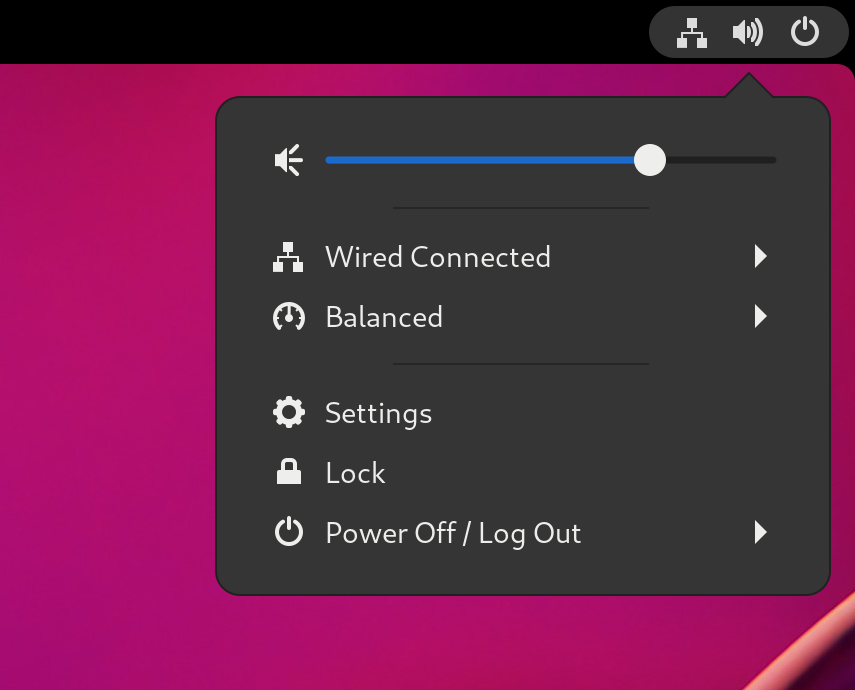
-
In the
section, choose Displays. - Configure the rotation using the Orientation field.
- Confirm your choice by clicking .
- If you are satisfied with the new setup preview, click on .
The setting persists to your next login.
7.2. Configuring screen rotation for all users
This procedure sets a default screen rotation for all users on a system and is suitable for mass deployment of homogenized display configuration.
Procedure
- Prepare the preferable setup for a single user as in Configuring the screen rotation for a single user.
Copy the transform section of the
~/.config/monitors.xmlconfiguration file, which configures the screen rotation. An example portrait orientation:Copy to Clipboard Copied! Toggle word wrap Toggle overflow -
Paste the content in the
/etc/xdg/monitors.xmlfile that stores system-wide configuration. - Save the changes.
The new setup takes effect for all the users the next time they log in in the system.
7.3. Configuring screen rotation for multiple monitors
In a multi-monitor setup, you can configure individual monitors with different screen rotation so that you can adjust monitor layout to your display needs.
Procedure
- In the Settings application, go to Displays.
Identify the monitor that you want to rotate from the visual representation of your connected monitors.
- Select the monitor whose orientation you want to configure.
Select orientation:
- Landscape: Default orientation.
- Portrait Right: Rotates the screen by 90 degrees to the right.
- Portrait Left: Rotates the screen by 90 degrees to the left.
- Landscape (flipped): Rotates the screen by 180 degrees upside down.
- Click Apply to display preview.
- If you are satisfied with the preview, click Keep Changes. Alternatively, go back to the original orientation by clicking Revert Changes.
