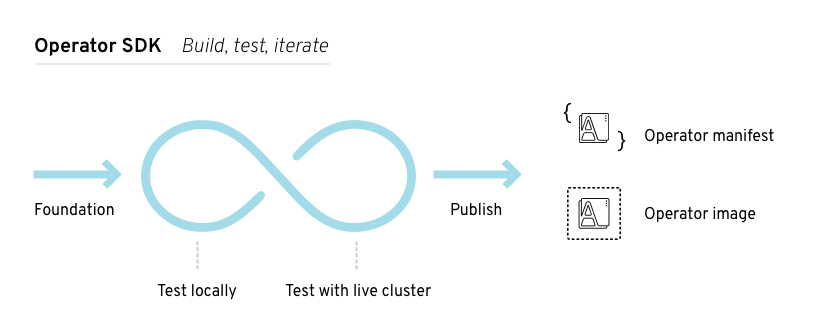Dieser Inhalt ist in der von Ihnen ausgewählten Sprache nicht verfügbar.
Chapter 5. Developing Operators
5.1. About the Operator SDK
The Operator Framework is an open source toolkit to manage Kubernetes native applications, called Operators, in an effective, automated, and scalable way. Operators take advantage of Kubernetes extensibility to deliver the automation advantages of cloud services, like provisioning, scaling, and backup and restore, while being able to run anywhere that Kubernetes can run.
Operators make it easy to manage complex, stateful applications on top of Kubernetes. However, writing an Operator today can be difficult because of challenges such as using low-level APIs, writing boilerplate, and a lack of modularity, which leads to duplication.
The Operator SDK, a component of the Operator Framework, provides a command-line interface (CLI) tool that Operator developers can use to build, test, and deploy an Operator.
The Red Hat-supported version of the Operator SDK CLI tool, including the related scaffolding and testing tools for Operator projects, is deprecated and is planned to be removed in a future release of OpenShift Container Platform. Red Hat will provide bug fixes and support for this feature during the current release lifecycle, but this feature will no longer receive enhancements and will be removed from future OpenShift Container Platform releases.
The Red Hat-supported version of the Operator SDK is not recommended for creating new Operator projects. Operator authors with existing Operator projects can use the version of the Operator SDK CLI tool released with OpenShift Container Platform 4.17 to maintain their projects and create Operator releases targeting newer versions of OpenShift Container Platform.
The following related base images for Operator projects are not deprecated. The runtime functionality and configuration APIs for these base images are still supported for bug fixes and for addressing CVEs.
- The base image for Ansible-based Operator projects
- The base image for Helm-based Operator projects
For the most recent list of major functionality that has been deprecated or removed within OpenShift Container Platform, refer to the Deprecated and removed features section of the OpenShift Container Platform release notes.
For information about the unsupported, community-maintained, version of the Operator SDK, see Operator SDK (Operator Framework).
Why use the Operator SDK?
The Operator SDK simplifies this process of building Kubernetes-native applications, which can require deep, application-specific operational knowledge. The Operator SDK not only lowers that barrier, but it also helps reduce the amount of boilerplate code required for many common management capabilities, such as metering or monitoring.
The Operator SDK is a framework that uses the controller-runtime library to make writing Operators easier by providing the following features:
- High-level APIs and abstractions to write the operational logic more intuitively
- Tools for scaffolding and code generation to quickly bootstrap a new project
- Integration with Operator Lifecycle Manager (OLM) to streamline packaging, installing, and running Operators on a cluster
- Extensions to cover common Operator use cases
- Metrics set up automatically in any generated Go-based Operator for use on clusters where the Prometheus Operator is deployed
Operator authors with cluster administrator access to a Kubernetes-based cluster (such as OpenShift Container Platform) can use the Operator SDK CLI to develop their own Operators based on Go, Ansible, Java, or Helm. Kubebuilder is embedded into the Operator SDK as the scaffolding solution for Go-based Operators, which means existing Kubebuilder projects can be used as is with the Operator SDK and continue to work.
OpenShift Container Platform 4.17 supports Operator SDK 1.36.1.
5.1.1. What are Operators?
For an overview about basic Operator concepts and terminology, see Understanding Operators.
5.1.2. Development workflow
The Operator SDK provides the following workflow to develop a new Operator:
- Create an Operator project by using the Operator SDK command-line interface (CLI).
- Define new resource APIs by adding custom resource definitions (CRDs).
- Specify resources to watch by using the Operator SDK API.
- Define the Operator reconciling logic in a designated handler and use the Operator SDK API to interact with resources.
- Use the Operator SDK CLI to build and generate the Operator deployment manifests.
Figure 5.1. Operator SDK workflow
At a high level, an Operator that uses the Operator SDK processes events for watched resources in an Operator author-defined handler and takes actions to reconcile the state of the application.
5.2. Installing the Operator SDK CLI
The Operator SDK provides a command-line interface (CLI) tool that Operator developers can use to build, test, and deploy an Operator. You can install the Operator SDK CLI on your workstation so that you are prepared to start authoring your own Operators.
The Red Hat-supported version of the Operator SDK CLI tool, including the related scaffolding and testing tools for Operator projects, is deprecated and is planned to be removed in a future release of OpenShift Container Platform. Red Hat will provide bug fixes and support for this feature during the current release lifecycle, but this feature will no longer receive enhancements and will be removed from future OpenShift Container Platform releases.
The Red Hat-supported version of the Operator SDK is not recommended for creating new Operator projects. Operator authors with existing Operator projects can use the version of the Operator SDK CLI tool released with OpenShift Container Platform 4.17 to maintain their projects and create Operator releases targeting newer versions of OpenShift Container Platform.
The following related base images for Operator projects are not deprecated. The runtime functionality and configuration APIs for these base images are still supported for bug fixes and for addressing CVEs.
- The base image for Ansible-based Operator projects
- The base image for Helm-based Operator projects
For the most recent list of major functionality that has been deprecated or removed within OpenShift Container Platform, refer to the Deprecated and removed features section of the OpenShift Container Platform release notes.
For information about the unsupported, community-maintained, version of the Operator SDK, see Operator SDK (Operator Framework).
Operator authors with cluster administrator access to a Kubernetes-based cluster, such as OpenShift Container Platform, can use the Operator SDK CLI to develop their own Operators based on Go, Ansible, Java, or Helm. Kubebuilder is embedded into the Operator SDK as the scaffolding solution for Go-based Operators, which means existing Kubebuilder projects can be used as is with the Operator SDK and continue to work.
OpenShift Container Platform 4.17 supports Operator SDK 1.36.1.
5.2.1. Installing the Operator SDK CLI on Linux
You can install the OpenShift SDK CLI tool on Linux.
Prerequisites
- Go v1.19+
-
dockerv17.03+,podmanv1.9.3+, orbuildahv1.7+
Procedure
- Navigate to the OpenShift mirror site.
- From the latest 4.17 directory, download the latest version of the tarball for Linux.
Unpack the archive:
tar xvf operator-sdk-v1.36.1-ocp-linux-x86_64.tar.gz
$ tar xvf operator-sdk-v1.36.1-ocp-linux-x86_64.tar.gzCopy to Clipboard Copied! Toggle word wrap Toggle overflow Make the file executable:
chmod +x operator-sdk
$ chmod +x operator-sdkCopy to Clipboard Copied! Toggle word wrap Toggle overflow Move the extracted
operator-sdkbinary to a directory that is on yourPATH.TipTo check your
PATH:echo $PATH
$ echo $PATHCopy to Clipboard Copied! Toggle word wrap Toggle overflow sudo mv ./operator-sdk /usr/local/bin/operator-sdk
$ sudo mv ./operator-sdk /usr/local/bin/operator-sdkCopy to Clipboard Copied! Toggle word wrap Toggle overflow
Verification
After you install the Operator SDK CLI, verify that it is available:
operator-sdk version
$ operator-sdk versionCopy to Clipboard Copied! Toggle word wrap Toggle overflow Example output
operator-sdk version: "v1.36.1-ocp", ...
operator-sdk version: "v1.36.1-ocp", ...Copy to Clipboard Copied! Toggle word wrap Toggle overflow
5.2.2. Installing the Operator SDK CLI on macOS
You can install the OpenShift SDK CLI tool on macOS.
Prerequisites
- Go v1.19+
-
dockerv17.03+,podmanv1.9.3+, orbuildahv1.7+
Procedure
-
For the
amd64andarm64architectures, navigate to the OpenShift mirror site for theamd64architecture and OpenShift mirror site for thearm64architecture respectively. - From the latest 4.17 directory, download the latest version of the tarball for macOS.
Unpack the Operator SDK archive for
amd64architecture by running the following command:tar xvf operator-sdk-v1.36.1-ocp-darwin-x86_64.tar.gz
$ tar xvf operator-sdk-v1.36.1-ocp-darwin-x86_64.tar.gzCopy to Clipboard Copied! Toggle word wrap Toggle overflow Unpack the Operator SDK archive for
arm64architecture by running the following command:tar xvf operator-sdk-v1.36.1-ocp-darwin-aarch64.tar.gz
$ tar xvf operator-sdk-v1.36.1-ocp-darwin-aarch64.tar.gzCopy to Clipboard Copied! Toggle word wrap Toggle overflow Make the file executable by running the following command:
chmod +x operator-sdk
$ chmod +x operator-sdkCopy to Clipboard Copied! Toggle word wrap Toggle overflow Move the extracted
operator-sdkbinary to a directory that is on yourPATHby running the following command:TipCheck your
PATHby running the following command:echo $PATH
$ echo $PATHCopy to Clipboard Copied! Toggle word wrap Toggle overflow sudo mv ./operator-sdk /usr/local/bin/operator-sdk
$ sudo mv ./operator-sdk /usr/local/bin/operator-sdkCopy to Clipboard Copied! Toggle word wrap Toggle overflow
Verification
After you install the Operator SDK CLI, verify that it is available by running the following command::
operator-sdk version
$ operator-sdk versionCopy to Clipboard Copied! Toggle word wrap Toggle overflow Example output
operator-sdk version: "v1.36.1-ocp", ...
operator-sdk version: "v1.36.1-ocp", ...Copy to Clipboard Copied! Toggle word wrap Toggle overflow
5.3. Go-based Operators
5.3.1. Getting started with Operator SDK for Go-based Operators
To demonstrate the basics of setting up and running a Go-based Operator using tools and libraries provided by the Operator SDK, Operator developers can build an example Go-based Operator for Memcached, a distributed key-value store, and deploy it to a cluster.
The Red Hat-supported version of the Operator SDK CLI tool, including the related scaffolding and testing tools for Operator projects, is deprecated and is planned to be removed in a future release of OpenShift Container Platform. Red Hat will provide bug fixes and support for this feature during the current release lifecycle, but this feature will no longer receive enhancements and will be removed from future OpenShift Container Platform releases.
The Red Hat-supported version of the Operator SDK is not recommended for creating new Operator projects. Operator authors with existing Operator projects can use the version of the Operator SDK CLI tool released with OpenShift Container Platform 4.17 to maintain their projects and create Operator releases targeting newer versions of OpenShift Container Platform.
The following related base images for Operator projects are not deprecated. The runtime functionality and configuration APIs for these base images are still supported for bug fixes and for addressing CVEs.
- The base image for Ansible-based Operator projects
- The base image for Helm-based Operator projects
For the most recent list of major functionality that has been deprecated or removed within OpenShift Container Platform, refer to the Deprecated and removed features section of the OpenShift Container Platform release notes.
For information about the unsupported, community-maintained, version of the Operator SDK, see Operator SDK (Operator Framework).
5.3.1.1. Prerequisites
- Operator SDK CLI installed
-
OpenShift CLI (
oc) 4.17+ installed - Go 1.21+
-
Logged into an OpenShift Container Platform 4.17 cluster with
ocwith an account that hascluster-adminpermissions - To allow the cluster to pull the image, the repository where you push your image must be set as public, or you must configure an image pull secret
5.3.1.2. Creating and deploying Go-based Operators
You can build and deploy a simple Go-based Operator for Memcached by using the Operator SDK.
Procedure
Create a project.
Create your project directory:
mkdir memcached-operator
$ mkdir memcached-operatorCopy to Clipboard Copied! Toggle word wrap Toggle overflow Change into the project directory:
cd memcached-operator
$ cd memcached-operatorCopy to Clipboard Copied! Toggle word wrap Toggle overflow Run the
operator-sdk initcommand to initialize the project:operator-sdk init \ --domain=example.com \ --repo=github.com/example-inc/memcached-operator$ operator-sdk init \ --domain=example.com \ --repo=github.com/example-inc/memcached-operatorCopy to Clipboard Copied! Toggle word wrap Toggle overflow The command uses the Go plugin by default.
Create an API.
Create a simple Memcached API:
Copy to Clipboard Copied! Toggle word wrap Toggle overflow Build and push the Operator image.
Use the default
Makefiletargets to build and push your Operator. SetIMGwith a pull spec for your image that uses a registry you can push to:make docker-build docker-push IMG=<registry>/<user>/<image_name>:<tag>
$ make docker-build docker-push IMG=<registry>/<user>/<image_name>:<tag>Copy to Clipboard Copied! Toggle word wrap Toggle overflow Run the Operator.
Install the CRD:
make install
$ make installCopy to Clipboard Copied! Toggle word wrap Toggle overflow Deploy the project to the cluster. Set
IMGto the image that you pushed:make deploy IMG=<registry>/<user>/<image_name>:<tag>
$ make deploy IMG=<registry>/<user>/<image_name>:<tag>Copy to Clipboard Copied! Toggle word wrap Toggle overflow
Create a sample custom resource (CR).
Create a sample CR:
oc apply -f config/samples/cache_v1_memcached.yaml \ -n memcached-operator-system$ oc apply -f config/samples/cache_v1_memcached.yaml \ -n memcached-operator-systemCopy to Clipboard Copied! Toggle word wrap Toggle overflow Watch for the CR to reconcile the Operator:
oc logs deployment.apps/memcached-operator-controller-manager \ -c manager \ -n memcached-operator-system$ oc logs deployment.apps/memcached-operator-controller-manager \ -c manager \ -n memcached-operator-systemCopy to Clipboard Copied! Toggle word wrap Toggle overflow
Delete a CR.
Delete a CR by running the following command:
oc delete -f config/samples/cache_v1_memcached.yaml -n memcached-operator-system
$ oc delete -f config/samples/cache_v1_memcached.yaml -n memcached-operator-systemCopy to Clipboard Copied! Toggle word wrap Toggle overflow Clean up.
Run the following command to clean up the resources that have been created as part of this procedure:
make undeploy
$ make undeployCopy to Clipboard Copied! Toggle word wrap Toggle overflow
5.3.1.3. Next steps
- See Operator SDK tutorial for Go-based Operators for a more in-depth walkthrough on building a Go-based Operator.
5.3.2. Operator SDK tutorial for Go-based Operators
Operator developers can take advantage of Go programming language support in the Operator SDK to build an example Go-based Operator for Memcached, a distributed key-value store, and manage its lifecycle.
The Red Hat-supported version of the Operator SDK CLI tool, including the related scaffolding and testing tools for Operator projects, is deprecated and is planned to be removed in a future release of OpenShift Container Platform. Red Hat will provide bug fixes and support for this feature during the current release lifecycle, but this feature will no longer receive enhancements and will be removed from future OpenShift Container Platform releases.
The Red Hat-supported version of the Operator SDK is not recommended for creating new Operator projects. Operator authors with existing Operator projects can use the version of the Operator SDK CLI tool released with OpenShift Container Platform 4.17 to maintain their projects and create Operator releases targeting newer versions of OpenShift Container Platform.
The following related base images for Operator projects are not deprecated. The runtime functionality and configuration APIs for these base images are still supported for bug fixes and for addressing CVEs.
- The base image for Ansible-based Operator projects
- The base image for Helm-based Operator projects
For the most recent list of major functionality that has been deprecated or removed within OpenShift Container Platform, refer to the Deprecated and removed features section of the OpenShift Container Platform release notes.
For information about the unsupported, community-maintained, version of the Operator SDK, see Operator SDK (Operator Framework).
This process is accomplished using two centerpieces of the Operator Framework:
- Operator SDK
-
The
operator-sdkCLI tool andcontroller-runtimelibrary API - Operator Lifecycle Manager (OLM)
- Installation, upgrade, and role-based access control (RBAC) of Operators on a cluster
This tutorial goes into greater detail than Getting started with Operator SDK for Go-based Operators.
5.3.2.1. Prerequisites
- Operator SDK CLI installed
-
OpenShift CLI (
oc) 4.17+ installed - Go 1.21+
-
Logged into an OpenShift Container Platform 4.17 cluster with
ocwith an account that hascluster-adminpermissions - To allow the cluster to pull the image, the repository where you push your image must be set as public, or you must configure an image pull secret
5.3.2.2. Creating a project
Use the Operator SDK CLI to create a project called memcached-operator.
Procedure
Create a directory for the project:
mkdir -p $HOME/projects/memcached-operator
$ mkdir -p $HOME/projects/memcached-operatorCopy to Clipboard Copied! Toggle word wrap Toggle overflow Change to the directory:
cd $HOME/projects/memcached-operator
$ cd $HOME/projects/memcached-operatorCopy to Clipboard Copied! Toggle word wrap Toggle overflow Activate support for Go modules:
export GO111MODULE=on
$ export GO111MODULE=onCopy to Clipboard Copied! Toggle word wrap Toggle overflow Run the
operator-sdk initcommand to initialize the project:operator-sdk init \ --domain=example.com \ --repo=github.com/example-inc/memcached-operator$ operator-sdk init \ --domain=example.com \ --repo=github.com/example-inc/memcached-operatorCopy to Clipboard Copied! Toggle word wrap Toggle overflow NoteThe
operator-sdk initcommand uses the Go plugin by default.The
operator-sdk initcommand generates ago.modfile to be used with Go modules. The--repoflag is required when creating a project outside of$GOPATH/src/, because generated files require a valid module path.
5.3.2.2.1. PROJECT file
Among the files generated by the operator-sdk init command is a Kubebuilder PROJECT file. Subsequent operator-sdk commands, as well as help output, that are run from the project root read this file and are aware that the project type is Go. For example:
5.3.2.2.2. About the Manager
The main program for the Operator is the main.go file, which initializes and runs the Manager. The Manager automatically registers the Scheme for all custom resource (CR) API definitions and sets up and runs controllers and webhooks.
The Manager can restrict the namespace that all controllers watch for resources:
mgr, err := ctrl.NewManager(cfg, manager.Options{Namespace: namespace})
mgr, err := ctrl.NewManager(cfg, manager.Options{Namespace: namespace})
By default, the Manager watches the namespace where the Operator runs. To watch all namespaces, you can leave the namespace option empty:
mgr, err := ctrl.NewManager(cfg, manager.Options{Namespace: ""})
mgr, err := ctrl.NewManager(cfg, manager.Options{Namespace: ""})
You can also use the MultiNamespacedCacheBuilder function to watch a specific set of namespaces:
var namespaces []string
mgr, err := ctrl.NewManager(cfg, manager.Options{
NewCache: cache.MultiNamespacedCacheBuilder(namespaces),
})
var namespaces []string
mgr, err := ctrl.NewManager(cfg, manager.Options{
NewCache: cache.MultiNamespacedCacheBuilder(namespaces),
})5.3.2.2.3. About multi-group APIs
Before you create an API and controller, consider whether your Operator requires multiple API groups. This tutorial covers the default case of a single group API, but to change the layout of your project to support multi-group APIs, you can run the following command:
operator-sdk edit --multigroup=true
$ operator-sdk edit --multigroup=true
This command updates the PROJECT file, which should look like the following example:
domain: example.com layout: go.kubebuilder.io/v3 multigroup: true ...
domain: example.com
layout: go.kubebuilder.io/v3
multigroup: true
...
For multi-group projects, the API Go type files are created in the apis/<group>/<version>/ directory, and the controllers are created in the controllers/<group>/ directory. The Dockerfile is then updated accordingly.
Additional resource
- For more details on migrating to a multi-group project, see the Kubebuilder documentation.
5.3.2.3. Creating an API and controller
Use the Operator SDK CLI to create a custom resource definition (CRD) API and controller.
Procedure
Run the following command to create an API with group
cache, version,v1, and kindMemcached:operator-sdk create api \ --group=cache \ --version=v1 \ --kind=Memcached$ operator-sdk create api \ --group=cache \ --version=v1 \ --kind=MemcachedCopy to Clipboard Copied! Toggle word wrap Toggle overflow When prompted, enter
yfor creating both the resource and controller:Create Resource [y/n] y Create Controller [y/n] y
Create Resource [y/n] y Create Controller [y/n] yCopy to Clipboard Copied! Toggle word wrap Toggle overflow Example output
Writing scaffold for you to edit... api/v1/memcached_types.go controllers/memcached_controller.go ...
Writing scaffold for you to edit... api/v1/memcached_types.go controllers/memcached_controller.go ...Copy to Clipboard Copied! Toggle word wrap Toggle overflow
This process generates the Memcached resource API at api/v1/memcached_types.go and the controller at controllers/memcached_controller.go.
5.3.2.3.1. Defining the API
Define the API for the Memcached custom resource (CR).
Procedure
Modify the Go type definitions at
api/v1/memcached_types.goto have the followingspecandstatus:Copy to Clipboard Copied! Toggle word wrap Toggle overflow Update the generated code for the resource type:
make generate
$ make generateCopy to Clipboard Copied! Toggle word wrap Toggle overflow TipAfter you modify a
*_types.gofile, you must run themake generatecommand to update the generated code for that resource type.The above Makefile target invokes the
controller-genutility to update theapi/v1/zz_generated.deepcopy.gofile. This ensures your API Go type definitions implement theruntime.Objectinterface that all Kind types must implement.
5.3.2.3.2. Generating CRD manifests
After the API is defined with spec and status fields and custom resource definition (CRD) validation markers, you can generate CRD manifests.
Procedure
Run the following command to generate and update CRD manifests:
make manifests
$ make manifestsCopy to Clipboard Copied! Toggle word wrap Toggle overflow This Makefile target invokes the
controller-genutility to generate the CRD manifests in theconfig/crd/bases/cache.example.com_memcacheds.yamlfile.
5.3.2.3.2.1. About OpenAPI validation
OpenAPIv3 schemas are added to CRD manifests in the spec.validation block when the manifests are generated. This validation block allows Kubernetes to validate the properties in a Memcached custom resource (CR) when it is created or updated.
Markers, or annotations, are available to configure validations for your API. These markers always have a +kubebuilder:validation prefix.
5.3.2.4. Implementing the controller
After creating a new API and controller, you can implement the controller logic.
Procedure
For this example, replace the generated controller file
controllers/memcached_controller.gowith following example implementation:Example 5.1. Example
memcached_controller.goCopy to Clipboard Copied! Toggle word wrap Toggle overflow The example controller runs the following reconciliation logic for each
Memcachedcustom resource (CR):- Create a Memcached deployment if it does not exist.
-
Ensure that the deployment size is the same as specified by the
MemcachedCR spec. -
Update the
MemcachedCR status with the names of thememcachedpods.
The next subsections explain how the controller in the example implementation watches resources and how the reconcile loop is triggered. You can skip these subsections to go directly to Running the Operator.
5.3.2.4.1. Resources watched by the controller
The SetupWithManager() function in controllers/memcached_controller.go specifies how the controller is built to watch a CR and other resources that are owned and managed by that controller.
NewControllerManagedBy() provides a controller builder that allows various controller configurations.
For(&cachev1.Memcached{}) specifies the Memcached type as the primary resource to watch. For each Add, Update, or Delete event for a Memcached type, the reconcile loop is sent a reconcile Request argument, which consists of a namespace and name key, for that Memcached object.
Owns(&appsv1.Deployment{}) specifies the Deployment type as the secondary resource to watch. For each Deployment type Add, Update, or Delete event, the event handler maps each event to a reconcile request for the owner of the deployment. In this case, the owner is the Memcached object for which the deployment was created.
5.3.2.4.2. Controller configurations
You can initialize a controller by using many other useful configurations. For example:
Set the maximum number of concurrent reconciles for the controller by using the
MaxConcurrentReconcilesoption, which defaults to1:Copy to Clipboard Copied! Toggle word wrap Toggle overflow - Filter watch events using predicates.
-
Choose the type of EventHandler to change how a watch event translates to reconcile requests for the reconcile loop. For Operator relationships that are more complex than primary and secondary resources, you can use the
EnqueueRequestsFromMapFunchandler to transform a watch event into an arbitrary set of reconcile requests.
For more details on these and other configurations, see the upstream Builder and Controller GoDocs.
5.3.2.4.3. Reconcile loop
Every controller has a reconciler object with a Reconcile() method that implements the reconcile loop. The reconcile loop is passed the Request argument, which is a namespace and name key used to find the primary resource object, Memcached, from the cache:
Based on the return values, result, and error, the request might be requeued and the reconcile loop might be triggered again:
You can set the Result.RequeueAfter to requeue the request after a grace period as well:
import "time"
// Reconcile for any reason other than an error after 5 seconds
return ctrl.Result{RequeueAfter: time.Second*5}, nil
import "time"
// Reconcile for any reason other than an error after 5 seconds
return ctrl.Result{RequeueAfter: time.Second*5}, nil
You can return Result with RequeueAfter set to periodically reconcile a CR.
For more on reconcilers, clients, and interacting with resource events, see the Controller Runtime Client API documentation.
5.3.2.4.4. Permissions and RBAC manifests
The controller requires certain RBAC permissions to interact with the resources it manages. These are specified using RBAC markers, such as the following:
The ClusterRole object manifest at config/rbac/role.yaml is generated from the previous markers by using the controller-gen utility whenever the make manifests command is run.
5.3.2.5. Enabling proxy support
Operator authors can develop Operators that support network proxies. Cluster administrators configure proxy support for the environment variables that are handled by Operator Lifecycle Manager (OLM). To support proxied clusters, your Operator must inspect the environment for the following standard proxy variables and pass the values to Operands:
-
HTTP_PROXY -
HTTPS_PROXY -
NO_PROXY
This tutorial uses HTTP_PROXY as an example environment variable.
Prerequisites
- A cluster with cluster-wide egress proxy enabled.
Procedure
Edit the
controllers/memcached_controller.gofile to include the following:Import the
proxypackage from theoperator-liblibrary:import ( ... "github.com/operator-framework/operator-lib/proxy" )
import ( ... "github.com/operator-framework/operator-lib/proxy" )Copy to Clipboard Copied! Toggle word wrap Toggle overflow Add the
proxy.ReadProxyVarsFromEnvhelper function to the reconcile loop and append the results to the Operand environments:for i, container := range dep.Spec.Template.Spec.Containers { dep.Spec.Template.Spec.Containers[i].Env = append(container.Env, proxy.ReadProxyVarsFromEnv()...) } ...for i, container := range dep.Spec.Template.Spec.Containers { dep.Spec.Template.Spec.Containers[i].Env = append(container.Env, proxy.ReadProxyVarsFromEnv()...) } ...Copy to Clipboard Copied! Toggle word wrap Toggle overflow
Set the environment variable on the Operator deployment by adding the following to the
config/manager/manager.yamlfile:Copy to Clipboard Copied! Toggle word wrap Toggle overflow
5.3.2.6. Running the Operator
There are three ways you can use the Operator SDK CLI to build and run your Operator:
- Run locally outside the cluster as a Go program.
- Run as a deployment on the cluster.
- Bundle your Operator and use Operator Lifecycle Manager (OLM) to deploy on the cluster.
Before running your Go-based Operator as either a deployment on OpenShift Container Platform or as a bundle that uses OLM, ensure that your project has been updated to use supported images.
5.3.2.6.1. Running locally outside the cluster
You can run your Operator project as a Go program outside of the cluster. This is useful for development purposes to speed up deployment and testing.
Procedure
Run the following command to install the custom resource definitions (CRDs) in the cluster configured in your
~/.kube/configfile and run the Operator locally:make install run
$ make install runCopy to Clipboard Copied! Toggle word wrap Toggle overflow Example output
Copy to Clipboard Copied! Toggle word wrap Toggle overflow
5.3.2.6.2. Running as a deployment on the cluster
You can run your Operator project as a deployment on your cluster.
Prerequisites
- Prepared your Go-based Operator to run on OpenShift Container Platform by updating the project to use supported images
Procedure
Run the following
makecommands to build and push the Operator image. Modify theIMGargument in the following steps to reference a repository that you have access to. You can obtain an account for storing containers at repository sites such as Quay.io.Build the image:
make docker-build IMG=<registry>/<user>/<image_name>:<tag>
$ make docker-build IMG=<registry>/<user>/<image_name>:<tag>Copy to Clipboard Copied! Toggle word wrap Toggle overflow NoteThe Dockerfile generated by the SDK for the Operator explicitly references
GOARCH=amd64forgo build. This can be amended toGOARCH=$TARGETARCHfor non-AMD64 architectures. Docker will automatically set the environment variable to the value specified by–platform. With Buildah, the–build-argwill need to be used for the purpose. For more information, see Multiple Architectures.Push the image to a repository:
make docker-push IMG=<registry>/<user>/<image_name>:<tag>
$ make docker-push IMG=<registry>/<user>/<image_name>:<tag>Copy to Clipboard Copied! Toggle word wrap Toggle overflow NoteThe name and tag of the image, for example
IMG=<registry>/<user>/<image_name>:<tag>, in both the commands can also be set in your Makefile. Modify theIMG ?= controller:latestvalue to set your default image name.
Run the following command to deploy the Operator:
make deploy IMG=<registry>/<user>/<image_name>:<tag>
$ make deploy IMG=<registry>/<user>/<image_name>:<tag>Copy to Clipboard Copied! Toggle word wrap Toggle overflow By default, this command creates a namespace with the name of your Operator project in the form
<project_name>-systemand is used for the deployment. This command also installs the RBAC manifests fromconfig/rbac.Run the following command to verify that the Operator is running:
oc get deployment -n <project_name>-system
$ oc get deployment -n <project_name>-systemCopy to Clipboard Copied! Toggle word wrap Toggle overflow Example output
NAME READY UP-TO-DATE AVAILABLE AGE <project_name>-controller-manager 1/1 1 1 8m
NAME READY UP-TO-DATE AVAILABLE AGE <project_name>-controller-manager 1/1 1 1 8mCopy to Clipboard Copied! Toggle word wrap Toggle overflow
5.3.2.6.3. Bundling an Operator and deploying with Operator Lifecycle Manager
5.3.2.6.3.1. Bundling an Operator
The Operator bundle format is the default packaging method for Operator SDK and Operator Lifecycle Manager (OLM). You can get your Operator ready for use on OLM by using the Operator SDK to build and push your Operator project as a bundle image.
Prerequisites
- Operator SDK CLI installed on a development workstation
-
OpenShift CLI (
oc) v4.17+ installed - Operator project initialized by using the Operator SDK
- If your Operator is Go-based, your project must be updated to use supported images for running on OpenShift Container Platform
Procedure
Run the following
makecommands in your Operator project directory to build and push your Operator image. Modify theIMGargument in the following steps to reference a repository that you have access to. You can obtain an account for storing containers at repository sites such as Quay.io.Build the image:
make docker-build IMG=<registry>/<user>/<operator_image_name>:<tag>
$ make docker-build IMG=<registry>/<user>/<operator_image_name>:<tag>Copy to Clipboard Copied! Toggle word wrap Toggle overflow NoteThe Dockerfile generated by the SDK for the Operator explicitly references
GOARCH=amd64forgo build. This can be amended toGOARCH=$TARGETARCHfor non-AMD64 architectures. Docker will automatically set the environment variable to the value specified by–platform. With Buildah, the–build-argwill need to be used for the purpose. For more information, see Multiple Architectures.Push the image to a repository:
make docker-push IMG=<registry>/<user>/<operator_image_name>:<tag>
$ make docker-push IMG=<registry>/<user>/<operator_image_name>:<tag>Copy to Clipboard Copied! Toggle word wrap Toggle overflow
Create your Operator bundle manifest by running the
make bundlecommand, which invokes several commands, including the Operator SDKgenerate bundleandbundle validatesubcommands:make bundle IMG=<registry>/<user>/<operator_image_name>:<tag>
$ make bundle IMG=<registry>/<user>/<operator_image_name>:<tag>Copy to Clipboard Copied! Toggle word wrap Toggle overflow Bundle manifests for an Operator describe how to display, create, and manage an application. The
make bundlecommand creates the following files and directories in your Operator project:-
A bundle manifests directory named
bundle/manifeststhat contains aClusterServiceVersionobject -
A bundle metadata directory named
bundle/metadata -
All custom resource definitions (CRDs) in a
config/crddirectory -
A Dockerfile
bundle.Dockerfile
These files are then automatically validated by using
operator-sdk bundle validateto ensure the on-disk bundle representation is correct.-
A bundle manifests directory named
Build and push your bundle image by running the following commands. OLM consumes Operator bundles using an index image, which reference one or more bundle images.
Build the bundle image. Set
BUNDLE_IMGwith the details for the registry, user namespace, and image tag where you intend to push the image:make bundle-build BUNDLE_IMG=<registry>/<user>/<bundle_image_name>:<tag>
$ make bundle-build BUNDLE_IMG=<registry>/<user>/<bundle_image_name>:<tag>Copy to Clipboard Copied! Toggle word wrap Toggle overflow Push the bundle image:
docker push <registry>/<user>/<bundle_image_name>:<tag>
$ docker push <registry>/<user>/<bundle_image_name>:<tag>Copy to Clipboard Copied! Toggle word wrap Toggle overflow
5.3.2.6.3.2. Deploying an Operator with Operator Lifecycle Manager
Operator Lifecycle Manager (OLM) helps you to install, update, and manage the lifecycle of Operators and their associated services on a Kubernetes cluster. OLM is installed by default on OpenShift Container Platform and runs as a Kubernetes extension so that you can use the web console and the OpenShift CLI (oc) for all Operator lifecycle management functions without any additional tools.
The Operator bundle format is the default packaging method for Operator SDK and OLM. You can use the Operator SDK to quickly run a bundle image on OLM to ensure that it runs properly.
Prerequisites
- Operator SDK CLI installed on a development workstation
- Operator bundle image built and pushed to a registry
-
OLM installed on a Kubernetes-based cluster (v1.16.0 or later if you use
apiextensions.k8s.io/v1CRDs, for example OpenShift Container Platform 4.17) -
Logged in to the cluster with
ocusing an account withcluster-adminpermissions - If your Operator is Go-based, your project must be updated to use supported images for running on OpenShift Container Platform
Procedure
Enter the following command to run the Operator on the cluster:
operator-sdk run bundle \ -n <namespace> \ <registry>/<user>/<bundle_image_name>:<tag>$ operator-sdk run bundle \1 -n <namespace> \2 <registry>/<user>/<bundle_image_name>:<tag>3 Copy to Clipboard Copied! Toggle word wrap Toggle overflow - 1
- The
run bundlecommand creates a valid file-based catalog and installs the Operator bundle on your cluster using OLM. - 2
- Optional: By default, the command installs the Operator in the currently active project in your
~/.kube/configfile. You can add the-nflag to set a different namespace scope for the installation. - 3
- If you do not specify an image, the command uses
quay.io/operator-framework/opm:latestas the default index image. If you specify an image, the command uses the bundle image itself as the index image.
ImportantAs of OpenShift Container Platform 4.11, the
run bundlecommand supports the file-based catalog format for Operator catalogs by default. The deprecated SQLite database format for Operator catalogs continues to be supported; however, it will be removed in a future release. It is recommended that Operator authors migrate their workflows to the file-based catalog format.This command performs the following actions:
- Create an index image referencing your bundle image. The index image is opaque and ephemeral, but accurately reflects how a bundle would be added to a catalog in production.
- Create a catalog source that points to your new index image, which enables OperatorHub to discover your Operator.
-
Deploy your Operator to your cluster by creating an
OperatorGroup,Subscription,InstallPlan, and all other required resources, including RBAC.
5.3.2.7. Creating a custom resource
After your Operator is installed, you can test it by creating a custom resource (CR) that is now provided on the cluster by the Operator.
Prerequisites
-
Example Memcached Operator, which provides the
MemcachedCR, installed on a cluster
Procedure
Change to the namespace where your Operator is installed. For example, if you deployed the Operator using the
make deploycommand:oc project memcached-operator-system
$ oc project memcached-operator-systemCopy to Clipboard Copied! Toggle word wrap Toggle overflow Edit the sample
MemcachedCR manifest atconfig/samples/cache_v1_memcached.yamlto contain the following specification:Copy to Clipboard Copied! Toggle word wrap Toggle overflow Create the CR:
oc apply -f config/samples/cache_v1_memcached.yaml
$ oc apply -f config/samples/cache_v1_memcached.yamlCopy to Clipboard Copied! Toggle word wrap Toggle overflow Ensure that the
MemcachedOperator creates the deployment for the sample CR with the correct size:oc get deployments
$ oc get deploymentsCopy to Clipboard Copied! Toggle word wrap Toggle overflow Example output
NAME READY UP-TO-DATE AVAILABLE AGE memcached-operator-controller-manager 1/1 1 1 8m memcached-sample 3/3 3 3 1m
NAME READY UP-TO-DATE AVAILABLE AGE memcached-operator-controller-manager 1/1 1 1 8m memcached-sample 3/3 3 3 1mCopy to Clipboard Copied! Toggle word wrap Toggle overflow Check the pods and CR status to confirm the status is updated with the Memcached pod names.
Check the pods:
oc get pods
$ oc get podsCopy to Clipboard Copied! Toggle word wrap Toggle overflow Example output
NAME READY STATUS RESTARTS AGE memcached-sample-6fd7c98d8-7dqdr 1/1 Running 0 1m memcached-sample-6fd7c98d8-g5k7v 1/1 Running 0 1m memcached-sample-6fd7c98d8-m7vn7 1/1 Running 0 1m
NAME READY STATUS RESTARTS AGE memcached-sample-6fd7c98d8-7dqdr 1/1 Running 0 1m memcached-sample-6fd7c98d8-g5k7v 1/1 Running 0 1m memcached-sample-6fd7c98d8-m7vn7 1/1 Running 0 1mCopy to Clipboard Copied! Toggle word wrap Toggle overflow Check the CR status:
oc get memcached/memcached-sample -o yaml
$ oc get memcached/memcached-sample -o yamlCopy to Clipboard Copied! Toggle word wrap Toggle overflow Example output
Copy to Clipboard Copied! Toggle word wrap Toggle overflow
Update the deployment size.
Update
config/samples/cache_v1_memcached.yamlfile to change thespec.sizefield in theMemcachedCR from3to5:oc patch memcached memcached-sample \ -p '{"spec":{"size": 5}}' \ --type=merge$ oc patch memcached memcached-sample \ -p '{"spec":{"size": 5}}' \ --type=mergeCopy to Clipboard Copied! Toggle word wrap Toggle overflow Confirm that the Operator changes the deployment size:
oc get deployments
$ oc get deploymentsCopy to Clipboard Copied! Toggle word wrap Toggle overflow Example output
NAME READY UP-TO-DATE AVAILABLE AGE memcached-operator-controller-manager 1/1 1 1 10m memcached-sample 5/5 5 5 3m
NAME READY UP-TO-DATE AVAILABLE AGE memcached-operator-controller-manager 1/1 1 1 10m memcached-sample 5/5 5 5 3mCopy to Clipboard Copied! Toggle word wrap Toggle overflow
Delete the CR by running the following command:
oc delete -f config/samples/cache_v1_memcached.yaml
$ oc delete -f config/samples/cache_v1_memcached.yamlCopy to Clipboard Copied! Toggle word wrap Toggle overflow Clean up the resources that have been created as part of this tutorial.
If you used the
make deploycommand to test the Operator, run the following command:make undeploy
$ make undeployCopy to Clipboard Copied! Toggle word wrap Toggle overflow If you used the
operator-sdk run bundlecommand to test the Operator, run the following command:operator-sdk cleanup <project_name>
$ operator-sdk cleanup <project_name>Copy to Clipboard Copied! Toggle word wrap Toggle overflow
5.3.3. Project layout for Go-based Operators
The operator-sdk CLI can generate, or scaffold, a number of packages and files for each Operator project.
The Red Hat-supported version of the Operator SDK CLI tool, including the related scaffolding and testing tools for Operator projects, is deprecated and is planned to be removed in a future release of OpenShift Container Platform. Red Hat will provide bug fixes and support for this feature during the current release lifecycle, but this feature will no longer receive enhancements and will be removed from future OpenShift Container Platform releases.
The Red Hat-supported version of the Operator SDK is not recommended for creating new Operator projects. Operator authors with existing Operator projects can use the version of the Operator SDK CLI tool released with OpenShift Container Platform 4.17 to maintain their projects and create Operator releases targeting newer versions of OpenShift Container Platform.
The following related base images for Operator projects are not deprecated. The runtime functionality and configuration APIs for these base images are still supported for bug fixes and for addressing CVEs.
- The base image for Ansible-based Operator projects
- The base image for Helm-based Operator projects
For the most recent list of major functionality that has been deprecated or removed within OpenShift Container Platform, refer to the Deprecated and removed features section of the OpenShift Container Platform release notes.
For information about the unsupported, community-maintained, version of the Operator SDK, see Operator SDK (Operator Framework).
5.3.3.1. Go-based project layout
Go-based Operator projects, the default type, generated using the operator-sdk init command contain the following files and directories:
| File or directory | Purpose |
|---|---|
|
|
Main program of the Operator. This instantiates a new manager that registers all custom resource definitions (CRDs) in the |
|
|
Directory tree that defines the APIs of the CRDs. You must edit the |
|
|
Controller implementations. Edit the |
|
| Kubernetes manifests used to deploy your controller on a cluster, including CRDs, RBAC, and certificates. |
|
| Targets used to build and deploy your controller. |
|
| Instructions used by a container engine to build your Operator. |
|
| Kubernetes manifests for registering CRDs, setting up RBAC, and deploying the Operator as a deployment. |
5.3.4. Updating Go-based Operator projects for newer Operator SDK versions
OpenShift Container Platform 4.17 supports Operator SDK 1.36.1. If you already have the 1.31.0 CLI installed on your workstation, you can update the CLI to 1.36.1 by installing the latest version.
The Red Hat-supported version of the Operator SDK CLI tool, including the related scaffolding and testing tools for Operator projects, is deprecated and is planned to be removed in a future release of OpenShift Container Platform. Red Hat will provide bug fixes and support for this feature during the current release lifecycle, but this feature will no longer receive enhancements and will be removed from future OpenShift Container Platform releases.
The Red Hat-supported version of the Operator SDK is not recommended for creating new Operator projects. Operator authors with existing Operator projects can use the version of the Operator SDK CLI tool released with OpenShift Container Platform 4.17 to maintain their projects and create Operator releases targeting newer versions of OpenShift Container Platform.
The following related base images for Operator projects are not deprecated. The runtime functionality and configuration APIs for these base images are still supported for bug fixes and for addressing CVEs.
- The base image for Ansible-based Operator projects
- The base image for Helm-based Operator projects
For the most recent list of major functionality that has been deprecated or removed within OpenShift Container Platform, refer to the Deprecated and removed features section of the OpenShift Container Platform release notes.
For information about the unsupported, community-maintained, version of the Operator SDK, see Operator SDK (Operator Framework).
However, to ensure your existing Operator projects maintain compatibility with Operator SDK 1.36.1, update steps are required for the associated breaking changes introduced since 1.31.0. You must perform the update steps manually in any of your Operator projects that were previously created or maintained with 1.31.0.
5.3.4.1. Updating Go-based Operator projects for Operator SDK 1.36.1
The following procedure updates an existing Go-based Operator project for compatibility with 1.36.1.
Prerequisites
- Operator SDK 1.36.1 installed
- An Operator project created or maintained with Operator SDK 1.31.0
Procedure
Edit your Operator project’s Makefile to update the Operator SDK version to
v1.36.1-ocp, as shown in the following example:Example Makefile
# Set the Operator SDK version to use. By default, what is installed on the system is used. # This is useful for CI or a project to utilize a specific version of the operator-sdk toolkit. OPERATOR_SDK_VERSION ?= v1.36.1-ocp
# Set the Operator SDK version to use. By default, what is installed on the system is used. # This is useful for CI or a project to utilize a specific version of the operator-sdk toolkit. OPERATOR_SDK_VERSION ?= v1.36.1-ocpCopy to Clipboard Copied! Toggle word wrap Toggle overflow Update the
kube-rbac-proxycontainer to use the Red Hat Enterprise Linux (RHEL) 9-based image:Find the entry for the
kube-rbac-proxycontainer in the following files:-
config/default/manager_auth_proxy_patch.yaml -
bundle/manifests/<operator_name>.clusterserviceversion.yamlfor your Operator project, for examplememcached-operator.clusterserviceversion.yamlfrom the tutorials
-
Update the image name in the pull spec from
ose-kube-rbac-proxytoose-kube-rbac-proxy-rhel9, and update the tag tov4.17:Example
ose-kube-rbac-proxy-rhel9pull spec withv4.17image tag# ... containers: - name: kube-rbac-proxy image: registry.redhat.io/openshift4/ose-kube-rbac-proxy-rhel9:v4.17 # ...# ... containers: - name: kube-rbac-proxy image: registry.redhat.io/openshift4/ose-kube-rbac-proxy-rhel9:v4.17 # ...Copy to Clipboard Copied! Toggle word wrap Toggle overflow
The
go/v4plugin is now stable and is the default version used when scaffolding a Go-based Operator. The transition from Golang v2 and v3 plugins to the new Golang v4 plugin introduces significant changes. This migration is designed to enhance your project’s functionality and compatibility, reflecting the evolving landscape of Golang development.For more information on the reasoning behind these changes, see go/v3 vs go/v4 in the Kubebuilder documentation.
For a comprehensive understanding of the migration process to the v4 plugin format and detailed migration steps, see Migration from go/v3 to go/v4 by updating the files manually in the Kubebuilder documentation.
-
The
kustomize/v2plugin is now stable and is the default version used in the plugin chain when usinggo/v4,ansible/v1,helm/v1, andhybrid/v1-alphaplugins. For more information on this default scaffold, see Kustomize v2 in the Kubebuilder documentation. If your Operator project uses a multi-platform, or multi-archicture, build, replace the existing
docker-buildxtarget with following definition in your project Makefile:Example Makefile
Copy to Clipboard Copied! Toggle word wrap Toggle overflow You must upgrade the Kubernetes versions in your Operator project to use 1.29. The following changes must be made in your project structure, Makefile, and
go.modfiles.ImportantThe
go/v3plugin is being deprecated by Kubebuilder, therefore Operator SDK is also migrating togo/v4in a future release.Update your
go.modfile to upgrade your dependencies:k8s.io/api v0.29.2 k8s.io/apimachinery v0.29.2 k8s.io/client-go v0.29.2 sigs.k8s.io/controller-runtime v0.17.3
k8s.io/api v0.29.2 k8s.io/apimachinery v0.29.2 k8s.io/client-go v0.29.2 sigs.k8s.io/controller-runtime v0.17.3Copy to Clipboard Copied! Toggle word wrap Toggle overflow Download the upgraded dependencies by running the following command:
go mod tidy
$ go mod tidyCopy to Clipboard Copied! Toggle word wrap Toggle overflow You can now generate a file that contains all the resources built with Kustomize, which are necessary to install this project without its dependencies. Update your Makefile by making the following changes:
+ .PHONY: build-installer + build-installer: manifests generate kustomize ## Generate a consolidated YAML with CRDs and deployment. + mkdir -p dist + cd config/manager && $(KUSTOMIZE) edit set image controller=${IMG} + $(KUSTOMIZE) build config/default > dist/install.yaml+ .PHONY: build-installer + build-installer: manifests generate kustomize ## Generate a consolidated YAML with CRDs and deployment. + mkdir -p dist + cd config/manager && $(KUSTOMIZE) edit set image controller=${IMG} + $(KUSTOMIZE) build config/default > dist/install.yamlCopy to Clipboard Copied! Toggle word wrap Toggle overflow Update the
ENVTEST_K8S_VERSIONvariable in your Makefile by making the following changes:- ENVTEST_K8S_VERSION = 1.28.3 + ENVTEST_K8S_VERSION = 1.29.0
- ENVTEST_K8S_VERSION = 1.28.3 + ENVTEST_K8S_VERSION = 1.29.0Copy to Clipboard Copied! Toggle word wrap Toggle overflow Remove the following section from your Makefile:
Copy to Clipboard Copied! Toggle word wrap Toggle overflow Update your Makefile by making the following changes:
Example 5.2. Makefile changes
Copy to Clipboard Copied! Toggle word wrap Toggle overflow
5.4. Ansible-based Operators
5.4.1. Getting started with Operator SDK for Ansible-based Operators
The Operator SDK includes options for generating an Operator project that leverages existing Ansible playbooks and modules to deploy Kubernetes resources as a unified application, without having to write any Go code.
The Red Hat-supported version of the Operator SDK CLI tool, including the related scaffolding and testing tools for Operator projects, is deprecated and is planned to be removed in a future release of OpenShift Container Platform. Red Hat will provide bug fixes and support for this feature during the current release lifecycle, but this feature will no longer receive enhancements and will be removed from future OpenShift Container Platform releases.
The Red Hat-supported version of the Operator SDK is not recommended for creating new Operator projects. Operator authors with existing Operator projects can use the version of the Operator SDK CLI tool released with OpenShift Container Platform 4.17 to maintain their projects and create Operator releases targeting newer versions of OpenShift Container Platform.
The following related base images for Operator projects are not deprecated. The runtime functionality and configuration APIs for these base images are still supported for bug fixes and for addressing CVEs.
- The base image for Ansible-based Operator projects
- The base image for Helm-based Operator projects
For the most recent list of major functionality that has been deprecated or removed within OpenShift Container Platform, refer to the Deprecated and removed features section of the OpenShift Container Platform release notes.
For information about the unsupported, community-maintained, version of the Operator SDK, see Operator SDK (Operator Framework).
To demonstrate the basics of setting up and running an Ansible-based Operator using tools and libraries provided by the Operator SDK, Operator developers can build an example Ansible-based Operator for Memcached, a distributed key-value store, and deploy it to a cluster.
5.4.1.1. Prerequisites
- Operator SDK CLI installed
-
OpenShift CLI (
oc) 4.17+ installed - Ansible 2.15.0
- Ansible Runner 2.3.3+
- Ansible Runner HTTP Event Emitter plugin 1.0.0+
- Python 3.9+
- Python Kubernetes client
-
Logged into an OpenShift Container Platform 4.17 cluster with
ocwith an account that hascluster-adminpermissions - To allow the cluster to pull the image, the repository where you push your image must be set as public, or you must configure an image pull secret
5.4.1.2. Creating and deploying Ansible-based Operators
You can build and deploy a simple Ansible-based Operator for Memcached by using the Operator SDK.
Procedure
Create a project.
Create your project directory:
mkdir memcached-operator
$ mkdir memcached-operatorCopy to Clipboard Copied! Toggle word wrap Toggle overflow Change into the project directory:
cd memcached-operator
$ cd memcached-operatorCopy to Clipboard Copied! Toggle word wrap Toggle overflow Run the
operator-sdk initcommand with theansibleplugin to initialize the project:operator-sdk init \ --plugins=ansible \ --domain=example.com$ operator-sdk init \ --plugins=ansible \ --domain=example.comCopy to Clipboard Copied! Toggle word wrap Toggle overflow
Create an API.
Create a simple Memcached API:
operator-sdk create api \ --group cache \ --version v1 \ --kind Memcached \ --generate-role$ operator-sdk create api \ --group cache \ --version v1 \ --kind Memcached \ --generate-role1 Copy to Clipboard Copied! Toggle word wrap Toggle overflow - 1
- Generates an Ansible role for the API.
Build and push the Operator image.
Use the default
Makefiletargets to build and push your Operator. SetIMGwith a pull spec for your image that uses a registry you can push to:make docker-build docker-push IMG=<registry>/<user>/<image_name>:<tag>
$ make docker-build docker-push IMG=<registry>/<user>/<image_name>:<tag>Copy to Clipboard Copied! Toggle word wrap Toggle overflow Run the Operator.
Install the CRD:
make install
$ make installCopy to Clipboard Copied! Toggle word wrap Toggle overflow Deploy the project to the cluster. Set
IMGto the image that you pushed:make deploy IMG=<registry>/<user>/<image_name>:<tag>
$ make deploy IMG=<registry>/<user>/<image_name>:<tag>Copy to Clipboard Copied! Toggle word wrap Toggle overflow
Create a sample custom resource (CR).
Create a sample CR:
oc apply -f config/samples/cache_v1_memcached.yaml \ -n memcached-operator-system$ oc apply -f config/samples/cache_v1_memcached.yaml \ -n memcached-operator-systemCopy to Clipboard Copied! Toggle word wrap Toggle overflow Watch for the CR to reconcile the Operator:
oc logs deployment.apps/memcached-operator-controller-manager \ -c manager \ -n memcached-operator-system$ oc logs deployment.apps/memcached-operator-controller-manager \ -c manager \ -n memcached-operator-systemCopy to Clipboard Copied! Toggle word wrap Toggle overflow Example output
Copy to Clipboard Copied! Toggle word wrap Toggle overflow
Delete a CR.
Delete a CR by running the following command:
oc delete -f config/samples/cache_v1_memcached.yaml -n memcached-operator-system
$ oc delete -f config/samples/cache_v1_memcached.yaml -n memcached-operator-systemCopy to Clipboard Copied! Toggle word wrap Toggle overflow Clean up.
Run the following command to clean up the resources that have been created as part of this procedure:
make undeploy
$ make undeployCopy to Clipboard Copied! Toggle word wrap Toggle overflow
5.4.1.3. Next steps
- See Operator SDK tutorial for Ansible-based Operators for a more in-depth walkthrough on building an Ansible-based Operator.
5.4.2. Operator SDK tutorial for Ansible-based Operators
Operator developers can take advantage of Ansible support in the Operator SDK to build an example Ansible-based Operator for Memcached, a distributed key-value store, and manage its lifecycle. This tutorial walks through the following process:
- Create a Memcached deployment
-
Ensure that the deployment size is the same as specified by the
Memcachedcustom resource (CR) spec -
Update the
MemcachedCR status using the status writer with the names of thememcachedpods
The Red Hat-supported version of the Operator SDK CLI tool, including the related scaffolding and testing tools for Operator projects, is deprecated and is planned to be removed in a future release of OpenShift Container Platform. Red Hat will provide bug fixes and support for this feature during the current release lifecycle, but this feature will no longer receive enhancements and will be removed from future OpenShift Container Platform releases.
The Red Hat-supported version of the Operator SDK is not recommended for creating new Operator projects. Operator authors with existing Operator projects can use the version of the Operator SDK CLI tool released with OpenShift Container Platform 4.17 to maintain their projects and create Operator releases targeting newer versions of OpenShift Container Platform.
The following related base images for Operator projects are not deprecated. The runtime functionality and configuration APIs for these base images are still supported for bug fixes and for addressing CVEs.
- The base image for Ansible-based Operator projects
- The base image for Helm-based Operator projects
For the most recent list of major functionality that has been deprecated or removed within OpenShift Container Platform, refer to the Deprecated and removed features section of the OpenShift Container Platform release notes.
For information about the unsupported, community-maintained, version of the Operator SDK, see Operator SDK (Operator Framework).
This process is accomplished by using two centerpieces of the Operator Framework:
- Operator SDK
-
The
operator-sdkCLI tool andcontroller-runtimelibrary API - Operator Lifecycle Manager (OLM)
- Installation, upgrade, and role-based access control (RBAC) of Operators on a cluster
This tutorial goes into greater detail than Getting started with Operator SDK for Ansible-based Operators.
5.4.2.1. Prerequisites
- Operator SDK CLI installed
-
OpenShift CLI (
oc) 4.17+ installed - Ansible 2.15.0
- Ansible Runner 2.3.3+
- Ansible Runner HTTP Event Emitter plugin 1.0.0+
- Python 3.9+
- Python Kubernetes client
-
Logged into an OpenShift Container Platform 4.17 cluster with
ocwith an account that hascluster-adminpermissions - To allow the cluster to pull the image, the repository where you push your image must be set as public, or you must configure an image pull secret
5.4.2.2. Creating a project
Use the Operator SDK CLI to create a project called memcached-operator.
Procedure
Create a directory for the project:
mkdir -p $HOME/projects/memcached-operator
$ mkdir -p $HOME/projects/memcached-operatorCopy to Clipboard Copied! Toggle word wrap Toggle overflow Change to the directory:
cd $HOME/projects/memcached-operator
$ cd $HOME/projects/memcached-operatorCopy to Clipboard Copied! Toggle word wrap Toggle overflow Run the
operator-sdk initcommand with theansibleplugin to initialize the project:operator-sdk init \ --plugins=ansible \ --domain=example.com$ operator-sdk init \ --plugins=ansible \ --domain=example.comCopy to Clipboard Copied! Toggle word wrap Toggle overflow
5.4.2.2.1. PROJECT file
Among the files generated by the operator-sdk init command is a Kubebuilder PROJECT file. Subsequent operator-sdk commands, as well as help output, that are run from the project root read this file and are aware that the project type is Ansible. For example:
5.4.2.3. Creating an API
Use the Operator SDK CLI to create a Memcached API.
Procedure
Run the following command to create an API with group
cache, version,v1, and kindMemcached:operator-sdk create api \ --group cache \ --version v1 \ --kind Memcached \ --generate-role$ operator-sdk create api \ --group cache \ --version v1 \ --kind Memcached \ --generate-role1 Copy to Clipboard Copied! Toggle word wrap Toggle overflow - 1
- Generates an Ansible role for the API.
After creating the API, your Operator project updates with the following structure:
- Memcached CRD
-
Includes a sample
Memcachedresource - Manager
Program that reconciles the state of the cluster to the desired state by using:
- A reconciler, either an Ansible role or playbook
-
A
watches.yamlfile, which connects theMemcachedresource to thememcachedAnsible role
5.4.2.4. Modifying the manager
Update your Operator project to provide the reconcile logic, in the form of an Ansible role, which runs every time a Memcached resource is created, updated, or deleted.
Procedure
Update the
roles/memcached/tasks/main.ymlfile with the following structure:Copy to Clipboard Copied! Toggle word wrap Toggle overflow This
memcachedrole ensures amemcacheddeployment exist and sets the deployment size.Set default values for variables used in your Ansible role by editing the
roles/memcached/defaults/main.ymlfile:--- # defaults file for Memcached size: 1
--- # defaults file for Memcached size: 1Copy to Clipboard Copied! Toggle word wrap Toggle overflow Update the
Memcachedsample resource in theconfig/samples/cache_v1_memcached.yamlfile with the following structure:Copy to Clipboard Copied! Toggle word wrap Toggle overflow The key-value pairs in the custom resource (CR) spec are passed to Ansible as extra variables.
The names of all variables in the spec field are converted to snake case, meaning lowercase with an underscore, by the Operator before running Ansible. For example, serviceAccount in the spec becomes service_account in Ansible.
You can disable this case conversion by setting the snakeCaseParameters option to false in your watches.yaml file. It is recommended that you perform some type validation in Ansible on the variables to ensure that your application is receiving expected input.
5.4.2.5. Enabling proxy support
Operator authors can develop Operators that support network proxies. Cluster administrators configure proxy support for the environment variables that are handled by Operator Lifecycle Manager (OLM). To support proxied clusters, your Operator must inspect the environment for the following standard proxy variables and pass the values to Operands:
-
HTTP_PROXY -
HTTPS_PROXY -
NO_PROXY
This tutorial uses HTTP_PROXY as an example environment variable.
Prerequisites
- A cluster with cluster-wide egress proxy enabled.
Procedure
Add the environment variables to the deployment by updating the
roles/memcached/tasks/main.ymlfile with the following:Copy to Clipboard Copied! Toggle word wrap Toggle overflow Set the environment variable on the Operator deployment by adding the following to the
config/manager/manager.yamlfile:Copy to Clipboard Copied! Toggle word wrap Toggle overflow
5.4.2.6. Running the Operator
There are three ways you can use the Operator SDK CLI to build and run your Operator:
- Run locally outside the cluster as a Go program.
- Run as a deployment on the cluster.
- Bundle your Operator and use Operator Lifecycle Manager (OLM) to deploy on the cluster.
5.4.2.6.1. Running locally outside the cluster
You can run your Operator project as a Go program outside of the cluster. This is useful for development purposes to speed up deployment and testing.
Procedure
Run the following command to install the custom resource definitions (CRDs) in the cluster configured in your
~/.kube/configfile and run the Operator locally:make install run
$ make install runCopy to Clipboard Copied! Toggle word wrap Toggle overflow Example output
Copy to Clipboard Copied! Toggle word wrap Toggle overflow
5.4.2.6.2. Running as a deployment on the cluster
You can run your Operator project as a deployment on your cluster.
Procedure
Run the following
makecommands to build and push the Operator image. Modify theIMGargument in the following steps to reference a repository that you have access to. You can obtain an account for storing containers at repository sites such as Quay.io.Build the image:
make docker-build IMG=<registry>/<user>/<image_name>:<tag>
$ make docker-build IMG=<registry>/<user>/<image_name>:<tag>Copy to Clipboard Copied! Toggle word wrap Toggle overflow NoteThe Dockerfile generated by the SDK for the Operator explicitly references
GOARCH=amd64forgo build. This can be amended toGOARCH=$TARGETARCHfor non-AMD64 architectures. Docker will automatically set the environment variable to the value specified by–platform. With Buildah, the–build-argwill need to be used for the purpose. For more information, see Multiple Architectures.Push the image to a repository:
make docker-push IMG=<registry>/<user>/<image_name>:<tag>
$ make docker-push IMG=<registry>/<user>/<image_name>:<tag>Copy to Clipboard Copied! Toggle word wrap Toggle overflow NoteThe name and tag of the image, for example
IMG=<registry>/<user>/<image_name>:<tag>, in both the commands can also be set in your Makefile. Modify theIMG ?= controller:latestvalue to set your default image name.
Run the following command to deploy the Operator:
make deploy IMG=<registry>/<user>/<image_name>:<tag>
$ make deploy IMG=<registry>/<user>/<image_name>:<tag>Copy to Clipboard Copied! Toggle word wrap Toggle overflow By default, this command creates a namespace with the name of your Operator project in the form
<project_name>-systemand is used for the deployment. This command also installs the RBAC manifests fromconfig/rbac.Run the following command to verify that the Operator is running:
oc get deployment -n <project_name>-system
$ oc get deployment -n <project_name>-systemCopy to Clipboard Copied! Toggle word wrap Toggle overflow Example output
NAME READY UP-TO-DATE AVAILABLE AGE <project_name>-controller-manager 1/1 1 1 8m
NAME READY UP-TO-DATE AVAILABLE AGE <project_name>-controller-manager 1/1 1 1 8mCopy to Clipboard Copied! Toggle word wrap Toggle overflow
5.4.2.6.3. Bundling an Operator and deploying with Operator Lifecycle Manager
5.4.2.6.3.1. Bundling an Operator
The Operator bundle format is the default packaging method for Operator SDK and Operator Lifecycle Manager (OLM). You can get your Operator ready for use on OLM by using the Operator SDK to build and push your Operator project as a bundle image.
Prerequisites
- Operator SDK CLI installed on a development workstation
-
OpenShift CLI (
oc) v4.17+ installed - Operator project initialized by using the Operator SDK
Procedure
Run the following
makecommands in your Operator project directory to build and push your Operator image. Modify theIMGargument in the following steps to reference a repository that you have access to. You can obtain an account for storing containers at repository sites such as Quay.io.Build the image:
make docker-build IMG=<registry>/<user>/<operator_image_name>:<tag>
$ make docker-build IMG=<registry>/<user>/<operator_image_name>:<tag>Copy to Clipboard Copied! Toggle word wrap Toggle overflow NoteThe Dockerfile generated by the SDK for the Operator explicitly references
GOARCH=amd64forgo build. This can be amended toGOARCH=$TARGETARCHfor non-AMD64 architectures. Docker will automatically set the environment variable to the value specified by–platform. With Buildah, the–build-argwill need to be used for the purpose. For more information, see Multiple Architectures.Push the image to a repository:
make docker-push IMG=<registry>/<user>/<operator_image_name>:<tag>
$ make docker-push IMG=<registry>/<user>/<operator_image_name>:<tag>Copy to Clipboard Copied! Toggle word wrap Toggle overflow
Create your Operator bundle manifest by running the
make bundlecommand, which invokes several commands, including the Operator SDKgenerate bundleandbundle validatesubcommands:make bundle IMG=<registry>/<user>/<operator_image_name>:<tag>
$ make bundle IMG=<registry>/<user>/<operator_image_name>:<tag>Copy to Clipboard Copied! Toggle word wrap Toggle overflow Bundle manifests for an Operator describe how to display, create, and manage an application. The
make bundlecommand creates the following files and directories in your Operator project:-
A bundle manifests directory named
bundle/manifeststhat contains aClusterServiceVersionobject -
A bundle metadata directory named
bundle/metadata -
All custom resource definitions (CRDs) in a
config/crddirectory -
A Dockerfile
bundle.Dockerfile
These files are then automatically validated by using
operator-sdk bundle validateto ensure the on-disk bundle representation is correct.-
A bundle manifests directory named
Build and push your bundle image by running the following commands. OLM consumes Operator bundles using an index image, which reference one or more bundle images.
Build the bundle image. Set
BUNDLE_IMGwith the details for the registry, user namespace, and image tag where you intend to push the image:make bundle-build BUNDLE_IMG=<registry>/<user>/<bundle_image_name>:<tag>
$ make bundle-build BUNDLE_IMG=<registry>/<user>/<bundle_image_name>:<tag>Copy to Clipboard Copied! Toggle word wrap Toggle overflow Push the bundle image:
docker push <registry>/<user>/<bundle_image_name>:<tag>
$ docker push <registry>/<user>/<bundle_image_name>:<tag>Copy to Clipboard Copied! Toggle word wrap Toggle overflow
5.4.2.6.3.2. Deploying an Operator with Operator Lifecycle Manager
Operator Lifecycle Manager (OLM) helps you to install, update, and manage the lifecycle of Operators and their associated services on a Kubernetes cluster. OLM is installed by default on OpenShift Container Platform and runs as a Kubernetes extension so that you can use the web console and the OpenShift CLI (oc) for all Operator lifecycle management functions without any additional tools.
The Operator bundle format is the default packaging method for Operator SDK and OLM. You can use the Operator SDK to quickly run a bundle image on OLM to ensure that it runs properly.
Prerequisites
- Operator SDK CLI installed on a development workstation
- Operator bundle image built and pushed to a registry
-
OLM installed on a Kubernetes-based cluster (v1.16.0 or later if you use
apiextensions.k8s.io/v1CRDs, for example OpenShift Container Platform 4.17) -
Logged in to the cluster with
ocusing an account withcluster-adminpermissions
Procedure
Enter the following command to run the Operator on the cluster:
operator-sdk run bundle \ -n <namespace> \ <registry>/<user>/<bundle_image_name>:<tag>$ operator-sdk run bundle \1 -n <namespace> \2 <registry>/<user>/<bundle_image_name>:<tag>3 Copy to Clipboard Copied! Toggle word wrap Toggle overflow - 1
- The
run bundlecommand creates a valid file-based catalog and installs the Operator bundle on your cluster using OLM. - 2
- Optional: By default, the command installs the Operator in the currently active project in your
~/.kube/configfile. You can add the-nflag to set a different namespace scope for the installation. - 3
- If you do not specify an image, the command uses
quay.io/operator-framework/opm:latestas the default index image. If you specify an image, the command uses the bundle image itself as the index image.
ImportantAs of OpenShift Container Platform 4.11, the
run bundlecommand supports the file-based catalog format for Operator catalogs by default. The deprecated SQLite database format for Operator catalogs continues to be supported; however, it will be removed in a future release. It is recommended that Operator authors migrate their workflows to the file-based catalog format.This command performs the following actions:
- Create an index image referencing your bundle image. The index image is opaque and ephemeral, but accurately reflects how a bundle would be added to a catalog in production.
- Create a catalog source that points to your new index image, which enables OperatorHub to discover your Operator.
-
Deploy your Operator to your cluster by creating an
OperatorGroup,Subscription,InstallPlan, and all other required resources, including RBAC.
5.4.2.7. Creating a custom resource
After your Operator is installed, you can test it by creating a custom resource (CR) that is now provided on the cluster by the Operator.
Prerequisites
-
Example Memcached Operator, which provides the
MemcachedCR, installed on a cluster
Procedure
Change to the namespace where your Operator is installed. For example, if you deployed the Operator using the
make deploycommand:oc project memcached-operator-system
$ oc project memcached-operator-systemCopy to Clipboard Copied! Toggle word wrap Toggle overflow Edit the sample
MemcachedCR manifest atconfig/samples/cache_v1_memcached.yamlto contain the following specification:Copy to Clipboard Copied! Toggle word wrap Toggle overflow Create the CR:
oc apply -f config/samples/cache_v1_memcached.yaml
$ oc apply -f config/samples/cache_v1_memcached.yamlCopy to Clipboard Copied! Toggle word wrap Toggle overflow Ensure that the
MemcachedOperator creates the deployment for the sample CR with the correct size:oc get deployments
$ oc get deploymentsCopy to Clipboard Copied! Toggle word wrap Toggle overflow Example output
NAME READY UP-TO-DATE AVAILABLE AGE memcached-operator-controller-manager 1/1 1 1 8m memcached-sample 3/3 3 3 1m
NAME READY UP-TO-DATE AVAILABLE AGE memcached-operator-controller-manager 1/1 1 1 8m memcached-sample 3/3 3 3 1mCopy to Clipboard Copied! Toggle word wrap Toggle overflow Check the pods and CR status to confirm the status is updated with the Memcached pod names.
Check the pods:
oc get pods
$ oc get podsCopy to Clipboard Copied! Toggle word wrap Toggle overflow Example output
NAME READY STATUS RESTARTS AGE memcached-sample-6fd7c98d8-7dqdr 1/1 Running 0 1m memcached-sample-6fd7c98d8-g5k7v 1/1 Running 0 1m memcached-sample-6fd7c98d8-m7vn7 1/1 Running 0 1m
NAME READY STATUS RESTARTS AGE memcached-sample-6fd7c98d8-7dqdr 1/1 Running 0 1m memcached-sample-6fd7c98d8-g5k7v 1/1 Running 0 1m memcached-sample-6fd7c98d8-m7vn7 1/1 Running 0 1mCopy to Clipboard Copied! Toggle word wrap Toggle overflow Check the CR status:
oc get memcached/memcached-sample -o yaml
$ oc get memcached/memcached-sample -o yamlCopy to Clipboard Copied! Toggle word wrap Toggle overflow Example output
Copy to Clipboard Copied! Toggle word wrap Toggle overflow
Update the deployment size.
Update
config/samples/cache_v1_memcached.yamlfile to change thespec.sizefield in theMemcachedCR from3to5:oc patch memcached memcached-sample \ -p '{"spec":{"size": 5}}' \ --type=merge$ oc patch memcached memcached-sample \ -p '{"spec":{"size": 5}}' \ --type=mergeCopy to Clipboard Copied! Toggle word wrap Toggle overflow Confirm that the Operator changes the deployment size:
oc get deployments
$ oc get deploymentsCopy to Clipboard Copied! Toggle word wrap Toggle overflow Example output
NAME READY UP-TO-DATE AVAILABLE AGE memcached-operator-controller-manager 1/1 1 1 10m memcached-sample 5/5 5 5 3m
NAME READY UP-TO-DATE AVAILABLE AGE memcached-operator-controller-manager 1/1 1 1 10m memcached-sample 5/5 5 5 3mCopy to Clipboard Copied! Toggle word wrap Toggle overflow
Delete the CR by running the following command:
oc delete -f config/samples/cache_v1_memcached.yaml
$ oc delete -f config/samples/cache_v1_memcached.yamlCopy to Clipboard Copied! Toggle word wrap Toggle overflow Clean up the resources that have been created as part of this tutorial.
If you used the
make deploycommand to test the Operator, run the following command:make undeploy
$ make undeployCopy to Clipboard Copied! Toggle word wrap Toggle overflow If you used the
operator-sdk run bundlecommand to test the Operator, run the following command:operator-sdk cleanup <project_name>
$ operator-sdk cleanup <project_name>Copy to Clipboard Copied! Toggle word wrap Toggle overflow
5.4.3. Project layout for Ansible-based Operators
The operator-sdk CLI can generate, or scaffold, a number of packages and files for each Operator project.
The Red Hat-supported version of the Operator SDK CLI tool, including the related scaffolding and testing tools for Operator projects, is deprecated and is planned to be removed in a future release of OpenShift Container Platform. Red Hat will provide bug fixes and support for this feature during the current release lifecycle, but this feature will no longer receive enhancements and will be removed from future OpenShift Container Platform releases.
The Red Hat-supported version of the Operator SDK is not recommended for creating new Operator projects. Operator authors with existing Operator projects can use the version of the Operator SDK CLI tool released with OpenShift Container Platform 4.17 to maintain their projects and create Operator releases targeting newer versions of OpenShift Container Platform.
The following related base images for Operator projects are not deprecated. The runtime functionality and configuration APIs for these base images are still supported for bug fixes and for addressing CVEs.
- The base image for Ansible-based Operator projects
- The base image for Helm-based Operator projects
For the most recent list of major functionality that has been deprecated or removed within OpenShift Container Platform, refer to the Deprecated and removed features section of the OpenShift Container Platform release notes.
For information about the unsupported, community-maintained, version of the Operator SDK, see Operator SDK (Operator Framework).
5.4.3.1. Ansible-based project layout
Ansible-based Operator projects generated using the operator-sdk init --plugins ansible command contain the following directories and files:
| File or directory | Purpose |
|---|---|
|
| Dockerfile for building the container image for the Operator. |
|
| Targets for building, publishing, deploying the container image that wraps the Operator binary, and targets for installing and uninstalling the custom resource definition (CRD). |
|
| YAML file containing metadata information for the Operator. |
|
|
Base CRD files and the |
|
|
Collects all Operator manifests for deployment. Use by the |
|
| Controller manager deployment. |
|
|
|
|
| Role and role binding for leader election and authentication proxy. |
|
| Sample resources created for the CRDs. |
|
| Sample configurations for testing. |
|
| A subdirectory for the playbooks to run. |
|
| Subdirectory for the roles tree to run. |
|
|
Group/version/kind (GVK) of the resources to watch, and the Ansible invocation method. New entries are added by using the |
|
| YAML file containing the Ansible collections and role dependencies to install during a build. |
|
| Molecule scenarios for end-to-end testing of your role and Operator. |
5.4.4. Updating projects for newer Operator SDK versions
OpenShift Container Platform 4.17 supports Operator SDK 1.36.1. If you already have the 1.31.0 CLI installed on your workstation, you can update the CLI to 1.36.1 by installing the latest version.
The Red Hat-supported version of the Operator SDK CLI tool, including the related scaffolding and testing tools for Operator projects, is deprecated and is planned to be removed in a future release of OpenShift Container Platform. Red Hat will provide bug fixes and support for this feature during the current release lifecycle, but this feature will no longer receive enhancements and will be removed from future OpenShift Container Platform releases.
The Red Hat-supported version of the Operator SDK is not recommended for creating new Operator projects. Operator authors with existing Operator projects can use the version of the Operator SDK CLI tool released with OpenShift Container Platform 4.17 to maintain their projects and create Operator releases targeting newer versions of OpenShift Container Platform.
The following related base images for Operator projects are not deprecated. The runtime functionality and configuration APIs for these base images are still supported for bug fixes and for addressing CVEs.
- The base image for Ansible-based Operator projects
- The base image for Helm-based Operator projects
For the most recent list of major functionality that has been deprecated or removed within OpenShift Container Platform, refer to the Deprecated and removed features section of the OpenShift Container Platform release notes.
For information about the unsupported, community-maintained, version of the Operator SDK, see Operator SDK (Operator Framework).
However, to ensure your existing Operator projects maintain compatibility with Operator SDK 1.36.1, update steps are required for the associated breaking changes introduced since 1.31.0. You must perform the update steps manually in any of your Operator projects that were previously created or maintained with 1.31.0.
5.4.4.1. Updating Ansible-based Operator projects for Operator SDK 1.36.1
The following procedure updates an existing Ansible-based Operator project for compatibility with 1.36.1.
Prerequisites
- Operator SDK 1.36.1 installed
- An Operator project created or maintained with Operator SDK 1.31.0
Procedure
Edit your Operator project’s Makefile to update the Operator SDK version to
v1.36.1-ocp, as shown in the following example:Example Makefile
# Set the Operator SDK version to use. By default, what is installed on the system is used. # This is useful for CI or a project to utilize a specific version of the operator-sdk toolkit. OPERATOR_SDK_VERSION ?= v1.36.1-ocp
# Set the Operator SDK version to use. By default, what is installed on the system is used. # This is useful for CI or a project to utilize a specific version of the operator-sdk toolkit. OPERATOR_SDK_VERSION ?= v1.36.1-ocpCopy to Clipboard Copied! Toggle word wrap Toggle overflow Update the
kube-rbac-proxycontainer to use the Red Hat Enterprise Linux (RHEL) 9-based image:Find the entry for the
kube-rbac-proxycontainer in the following files:-
config/default/manager_auth_proxy_patch.yaml -
bundle/manifests/<operator_name>.clusterserviceversion.yamlfor your Operator project, for examplememcached-operator.clusterserviceversion.yamlfrom the tutorials
-
Update the image name in the pull spec from
ose-kube-rbac-proxytoose-kube-rbac-proxy-rhel9, and update the tag tov4.17:Example
ose-kube-rbac-proxy-rhel9pull spec withv4.17image tag# ... containers: - name: kube-rbac-proxy image: registry.redhat.io/openshift4/ose-kube-rbac-proxy-rhel9:v4.17 # ...# ... containers: - name: kube-rbac-proxy image: registry.redhat.io/openshift4/ose-kube-rbac-proxy-rhel9:v4.17 # ...Copy to Clipboard Copied! Toggle word wrap Toggle overflow
Edit your Operator’s Dockerfile to update the
ose-ansible-rhel9-operatorimage tag to4.17, as shown in the following example:Example Dockerfile
FROM registry.redhat.io/openshift4/ose-ansible-rhel9-operator:v4.17
FROM registry.redhat.io/openshift4/ose-ansible-rhel9-operator:v4.17Copy to Clipboard Copied! Toggle word wrap Toggle overflow -
The
kustomize/v2plugin is now stable and is the default version used in the plugin chain when usinggo/v4,ansible/v1,helm/v1, andhybrid/v1-alphaplugins. For more information on this default scaffold, see Kustomize v2 in the Kubebuilder documentation. If your Operator project uses a multi-platform, or multi-archicture, build, replace the existing
docker-buildxtarget with following definition in your project Makefile:Example Makefile
Copy to Clipboard Copied! Toggle word wrap Toggle overflow You must upgrade the Kubernetes versions in your Operator project to use 1.29. The following changes must be made in your project structure, Makefile, and
go.modfiles.ImportantThe
go/v3plugin is being deprecated by Kubebuilder, therefore Operator SDK is also migrating togo/v4in a future release.Update your
go.modfile to upgrade your dependencies:k8s.io/api v0.29.2 k8s.io/apimachinery v0.29.2 k8s.io/client-go v0.29.2 sigs.k8s.io/controller-runtime v0.17.3
k8s.io/api v0.29.2 k8s.io/apimachinery v0.29.2 k8s.io/client-go v0.29.2 sigs.k8s.io/controller-runtime v0.17.3Copy to Clipboard Copied! Toggle word wrap Toggle overflow Download the upgraded dependencies by running the following command:
go mod tidy
$ go mod tidyCopy to Clipboard Copied! Toggle word wrap Toggle overflow
5.4.5. Ansible support in Operator SDK
The Red Hat-supported version of the Operator SDK CLI tool, including the related scaffolding and testing tools for Operator projects, is deprecated and is planned to be removed in a future release of OpenShift Container Platform. Red Hat will provide bug fixes and support for this feature during the current release lifecycle, but this feature will no longer receive enhancements and will be removed from future OpenShift Container Platform releases.
The Red Hat-supported version of the Operator SDK is not recommended for creating new Operator projects. Operator authors with existing Operator projects can use the version of the Operator SDK CLI tool released with OpenShift Container Platform 4.17 to maintain their projects and create Operator releases targeting newer versions of OpenShift Container Platform.
The following related base images for Operator projects are not deprecated. The runtime functionality and configuration APIs for these base images are still supported for bug fixes and for addressing CVEs.
- The base image for Ansible-based Operator projects
- The base image for Helm-based Operator projects
For the most recent list of major functionality that has been deprecated or removed within OpenShift Container Platform, refer to the Deprecated and removed features section of the OpenShift Container Platform release notes.
For information about the unsupported, community-maintained, version of the Operator SDK, see Operator SDK (Operator Framework).
5.4.5.1. Custom resource files
Operators use the Kubernetes extension mechanism, custom resource definitions (CRDs), so your custom resource (CR) looks and acts just like the built-in, native Kubernetes objects.
The CR file format is a Kubernetes resource file. The object has mandatory and optional fields:
| Field | Description |
|---|---|
|
| Version of the CR to be created. |
|
| Kind of the CR to be created. |
|
| Kubernetes-specific metadata to be created. |
|
| Key-value list of variables which are passed to Ansible. This field is empty by default. |
|
|
Summarizes the current state of the object. For Ansible-based Operators, the |
|
| Kubernetes-specific annotations to be appended to the CR. |
The following list of CR annotations modify the behavior of the Operator:
| Annotation | Description |
|---|---|
|
|
Specifies the reconciliation interval for the CR. This value is parsed using the standard Golang package |
Example Ansible-based Operator annotation
5.4.5.2. watches.yaml file
A group/version/kind (GVK) is a unique identifier for a Kubernetes API. The watches.yaml file contains a list of mappings from custom resources (CRs), identified by its GVK, to an Ansible role or playbook. The Operator expects this mapping file in a predefined location at /opt/ansible/watches.yaml.
| Field | Description |
|---|---|
|
| Group of CR to watch. |
|
| Version of CR to watch. |
|
| Kind of CR to watch |
|
|
Path to the Ansible role added to the container. For example, if your |
|
|
Path to the Ansible playbook added to the container. This playbook is expected to be a way to call roles. This field is mutually exclusive with the |
|
| The reconciliation interval, how often the role or playbook is run, for a given CR. |
|
|
When set to |
Example watches.yaml file
5.4.5.2.1. Advanced options
Advanced features can be enabled by adding them to your watches.yaml file per GVK. They can go below the group, version, kind and playbook or role fields.
Some features can be overridden per resource using an annotation on that CR. The options that can be overridden have the annotation specified below.
| Feature | YAML key | Description | Annotation for override | Default value |
|---|---|---|---|---|
| Reconcile period |
| Time between reconcile runs for a particular CR. |
|
|
| Manage status |
|
Allows the Operator to manage the |
| |
| Watch dependent resources |
| Allows the Operator to dynamically watch resources that are created by Ansible. |
| |
| Watch cluster-scoped resources |
| Allows the Operator to watch cluster-scoped resources that are created by Ansible. |
| |
| Max runner artifacts |
| Manages the number of artifact directories that Ansible Runner keeps in the Operator container for each individual resource. |
|
|
Example watches.yml file with advanced options
5.4.5.3. Extra variables sent to Ansible
Extra variables can be sent to Ansible, which are then managed by the Operator. The spec section of the custom resource (CR) passes along the key-value pairs as extra variables. This is equivalent to extra variables passed in to the ansible-playbook command.
The Operator also passes along additional variables under the meta field for the name of the CR and the namespace of the CR.
For the following CR example:
The structure passed to Ansible as extra variables is:
The message and newParameter fields are set in the top level as extra variables, and meta provides the relevant metadata for the CR as defined in the Operator. The meta fields can be accessed using dot notation in Ansible, for example:
---
- debug:
msg: "name: {{ ansible_operator_meta.name }}, {{ ansible_operator_meta.namespace }}"
---
- debug:
msg: "name: {{ ansible_operator_meta.name }}, {{ ansible_operator_meta.namespace }}"5.4.5.4. Ansible Runner directory
Ansible Runner keeps information about Ansible runs in the container. This is located at /tmp/ansible-operator/runner/<group>/<version>/<kind>/<namespace>/<name>.
5.4.6. Kubernetes Collection for Ansible
To manage the lifecycle of your application on Kubernetes using Ansible, you can use the Kubernetes Collection for Ansible. This collection of Ansible modules allows a developer to either leverage their existing Kubernetes resource files written in YAML or express the lifecycle management in native Ansible.
The Red Hat-supported version of the Operator SDK CLI tool, including the related scaffolding and testing tools for Operator projects, is deprecated and is planned to be removed in a future release of OpenShift Container Platform. Red Hat will provide bug fixes and support for this feature during the current release lifecycle, but this feature will no longer receive enhancements and will be removed from future OpenShift Container Platform releases.
The Red Hat-supported version of the Operator SDK is not recommended for creating new Operator projects. Operator authors with existing Operator projects can use the version of the Operator SDK CLI tool released with OpenShift Container Platform 4.17 to maintain their projects and create Operator releases targeting newer versions of OpenShift Container Platform.
The following related base images for Operator projects are not deprecated. The runtime functionality and configuration APIs for these base images are still supported for bug fixes and for addressing CVEs.
- The base image for Ansible-based Operator projects
- The base image for Helm-based Operator projects
For the most recent list of major functionality that has been deprecated or removed within OpenShift Container Platform, refer to the Deprecated and removed features section of the OpenShift Container Platform release notes.
For information about the unsupported, community-maintained, version of the Operator SDK, see Operator SDK (Operator Framework).
One of the biggest benefits of using Ansible in conjunction with existing Kubernetes resource files is the ability to use Jinja templating so that you can customize resources with the simplicity of a few variables in Ansible.
This section goes into detail on usage of the Kubernetes Collection. To get started, install the collection on your local workstation and test it using a playbook before moving on to using it within an Operator.
5.4.6.1. Installing the Kubernetes Collection for Ansible
You can install the Kubernetes Collection for Ansible on your local workstation.
Procedure
Install Ansible 2.15+:
sudo dnf install ansible
$ sudo dnf install ansibleCopy to Clipboard Copied! Toggle word wrap Toggle overflow Install the Python Kubernetes client package:
pip install kubernetes
$ pip install kubernetesCopy to Clipboard Copied! Toggle word wrap Toggle overflow Install the Kubernetes Collection using one of the following methods:
You can install the collection directly from Ansible Galaxy:
ansible-galaxy collection install community.kubernetes
$ ansible-galaxy collection install community.kubernetesCopy to Clipboard Copied! Toggle word wrap Toggle overflow If you have already initialized your Operator, you might have a
requirements.ymlfile at the top level of your project. This file specifies Ansible dependencies that must be installed for your Operator to function. By default, this file installs thecommunity.kubernetescollection as well as theoperator_sdk.utilcollection, which provides modules and plugins for Operator-specific functions.To install the dependent modules from the
requirements.ymlfile:ansible-galaxy collection install -r requirements.yml
$ ansible-galaxy collection install -r requirements.ymlCopy to Clipboard Copied! Toggle word wrap Toggle overflow
5.4.6.2. Testing the Kubernetes Collection locally
Operator developers can run the Ansible code from their local machine as opposed to running and rebuilding the Operator each time.
Prerequisites
- Initialize an Ansible-based Operator project and create an API that has a generated Ansible role by using the Operator SDK
- Install the Kubernetes Collection for Ansible
Procedure
In your Ansible-based Operator project directory, modify the
roles/<kind>/tasks/main.ymlfile with the Ansible logic that you want. Theroles/<kind>/directory is created when you use the--generate-roleflag while creating an API. The<kind>replaceable matches the kind that you specified for the API.The following example creates and deletes a config map based on the value of a variable named
state:Copy to Clipboard Copied! Toggle word wrap Toggle overflow Modify the
roles/<kind>/defaults/main.ymlfile to setstatetopresentby default:--- state: present
--- state: presentCopy to Clipboard Copied! Toggle word wrap Toggle overflow Create an Ansible playbook by creating a
playbook.ymlfile in the top-level of your project directory, and include your<kind>role:--- - hosts: localhost roles: - <kind>--- - hosts: localhost roles: - <kind>Copy to Clipboard Copied! Toggle word wrap Toggle overflow Run the playbook:
ansible-playbook playbook.yml
$ ansible-playbook playbook.ymlCopy to Clipboard Copied! Toggle word wrap Toggle overflow Example output
Copy to Clipboard Copied! Toggle word wrap Toggle overflow Verify that the config map was created:
oc get configmaps
$ oc get configmapsCopy to Clipboard Copied! Toggle word wrap Toggle overflow Example output
NAME DATA AGE example-config 0 2m1s
NAME DATA AGE example-config 0 2m1sCopy to Clipboard Copied! Toggle word wrap Toggle overflow Rerun the playbook setting
statetoabsent:ansible-playbook playbook.yml --extra-vars state=absent
$ ansible-playbook playbook.yml --extra-vars state=absentCopy to Clipboard Copied! Toggle word wrap Toggle overflow Example output
Copy to Clipboard Copied! Toggle word wrap Toggle overflow Verify that the config map was deleted:
oc get configmaps
$ oc get configmapsCopy to Clipboard Copied! Toggle word wrap Toggle overflow
5.4.6.3. Next steps
- See Using Ansible inside an Operator for details on triggering your custom Ansible logic inside of an Operator when a custom resource (CR) changes.
5.4.7. Using Ansible inside an Operator
After you are familiar with using the Kubernetes Collection for Ansible locally, you can trigger the same Ansible logic inside of an Operator when a custom resource (CR) changes. This example maps an Ansible role to a specific Kubernetes resource that the Operator watches. This mapping is done in the watches.yaml file.
The Red Hat-supported version of the Operator SDK CLI tool, including the related scaffolding and testing tools for Operator projects, is deprecated and is planned to be removed in a future release of OpenShift Container Platform. Red Hat will provide bug fixes and support for this feature during the current release lifecycle, but this feature will no longer receive enhancements and will be removed from future OpenShift Container Platform releases.
The Red Hat-supported version of the Operator SDK is not recommended for creating new Operator projects. Operator authors with existing Operator projects can use the version of the Operator SDK CLI tool released with OpenShift Container Platform 4.17 to maintain their projects and create Operator releases targeting newer versions of OpenShift Container Platform.
The following related base images for Operator projects are not deprecated. The runtime functionality and configuration APIs for these base images are still supported for bug fixes and for addressing CVEs.
- The base image for Ansible-based Operator projects
- The base image for Helm-based Operator projects
For the most recent list of major functionality that has been deprecated or removed within OpenShift Container Platform, refer to the Deprecated and removed features section of the OpenShift Container Platform release notes.
For information about the unsupported, community-maintained, version of the Operator SDK, see Operator SDK (Operator Framework).
5.4.7.1. Custom resource files
Operators use the Kubernetes extension mechanism, custom resource definitions (CRDs), so your custom resource (CR) looks and acts just like the built-in, native Kubernetes objects.
The CR file format is a Kubernetes resource file. The object has mandatory and optional fields:
| Field | Description |
|---|---|
|
| Version of the CR to be created. |
|
| Kind of the CR to be created. |
|
| Kubernetes-specific metadata to be created. |
|
| Key-value list of variables which are passed to Ansible. This field is empty by default. |
|
|
Summarizes the current state of the object. For Ansible-based Operators, the |
|
| Kubernetes-specific annotations to be appended to the CR. |
The following list of CR annotations modify the behavior of the Operator:
| Annotation | Description |
|---|---|
|
|
Specifies the reconciliation interval for the CR. This value is parsed using the standard Golang package |
Example Ansible-based Operator annotation
5.4.7.2. Testing an Ansible-based Operator locally
You can test the logic inside of an Ansible-based Operator running locally by using the make run command from the top-level directory of your Operator project. The make run Makefile target runs the ansible-operator binary locally, which reads from the watches.yaml file and uses your ~/.kube/config file to communicate with a Kubernetes cluster just as the k8s modules do.
You can customize the roles path by setting the environment variable ANSIBLE_ROLES_PATH or by using the ansible-roles-path flag. If the role is not found in the ANSIBLE_ROLES_PATH value, the Operator looks for it in {{current directory}}/roles.
Prerequisites
- Ansible Runner v2.3.3+
- Ansible Runner HTTP Event Emitter plugin v1.0.0+
- Performed the previous steps for testing the Kubernetes Collection locally
Procedure
Install your custom resource definition (CRD) and proper role-based access control (RBAC) definitions for your custom resource (CR):
make install
$ make installCopy to Clipboard Copied! Toggle word wrap Toggle overflow Example output
/usr/bin/kustomize build config/crd | kubectl apply -f - customresourcedefinition.apiextensions.k8s.io/memcacheds.cache.example.com created
/usr/bin/kustomize build config/crd | kubectl apply -f - customresourcedefinition.apiextensions.k8s.io/memcacheds.cache.example.com createdCopy to Clipboard Copied! Toggle word wrap Toggle overflow Run the
make runcommand:make run
$ make runCopy to Clipboard Copied! Toggle word wrap Toggle overflow Example output
Copy to Clipboard Copied! Toggle word wrap Toggle overflow With the Operator now watching your CR for events, the creation of a CR will trigger your Ansible role to run.
NoteConsider an example
config/samples/<gvk>.yamlCR manifest:apiVersion: <group>.example.com/v1alpha1 kind: <kind> metadata: name: "<kind>-sample"
apiVersion: <group>.example.com/v1alpha1 kind: <kind> metadata: name: "<kind>-sample"Copy to Clipboard Copied! Toggle word wrap Toggle overflow Because the
specfield is not set, Ansible is invoked with no extra variables. Passing extra variables from a CR to Ansible is covered in another section. It is important to set reasonable defaults for the Operator.Create an instance of your CR with the default variable
stateset topresent:oc apply -f config/samples/<gvk>.yaml
$ oc apply -f config/samples/<gvk>.yamlCopy to Clipboard Copied! Toggle word wrap Toggle overflow Check that the
example-configconfig map was created:oc get configmaps
$ oc get configmapsCopy to Clipboard Copied! Toggle word wrap Toggle overflow Example output
NAME STATUS AGE example-config Active 3s
NAME STATUS AGE example-config Active 3sCopy to Clipboard Copied! Toggle word wrap Toggle overflow Modify your
config/samples/<gvk>.yamlfile to set thestatefield toabsent. For example:Copy to Clipboard Copied! Toggle word wrap Toggle overflow Apply the changes:
oc apply -f config/samples/<gvk>.yaml
$ oc apply -f config/samples/<gvk>.yamlCopy to Clipboard Copied! Toggle word wrap Toggle overflow Confirm that the config map is deleted:
oc get configmap
$ oc get configmapCopy to Clipboard Copied! Toggle word wrap Toggle overflow
5.4.7.3. Testing an Ansible-based Operator on the cluster
After you have tested your custom Ansible logic locally inside of an Operator, you can test the Operator inside of a pod on an OpenShift Container Platform cluster, which is preferred for production use.
You can run your Operator project as a deployment on your cluster.
Procedure
Run the following
makecommands to build and push the Operator image. Modify theIMGargument in the following steps to reference a repository that you have access to. You can obtain an account for storing containers at repository sites such as Quay.io.Build the image:
make docker-build IMG=<registry>/<user>/<image_name>:<tag>
$ make docker-build IMG=<registry>/<user>/<image_name>:<tag>Copy to Clipboard Copied! Toggle word wrap Toggle overflow NoteThe Dockerfile generated by the SDK for the Operator explicitly references
GOARCH=amd64forgo build. This can be amended toGOARCH=$TARGETARCHfor non-AMD64 architectures. Docker will automatically set the environment variable to the value specified by–platform. With Buildah, the–build-argwill need to be used for the purpose. For more information, see Multiple Architectures.Push the image to a repository:
make docker-push IMG=<registry>/<user>/<image_name>:<tag>
$ make docker-push IMG=<registry>/<user>/<image_name>:<tag>Copy to Clipboard Copied! Toggle word wrap Toggle overflow NoteThe name and tag of the image, for example
IMG=<registry>/<user>/<image_name>:<tag>, in both the commands can also be set in your Makefile. Modify theIMG ?= controller:latestvalue to set your default image name.
Run the following command to deploy the Operator:
make deploy IMG=<registry>/<user>/<image_name>:<tag>
$ make deploy IMG=<registry>/<user>/<image_name>:<tag>Copy to Clipboard Copied! Toggle word wrap Toggle overflow By default, this command creates a namespace with the name of your Operator project in the form
<project_name>-systemand is used for the deployment. This command also installs the RBAC manifests fromconfig/rbac.Run the following command to verify that the Operator is running:
oc get deployment -n <project_name>-system
$ oc get deployment -n <project_name>-systemCopy to Clipboard Copied! Toggle word wrap Toggle overflow Example output
NAME READY UP-TO-DATE AVAILABLE AGE <project_name>-controller-manager 1/1 1 1 8m
NAME READY UP-TO-DATE AVAILABLE AGE <project_name>-controller-manager 1/1 1 1 8mCopy to Clipboard Copied! Toggle word wrap Toggle overflow
5.4.7.4. Ansible logs
Ansible-based Operators provide logs about the Ansible run, which can be useful for debugging your Ansible tasks. The logs can also contain detailed information about the internals of the Operator and its interactions with Kubernetes.
5.4.7.4.1. Viewing Ansible logs
Prerequisites
- Ansible-based Operator running as a deployment on a cluster
Procedure
To view logs from an Ansible-based Operator, run the following command:
oc logs deployment/<project_name>-controller-manager \ -c manager \ -n <namespace>$ oc logs deployment/<project_name>-controller-manager \ -c manager \1 -n <namespace>2 Copy to Clipboard Copied! Toggle word wrap Toggle overflow Example output
Copy to Clipboard Copied! Toggle word wrap Toggle overflow
5.4.7.4.2. Enabling full Ansible results in logs
You can set the environment variable ANSIBLE_DEBUG_LOGS to True to enable checking the full Ansible result in logs, which can be helpful when debugging.
Procedure
Edit the
config/manager/manager.yamlandconfig/default/manager_auth_proxy_patch.yamlfiles to include the following configuration:containers: - name: manager env: - name: ANSIBLE_DEBUG_LOGS value: "True"containers: - name: manager env: - name: ANSIBLE_DEBUG_LOGS value: "True"Copy to Clipboard Copied! Toggle word wrap Toggle overflow
5.4.7.4.3. Enabling verbose debugging in logs
While developing an Ansible-based Operator, it can be helpful to enable additional debugging in logs.
Procedure
Add the
ansible.sdk.operatorframework.io/verbosityannotation to your custom resource to enable the verbosity level that you want. For example:Copy to Clipboard Copied! Toggle word wrap Toggle overflow
5.4.8. Custom resource status management
The Red Hat-supported version of the Operator SDK CLI tool, including the related scaffolding and testing tools for Operator projects, is deprecated and is planned to be removed in a future release of OpenShift Container Platform. Red Hat will provide bug fixes and support for this feature during the current release lifecycle, but this feature will no longer receive enhancements and will be removed from future OpenShift Container Platform releases.
The Red Hat-supported version of the Operator SDK is not recommended for creating new Operator projects. Operator authors with existing Operator projects can use the version of the Operator SDK CLI tool released with OpenShift Container Platform 4.17 to maintain their projects and create Operator releases targeting newer versions of OpenShift Container Platform.
The following related base images for Operator projects are not deprecated. The runtime functionality and configuration APIs for these base images are still supported for bug fixes and for addressing CVEs.
- The base image for Ansible-based Operator projects
- The base image for Helm-based Operator projects
For the most recent list of major functionality that has been deprecated or removed within OpenShift Container Platform, refer to the Deprecated and removed features section of the OpenShift Container Platform release notes.
For information about the unsupported, community-maintained, version of the Operator SDK, see Operator SDK (Operator Framework).
5.4.8.1. About custom resource status in Ansible-based Operators
Ansible-based Operators automatically update custom resource (CR) status subresources with generic information about the previous Ansible run. This includes the number of successful and failed tasks and relevant error messages as shown:
Ansible-based Operators also allow Operator authors to supply custom status values with the k8s_status Ansible module, which is included in the operator_sdk.util collection. This allows the author to update the status from within Ansible with any key-value pair as desired.
By default, Ansible-based Operators always include the generic Ansible run output as shown above. If you would prefer your application did not update the status with Ansible output, you can track the status manually from your application.
5.4.8.2. Tracking custom resource status manually
You can use the operator_sdk.util collection to modify your Ansible-based Operator to track custom resource (CR) status manually from your application.
Prerequisites
- Ansible-based Operator project created by using the Operator SDK
Procedure
Update the
watches.yamlfile with amanageStatusfield set tofalse:- version: v1 group: api.example.com kind: <kind> role: <role> manageStatus: false
- version: v1 group: api.example.com kind: <kind> role: <role> manageStatus: falseCopy to Clipboard Copied! Toggle word wrap Toggle overflow Use the
operator_sdk.util.k8s_statusAnsible module to update the subresource. For example, to update with keytestand valuedata,operator_sdk.utilcan be used as shown:Copy to Clipboard Copied! Toggle word wrap Toggle overflow You can declare collections in the
meta/main.ymlfile for the role, which is included for scaffolded Ansible-based Operators:collections: - operator_sdk.util
collections: - operator_sdk.utilCopy to Clipboard Copied! Toggle word wrap Toggle overflow After declaring collections in the role meta, you can invoke the
k8s_statusmodule directly:k8s_status: ... status: key1: value1k8s_status: ... status: key1: value1Copy to Clipboard Copied! Toggle word wrap Toggle overflow
5.5. Helm-based Operators
5.5.1. Getting started with Operator SDK for Helm-based Operators
The Operator SDK includes options for generating an Operator project that leverages existing Helm charts to deploy Kubernetes resources as a unified application, without having to write any Go code.
The Red Hat-supported version of the Operator SDK CLI tool, including the related scaffolding and testing tools for Operator projects, is deprecated and is planned to be removed in a future release of OpenShift Container Platform. Red Hat will provide bug fixes and support for this feature during the current release lifecycle, but this feature will no longer receive enhancements and will be removed from future OpenShift Container Platform releases.
The Red Hat-supported version of the Operator SDK is not recommended for creating new Operator projects. Operator authors with existing Operator projects can use the version of the Operator SDK CLI tool released with OpenShift Container Platform 4.17 to maintain their projects and create Operator releases targeting newer versions of OpenShift Container Platform.
The following related base images for Operator projects are not deprecated. The runtime functionality and configuration APIs for these base images are still supported for bug fixes and for addressing CVEs.
- The base image for Ansible-based Operator projects
- The base image for Helm-based Operator projects
For the most recent list of major functionality that has been deprecated or removed within OpenShift Container Platform, refer to the Deprecated and removed features section of the OpenShift Container Platform release notes.
For information about the unsupported, community-maintained, version of the Operator SDK, see Operator SDK (Operator Framework).
To demonstrate the basics of setting up and running an Helm-based Operator using tools and libraries provided by the Operator SDK, Operator developers can build an example Helm-based Operator for Nginx and deploy it to a cluster.
5.5.1.1. Prerequisites
- Operator SDK CLI installed
-
OpenShift CLI (
oc) 4.17+ installed -
Logged into an OpenShift Container Platform 4.17 cluster with
ocwith an account that hascluster-adminpermissions - To allow the cluster to pull the image, the repository where you push your image must be set as public, or you must configure an image pull secret
5.5.1.2. Creating and deploying Helm-based Operators
You can build and deploy a simple Helm-based Operator for Nginx by using the Operator SDK.
Procedure
Create a project.
Create your project directory:
mkdir nginx-operator
$ mkdir nginx-operatorCopy to Clipboard Copied! Toggle word wrap Toggle overflow Change into the project directory:
cd nginx-operator
$ cd nginx-operatorCopy to Clipboard Copied! Toggle word wrap Toggle overflow Run the
operator-sdk initcommand with thehelmplugin to initialize the project:operator-sdk init \ --plugins=helm$ operator-sdk init \ --plugins=helmCopy to Clipboard Copied! Toggle word wrap Toggle overflow
Create an API.
Create a simple Nginx API:
operator-sdk create api \ --group demo \ --version v1 \ --kind Nginx$ operator-sdk create api \ --group demo \ --version v1 \ --kind NginxCopy to Clipboard Copied! Toggle word wrap Toggle overflow This API uses the built-in Helm chart boilerplate from the
helm createcommand.Build and push the Operator image.
Use the default
Makefiletargets to build and push your Operator. SetIMGwith a pull spec for your image that uses a registry you can push to:make docker-build docker-push IMG=<registry>/<user>/<image_name>:<tag>
$ make docker-build docker-push IMG=<registry>/<user>/<image_name>:<tag>Copy to Clipboard Copied! Toggle word wrap Toggle overflow Run the Operator.
Install the CRD:
make install
$ make installCopy to Clipboard Copied! Toggle word wrap Toggle overflow Deploy the project to the cluster. Set
IMGto the image that you pushed:make deploy IMG=<registry>/<user>/<image_name>:<tag>
$ make deploy IMG=<registry>/<user>/<image_name>:<tag>Copy to Clipboard Copied! Toggle word wrap Toggle overflow
Add a security context constraint (SCC).
The Nginx service account requires privileged access to run in OpenShift Container Platform. Add the following SCC to the service account for the
nginx-samplepod:oc adm policy add-scc-to-user \ anyuid system:serviceaccount:nginx-operator-system:nginx-sample$ oc adm policy add-scc-to-user \ anyuid system:serviceaccount:nginx-operator-system:nginx-sampleCopy to Clipboard Copied! Toggle word wrap Toggle overflow Create a sample custom resource (CR).
Create a sample CR:
oc apply -f config/samples/demo_v1_nginx.yaml \ -n nginx-operator-system$ oc apply -f config/samples/demo_v1_nginx.yaml \ -n nginx-operator-systemCopy to Clipboard Copied! Toggle word wrap Toggle overflow Watch for the CR to reconcile the Operator:
oc logs deployment.apps/nginx-operator-controller-manager \ -c manager \ -n nginx-operator-system$ oc logs deployment.apps/nginx-operator-controller-manager \ -c manager \ -n nginx-operator-systemCopy to Clipboard Copied! Toggle word wrap Toggle overflow
Delete a CR.
Delete a CR by running the following command:
oc delete -f config/samples/demo_v1_nginx.yaml -n nginx-operator-system
$ oc delete -f config/samples/demo_v1_nginx.yaml -n nginx-operator-systemCopy to Clipboard Copied! Toggle word wrap Toggle overflow Clean up.
Run the following command to clean up the resources that have been created as part of this procedure:
make undeploy
$ make undeployCopy to Clipboard Copied! Toggle word wrap Toggle overflow
5.5.1.3. Next steps
- See Operator SDK tutorial for Helm-based Operators for a more in-depth walkthrough on building a Helm-based Operator.
5.5.2. Operator SDK tutorial for Helm-based Operators
Operator developers can take advantage of Helm support in the Operator SDK to build an example Helm-based Operator for Nginx and manage its lifecycle. This tutorial walks through the following process:
- Create a Nginx deployment
-
Ensure that the deployment size is the same as specified by the
Nginxcustom resource (CR) spec -
Update the
NginxCR status using the status writer with the names of thenginxpods
The Red Hat-supported version of the Operator SDK CLI tool, including the related scaffolding and testing tools for Operator projects, is deprecated and is planned to be removed in a future release of OpenShift Container Platform. Red Hat will provide bug fixes and support for this feature during the current release lifecycle, but this feature will no longer receive enhancements and will be removed from future OpenShift Container Platform releases.
The Red Hat-supported version of the Operator SDK is not recommended for creating new Operator projects. Operator authors with existing Operator projects can use the version of the Operator SDK CLI tool released with OpenShift Container Platform 4.17 to maintain their projects and create Operator releases targeting newer versions of OpenShift Container Platform.
The following related base images for Operator projects are not deprecated. The runtime functionality and configuration APIs for these base images are still supported for bug fixes and for addressing CVEs.
- The base image for Ansible-based Operator projects
- The base image for Helm-based Operator projects
For the most recent list of major functionality that has been deprecated or removed within OpenShift Container Platform, refer to the Deprecated and removed features section of the OpenShift Container Platform release notes.
For information about the unsupported, community-maintained, version of the Operator SDK, see Operator SDK (Operator Framework).
This process is accomplished using two centerpieces of the Operator Framework:
- Operator SDK
-
The
operator-sdkCLI tool andcontroller-runtimelibrary API - Operator Lifecycle Manager (OLM)
- Installation, upgrade, and role-based access control (RBAC) of Operators on a cluster
This tutorial goes into greater detail than Getting started with Operator SDK for Helm-based Operators.
5.5.2.1. Prerequisites
- Operator SDK CLI installed
-
OpenShift CLI (
oc) 4.17+ installed -
Logged into an OpenShift Container Platform 4.17 cluster with
ocwith an account that hascluster-adminpermissions - To allow the cluster to pull the image, the repository where you push your image must be set as public, or you must configure an image pull secret
5.5.2.2. Creating a project
Use the Operator SDK CLI to create a project called nginx-operator.
Procedure
Create a directory for the project:
mkdir -p $HOME/projects/nginx-operator
$ mkdir -p $HOME/projects/nginx-operatorCopy to Clipboard Copied! Toggle word wrap Toggle overflow Change to the directory:
cd $HOME/projects/nginx-operator
$ cd $HOME/projects/nginx-operatorCopy to Clipboard Copied! Toggle word wrap Toggle overflow Run the
operator-sdk initcommand with thehelmplugin to initialize the project:Copy to Clipboard Copied! Toggle word wrap Toggle overflow NoteBy default, the
helmplugin initializes a project using a boilerplate Helm chart. You can use additional flags, such as the--helm-chartflag, to initialize a project using an existing Helm chart.The
initcommand creates thenginx-operatorproject specifically for watching a resource with API versionexample.com/v1and kindNginx.-
For Helm-based projects, the
initcommand generates the RBAC rules in theconfig/rbac/role.yamlfile based on the resources that would be deployed by the default manifest for the chart. Verify that the rules generated in this file meet the permission requirements of the Operator.
5.5.2.2.1. Existing Helm charts
Instead of creating your project with a boilerplate Helm chart, you can alternatively use an existing chart, either from your local file system or a remote chart repository, by using the following flags:
-
--helm-chart -
--helm-chart-repo -
--helm-chart-version
If the --helm-chart flag is specified, the --group, --version, and --kind flags become optional. If left unset, the following default values are used:
| Flag | Value |
|---|---|
|
|
|
|
|
|
|
|
|
|
| Deduced from the specified chart |
If the --helm-chart flag specifies a local chart archive, for example example-chart-1.2.0.tgz, or directory, the chart is validated and unpacked or copied into the project. Otherwise, the Operator SDK attempts to fetch the chart from a remote repository.
If a custom repository URL is not specified by the --helm-chart-repo flag, the following chart reference formats are supported:
| Format | Description |
|---|---|
|
|
Fetch the Helm chart named |
|
| Fetch the Helm chart archive at the specified URL. |
If a custom repository URL is specified by --helm-chart-repo, the following chart reference format is supported:
| Format | Description |
|---|---|
|
|
Fetch the Helm chart named |
If the --helm-chart-version flag is unset, the Operator SDK fetches the latest available version of the Helm chart. Otherwise, it fetches the specified version. The optional --helm-chart-version flag is not used when the chart specified with the --helm-chart flag refers to a specific version, for example when it is a local path or a URL.
For more details and examples, run:
operator-sdk init --plugins helm --help
$ operator-sdk init --plugins helm --help5.5.2.2.2. PROJECT file
Among the files generated by the operator-sdk init command is a Kubebuilder PROJECT file. Subsequent operator-sdk commands, as well as help output, that are run from the project root read this file and are aware that the project type is Helm. For example:
5.5.2.3. Understanding the Operator logic
For this example, the nginx-operator project executes the following reconciliation logic for each Nginx custom resource (CR):
- Create an Nginx deployment if it does not exist.
- Create an Nginx service if it does not exist.
- Create an Nginx ingress if it is enabled and does not exist.
-
Ensure that the deployment, service, and optional ingress match the desired configuration as specified by the
NginxCR, for example the replica count, image, and service type.
By default, the nginx-operator project watches Nginx resource events as shown in the watches.yaml file and executes Helm releases using the specified chart:
5.5.2.3.1. Sample Helm chart
When a Helm Operator project is created, the Operator SDK creates a sample Helm chart that contains a set of templates for a simple Nginx release.
For this example, templates are available for deployment, service, and ingress resources, along with a NOTES.txt template, which Helm chart developers use to convey helpful information about a release.
If you are not already familiar with Helm charts, review the Helm developer documentation.
5.5.2.3.2. Modifying the custom resource spec
Helm uses a concept called values to provide customizations to the defaults of a Helm chart, which are defined in the values.yaml file.
You can override these defaults by setting the desired values in the custom resource (CR) spec. You can use the number of replicas as an example.
Procedure
The
helm-charts/nginx/values.yamlfile has a value calledreplicaCountset to1by default. To have two Nginx instances in your deployment, your CR spec must containreplicaCount: 2.Edit the
config/samples/demo_v1_nginx.yamlfile to setreplicaCount: 2:Copy to Clipboard Copied! Toggle word wrap Toggle overflow Similarly, the default service port is set to
80. To use8080, edit theconfig/samples/demo_v1_nginx.yamlfile to setspec.port: 8080,which adds the service port override:Copy to Clipboard Copied! Toggle word wrap Toggle overflow
The Helm Operator applies the entire spec as if it was the contents of a values file, just like the helm install -f ./overrides.yaml command.
5.5.2.4. Enabling proxy support
Operator authors can develop Operators that support network proxies. Cluster administrators configure proxy support for the environment variables that are handled by Operator Lifecycle Manager (OLM). To support proxied clusters, your Operator must inspect the environment for the following standard proxy variables and pass the values to Operands:
-
HTTP_PROXY -
HTTPS_PROXY -
NO_PROXY
This tutorial uses HTTP_PROXY as an example environment variable.
Prerequisites
- A cluster with cluster-wide egress proxy enabled.
Procedure
Edit the
watches.yamlfile to include overrides based on an environment variable by adding theoverrideValuesfield:Copy to Clipboard Copied! Toggle word wrap Toggle overflow Add the
proxy.httpvalue in thehelm-charts/nginx/values.yamlfile:... proxy: http: "" https: "" no_proxy: ""
... proxy: http: "" https: "" no_proxy: ""Copy to Clipboard Copied! Toggle word wrap Toggle overflow To make sure the chart template supports using the variables, edit the chart template in the
helm-charts/nginx/templates/deployment.yamlfile to contain the following:Copy to Clipboard Copied! Toggle word wrap Toggle overflow Set the environment variable on the Operator deployment by adding the following to the
config/manager/manager.yamlfile:Copy to Clipboard Copied! Toggle word wrap Toggle overflow
5.5.2.5. Running the Operator
There are three ways you can use the Operator SDK CLI to build and run your Operator:
- Run locally outside the cluster as a Go program.
- Run as a deployment on the cluster.
- Bundle your Operator and use Operator Lifecycle Manager (OLM) to deploy on the cluster.
5.5.2.5.1. Running locally outside the cluster
You can run your Operator project as a Go program outside of the cluster. This is useful for development purposes to speed up deployment and testing.
Procedure
Run the following command to install the custom resource definitions (CRDs) in the cluster configured in your
~/.kube/configfile and run the Operator locally:make install run
$ make install runCopy to Clipboard Copied! Toggle word wrap Toggle overflow Example output
Copy to Clipboard Copied! Toggle word wrap Toggle overflow
5.5.2.5.2. Running as a deployment on the cluster
You can run your Operator project as a deployment on your cluster.
Procedure
Run the following
makecommands to build and push the Operator image. Modify theIMGargument in the following steps to reference a repository that you have access to. You can obtain an account for storing containers at repository sites such as Quay.io.Build the image:
make docker-build IMG=<registry>/<user>/<image_name>:<tag>
$ make docker-build IMG=<registry>/<user>/<image_name>:<tag>Copy to Clipboard Copied! Toggle word wrap Toggle overflow NoteThe Dockerfile generated by the SDK for the Operator explicitly references
GOARCH=amd64forgo build. This can be amended toGOARCH=$TARGETARCHfor non-AMD64 architectures. Docker will automatically set the environment variable to the value specified by–platform. With Buildah, the–build-argwill need to be used for the purpose. For more information, see Multiple Architectures.Push the image to a repository:
make docker-push IMG=<registry>/<user>/<image_name>:<tag>
$ make docker-push IMG=<registry>/<user>/<image_name>:<tag>Copy to Clipboard Copied! Toggle word wrap Toggle overflow NoteThe name and tag of the image, for example
IMG=<registry>/<user>/<image_name>:<tag>, in both the commands can also be set in your Makefile. Modify theIMG ?= controller:latestvalue to set your default image name.
Run the following command to deploy the Operator:
make deploy IMG=<registry>/<user>/<image_name>:<tag>
$ make deploy IMG=<registry>/<user>/<image_name>:<tag>Copy to Clipboard Copied! Toggle word wrap Toggle overflow By default, this command creates a namespace with the name of your Operator project in the form
<project_name>-systemand is used for the deployment. This command also installs the RBAC manifests fromconfig/rbac.Run the following command to verify that the Operator is running:
oc get deployment -n <project_name>-system
$ oc get deployment -n <project_name>-systemCopy to Clipboard Copied! Toggle word wrap Toggle overflow Example output
NAME READY UP-TO-DATE AVAILABLE AGE <project_name>-controller-manager 1/1 1 1 8m
NAME READY UP-TO-DATE AVAILABLE AGE <project_name>-controller-manager 1/1 1 1 8mCopy to Clipboard Copied! Toggle word wrap Toggle overflow
5.5.2.5.3. Bundling an Operator and deploying with Operator Lifecycle Manager
5.5.2.5.3.1. Bundling an Operator
The Operator bundle format is the default packaging method for Operator SDK and Operator Lifecycle Manager (OLM). You can get your Operator ready for use on OLM by using the Operator SDK to build and push your Operator project as a bundle image.
Prerequisites
- Operator SDK CLI installed on a development workstation
-
OpenShift CLI (
oc) v4.17+ installed - Operator project initialized by using the Operator SDK
Procedure
Run the following
makecommands in your Operator project directory to build and push your Operator image. Modify theIMGargument in the following steps to reference a repository that you have access to. You can obtain an account for storing containers at repository sites such as Quay.io.Build the image:
make docker-build IMG=<registry>/<user>/<operator_image_name>:<tag>
$ make docker-build IMG=<registry>/<user>/<operator_image_name>:<tag>Copy to Clipboard Copied! Toggle word wrap Toggle overflow NoteThe Dockerfile generated by the SDK for the Operator explicitly references
GOARCH=amd64forgo build. This can be amended toGOARCH=$TARGETARCHfor non-AMD64 architectures. Docker will automatically set the environment variable to the value specified by–platform. With Buildah, the–build-argwill need to be used for the purpose. For more information, see Multiple Architectures.Push the image to a repository:
make docker-push IMG=<registry>/<user>/<operator_image_name>:<tag>
$ make docker-push IMG=<registry>/<user>/<operator_image_name>:<tag>Copy to Clipboard Copied! Toggle word wrap Toggle overflow
Create your Operator bundle manifest by running the
make bundlecommand, which invokes several commands, including the Operator SDKgenerate bundleandbundle validatesubcommands:make bundle IMG=<registry>/<user>/<operator_image_name>:<tag>
$ make bundle IMG=<registry>/<user>/<operator_image_name>:<tag>Copy to Clipboard Copied! Toggle word wrap Toggle overflow Bundle manifests for an Operator describe how to display, create, and manage an application. The
make bundlecommand creates the following files and directories in your Operator project:-
A bundle manifests directory named
bundle/manifeststhat contains aClusterServiceVersionobject -
A bundle metadata directory named
bundle/metadata -
All custom resource definitions (CRDs) in a
config/crddirectory -
A Dockerfile
bundle.Dockerfile
These files are then automatically validated by using
operator-sdk bundle validateto ensure the on-disk bundle representation is correct.-
A bundle manifests directory named
Build and push your bundle image by running the following commands. OLM consumes Operator bundles using an index image, which reference one or more bundle images.
Build the bundle image. Set
BUNDLE_IMGwith the details for the registry, user namespace, and image tag where you intend to push the image:make bundle-build BUNDLE_IMG=<registry>/<user>/<bundle_image_name>:<tag>
$ make bundle-build BUNDLE_IMG=<registry>/<user>/<bundle_image_name>:<tag>Copy to Clipboard Copied! Toggle word wrap Toggle overflow Push the bundle image:
docker push <registry>/<user>/<bundle_image_name>:<tag>
$ docker push <registry>/<user>/<bundle_image_name>:<tag>Copy to Clipboard Copied! Toggle word wrap Toggle overflow
5.5.2.5.3.2. Deploying an Operator with Operator Lifecycle Manager
Operator Lifecycle Manager (OLM) helps you to install, update, and manage the lifecycle of Operators and their associated services on a Kubernetes cluster. OLM is installed by default on OpenShift Container Platform and runs as a Kubernetes extension so that you can use the web console and the OpenShift CLI (oc) for all Operator lifecycle management functions without any additional tools.
The Operator bundle format is the default packaging method for Operator SDK and OLM. You can use the Operator SDK to quickly run a bundle image on OLM to ensure that it runs properly.
Prerequisites
- Operator SDK CLI installed on a development workstation
- Operator bundle image built and pushed to a registry
-
OLM installed on a Kubernetes-based cluster (v1.16.0 or later if you use
apiextensions.k8s.io/v1CRDs, for example OpenShift Container Platform 4.17) -
Logged in to the cluster with
ocusing an account withcluster-adminpermissions
Procedure
Enter the following command to run the Operator on the cluster:
operator-sdk run bundle \ -n <namespace> \ <registry>/<user>/<bundle_image_name>:<tag>$ operator-sdk run bundle \1 -n <namespace> \2 <registry>/<user>/<bundle_image_name>:<tag>3 Copy to Clipboard Copied! Toggle word wrap Toggle overflow - 1
- The
run bundlecommand creates a valid file-based catalog and installs the Operator bundle on your cluster using OLM. - 2
- Optional: By default, the command installs the Operator in the currently active project in your
~/.kube/configfile. You can add the-nflag to set a different namespace scope for the installation. - 3
- If you do not specify an image, the command uses
quay.io/operator-framework/opm:latestas the default index image. If you specify an image, the command uses the bundle image itself as the index image.
ImportantAs of OpenShift Container Platform 4.11, the
run bundlecommand supports the file-based catalog format for Operator catalogs by default. The deprecated SQLite database format for Operator catalogs continues to be supported; however, it will be removed in a future release. It is recommended that Operator authors migrate their workflows to the file-based catalog format.This command performs the following actions:
- Create an index image referencing your bundle image. The index image is opaque and ephemeral, but accurately reflects how a bundle would be added to a catalog in production.
- Create a catalog source that points to your new index image, which enables OperatorHub to discover your Operator.
-
Deploy your Operator to your cluster by creating an
OperatorGroup,Subscription,InstallPlan, and all other required resources, including RBAC.
5.5.2.6. Creating a custom resource
After your Operator is installed, you can test it by creating a custom resource (CR) that is now provided on the cluster by the Operator.
Prerequisites
-
Example Nginx Operator, which provides the
NginxCR, installed on a cluster
Procedure
Change to the namespace where your Operator is installed. For example, if you deployed the Operator using the
make deploycommand:oc project nginx-operator-system
$ oc project nginx-operator-systemCopy to Clipboard Copied! Toggle word wrap Toggle overflow Edit the sample
NginxCR manifest atconfig/samples/demo_v1_nginx.yamlto contain the following specification:Copy to Clipboard Copied! Toggle word wrap Toggle overflow The Nginx service account requires privileged access to run in OpenShift Container Platform. Add the following security context constraint (SCC) to the service account for the
nginx-samplepod:oc adm policy add-scc-to-user \ anyuid system:serviceaccount:nginx-operator-system:nginx-sample$ oc adm policy add-scc-to-user \ anyuid system:serviceaccount:nginx-operator-system:nginx-sampleCopy to Clipboard Copied! Toggle word wrap Toggle overflow Create the CR:
oc apply -f config/samples/demo_v1_nginx.yaml
$ oc apply -f config/samples/demo_v1_nginx.yamlCopy to Clipboard Copied! Toggle word wrap Toggle overflow Ensure that the
NginxOperator creates the deployment for the sample CR with the correct size:oc get deployments
$ oc get deploymentsCopy to Clipboard Copied! Toggle word wrap Toggle overflow Example output
NAME READY UP-TO-DATE AVAILABLE AGE nginx-operator-controller-manager 1/1 1 1 8m nginx-sample 3/3 3 3 1m
NAME READY UP-TO-DATE AVAILABLE AGE nginx-operator-controller-manager 1/1 1 1 8m nginx-sample 3/3 3 3 1mCopy to Clipboard Copied! Toggle word wrap Toggle overflow Check the pods and CR status to confirm the status is updated with the Nginx pod names.
Check the pods:
oc get pods
$ oc get podsCopy to Clipboard Copied! Toggle word wrap Toggle overflow Example output
NAME READY STATUS RESTARTS AGE nginx-sample-6fd7c98d8-7dqdr 1/1 Running 0 1m nginx-sample-6fd7c98d8-g5k7v 1/1 Running 0 1m nginx-sample-6fd7c98d8-m7vn7 1/1 Running 0 1m
NAME READY STATUS RESTARTS AGE nginx-sample-6fd7c98d8-7dqdr 1/1 Running 0 1m nginx-sample-6fd7c98d8-g5k7v 1/1 Running 0 1m nginx-sample-6fd7c98d8-m7vn7 1/1 Running 0 1mCopy to Clipboard Copied! Toggle word wrap Toggle overflow Check the CR status:
oc get nginx/nginx-sample -o yaml
$ oc get nginx/nginx-sample -o yamlCopy to Clipboard Copied! Toggle word wrap Toggle overflow Example output
Copy to Clipboard Copied! Toggle word wrap Toggle overflow
Update the deployment size.
Update
config/samples/demo_v1_nginx.yamlfile to change thespec.sizefield in theNginxCR from3to5:oc patch nginx nginx-sample \ -p '{"spec":{"replicaCount": 5}}' \ --type=merge$ oc patch nginx nginx-sample \ -p '{"spec":{"replicaCount": 5}}' \ --type=mergeCopy to Clipboard Copied! Toggle word wrap Toggle overflow Confirm that the Operator changes the deployment size:
oc get deployments
$ oc get deploymentsCopy to Clipboard Copied! Toggle word wrap Toggle overflow Example output
NAME READY UP-TO-DATE AVAILABLE AGE nginx-operator-controller-manager 1/1 1 1 10m nginx-sample 5/5 5 5 3m
NAME READY UP-TO-DATE AVAILABLE AGE nginx-operator-controller-manager 1/1 1 1 10m nginx-sample 5/5 5 5 3mCopy to Clipboard Copied! Toggle word wrap Toggle overflow
Delete the CR by running the following command:
oc delete -f config/samples/demo_v1_nginx.yaml
$ oc delete -f config/samples/demo_v1_nginx.yamlCopy to Clipboard Copied! Toggle word wrap Toggle overflow Clean up the resources that have been created as part of this tutorial.
If you used the
make deploycommand to test the Operator, run the following command:make undeploy
$ make undeployCopy to Clipboard Copied! Toggle word wrap Toggle overflow If you used the
operator-sdk run bundlecommand to test the Operator, run the following command:operator-sdk cleanup <project_name>
$ operator-sdk cleanup <project_name>Copy to Clipboard Copied! Toggle word wrap Toggle overflow
5.5.3. Project layout for Helm-based Operators
The operator-sdk CLI can generate, or scaffold, a number of packages and files for each Operator project.
The Red Hat-supported version of the Operator SDK CLI tool, including the related scaffolding and testing tools for Operator projects, is deprecated and is planned to be removed in a future release of OpenShift Container Platform. Red Hat will provide bug fixes and support for this feature during the current release lifecycle, but this feature will no longer receive enhancements and will be removed from future OpenShift Container Platform releases.
The Red Hat-supported version of the Operator SDK is not recommended for creating new Operator projects. Operator authors with existing Operator projects can use the version of the Operator SDK CLI tool released with OpenShift Container Platform 4.17 to maintain their projects and create Operator releases targeting newer versions of OpenShift Container Platform.
The following related base images for Operator projects are not deprecated. The runtime functionality and configuration APIs for these base images are still supported for bug fixes and for addressing CVEs.
- The base image for Ansible-based Operator projects
- The base image for Helm-based Operator projects
For the most recent list of major functionality that has been deprecated or removed within OpenShift Container Platform, refer to the Deprecated and removed features section of the OpenShift Container Platform release notes.
For information about the unsupported, community-maintained, version of the Operator SDK, see Operator SDK (Operator Framework).
5.5.3.1. Helm-based project layout
Helm-based Operator projects generated using the operator-sdk init --plugins helm command contain the following directories and files:
| File/folders | Purpose |
|---|---|
|
| Kustomize manifests for deploying the Operator on a Kubernetes cluster. |
|
|
Helm chart initialized with the |
|
|
Used to build the Operator image with the |
|
| Group/version/kind (GVK) and Helm chart location. |
|
| Targets used to manage the project. |
|
| YAML file containing metadata information for the Operator. |
5.5.4. Updating Helm-based projects for newer Operator SDK versions
OpenShift Container Platform 4.17 supports Operator SDK 1.36.1. If you already have the 1.31.0 CLI installed on your workstation, you can update the CLI to 1.36.1 by installing the latest version.
The Red Hat-supported version of the Operator SDK CLI tool, including the related scaffolding and testing tools for Operator projects, is deprecated and is planned to be removed in a future release of OpenShift Container Platform. Red Hat will provide bug fixes and support for this feature during the current release lifecycle, but this feature will no longer receive enhancements and will be removed from future OpenShift Container Platform releases.
The Red Hat-supported version of the Operator SDK is not recommended for creating new Operator projects. Operator authors with existing Operator projects can use the version of the Operator SDK CLI tool released with OpenShift Container Platform 4.17 to maintain their projects and create Operator releases targeting newer versions of OpenShift Container Platform.
The following related base images for Operator projects are not deprecated. The runtime functionality and configuration APIs for these base images are still supported for bug fixes and for addressing CVEs.
- The base image for Ansible-based Operator projects
- The base image for Helm-based Operator projects
For the most recent list of major functionality that has been deprecated or removed within OpenShift Container Platform, refer to the Deprecated and removed features section of the OpenShift Container Platform release notes.
For information about the unsupported, community-maintained, version of the Operator SDK, see Operator SDK (Operator Framework).
However, to ensure your existing Operator projects maintain compatibility with Operator SDK 1.36.1, update steps are required for the associated breaking changes introduced since 1.31.0. You must perform the update steps manually in any of your Operator projects that were previously created or maintained with 1.31.0.
5.5.4.1. Updating Helm-based Operator projects for Operator SDK 1.36.1
The following procedure updates an existing Helm-based Operator project for compatibility with 1.36.1.
Prerequisites
- Operator SDK 1.36.1 installed
- An Operator project created or maintained with Operator SDK 1.31.0
Procedure
Edit your Operator project’s Makefile to update the Operator SDK version to
v1.36.1-ocp, as shown in the following example:Example Makefile
# Set the Operator SDK version to use. By default, what is installed on the system is used. # This is useful for CI or a project to utilize a specific version of the operator-sdk toolkit. OPERATOR_SDK_VERSION ?= v1.36.1-ocp
# Set the Operator SDK version to use. By default, what is installed on the system is used. # This is useful for CI or a project to utilize a specific version of the operator-sdk toolkit. OPERATOR_SDK_VERSION ?= v1.36.1-ocpCopy to Clipboard Copied! Toggle word wrap Toggle overflow Update the
kube-rbac-proxycontainer to use the Red Hat Enterprise Linux (RHEL) 9-based image:Find the entry for the
kube-rbac-proxycontainer in the following files:-
config/default/manager_auth_proxy_patch.yaml -
bundle/manifests/<operator_name>.clusterserviceversion.yamlfor your Operator project, for examplememcached-operator.clusterserviceversion.yamlfrom the tutorials
-
Update the image name in the pull spec from
ose-kube-rbac-proxytoose-kube-rbac-proxy-rhel9, and update the tag tov4.17:Example
ose-kube-rbac-proxy-rhel9pull spec withv4.17image tag# ... containers: - name: kube-rbac-proxy image: registry.redhat.io/openshift4/ose-kube-rbac-proxy-rhel9:v4.17 # ...# ... containers: - name: kube-rbac-proxy image: registry.redhat.io/openshift4/ose-kube-rbac-proxy-rhel9:v4.17 # ...Copy to Clipboard Copied! Toggle word wrap Toggle overflow
Edit your Operator’s Dockerfile to update the
ose-helm-rhel9-operatorimage tag to4.17, as shown in the following example:Example Dockerfile
FROM registry.redhat.io/openshift4/ose-helm-rhel9-operator:v4.17
FROM registry.redhat.io/openshift4/ose-helm-rhel9-operator:v4.17Copy to Clipboard Copied! Toggle word wrap Toggle overflow -
The
kustomize/v2plugin is now stable and is the default version used in the plugin chain when usinggo/v4,ansible/v1,helm/v1, andhybrid/v1-alphaplugins. For more information on this default scaffold, see Kustomize v2 in the Kubebuilder documentation. If your Operator project uses a multi-platform, or multi-archicture, build, replace the existing
docker-buildxtarget with following definition in your project Makefile:Example Makefile
Copy to Clipboard Copied! Toggle word wrap Toggle overflow You must upgrade the Kubernetes versions in your Operator project to use 1.29. The following changes must be made in your project structure, Makefile, and
go.modfiles.ImportantThe
go/v3plugin is being deprecated by Kubebuilder, therefore Operator SDK is also migrating togo/v4in a future release.Update your
go.modfile to upgrade your dependencies:k8s.io/api v0.29.2 k8s.io/apimachinery v0.29.2 k8s.io/client-go v0.29.2 sigs.k8s.io/controller-runtime v0.17.3
k8s.io/api v0.29.2 k8s.io/apimachinery v0.29.2 k8s.io/client-go v0.29.2 sigs.k8s.io/controller-runtime v0.17.3Copy to Clipboard Copied! Toggle word wrap Toggle overflow Download the upgraded dependencies by running the following command:
go mod tidy
$ go mod tidyCopy to Clipboard Copied! Toggle word wrap Toggle overflow
Update the Kustomize version in your Makefile by making the following changes:
- curl -sSLo - https://github.com/kubernetes-sigs/kustomize/releases/download/kustomize/v5.2.1/kustomize_v5.2.1_$(OS)_$(ARCH).tar.gz | \ + curl -sSLo - https://github.com/kubernetes-sigs/kustomize/releases/download/kustomize/v5.3.0/kustomize_v5.3.0_$(OS)_$(ARCH).tar.gz | \
- curl -sSLo - https://github.com/kubernetes-sigs/kustomize/releases/download/kustomize/v5.2.1/kustomize_v5.2.1_$(OS)_$(ARCH).tar.gz | \ + curl -sSLo - https://github.com/kubernetes-sigs/kustomize/releases/download/kustomize/v5.3.0/kustomize_v5.3.0_$(OS)_$(ARCH).tar.gz | \Copy to Clipboard Copied! Toggle word wrap Toggle overflow
5.5.5. Helm support in Operator SDK
The Red Hat-supported version of the Operator SDK CLI tool, including the related scaffolding and testing tools for Operator projects, is deprecated and is planned to be removed in a future release of OpenShift Container Platform. Red Hat will provide bug fixes and support for this feature during the current release lifecycle, but this feature will no longer receive enhancements and will be removed from future OpenShift Container Platform releases.
The Red Hat-supported version of the Operator SDK is not recommended for creating new Operator projects. Operator authors with existing Operator projects can use the version of the Operator SDK CLI tool released with OpenShift Container Platform 4.17 to maintain their projects and create Operator releases targeting newer versions of OpenShift Container Platform.
The following related base images for Operator projects are not deprecated. The runtime functionality and configuration APIs for these base images are still supported for bug fixes and for addressing CVEs.
- The base image for Ansible-based Operator projects
- The base image for Helm-based Operator projects
For the most recent list of major functionality that has been deprecated or removed within OpenShift Container Platform, refer to the Deprecated and removed features section of the OpenShift Container Platform release notes.
For information about the unsupported, community-maintained, version of the Operator SDK, see Operator SDK (Operator Framework).
5.5.5.1. Helm charts
One of the Operator SDK options for generating an Operator project includes leveraging an existing Helm chart to deploy Kubernetes resources as a unified application, without having to write any Go code. Such Helm-based Operators are designed to excel at stateless applications that require very little logic when rolled out, because changes should be applied to the Kubernetes objects that are generated as part of the chart. This may sound limiting, but can be sufficient for a surprising amount of use-cases as shown by the proliferation of Helm charts built by the Kubernetes community.
The main function of an Operator is to read from a custom object that represents your application instance and have its desired state match what is running. In the case of a Helm-based Operator, the spec field of the object is a list of configuration options that are typically described in the Helm values.yaml file. Instead of setting these values with flags using the Helm CLI (for example, helm install -f values.yaml), you can express them within a custom resource (CR), which, as a native Kubernetes object, enables the benefits of RBAC applied to it and an audit trail.
For an example of a simple CR called Tomcat:
The replicaCount value, 2 in this case, is propagated into the template of the chart where the following is used:
{{ .Values.replicaCount }}
{{ .Values.replicaCount }}
After an Operator is built and deployed, you can deploy a new instance of an app by creating a new instance of a CR, or list the different instances running in all environments using the oc command:
oc get Tomcats --all-namespaces
$ oc get Tomcats --all-namespacesThere is no requirement use the Helm CLI or install Tiller; Helm-based Operators import code from the Helm project. All you have to do is have an instance of the Operator running and register the CR with a custom resource definition (CRD). Because it obeys RBAC, you can more easily prevent production changes.
5.5.6. Operator SDK tutorial for Hybrid Helm Operators
The standard Helm-based Operator support in the Operator SDK has limited functionality compared to the Go-based and Ansible-based Operator support that has reached the Auto Pilot capability (level V) in the Operator maturity model.
The Red Hat-supported version of the Operator SDK CLI tool, including the related scaffolding and testing tools for Operator projects, is deprecated and is planned to be removed in a future release of OpenShift Container Platform. Red Hat will provide bug fixes and support for this feature during the current release lifecycle, but this feature will no longer receive enhancements and will be removed from future OpenShift Container Platform releases.
The Red Hat-supported version of the Operator SDK is not recommended for creating new Operator projects. Operator authors with existing Operator projects can use the version of the Operator SDK CLI tool released with OpenShift Container Platform 4.17 to maintain their projects and create Operator releases targeting newer versions of OpenShift Container Platform.
The following related base images for Operator projects are not deprecated. The runtime functionality and configuration APIs for these base images are still supported for bug fixes and for addressing CVEs.
- The base image for Ansible-based Operator projects
- The base image for Helm-based Operator projects
For the most recent list of major functionality that has been deprecated or removed within OpenShift Container Platform, refer to the Deprecated and removed features section of the OpenShift Container Platform release notes.
For information about the unsupported, community-maintained, version of the Operator SDK, see Operator SDK (Operator Framework).
The Hybrid Helm Operator enhances the existing Helm-based support’s abilities through Go APIs. With this hybrid approach of Helm and Go, the Operator SDK enables Operator authors to use the following process:
- Generate a default structure for, or scaffold, a Go API in the same project as Helm.
-
Configure the Helm reconciler in the
main.gofile of the project, through the libraries provided by the Hybrid Helm Operator.
The Hybrid Helm Operator is a Technology Preview feature only. Technology Preview features are not supported with Red Hat production service level agreements (SLAs) and might not be functionally complete. Red Hat does not recommend using them in production. These features provide early access to upcoming product features, enabling customers to test functionality and provide feedback during the development process.
For more information about the support scope of Red Hat Technology Preview features, see Technology Preview Features Support Scope.
This tutorial walks through the following process using the Hybrid Helm Operator:
-
Create a
Memcacheddeployment through a Helm chart if it does not exist -
Ensure that the deployment size is the same as specified by
Memcachedcustom resource (CR) spec -
Create a
MemcachedBackupdeployment by using the Go API
5.5.6.1. Prerequisites
- Operator SDK CLI installed
-
OpenShift CLI (
oc) 4.17+ installed -
Logged into an OpenShift Container Platform 4.17 cluster with
ocwith an account that hascluster-adminpermissions - To allow the cluster to pull the image, the repository where you push your image must be set as public, or you must configure an image pull secret
5.5.6.2. Creating a project
Use the Operator SDK CLI to create a project called memcached-operator.
Procedure
Create a directory for the project:
mkdir -p $HOME/github.com/example/memcached-operator
$ mkdir -p $HOME/github.com/example/memcached-operatorCopy to Clipboard Copied! Toggle word wrap Toggle overflow Change to the directory:
cd $HOME/github.com/example/memcached-operator
$ cd $HOME/github.com/example/memcached-operatorCopy to Clipboard Copied! Toggle word wrap Toggle overflow Run the
operator-sdk initcommand to initialize the project. This example uses a domain ofmy.domainso that all API groups are<group>.my.domain:operator-sdk init \ --plugins=hybrid.helm.sdk.operatorframework.io \ --project-version="3" \ --domain my.domain \ --repo=github.com/example/memcached-operator$ operator-sdk init \ --plugins=hybrid.helm.sdk.operatorframework.io \ --project-version="3" \ --domain my.domain \ --repo=github.com/example/memcached-operatorCopy to Clipboard Copied! Toggle word wrap Toggle overflow The
initcommand generates the RBAC rules in theconfig/rbac/role.yamlfile based on the resources that would be deployed by the chart’s default manifests. Verify that the rules generated in theconfig/rbac/role.yamlfile meet your Operator’s permission requirements.
Additional resources
- This procedure creates a project structure that is compatible with both Helm and Go APIs. To learn more about the project directory structure, see Project layout.
5.5.6.3. Creating a Helm API
Use the Operator SDK CLI to create a Helm API.
Procedure
Run the following command to create a Helm API with group
cache, versionv1, and kindMemcached:operator-sdk create api \ --plugins helm.sdk.operatorframework.io/v1 \ --group cache \ --version v1 \ --kind Memcached$ operator-sdk create api \ --plugins helm.sdk.operatorframework.io/v1 \ --group cache \ --version v1 \ --kind MemcachedCopy to Clipboard Copied! Toggle word wrap Toggle overflow
This procedure also configures your Operator project to watch the Memcached resource with API version v1 and scaffolds a boilerplate Helm chart. Instead of creating the project from the boilerplate Helm chart scaffolded by the Operator SDK, you can alternatively use an existing chart from your local file system or remote chart repository.
For more details and examples for creating Helm API based on existing or new charts, run the following command:
operator-sdk create api --plugins helm.sdk.operatorframework.io/v1 --help
$ operator-sdk create api --plugins helm.sdk.operatorframework.io/v1 --helpAdditional resources
5.5.6.3.1. Operator logic for the Helm API
By default, your scaffolded Operator project watches Memcached resource events as shown in the watches.yaml file and executes Helm releases using the specified chart.
Example 5.3. Example watches.yaml file
Additional resources
- For detailed documentation on customizing the Helm Operator logic through the chart, see Understanding the Operator logic.
5.5.6.3.2. Custom Helm reconciler configurations using provided library APIs
A disadvantage of existing Helm-based Operators is the inability to configure the Helm reconciler, because it is abstracted from users. For a Helm-based Operator to reach the Seamless Upgrades capability (level II and later) that reuses an already existing Helm chart, a hybrid between the Go and Helm Operator types adds value.
The APIs provided in the helm-operator-plugins library allow Operator authors to make the following configurations:
- Customize value mapping based on cluster state
- Execute code in specific events by configuring the reconciler’s event recorder
- Customize the reconciler’s logger
-
Setup
Install,Upgrade, andUninstallannotations to enable Helm’s actions to be configured based on the annotations found in custom resources watched by the reconciler -
Configure the reconciler to run with
PreandPosthooks
The above configurations to the reconciler can be done in the main.go file:
Example main.go file
5.5.6.4. Creating a Go API
Use the Operator SDK CLI to create a Go API.
Procedure
Run the following command to create a Go API with group
cache, versionv1, and kindMemcachedBackup:Copy to Clipboard Copied! Toggle word wrap Toggle overflow When prompted, enter
yfor creating both resource and controller:Create Resource [y/n] y Create Controller [y/n] y
$ Create Resource [y/n] y Create Controller [y/n] yCopy to Clipboard Copied! Toggle word wrap Toggle overflow
This procedure generates the MemcachedBackup resource API at api/v1/memcachedbackup_types.go and the controller at controllers/memcachedbackup_controller.go.
5.5.6.4.1. Defining the API
Define the API for the MemcachedBackup custom resource (CR).
Represent this Go API by defining the MemcachedBackup type, which will have a MemcachedBackupSpec.Size field to set the quantity of Memcached backup instances (CRs) to be deployed, and a MemcachedBackupStatus.Nodes field to store a CR’s pod names.
The Node field is used to illustrate an example of a Status field.
Procedure
Define the API for the
MemcachedBackupCR by modifying the Go type definitions in theapi/v1/memcachedbackup_types.gofile to have the followingspecandstatus:Example 5.4. Example
api/v1/memcachedbackup_types.gofileCopy to Clipboard Copied! Toggle word wrap Toggle overflow Update the generated code for the resource type:
make generate
$ make generateCopy to Clipboard Copied! Toggle word wrap Toggle overflow TipAfter you modify a
*_types.gofile, you must run themake generatecommand to update the generated code for that resource type.After the API is defined with
specandstatusfields and CRD validation markers, generate and update the CRD manifests:make manifests
$ make manifestsCopy to Clipboard Copied! Toggle word wrap Toggle overflow
This Makefile target invokes the controller-gen utility to generate the CRD manifests in the config/crd/bases/cache.my.domain_memcachedbackups.yaml file.
5.5.6.4.2. Controller implementation
The controller in this tutorial performs the following actions:
-
Create a
Memcacheddeployment if it does not exist. -
Ensure that the deployment size is the same as specified by the
MemcachedCR spec. -
Update the
MemcachedCR status with the names of thememcachedpods.
For a detailed explanation on how to configure the controller to perform the above mentioned actions, see Implementing the controller in the Operator SDK tutorial for standard Go-based Operators.
5.5.6.4.3. Differences in main.go
For standard Go-based Operators and the Hybrid Helm Operator, the main.go file handles the scaffolding the initialization and running of the Manager program for the Go API. For the Hybrid Helm Operator, however, the main.go file also exposes the logic for loading the watches.yaml file and configuring the Helm reconciler.
Example 5.5. Example main.go file
The manager is initialized with both Helm and Go reconcilers:
Example 5.6. Example Helm and Go reconcilers
5.5.6.4.4. Permissions and RBAC manifests
The controller requires certain role-based access control (RBAC) permissions to interact with the resources it manages. For the Go API, these are specified with RBAC markers, as shown in the Operator SDK tutorial for standard Go-based Operators.
For the Helm API, the permissions are scaffolded by default in roles.yaml. Currently, however, due to a known issue when the Go API is scaffolded, the permissions for the Helm API are overwritten. As a result of this issue, ensure that the permissions defined in roles.yaml match your requirements.
This known issue is being tracked in https://github.com/operator-framework/helm-operator-plugins/issues/142.
The following is an example role.yaml for a Memcached Operator:
Example 5.7. Example Helm and Go reconcilers
Additional resources
5.5.6.5. Running locally outside the cluster
You can run your Operator project as a Go program outside of the cluster. This is useful for development purposes to speed up deployment and testing.
Procedure
Run the following command to install the custom resource definitions (CRDs) in the cluster configured in your
~/.kube/configfile and run the Operator locally:make install run
$ make install runCopy to Clipboard Copied! Toggle word wrap Toggle overflow
5.5.6.6. Running as a deployment on the cluster
You can run your Operator project as a deployment on your cluster.
Procedure
Run the following
makecommands to build and push the Operator image. Modify theIMGargument in the following steps to reference a repository that you have access to. You can obtain an account for storing containers at repository sites such as Quay.io.Build the image:
make docker-build IMG=<registry>/<user>/<image_name>:<tag>
$ make docker-build IMG=<registry>/<user>/<image_name>:<tag>Copy to Clipboard Copied! Toggle word wrap Toggle overflow NoteThe Dockerfile generated by the SDK for the Operator explicitly references
GOARCH=amd64forgo build. This can be amended toGOARCH=$TARGETARCHfor non-AMD64 architectures. Docker will automatically set the environment variable to the value specified by–platform. With Buildah, the–build-argwill need to be used for the purpose. For more information, see Multiple Architectures.Push the image to a repository:
make docker-push IMG=<registry>/<user>/<image_name>:<tag>
$ make docker-push IMG=<registry>/<user>/<image_name>:<tag>Copy to Clipboard Copied! Toggle word wrap Toggle overflow NoteThe name and tag of the image, for example
IMG=<registry>/<user>/<image_name>:<tag>, in both the commands can also be set in your Makefile. Modify theIMG ?= controller:latestvalue to set your default image name.
Run the following command to deploy the Operator:
make deploy IMG=<registry>/<user>/<image_name>:<tag>
$ make deploy IMG=<registry>/<user>/<image_name>:<tag>Copy to Clipboard Copied! Toggle word wrap Toggle overflow By default, this command creates a namespace with the name of your Operator project in the form
<project_name>-systemand is used for the deployment. This command also installs the RBAC manifests fromconfig/rbac.Run the following command to verify that the Operator is running:
oc get deployment -n <project_name>-system
$ oc get deployment -n <project_name>-systemCopy to Clipboard Copied! Toggle word wrap Toggle overflow Example output
NAME READY UP-TO-DATE AVAILABLE AGE <project_name>-controller-manager 1/1 1 1 8m
NAME READY UP-TO-DATE AVAILABLE AGE <project_name>-controller-manager 1/1 1 1 8mCopy to Clipboard Copied! Toggle word wrap Toggle overflow
5.5.6.7. Creating custom resources
After your Operator is installed, you can test it by creating custom resources (CRs) that are now provided on the cluster by the Operator.
Procedure
Change to the namespace where your Operator is installed:
oc project <project_name>-system
$ oc project <project_name>-systemCopy to Clipboard Copied! Toggle word wrap Toggle overflow Update the sample
MemcachedCR manifest at theconfig/samples/cache_v1_memcached.yamlfile by updating thereplicaCountfield to3:Example 5.8. Example
config/samples/cache_v1_memcached.yamlfileCopy to Clipboard Copied! Toggle word wrap Toggle overflow Create the
MemcachedCR:oc apply -f config/samples/cache_v1_memcached.yaml
$ oc apply -f config/samples/cache_v1_memcached.yamlCopy to Clipboard Copied! Toggle word wrap Toggle overflow Ensure that the Memcached Operator creates the deployment for the sample CR with the correct size:
oc get pods
$ oc get podsCopy to Clipboard Copied! Toggle word wrap Toggle overflow Example output
NAME READY STATUS RESTARTS AGE memcached-sample-6fd7c98d8-7dqdr 1/1 Running 0 18m memcached-sample-6fd7c98d8-g5k7v 1/1 Running 0 18m memcached-sample-6fd7c98d8-m7vn7 1/1 Running 0 18m
NAME READY STATUS RESTARTS AGE memcached-sample-6fd7c98d8-7dqdr 1/1 Running 0 18m memcached-sample-6fd7c98d8-g5k7v 1/1 Running 0 18m memcached-sample-6fd7c98d8-m7vn7 1/1 Running 0 18mCopy to Clipboard Copied! Toggle word wrap Toggle overflow Update the sample
MemcachedBackupCR manifest at theconfig/samples/cache_v1_memcachedbackup.yamlfile by updating thesizeto2:Example 5.9. Example
config/samples/cache_v1_memcachedbackup.yamlfileCopy to Clipboard Copied! Toggle word wrap Toggle overflow Create the
MemcachedBackupCR:oc apply -f config/samples/cache_v1_memcachedbackup.yaml
$ oc apply -f config/samples/cache_v1_memcachedbackup.yamlCopy to Clipboard Copied! Toggle word wrap Toggle overflow Ensure that the count of
memcachedbackuppods is the same as specified in the CR:oc get pods
$ oc get podsCopy to Clipboard Copied! Toggle word wrap Toggle overflow Example output
NAME READY STATUS RESTARTS AGE memcachedbackup-sample-8649699989-4bbzg 1/1 Running 0 22m memcachedbackup-sample-8649699989-mq6mx 1/1 Running 0 22m
NAME READY STATUS RESTARTS AGE memcachedbackup-sample-8649699989-4bbzg 1/1 Running 0 22m memcachedbackup-sample-8649699989-mq6mx 1/1 Running 0 22mCopy to Clipboard Copied! Toggle word wrap Toggle overflow -
You can update the
specin each of the above CRs, and then apply them again. The controller reconciles again and ensures that the size of the pods is as specified in thespecof the respective CRs. Clean up the resources that have been created as part of this tutorial:
Delete the
Memcachedresource:oc delete -f config/samples/cache_v1_memcached.yaml
$ oc delete -f config/samples/cache_v1_memcached.yamlCopy to Clipboard Copied! Toggle word wrap Toggle overflow Delete the
MemcachedBackupresource:oc delete -f config/samples/cache_v1_memcachedbackup.yaml
$ oc delete -f config/samples/cache_v1_memcachedbackup.yamlCopy to Clipboard Copied! Toggle word wrap Toggle overflow If you used the
make deploycommand to test the Operator, run the following command:make undeploy
$ make undeployCopy to Clipboard Copied! Toggle word wrap Toggle overflow
5.5.6.8. Project layout
The Hybrid Helm Operator scaffolding is customized to be compatible with both Helm and Go APIs.
| File/folders | Purpose |
|---|---|
|
|
Instructions used by a container engine to build your Operator image with the |
|
| Build file with helper targets to help you work with your project. |
|
| YAML file containing metadata information for the Operator. Represents the project’s configuration and is used to track useful information for the CLI and plugins. |
|
|
Contains useful binaries such as the |
|
| Contains configuration files, including all Kustomize manifests, to launch your Operator project on a cluster. Plugins might use it to provide functionality. For example, for the Operator SDK to help create your Operator bundle, the CLI looks up the CRDs and CRs which are scaffolded in this directory.
|
|
| Contains the Go API definition. |
|
| Contains the controllers for the Go API. |
|
| Contains utility files, such as the file used to scaffold the license header for your project files. |
|
|
Main program of the Operator. Instantiates a new manager that registers all custom resource definitions (CRDs) in the |
|
|
Contains the Helm charts which can be specified using the |
|
| Contains group/version/kind (GVK) and Helm chart location. Used to configure the Helm watches. |
5.5.7. Updating Hybrid Helm-based projects for newer Operator SDK versions
OpenShift Container Platform 4.17 supports Operator SDK 1.36.1. If you already have the 1.31.0 CLI installed on your workstation, you can update the CLI to 1.36.1 by installing the latest version.
The Red Hat-supported version of the Operator SDK CLI tool, including the related scaffolding and testing tools for Operator projects, is deprecated and is planned to be removed in a future release of OpenShift Container Platform. Red Hat will provide bug fixes and support for this feature during the current release lifecycle, but this feature will no longer receive enhancements and will be removed from future OpenShift Container Platform releases.
The Red Hat-supported version of the Operator SDK is not recommended for creating new Operator projects. Operator authors with existing Operator projects can use the version of the Operator SDK CLI tool released with OpenShift Container Platform 4.17 to maintain their projects and create Operator releases targeting newer versions of OpenShift Container Platform.
The following related base images for Operator projects are not deprecated. The runtime functionality and configuration APIs for these base images are still supported for bug fixes and for addressing CVEs.
- The base image for Ansible-based Operator projects
- The base image for Helm-based Operator projects
For the most recent list of major functionality that has been deprecated or removed within OpenShift Container Platform, refer to the Deprecated and removed features section of the OpenShift Container Platform release notes.
For information about the unsupported, community-maintained, version of the Operator SDK, see Operator SDK (Operator Framework).
However, to ensure your existing Operator projects maintain compatibility with Operator SDK 1.36.1, update steps are required for the associated breaking changes introduced since 1.31.0. You must perform the update steps manually in any of your Operator projects that were previously created or maintained with 1.31.0.
5.5.7.1. Updating Hybrid Helm-based Operator projects for Operator SDK 1.36.1
The following procedure updates an existing Hybrid Helm-based Operator project for compatibility with 1.36.1.
Prerequisites
- Operator SDK 1.36.1 installed
- An Operator project created or maintained with Operator SDK 1.31.0
Procedure
Edit your Operator project’s Makefile to update the Operator SDK version to
v1.36.1-ocp, as shown in the following example:Example Makefile
# Set the Operator SDK version to use. By default, what is installed on the system is used. # This is useful for CI or a project to utilize a specific version of the operator-sdk toolkit. OPERATOR_SDK_VERSION ?= v1.36.1-ocp
# Set the Operator SDK version to use. By default, what is installed on the system is used. # This is useful for CI or a project to utilize a specific version of the operator-sdk toolkit. OPERATOR_SDK_VERSION ?= v1.36.1-ocpCopy to Clipboard Copied! Toggle word wrap Toggle overflow Update the
kube-rbac-proxycontainer to use the Red Hat Enterprise Linux (RHEL) 9-based image:Find the entry for the
kube-rbac-proxycontainer in the following files:-
config/default/manager_auth_proxy_patch.yaml -
bundle/manifests/<operator_name>.clusterserviceversion.yamlfor your Operator project, for examplememcached-operator.clusterserviceversion.yamlfrom the tutorials
-
Update the image name in the pull spec from
ose-kube-rbac-proxytoose-kube-rbac-proxy-rhel9, and update the tag tov4.17:Example
ose-kube-rbac-proxy-rhel9pull spec withv4.17image tag# ... containers: - name: kube-rbac-proxy image: registry.redhat.io/openshift4/ose-kube-rbac-proxy-rhel9:v4.17 # ...# ... containers: - name: kube-rbac-proxy image: registry.redhat.io/openshift4/ose-kube-rbac-proxy-rhel9:v4.17 # ...Copy to Clipboard Copied! Toggle word wrap Toggle overflow
The
go/v4plugin is now stable and is the default version used when scaffolding a Go-based Operator. The transition from Golang v2 and v3 plugins to the new Golang v4 plugin introduces significant changes. This migration is designed to enhance your project’s functionality and compatibility, reflecting the evolving landscape of Golang development.For more information on the reasoning behind these changes, see go/v3 vs go/v4 in the Kubebuilder documentation.
For a comprehensive understanding of the migration process to the v4 plugin format and detailed migration steps, see Migration from go/v3 to go/v4 by updating the files manually in the Kubebuilder documentation.
-
The
kustomize/v2plugin is now stable and is the default version used in the plugin chain when usinggo/v4,ansible/v1,helm/v1, andhybrid/v1-alphaplugins. For more information on this default scaffold, see Kustomize v2 in the Kubebuilder documentation. If your Operator project uses a multi-platform, or multi-archicture, build, replace the existing
docker-buildxtarget with following definition in your project Makefile:Example Makefile
Copy to Clipboard Copied! Toggle word wrap Toggle overflow You must upgrade the Kubernetes versions in your Operator project to use 1.29. The following changes must be made in your project structure, Makefile, and
go.modfiles.ImportantThe
go/v3plugin is being deprecated by Kubebuilder, therefore Operator SDK is also migrating togo/v4in a future release.Update your
go.modfile to upgrade your dependencies:k8s.io/api v0.29.2 k8s.io/apimachinery v0.29.2 k8s.io/client-go v0.29.2 sigs.k8s.io/controller-runtime v0.17.3
k8s.io/api v0.29.2 k8s.io/apimachinery v0.29.2 k8s.io/client-go v0.29.2 sigs.k8s.io/controller-runtime v0.17.3Copy to Clipboard Copied! Toggle word wrap Toggle overflow Download the upgraded dependencies by running the following command:
go mod tidy
$ go mod tidyCopy to Clipboard Copied! Toggle word wrap Toggle overflow
5.6. Java-based Operators
5.6.1. Getting started with Operator SDK for Java-based Operators
Java-based Operator SDK is a Technology Preview feature only. Technology Preview features are not supported with Red Hat production service level agreements (SLAs) and might not be functionally complete. Red Hat does not recommend using them in production. These features provide early access to upcoming product features, enabling customers to test functionality and provide feedback during the development process.
For more information about the support scope of Red Hat Technology Preview features, see Technology Preview Features Support Scope.
To demonstrate the basics of setting up and running a Java-based Operator using tools and libraries provided by the Operator SDK, Operator developers can build an example Java-based Operator for Memcached, a distributed key-value store, and deploy it to a cluster.
The Red Hat-supported version of the Operator SDK CLI tool, including the related scaffolding and testing tools for Operator projects, is deprecated and is planned to be removed in a future release of OpenShift Container Platform. Red Hat will provide bug fixes and support for this feature during the current release lifecycle, but this feature will no longer receive enhancements and will be removed from future OpenShift Container Platform releases.
The Red Hat-supported version of the Operator SDK is not recommended for creating new Operator projects. Operator authors with existing Operator projects can use the version of the Operator SDK CLI tool released with OpenShift Container Platform 4.17 to maintain their projects and create Operator releases targeting newer versions of OpenShift Container Platform.
The following related base images for Operator projects are not deprecated. The runtime functionality and configuration APIs for these base images are still supported for bug fixes and for addressing CVEs.
- The base image for Ansible-based Operator projects
- The base image for Helm-based Operator projects
For the most recent list of major functionality that has been deprecated or removed within OpenShift Container Platform, refer to the Deprecated and removed features section of the OpenShift Container Platform release notes.
For information about the unsupported, community-maintained, version of the Operator SDK, see Operator SDK (Operator Framework).
5.6.1.1. Prerequisites
- Operator SDK CLI installed
-
OpenShift CLI (
oc) 4.17+ installed - Java 11+
- Maven 3.6.3+
-
Logged into an OpenShift Container Platform 4.17 cluster with
ocwith an account that hascluster-adminpermissions - To allow the cluster to pull the image, the repository where you push your image must be set as public, or you must configure an image pull secret
5.6.1.2. Creating and deploying Java-based Operators
You can build and deploy a simple Java-based Operator for Memcached by using the Operator SDK.
Procedure
Create a project.
Create your project directory:
mkdir memcached-operator
$ mkdir memcached-operatorCopy to Clipboard Copied! Toggle word wrap Toggle overflow Change into the project directory:
cd memcached-operator
$ cd memcached-operatorCopy to Clipboard Copied! Toggle word wrap Toggle overflow Run the
operator-sdk initcommand with thequarkusplugin to initialize the project:operator-sdk init \ --plugins=quarkus \ --domain=example.com \ --project-name=memcached-operator$ operator-sdk init \ --plugins=quarkus \ --domain=example.com \ --project-name=memcached-operatorCopy to Clipboard Copied! Toggle word wrap Toggle overflow
Create an API.
Create a simple Memcached API:
operator-sdk create api \ --plugins quarkus \ --group cache \ --version v1 \ --kind Memcached$ operator-sdk create api \ --plugins quarkus \ --group cache \ --version v1 \ --kind MemcachedCopy to Clipboard Copied! Toggle word wrap Toggle overflow Build and push the Operator image.
Use the default
Makefiletargets to build and push your Operator. SetIMGwith a pull spec for your image that uses a registry you can push to:make docker-build docker-push IMG=<registry>/<user>/<image_name>:<tag>
$ make docker-build docker-push IMG=<registry>/<user>/<image_name>:<tag>Copy to Clipboard Copied! Toggle word wrap Toggle overflow Run the Operator.
Install the CRD:
make install
$ make installCopy to Clipboard Copied! Toggle word wrap Toggle overflow Deploy the project to the cluster. Set
IMGto the image that you pushed:make deploy IMG=<registry>/<user>/<image_name>:<tag>
$ make deploy IMG=<registry>/<user>/<image_name>:<tag>Copy to Clipboard Copied! Toggle word wrap Toggle overflow
Create a sample custom resource (CR).
Create a sample CR:
oc apply -f config/samples/cache_v1_memcached.yaml \ -n memcached-operator-system$ oc apply -f config/samples/cache_v1_memcached.yaml \ -n memcached-operator-systemCopy to Clipboard Copied! Toggle word wrap Toggle overflow Watch for the CR to reconcile the Operator:
oc logs deployment.apps/memcached-operator-controller-manager \ -c manager \ -n memcached-operator-system$ oc logs deployment.apps/memcached-operator-controller-manager \ -c manager \ -n memcached-operator-systemCopy to Clipboard Copied! Toggle word wrap Toggle overflow
Delete a CR.
Delete a CR by running the following command:
oc delete -f config/samples/cache_v1_memcached.yaml -n memcached-operator-system
$ oc delete -f config/samples/cache_v1_memcached.yaml -n memcached-operator-systemCopy to Clipboard Copied! Toggle word wrap Toggle overflow Clean up.
Run the following command to clean up the resources that have been created as part of this procedure:
make undeploy
$ make undeployCopy to Clipboard Copied! Toggle word wrap Toggle overflow
5.6.1.3. Next steps
- See Operator SDK tutorial for Java-based Operators for a more in-depth walkthrough on building a Java-based Operator.
5.6.2. Operator SDK tutorial for Java-based Operators
Java-based Operator SDK is a Technology Preview feature only. Technology Preview features are not supported with Red Hat production service level agreements (SLAs) and might not be functionally complete. Red Hat does not recommend using them in production. These features provide early access to upcoming product features, enabling customers to test functionality and provide feedback during the development process.
For more information about the support scope of Red Hat Technology Preview features, see Technology Preview Features Support Scope.
Operator developers can take advantage of Java programming language support in the Operator SDK to build an example Java-based Operator for Memcached, a distributed key-value store, and manage its lifecycle.
The Red Hat-supported version of the Operator SDK CLI tool, including the related scaffolding and testing tools for Operator projects, is deprecated and is planned to be removed in a future release of OpenShift Container Platform. Red Hat will provide bug fixes and support for this feature during the current release lifecycle, but this feature will no longer receive enhancements and will be removed from future OpenShift Container Platform releases.
The Red Hat-supported version of the Operator SDK is not recommended for creating new Operator projects. Operator authors with existing Operator projects can use the version of the Operator SDK CLI tool released with OpenShift Container Platform 4.17 to maintain their projects and create Operator releases targeting newer versions of OpenShift Container Platform.
The following related base images for Operator projects are not deprecated. The runtime functionality and configuration APIs for these base images are still supported for bug fixes and for addressing CVEs.
- The base image for Ansible-based Operator projects
- The base image for Helm-based Operator projects
For the most recent list of major functionality that has been deprecated or removed within OpenShift Container Platform, refer to the Deprecated and removed features section of the OpenShift Container Platform release notes.
For information about the unsupported, community-maintained, version of the Operator SDK, see Operator SDK (Operator Framework).
This process is accomplished using two centerpieces of the Operator Framework:
- Operator SDK
-
The
operator-sdkCLI tool andjava-operator-sdklibrary API - Operator Lifecycle Manager (OLM)
- Installation, upgrade, and role-based access control (RBAC) of Operators on a cluster
This tutorial goes into greater detail than Getting started with Operator SDK for Java-based Operators.
5.6.2.1. Prerequisites
- Operator SDK CLI installed
-
OpenShift CLI (
oc) 4.17+ installed - Java 11+
- Maven 3.6.3+
-
Logged into an OpenShift Container Platform 4.17 cluster with
ocwith an account that hascluster-adminpermissions - To allow the cluster to pull the image, the repository where you push your image must be set as public, or you must configure an image pull secret
5.6.2.2. Creating a project
Use the Operator SDK CLI to create a project called memcached-operator.
Procedure
Create a directory for the project:
mkdir -p $HOME/projects/memcached-operator
$ mkdir -p $HOME/projects/memcached-operatorCopy to Clipboard Copied! Toggle word wrap Toggle overflow Change to the directory:
cd $HOME/projects/memcached-operator
$ cd $HOME/projects/memcached-operatorCopy to Clipboard Copied! Toggle word wrap Toggle overflow Run the
operator-sdk initcommand with thequarkusplugin to initialize the project:operator-sdk init \ --plugins=quarkus \ --domain=example.com \ --project-name=memcached-operator$ operator-sdk init \ --plugins=quarkus \ --domain=example.com \ --project-name=memcached-operatorCopy to Clipboard Copied! Toggle word wrap Toggle overflow
5.6.2.2.1. PROJECT file
Among the files generated by the operator-sdk init command is a Kubebuilder PROJECT file. Subsequent operator-sdk commands, as well as help output, that are run from the project root read this file and are aware that the project type is Java. For example:
domain: example.com layout: - quarkus.javaoperatorsdk.io/v1-alpha projectName: memcached-operator version: "3"
domain: example.com
layout:
- quarkus.javaoperatorsdk.io/v1-alpha
projectName: memcached-operator
version: "3"5.6.2.3. Creating an API and controller
Use the Operator SDK CLI to create a custom resource definition (CRD) API and controller.
Procedure
Run the following command to create an API:
operator-sdk create api \ --plugins=quarkus \ --group=cache \ --version=v1 \ --kind=Memcached$ operator-sdk create api \ --plugins=quarkus \1 --group=cache \2 --version=v1 \3 --kind=Memcached4 Copy to Clipboard Copied! Toggle word wrap Toggle overflow
Verification
Run the
treecommand to view the file structure:tree
$ treeCopy to Clipboard Copied! Toggle word wrap Toggle overflow Example output
Copy to Clipboard Copied! Toggle word wrap Toggle overflow
5.6.2.3.1. Defining the API
Define the API for the Memcached custom resource (CR).
Procedure
Edit the following files that were generated as part of the
create apiprocess:Update the following attributes in the
MemcachedSpec.javafile to define the desired state of theMemcachedCR:Copy to Clipboard Copied! Toggle word wrap Toggle overflow Update the following attributes in the
MemcachedStatus.javafile to define the observed state of theMemcachedCR:NoteThe example below illustrates a Node status field. It is recommended that you use typical status properties in practice.
Copy to Clipboard Copied! Toggle word wrap Toggle overflow Update the
Memcached.javafile to define the Schema for Memcached APIs that extends to bothMemcachedSpec.javaandMemcachedStatus.javafiles.@Version("v1") @Group("cache.example.com") public class Memcached extends CustomResource<MemcachedSpec, MemcachedStatus> implements Namespaced {}@Version("v1") @Group("cache.example.com") public class Memcached extends CustomResource<MemcachedSpec, MemcachedStatus> implements Namespaced {}Copy to Clipboard Copied! Toggle word wrap Toggle overflow
5.6.2.3.2. Generating CRD manifests
After the API is defined with MemcachedSpec and MemcachedStatus files, you can generate CRD manifests.
Procedure
Run the following command from the
memcached-operatordirectory to generate the CRD:mvn clean install
$ mvn clean installCopy to Clipboard Copied! Toggle word wrap Toggle overflow
Verification
Verify the contents of the CRD in the
target/kubernetes/memcacheds.cache.example.com-v1.ymlfile as shown in the following example:cat target/kubernetes/memcacheds.cache.example.com-v1.yaml
$ cat target/kubernetes/memcacheds.cache.example.com-v1.yamlCopy to Clipboard Copied! Toggle word wrap Toggle overflow Example output
Copy to Clipboard Copied! Toggle word wrap Toggle overflow
5.6.2.3.3. Creating a Custom Resource
After generating the CRD manifests, you can create the Custom Resource (CR).
Procedure
Create a Memcached CR called
memcached-sample.yaml:Copy to Clipboard Copied! Toggle word wrap Toggle overflow
5.6.2.4. Implementing the controller
After creating a new API and controller, you can implement the controller logic.
Procedure
Append the following dependency to the
pom.xmlfile:<dependency> <groupId>commons-collections</groupId> <artifactId>commons-collections</artifactId> <version>3.2.2</version> </dependency><dependency> <groupId>commons-collections</groupId> <artifactId>commons-collections</artifactId> <version>3.2.2</version> </dependency>Copy to Clipboard Copied! Toggle word wrap Toggle overflow For this example, replace the generated controller file
MemcachedReconciler.javawith following example implementation:Example 5.10. Example
MemcachedReconciler.javaCopy to Clipboard Copied! Toggle word wrap Toggle overflow The example controller runs the following reconciliation logic for each
Memcachedcustom resource (CR):- Creates a Memcached deployment if it does not exist.
-
Ensures that the deployment size matches the size specified by the
MemcachedCR spec. -
Updates the
MemcachedCR status with the names of thememcachedpods.
The next subsections explain how the controller in the example implementation watches resources and how the reconcile loop is triggered. You can skip these subsections to go directly to Running the Operator.
5.6.2.4.1. Reconcile loop
Every controller has a reconciler object with a
Reconcile()method that implements the reconcile loop. The reconcile loop is passed theDeploymentargument, as shown in the following example:Deployment deployment = client.apps() .deployments() .inNamespace(resource.getMetadata().getNamespace()) .withName(resource.getMetadata().getName()) .get();Deployment deployment = client.apps() .deployments() .inNamespace(resource.getMetadata().getNamespace()) .withName(resource.getMetadata().getName()) .get();Copy to Clipboard Copied! Toggle word wrap Toggle overflow As shown in the following example, if the
Deploymentisnull, the deployment needs to be created. After you create theDeployment, you can determine if reconciliation is necessary. If there is no need of reconciliation, return the value ofUpdateControl.noUpdate(), otherwise, return the value of `UpdateControl.updateStatus(resource):if (deployment == null) { Deployment newDeployment = createMemcachedDeployment(resource); client.apps().deployments().create(newDeployment); return UpdateControl.noUpdate(); }if (deployment == null) { Deployment newDeployment = createMemcachedDeployment(resource); client.apps().deployments().create(newDeployment); return UpdateControl.noUpdate(); }Copy to Clipboard Copied! Toggle word wrap Toggle overflow After getting the
Deployment, get the current and required replicas, as shown in the following example:int currentReplicas = deployment.getSpec().getReplicas(); int requiredReplicas = resource.getSpec().getSize();int currentReplicas = deployment.getSpec().getReplicas(); int requiredReplicas = resource.getSpec().getSize();Copy to Clipboard Copied! Toggle word wrap Toggle overflow If
currentReplicasdoes not match therequiredReplicas, you must update theDeployment, as shown in the following example:if (currentReplicas != requiredReplicas) { deployment.getSpec().setReplicas(requiredReplicas); client.apps().deployments().createOrReplace(deployment); return UpdateControl.noUpdate(); }if (currentReplicas != requiredReplicas) { deployment.getSpec().setReplicas(requiredReplicas); client.apps().deployments().createOrReplace(deployment); return UpdateControl.noUpdate(); }Copy to Clipboard Copied! Toggle word wrap Toggle overflow The following example shows how to obtain the list of pods and their names:
Copy to Clipboard Copied! Toggle word wrap Toggle overflow Check if resources were created and verify podnames with the Memcached resources. If a mismatch exists in either of these conditions, perform a reconciliation as shown in the following example:
Copy to Clipboard Copied! Toggle word wrap Toggle overflow
5.6.2.4.2. Defining labelsForMemcached
labelsForMemcached is a utility to return a map of the labels to attach to the resources:
5.6.2.4.3. Define the createMemcachedDeployment
The createMemcachedDeployment method uses the fabric8 DeploymentBuilder class:
5.6.2.5. Running the Operator
There are three ways you can use the Operator SDK CLI to build and run your Operator:
- Run locally outside the cluster as a Go program.
- Run as a deployment on the cluster.
- Bundle your Operator and use Operator Lifecycle Manager (OLM) to deploy on the cluster.
5.6.2.5.1. Running locally outside the cluster
You can run your Operator project as a Go program outside of the cluster. This is useful for development purposes to speed up deployment and testing.
Procedure
Run the following command to compile the Operator:
mvn clean install
$ mvn clean installCopy to Clipboard Copied! Toggle word wrap Toggle overflow Example output
Copy to Clipboard Copied! Toggle word wrap Toggle overflow Run the following command to install the CRD to the default namespace:
oc apply -f target/kubernetes/memcacheds.cache.example.com-v1.yml
$ oc apply -f target/kubernetes/memcacheds.cache.example.com-v1.ymlCopy to Clipboard Copied! Toggle word wrap Toggle overflow Example output
customresourcedefinition.apiextensions.k8s.io/memcacheds.cache.example.com created
customresourcedefinition.apiextensions.k8s.io/memcacheds.cache.example.com createdCopy to Clipboard Copied! Toggle word wrap Toggle overflow Create a file called
rbac.yamlas shown in the following example:Copy to Clipboard Copied! Toggle word wrap Toggle overflow Run the following command to grant
cluster-adminprivileges to thememcached-quarkus-operator-operatorby applying therbac.yamlfile:oc apply -f rbac.yaml
$ oc apply -f rbac.yamlCopy to Clipboard Copied! Toggle word wrap Toggle overflow Enter the following command to run the Operator:
java -jar target/quarkus-app/quarkus-run.jar
$ java -jar target/quarkus-app/quarkus-run.jarCopy to Clipboard Copied! Toggle word wrap Toggle overflow NoteThe
javacommand will run the Operator and remain running until you end the process. You will need another terminal to complete the rest of these commands.Apply the
memcached-sample.yamlfile with the following command:kubectl apply -f memcached-sample.yaml
$ kubectl apply -f memcached-sample.yamlCopy to Clipboard Copied! Toggle word wrap Toggle overflow Example output
memcached.cache.example.com/memcached-sample created
memcached.cache.example.com/memcached-sample createdCopy to Clipboard Copied! Toggle word wrap Toggle overflow
Verification
Run the following command to confirm that the pod has started:
oc get all
$ oc get allCopy to Clipboard Copied! Toggle word wrap Toggle overflow Example output
NAME READY STATUS RESTARTS AGE pod/memcached-sample-6c765df685-mfqnz 1/1 Running 0 18s
NAME READY STATUS RESTARTS AGE pod/memcached-sample-6c765df685-mfqnz 1/1 Running 0 18sCopy to Clipboard Copied! Toggle word wrap Toggle overflow
5.6.2.5.2. Running as a deployment on the cluster
You can run your Operator project as a deployment on your cluster.
Procedure
Run the following
makecommands to build and push the Operator image. Modify theIMGargument in the following steps to reference a repository that you have access to. You can obtain an account for storing containers at repository sites such as Quay.io.Build the image:
make docker-build IMG=<registry>/<user>/<image_name>:<tag>
$ make docker-build IMG=<registry>/<user>/<image_name>:<tag>Copy to Clipboard Copied! Toggle word wrap Toggle overflow NoteThe Dockerfile generated by the SDK for the Operator explicitly references
GOARCH=amd64forgo build. This can be amended toGOARCH=$TARGETARCHfor non-AMD64 architectures. Docker will automatically set the environment variable to the value specified by–platform. With Buildah, the–build-argwill need to be used for the purpose. For more information, see Multiple Architectures.Push the image to a repository:
make docker-push IMG=<registry>/<user>/<image_name>:<tag>
$ make docker-push IMG=<registry>/<user>/<image_name>:<tag>Copy to Clipboard Copied! Toggle word wrap Toggle overflow NoteThe name and tag of the image, for example
IMG=<registry>/<user>/<image_name>:<tag>, in both the commands can also be set in your Makefile. Modify theIMG ?= controller:latestvalue to set your default image name.
Run the following command to install the CRD to the default namespace:
oc apply -f target/kubernetes/memcacheds.cache.example.com-v1.yml
$ oc apply -f target/kubernetes/memcacheds.cache.example.com-v1.ymlCopy to Clipboard Copied! Toggle word wrap Toggle overflow Example output
customresourcedefinition.apiextensions.k8s.io/memcacheds.cache.example.com created
customresourcedefinition.apiextensions.k8s.io/memcacheds.cache.example.com createdCopy to Clipboard Copied! Toggle word wrap Toggle overflow Create a file called
rbac.yamlas shown in the following example:Copy to Clipboard Copied! Toggle word wrap Toggle overflow ImportantThe
rbac.yamlfile will be applied at a later step.Run the following command to deploy the Operator:
make deploy IMG=<registry>/<user>/<image_name>:<tag>
$ make deploy IMG=<registry>/<user>/<image_name>:<tag>Copy to Clipboard Copied! Toggle word wrap Toggle overflow Run the following command to grant
cluster-adminprivileges to thememcached-quarkus-operator-operatorby applying therbac.yamlfile created in a previous step:oc apply -f rbac.yaml
$ oc apply -f rbac.yamlCopy to Clipboard Copied! Toggle word wrap Toggle overflow Run the following command to verify that the Operator is running:
oc get all -n default
$ oc get all -n defaultCopy to Clipboard Copied! Toggle word wrap Toggle overflow Example output
NAME READY UP-TO-DATE AVAILABLE AGE pod/memcached-quarkus-operator-operator-7db86ccf58-k4mlm 0/1 Running 0 18s
NAME READY UP-TO-DATE AVAILABLE AGE pod/memcached-quarkus-operator-operator-7db86ccf58-k4mlm 0/1 Running 0 18sCopy to Clipboard Copied! Toggle word wrap Toggle overflow Run the following command to apply the
memcached-sample.yamland create thememcached-samplepod:oc apply -f memcached-sample.yaml
$ oc apply -f memcached-sample.yamlCopy to Clipboard Copied! Toggle word wrap Toggle overflow Example output
memcached.cache.example.com/memcached-sample created
memcached.cache.example.com/memcached-sample createdCopy to Clipboard Copied! Toggle word wrap Toggle overflow
Verification
Run the following command to confirm the pods have started:
oc get all
$ oc get allCopy to Clipboard Copied! Toggle word wrap Toggle overflow Example output
NAME READY STATUS RESTARTS AGE pod/memcached-quarkus-operator-operator-7b766f4896-kxnzt 1/1 Running 1 79s pod/memcached-sample-6c765df685-mfqnz 1/1 Running 0 18s
NAME READY STATUS RESTARTS AGE pod/memcached-quarkus-operator-operator-7b766f4896-kxnzt 1/1 Running 1 79s pod/memcached-sample-6c765df685-mfqnz 1/1 Running 0 18sCopy to Clipboard Copied! Toggle word wrap Toggle overflow
5.6.2.5.3. Bundling an Operator and deploying with Operator Lifecycle Manager
5.6.2.5.3.1. Bundling an Operator
The Operator bundle format is the default packaging method for Operator SDK and Operator Lifecycle Manager (OLM). You can get your Operator ready for use on OLM by using the Operator SDK to build and push your Operator project as a bundle image.
Prerequisites
- Operator SDK CLI installed on a development workstation
-
OpenShift CLI (
oc) v4.17+ installed - Operator project initialized by using the Operator SDK
Procedure
Run the following
makecommands in your Operator project directory to build and push your Operator image. Modify theIMGargument in the following steps to reference a repository that you have access to. You can obtain an account for storing containers at repository sites such as Quay.io.Build the image:
make docker-build IMG=<registry>/<user>/<operator_image_name>:<tag>
$ make docker-build IMG=<registry>/<user>/<operator_image_name>:<tag>Copy to Clipboard Copied! Toggle word wrap Toggle overflow NoteThe Dockerfile generated by the SDK for the Operator explicitly references
GOARCH=amd64forgo build. This can be amended toGOARCH=$TARGETARCHfor non-AMD64 architectures. Docker will automatically set the environment variable to the value specified by–platform. With Buildah, the–build-argwill need to be used for the purpose. For more information, see Multiple Architectures.Push the image to a repository:
make docker-push IMG=<registry>/<user>/<operator_image_name>:<tag>
$ make docker-push IMG=<registry>/<user>/<operator_image_name>:<tag>Copy to Clipboard Copied! Toggle word wrap Toggle overflow
Create your Operator bundle manifest by running the
make bundlecommand, which invokes several commands, including the Operator SDKgenerate bundleandbundle validatesubcommands:make bundle IMG=<registry>/<user>/<operator_image_name>:<tag>
$ make bundle IMG=<registry>/<user>/<operator_image_name>:<tag>Copy to Clipboard Copied! Toggle word wrap Toggle overflow Bundle manifests for an Operator describe how to display, create, and manage an application. The
make bundlecommand creates the following files and directories in your Operator project:-
A bundle manifests directory named
bundle/manifeststhat contains aClusterServiceVersionobject -
A bundle metadata directory named
bundle/metadata -
All custom resource definitions (CRDs) in a
config/crddirectory -
A Dockerfile
bundle.Dockerfile
These files are then automatically validated by using
operator-sdk bundle validateto ensure the on-disk bundle representation is correct.-
A bundle manifests directory named
Build and push your bundle image by running the following commands. OLM consumes Operator bundles using an index image, which reference one or more bundle images.
Build the bundle image. Set
BUNDLE_IMGwith the details for the registry, user namespace, and image tag where you intend to push the image:make bundle-build BUNDLE_IMG=<registry>/<user>/<bundle_image_name>:<tag>
$ make bundle-build BUNDLE_IMG=<registry>/<user>/<bundle_image_name>:<tag>Copy to Clipboard Copied! Toggle word wrap Toggle overflow Push the bundle image:
docker push <registry>/<user>/<bundle_image_name>:<tag>
$ docker push <registry>/<user>/<bundle_image_name>:<tag>Copy to Clipboard Copied! Toggle word wrap Toggle overflow
5.6.2.5.3.2. Deploying an Operator with Operator Lifecycle Manager
Operator Lifecycle Manager (OLM) helps you to install, update, and manage the lifecycle of Operators and their associated services on a Kubernetes cluster. OLM is installed by default on OpenShift Container Platform and runs as a Kubernetes extension so that you can use the web console and the OpenShift CLI (oc) for all Operator lifecycle management functions without any additional tools.
The Operator bundle format is the default packaging method for Operator SDK and OLM. You can use the Operator SDK to quickly run a bundle image on OLM to ensure that it runs properly.
Prerequisites
- Operator SDK CLI installed on a development workstation
- Operator bundle image built and pushed to a registry
-
OLM installed on a Kubernetes-based cluster (v1.16.0 or later if you use
apiextensions.k8s.io/v1CRDs, for example OpenShift Container Platform 4.17) -
Logged in to the cluster with
ocusing an account withcluster-adminpermissions
Procedure
Enter the following command to run the Operator on the cluster:
operator-sdk run bundle \ -n <namespace> \ <registry>/<user>/<bundle_image_name>:<tag>$ operator-sdk run bundle \1 -n <namespace> \2 <registry>/<user>/<bundle_image_name>:<tag>3 Copy to Clipboard Copied! Toggle word wrap Toggle overflow - 1
- The
run bundlecommand creates a valid file-based catalog and installs the Operator bundle on your cluster using OLM. - 2
- Optional: By default, the command installs the Operator in the currently active project in your
~/.kube/configfile. You can add the-nflag to set a different namespace scope for the installation. - 3
- If you do not specify an image, the command uses
quay.io/operator-framework/opm:latestas the default index image. If you specify an image, the command uses the bundle image itself as the index image.
ImportantAs of OpenShift Container Platform 4.11, the
run bundlecommand supports the file-based catalog format for Operator catalogs by default. The deprecated SQLite database format for Operator catalogs continues to be supported; however, it will be removed in a future release. It is recommended that Operator authors migrate their workflows to the file-based catalog format.This command performs the following actions:
- Create an index image referencing your bundle image. The index image is opaque and ephemeral, but accurately reflects how a bundle would be added to a catalog in production.
- Create a catalog source that points to your new index image, which enables OperatorHub to discover your Operator.
-
Deploy your Operator to your cluster by creating an
OperatorGroup,Subscription,InstallPlan, and all other required resources, including RBAC.
5.6.3. Project layout for Java-based Operators
Java-based Operator SDK is a Technology Preview feature only. Technology Preview features are not supported with Red Hat production service level agreements (SLAs) and might not be functionally complete. Red Hat does not recommend using them in production. These features provide early access to upcoming product features, enabling customers to test functionality and provide feedback during the development process.
For more information about the support scope of Red Hat Technology Preview features, see Technology Preview Features Support Scope.
The operator-sdk CLI can generate, or scaffold, a number of packages and files for each Operator project.
The Red Hat-supported version of the Operator SDK CLI tool, including the related scaffolding and testing tools for Operator projects, is deprecated and is planned to be removed in a future release of OpenShift Container Platform. Red Hat will provide bug fixes and support for this feature during the current release lifecycle, but this feature will no longer receive enhancements and will be removed from future OpenShift Container Platform releases.
The Red Hat-supported version of the Operator SDK is not recommended for creating new Operator projects. Operator authors with existing Operator projects can use the version of the Operator SDK CLI tool released with OpenShift Container Platform 4.17 to maintain their projects and create Operator releases targeting newer versions of OpenShift Container Platform.
The following related base images for Operator projects are not deprecated. The runtime functionality and configuration APIs for these base images are still supported for bug fixes and for addressing CVEs.
- The base image for Ansible-based Operator projects
- The base image for Helm-based Operator projects
For the most recent list of major functionality that has been deprecated or removed within OpenShift Container Platform, refer to the Deprecated and removed features section of the OpenShift Container Platform release notes.
For information about the unsupported, community-maintained, version of the Operator SDK, see Operator SDK (Operator Framework).
5.6.3.1. Java-based project layout
Java-based Operator projects generated by the operator-sdk init command contain the following files and directories:
| File or directory | Purpose |
|---|---|
|
| File that contains the dependencies required to run the Operator. |
|
|
Directory that contains the files that represent the API. If the domain is |
|
| Java file that defines controller implementations. |
|
| Java file that defines the desired state of the Memcached CR. |
|
| Java file that defines the observed state of the Memcached CR. |
|
| Java file that defines the Schema for Memcached APIs. |
|
| Directory that contains the CRD yaml files. |
5.6.4. Updating projects for newer Operator SDK versions
OpenShift Container Platform 4.17 supports Operator SDK 1.36.1. If you already have the 1.31.0 CLI installed on your workstation, you can update the CLI to 1.36.1 by installing the latest version.
The Red Hat-supported version of the Operator SDK CLI tool, including the related scaffolding and testing tools for Operator projects, is deprecated and is planned to be removed in a future release of OpenShift Container Platform. Red Hat will provide bug fixes and support for this feature during the current release lifecycle, but this feature will no longer receive enhancements and will be removed from future OpenShift Container Platform releases.
The Red Hat-supported version of the Operator SDK is not recommended for creating new Operator projects. Operator authors with existing Operator projects can use the version of the Operator SDK CLI tool released with OpenShift Container Platform 4.17 to maintain their projects and create Operator releases targeting newer versions of OpenShift Container Platform.
The following related base images for Operator projects are not deprecated. The runtime functionality and configuration APIs for these base images are still supported for bug fixes and for addressing CVEs.
- The base image for Ansible-based Operator projects
- The base image for Helm-based Operator projects
For the most recent list of major functionality that has been deprecated or removed within OpenShift Container Platform, refer to the Deprecated and removed features section of the OpenShift Container Platform release notes.
For information about the unsupported, community-maintained, version of the Operator SDK, see Operator SDK (Operator Framework).
However, to ensure your existing Operator projects maintain compatibility with Operator SDK 1.36.1, update steps are required for the associated breaking changes introduced since 1.31.0. You must perform the update steps manually in any of your Operator projects that were previously created or maintained with 1.31.0.
5.6.4.1. Updating Java-based Operator projects for Operator SDK 1.36.1
The following procedure updates an existing Java-based Operator project for compatibility with 1.36.1.
Prerequisites
- Operator SDK 1.36.1 installed
- An Operator project created or maintained with Operator SDK 1.31.0
Procedure
Edit your Operator project’s Makefile to update the Operator SDK version to
v1.36.1-ocp, as shown in the following example:Example Makefile
# Set the Operator SDK version to use. By default, what is installed on the system is used. # This is useful for CI or a project to utilize a specific version of the operator-sdk toolkit. OPERATOR_SDK_VERSION ?= v1.36.1-ocp
# Set the Operator SDK version to use. By default, what is installed on the system is used. # This is useful for CI or a project to utilize a specific version of the operator-sdk toolkit. OPERATOR_SDK_VERSION ?= v1.36.1-ocpCopy to Clipboard Copied! Toggle word wrap Toggle overflow Update the
kube-rbac-proxycontainer to use the Red Hat Enterprise Linux (RHEL) 9-based image:Find the entry for the
kube-rbac-proxycontainer in the following files:-
config/default/manager_auth_proxy_patch.yaml -
bundle/manifests/<operator_name>.clusterserviceversion.yamlfor your Operator project, for examplememcached-operator.clusterserviceversion.yamlfrom the tutorials
-
Update the image name in the pull spec from
ose-kube-rbac-proxytoose-kube-rbac-proxy-rhel9, and update the tag tov4.17:Example
ose-kube-rbac-proxy-rhel9pull spec withv4.17image tag# ... containers: - name: kube-rbac-proxy image: registry.redhat.io/openshift4/ose-kube-rbac-proxy-rhel9:v4.17 # ...# ... containers: - name: kube-rbac-proxy image: registry.redhat.io/openshift4/ose-kube-rbac-proxy-rhel9:v4.17 # ...Copy to Clipboard Copied! Toggle word wrap Toggle overflow
-
The
kustomize/v2plugin is now stable and is the default version used in the plugin chain when usinggo/v4,ansible/v1,helm/v1, andhybrid/v1-alphaplugins. For more information on this default scaffold, see Kustomize v2 in the Kubebuilder documentation. If your Operator project uses a multi-platform, or multi-archicture, build, replace the existing
docker-buildxtarget with following definition in your project Makefile:Example Makefile
Copy to Clipboard Copied! Toggle word wrap Toggle overflow You must upgrade the Kubernetes versions in your Operator project to use 1.29. The following changes must be made in your project structure, Makefile, and
go.modfiles.ImportantThe
go/v3plugin is being deprecated by Kubebuilder, therefore Operator SDK is also migrating togo/v4in a future release.Update your
go.modfile to upgrade your dependencies:k8s.io/api v0.29.2 k8s.io/apimachinery v0.29.2 k8s.io/client-go v0.29.2 sigs.k8s.io/controller-runtime v0.17.3
k8s.io/api v0.29.2 k8s.io/apimachinery v0.29.2 k8s.io/client-go v0.29.2 sigs.k8s.io/controller-runtime v0.17.3Copy to Clipboard Copied! Toggle word wrap Toggle overflow Download the upgraded dependencies by running the following command:
go mod tidy
$ go mod tidyCopy to Clipboard Copied! Toggle word wrap Toggle overflow
5.7. Defining cluster service versions (CSVs)
A cluster service version (CSV), defined by a ClusterServiceVersion object, is a YAML manifest created from Operator metadata that assists Operator Lifecycle Manager (OLM) in running the Operator in a cluster. It is the metadata that accompanies an Operator container image, used to populate user interfaces with information such as its logo, description, and version. It is also a source of technical information that is required to run the Operator, like the RBAC rules it requires and which custom resources (CRs) it manages or depends on.
The Operator SDK includes the CSV generator to generate a CSV for the current Operator project, customized using information contained in YAML manifests and Operator source files.
The Red Hat-supported version of the Operator SDK CLI tool, including the related scaffolding and testing tools for Operator projects, is deprecated and is planned to be removed in a future release of OpenShift Container Platform. Red Hat will provide bug fixes and support for this feature during the current release lifecycle, but this feature will no longer receive enhancements and will be removed from future OpenShift Container Platform releases.
The Red Hat-supported version of the Operator SDK is not recommended for creating new Operator projects. Operator authors with existing Operator projects can use the version of the Operator SDK CLI tool released with OpenShift Container Platform 4.17 to maintain their projects and create Operator releases targeting newer versions of OpenShift Container Platform.
The following related base images for Operator projects are not deprecated. The runtime functionality and configuration APIs for these base images are still supported for bug fixes and for addressing CVEs.
- The base image for Ansible-based Operator projects
- The base image for Helm-based Operator projects
For the most recent list of major functionality that has been deprecated or removed within OpenShift Container Platform, refer to the Deprecated and removed features section of the OpenShift Container Platform release notes.
For information about the unsupported, community-maintained, version of the Operator SDK, see Operator SDK (Operator Framework).
A CSV-generating command removes the responsibility of Operator authors having in-depth OLM knowledge in order for their Operator to interact with OLM or publish metadata to the Catalog Registry. Further, because the CSV spec will likely change over time as new Kubernetes and OLM features are implemented, the Operator SDK is equipped to easily extend its update system to handle new CSV features going forward.
5.7.1. How CSV generation works
Operator bundle manifests, which include cluster service versions (CSVs), describe how to display, create, and manage an application with Operator Lifecycle Manager (OLM). The CSV generator in the Operator SDK, called by the generate bundle subcommand, is the first step towards publishing your Operator to a catalog and deploying it with OLM. The subcommand requires certain input manifests to construct a CSV manifest; all inputs are read when the command is invoked, along with a CSV base, to idempotently generate or regenerate a CSV.
Typically, the generate kustomize manifests subcommand would be run first to generate the input Kustomize bases that are consumed by the generate bundle subcommand. However, the Operator SDK provides the make bundle command, which automates several tasks, including running the following subcommands in order:
-
generate kustomize manifests -
generate bundle -
bundle validate
5.7.1.1. Generated files and resources
The make bundle command creates the following files and directories in your Operator project:
-
A bundle manifests directory named
bundle/manifeststhat contains aClusterServiceVersion(CSV) object -
A bundle metadata directory named
bundle/metadata -
All custom resource definitions (CRDs) in a
config/crddirectory -
A Dockerfile
bundle.Dockerfile
The following resources are typically included in a CSV:
- Role
- Defines Operator permissions within a namespace.
- ClusterRole
- Defines cluster-wide Operator permissions.
- Deployment
- Defines how an Operand of an Operator is run in pods.
- CustomResourceDefinition (CRD)
- Defines custom resources that your Operator reconciles.
- Custom resource examples
- Examples of resources adhering to the spec of a particular CRD.
5.7.1.2. Version management
The --version flag for the generate bundle subcommand supplies a semantic version for your bundle when creating one for the first time and when upgrading an existing one.
By setting the VERSION variable in your Makefile, the --version flag is automatically invoked using that value when the generate bundle subcommand is run by the make bundle command. The CSV version is the same as the Operator version, and a new CSV is generated when upgrading Operator versions.
5.7.2. Manually-defined CSV fields
Many CSV fields cannot be populated using generated, generic manifests that are not specific to Operator SDK. These fields are mostly human-written metadata about the Operator and various custom resource definitions (CRDs).
Operator authors must directly modify their cluster service version (CSV) YAML file, adding personalized data to the following required fields. The Operator SDK gives a warning during CSV generation when a lack of data in any of the required fields is detected.
The following tables detail which manually-defined CSV fields are required and which are optional.
| Field | Description |
|---|---|
|
|
A unique name for this CSV. Operator version should be included in the name to ensure uniqueness, for example |
|
|
The capability level according to the Operator maturity model. Options include |
|
| A public name to identify the Operator. |
|
| A short description of the functionality of the Operator. |
|
| Keywords describing the Operator. |
|
|
Human or organizational entities maintaining the Operator, with a |
|
|
The provider of the Operator (usually an organization), with a |
|
| Key-value pairs to be used by Operator internals. |
|
|
Semantic version of the Operator, for example |
|
|
Any CRDs the Operator uses. This field is populated automatically by the Operator SDK if any CRD YAML files are present in
|
| Field | Description |
|---|---|
|
| The name of the CSV being replaced by this CSV. |
|
|
URLs (for example, websites and documentation) pertaining to the Operator or application being managed, each with a |
|
| Selectors by which the Operator can pair resources in a cluster. |
|
|
A base64-encoded icon unique to the Operator, set in a |
|
|
The level of maturity the software has achieved at this version. Options include |
Further details on what data each field above should hold are found in the CSV spec.
Several YAML fields currently requiring user intervention can potentially be parsed from Operator code.
5.7.3. Operator metadata annotations
Operator developers can set certain annotations in the metadata of a cluster service version (CSV) to enable features or highlight capabilities in user interfaces (UIs), such as OperatorHub or the Red Hat Ecosystem Catalog. Operator metadata annotations are manually defined by setting the metadata.annotations field in the CSV YAML file.
5.7.3.1. Infrastructure features annotations
Annotations in the features.operators.openshift.io group detail the infrastructure features that an Operator might support, specified by setting a "true" or "false" value. Users can view and filter by these features when discovering Operators through OperatorHub in the web console or on the Red Hat Ecosystem Catalog. These annotations are supported in OpenShift Container Platform 4.10 and later.
The features.operators.openshift.io infrastructure feature annotations deprecate the operators.openshift.io/infrastructure-features annotations used in earlier versions of OpenShift Container Platform. See "Deprecated infrastructure feature annotations" for more information.
| Annotation | Description | Valid values^[1]^ |
|---|---|---|
|
|
Specify whether an Operator supports being mirrored into disconnected catalogs, including all dependencies, and does not require internet access. The Operator leverages the |
|
|
| Specify whether an Operator accepts the FIPS-140 configuration of the underlying platform and works on nodes that are booted into FIPS mode. In this mode, the Operator and any workloads it manages (operands) are solely calling the Red Hat Enterprise Linux (RHEL) cryptographic library submitted for FIPS-140 validation. |
|
|
|
Specify whether an Operator supports running on a cluster behind a proxy by accepting the standard |
|
|
| Specify whether an Operator implements well-known tunables to modify the TLS cipher suite used by the Operator and, if applicable, any of the workloads it manages (operands). |
|
|
| Specify whether an Operator supports configuration for tokenized authentication with AWS APIs via AWS Secure Token Service (STS) by using the Cloud Credential Operator (CCO). |
|
|
| Specify whether an Operator supports configuration for tokenized authentication with Azure APIs via Azure Managed Identity by using the Cloud Credential Operator (CCO). |
|
|
| Specify whether an Operator supports configuration for tokenized authentication with Google Cloud APIs via GCP Workload Identity Foundation (WIF) by using the Cloud Credential Operator (CCO). |
|
|
| Specify whether an Operator provides a Cloud-Native Network Function (CNF) Kubernetes plugin. |
|
|
| Specify whether an Operator provides a Container Network Interface (CNI) Kubernetes plugin. |
|
|
| Specify whether an Operator provides a Container Storage Interface (CSI) Kubernetes plugin. |
|
- Valid values are shown intentionally with double quotes, because Kubernetes annotations must be strings.
Example CSV with infrastructure feature annotations
5.7.3.2. Deprecated infrastructure feature annotations
Starting in OpenShift Container Platform 4.14, the operators.openshift.io/infrastructure-features group of annotations are deprecated by the group of annotations with the features.operators.openshift.io namespace. While you are encouraged to use the newer annotations, both groups are currently accepted when used in parallel.
These annotations detail the infrastructure features that an Operator supports. Users can view and filter by these features when discovering Operators through OperatorHub in the web console or on the Red Hat Ecosystem Catalog.
| Valid annotation values | Description |
|---|---|
|
| Operator supports being mirrored into disconnected catalogs, including all dependencies, and does not require internet access. All related images required for mirroring are listed by the Operator. |
|
| Operator provides a Cloud-native Network Functions (CNF) Kubernetes plugin. |
|
| Operator provides a Container Network Interface (CNI) Kubernetes plugin. |
|
| Operator provides a Container Storage Interface (CSI) Kubernetes plugin. |
|
| Operator accepts the FIPS mode of the underlying platform and works on nodes that are booted into FIPS mode. Important When running Red Hat Enterprise Linux (RHEL) or Red Hat Enterprise Linux CoreOS (RHCOS) booted in FIPS mode, OpenShift Container Platform core components use the RHEL cryptographic libraries that have been submitted to NIST for FIPS 140-2/140-3 Validation on only the x86_64, ppc64le, and s390x architectures. |
|
|
Operator supports running on a cluster behind a proxy. Operator accepts the standard proxy environment variables |
Example CSV with disconnected and proxy-aware support
apiVersion: operators.coreos.com/v1alpha1
kind: ClusterServiceVersion
metadata:
annotations:
operators.openshift.io/infrastructure-features: '["disconnected", "proxy-aware"]'
apiVersion: operators.coreos.com/v1alpha1
kind: ClusterServiceVersion
metadata:
annotations:
operators.openshift.io/infrastructure-features: '["disconnected", "proxy-aware"]'5.7.3.3. Other optional annotations
The following Operator annotations are optional.
| Annotation | Description |
|---|---|
|
| Provide custom resource definition (CRD) templates with a minimum set of configuration. Compatible UIs pre-fill this template for users to further customize. |
|
|
Specify a single required custom resource by adding |
|
| Set a suggested namespace where the Operator should be deployed. |
|
|
Set a manifest for a |
|
| Hides CRDs in the UI that are not meant for user manipulation. |
|
|
Free-form array for listing any specific subscriptions that are required to use the Operator. For example, |
|
|
Collect must-gather data by using the default image for all Operators on the cluster that are annotated with |
Example CSV with an OpenShift Container Platform license requirement
apiVersion: operators.coreos.com/v1alpha1
kind: ClusterServiceVersion
metadata:
annotations:
operators.openshift.io/valid-subscription: '["OpenShift Container Platform"]'
apiVersion: operators.coreos.com/v1alpha1
kind: ClusterServiceVersion
metadata:
annotations:
operators.openshift.io/valid-subscription: '["OpenShift Container Platform"]'Example CSV with a 3scale license requirement
apiVersion: operators.coreos.com/v1alpha1
kind: ClusterServiceVersion
metadata:
annotations:
operators.openshift.io/valid-subscription: '["3Scale Commercial License", "Red Hat Managed Integration"]'
apiVersion: operators.coreos.com/v1alpha1
kind: ClusterServiceVersion
metadata:
annotations:
operators.openshift.io/valid-subscription: '["3Scale Commercial License", "Red Hat Managed Integration"]'5.7.4. Enabling your Operator for restricted network environments
As an Operator author, your Operator must meet additional requirements to run properly in a restricted network, or disconnected, environment.
Operator requirements for supporting disconnected mode
- Replace hard-coded image references with environment variables.
In the cluster service version (CSV) of your Operator:
- List any related images, or other container images that your Operator might require to perform their functions.
- Reference all specified images by a digest (SHA) and not by a tag.
- All dependencies of your Operator must also support running in a disconnected mode.
- Your Operator must not require any off-cluster resources.
Prerequisites
- An Operator project with a CSV. The following procedure uses the Memcached Operator as an example for Go-, Ansible-, and Helm-based projects.
Procedure
Set an environment variable for the additional image references used by the Operator in the
config/manager/manager.yamlfile:Replace hard-coded image references with environment variables in the relevant file for your Operator project type:
For Go-based Operator projects, add the environment variable to the
controllers/memcached_controller.gofile as shown in the following example:Example 5.12. Example
controllers/memcached_controller.gofileCopy to Clipboard Copied! Toggle word wrap Toggle overflow NoteThe
os.Getenvfunction returns an empty string if a variable is not set. Set the<related_image_environment_variable>before changing the file.For Ansible-based Operator projects, add the environment variable to the
roles/memcached/tasks/main.ymlfile as shown in the following example:For Helm-based Operator projects, add the
overrideValuesfield to thewatches.yamlfile as shown in the following example:Example 5.14. Example
watches.yamlfileAdd the value of the
overrideValuesfield to thehelm-charts/memchached/values.yamlfile as shown in the following example:Example
helm-charts/memchached/values.yamlfile... relatedImage: ""
... relatedImage: ""Copy to Clipboard Copied! Toggle word wrap Toggle overflow Edit the chart template in the
helm-charts/memcached/templates/deployment.yamlfile as shown in the following example:
Add the
BUNDLE_GEN_FLAGSvariable definition to yourMakefilewith the following changes:Example
MakefileCopy to Clipboard Copied! Toggle word wrap Toggle overflow To update your Operator image to use a digest (SHA) and not a tag, run the
make bundlecommand and setUSE_IMAGE_DIGESTStotrue:make bundle USE_IMAGE_DIGESTS=true
$ make bundle USE_IMAGE_DIGESTS=trueCopy to Clipboard Copied! Toggle word wrap Toggle overflow Add the
disconnectedannotation, which indicates that the Operator works in a disconnected environment:metadata: annotations: operators.openshift.io/infrastructure-features: '["disconnected"]'metadata: annotations: operators.openshift.io/infrastructure-features: '["disconnected"]'Copy to Clipboard Copied! Toggle word wrap Toggle overflow Operators can be filtered in OperatorHub by this infrastructure feature.
5.7.5. Enabling your Operator for multiple architectures and operating systems
Operator Lifecycle Manager (OLM) assumes that all Operators run on Linux hosts. However, as an Operator author, you can specify whether your Operator supports managing workloads on other architectures, if worker nodes are available in the OpenShift Container Platform cluster.
If your Operator supports variants other than AMD64 and Linux, you can add labels to the cluster service version (CSV) that provides the Operator to list the supported variants. Labels indicating supported architectures and operating systems are defined by the following:
labels:
operatorframework.io/arch.<arch>: supported
operatorframework.io/os.<os>: supported
labels:
operatorframework.io/arch.<arch>: supported
operatorframework.io/os.<os>: supported
Only the labels on the channel head of the default channel are considered for filtering package manifests by label. This means, for example, that providing an additional architecture for an Operator in the non-default channel is possible, but that architecture is not available for filtering in the PackageManifest API.
If a CSV does not include an os label, it is treated as if it has the following Linux support label by default:
labels:
operatorframework.io/os.linux: supported
labels:
operatorframework.io/os.linux: supported
If a CSV does not include an arch label, it is treated as if it has the following AMD64 support label by default:
labels:
operatorframework.io/arch.amd64: supported
labels:
operatorframework.io/arch.amd64: supportedIf an Operator supports multiple node architectures or operating systems, you can add multiple labels, as well.
Prerequisites
- An Operator project with a CSV.
- To support listing multiple architectures and operating systems, your Operator image referenced in the CSV must be a manifest list image.
- For the Operator to work properly in restricted network, or disconnected, environments, the image referenced must also be specified using a digest (SHA) and not by a tag.
Procedure
Add a label in the
metadata.labelsof your CSV for each supported architecture and operating system that your Operator supports:labels: operatorframework.io/arch.s390x: supported operatorframework.io/os.zos: supported operatorframework.io/os.linux: supported operatorframework.io/arch.amd64: supported
labels: operatorframework.io/arch.s390x: supported operatorframework.io/os.zos: supported operatorframework.io/os.linux: supported1 operatorframework.io/arch.amd64: supported2 Copy to Clipboard Copied! Toggle word wrap Toggle overflow
5.7.5.1. Architecture and operating system support for Operators
The following strings are supported in Operator Lifecycle Manager (OLM) on OpenShift Container Platform when labeling or filtering Operators that support multiple architectures and operating systems:
| Architecture | String |
|---|---|
| AMD64 |
|
| ARM64 |
|
| IBM Power® |
|
| IBM Z® |
|
| Operating system | String |
|---|---|
| Linux |
|
| z/OS |
|
Different versions of OpenShift Container Platform and other Kubernetes-based distributions might support a different set of architectures and operating systems.
5.7.6. Setting a suggested namespace
Some Operators must be deployed in a specific namespace, or with ancillary resources in specific namespaces, to work properly. If resolved from a subscription, Operator Lifecycle Manager (OLM) defaults the namespaced resources of an Operator to the namespace of its subscription.
As an Operator author, you can instead express a desired target namespace as part of your cluster service version (CSV) to maintain control over the final namespaces of the resources installed for their Operators. When adding the Operator to a cluster using OperatorHub, this enables the web console to autopopulate the suggested namespace for the cluster administrator during the installation process.
Procedure
In your CSV, set the
operatorframework.io/suggested-namespaceannotation to your suggested namespace:metadata: annotations: operatorframework.io/suggested-namespace: <namespace>metadata: annotations: operatorframework.io/suggested-namespace: <namespace>1 Copy to Clipboard Copied! Toggle word wrap Toggle overflow - 1
- Set your suggested namespace.
5.7.7. Setting a suggested namespace with default node selector
Some Operators expect to run only on control plane nodes, which can be done by setting a nodeSelector in the Pod spec by the Operator itself.
To avoid getting duplicated and potentially conflicting cluster-wide default nodeSelector, you can set a default node selector on the namespace where the Operator runs. The default node selector will take precedence over the cluster default so the cluster default will not be applied to the pods in the Operators namespace.
When adding the Operator to a cluster using OperatorHub, the web console auto-populates the suggested namespace for the cluster administrator during the installation process. The suggested namespace is created using the namespace manifest in YAML which is included in the cluster service version (CSV).
Procedure
In your CSV, set the
operatorframework.io/suggested-namespace-templatewith a manifest for aNamespaceobject. The following sample is a manifest for an exampleNamespacewith the namespace default node selector specified:Copy to Clipboard Copied! Toggle word wrap Toggle overflow - 1
- Set your suggested namespace.
NoteIf both
suggested-namespaceandsuggested-namespace-templateannotations are present in the CSV,suggested-namespace-templateshould take precedence.
5.7.8. Enabling Operator conditions
Operator Lifecycle Manager (OLM) provides Operators with a channel to communicate complex states that influence OLM behavior while managing the Operator. By default, OLM creates an OperatorCondition custom resource definition (CRD) when it installs an Operator. Based on the conditions set in the OperatorCondition custom resource (CR), the behavior of OLM changes accordingly.
To support Operator conditions, an Operator must be able to read the OperatorCondition CR created by OLM and have the ability to complete the following tasks:
- Get the specific condition.
- Set the status of a specific condition.
This can be accomplished by using the operator-lib library. An Operator author can provide a controller-runtime client in their Operator for the library to access the OperatorCondition CR owned by the Operator in the cluster.
The library provides a generic Conditions interface, which has the following methods to Get and Set a conditionType in the OperatorCondition CR:
Get-
To get the specific condition, the library uses the
client.Getfunction fromcontroller-runtime, which requires anObjectKeyof typetypes.NamespacedNamepresent inconditionAccessor. Set-
To update the status of the specific condition, the library uses the
client.Updatefunction fromcontroller-runtime. An error occurs if theconditionTypeis not present in the CRD.
The Operator is allowed to modify only the status subresource of the CR. Operators can either delete or update the status.conditions array to include the condition. For more details on the format and description of the fields present in the conditions, see the upstream Condition GoDocs.
Operator SDK 1.36.1 supports operator-lib v0.11.0.
Prerequisites
- An Operator project generated using the Operator SDK.
Procedure
To enable Operator conditions in your Operator project:
In the
go.modfile of your Operator project, addoperator-framework/operator-libas a required library:Copy to Clipboard Copied! Toggle word wrap Toggle overflow Write your own constructor in your Operator logic that will result in the following outcomes:
-
Accepts a
controller-runtimeclient. -
Accepts a
conditionType. -
Returns a
Conditioninterface to update or add conditions.
Because OLM currently supports the
Upgradeablecondition, you can create an interface that has methods to access theUpgradeablecondition. For example:Copy to Clipboard Copied! Toggle word wrap Toggle overflow In this example, the
NewUpgradeableconstructor is further used to create a variablecondof typeCondition. Thecondvariable would in turn haveGetandSetmethods, which can be used for handling the OLMUpgradeablecondition.-
Accepts a
5.7.9. Defining webhooks
Webhooks allow Operator authors to intercept, modify, and accept or reject resources before they are saved to the object store and handled by the Operator controller. Operator Lifecycle Manager (OLM) can manage the lifecycle of these webhooks when they are shipped alongside your Operator.
The cluster service version (CSV) resource of an Operator can include a webhookdefinitions section to define the following types of webhooks:
- Admission webhooks (validating and mutating)
- Conversion webhooks
Procedure
Add a
webhookdefinitionssection to thespecsection of the CSV of your Operator and include any webhook definitions using atypeofValidatingAdmissionWebhook,MutatingAdmissionWebhook, orConversionWebhook. The following example contains all three types of webhooks:CSV containing webhooks
Copy to Clipboard Copied! Toggle word wrap Toggle overflow
5.7.9.1. Webhook considerations for OLM
When deploying an Operator with webhooks using Operator Lifecycle Manager (OLM), you must define the following:
-
The
typefield must be set to eitherValidatingAdmissionWebhook,MutatingAdmissionWebhook, orConversionWebhook, or the CSV will be placed in a failed phase. -
The CSV must contain a deployment whose name is equivalent to the value supplied in the
deploymentNamefield of thewebhookdefinition.
When the webhook is created, OLM ensures that the webhook only acts upon namespaces that match the Operator group that the Operator is deployed in.
5.7.9.1.1. Certificate authority constraints
OLM is configured to provide each deployment with a single certificate authority (CA). The logic that generates and mounts the CA into the deployment was originally used by the API service lifecycle logic. As a result:
-
The TLS certificate file is mounted to the deployment at
/apiserver.local.config/certificates/apiserver.crt. -
The TLS key file is mounted to the deployment at
/apiserver.local.config/certificates/apiserver.key.
5.7.9.1.2. Admission webhook rules constraints
To prevent an Operator from configuring the cluster into an unrecoverable state, OLM places the CSV in the failed phase if the rules defined in an admission webhook intercept any of the following requests:
- Requests that target all groups
-
Requests that target the
operators.coreos.comgroup -
Requests that target the
ValidatingWebhookConfigurationsorMutatingWebhookConfigurationsresources
5.7.9.1.3. Conversion webhook constraints
OLM places the CSV in the failed phase if a conversion webhook definition does not adhere to the following constraints:
-
CSVs featuring a conversion webhook can only support the
AllNamespacesinstall mode. -
The CRD targeted by the conversion webhook must have its
spec.preserveUnknownFieldsfield set tofalseornil. - The conversion webhook defined in the CSV must target an owned CRD.
- There can only be one conversion webhook on the entire cluster for a given CRD.
5.7.10. Understanding your custom resource definitions (CRDs)
There are two types of custom resource definitions (CRDs) that your Operator can use: ones that are owned by it and ones that it depends on, which are required.
5.7.10.1. Owned CRDs
The custom resource definitions (CRDs) owned by your Operator are the most important part of your CSV. This establishes the link between your Operator and the required RBAC rules, dependency management, and other Kubernetes concepts.
It is common for your Operator to use multiple CRDs to link together concepts, such as top-level database configuration in one object and a representation of replica sets in another. Each one should be listed out in the CSV file.
| Field | Description | Required/optional |
|---|---|---|
|
| The full name of your CRD. | Required |
|
| The version of that object API. | Required |
|
| The machine readable name of your CRD. | Required |
|
|
A human readable version of your CRD name, for example | Required |
|
| A short description of how this CRD is used by the Operator or a description of the functionality provided by the CRD. | Required |
|
|
The API group that this CRD belongs to, for example | Optional |
|
|
Your CRDs own one or more types of Kubernetes objects. These are listed in the It is recommended to only list out the objects that are important to a human, not an exhaustive list of everything you orchestrate. For example, do not list config maps that store internal state that are not meant to be modified by a user. | Optional |
|
| These descriptors are a way to hint UIs with certain inputs or outputs of your Operator that are most important to an end user. If your CRD contains the name of a secret or config map that the user must provide, you can specify that here. These items are linked and highlighted in compatible UIs. There are three types of descriptors:
All descriptors accept the following fields:
Also see the openshift/console project for more information on Descriptors in general. | Optional |
The following example depicts a MongoDB Standalone CRD that requires some user input in the form of a secret and config map, and orchestrates services, stateful sets, pods and config maps:
Example owned CRD
5.7.10.2. Required CRDs
Relying on other required CRDs is completely optional and only exists to reduce the scope of individual Operators and provide a way to compose multiple Operators together to solve an end-to-end use case.
An example of this is an Operator that might set up an application and install an etcd cluster (from an etcd Operator) to use for distributed locking and a Postgres database (from a Postgres Operator) for data storage.
Operator Lifecycle Manager (OLM) checks against the available CRDs and Operators in the cluster to fulfill these requirements. If suitable versions are found, the Operators are started within the desired namespace and a service account created for each Operator to create, watch, and modify the Kubernetes resources required.
| Field | Description | Required/optional |
|---|---|---|
|
| The full name of the CRD you require. | Required |
|
| The version of that object API. | Required |
|
| The Kubernetes object kind. | Required |
|
| A human readable version of the CRD. | Required |
|
| A summary of how the component fits in your larger architecture. | Required |
Example required CRD
5.7.10.3. CRD upgrades
OLM upgrades a custom resource definition (CRD) immediately if it is owned by a singular cluster service version (CSV). If a CRD is owned by multiple CSVs, then the CRD is upgraded when it has satisfied all of the following backward compatible conditions:
- All existing serving versions in the current CRD are present in the new CRD.
- All existing instances, or custom resources, that are associated with the serving versions of the CRD are valid when validated against the validation schema of the new CRD.
5.7.10.3.1. Adding a new CRD version
Procedure
To add a new version of a CRD to your Operator:
Add a new entry in the CRD resource under the
versionssection of your CSV.For example, if the current CRD has a version
v1alpha1and you want to add a new versionv1beta1and mark it as the new storage version, add a new entry forv1beta1:Copy to Clipboard Copied! Toggle word wrap Toggle overflow - 1
- New entry.
Ensure the referencing version of the CRD in the
ownedsection of your CSV is updated if the CSV intends to use the new version:Copy to Clipboard Copied! Toggle word wrap Toggle overflow - 1
- Update the
version.
- Push the updated CRD and CSV to your bundle.
5.7.10.3.2. Deprecating or removing a CRD version
Operator Lifecycle Manager (OLM) does not allow a serving version of a custom resource definition (CRD) to be removed right away. Instead, a deprecated version of the CRD must be first disabled by setting the served field in the CRD to false. Then, the non-serving version can be removed on the subsequent CRD upgrade.
Procedure
To deprecate and remove a specific version of a CRD:
Mark the deprecated version as non-serving to indicate this version is no longer in use and may be removed in a subsequent upgrade. For example:
versions: - name: v1alpha1 served: false storage: trueversions: - name: v1alpha1 served: false1 storage: trueCopy to Clipboard Copied! Toggle word wrap Toggle overflow - 1
- Set to
false.
Switch the
storageversion to a serving version if the version to be deprecated is currently thestorageversion. For example:Copy to Clipboard Copied! Toggle word wrap Toggle overflow NoteTo remove a specific version that is or was the
storageversion from a CRD, that version must be removed from thestoredVersionin the status of the CRD. OLM will attempt to do this for you if it detects a stored version no longer exists in the new CRD.- Upgrade the CRD with the above changes.
In subsequent upgrade cycles, the non-serving version can be removed completely from the CRD. For example:
versions: - name: v1beta1 served: true storage: trueversions: - name: v1beta1 served: true storage: trueCopy to Clipboard Copied! Toggle word wrap Toggle overflow -
Ensure the referencing CRD version in the
ownedsection of your CSV is updated accordingly if that version is removed from the CRD.
5.7.10.4. CRD templates
Users of your Operator must be made aware of which options are required versus optional. You can provide templates for each of your custom resource definitions (CRDs) with a minimum set of configuration as an annotation named alm-examples. Compatible UIs will pre-fill this template for users to further customize.
The annotation consists of a list of the kind, for example, the CRD name and the corresponding metadata and spec of the Kubernetes object.
The following full example provides templates for EtcdCluster, EtcdBackup and EtcdRestore:
metadata:
annotations:
alm-examples: >-
[{"apiVersion":"etcd.database.coreos.com/v1beta2","kind":"EtcdCluster","metadata":{"name":"example","namespace":"<operator_namespace>"},"spec":{"size":3,"version":"3.2.13"}},{"apiVersion":"etcd.database.coreos.com/v1beta2","kind":"EtcdRestore","metadata":{"name":"example-etcd-cluster"},"spec":{"etcdCluster":{"name":"example-etcd-cluster"},"backupStorageType":"S3","s3":{"path":"<full-s3-path>","awsSecret":"<aws-secret>"}}},{"apiVersion":"etcd.database.coreos.com/v1beta2","kind":"EtcdBackup","metadata":{"name":"example-etcd-cluster-backup"},"spec":{"etcdEndpoints":["<etcd-cluster-endpoints>"],"storageType":"S3","s3":{"path":"<full-s3-path>","awsSecret":"<aws-secret>"}}}]
metadata:
annotations:
alm-examples: >-
[{"apiVersion":"etcd.database.coreos.com/v1beta2","kind":"EtcdCluster","metadata":{"name":"example","namespace":"<operator_namespace>"},"spec":{"size":3,"version":"3.2.13"}},{"apiVersion":"etcd.database.coreos.com/v1beta2","kind":"EtcdRestore","metadata":{"name":"example-etcd-cluster"},"spec":{"etcdCluster":{"name":"example-etcd-cluster"},"backupStorageType":"S3","s3":{"path":"<full-s3-path>","awsSecret":"<aws-secret>"}}},{"apiVersion":"etcd.database.coreos.com/v1beta2","kind":"EtcdBackup","metadata":{"name":"example-etcd-cluster-backup"},"spec":{"etcdEndpoints":["<etcd-cluster-endpoints>"],"storageType":"S3","s3":{"path":"<full-s3-path>","awsSecret":"<aws-secret>"}}}]5.7.10.5. Hiding internal objects
It is common practice for Operators to use custom resource definitions (CRDs) internally to accomplish a task. These objects are not meant for users to manipulate and can be confusing to users of the Operator. For example, a database Operator might have a Replication CRD that is created whenever a user creates a Database object with replication: true.
As an Operator author, you can hide any CRDs in the user interface that are not meant for user manipulation by adding the operators.operatorframework.io/internal-objects annotation to the cluster service version (CSV) of your Operator.
Procedure
-
Before marking one of your CRDs as internal, ensure that any debugging information or configuration that might be required to manage the application is reflected on the status or
specblock of your CR, if applicable to your Operator. Add the
operators.operatorframework.io/internal-objectsannotation to the CSV of your Operator to specify any internal objects to hide in the user interface:Internal object annotation
Copy to Clipboard Copied! Toggle word wrap Toggle overflow - 1
- Set any internal CRDs as an array of strings.
5.7.10.6. Initializing required custom resources
An Operator might require the user to instantiate a custom resource before the Operator can be fully functional. However, it can be challenging for a user to determine what is required or how to define the resource.
As an Operator developer, you can specify a single required custom resource by adding operatorframework.io/initialization-resource to the cluster service version (CSV) during Operator installation. You are then prompted to create the custom resource through a template that is provided in the CSV. The annotation must include a template that contains a complete YAML definition that is required to initialize the resource during installation.
If this annotation is defined, after installing the Operator from the OpenShift Container Platform web console, the user is prompted to create the resource using the template provided in the CSV.
Procedure
Add the
operatorframework.io/initialization-resourceannotation to the CSV of your Operator to specify a required custom resource. For example, the following annotation requires the creation of aStorageClusterresource and provides a full YAML definition:Initialization resource annotation
Copy to Clipboard Copied! Toggle word wrap Toggle overflow
5.7.11. Understanding your API services
As with CRDs, there are two types of API services that your Operator may use: owned and required.
5.7.11.1. Owned API services
When a CSV owns an API service, it is responsible for describing the deployment of the extension api-server that backs it and the group/version/kind (GVK) it provides.
An API service is uniquely identified by the group/version it provides and can be listed multiple times to denote the different kinds it is expected to provide.
| Field | Description | Required/optional |
|---|---|---|
|
|
Group that the API service provides, for example | Required |
|
|
Version of the API service, for example | Required |
|
| A kind that the API service is expected to provide. | Required |
|
| The plural name for the API service provided. | Required |
|
|
Name of the deployment defined by your CSV that corresponds to your API service (required for owned API services). During the CSV pending phase, the OLM Operator searches the | Required |
|
|
A human readable version of your API service name, for example | Required |
|
| A short description of how this API service is used by the Operator or a description of the functionality provided by the API service. | Required |
|
| Your API services own one or more types of Kubernetes objects. These are listed in the resources section to inform your users of the objects they might need to troubleshoot or how to connect to the application, such as the service or ingress rule that exposes a database. It is recommended to only list out the objects that are important to a human, not an exhaustive list of everything you orchestrate. For example, do not list config maps that store internal state that are not meant to be modified by a user. | Optional |
|
| Essentially the same as for owned CRDs. | Optional |
5.7.11.1.1. API service resource creation
Operator Lifecycle Manager (OLM) is responsible for creating or replacing the service and API service resources for each unique owned API service:
-
Service pod selectors are copied from the CSV deployment matching the
DeploymentNamefield of the API service description. - A new CA key/certificate pair is generated for each installation and the base64-encoded CA bundle is embedded in the respective API service resource.
5.7.11.1.2. API service serving certificates
OLM handles generating a serving key/certificate pair whenever an owned API service is being installed. The serving certificate has a common name (CN) containing the hostname of the generated Service resource and is signed by the private key of the CA bundle embedded in the corresponding API service resource.
The certificate is stored as a type kubernetes.io/tls secret in the deployment namespace, and a volume named apiservice-cert is automatically appended to the volumes section of the deployment in the CSV matching the DeploymentName field of the API service description.
If one does not already exist, a volume mount with a matching name is also appended to all containers of that deployment. This allows users to define a volume mount with the expected name to accommodate any custom path requirements. The path of the generated volume mount defaults to /apiserver.local.config/certificates and any existing volume mounts with the same path are replaced.
5.7.11.2. Required API services
OLM ensures all required CSVs have an API service that is available and all expected GVKs are discoverable before attempting installation. This allows a CSV to rely on specific kinds provided by API services it does not own.
| Field | Description | Required/optional |
|---|---|---|
|
|
Group that the API service provides, for example | Required |
|
|
Version of the API service, for example | Required |
|
| A kind that the API service is expected to provide. | Required |
|
|
A human readable version of your API service name, for example | Required |
|
| A short description of how this API service is used by the Operator or a description of the functionality provided by the API service. | Required |
5.8. Working with bundle images
You can use the Operator SDK to package, deploy, and upgrade Operators in the bundle format for use on Operator Lifecycle Manager (OLM).
The Red Hat-supported version of the Operator SDK CLI tool, including the related scaffolding and testing tools for Operator projects, is deprecated and is planned to be removed in a future release of OpenShift Container Platform. Red Hat will provide bug fixes and support for this feature during the current release lifecycle, but this feature will no longer receive enhancements and will be removed from future OpenShift Container Platform releases.
The Red Hat-supported version of the Operator SDK is not recommended for creating new Operator projects. Operator authors with existing Operator projects can use the version of the Operator SDK CLI tool released with OpenShift Container Platform 4.17 to maintain their projects and create Operator releases targeting newer versions of OpenShift Container Platform.
The following related base images for Operator projects are not deprecated. The runtime functionality and configuration APIs for these base images are still supported for bug fixes and for addressing CVEs.
- The base image for Ansible-based Operator projects
- The base image for Helm-based Operator projects
For the most recent list of major functionality that has been deprecated or removed within OpenShift Container Platform, refer to the Deprecated and removed features section of the OpenShift Container Platform release notes.
For information about the unsupported, community-maintained, version of the Operator SDK, see Operator SDK (Operator Framework).
5.8.1. Bundling an Operator
The Operator bundle format is the default packaging method for Operator SDK and Operator Lifecycle Manager (OLM). You can get your Operator ready for use on OLM by using the Operator SDK to build and push your Operator project as a bundle image.
Prerequisites
- Operator SDK CLI installed on a development workstation
-
OpenShift CLI (
oc) v4.17+ installed - Operator project initialized by using the Operator SDK
- If your Operator is Go-based, your project must be updated to use supported images for running on OpenShift Container Platform
Procedure
Run the following
makecommands in your Operator project directory to build and push your Operator image. Modify theIMGargument in the following steps to reference a repository that you have access to. You can obtain an account for storing containers at repository sites such as Quay.io.Build the image:
make docker-build IMG=<registry>/<user>/<operator_image_name>:<tag>
$ make docker-build IMG=<registry>/<user>/<operator_image_name>:<tag>Copy to Clipboard Copied! Toggle word wrap Toggle overflow NoteThe Dockerfile generated by the SDK for the Operator explicitly references
GOARCH=amd64forgo build. This can be amended toGOARCH=$TARGETARCHfor non-AMD64 architectures. Docker will automatically set the environment variable to the value specified by–platform. With Buildah, the–build-argwill need to be used for the purpose. For more information, see Multiple Architectures.Push the image to a repository:
make docker-push IMG=<registry>/<user>/<operator_image_name>:<tag>
$ make docker-push IMG=<registry>/<user>/<operator_image_name>:<tag>Copy to Clipboard Copied! Toggle word wrap Toggle overflow
Create your Operator bundle manifest by running the
make bundlecommand, which invokes several commands, including the Operator SDKgenerate bundleandbundle validatesubcommands:make bundle IMG=<registry>/<user>/<operator_image_name>:<tag>
$ make bundle IMG=<registry>/<user>/<operator_image_name>:<tag>Copy to Clipboard Copied! Toggle word wrap Toggle overflow Bundle manifests for an Operator describe how to display, create, and manage an application. The
make bundlecommand creates the following files and directories in your Operator project:-
A bundle manifests directory named
bundle/manifeststhat contains aClusterServiceVersionobject -
A bundle metadata directory named
bundle/metadata -
All custom resource definitions (CRDs) in a
config/crddirectory -
A Dockerfile
bundle.Dockerfile
These files are then automatically validated by using
operator-sdk bundle validateto ensure the on-disk bundle representation is correct.-
A bundle manifests directory named
Build and push your bundle image by running the following commands. OLM consumes Operator bundles using an index image, which reference one or more bundle images.
Build the bundle image. Set
BUNDLE_IMGwith the details for the registry, user namespace, and image tag where you intend to push the image:make bundle-build BUNDLE_IMG=<registry>/<user>/<bundle_image_name>:<tag>
$ make bundle-build BUNDLE_IMG=<registry>/<user>/<bundle_image_name>:<tag>Copy to Clipboard Copied! Toggle word wrap Toggle overflow Push the bundle image:
docker push <registry>/<user>/<bundle_image_name>:<tag>
$ docker push <registry>/<user>/<bundle_image_name>:<tag>Copy to Clipboard Copied! Toggle word wrap Toggle overflow
5.8.2. Deploying an Operator with Operator Lifecycle Manager
Operator Lifecycle Manager (OLM) helps you to install, update, and manage the lifecycle of Operators and their associated services on a Kubernetes cluster. OLM is installed by default on OpenShift Container Platform and runs as a Kubernetes extension so that you can use the web console and the OpenShift CLI (oc) for all Operator lifecycle management functions without any additional tools.
The Operator bundle format is the default packaging method for Operator SDK and OLM. You can use the Operator SDK to quickly run a bundle image on OLM to ensure that it runs properly.
Prerequisites
- Operator SDK CLI installed on a development workstation
- Operator bundle image built and pushed to a registry
-
OLM installed on a Kubernetes-based cluster (v1.16.0 or later if you use
apiextensions.k8s.io/v1CRDs, for example OpenShift Container Platform 4.17) -
Logged in to the cluster with
ocusing an account withcluster-adminpermissions - If your Operator is Go-based, your project must be updated to use supported images for running on OpenShift Container Platform
Procedure
Enter the following command to run the Operator on the cluster:
operator-sdk run bundle \ -n <namespace> \ <registry>/<user>/<bundle_image_name>:<tag>$ operator-sdk run bundle \1 -n <namespace> \2 <registry>/<user>/<bundle_image_name>:<tag>3 Copy to Clipboard Copied! Toggle word wrap Toggle overflow - 1
- The
run bundlecommand creates a valid file-based catalog and installs the Operator bundle on your cluster using OLM. - 2
- Optional: By default, the command installs the Operator in the currently active project in your
~/.kube/configfile. You can add the-nflag to set a different namespace scope for the installation. - 3
- If you do not specify an image, the command uses
quay.io/operator-framework/opm:latestas the default index image. If you specify an image, the command uses the bundle image itself as the index image.
ImportantAs of OpenShift Container Platform 4.11, the
run bundlecommand supports the file-based catalog format for Operator catalogs by default. The deprecated SQLite database format for Operator catalogs continues to be supported; however, it will be removed in a future release. It is recommended that Operator authors migrate their workflows to the file-based catalog format.This command performs the following actions:
- Create an index image referencing your bundle image. The index image is opaque and ephemeral, but accurately reflects how a bundle would be added to a catalog in production.
- Create a catalog source that points to your new index image, which enables OperatorHub to discover your Operator.
-
Deploy your Operator to your cluster by creating an
OperatorGroup,Subscription,InstallPlan, and all other required resources, including RBAC.
5.8.3. Publishing a catalog containing a bundled Operator
To install and manage Operators, Operator Lifecycle Manager (OLM) requires that Operator bundles are listed in an index image, which is referenced by a catalog on the cluster. As an Operator author, you can use the Operator SDK to create an index containing the bundle for your Operator and all of its dependencies. This is useful for testing on remote clusters and publishing to container registries.
The Operator SDK uses the opm CLI to facilitate index image creation. Experience with the opm command is not required. For advanced use cases, the opm command can be used directly instead of the Operator SDK.
Prerequisites
- Operator SDK CLI installed on a development workstation
- Operator bundle image built and pushed to a registry
-
OLM installed on a Kubernetes-based cluster (v1.16.0 or later if you use
apiextensions.k8s.io/v1CRDs, for example OpenShift Container Platform 4.17) -
Logged in to the cluster with
ocusing an account withcluster-adminpermissions
Procedure
Run the following
makecommand in your Operator project directory to build an index image containing your Operator bundle:make catalog-build CATALOG_IMG=<registry>/<user>/<index_image_name>:<tag>
$ make catalog-build CATALOG_IMG=<registry>/<user>/<index_image_name>:<tag>Copy to Clipboard Copied! Toggle word wrap Toggle overflow where the
CATALOG_IMGargument references a repository that you have access to. You can obtain an account for storing containers at repository sites such as Quay.io.Push the built index image to a repository:
make catalog-push CATALOG_IMG=<registry>/<user>/<index_image_name>:<tag>
$ make catalog-push CATALOG_IMG=<registry>/<user>/<index_image_name>:<tag>Copy to Clipboard Copied! Toggle word wrap Toggle overflow TipYou can use Operator SDK
makecommands together if you would rather perform multiple actions in sequence at once. For example, if you had not yet built a bundle image for your Operator project, you can build and push both a bundle image and an index image with the following syntax:make bundle-build bundle-push catalog-build catalog-push \ BUNDLE_IMG=<bundle_image_pull_spec> \ CATALOG_IMG=<index_image_pull_spec>$ make bundle-build bundle-push catalog-build catalog-push \ BUNDLE_IMG=<bundle_image_pull_spec> \ CATALOG_IMG=<index_image_pull_spec>Copy to Clipboard Copied! Toggle word wrap Toggle overflow Alternatively, you can set the
IMAGE_TAG_BASEfield in yourMakefileto an existing repository:IMAGE_TAG_BASE=quay.io/example/my-operator
IMAGE_TAG_BASE=quay.io/example/my-operatorCopy to Clipboard Copied! Toggle word wrap Toggle overflow You can then use the following syntax to build and push images with automatically-generated names, such as
quay.io/example/my-operator-bundle:v0.0.1for the bundle image andquay.io/example/my-operator-catalog:v0.0.1for the index image:make bundle-build bundle-push catalog-build catalog-push
$ make bundle-build bundle-push catalog-build catalog-pushCopy to Clipboard Copied! Toggle word wrap Toggle overflow Define a
CatalogSourceobject that references the index image you just generated, and then create the object by using theoc applycommand or web console:Example
CatalogSourceYAMLCopy to Clipboard Copied! Toggle word wrap Toggle overflow - 1
- Specify the value of
legacyorrestricted. If the field is not set, the default value islegacy. In a future OpenShift Container Platform release, it is planned that the default value will berestricted. If your catalog cannot run withrestrictedpermissions, it is recommended that you manually set this field tolegacy. - 2
- Set
imageto the image pull spec you used previously with theCATALOG_IMGargument.
Check the catalog source:
oc get catalogsource
$ oc get catalogsourceCopy to Clipboard Copied! Toggle word wrap Toggle overflow Example output
NAME DISPLAY TYPE PUBLISHER AGE cs-memcached My Test grpc Company 4h31m
NAME DISPLAY TYPE PUBLISHER AGE cs-memcached My Test grpc Company 4h31mCopy to Clipboard Copied! Toggle word wrap Toggle overflow
Verification
Install the Operator using your catalog:
Define an
OperatorGroupobject and create it by using theoc applycommand or web console:Example
OperatorGroupYAMLCopy to Clipboard Copied! Toggle word wrap Toggle overflow Define a
Subscriptionobject and create it by using theoc applycommand or web console:Example
SubscriptionYAMLCopy to Clipboard Copied! Toggle word wrap Toggle overflow
Verify the installed Operator is running:
Check the Operator group:
oc get og
$ oc get ogCopy to Clipboard Copied! Toggle word wrap Toggle overflow Example output
NAME AGE my-test 4h40m
NAME AGE my-test 4h40mCopy to Clipboard Copied! Toggle word wrap Toggle overflow Check the cluster service version (CSV):
oc get csv
$ oc get csvCopy to Clipboard Copied! Toggle word wrap Toggle overflow Example output
NAME DISPLAY VERSION REPLACES PHASE memcached-operator.v0.0.1 Test 0.0.1 Succeeded
NAME DISPLAY VERSION REPLACES PHASE memcached-operator.v0.0.1 Test 0.0.1 SucceededCopy to Clipboard Copied! Toggle word wrap Toggle overflow Check the pods for the Operator:
oc get pods
$ oc get podsCopy to Clipboard Copied! Toggle word wrap Toggle overflow Example output
NAME READY STATUS RESTARTS AGE 9098d908802769fbde8bd45255e69710a9f8420a8f3d814abe88b68f8ervdj6 0/1 Completed 0 4h33m catalog-controller-manager-7fd5b7b987-69s4n 2/2 Running 0 4h32m cs-memcached-7622r 1/1 Running 0 4h33m
NAME READY STATUS RESTARTS AGE 9098d908802769fbde8bd45255e69710a9f8420a8f3d814abe88b68f8ervdj6 0/1 Completed 0 4h33m catalog-controller-manager-7fd5b7b987-69s4n 2/2 Running 0 4h32m cs-memcached-7622r 1/1 Running 0 4h33mCopy to Clipboard Copied! Toggle word wrap Toggle overflow
5.8.4. Testing an Operator upgrade on Operator Lifecycle Manager
You can quickly test upgrading your Operator by using Operator Lifecycle Manager (OLM) integration in the Operator SDK, without requiring you to manually manage index images and catalog sources.
The run bundle-upgrade subcommand automates triggering an installed Operator to upgrade to a later version by specifying a bundle image for the later version.
Prerequisites
-
Operator installed with OLM either by using the
run bundlesubcommand or with traditional OLM installation - A bundle image that represents a later version of the installed Operator
Procedure
If your Operator has not already been installed with OLM, install the earlier version either by using the
run bundlesubcommand or with traditional OLM installation.NoteIf the earlier version of the bundle was installed traditionally using OLM, the newer bundle that you intend to upgrade to must not exist in the index image referenced by the catalog source. Otherwise, running the
run bundle-upgradesubcommand will cause the registry pod to fail because the newer bundle is already referenced by the index that provides the package and cluster service version (CSV).For example, you can use the following
run bundlesubcommand for a Memcached Operator by specifying the earlier bundle image:operator-sdk run bundle <registry>/<user>/memcached-operator:v0.0.1
$ operator-sdk run bundle <registry>/<user>/memcached-operator:v0.0.1Copy to Clipboard Copied! Toggle word wrap Toggle overflow Example output
Copy to Clipboard Copied! Toggle word wrap Toggle overflow Upgrade the installed Operator by specifying the bundle image for the later Operator version:
operator-sdk run bundle-upgrade <registry>/<user>/memcached-operator:v0.0.2
$ operator-sdk run bundle-upgrade <registry>/<user>/memcached-operator:v0.0.2Copy to Clipboard Copied! Toggle word wrap Toggle overflow Example output
Copy to Clipboard Copied! Toggle word wrap Toggle overflow Clean up the installed Operators:
operator-sdk cleanup memcached-operator
$ operator-sdk cleanup memcached-operatorCopy to Clipboard Copied! Toggle word wrap Toggle overflow
5.8.5. Controlling Operator compatibility with OpenShift Container Platform versions
Kubernetes periodically deprecates certain APIs that are removed in subsequent releases. If your Operator is using a deprecated API, it might no longer work after the OpenShift Container Platform cluster is upgraded to the Kubernetes version where the API has been removed.
As an Operator author, it is strongly recommended that you review the Deprecated API Migration Guide in Kubernetes documentation and keep your Operator projects up to date to avoid using deprecated and removed APIs. Ideally, you should update your Operator before the release of a future version of OpenShift Container Platform that would make the Operator incompatible.
When an API is removed from an OpenShift Container Platform version, Operators running on that cluster version that are still using removed APIs will no longer work properly. As an Operator author, you should plan to update your Operator projects to accommodate API deprecation and removal to avoid interruptions for users of your Operator.
You can check the event alerts of your Operators to find whether there are any warnings about APIs currently in use. The following alerts fire when they detect an API in use that will be removed in the next release:
APIRemovedInNextReleaseInUse- APIs that will be removed in the next OpenShift Container Platform release.
APIRemovedInNextEUSReleaseInUse- APIs that will be removed in the next OpenShift Container Platform Extended Update Support (EUS) release.
If a cluster administrator has installed your Operator, before they upgrade to the next version of OpenShift Container Platform, they must ensure a version of your Operator is installed that is compatible with that next cluster version. While it is recommended that you update your Operator projects to no longer use deprecated or removed APIs, if you still need to publish your Operator bundles with removed APIs for continued use on earlier versions of OpenShift Container Platform, ensure that the bundle is configured accordingly.
The following procedure helps prevent administrators from installing versions of your Operator on an incompatible version of OpenShift Container Platform. These steps also prevent administrators from upgrading to a newer version of OpenShift Container Platform that is incompatible with the version of your Operator that is currently installed on their cluster.
This procedure is also useful when you know that the current version of your Operator will not work well, for any reason, on a specific OpenShift Container Platform version. By defining the cluster versions where the Operator should be distributed, you ensure that the Operator does not appear in a catalog of a cluster version which is outside of the allowed range.
Operators that use deprecated APIs can adversely impact critical workloads when cluster administrators upgrade to a future version of OpenShift Container Platform where the API is no longer supported. If your Operator is using deprecated APIs, you should configure the following settings in your Operator project as soon as possible.
Prerequisites
- An existing Operator project
Procedure
If you know that a specific bundle of your Operator is not supported and will not work correctly on OpenShift Container Platform later than a certain cluster version, configure the maximum version of OpenShift Container Platform that your Operator is compatible with. In your Operator project’s cluster service version (CSV), set the
olm.maxOpenShiftVersionannotation to prevent administrators from upgrading their cluster before upgrading the installed Operator to a compatible version:ImportantYou must use
olm.maxOpenShiftVersionannotation only if your Operator bundle version cannot work in later versions. Be aware that cluster admins cannot upgrade their clusters with your solution installed. If you do not provide later version and a valid upgrade path, administrators may uninstall your Operator and can upgrade the cluster version.Example CSV with
olm.maxOpenShiftVersionannotationapiVersion: operators.coreos.com/v1alpha1 kind: ClusterServiceVersion metadata: annotations: "olm.properties": '[{"type": "olm.maxOpenShiftVersion", "value": "<cluster_version>"}]'apiVersion: operators.coreos.com/v1alpha1 kind: ClusterServiceVersion metadata: annotations: "olm.properties": '[{"type": "olm.maxOpenShiftVersion", "value": "<cluster_version>"}]'1 Copy to Clipboard Copied! Toggle word wrap Toggle overflow - 1
- Specify the maximum cluster version of OpenShift Container Platform that your Operator is compatible with. For example, setting
valueto4.9prevents cluster upgrades to OpenShift Container Platform versions later than 4.9 when this bundle is installed on a cluster.
If your bundle is intended for distribution in a Red Hat-provided Operator catalog, configure the compatible versions of OpenShift Container Platform for your Operator by setting the following properties. This configuration ensures your Operator is only included in catalogs that target compatible versions of OpenShift Container Platform:
NoteThis step is only valid when publishing Operators in Red Hat-provided catalogs. If your bundle is only intended for distribution in a custom catalog, you can skip this step. For more details, see "Red Hat-provided Operator catalogs".
Set the
com.redhat.openshift.versionsannotation in your project’sbundle/metadata/annotations.yamlfile:Example
bundle/metadata/annotations.yamlfile with compatible versionscom.redhat.openshift.versions: "v4.7-v4.9"
com.redhat.openshift.versions: "v4.7-v4.9"1 Copy to Clipboard Copied! Toggle word wrap Toggle overflow - 1
- Set to a range or single version.
To prevent your bundle from being carried on to an incompatible version of OpenShift Container Platform, ensure that the index image is generated with the proper
com.redhat.openshift.versionslabel in your Operator’s bundle image. For example, if your project was generated using the Operator SDK, update thebundle.Dockerfilefile:Example
bundle.Dockerfilewith compatible versionsLABEL com.redhat.openshift.versions="<versions>"
LABEL com.redhat.openshift.versions="<versions>"1 Copy to Clipboard Copied! Toggle word wrap Toggle overflow - 1
- Set to a range or single version, for example,
v4.7-v4.9. This setting defines the cluster versions where the Operator should be distributed, and the Operator does not appear in a catalog of a cluster version which is outside of the range.
You can now bundle a new version of your Operator and publish the updated version to a catalog for distribution.
5.9. Complying with pod security admission
Pod security admission is an implementation of the Kubernetes pod security standards. Pod security admission restricts the behavior of pods. Pods that do not comply with the pod security admission defined globally or at the namespace level are not admitted to the cluster and cannot run.
If your Operator project does not require escalated permissions to run, you can ensure your workloads run in namespaces set to the restricted pod security level. If your Operator project requires escalated permissions to run, you must set the following security context configurations:
- The allowed pod security admission level for the Operator’s namespace
- The allowed security context constraints (SCC) for the workload’s service account For more information, see Understanding and managing pod security admission.
The Red Hat-supported version of the Operator SDK CLI tool, including the related scaffolding and testing tools for Operator projects, is deprecated and is planned to be removed in a future release of OpenShift Container Platform. Red Hat will provide bug fixes and support for this feature during the current release lifecycle, but this feature will no longer receive enhancements and will be removed from future OpenShift Container Platform releases.
The Red Hat-supported version of the Operator SDK is not recommended for creating new Operator projects. Operator authors with existing Operator projects can use the version of the Operator SDK CLI tool released with OpenShift Container Platform 4.17 to maintain their projects and create Operator releases targeting newer versions of OpenShift Container Platform.
The following related base images for Operator projects are not deprecated. The runtime functionality and configuration APIs for these base images are still supported for bug fixes and for addressing CVEs.
- The base image for Ansible-based Operator projects
- The base image for Helm-based Operator projects
For the most recent list of major functionality that has been deprecated or removed within OpenShift Container Platform, refer to the Deprecated and removed features section of the OpenShift Container Platform release notes.
For information about the unsupported, community-maintained, version of the Operator SDK, see Operator SDK (Operator Framework).
5.9.1. About pod security admission
OpenShift Container Platform includes Kubernetes pod security admission. Pods that do not comply with the pod security admission defined globally or at the namespace level are not admitted to the cluster and cannot run.
Globally, the privileged profile is enforced, and the restricted profile is used for warnings and audits.
You can also configure the pod security admission settings at the namespace level.
Do not run workloads in or share access to default projects. Default projects are reserved for running core cluster components.
The following default projects are considered highly privileged: default, kube-public, kube-system, openshift, openshift-infra, openshift-node, and other system-created projects that have the openshift.io/run-level label set to 0 or 1. Functionality that relies on admission plugins, such as pod security admission, security context constraints, cluster resource quotas, and image reference resolution, does not work in highly privileged projects.
5.9.1.1. Pod security admission modes
You can configure the following pod security admission modes for a namespace:
| Mode | Label | Description |
|---|---|---|
|
|
| Rejects a pod from admission if it does not comply with the set profile |
|
|
| Logs audit events if a pod does not comply with the set profile |
|
|
| Displays warnings if a pod does not comply with the set profile |
5.9.1.2. Pod security admission profiles
You can set each of the pod security admission modes to one of the following profiles:
| Profile | Description |
|---|---|
|
| Least restrictive policy; allows for known privilege escalation |
|
| Minimally restrictive policy; prevents known privilege escalations |
|
| Most restrictive policy; follows current pod hardening best practices |
5.9.1.3. Privileged namespaces
The following system namespaces are always set to the privileged pod security admission profile:
-
default -
kube-public -
kube-system
You cannot change the pod security profile for these privileged namespaces.
Example privileged namespace configuration
5.9.2. About pod security admission synchronization
In addition to the global pod security admission control configuration, a controller applies pod security admission control warn and audit labels to namespaces according to the SCC permissions of the service accounts that are in a given namespace.
The controller examines ServiceAccount object permissions to use security context constraints in each namespace. Security context constraints (SCCs) are mapped to pod security profiles based on their field values; the controller uses these translated profiles. Pod security admission warn and audit labels are set to the most privileged pod security profile in the namespace to prevent displaying warnings and logging audit events when pods are created.
Namespace labeling is based on consideration of namespace-local service account privileges.
Applying pods directly might use the SCC privileges of the user who runs the pod. However, user privileges are not considered during automatic labeling.
5.9.2.1. Pod security admission synchronization namespace exclusions
Pod security admission synchronization is permanently disabled on most system-created namespaces. Synchronization is also initially disabled on user-created openshift-* prefixed namespaces, but you can enable synchronization on them later.
If a pod security admission label (pod-security.kubernetes.io/<mode>) is manually modified from the automatically labeled value on a label-synchronized namespace, synchronization is disabled for that label.
If necessary, you can enable synchronization again by using one of the following methods:
- By removing the modified pod security admission label from the namespace
By setting the
security.openshift.io/scc.podSecurityLabelSynclabel totrueIf you force synchronization by adding this label, then any modified pod security admission labels will be overwritten.
5.9.2.1.1. Permanently disabled namespaces
Namespaces that are defined as part of the cluster payload have pod security admission synchronization disabled permanently. The following namespaces are permanently disabled:
-
default -
kube-node-lease -
kube-system -
kube-public -
openshift -
All system-created namespaces that are prefixed with
openshift-, except foropenshift-operators
5.9.2.1.2. Initially disabled namespaces
By default, all namespaces that have an openshift- prefix have pod security admission synchronization disabled initially. You can enable synchronization for user-created openshift-* namespaces and for the openshift-operators namespace.
You cannot enable synchronization for any system-created openshift-* namespaces, except for openshift-operators.
If an Operator is installed in a user-created openshift-* namespace, synchronization is enabled automatically after a cluster service version (CSV) is created in the namespace. The synchronized label is derived from the permissions of the service accounts in the namespace.
5.9.3. Ensuring Operator workloads run in namespaces set to the restricted pod security level
To ensure your Operator project can run on a wide variety of deployments and environments, configure the Operator’s workloads to run in namespaces set to the restricted pod security level.
You must leave the runAsUser field empty. If your image requires a specific user, it cannot be run under restricted security context constraints (SCC) and restricted pod security enforcement.
Procedure
To configure Operator workloads to run in namespaces set to the
restrictedpod security level, edit your Operator’s namespace definition similar to the following examples:ImportantIt is recommended that you set the seccomp profile in your Operator’s namespace definition. However, setting the seccomp profile is not supported in OpenShift Container Platform 4.10.
For Operator projects that must run in only OpenShift Container Platform 4.11 and later, edit your Operator’s namespace definition similar to the following example:
Example
config/manager/manager.yamlfileCopy to Clipboard Copied! Toggle word wrap Toggle overflow - 1
- By setting the seccomp profile type to
RuntimeDefault, the SCC defaults to the pod security profile of the namespace.
For Operator projects that must also run in OpenShift Container Platform 4.10, edit your Operator’s namespace definition similar to the following example:
Example
config/manager/manager.yamlfileCopy to Clipboard Copied! Toggle word wrap Toggle overflow - 1
- Leaving the seccomp profile type unset ensures your Operator project can run in OpenShift Container Platform 4.10.
5.9.4. Managing pod security admission for Operator workloads that require escalated permissions
If your Operator project requires escalated permissions to run, you must edit your Operator’s cluster service version (CSV).
Procedure
Set the security context configuration to the required permission level in your Operator’s CSV, similar to the following example:
Example
<operator_name>.clusterserviceversion.yamlfile with network administrator privilegesCopy to Clipboard Copied! Toggle word wrap Toggle overflow Set the service account privileges that allow your Operator’s workloads to use the required security context constraints (SCC), similar to the following example:
Example
<operator_name>.clusterserviceversion.yamlfileCopy to Clipboard Copied! Toggle word wrap Toggle overflow Edit your Operator’s CSV description to explain why your Operator project requires escalated permissions similar to the following example:
Example
<operator_name>.clusterserviceversion.yamlfile... spec: apiservicedefinitions:{} ... description: The <operator_name> requires a privileged pod security admission label set on the Operator's namespace. The Operator's agents require escalated permissions to restart the node if the node needs remediation.... spec: apiservicedefinitions:{} ... description: The <operator_name> requires a privileged pod security admission label set on the Operator's namespace. The Operator's agents require escalated permissions to restart the node if the node needs remediation.Copy to Clipboard Copied! Toggle word wrap Toggle overflow
5.10. Token authentication
5.10.1. Token authentication for Operators on cloud providers
Many cloud providers can enable authentication by using account tokens that provide short-term, limited-privilege security credentials.
OpenShift Container Platform includes the Cloud Credential Operator (CCO) to manage cloud provider credentials as custom resource definitions (CRDs). The CCO syncs on CredentialsRequest custom resources (CRs) to allow OpenShift Container Platform components to request cloud provider credentials with any specific permissions required.
Previously, on clusters where the CCO is in manual mode, Operators managed by Operator Lifecycle Manager (OLM) often provided detailed instructions in the OperatorHub for how users could manually provision any required cloud credentials.
Starting in OpenShift Container Platform 4.14, the CCO can detect when it is running on clusters enabled to use short-term credentials on certain cloud providers. It can then semi-automate provisioning certain credentials, provided that the Operator author has enabled their Operator to support the updated CCO.
5.10.2. CCO-based workflow for OLM-managed Operators with AWS STS
When an OpenShift Container Platform cluster running on AWS is in Security Token Service (STS) mode, it means the cluster is utilizing features of AWS and OpenShift Container Platform to use IAM roles at an application level. STS enables applications to provide a JSON Web Token (JWT) that can assume an IAM role.
The JWT includes an Amazon Resource Name (ARN) for the sts:AssumeRoleWithWebIdentity IAM action to allow temporarily-granted permission for the service account. The JWT contains the signing keys for the ProjectedServiceAccountToken that AWS IAM can validate. The service account token itself, which is signed, is used as the JWT required for assuming the AWS role.
The Cloud Credential Operator (CCO) is a cluster Operator installed by default in OpenShift Container Platform clusters running on cloud providers. For the purposes of STS, the CCO provides the following functions:
- Detects when it is running on an STS-enabled cluster
-
Checks the
CredentialsRequestobject for the presence of fields that provide the required information for granting Operators access to AWS resources
The CCO performs this detection even when in manual mode. When properly configured, the CCO projects a Secret object with the required access information into the Operator namespace.
Starting in OpenShift Container Platform 4.14, the CCO can semi-automate this task through an expanded use of CredentialsRequest objects, which can request the creation of Secrets that contain the information required for STS workflows. Users can provide a role ARN when installing the Operator from either the web console or CLI.
Subscriptions with automatic approvals for updates are not recommended because there might be permission changes to make before updating. Subscriptions with manual approvals for updates ensure that administrators have the opportunity to verify the permissions of the later version, take any necessary steps, and then update.
As an Operator author preparing an Operator for use alongside the updated CCO in OpenShift Container Platform 4.14 or later, you should instruct users and add code to handle the divergence from earlier CCO versions, in addition to handling STS token authentication (if your Operator is not already STS-enabled). The recommended method is to provide a CredentialsRequest object with the correctly filled STS fields and let the CCO create the Secret for you.
If you plan to support OpenShift Container Platform clusters earlier than version 4.14, consider providing users with instructions on how to manually create a secret with the STS-enabling information by using the CCO utility (ccoctl). Earlier CCO versions are unaware of STS mode on the cluster and cannot create secrets for you.
Your code should check for secrets that never appear and warn users to follow the fallback instructions you have provided. For more information, see the "Alternative method" subsection.
5.10.2.1. Enabling Operators to support CCO-based workflows with AWS STS
As an Operator author designing your project to run on Operator Lifecycle Manager (OLM), you can enable your Operator to authenticate against AWS on STS-enabled OpenShift Container Platform clusters by customizing your project to support the Cloud Credential Operator (CCO).
With this method, the Operator is responsible for and requires RBAC permissions for creating the CredentialsRequest object and reading the resulting Secret object.
By default, pods related to the Operator deployment mount a serviceAccountToken volume so that the service account token can be referenced in the resulting Secret object.
Prerequisities
- OpenShift Container Platform 4.14 or later
- Cluster in STS mode
- OLM-based Operator project
Procedure
Update your Operator project’s
ClusterServiceVersion(CSV) object:Ensure your Operator has RBAC permission to create
CredentialsRequestsobjects:Example 5.16. Example
clusterPermissionslistCopy to Clipboard Copied! Toggle word wrap Toggle overflow Add the following annotation to claim support for this method of CCO-based workflow with AWS STS:
# ... metadata: annotations: features.operators.openshift.io/token-auth-aws: "true"
# ... metadata: annotations: features.operators.openshift.io/token-auth-aws: "true"Copy to Clipboard Copied! Toggle word wrap Toggle overflow
Update your Operator project code:
Get the role ARN from the environment variable set on the pod by the
Subscriptionobject. For example:// Get ENV var roleARN := os.Getenv("ROLEARN") setupLog.Info("getting role ARN", "role ARN = ", roleARN) webIdentityTokenPath := "/var/run/secrets/openshift/serviceaccount/token"// Get ENV var roleARN := os.Getenv("ROLEARN") setupLog.Info("getting role ARN", "role ARN = ", roleARN) webIdentityTokenPath := "/var/run/secrets/openshift/serviceaccount/token"Copy to Clipboard Copied! Toggle word wrap Toggle overflow Ensure you have a
CredentialsRequestobject ready to be patched and applied. For example:Example 5.17. Example
CredentialsRequestobject creationCopy to Clipboard Copied! Toggle word wrap Toggle overflow Alternatively, if you are starting from a
CredentialsRequestobject in YAML form (for example, as part of your Operator project code), you can handle it differently:Example 5.18. Example
CredentialsRequestobject creation in YAML formCopy to Clipboard Copied! Toggle word wrap Toggle overflow NoteAdding a
CredentialsRequestobject to the Operator bundle is not currently supported.Add the role ARN and web identity token path to the credentials request and apply it during Operator initialization:
Example 5.19. Example applying
CredentialsRequestobject during Operator initializationCopy to Clipboard Copied! Toggle word wrap Toggle overflow Ensure your Operator can wait for a
Secretobject to show up from the CCO, as shown in the following example, which is called along with the other items you are reconciling in your Operator:Example 5.20. Example wait for
SecretobjectCopy to Clipboard Copied! Toggle word wrap Toggle overflow - 1
- The
timeoutvalue is based on an estimate of how fast the CCO might detect an addedCredentialsRequestobject and generate aSecretobject. You might consider lowering the time or creating custom feedback for cluster administrators that could be wondering why the Operator is not yet accessing the cloud resources.
Set up the AWS configuration by reading the secret created by the CCO from the credentials request and creating the AWS config file containing the data from that secret:
Example 5.21. Example AWS configuration creation
Copy to Clipboard Copied! Toggle word wrap Toggle overflow ImportantThe secret is assumed to exist, but your Operator code should wait and retry when using this secret to give time to the CCO to create the secret.
Additionally, the wait period should eventually time out and warn users that the OpenShift Container Platform cluster version, and therefore the CCO, might be an earlier version that does not support the
CredentialsRequestobject workflow with STS detection. In such cases, instruct users that they must add a secret by using another method.Configure the AWS SDK session, for example:
Example 5.22. Example AWS SDK session configuration
Copy to Clipboard Copied! Toggle word wrap Toggle overflow
5.10.2.2. Role specification
The Operator description should contain the specifics of the role required to be created before installation, ideally in the form of a script that the administrator can run. For example:
Example 5.23. Example role creation script
5.10.2.3. Troubleshooting
5.10.2.3.1. Authentication failure
If authentication was not successful, ensure you can assume the role with web identity by using the token provided to the Operator.
Procedure
Extract the token from the pod:
oc exec operator-pod -n <namespace_name> \ -- cat /var/run/secrets/openshift/serviceaccount/token$ oc exec operator-pod -n <namespace_name> \ -- cat /var/run/secrets/openshift/serviceaccount/tokenCopy to Clipboard Copied! Toggle word wrap Toggle overflow Extract the role ARN from the pod:
oc exec operator-pod -n <namespace_name> \ -- cat /<path>/<to>/<secret_name>$ oc exec operator-pod -n <namespace_name> \ -- cat /<path>/<to>/<secret_name>1 Copy to Clipboard Copied! Toggle word wrap Toggle overflow - 1
- Do not use root for the path.
Try assuming the role with the web identity token:
aws sts assume-role-with-web-identity \ --role-arn $ROLEARN \ --role-session-name <session_name> \ --web-identity-token $TOKEN$ aws sts assume-role-with-web-identity \ --role-arn $ROLEARN \ --role-session-name <session_name> \ --web-identity-token $TOKENCopy to Clipboard Copied! Toggle word wrap Toggle overflow
5.10.2.3.2. Secret not mounting correctly
Pods that run as non-root users cannot write to the /root directory where the AWS shared credentials file is expected to exist by default. If the secret is not mounting correctly to the AWS credentials file path, consider mounting the secret to a different location and enabling the shared credentials file option in the AWS SDK.
5.10.2.4. Alternative method
As an alternative method for Operator authors, you can indicate that the user is responsible for creating the CredentialsRequest object for the Cloud Credential Operator (CCO) before installing the Operator.
The Operator instructions must indicate the following to users:
-
Provide a YAML version of a
CredentialsRequestobject, either by providing the YAML inline in the instructions or pointing users to a download location -
Instruct the user to create the
CredentialsRequestobject
In OpenShift Container Platform 4.14 and later, after the CredentialsRequest object appears on the cluster with the appropriate STS information added, the Operator can then read the CCO-generated Secret or mount it, having defined the mount in the cluster service version (CSV).
For earlier versions of OpenShift Container Platform, the Operator instructions must also indicate the following to users:
-
Use the CCO utility (
ccoctl) to generate theSecretYAML object from theCredentialsRequestobject -
Apply the
Secretobject to the cluster in the appropriate namespace
The Operator still must be able to consume the resulting secret to communicate with cloud APIs. Because in this case the secret is created by the user before the Operator is installed, the Operator can do either of the following:
-
Define an explicit mount in the
Deploymentobject within the CSV -
Programmatically read the
Secretobject from the API server, as shown in the recommended "Enabling Operators to support CCO-based workflows with AWS STS" method
5.10.3. CCO-based workflow for OLM-managed Operators with Microsoft Entra Workload ID
When an OpenShift Container Platform cluster running on Azure is in Workload Identity / Federated Identity mode, it means the cluster is utilizing features of Azure and OpenShift Container Platform to apply user-assigned managed identities or app registrations in Microsoft Entra Workload ID at an application level.
The Cloud Credential Operator (CCO) is a cluster Operator installed by default in OpenShift Container Platform clusters running on cloud providers. Starting in OpenShift Container Platform 4.14.8, the CCO supports workflows for OLM-managed Operators with Workload ID.
For the purposes of Workload ID, the CCO provides the following functions:
- Detects when it is running on an Workload ID-enabled cluster
-
Checks the
CredentialsRequestobject for the presence of fields that provide the required information for granting Operators access to Azure resources
The CCO can semi-automate this process through an expanded use of CredentialsRequest objects, which can request the creation of Secrets that contain the information required for Workload ID workflows.
Subscriptions with automatic approvals for updates are not recommended because there might be permission changes to make before updating. Subscriptions with manual approvals for updates ensure that administrators have the opportunity to verify the permissions of the later version, take any necessary steps, and then update.
As an Operator author preparing an Operator for use alongside the updated CCO in OpenShift Container Platform 4.14 and later, you should instruct users and add code to handle the divergence from earlier CCO versions, in addition to handling Workload ID token authentication (if your Operator is not already enabled). The recommended method is to provide a CredentialsRequest object with the correctly filled Workload ID fields and let the CCO create the Secret object for you.
If you plan to support OpenShift Container Platform clusters earlier than version 4.14, consider providing users with instructions on how to manually create a secret with the Workload ID-enabling information by using the CCO utility (ccoctl). Earlier CCO versions are unaware of Workload ID mode on the cluster and cannot create secrets for you.
Your code should check for secrets that never appear and warn users to follow the fallback instructions you have provided.
Authentication with Workload ID requires the following information:
-
azure_client_id -
azure_tenant_id -
azure_region -
azure_subscription_id -
azure_federated_token_file
The Install Operator page in the web console allows cluster administrators to provide this information at installation time. This information is then propagated to the Subscription object as environment variables on the Operator pod.
5.10.3.1. Enabling Operators to support CCO-based workflows with Microsoft Entra Workload ID
As an Operator author designing your project to run on Operator Lifecycle Manager (OLM), you can enable your Operator to authenticate against Microsoft Entra Workload ID-enabled OpenShift Container Platform clusters by customizing your project to support the Cloud Credential Operator (CCO).
With this method, the Operator is responsible for and requires RBAC permissions for creating the CredentialsRequest object and reading the resulting Secret object.
By default, pods related to the Operator deployment mount a serviceAccountToken volume so that the service account token can be referenced in the resulting Secret object.
Prerequisities
- OpenShift Container Platform 4.14 or later
- Cluster in Workload ID mode
- OLM-based Operator project
Procedure
Update your Operator project’s
ClusterServiceVersion(CSV) object:Ensure your Operator has RBAC permission to create
CredentialsRequestsobjects:Example 5.24. Example
clusterPermissionslistCopy to Clipboard Copied! Toggle word wrap Toggle overflow Add the following annotation to claim support for this method of CCO-based workflow with Workload ID:
# ... metadata: annotations: features.operators.openshift.io/token-auth-azure: "true"
# ... metadata: annotations: features.operators.openshift.io/token-auth-azure: "true"Copy to Clipboard Copied! Toggle word wrap Toggle overflow
Update your Operator project code:
Get the client ID, tenant ID, and subscription ID from the environment variables set on the pod by the
Subscriptionobject. For example:// Get ENV var clientID := os.Getenv("CLIENTID") tenantID := os.Getenv("TENANTID") subscriptionID := os.Getenv("SUBSCRIPTIONID") azureFederatedTokenFile := "/var/run/secrets/openshift/serviceaccount/token"// Get ENV var clientID := os.Getenv("CLIENTID") tenantID := os.Getenv("TENANTID") subscriptionID := os.Getenv("SUBSCRIPTIONID") azureFederatedTokenFile := "/var/run/secrets/openshift/serviceaccount/token"Copy to Clipboard Copied! Toggle word wrap Toggle overflow Ensure you have a
CredentialsRequestobject ready to be patched and applied.NoteAdding a
CredentialsRequestobject to the Operator bundle is not currently supported.Add the Azure credentials information and web identity token path to the credentials request and apply it during Operator initialization:
Example 5.25. Example applying
CredentialsRequestobject during Operator initializationCopy to Clipboard Copied! Toggle word wrap Toggle overflow Ensure your Operator can wait for a
Secretobject to show up from the CCO, as shown in the following example, which is called along with the other items you are reconciling in your Operator:Example 5.26. Example wait for
SecretobjectCopy to Clipboard Copied! Toggle word wrap Toggle overflow - 1
- The
timeoutvalue is based on an estimate of how fast the CCO might detect an addedCredentialsRequestobject and generate aSecretobject. You might consider lowering the time or creating custom feedback for cluster administrators that could be wondering why the Operator is not yet accessing the cloud resources.
-
Read the secret created by the CCO from the
CredentialsRequestobject to authenticate with Azure and receive the necessary credentials.
5.10.4. CCO-based workflow for OLM-managed Operators with GCP Workload Identity
When an OpenShift Container Platform cluster running on Google Cloud is in GCP Workload Identity / Federated Identity mode, it means the cluster is utilizing features of Google Cloud and OpenShift Container Platform to apply permissions in GCP Workload Identity at an application level.
The Cloud Credential Operator (CCO) is a cluster Operator installed by default in OpenShift Container Platform clusters running on cloud providers. Starting in OpenShift Container Platform 4.17, the CCO supports workflows for OLM-managed Operators with GCP Workload Identity.
For the purposes of GCP Workload Identity, the CCO provides the following functions:
- Detects when it is running on an GCP Workload Identity-enabled cluster
-
Checks the
CredentialsRequestobject for the presence of fields that provide the required information for granting Operators access to Google Cloud resources
The CCO can semi-automate this process through an expanded use of CredentialsRequest objects, which can request the creation of Secrets that contain the information required for GCP Workload Identity workflows.
Subscriptions with automatic approvals for updates are not recommended because there might be permission changes to make before updating. Subscriptions with manual approvals for updates ensure that administrators have the opportunity to verify the permissions of the later version, take any necessary steps, and then update.
As an Operator author preparing an Operator for use alongside the updated CCO in OpenShift Container Platform 4.17 and later, you should instruct users and add code to handle the divergence from earlier CCO versions, in addition to handling GCP Workload Identity token authentication (if your Operator is not already enabled). The recommended method is to provide a CredentialsRequest object with the correctly filled GCP Workload Identity fields and let the CCO create the Secret object for you.
If you plan to support OpenShift Container Platform clusters earlier than version 4.17, consider providing users with instructions on how to manually create a secret with the GCP Workload Identity-enabling information by using the CCO utility (ccoctl). Earlier CCO versions are unaware of GCP Workload Identity mode on the cluster and cannot create secrets for you.
Your code should check for secrets that never appear and warn users to follow the fallback instructions you have provided.
To authenticate with Google Cloud using short-lived tokens via Google Cloud Platform Workload Identity, Operators must provide the following information:
AUDIENCECreated in Google Cloud by the administrator when they set up GCP Workload Identity, the
AUDIENCEvalue must be a preformatted URL in the following format://iam.googleapis.com/projects/<project_number>/locations/global/workloadIdentityPools/<pool_id>/providers/<provider_id>
//iam.googleapis.com/projects/<project_number>/locations/global/workloadIdentityPools/<pool_id>/providers/<provider_id>Copy to Clipboard Copied! Toggle word wrap Toggle overflow SERVICE_ACCOUNT_EMAILThe
SERVICE_ACCOUNT_EMAILvalue is a Google Cloud service account email that is impersonated during Operator operation, for example:<service_account_name>@<project_id>.iam.gserviceaccount.com
<service_account_name>@<project_id>.iam.gserviceaccount.comCopy to Clipboard Copied! Toggle word wrap Toggle overflow
The Install Operator page in the web console allows cluster administrators to provide this information at installation time. This information is then propagated to the Subscription object as environment variables on the Operator pod.
5.10.4.1. Enabling Operators to support CCO-based workflows with GCP Workload Identity
As an Operator author designing your project to run on Operator Lifecycle Manager (OLM), you can enable your Operator to authenticate against Google Cloud Platform Workload Identity on OpenShift Container Platform clusters by customizing your project to support the Cloud Credential Operator (CCO).
With this method, the Operator is responsible for and requires RBAC permissions for creating the CredentialsRequest object and reading the resulting Secret object.
By default, pods related to the Operator deployment mount a serviceAccountToken volume so that the service account token can be referenced in the resulting Secret object.
Prerequisities
- OpenShift Container Platform 4.17 or later
- Cluster in GCP Workload Identity / Federated Identity mode
- OLM-based Operator project
Procedure
Update your Operator project’s
ClusterServiceVersion(CSV) object:Ensure Operator deployment in the CSV has the following
volumeMountsandvolumesfields so that the Operator can assume the role with web identity:Example 5.27. Example
volumeMountsandvolumesfieldsCopy to Clipboard Copied! Toggle word wrap Toggle overflow Ensure your Operator has RBAC permission to create
CredentialsRequestsobjects:Example 5.28. Example
clusterPermissionslistCopy to Clipboard Copied! Toggle word wrap Toggle overflow Add the following annotation to claim support for this method of CCO-based workflow with GCP Workload Identity:
# ... metadata: annotations: features.operators.openshift.io/token-auth-gcp: "true"
# ... metadata: annotations: features.operators.openshift.io/token-auth-gcp: "true"Copy to Clipboard Copied! Toggle word wrap Toggle overflow
Update your Operator project code:
Get the
audienceand theserviceAccountEmailvalues from the environment variables set on the pod by the subscription config:// Get ENV var audience := os.Getenv("AUDIENCE") serviceAccountEmail := os.Getenv("SERVICE_ACCOUNT_EMAIL") gcpIdentityTokenFile := "/var/run/secrets/openshift/serviceaccount/token"// Get ENV var audience := os.Getenv("AUDIENCE") serviceAccountEmail := os.Getenv("SERVICE_ACCOUNT_EMAIL") gcpIdentityTokenFile := "/var/run/secrets/openshift/serviceaccount/token"Copy to Clipboard Copied! Toggle word wrap Toggle overflow Ensure you have a
CredentialsRequestobject ready to be patched and applied.NoteAdding a
CredentialsRequestobject to the Operator bundle is not currently supported.Add the GCP Workload Identity variables to the credentials request and apply it during Operator initialization:
Example 5.29. Example applying
CredentialsRequestobject during Operator initializationCopy to Clipboard Copied! Toggle word wrap Toggle overflow Ensure your Operator can wait for a
Secretobject to show up from the CCO, as shown in the following example, which is called along with the other items you are reconciling in your Operator:Example 5.30. Example wait for
SecretobjectCopy to Clipboard Copied! Toggle word wrap Toggle overflow - 1
- The
timeoutvalue is based on an estimate of how fast the CCO might detect an addedCredentialsRequestobject and generate aSecretobject. You might consider lowering the time or creating custom feedback for cluster administrators that could be wondering why the Operator is not yet accessing the cloud resources.
Read the
service_account.jsonfield from the secret and use it to authenticate your Google Cloud client:service_account_json := secret.StringData["service_account.json"]
service_account_json := secret.StringData["service_account.json"]Copy to Clipboard Copied! Toggle word wrap Toggle overflow
5.11. Validating Operators using the scorecard tool
As an Operator author, you can use the scorecard tool in the Operator SDK to do the following tasks:
- Validate that your Operator project is free of syntax errors and packaged correctly
- Review suggestions about ways you can improve your Operator
The Red Hat-supported version of the Operator SDK CLI tool, including the related scaffolding and testing tools for Operator projects, is deprecated and is planned to be removed in a future release of OpenShift Container Platform. Red Hat will provide bug fixes and support for this feature during the current release lifecycle, but this feature will no longer receive enhancements and will be removed from future OpenShift Container Platform releases.
The Red Hat-supported version of the Operator SDK is not recommended for creating new Operator projects. Operator authors with existing Operator projects can use the version of the Operator SDK CLI tool released with OpenShift Container Platform 4.17 to maintain their projects and create Operator releases targeting newer versions of OpenShift Container Platform.
The following related base images for Operator projects are not deprecated. The runtime functionality and configuration APIs for these base images are still supported for bug fixes and for addressing CVEs.
- The base image for Ansible-based Operator projects
- The base image for Helm-based Operator projects
For the most recent list of major functionality that has been deprecated or removed within OpenShift Container Platform, refer to the Deprecated and removed features section of the OpenShift Container Platform release notes.
For information about the unsupported, community-maintained, version of the Operator SDK, see Operator SDK (Operator Framework).
5.11.1. About the scorecard tool
While the Operator SDK bundle validate subcommand can validate local bundle directories and remote bundle images for content and structure, you can use the scorecard command to run tests on your Operator based on a configuration file and test images. These tests are implemented within test images that are configured and constructed to be executed by the scorecard.
The scorecard assumes it is run with access to a configured Kubernetes cluster, such as OpenShift Container Platform. The scorecard runs each test within a pod, from which pod logs are aggregated and test results are sent to the console. The scorecard has built-in basic and Operator Lifecycle Manager (OLM) tests and also provides a means to execute custom test definitions.
Scorecard workflow
- Create all resources required by any related custom resources (CRs) and the Operator
- Create a proxy container in the deployment of the Operator to record calls to the API server and run tests
- Examine parameters in the CRs
The scorecard tests make no assumptions as to the state of the Operator being tested. Creating Operators and CRs for an Operators are beyond the scope of the scorecard itself. Scorecard tests can, however, create whatever resources they require if the tests are designed for resource creation.
scorecard command syntax
operator-sdk scorecard <bundle_dir_or_image> [flags]
$ operator-sdk scorecard <bundle_dir_or_image> [flags]The scorecard requires a positional argument for either the on-disk path to your Operator bundle or the name of a bundle image.
For further information about the flags, run:
operator-sdk scorecard -h
$ operator-sdk scorecard -h5.11.2. Scorecard configuration
The scorecard tool uses a configuration that allows you to configure internal plugins, as well as several global configuration options. Tests are driven by a configuration file named config.yaml, which is generated by the make bundle command, located in your bundle/ directory:
./bundle
...
└── tests
└── scorecard
└── config.yaml
./bundle
...
└── tests
└── scorecard
└── config.yamlExample scorecard configuration file
The configuration file defines each test that scorecard can execute. The following fields of the scorecard configuration file define the test as follows:
| Configuration field | Description |
|---|---|
|
| Test container image name that implements a test |
|
| Command and arguments that are invoked in the test image to execute a test |
|
| Scorecard-defined or custom labels that select which tests to run |
5.11.3. Built-in scorecard tests
The scorecard ships with pre-defined tests that are arranged into suites: the basic test suite and the Operator Lifecycle Manager (OLM) suite.
| Test | Description | Short name |
|---|---|---|
| Spec Block Exists |
This test checks the custom resource (CR) created in the cluster to make sure that all CRs have a |
|
| Test | Description | Short name |
|---|---|---|
| Bundle Validation | This test validates the bundle manifests found in the bundle that is passed into scorecard. If the bundle contents contain errors, then the test result output includes the validator log as well as error messages from the validation library. |
|
| Provided APIs Have Validation |
This test verifies that the custom resource definitions (CRDs) for the provided CRs contain a validation section and that there is validation for each |
|
| Owned CRDs Have Resources Listed |
This test makes sure that the CRDs for each CR provided via the |
|
| Spec Fields With Descriptors |
This test verifies that every field in the CRs |
|
| Status Fields With Descriptors |
This test verifies that every field in the CRs |
|
5.11.4. Running the scorecard tool
A default set of Kustomize files are generated by the Operator SDK after running the init command. The default bundle/tests/scorecard/config.yaml file that is generated can be immediately used to run the scorecard tool against your Operator, or you can modify this file to your test specifications.
Prerequisites
- Operator project generated by using the Operator SDK
Procedure
Generate or regenerate your bundle manifests and metadata for your Operator:
make bundle
$ make bundleCopy to Clipboard Copied! Toggle word wrap Toggle overflow This command automatically adds scorecard annotations to your bundle metadata, which is used by the
scorecardcommand to run tests.Run the scorecard against the on-disk path to your Operator bundle or the name of a bundle image:
operator-sdk scorecard <bundle_dir_or_image>
$ operator-sdk scorecard <bundle_dir_or_image>Copy to Clipboard Copied! Toggle word wrap Toggle overflow
5.11.5. Scorecard output
The --output flag for the scorecard command specifies the scorecard results output format: either text or json.
Example 5.31. Example JSON output snippet
Example 5.32. Example text output snippet
The output format spec matches the Test type layout.
5.11.6. Selecting tests
Scorecard tests are selected by setting the --selector CLI flag to a set of label strings. If a selector flag is not supplied, then all of the tests within the scorecard configuration file are run.
Tests are run serially with test results being aggregated by the scorecard and written to standard output, or stdout.
Procedure
To select a single test, for example
basic-check-spec-test, specify the test by using the--selectorflag:operator-sdk scorecard <bundle_dir_or_image> \ -o text \ --selector=test=basic-check-spec-test$ operator-sdk scorecard <bundle_dir_or_image> \ -o text \ --selector=test=basic-check-spec-testCopy to Clipboard Copied! Toggle word wrap Toggle overflow To select a suite of tests, for example
olm, specify a label that is used by all of the OLM tests:operator-sdk scorecard <bundle_dir_or_image> \ -o text \ --selector=suite=olm$ operator-sdk scorecard <bundle_dir_or_image> \ -o text \ --selector=suite=olmCopy to Clipboard Copied! Toggle word wrap Toggle overflow To select multiple tests, specify the test names by using the
selectorflag using the following syntax:operator-sdk scorecard <bundle_dir_or_image> \ -o text \ --selector='test in (basic-check-spec-test,olm-bundle-validation-test)'$ operator-sdk scorecard <bundle_dir_or_image> \ -o text \ --selector='test in (basic-check-spec-test,olm-bundle-validation-test)'Copy to Clipboard Copied! Toggle word wrap Toggle overflow
5.11.7. Enabling parallel testing
As an Operator author, you can define separate stages for your tests using the scorecard configuration file. Stages run sequentially in the order they are defined in the configuration file. A stage contains a list of tests and a configurable parallel setting.
By default, or when a stage explicitly sets parallel to false, tests in a stage are run sequentially in the order they are defined in the configuration file. Running tests one at a time is helpful to guarantee that no two tests interact and conflict with each other.
However, if tests are designed to be fully isolated, they can be parallelized.
Procedure
To run a set of isolated tests in parallel, include them in the same stage and set
paralleltotrue:Copy to Clipboard Copied! Toggle word wrap Toggle overflow - 1
- Enables parallel testing
All tests in a parallel stage are executed simultaneously, and scorecard waits for all of them to finish before proceding to the next stage. This can make your tests run much faster.
5.11.8. Custom scorecard tests
The scorecard tool can run custom tests that follow these mandated conventions:
- Tests are implemented within a container image
- Tests accept an entrypoint which include a command and arguments
-
Tests produce
v1alpha3scorecard output in JSON format with no extraneous logging in the test output -
Tests can obtain the bundle contents at a shared mount point of
/bundle - Tests can access the Kubernetes API using an in-cluster client connection
Writing custom tests in other programming languages is possible if the test image follows the above guidelines.
The following example shows of a custom test image written in Go:
Example 5.33. Example custom scorecard test
5.12. Validating Operator bundles
As an Operator author, you can run the bundle validate command in the Operator SDK to validate the content and format of an Operator bundle. You can run the command on a remote Operator bundle image or a local Operator bundle directory.
The Red Hat-supported version of the Operator SDK CLI tool, including the related scaffolding and testing tools for Operator projects, is deprecated and is planned to be removed in a future release of OpenShift Container Platform. Red Hat will provide bug fixes and support for this feature during the current release lifecycle, but this feature will no longer receive enhancements and will be removed from future OpenShift Container Platform releases.
The Red Hat-supported version of the Operator SDK is not recommended for creating new Operator projects. Operator authors with existing Operator projects can use the version of the Operator SDK CLI tool released with OpenShift Container Platform 4.17 to maintain their projects and create Operator releases targeting newer versions of OpenShift Container Platform.
The following related base images for Operator projects are not deprecated. The runtime functionality and configuration APIs for these base images are still supported for bug fixes and for addressing CVEs.
- The base image for Ansible-based Operator projects
- The base image for Helm-based Operator projects
For the most recent list of major functionality that has been deprecated or removed within OpenShift Container Platform, refer to the Deprecated and removed features section of the OpenShift Container Platform release notes.
For information about the unsupported, community-maintained, version of the Operator SDK, see Operator SDK (Operator Framework).
5.12.1. About the bundle validate command
While the Operator SDK scorecard command can run tests on your Operator based on a configuration file and test images, the bundle validate subcommand can validate local bundle directories and remote bundle images for content and structure.
bundle validate command syntax
operator-sdk bundle validate <bundle_dir_or_image> <flags>
$ operator-sdk bundle validate <bundle_dir_or_image> <flags>
The bundle validate command runs automatically when you build your bundle using the make bundle command.
Bundle images are pulled from a remote registry and built locally before they are validated. Local bundle directories must contain Operator metadata and manifests. The bundle metadata and manifests must have a structure similar to the following bundle layout:
Example bundle layout
Bundle tests pass validation and finish with an exit code of 0 if no errors are detected.
Example output
INFO[0000] All validation tests have completed successfully
INFO[0000] All validation tests have completed successfully
Tests fail validation and finish with an exit code of 1 if errors are detected.
Example output
ERRO[0000] Error: Value cache.example.com/v1alpha1, Kind=Memcached: CRD "cache.example.com/v1alpha1, Kind=Memcached" is present in bundle "" but not defined in CSV
ERRO[0000] Error: Value cache.example.com/v1alpha1, Kind=Memcached: CRD "cache.example.com/v1alpha1, Kind=Memcached" is present in bundle "" but not defined in CSV
Bundle tests that result in warnings can still pass validation with an exit code of 0 as long as no errors are detected. Tests only fail on errors.
Example output
WARN[0000] Warning: Value : (memcached-operator.v0.0.1) annotations not found INFO[0000] All validation tests have completed successfully
WARN[0000] Warning: Value : (memcached-operator.v0.0.1) annotations not found
INFO[0000] All validation tests have completed successfully
For further information about the bundle validate subcommand, run:
operator-sdk bundle validate -h
$ operator-sdk bundle validate -h5.12.2. Built-in bundle validate tests
The Operator SDK ships with pre-defined validators arranged into suites. If you run the bundle validate command without specifying a validator, the default test runs. The default test verifies that a bundle adheres to the specifications defined by the Operator Framework community. For more information, see "Bundle format".
You can run optional validators to test for issues such as OperatorHub compatibility or deprecated Kubernetes APIs. Optional validators always run in addition to the default test.
bundle validate command syntax for optional test suites
operator-sdk bundle validate <bundle_dir_or_image> --select-optional <test_label>
$ operator-sdk bundle validate <bundle_dir_or_image>
--select-optional <test_label>| Name | Description | Label |
|---|---|---|
| Operator Framework | This validator tests an Operator bundle against the entire suite of validators provided by the Operator Framework. |
|
| OperatorHub | This validator tests an Operator bundle for compatibility with OperatorHub. |
|
| Good Practices | This validator tests whether an Operator bundle complies with good practices as defined by the Operator Framework. It checks for issues, such as an empty CRD description or unsupported Operator Lifecycle Manager (OLM) resources. |
|
5.12.3. Running the bundle validate command
The default validator runs a test every time you enter the bundle validate command. You can run optional validators using the --select-optional flag. Optional validators run tests in addition to the default test.
Prerequisites
- Operator project generated by using the Operator SDK
Procedure
If you want to run the default validator against a local bundle directory, enter the following command from your Operator project directory:
operator-sdk bundle validate ./bundle
$ operator-sdk bundle validate ./bundleCopy to Clipboard Copied! Toggle word wrap Toggle overflow If you want to run the default validator against a remote Operator bundle image, enter the following command:
operator-sdk bundle validate \ <bundle_registry>/<bundle_image_name>:<tag>
$ operator-sdk bundle validate \ <bundle_registry>/<bundle_image_name>:<tag>Copy to Clipboard Copied! Toggle word wrap Toggle overflow where:
- <bundle_registry>
-
Specifies the registry where the bundle is hosted, such as
quay.io/example. - <bundle_image_name>
-
Specifies the name of the bundle image, such as
memcached-operator. - <tag>
Specifies the tag of the bundle image, such as
v1.36.1.NoteIf you want to validate an Operator bundle image, you must host your image in a remote registry. The Operator SDK pulls the image and builds it locally before running tests. The
bundle validatecommand does not support testing local bundle images.
If you want to run an additional validator against an Operator bundle, enter the following command:
operator-sdk bundle validate \ <bundle_dir_or_image> \ --select-optional <test_label>
$ operator-sdk bundle validate \ <bundle_dir_or_image> \ --select-optional <test_label>Copy to Clipboard Copied! Toggle word wrap Toggle overflow where:
- <bundle_dir_or_image>
-
Specifies the local bundle directory or remote bundle image, such as
~/projects/memcachedorquay.io/example/memcached-operator:v1.36.1. - <test_label>
Specifies the name of the validator you want to run, such as
name=good-practices.Example output
ERRO[0000] Error: Value apiextensions.k8s.io/v1, Kind=CustomResource: unsupported media type registry+v1 for bundle object WARN[0000] Warning: Value k8sevent.v0.0.1: owned CRD "k8sevents.k8s.k8sevent.com" has an empty description
ERRO[0000] Error: Value apiextensions.k8s.io/v1, Kind=CustomResource: unsupported media type registry+v1 for bundle object WARN[0000] Warning: Value k8sevent.v0.0.1: owned CRD "k8sevents.k8s.k8sevent.com" has an empty descriptionCopy to Clipboard Copied! Toggle word wrap Toggle overflow
5.12.4. Validating your Operator’s multi-platform readiness
You can validate your Operator’s multi-platform readiness by running the bundle validate command. The command verifies that your Operator project meets the following conditions:
- Your Operator’s manager image supports the platforms labeled in the cluster service version (CSV) file.
- Your Operator’s CSV has labels for the supported platforms for Operator Lifecycle Manager (OLM) and OperatorHub.
Procedure
Run the following command to validate your Operator project for multiple architecture readiness:
operator-sdk bundle validate ./bundle \ --select-optional name=multiarch
$ operator-sdk bundle validate ./bundle \ --select-optional name=multiarchCopy to Clipboard Copied! Toggle word wrap Toggle overflow Example validation message
INFO[0020] All validation tests have completed successfully
INFO[0020] All validation tests have completed successfullyCopy to Clipboard Copied! Toggle word wrap Toggle overflow Example error message for missing CSV labels in the manager image
ERRO[0016] Error: Value test-operator.v0.0.1: not all images specified are providing the support described via the CSV labels. Note that (SO.architecture): (linux.ppc64le) was not found for the image(s) [quay.io/example-org/test-operator:v1alpha1] ERRO[0016] Error: Value test-operator.v0.0.1: not all images specified are providing the support described via the CSV labels. Note that (SO.architecture): (linux.s390x) was not found for the image(s) [quay.io/example-org/test-operator:v1alpha1] ERRO[0016] Error: Value test-operator.v0.0.1: not all images specified are providing the support described via the CSV labels. Note that (SO.architecture): (linux.amd64) was not found for the image(s) [quay.io/example-org/test-operator:v1alpha1] ERRO[0016] Error: Value test-operator.v0.0.1: not all images specified are providing the support described via the CSV labels. Note that (SO.architecture): (linux.arm64) was not found for the image(s) [quay.io/example-org/test-operator:v1alpha1]
ERRO[0016] Error: Value test-operator.v0.0.1: not all images specified are providing the support described via the CSV labels. Note that (SO.architecture): (linux.ppc64le) was not found for the image(s) [quay.io/example-org/test-operator:v1alpha1] ERRO[0016] Error: Value test-operator.v0.0.1: not all images specified are providing the support described via the CSV labels. Note that (SO.architecture): (linux.s390x) was not found for the image(s) [quay.io/example-org/test-operator:v1alpha1] ERRO[0016] Error: Value test-operator.v0.0.1: not all images specified are providing the support described via the CSV labels. Note that (SO.architecture): (linux.amd64) was not found for the image(s) [quay.io/example-org/test-operator:v1alpha1] ERRO[0016] Error: Value test-operator.v0.0.1: not all images specified are providing the support described via the CSV labels. Note that (SO.architecture): (linux.arm64) was not found for the image(s) [quay.io/example-org/test-operator:v1alpha1]Copy to Clipboard Copied! Toggle word wrap Toggle overflow Example error message for missing OperatorHub flags
WARN[0014] Warning: Value test-operator.v0.0.1: check if the CSV is missing the label (operatorframework.io/arch.<value>) for the Arch(s): ["amd64" "arm64" "ppc64le" "s390x"]. Be aware that your Operator manager image ["quay.io/example-org/test-operator:v1alpha1"] provides this support. Thus, it is very likely that you want to provide it and if you support more than amd64 architectures, you MUST,use the required labels for all which are supported.Otherwise, your solution cannot be listed on the cluster for these architectures
WARN[0014] Warning: Value test-operator.v0.0.1: check if the CSV is missing the label (operatorframework.io/arch.<value>) for the Arch(s): ["amd64" "arm64" "ppc64le" "s390x"]. Be aware that your Operator manager image ["quay.io/example-org/test-operator:v1alpha1"] provides this support. Thus, it is very likely that you want to provide it and if you support more than amd64 architectures, you MUST,use the required labels for all which are supported.Otherwise, your solution cannot be listed on the cluster for these architecturesCopy to Clipboard Copied! Toggle word wrap Toggle overflow
5.13. High-availability or single-node cluster detection and support
An OpenShift Container Platform cluster can be configured in high-availability (HA) mode, which uses multiple nodes, or in non-HA mode, which uses a single node. A single-node cluster, also known as single-node OpenShift, is likely to have more conservative resource constraints. Therefore, it is important that Operators installed on a single-node cluster can adjust accordingly and still run well.
By accessing the cluster high-availability mode API provided in OpenShift Container Platform, Operator authors can use the Operator SDK to enable their Operator to detect a cluster’s infrastructure topology, either HA or non-HA mode. Custom Operator logic can be developed that uses the detected cluster topology to automatically switch the resource requirements, both for the Operator and for any Operands or workloads it manages, to a profile that best fits the topology.
The Red Hat-supported version of the Operator SDK CLI tool, including the related scaffolding and testing tools for Operator projects, is deprecated and is planned to be removed in a future release of OpenShift Container Platform. Red Hat will provide bug fixes and support for this feature during the current release lifecycle, but this feature will no longer receive enhancements and will be removed from future OpenShift Container Platform releases.
The Red Hat-supported version of the Operator SDK is not recommended for creating new Operator projects. Operator authors with existing Operator projects can use the version of the Operator SDK CLI tool released with OpenShift Container Platform 4.17 to maintain their projects and create Operator releases targeting newer versions of OpenShift Container Platform.
The following related base images for Operator projects are not deprecated. The runtime functionality and configuration APIs for these base images are still supported for bug fixes and for addressing CVEs.
- The base image for Ansible-based Operator projects
- The base image for Helm-based Operator projects
For the most recent list of major functionality that has been deprecated or removed within OpenShift Container Platform, refer to the Deprecated and removed features section of the OpenShift Container Platform release notes.
For information about the unsupported, community-maintained, version of the Operator SDK, see Operator SDK (Operator Framework).
5.13.1. About the cluster high-availability mode API
OpenShift Container Platform provides a cluster high-availability mode API that can be used by Operators to help detect infrastructure topology. The Infrastructure API holds cluster-wide information regarding infrastructure. Operators managed by Operator Lifecycle Manager (OLM) can use the Infrastructure API if they need to configure an Operand or managed workload differently based on the high-availability mode.
In the Infrastructure API, the infrastructureTopology status expresses the expectations for infrastructure services that do not run on control plane nodes, usually indicated by a node selector for a role value other than master. The controlPlaneTopology status expresses the expectations for Operands that normally run on control plane nodes.
The default setting for either status is HighlyAvailable, which represents the behavior Operators have in multiple node clusters. The SingleReplica setting is used in single-node clusters, also known as single-node OpenShift, and indicates that Operators should not configure their Operands for high-availability operation.
The OpenShift Container Platform installer sets the controlPlaneTopology and infrastructureTopology status fields based on the replica counts for the cluster when it is created, according to the following rules:
-
When the control plane replica count is less than 3, the
controlPlaneTopologystatus is set toSingleReplica. Otherwise, it is set toHighlyAvailable. -
When the worker replica count is 0, the control plane nodes are also configured as workers. Therefore, the
infrastructureTopologystatus will be the same as thecontrolPlaneTopologystatus. -
When the worker replica count is 1, the
infrastructureTopologyis set toSingleReplica. Otherwise, it is set toHighlyAvailable.
5.13.2. Example API usage in Operator projects
As an Operator author, you can update your Operator project to access the Infrastructure API by using normal Kubernetes constructs and the controller-runtime library, as shown in the following examples:
controller-runtime library example
Kubernetes constructs example
5.14. Configuring built-in monitoring with Prometheus
This guide describes the built-in monitoring support provided by the Operator SDK using the Prometheus Operator and details usage for authors of Go-based and Ansible-based Operators.
The Red Hat-supported version of the Operator SDK CLI tool, including the related scaffolding and testing tools for Operator projects, is deprecated and is planned to be removed in a future release of OpenShift Container Platform. Red Hat will provide bug fixes and support for this feature during the current release lifecycle, but this feature will no longer receive enhancements and will be removed from future OpenShift Container Platform releases.
The Red Hat-supported version of the Operator SDK is not recommended for creating new Operator projects. Operator authors with existing Operator projects can use the version of the Operator SDK CLI tool released with OpenShift Container Platform 4.17 to maintain their projects and create Operator releases targeting newer versions of OpenShift Container Platform.
The following related base images for Operator projects are not deprecated. The runtime functionality and configuration APIs for these base images are still supported for bug fixes and for addressing CVEs.
- The base image for Ansible-based Operator projects
- The base image for Helm-based Operator projects
For the most recent list of major functionality that has been deprecated or removed within OpenShift Container Platform, refer to the Deprecated and removed features section of the OpenShift Container Platform release notes.
For information about the unsupported, community-maintained, version of the Operator SDK, see Operator SDK (Operator Framework).
5.14.1. Prometheus Operator support
Prometheus is an open-source systems monitoring and alerting toolkit. The Prometheus Operator creates, configures, and manages Prometheus clusters running on Kubernetes-based clusters, such as OpenShift Container Platform.
Helper functions exist in the Operator SDK by default to automatically set up metrics in any generated Go-based Operator for use on clusters where the Prometheus Operator is deployed.
5.14.2. Exposing custom metrics for Go-based Operators
As an Operator author, you can publish custom metrics by using the global Prometheus registry from the controller-runtime/pkg/metrics library.
Prerequisites
- Go-based Operator generated using the Operator SDK
- Prometheus Operator, which is deployed by default on OpenShift Container Platform clusters
Procedure
In your Operator SDK project, uncomment the following line in the
config/default/kustomization.yamlfile:../prometheus
../prometheusCopy to Clipboard Copied! Toggle word wrap Toggle overflow Create a custom controller class to publish additional metrics from the Operator. The following example declares the
widgetsandwidgetFailurescollectors as global variables, and then registers them with theinit()function in the controller’s package:Example 5.34.
controllers/memcached_controller_test_metrics.gofileCopy to Clipboard Copied! Toggle word wrap Toggle overflow Record to these collectors from any part of the reconcile loop in the
maincontroller class, which determines the business logic for the metric:Example 5.35.
controllers/memcached_controller.gofileCopy to Clipboard Copied! Toggle word wrap Toggle overflow Build and push the Operator:
make docker-build docker-push IMG=<registry>/<user>/<image_name>:<tag>
$ make docker-build docker-push IMG=<registry>/<user>/<image_name>:<tag>Copy to Clipboard Copied! Toggle word wrap Toggle overflow Deploy the Operator:
make deploy IMG=<registry>/<user>/<image_name>:<tag>
$ make deploy IMG=<registry>/<user>/<image_name>:<tag>Copy to Clipboard Copied! Toggle word wrap Toggle overflow Create role and role binding definitions to allow the service monitor of the Operator to be scraped by the Prometheus instance of the OpenShift Container Platform cluster.
Roles must be assigned so that service accounts have the permissions to scrape the metrics of the namespace:
Example 5.36.
config/prometheus/role.yamlroleCopy to Clipboard Copied! Toggle word wrap Toggle overflow Example 5.37.
config/prometheus/rolebinding.yamlrole bindingCopy to Clipboard Copied! Toggle word wrap Toggle overflow Apply the roles and role bindings for the deployed Operator:
oc apply -f config/prometheus/role.yaml
$ oc apply -f config/prometheus/role.yamlCopy to Clipboard Copied! Toggle word wrap Toggle overflow oc apply -f config/prometheus/rolebinding.yaml
$ oc apply -f config/prometheus/rolebinding.yamlCopy to Clipboard Copied! Toggle word wrap Toggle overflow Set the labels for the namespace that you want to scrape, which enables OpenShift cluster monitoring for that namespace:
oc label namespace <operator_namespace> openshift.io/cluster-monitoring="true"
$ oc label namespace <operator_namespace> openshift.io/cluster-monitoring="true"Copy to Clipboard Copied! Toggle word wrap Toggle overflow
Verification
-
Query and view the metrics in the OpenShift Container Platform web console. You can use the names that were set in the custom controller class, for example
widgets_totalandwidget_failures_total.
5.14.3. Exposing custom metrics for Ansible-based Operators
As an Operator author creating Ansible-based Operators, you can use the Operator SDK’s osdk_metrics module to expose custom Operator and Operand metrics, emit events, and support logging.
Prerequisites
- Ansible-based Operator generated using the Operator SDK
- Prometheus Operator, which is deployed by default on OpenShift Container Platform clusters
Procedure
Generate an Ansible-based Operator. This example uses a
testmetrics.comdomain:operator-sdk init \ --plugins=ansible \ --domain=testmetrics.com$ operator-sdk init \ --plugins=ansible \ --domain=testmetrics.comCopy to Clipboard Copied! Toggle word wrap Toggle overflow Create a
metricsAPI. This example uses akindnamedTestmetrics:operator-sdk create api \ --group metrics \ --version v1 \ --kind Testmetrics \ --generate-role$ operator-sdk create api \ --group metrics \ --version v1 \ --kind Testmetrics \ --generate-roleCopy to Clipboard Copied! Toggle word wrap Toggle overflow Edit the
roles/testmetrics/tasks/main.ymlfile and use theosdk_metricsmodule to create custom metrics for your Operator project:Example 5.38. Example
roles/testmetrics/tasks/main.ymlfileCopy to Clipboard Copied! Toggle word wrap Toggle overflow
Verification
Run your Operator on a cluster. For example, to use the "run as a deployment" method:
Build the Operator image and push it to a registry:
make docker-build docker-push IMG=<registry>/<user>/<image_name>:<tag>
$ make docker-build docker-push IMG=<registry>/<user>/<image_name>:<tag>Copy to Clipboard Copied! Toggle word wrap Toggle overflow Install the Operator on a cluster:
make install
$ make installCopy to Clipboard Copied! Toggle word wrap Toggle overflow Deploy the Operator:
make deploy IMG=<registry>/<user>/<image_name>:<tag>
$ make deploy IMG=<registry>/<user>/<image_name>:<tag>Copy to Clipboard Copied! Toggle word wrap Toggle overflow
Create a
Testmetricscustom resource (CR):Define the CR spec:
Example 5.39. Example
config/samples/metrics_v1_testmetrics.yamlfileCopy to Clipboard Copied! Toggle word wrap Toggle overflow Create the object:
oc create -f config/samples/metrics_v1_testmetrics.yaml
$ oc create -f config/samples/metrics_v1_testmetrics.yamlCopy to Clipboard Copied! Toggle word wrap Toggle overflow
Get the pod details:
oc get pods
$ oc get podsCopy to Clipboard Copied! Toggle word wrap Toggle overflow Example output
NAME READY STATUS RESTARTS AGE ansiblemetrics-controller-manager-<id> 2/2 Running 0 149m testmetrics-sample-memcached-<id> 1/1 Running 0 147m
NAME READY STATUS RESTARTS AGE ansiblemetrics-controller-manager-<id> 2/2 Running 0 149m testmetrics-sample-memcached-<id> 1/1 Running 0 147mCopy to Clipboard Copied! Toggle word wrap Toggle overflow Get the endpoint details:
oc get ep
$ oc get epCopy to Clipboard Copied! Toggle word wrap Toggle overflow Example output
NAME ENDPOINTS AGE ansiblemetrics-controller-manager-metrics-service 10.129.2.70:8443 150m
NAME ENDPOINTS AGE ansiblemetrics-controller-manager-metrics-service 10.129.2.70:8443 150mCopy to Clipboard Copied! Toggle word wrap Toggle overflow Request a custom metrics token:
token=`oc create token prometheus-k8s -n openshift-monitoring`
$ token=`oc create token prometheus-k8s -n openshift-monitoring`Copy to Clipboard Copied! Toggle word wrap Toggle overflow Check the metrics values:
Check the
my_counter_metricvalue:oc exec ansiblemetrics-controller-manager-<id> -- curl -k -H "Authoriza tion: Bearer $token" 'https://10.129.2.70:8443/metrics' | grep my_counter
$ oc exec ansiblemetrics-controller-manager-<id> -- curl -k -H "Authoriza tion: Bearer $token" 'https://10.129.2.70:8443/metrics' | grep my_counterCopy to Clipboard Copied! Toggle word wrap Toggle overflow Example output
HELP my_counter_metric Add 3.14 to the counter TYPE my_counter_metric counter my_counter_metric 2
HELP my_counter_metric Add 3.14 to the counter TYPE my_counter_metric counter my_counter_metric 2Copy to Clipboard Copied! Toggle word wrap Toggle overflow Check the
my_gauge_metricvalue:oc exec ansiblemetrics-controller-manager-<id> -- curl -k -H "Authoriza tion: Bearer $token" 'https://10.129.2.70:8443/metrics' | grep gauge
$ oc exec ansiblemetrics-controller-manager-<id> -- curl -k -H "Authoriza tion: Bearer $token" 'https://10.129.2.70:8443/metrics' | grep gaugeCopy to Clipboard Copied! Toggle word wrap Toggle overflow Example output
HELP my_gauge_metric Create my gauge and set it to 2.
HELP my_gauge_metric Create my gauge and set it to 2.Copy to Clipboard Copied! Toggle word wrap Toggle overflow Check the
my_histogram_metricandmy_summary_metricvalues:oc exec ansiblemetrics-controller-manager-<id> -- curl -k -H "Authoriza tion: Bearer $token" 'https://10.129.2.70:8443/metrics' | grep Observe
$ oc exec ansiblemetrics-controller-manager-<id> -- curl -k -H "Authoriza tion: Bearer $token" 'https://10.129.2.70:8443/metrics' | grep ObserveCopy to Clipboard Copied! Toggle word wrap Toggle overflow Example output
HELP my_histogram_metric Observe my histogram HELP my_summary_metric Observe my summary
HELP my_histogram_metric Observe my histogram HELP my_summary_metric Observe my summaryCopy to Clipboard Copied! Toggle word wrap Toggle overflow
5.15. Configuring leader election
During the lifecycle of an Operator, it is possible that there may be more than one instance running at any given time, for example when rolling out an upgrade for the Operator. In such a scenario, it is necessary to avoid contention between multiple Operator instances using leader election. This ensures only one leader instance handles the reconciliation while the other instances are inactive but ready to take over when the leader steps down.
There are two different leader election implementations to choose from, each with its own tradeoff:
- Leader-for-life
-
The leader pod only gives up leadership, using garbage collection, when it is deleted. This implementation precludes the possibility of two instances mistakenly running as leaders, a state also known as split brain. However, this method can be subject to a delay in electing a new leader. For example, when the leader pod is on an unresponsive or partitioned node, you can specify
node.kubernetes.io/unreachableandnode.kubernetes.io/not-readytolerations on the leader pod and use thetolerationSecondsvalue to dictate how long it takes for the leader pod to be deleted from the node and step down. These tolerations are added to the pod by default on admission with atolerationSecondsvalue of 5 minutes. See the Leader-for-life Go documentation for more. - Leader-with-lease
- The leader pod periodically renews the leader lease and gives up leadership when it cannot renew the lease. This implementation allows for a faster transition to a new leader when the existing leader is isolated, but there is a possibility of split brain in certain situations. See the Leader-with-lease Go documentation for more.
By default, the Operator SDK enables the Leader-for-life implementation. Consult the related Go documentation for both approaches to consider the trade-offs that make sense for your use case.
The Red Hat-supported version of the Operator SDK CLI tool, including the related scaffolding and testing tools for Operator projects, is deprecated and is planned to be removed in a future release of OpenShift Container Platform. Red Hat will provide bug fixes and support for this feature during the current release lifecycle, but this feature will no longer receive enhancements and will be removed from future OpenShift Container Platform releases.
The Red Hat-supported version of the Operator SDK is not recommended for creating new Operator projects. Operator authors with existing Operator projects can use the version of the Operator SDK CLI tool released with OpenShift Container Platform 4.17 to maintain their projects and create Operator releases targeting newer versions of OpenShift Container Platform.
The following related base images for Operator projects are not deprecated. The runtime functionality and configuration APIs for these base images are still supported for bug fixes and for addressing CVEs.
- The base image for Ansible-based Operator projects
- The base image for Helm-based Operator projects
For the most recent list of major functionality that has been deprecated or removed within OpenShift Container Platform, refer to the Deprecated and removed features section of the OpenShift Container Platform release notes.
For information about the unsupported, community-maintained, version of the Operator SDK, see Operator SDK (Operator Framework).
5.15.1. Operator leader election examples
The following examples illustrate how to use the two leader election options for an Operator, Leader-for-life and Leader-with-lease.
5.15.1.1. Leader-for-life election
With the Leader-for-life election implementation, a call to leader.Become() blocks the Operator as it retries until it can become the leader by creating the config map named memcached-operator-lock:
If the Operator is not running inside a cluster, leader.Become() simply returns without error to skip the leader election since it cannot detect the name of the Operator.
5.15.1.2. Leader-with-lease election
The Leader-with-lease implementation can be enabled using the Manager Options for leader election:
When the Operator is not running in a cluster, the Manager returns an error when starting because it cannot detect the namespace of the Operator to create the config map for leader election. You can override this namespace by setting the LeaderElectionNamespace option for the Manager.
5.16. Configuring Operator projects for multi-platform support
Operator projects that support multiple architectures and operating systems, or platforms, can run on more Kubernetes and OpenShift Container Platform clusters than Operator projects that support only a single platform. Example architectures include amd64, arm64, ppc64le, and s390x. Example operating systems include Linux and Windows.
Perform the following actions to ensure your Operator project can run on multiple OpenShift Container Platform platforms:
- Build a manifest list that specifies the platforms that your Operator supports.
- Set your Operator’s node affinity to support multi-architecture compute machines.
The Red Hat-supported version of the Operator SDK CLI tool, including the related scaffolding and testing tools for Operator projects, is deprecated and is planned to be removed in a future release of OpenShift Container Platform. Red Hat will provide bug fixes and support for this feature during the current release lifecycle, but this feature will no longer receive enhancements and will be removed from future OpenShift Container Platform releases.
The Red Hat-supported version of the Operator SDK is not recommended for creating new Operator projects. Operator authors with existing Operator projects can use the version of the Operator SDK CLI tool released with OpenShift Container Platform 4.17 to maintain their projects and create Operator releases targeting newer versions of OpenShift Container Platform.
The following related base images for Operator projects are not deprecated. The runtime functionality and configuration APIs for these base images are still supported for bug fixes and for addressing CVEs.
- The base image for Ansible-based Operator projects
- The base image for Helm-based Operator projects
For the most recent list of major functionality that has been deprecated or removed within OpenShift Container Platform, refer to the Deprecated and removed features section of the OpenShift Container Platform release notes.
For information about the unsupported, community-maintained, version of the Operator SDK, see Operator SDK (Operator Framework).
5.16.1. Building a manifest list of the platforms your Operator supports
You can use the make docker-buildx command to build a manifest list of the platforms supported by your Operator and operands. A manifest list references specific image manifests for one or more architectures. An image manifest specifies the platforms that an image supports.
For more information, see OpenContainers Image Index Spec or Image Manifest v2, Schema 2.
If your Operator project deploys an application or other workload resources, the following procedure assumes the application’s multi-platform images are built during the application release process.
Prerequisites
- An Operator project built using the Operator SDK version 1.36.1 or later
- Docker installed
Procedure
Inspect the image manifests of your Operator and operands to find which platforms your Operator project can support. Run the following command to inspect an image manifest:
docker manifest inspect <image_manifest>
$ docker manifest inspect <image_manifest>1 Copy to Clipboard Copied! Toggle word wrap Toggle overflow - 1
- Specifies an image manifest, such as
redhat/ubi9:latest.
The platforms that your Operator and operands mutually support determine the platform compatibility of your Operator project.
Example output
Copy to Clipboard Copied! Toggle word wrap Toggle overflow If the previous command does not output platform information, then the specified base image might be a single image instead of an image manifest. You can find which architectures an image supports by running the following command:
docker inspect <image>
$ docker inspect <image>Copy to Clipboard Copied! Toggle word wrap Toggle overflow For Go-based Operator projects, the Operator SDK explicitly references the
amd64architecture in your project’s Dockerfile. Make the following change to your Dockerfile to set an environment variable to the value specified by the platform flag:Example Dockerfile
FROM golang:1.19 as builder ARG TARGETOS ARG TARGETARCH ... RUN CGO_ENABLED=0 GOOS=${TARGETOS:-linux} GOARCH=${TARGETARCH} go build -a -o manager main.goFROM golang:1.19 as builder ARG TARGETOS ARG TARGETARCH ... RUN CGO_ENABLED=0 GOOS=${TARGETOS:-linux} GOARCH=${TARGETARCH} go build -a -o manager main.go1 Copy to Clipboard Copied! Toggle word wrap Toggle overflow - 1
- Change the
GOARCHfield fromamd64to$TARGETARCH.
Your Operator project’s makefile defines the
PLATFORMSenvironment variable. If your Operator’s images do not support all of the platforms set by default, edit the variable to specify the supported platforms. The following example defines the supported platforms aslinux/arm64andlinux/amd64:Example makefile
# ... PLATFORMS ?= linux/arm64,linux/amd64 .PHONY: docker-buildx # ...
# ... PLATFORMS ?= linux/arm64,linux/amd641 .PHONY: docker-buildx # ...Copy to Clipboard Copied! Toggle word wrap Toggle overflow - 1
- The following
PLATFORMSvalues are set by default:linux/arm64,linux/amd64,linux/s390x, andlinux/ppc64le.
When you run the
make docker buildxcommand to generate a manifest list, the Operator SDK creates an image manifest for each of the platforms specified by thePLATFORMSvariable.Run the following command from your Operator project directory to build your manager image. Running the command builds a manager image with multi-platform support and pushes the manifest list to your registry.
make docker-buildx \ IMG=<image_registry>/<organization_name>/<repository_name>:<version_or_sha>
$ make docker-buildx \ IMG=<image_registry>/<organization_name>/<repository_name>:<version_or_sha>Copy to Clipboard Copied! Toggle word wrap Toggle overflow
5.16.2. About node affinity rules for multi-architecture compute machines and Operator workloads
You must set node affinity rules to ensure your Operator workloads can run on multi-architecture compute machines. Node affinity is a set of rules used by the scheduler to define a pod’s placement. Setting node affinity rules ensures your Operator’s workloads are scheduled to compute machines with compatible architectures.
If your Operator performs better on particular architectures, you can set preferred node affinity rules to schedule pods to machines with the specified architectures.
For more information, see "About clusters with multi-architecture compute machines" and "Controlling pod placement on nodes using node affinity rules".
5.16.2.1. Using required node affinity rules to support multi-architecture compute machines for Operator projects
If you want your Operator to support multi-architecture compute machines, you must define your Operator’s required node affinity rules.
Prerequisites
- An Operator project created or maintained with Operator SDK 1.36.1 or later.
- A manifest list defining the platforms your Operator supports.
Procedure
Search your Operator project for Kubernetes manifests that define pod spec and pod template spec objects.
ImportantBecause object type names are not declared in YAML files, look for the mandatory
containersfield in your Kubernetes manifests. Thecontainersfield is required when specifying both pod spec and pod template spec objects.You must set node affinity rules in all Kubernetes manifests that define a pod spec or pod template spec, including objects such as
Pod,Deployment,DaemonSet, andStatefulSet.Example Kubernetes manifest
Copy to Clipboard Copied! Toggle word wrap Toggle overflow Set the required node affinity rules in the Kubernetes manifests that define pod spec and pod template spec objects, similar to the following example:
Example Kubernetes manifest
Copy to Clipboard Copied! Toggle word wrap Toggle overflow - 1
- Defines a required rule.
- 2
- If you specify multiple
nodeSelectorTermsassociated withnodeAffinitytypes, then the pod can be scheduled onto a node if one of thenodeSelectorTermsis satisfied. - 3
- If you specify multiple
matchExpressionsassociated withnodeSelectorTerms, then the pod can be scheduled onto a node only if allmatchExpressionsare satisfied. - 4
- Specifies the architectures defined in the manifest list.
- 5
- Specifies the operating systems defined in the manifest list.
Go-based Operator projects that use dynamically created workloads might embed pod spec and pod template spec objects in the Operator’s logic.
If your project embeds pod spec or pod template spec objects in the Operator’s logic, edit your Operator’s logic similar to the following example. The following example shows how to update a
PodSpecobject by using the Go API:Copy to Clipboard Copied! Toggle word wrap Toggle overflow where:
RequiredDuringSchedulingIgnoredDuringExecution- Defines a required rule.
NodeSelectorTerms-
If you specify multiple
nodeSelectorTermsassociated withnodeAffinitytypes, then the pod can be scheduled onto a node if one of thenodeSelectorTermsis satisfied. MatchExpressions-
If you specify multiple
matchExpressionsassociated withnodeSelectorTerms, then the pod can be scheduled onto a node only if allmatchExpressionsare satisfied. kubernetes.io/arch- Specifies the architectures defined in the manifest list.
kubernetes.io/os- Specifies the operating systems defined in the manifest list.
If you do not set node affinity rules and a container is scheduled to a compute machine with an incompatible architecture, the pod fails and triggers one of the following events:
CrashLoopBackOff-
Occurs when an image manifest’s entry point fails to run and an
exec format errormessage is printed in the logs. ImagePullBackOff- Occurs when a manifest list does not include a manifest for the architecture where a pod is scheduled or the node affinity terms are set to the wrong values.
5.16.2.2. Using preferred node affinity rules to configure support for multi-architecture compute machines for Operator projects
If your Operator performs better on particular architectures, you can configure preferred node affinity rules to schedule pods to nodes to the specified architectures.
Prerequisites
- An Operator project created or maintained with Operator SDK 1.36.1 or later.
- A manifest list defining the platforms your Operator supports.
- Required node affinity rules are set for your Operator project.
Procedure
Search your Operator project for Kubernetes manifests that define pod spec and pod template spec objects.
Example Kubernetes manifest
Copy to Clipboard Copied! Toggle word wrap Toggle overflow Set your Operator’s preferred node affinity rules in the Kubernetes manifests that define pod spec and pod template spec objects, similar to the following example:
Example Kubernetes manifest
Copy to Clipboard Copied! Toggle word wrap Toggle overflow - 1
- Defines a preferred rule.
- 2
- If you specify multiple
matchExpressionsassociated withnodeSelectorTerms, then the pod can be scheduled onto a node only if allmatchExpressionsare satisfied. - 3
- Specifies the architectures defined in the manifest list.
- 4
- Specifies an
operator. The Operator can beIn,NotIn,Exists, orDoesNotExist. For example, use the value ofInto require the label to be in the node. - 5
- Specifies a weight for the node, valid values are
1-100. The node with highest weight is preferred.
5.16.3. Next steps
5.17. Object pruning utility for Go-based Operators
The operator-lib pruning utility lets Go-based Operators clean up, or prune, objects when they are no longer needed. Operator authors can also use the utility to create custom hooks and strategies.
The Red Hat-supported version of the Operator SDK CLI tool, including the related scaffolding and testing tools for Operator projects, is deprecated and is planned to be removed in a future release of OpenShift Container Platform. Red Hat will provide bug fixes and support for this feature during the current release lifecycle, but this feature will no longer receive enhancements and will be removed from future OpenShift Container Platform releases.
The Red Hat-supported version of the Operator SDK is not recommended for creating new Operator projects. Operator authors with existing Operator projects can use the version of the Operator SDK CLI tool released with OpenShift Container Platform 4.17 to maintain their projects and create Operator releases targeting newer versions of OpenShift Container Platform.
The following related base images for Operator projects are not deprecated. The runtime functionality and configuration APIs for these base images are still supported for bug fixes and for addressing CVEs.
- The base image for Ansible-based Operator projects
- The base image for Helm-based Operator projects
For the most recent list of major functionality that has been deprecated or removed within OpenShift Container Platform, refer to the Deprecated and removed features section of the OpenShift Container Platform release notes.
For information about the unsupported, community-maintained, version of the Operator SDK, see Operator SDK (Operator Framework).
5.17.1. About the operator-lib pruning utility
Objects, such as jobs or pods, are created as a normal part of the Operator life cycle. If the cluster administrator or the Operator does not remove these object, they can stay in the cluster and consume resources.
Previously, the following options were available for pruning unnecessary objects:
- Operator authors had to create a unique pruning solution for their Operators.
- Cluster administrators had to clean up objects on their own.
The operator-lib pruning utility removes objects from a Kubernetes cluster for a given namespace. The library was added in version 0.9.0 of the operator-lib library as part of the Operator Framework.
5.17.2. Pruning utility configuration
The operator-lib pruning utility is written in Go and includes common pruning strategies for Go-based Operators.
Example configuration
The pruning utility configuration file defines pruning actions by using the following fields:
| Configuration field | Description |
|---|---|
|
| Logger used to handle library log messages. |
|
|
Boolean that determines whether resources should be removed. If set to |
|
| Client-go Kubernetes ClientSet used for Kubernetes API calls. |
|
| Kubernetes label selector expression used to find resources to prune. |
|
|
Kubernetes resource kinds. |
|
| List of Kubernetes namespaces to search for resources. |
|
| Pruning strategy to run. |
|
|
|
|
|
Integer value for |
|
|
Go |
|
| Go map of values that can be passed into a custom strategy function. |
|
| Optional: Go function to call before pruning a resource. |
|
| Optional: Go function that implements a custom pruning strategy. |
Pruning execution
You can call the pruning action by running the execute function on the pruning configuration.
err := cfg.Execute(ctx)
err := cfg.Execute(ctx)You can also call a pruning action by using a cron package or by calling the pruning utility with a triggering event.
5.18. Migrating package manifest projects to bundle format
Support for the legacy package manifest format for Operators is removed in OpenShift Container Platform 4.8 and later. If you have an Operator project that was initially created using the package manifest format, you can use the Operator SDK to migrate the project to the bundle format. The bundle format is the preferred packaging format for Operator Lifecycle Manager (OLM) starting in OpenShift Container Platform 4.6.
The Red Hat-supported version of the Operator SDK CLI tool, including the related scaffolding and testing tools for Operator projects, is deprecated and is planned to be removed in a future release of OpenShift Container Platform. Red Hat will provide bug fixes and support for this feature during the current release lifecycle, but this feature will no longer receive enhancements and will be removed from future OpenShift Container Platform releases.
The Red Hat-supported version of the Operator SDK is not recommended for creating new Operator projects. Operator authors with existing Operator projects can use the version of the Operator SDK CLI tool released with OpenShift Container Platform 4.17 to maintain their projects and create Operator releases targeting newer versions of OpenShift Container Platform.
The following related base images for Operator projects are not deprecated. The runtime functionality and configuration APIs for these base images are still supported for bug fixes and for addressing CVEs.
- The base image for Ansible-based Operator projects
- The base image for Helm-based Operator projects
For the most recent list of major functionality that has been deprecated or removed within OpenShift Container Platform, refer to the Deprecated and removed features section of the OpenShift Container Platform release notes.
For information about the unsupported, community-maintained, version of the Operator SDK, see Operator SDK (Operator Framework).
5.18.1. About packaging format migration
The Operator SDK pkgman-to-bundle command helps in migrating Operator Lifecycle Manager (OLM) package manifests to bundles. The command takes an input package manifest directory and generates bundles for each of the versions of manifests present in the input directory. You can also then build bundle images for each of the generated bundles.
For example, consider the following packagemanifests/ directory for a project in the package manifest format:
Example package manifest format layout
After running the migration, the following bundles are generated in the bundle/ directory:
Example bundle format layout
Based on this generated layout, bundle images for both of the bundles are also built with the following names:
-
quay.io/example/etcd:0.0.1 -
quay.io/example/etcd:0.0.2
5.18.2. Migrating a package manifest project to bundle format
Operator authors can use the Operator SDK to migrate a package manifest format Operator project to a bundle format project.
Prerequisites
- Operator SDK CLI installed
- Operator project initially generated using the Operator SDK in package manifest format
Procedure
Use the Operator SDK to migrate your package manifest project to the bundle format and generate bundle images:
operator-sdk pkgman-to-bundle <package_manifests_dir> \ [--output-dir <directory>] \ --image-tag-base <image_name_base>$ operator-sdk pkgman-to-bundle <package_manifests_dir> \1 [--output-dir <directory>] \2 --image-tag-base <image_name_base>3 Copy to Clipboard Copied! Toggle word wrap Toggle overflow - 1
- Specify the location of the package manifests directory for the project, such as
packagemanifests/ormanifests/. - 2
- Optional: By default, the generated bundles are written locally to disk to the
bundle/directory. You can use the--output-dirflag to specify an alternative location. - 3
- Set the
--image-tag-baseflag to provide the base of the image name, such asquay.io/example/etcd, that will be used for the bundles. Provide the name without a tag, because the tag for the images will be set according to the bundle version. For example, the full bundle image names are generated in the format<image_name_base>:<bundle_version>.
Verification
Verify that the generated bundle image runs successfully:
operator-sdk run bundle <bundle_image_name>:<tag>
$ operator-sdk run bundle <bundle_image_name>:<tag>Copy to Clipboard Copied! Toggle word wrap Toggle overflow Example output
Copy to Clipboard Copied! Toggle word wrap Toggle overflow
5.19. Operator SDK CLI reference
The Operator SDK command-line interface (CLI) is a development kit designed to make writing Operators easier.
The Red Hat-supported version of the Operator SDK CLI tool, including the related scaffolding and testing tools for Operator projects, is deprecated and is planned to be removed in a future release of OpenShift Container Platform. Red Hat will provide bug fixes and support for this feature during the current release lifecycle, but this feature will no longer receive enhancements and will be removed from future OpenShift Container Platform releases.
The Red Hat-supported version of the Operator SDK is not recommended for creating new Operator projects. Operator authors with existing Operator projects can use the version of the Operator SDK CLI tool released with OpenShift Container Platform 4.17 to maintain their projects and create Operator releases targeting newer versions of OpenShift Container Platform.
The following related base images for Operator projects are not deprecated. The runtime functionality and configuration APIs for these base images are still supported for bug fixes and for addressing CVEs.
- The base image for Ansible-based Operator projects
- The base image for Helm-based Operator projects
For the most recent list of major functionality that has been deprecated or removed within OpenShift Container Platform, refer to the Deprecated and removed features section of the OpenShift Container Platform release notes.
For information about the unsupported, community-maintained, version of the Operator SDK, see Operator SDK (Operator Framework).
Operator SDK CLI syntax
operator-sdk <command> [<subcommand>] [<argument>] [<flags>]
$ operator-sdk <command> [<subcommand>] [<argument>] [<flags>]Operator authors with cluster administrator access to a Kubernetes-based cluster (such as OpenShift Container Platform) can use the Operator SDK CLI to develop their own Operators based on Go, Ansible, or Helm. Kubebuilder is embedded into the Operator SDK as the scaffolding solution for Go-based Operators, which means existing Kubebuilder projects can be used as is with the Operator SDK and continue to work.
5.19.1. bundle
The operator-sdk bundle command manages Operator bundle metadata.
5.19.1.1. validate
The bundle validate subcommand validates an Operator bundle.
| Flag | Description |
|---|---|
|
|
Help output for the |
|
|
Tool to pull and unpack bundle images. Only used when validating a bundle image. Available options are |
|
| List all optional validators available. When set, no validators are run. |
|
|
Label selector to select optional validators to run. When run with the |
5.19.2. cleanup
The operator-sdk cleanup command destroys and removes resources that were created for an Operator that was deployed with the run command.
| Flag | Description |
|---|---|
|
|
Help output for the |
|
|
Path to the |
|
| If present, namespace in which to run the CLI request. |
|
|
Time to wait for the command to complete before failing. The default value is |
5.19.3. completion
The operator-sdk completion command generates shell completions to make issuing CLI commands quicker and easier.
| Subcommand | Description |
|---|---|
|
| Generate bash completions. |
|
| Generate zsh completions. |
| Flag | Description |
|---|---|
|
| Usage help output. |
For example:
operator-sdk completion bash
$ operator-sdk completion bashExample output
bash completion for operator-sdk -*- shell-script -*- ... ex: ts=4 sw=4 et filetype=sh
# bash completion for operator-sdk -*- shell-script -*-
...
# ex: ts=4 sw=4 et filetype=sh5.19.4. create
The operator-sdk create command is used to create, or scaffold, a Kubernetes API.
5.19.4.1. api
The create api subcommand scaffolds a Kubernetes API. The subcommand must be run in a project that was initialized with the init command.
| Flag | Description |
|---|---|
|
|
Help output for the |
5.19.5. generate
The operator-sdk generate command invokes a specific generator to generate code or manifests.
5.19.5.1. bundle
The generate bundle subcommand generates a set of bundle manifests, metadata, and a bundle.Dockerfile file for your Operator project.
Typically, you run the generate kustomize manifests subcommand first to generate the input Kustomize bases that are used by the generate bundle subcommand. However, you can use the make bundle command in an initialized project to automate running these commands in sequence.
| Flag | Description |
|---|---|
|
|
Comma-separated list of channels to which the bundle belongs. The default value is |
|
|
Root directory for |
|
| The default channel for the bundle. |
|
|
Root directory for Operator manifests, such as deployments and RBAC. This directory is different from the directory passed to the |
|
|
Help for |
|
|
Directory from which to read an existing bundle. This directory is the parent of your bundle |
|
|
Directory containing Kustomize bases and a |
|
| Generate bundle manifests. |
|
| Generate bundle metadata and Dockerfile. |
|
| Directory to write the bundle to. |
|
|
Overwrite the bundle metadata and Dockerfile if they exist. The default value is |
|
| Package name for the bundle. |
|
| Run in quiet mode. |
|
| Write bundle manifest to standard out. |
|
| Semantic version of the Operator in the generated bundle. Set only when creating a new bundle or upgrading the Operator. |
5.19.5.2. kustomize
The generate kustomize subcommand contains subcommands that generate Kustomize data for the Operator.
5.19.5.2.1. manifests
The generate kustomize manifests subcommand generates or regenerates Kustomize bases and a kustomization.yaml file in the config/manifests directory, which are used to build bundle manifests by other Operator SDK commands. This command interactively asks for UI metadata, an important component of manifest bases, by default unless a base already exists or you set the --interactive=false flag.
| Flag | Description |
|---|---|
|
| Root directory for API type definitions. |
|
|
Help for |
|
| Directory containing existing Kustomize files. |
|
|
When set to |
|
| Directory where to write Kustomize files. |
|
| Package name. |
|
| Run in quiet mode. |
5.19.6. init
The operator-sdk init command initializes an Operator project and generates, or scaffolds, a default project directory layout for the given plugin.
This command writes the following files:
- Boilerplate license file
-
PROJECTfile with the domain and repository -
Makefileto build the project -
go.modfile with project dependencies -
kustomization.yamlfile for customizing manifests - Patch file for customizing images for manager manifests
- Patch file for enabling Prometheus metrics
-
main.gofile to run
| Flag | Description |
|---|---|
|
|
Help output for the |
|
|
Name and optionally version of the plugin to initialize the project with. Available plugins are |
|
|
Project version. Available values are |
5.19.7. run
The operator-sdk run command provides options that can launch the Operator in various environments.
5.19.7.1. bundle
The run bundle subcommand deploys an Operator in the bundle format with Operator Lifecycle Manager (OLM).
| Flag | Description |
|---|---|
|
|
Index image in which to inject a bundle. The default image is |
|
|
Install mode supported by the cluster service version (CSV) of the Operator, for example |
|
|
Install timeout. The default value is |
|
|
Path to the |
|
| If present, namespace in which to run the CLI request. |
|
|
Specifies the security context to use for the catalog pod. Allowed values include |
|
|
Help output for the |
-
The
restrictedsecurity context is not compatible with thedefaultnamespace. To configure your Operator’s pod security admission in your production environment, see "Complying with pod security admission". For more information about pod security admission, see "Understanding and managing pod security admission".
5.19.7.2. bundle-upgrade
The run bundle-upgrade subcommand upgrades an Operator that was previously installed in the bundle format with Operator Lifecycle Manager (OLM).
| Flag | Description |
|---|---|
|
|
Upgrade timeout. The default value is |
|
|
Path to the |
|
| If present, namespace in which to run the CLI request. |
|
|
Specifies the security context to use for the catalog pod. Allowed values include |
|
|
Help output for the |
-
The
restrictedsecurity context is not compatible with thedefaultnamespace. To configure your Operator’s pod security admission in your production environment, see "Complying with pod security admission". For more information about pod security admission, see "Understanding and managing pod security admission".
5.19.8. scorecard
The operator-sdk scorecard command runs the scorecard tool to validate an Operator bundle and provide suggestions for improvements. The command takes one argument, either a bundle image or directory containing manifests and metadata. If the argument holds an image tag, the image must be present remotely.
| Flag | Description |
|---|---|
|
|
Path to scorecard configuration file. The default path is |
|
|
Help output for the |
|
|
Path to |
|
| List which tests are available to run. |
|
| Namespace in which to run the test images. |
|
|
Output format for results. Available values are |
|
|
Option to run scorecard with the specified security context. Allowed values include |
|
| Label selector to determine which tests are run. |
|
|
Service account to use for tests. The default value is |
|
| Disable resource cleanup after tests are run. |
|
|
Seconds to wait for tests to complete, for example |
-
The
restrictedsecurity context is not compatible with thedefaultnamespace. To configure your Operator’s pod security admission in your production environment, see "Complying with pod security admission". For more information about pod security admission, see "Understanding and managing pod security admission".