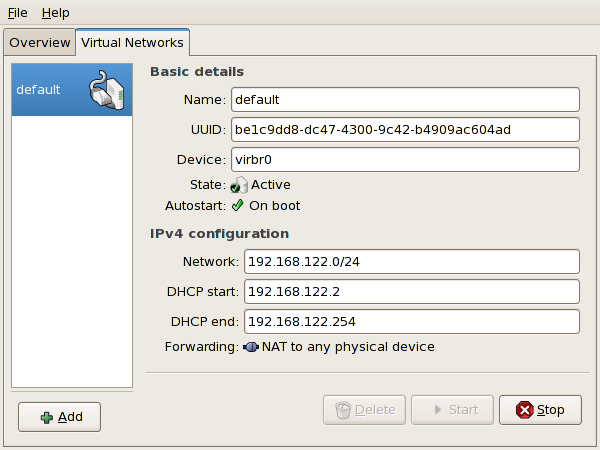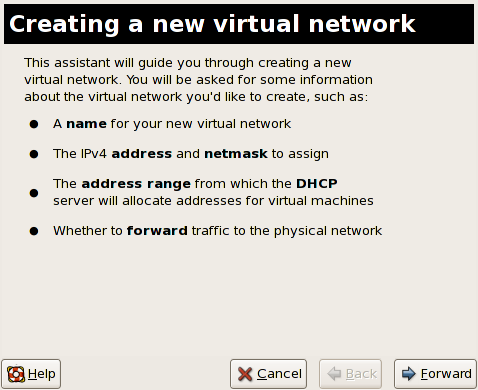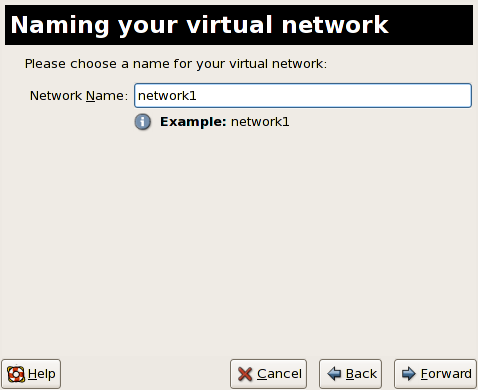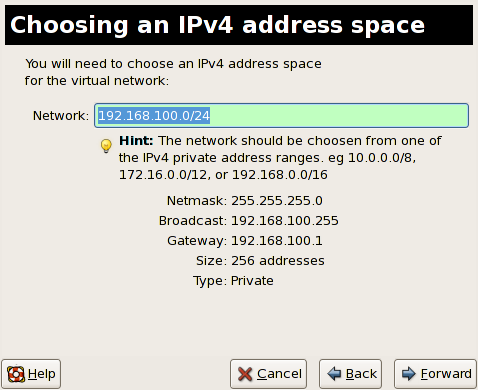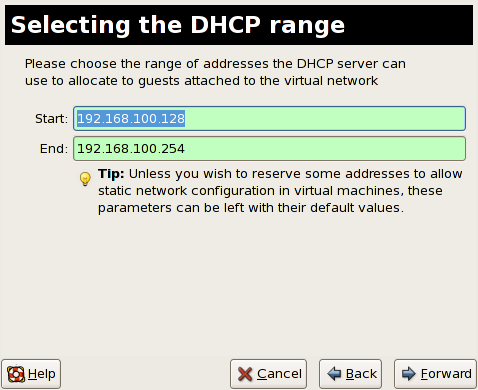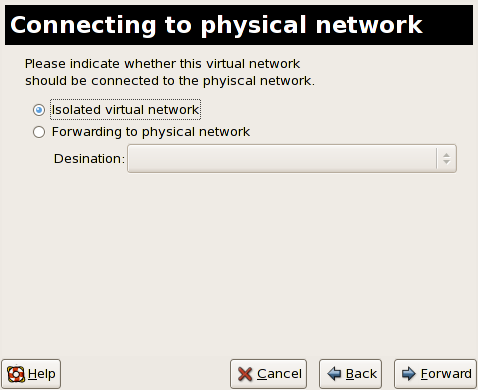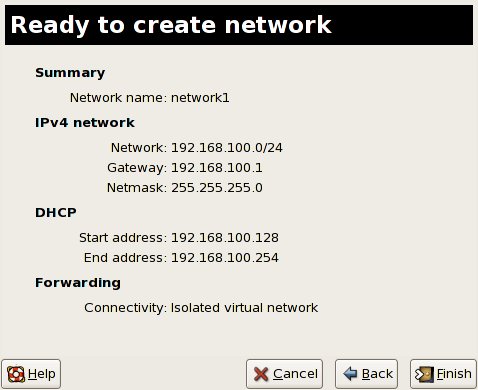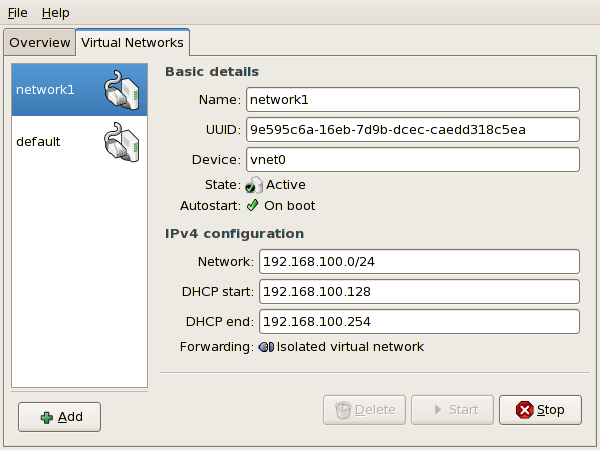17.17. Creating a Virtual Network
- Open the Host Details menu (refer to Abschnitt 17.16, »Managing a Virtual Network«) and click the button.
Abbildung 17.41. Virtual Network Configuration
This will open the menu. Click to continue.Abbildung 17.42. Creating a new virtual network
- Enter an appropriate name for your virtual network and click .
Abbildung 17.43. Naming your virtual network
- Enter an IPv4 address space for your virtual network and click .
Abbildung 17.44. Choosing an IPv4 address space
- Define the DHCP range for your virtual network by specifying a Start and End range of IP addresses. Click to continue.
Abbildung 17.45. Selecting the DHCP range
- Select how the virtual network should connect to the physical network.
Abbildung 17.46. Connecting to physical network
If you select Forwarding to physical network, choose whether the Destination should be NAT to any physical device or NAT to physical device eth0.Click to continue. - You are now ready to create the network. Check the configuration of your network and click .
Abbildung 17.47. Ready to create network
- The new virtual network is now available in the tab of the menu.
Abbildung 17.48. New virtual network is now available