Dieser Inhalt ist in der von Ihnen ausgewählten Sprache nicht verfügbar.
Chapter 4. Changing basic environment settings
Configuration of basic environment settings is a part of the installation process. The following sections guide you when you change them later. The basic configuration of the environment includes:
- Date and time
- System locales
- Keyboard layout
- Language
4.1. Configuring the date and time
Accurate timekeeping is important for several reasons. In Red Hat Enterprise Linux, timekeeping is ensured by the NTP protocol, which is implemented by a daemon running in user space. The user-space daemon updates the system clock running in the kernel. The system clock can keep time by using various clock sources.
Red Hat Enterprise Linux 8 uses the chronyd daemon to implement NTP. chronyd is available from the chrony package. For more information, see Using the chrony suite to configure NTP.
4.1.1. Displaying the current date and time
To display the current date and time, use either of these steps.
Procedure
Enter the
datecommand:$ date Mon Mar 30 16:02:59 CEST 2020To see more details, use the
timedatectlcommand:$ timedatectl Local time: Mon 2020-03-30 16:04:42 CEST Universal time: Mon 2020-03-30 14:04:42 UTC RTC time: Mon 2020-03-30 14:04:41 Time zone: Europe/Prague (CEST, +0200) System clock synchronized: yes NTP service: active RTC in local TZ: no
Additional resources
-
date(1)andtimedatectl(1)man pages on your system
4.2. Configuring time settings by using the web console
You can set a time zone and synchronize the system time with a Network Time Protocol (NTP) server in the RHEL web console.
Prerequisites
You have installed the RHEL 8 web console.
For instructions, see Installing and enabling the web console.
Procedure
Log in to the RHEL 8 web console.
For details, see Logging in to the web console.
Click the current system time in Overview.
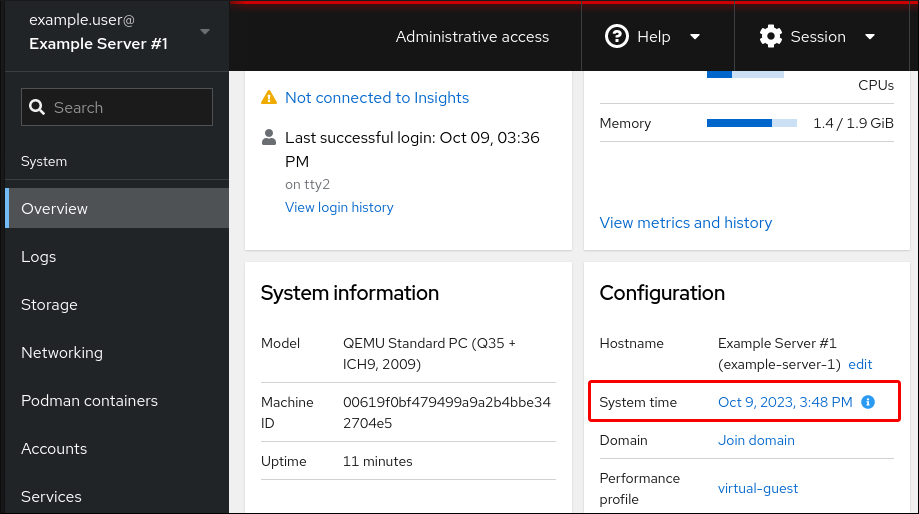
- Click System time.
- In the Change System Time dialog box, change the time zone if necessary.
In the Set Time drop-down menu, select one of the following:
- Manually
- Use this option if you need to set the time manually, without an NTP server.
- Automatically using NTP server
- This is a default option, which synchronizes time automatically with the preset NTP servers.
- Automatically using specific NTP servers
- Use this option only if you need to synchronize the system with a specific NTP server. Specify the DNS name or the IP address of the server.
Click Change.
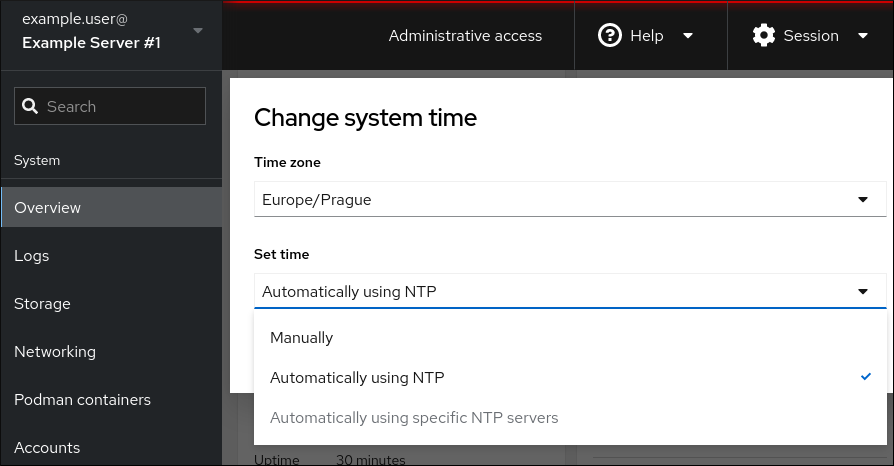
Verification
- Check the system time displayed in the System tab.
Additional resources
4.3. Configuring the system locale
System-wide locale settings are stored in the /etc/locale.conf file that is read at early boot by the systemd daemon. Every service or user inherits the locale settings configured in /etc/locale.conf, unless individual programs or individual users override them.
Procedure
To list available system locale settings:
$ localectl list-locales C.utf8 aa_DJ aa_DJ.iso88591 aa_DJ.utf8 ...To display the current status of the system locales settings:
$ localectl statusTo set or change the default system locale settings, use a
localectl set-localesub-command as therootuser. For example:# localectl set-locale LANG=en_US
The GNOME Terminal does not support non-UTF8 system locales. For more information, see The gnome-terminal application fails to start when the system locale is set to non-UTF8 knowledge base solution.
Additional resources
-
man localectl(1),man locale(7), andman locale.conf(5)
4.4. Configuring the keyboard layout
The keyboard layout settings control the layout used on the text console and graphical user interfaces.
Procedure
To list available keymaps:
$ localectl list-keymaps ANSI-dvorak al al-plisi amiga-de amiga-us ...To display the current status of keymaps settings:
$ localectl status ... VC Keymap: us ...To set or change the default system keymap. For example:
# localectl set-keymap us
Additional resources
-
man localectl(1),man locale(7), andman locale.conf(5)
4.5. Changing the font size in text console mode
You can change the font size in the virtual console by using the setfont command.
Enter the
setfontcommand with the name of the font, for example:# setfont /usr/lib/kbd/consolefonts/LatArCyrHeb-19.psfu.gz
The setfont command searches for multiple hard-coded paths by default. Therefore, setfont does not require the full name and path to the font.
To double the size of the font horizontally and vertically, enter the
setfontcommand with-dparameter:# setfont -d LatArCyrHeb-16
The maximum font size that you can double is 16x16 pixel.
To preserve the selected font during the reboot of the system, use the
FONTvariable in the/etc/vconsole.conffile, for example:# cat /etc/vconsole.conf KEYMAP="us" FONT="eurlatgr"You can find various fonts in the
kbd-miscpackage, which is installed with the`kbd` package. For example, the fontLatArCyrHebhas many variants:# rpm -ql kbd-misc | grep LatAr /usr/lib/kbd/consolefonts/LatArCyrHeb-08.psfu.gz /usr/lib/kbd/consolefonts/LatArCyrHeb-14.psfu.gz /usr/lib/kbd/consolefonts/LatArCyrHeb-16+.psfu.gz /usr/lib/kbd/consolefonts/LatArCyrHeb-16.psfu.gz /usr/lib/kbd/consolefonts/LatArCyrHeb-19.psfu.gz
The maximum supported font size by the virtual console is 32 pixels. You can reduce the font readability problem by using smaller resolution for the console.