Dieser Inhalt ist in der von Ihnen ausgewählten Sprache nicht verfügbar.
Chapter 6. Using pathways to resolve multiple advisor-service recommendations
A pathway is a group of advisor-service recommendations that share a common resolution. By following the remediation steps in a pathway, you can view and address multiple recommendations in one configuration change. This enables you to see all of the systems that the remediation affects without having to investigate every action within every recommendation. Pathways present clear paths to follow to maintain your systems more efficiently.
The specific recommendations that appear in a pathway depend on the issues that affect your infrastructure at a given time. Insights for Red Hat Enterprise Linux dynamically calculates remediation levels based on the most significant recommendations in your environment. The calculation includes the following factors:
- number of systems impacted by individual recommendations
- total risk of individual recommendations
- whether there is an incident detected
Issues grouped into pathways must share the same common resolution type, such as a package update, configuration update, product upgrade, and so on. In addition, the issues must share a common resolution target. Each system must require the same package update or configuration file change.
Insights for Red Hat Enterprise Linux names each pathway after its core remediation, so you can immediately see and understand the configuration change.
Additional resources
- For more information about recommendations, see Refining advisor service recommendations.
- For more information about remediations, see the Red Hat Insights Remediations Guide.
6.1. Viewing and assessing advisor pathways
Prerequisites
- You are logged into the Red Hat Hybrid Cloud Console.
Procedure
Navigate to Operations > Advisor > Recommendations. The Recommended Pathways panel appears at the top of the page, and includes up to three of the most significant pathways for your systems.
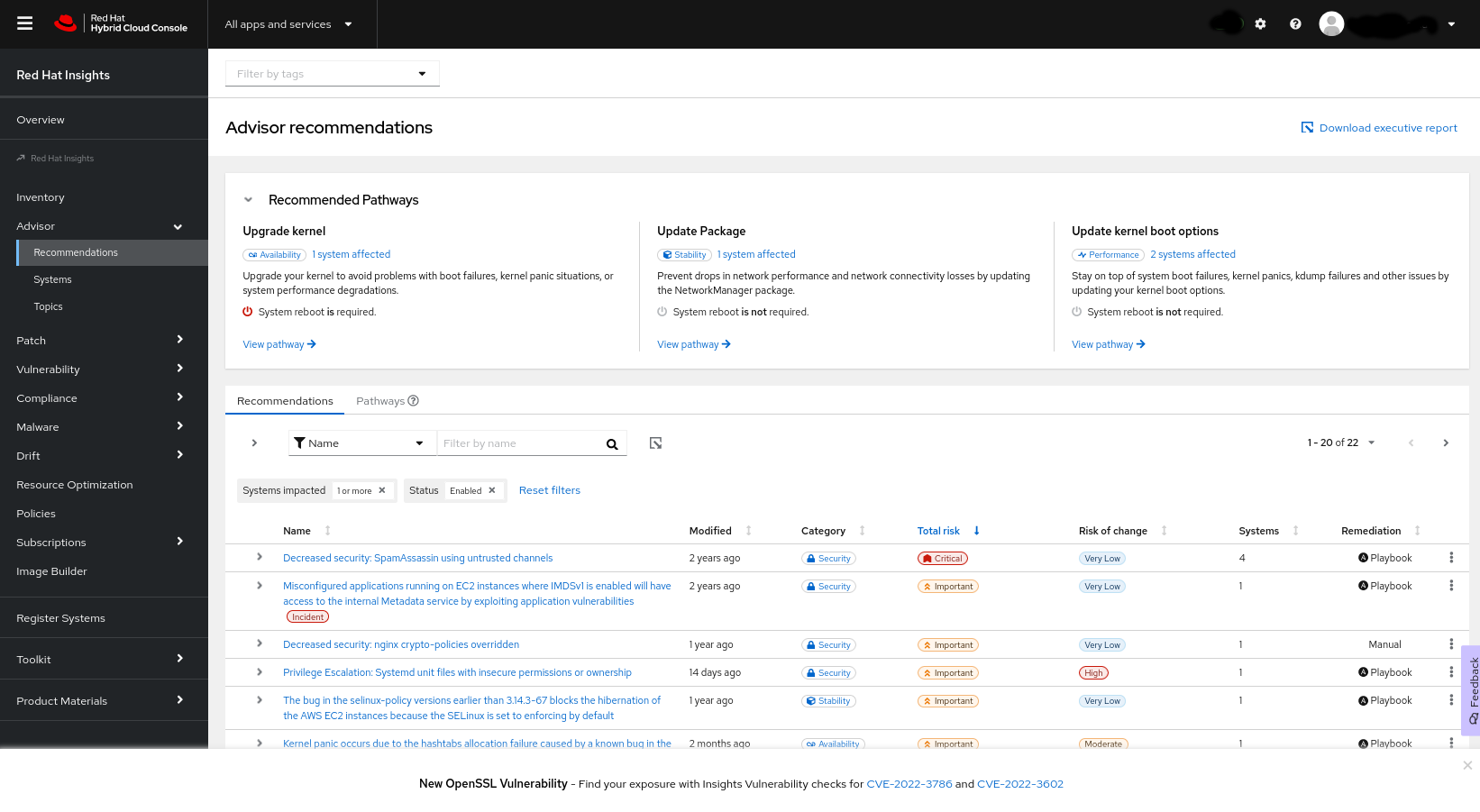
To view details for a pathway, click View Pathway, or click Pathways in the list of recommendations and then click the pathway from the list. The information for the pathway appears.
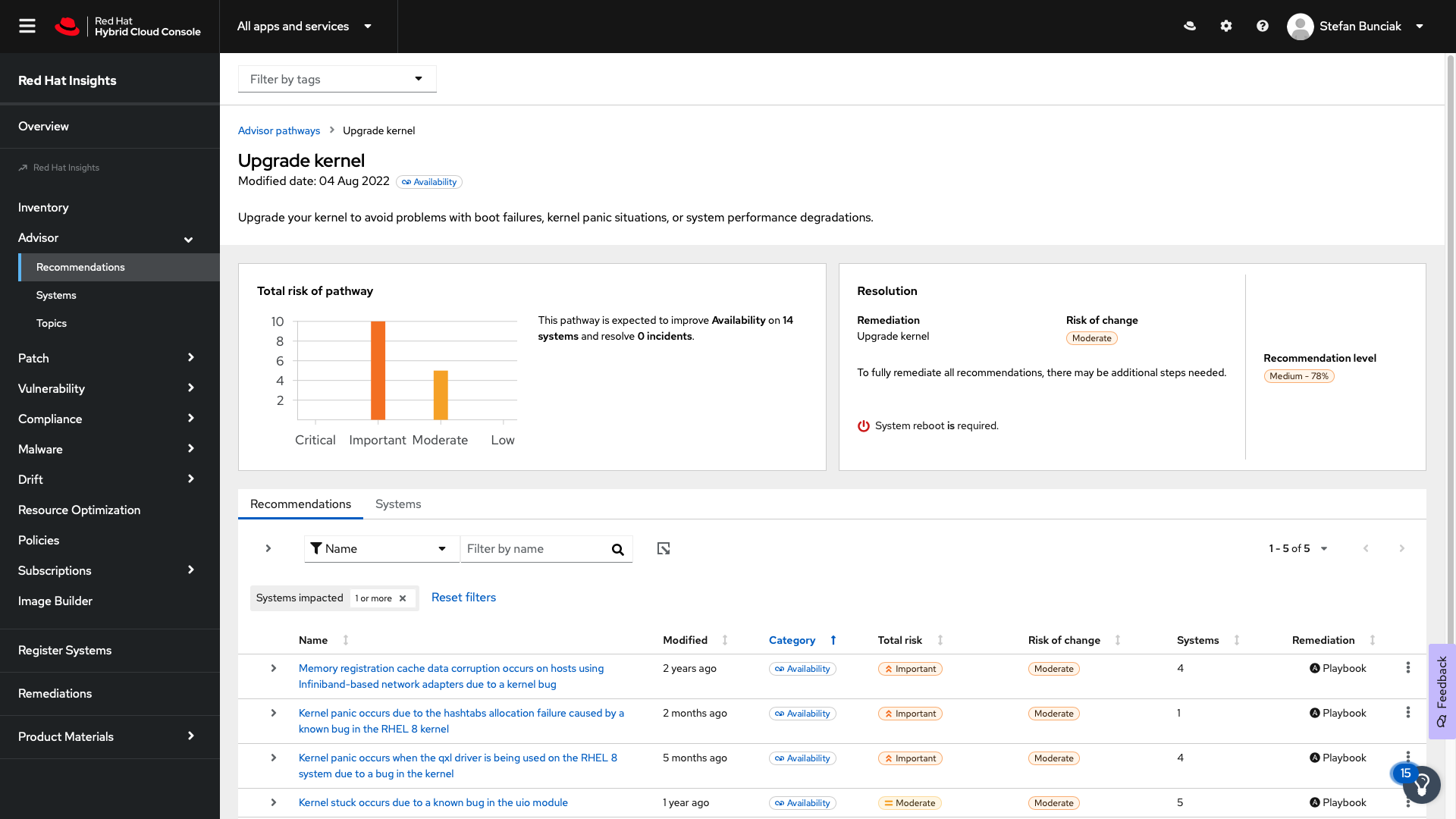
To view the systems that the issue affects (and which are included in the list of systems that the pathway remediates), click Systems.
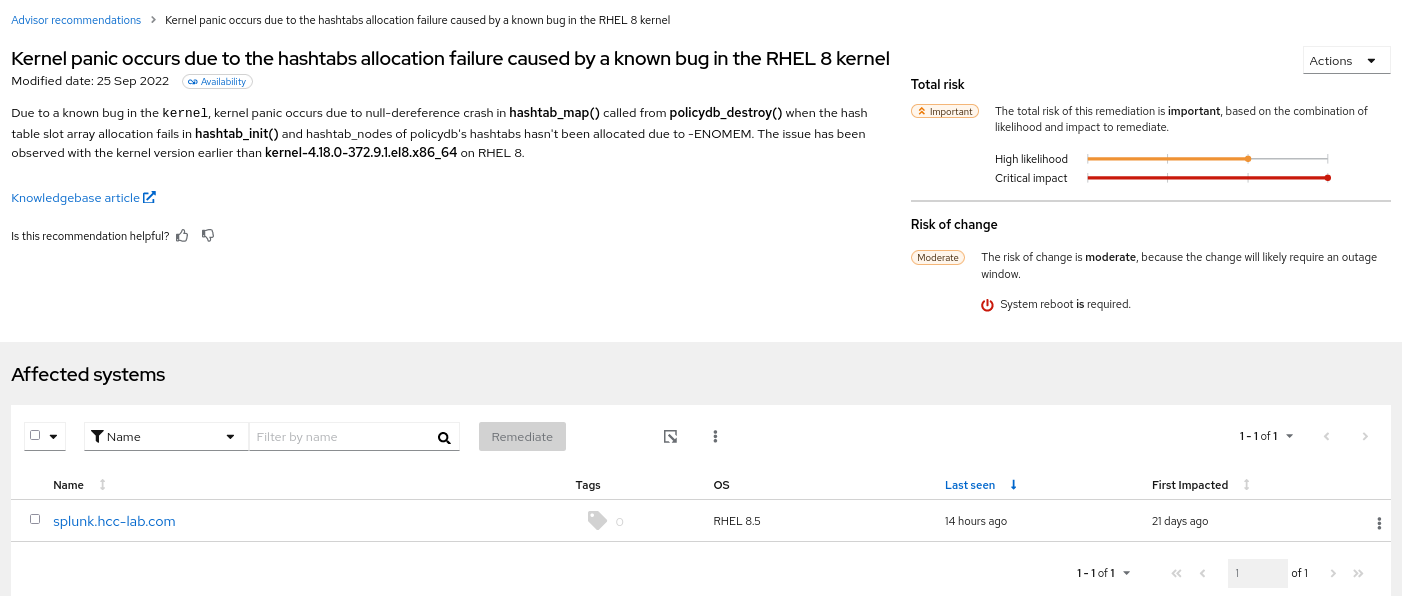
6.2. Remediating pathways
Prerequisites
- You are logged into the Red Hat Hybrid Cloud Console and have RHEL Advisor administrator access.
- If you are using Ansible playbooks for remediations, you need user access to Ansible.
Procedure
- Navigate to Operations > Advisor > Recommendations.
- Locate the pathway you want to remediate and click View Pathway.
- Select a recommendation to remediate, or click Systems to see a list of all of the affected systems.
- To view more information about each recommendation, expand the table row for the recommendation, or click the recommendation title and navigate to the Recommendation Details page.
Select the systems you want to remediate, and then click Remediate.
- If the remediation requires an Ansible playbook, follow the steps in the Remediate with Ansible dialog box to create or select a playbook and select the systems to remediate.
- If the remediation requires manual remediation, follow the Steps to resolve procedure to perform the remediation on each of the selected systems.
If the remediation shows System reboot is required, Ansible automatically reboots the affected system (or systems) after the remediation is complete.
Additional resources
6.3. Configuring notifications for advisor-service recommendations
You can receive notifications of new available recommendations through the notifications service.
You can receive notifications for individual recommendations in a pathway, but not for the pathway itself. To view the pathway associated with a recommendation, log in to the console.
Prerequisites
- You are logged into the Red Hat Hybrid Cloud Console and have RHEL Advisor administrator access.
Procedure
- Navigate to Settings > Notifications > Red Hat Enterprise Linux. The available behavior groups appear.
- Select an existing behavior group or create a new one.
- Click the Options menu icon (vertical dots) for the behavior group and select Edit. The Edit behavior group wizard appears.
- Review the behavior group name and click Next. The Actions and recipients page appears.
- Review the actions and recipients and click Next. The Associate event types page appears.
- Select New recommendation to add it to the behavior group. Click Next.
- Review the updated settings for the behavior group and click Finish.
Additional resources