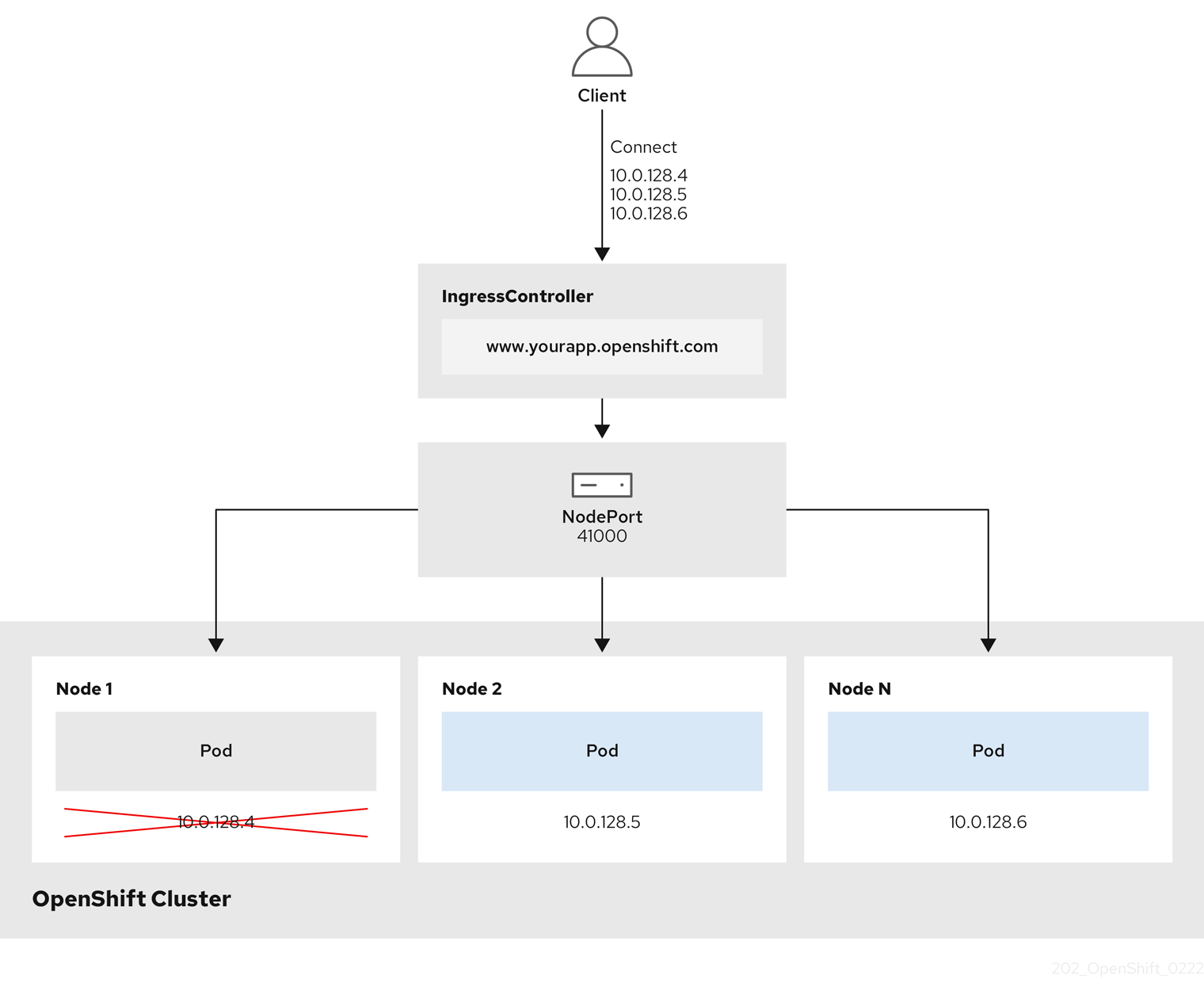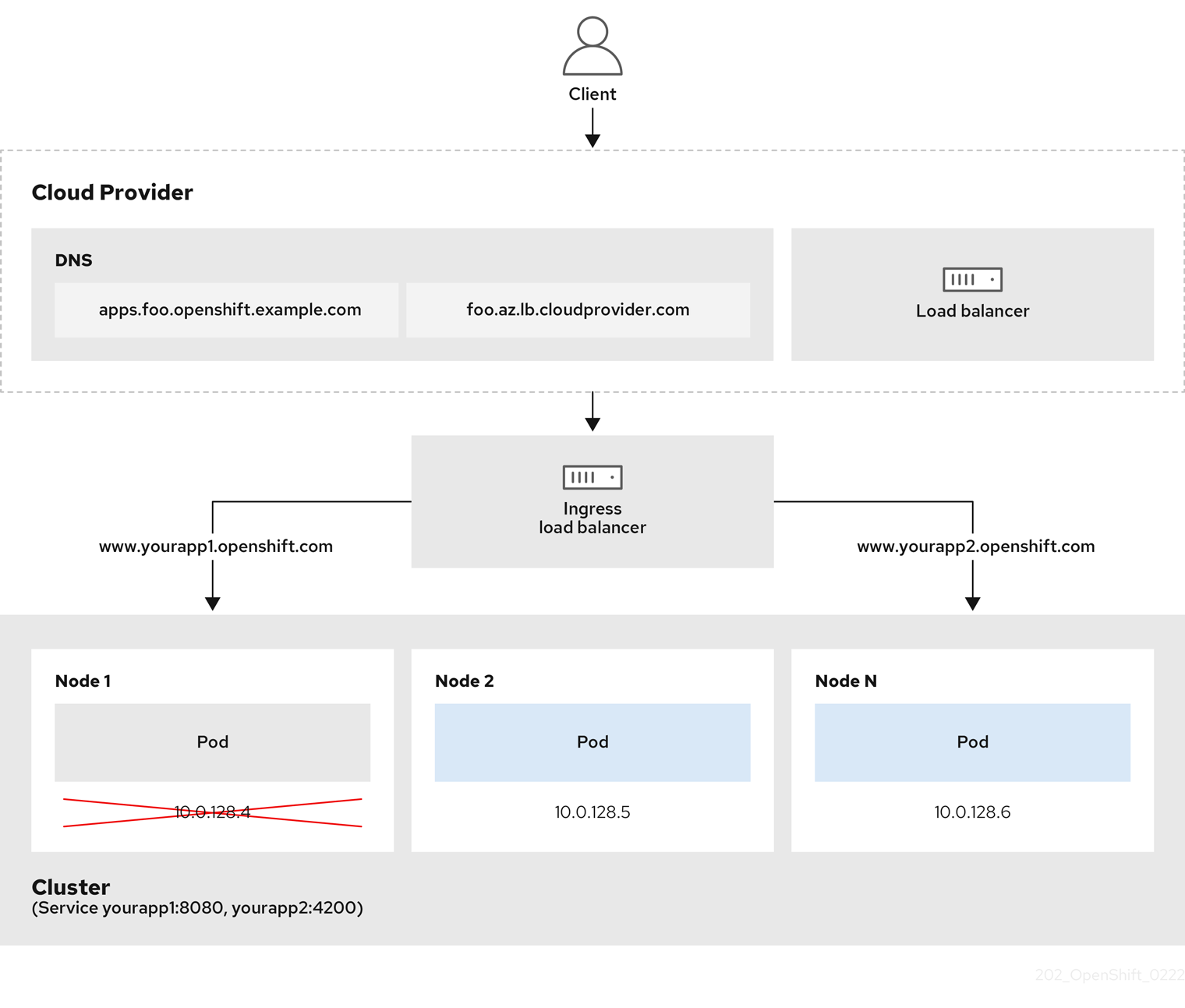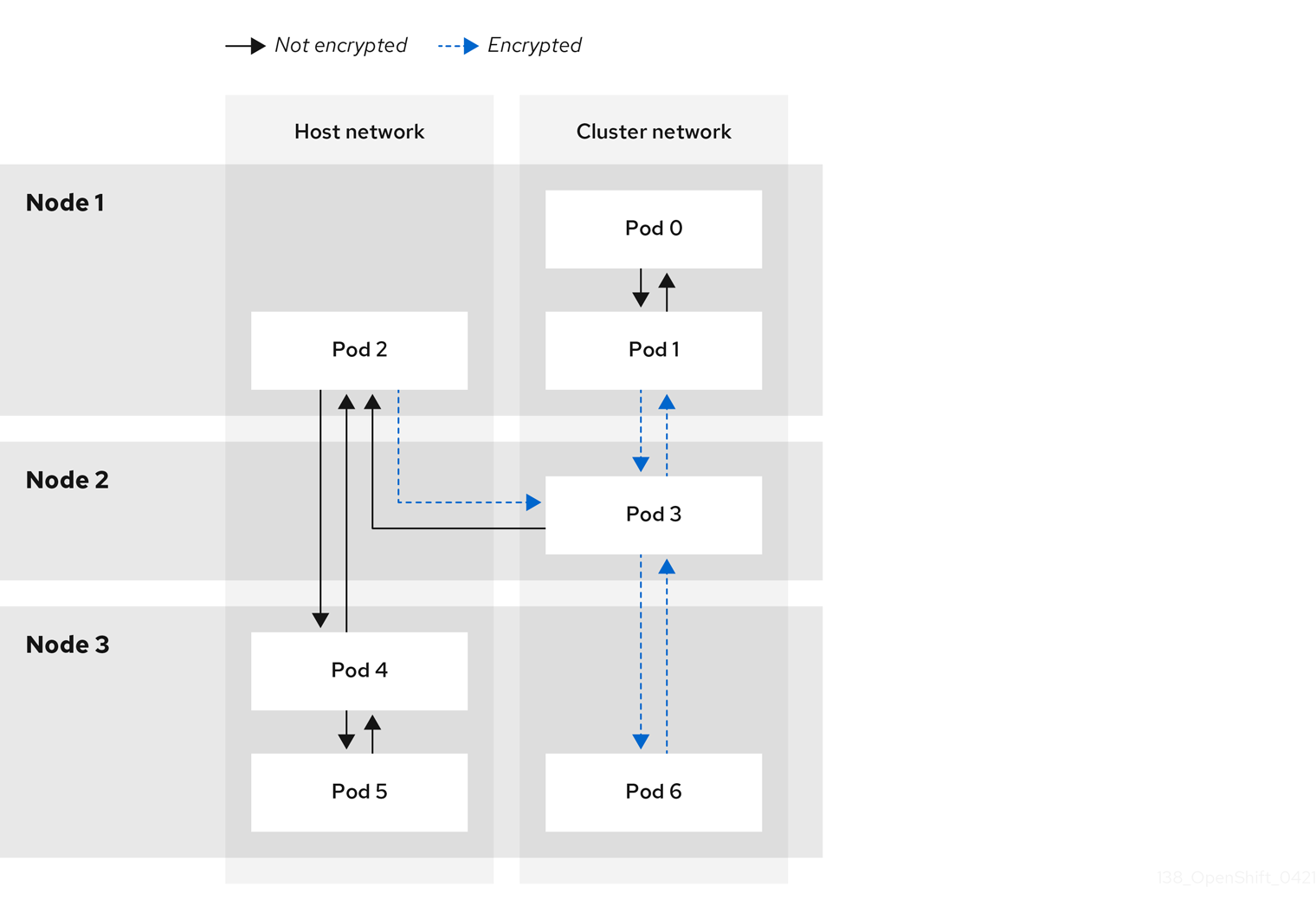This documentation is for a release that is no longer maintained
See documentation for the latest supported version 3 or the latest supported version 4.网络
配置和管理集群网络
摘要
第 1 章 了解网络
集群管理员有几个选项用于公开集群内的应用程序到外部流量并确保网络连接:
- 服务类型,如节点端口或负载均衡器
-
API 资源,如
Ingress和Route
默认情况下,Kubernetes 为 pod 内运行的应用分配内部 IP 地址。Pod 及其容器可以网络,但集群外的客户端无法访问网络。当您将应用公开给外部流量时,为每个容器集指定自己的 IP 地址意味着 pod 在端口分配、网络、命名、服务发现、负载平衡、应用配置和迁移方面可被视为物理主机或虚拟机。
一些云平台提供侦听 169.254.169.254 IP 地址的元数据 API,它是 IPv4 169.254.0.0/16 CIDR 块中的 连接内部 IP 地址。
此 CIDR 块无法从 pod 网络访问。需要访问这些 IP 地址的 Pod 必须通过将 pod spec 中的 spec.hostnetwork 字段设置为 true 来获得主机网络访问。
如果允许 pod 主机网络访问,则将授予 pod 对底层网络基础架构的访问权限。
1.1. OpenShift Container Platform DNS
如果您运行多个服务,比如使用多个 pod 的前端和后端服务,则要为用户名和服务 IP 等创建环境变量,使前端 pod 可以跟后端服务通信。如果删除并重新创建服务,可以为该服务分配一个新的 IP 地址,而且需要重新创建前端 pod 来获取服务 IP 环境变量的更新值。另外,必须在任何前端 pod 之前创建后端服务,以确保正确生成服务 IP,并将它作为环境变量提供给前端 pod。
因此,OpenShift Container Platform 具有一个内置 DNS,以便服务 DNS 以及服务 IP/端口能够访问这些服务。
1.2. OpenShift Container Platform Ingress Operator
在创建 OpenShift Container Platform 集群时,在集群中运行的 Pod 和服务会各自分配自己的 IP 地址。IP 地址可供附近运行的其他容器集和服务访问,但外部客户端无法访问这些 IP 地址。Ingress Operator 实现 IngressController API,是负责启用对 OpenShift Container Platform 集群服务的外部访问的组件。
Ingress Operator 通过部署和管理一个或多个基于 HAProxy 的 Ingress Controller 来处理路由,使外部客户端可以访问您的服务。您可以通过指定 OpenShift Container Platform Route 和 Kubernetes Ingress 资源,来使用 Ingress Operator 路由流量。Ingress Controller 中的配置(如定义 endpointPublishingStrategy 类型和内部负载平衡)提供了发布 Ingress Controller 端点的方法。
1.2.1. 路由和 Ingress 的比较
OpenShift Container Platform 中的 Kubernetes Ingress 资源通过作为集群内 pod 运行的共享路由器服务来实现 Ingress Controller。管理 Ingress 流量的最常见方法是使用 Ingress Controller。您可以像任何其他常规 pod 一样扩展和复制此 pod。此路由器服务基于 HAProxy,后者是一个开源负载均衡器解决方案。
OpenShift Container Platform 路由为集群中的服务提供入口流量。路由提供了标准 Kubernetes Ingress Controller 可能不支持的高级功能,如 TLS 重新加密、TLS 直通和为蓝绿部署分割流量。
入口流量通过路由访问集群中的服务。路由和入口是处理入口流量的主要资源。Ingress 提供类似于路由的功能,如接受外部请求并根据路由委派它们。但是,对于 Ingress,您只能允许某些类型的连接:HTTP/2、HTTPS 和服务器名称识别(SNI),以及 TLS(证书)。在 OpenShift Container Platform 中,生成路由以满足 Ingress 资源指定的条件。
1.3. OpenShift Container Platform 网络的常见术语表
该术语表定义了在网络内容中使用的常用术语。
- 身份验证
- 为了控制对 OpenShift Container Platform 集群的访问,集群管理员可以配置用户身份验证,并确保只有批准的用户访问集群。要与 OpenShift Container Platform 集群交互,您必须对 OpenShift Container Platform API 进行身份验证。您可以通过在您对 OpenShift Container Platform API 的请求中提供 OAuth 访问令牌或 X.509 客户端证书来进行身份验证。
- AWS Load Balancer Operator
-
AWS Load Balancer (ALB) Operator 部署和管理
aws-load-balancer-controller的实例。 - Cluster Network Operator
- Cluster Network Operator(CNO)在 OpenShift Container Platform 集群中部署和管理集群网络组件。这包括在安装过程中为集群选择的 Container Network Interface(CNI)默认网络供应商插件部署。
- 配置映射
-
配置映射提供将配置数据注入 pod 的方法。您可以在类型为
ConfigMap的卷中引用存储在配置映射中的数据。在 pod 中运行的应用程序可以使用这个数据。 - 自定义资源 (CR)
- CR 是 Kubernetes API 的扩展。您可以创建自定义资源。
- DNS
- 集群 DNS 是一个 DNS 服务器,它为 Kubernetes 服务提供 DNS 记录。由 Kubernetes 启动的容器会在其 DNS 搜索中自动包含此 DNS 服务器。
- DNS Operator
- DNS Operator 部署并管理 CoreDNS,以便为 pod 提供名称解析服务。这会在 OpenShift Container Platform 中启用基于 DNS 的 Kubernetes 服务发现。
- 部署
- 维护应用程序生命周期的 Kubernetes 资源对象。
- domain
- Domain(域)是 Ingress Controller 提供的 DNS 名称。
- egress
- 通过来自 pod 的网络出站流量进行外部数据共享的过程。
- 外部 DNS Operator
- External DNS Operator 部署并管理 ExternalDNS,以便为从外部 DNS 供应商到 OpenShift Container Platform 的服务和路由提供名称解析。
- 基于 HTTP 的路由
- 基于 HTTP 的路由是一个不受保护的路由,它使用基本的 HTTP 路由协议,并在未安全的应用程序端口上公开服务。
- 入口
- OpenShift Container Platform 中的 Kubernetes Ingress 资源通过作为集群内 pod 运行的共享路由器服务来实现 Ingress Controller。
- Ingress Controller
- Ingress Operator 管理 Ingress Controller。使用 Ingress Controller 是允许从外部访问 OpenShift Container Platform 集群的最常用方法。
- 安装程序置备的基础架构
- 安装程序部署并配置运行集群的基础架构。
- kubelet
- 在集群的每个节点上运行的一个主节点代理,以确保容器在 pod 中运行。
- Kubernetes NMState Operator
- Kubernetes NMState Operator 提供了一个 Kubernetes API,用于使用 NMState 在 OpenShift Container Platform 集群的节点上执行状态驱动的网络配置。
- kube-proxy
- kube-proxy 是一个代理服务,在每个节点上运行,有助于为外部主机提供服务。它有助于将请求转发到正确的容器,并且能够执行原语负载平衡。
- 负载均衡器
- OpenShift Container Platform 使用负载均衡器从集群外部与集群中运行的服务进行通信。
- MetalLB Operator
-
作为集群管理员,您可以将 MetalLB Operator 添加到集群中,以便在将
LoadBalancer类型服务添加到集群中时,MetalLB 可为该服务添加外部 IP 地址。 - multicast
- 通过使用 IP 多播,数据可同时广播到许多 IP 地址。
- 命名空间
- 命名空间隔离所有进程可见的特定系统资源。在一个命名空间中,只有属于该命名空间的进程才能看到这些资源。
- networking
- OpenShift Container Platform 集群的网络信息。
- node
- OpenShift Container Platform 集群中的 worker 机器。节点是虚拟机 (VM) 或物理计算机。
- OpenShift Container Platform Ingress Operator
-
Ingress Operator 实现
IngressControllerAPI,是负责启用对 OpenShift Container Platform 服务的外部访问的组件。 - pod
- 一个或多个带有共享资源(如卷和 IP 地址)的容器,在 OpenShift Container Platform 集群中运行。pod 是定义、部署和管理的最小计算单元。
- PTP Operator
-
PTP Operator 会创建和管理
linuxptp服务。 - route
- OpenShift Container Platform 路由为集群中的服务提供入口流量。路由提供了标准 Kubernetes Ingress Controller 可能不支持的高级功能,如 TLS 重新加密、TLS 直通和为蓝绿部署分割流量。
- 扩展
- 增加或减少资源容量。
- service
- 在一组 pod 上公开正在运行的应用程序。
- 单根 I/O 虚拟化 (SR-IOV) Network Operator
- Single Root I/O Virtualization(SR-IOV)Network Operator 管理集群中的 SR-IOV 网络设备和网络附加。
- 软件定义型网络 (SDN)
- OpenShift Container Platform 使用软件定义网络 (SDN) 方法来提供一个统一的集群网络,它允许 OpenShift Container Platform 集群中的不同 pod 相互间进行通信。
- 流控制传输协议 (SCTP)
- SCTP 是基于信息的可靠协议,可在 IP 网络之上运行。
- taint
- 污点和容限可确保将 pod 调度到适当的节点上。您可以在节点上应用一个或多个污点。
- 容限 (tolerations)
- 您可以将容限应用到 pod。容限 (toleration) 允许调度程序调度具有匹配污点的 pod。
- Web 控制台
- 用于管理 OpenShift Container Platform 的用户界面(UI)。
第 2 章 访问主机
了解如何创建堡垒主机来访问 OpenShift Container Platform 实例,以及使用安全 shell (SSH) 访问 control plane 节点(也称为 master 节点)。
2.1. 访问安装程序置备的基础架构集群中 Amazon Web Services 上的主机
OpenShift Container Platform 安装程序不会为任何置备 OpenShift Container Platform 集群的 Amazon Elastic Compute Cloud (Amazon EC2) 实例创建公共 IP 地址。为了可以 SSH 到 OpenShift Container Platform 主机,您必须按照以下步骤操作。
流程
-
创建一个安全组,允许 SSH 访问由
openshift-install命令创建的虚拟私有云 (VPC) 。 - 在安装程序创建的某个公共子网中创建 Amazon EC2 实例。
将公共 IP 地址与您创建的 Amazon EC2 实例相关联。
与 OpenShift Container Platform 安装不同,您应该将您创建的 Amazon EC2 实例与 SSH 密钥对关联。这与您为这个实例选择的操作系统无关,因为它只是一个 SSH 堡垒将互联网桥接到 OpenShift Container Platform 集群的 VPC。它与您使用的 Amazon Machine Image (AMI) 相关。例如,在 Red Hat Enterprise Linux CoreOS(RHCOS) 中,您可以像安装程序一样通过 Ignition 提供密钥。
一旦置备了 Amazon EC2 实例并可以 SSH 到它,您必须添加与 OpenShift Container Platform 安装关联的 SSH 密钥。这个密钥可以与堡垒实例的密钥不同,也可以相同。
注意直接通过 SSH 访问仅建议在灾难恢复时使用。当 Kubernetes API 正常工作时,应该使用特权 Pod。
-
运行
oc get nodes,查看输出结果,然后选择一个 master 节点。主机名类似于ip-10-0-1-163.ec2.internal。 从您手动部署到 Amazon EC2 的堡垒 SSH 主机中,SSH 部署到那个 control plane 主机(也称为 master 主机)。确定您使用了在安装过程中指定的相同的 SSH 密钥:
ssh -i <ssh-key-path> core@<master-hostname>
$ ssh -i <ssh-key-path> core@<master-hostname>Copy to Clipboard Copied! Toggle word wrap Toggle overflow
第 3 章 网络 Operator 概述
OpenShift Container Platform 支持多种类型的网络 Operator。您可以使用这些网络 Operator 管理集群网络。
3.1. Cluster Network Operator
Cluster Network Operator(CNO)在 OpenShift Container Platform 集群中部署和管理集群网络组件。这包括在安装过程中为集群选择的 Container Network Interface(CNI)默认网络供应商插件部署。如需更多信息,请参阅 OpenShift Container Platform 中的 Cluster Network Operator。
3.2. DNS Operator
DNS Operator 部署并管理 CoreDNS,以便为 pod 提供名称解析服务。这会在 OpenShift Container Platform 中启用基于 DNS 的 Kubernetes 服务发现。如需更多信息,请参阅 OpenShift Container Platform 中的 DNS Operator。
3.3. Ingress Operator
创建 OpenShift Container Platform 集群时,集群中运行的 pod 和服务将为每个分配的 IP 地址。IP 地址可以被其他 pod 和服务访问,但外部客户端无法访问。Ingress Operator 实现 Ingress Controller API,并负责启用对 OpenShift Container Platform 集群服务的外部访问。如需更多信息,请参阅 OpenShift Container Platform 中的 Ingress Operator。
Cluster Network Operator(CNO)在 OpenShift Container Platform 集群上部署和管理集群网络组件,包括在安装过程中为集群选择的 Container Network Interface(CNI)默认网络供应商插件。
4.1. Cluster Network Operator
Cluster Network Operator 从 operator.openshift.io API 组实现 network API。Operator 通过使用守护进程集,部署 OpenShift SDN 默认 Container Network Interface(CNI)网络供应商插件,或部署您在集群安装过程中选择的默认网络供应商插件。
流程
Cluster Network Operator 在安装过程中被部署为一个 Kubernetes 部署。
运行以下命令,以查看部署状态:
oc get -n openshift-network-operator deployment/network-operator
$ oc get -n openshift-network-operator deployment/network-operatorCopy to Clipboard Copied! Toggle word wrap Toggle overflow 输出示例
NAME READY UP-TO-DATE AVAILABLE AGE network-operator 1/1 1 1 56m
NAME READY UP-TO-DATE AVAILABLE AGE network-operator 1/1 1 1 56mCopy to Clipboard Copied! Toggle word wrap Toggle overflow 运行以下命令,以查看 Cluster Network Operator 的状态:
oc get clusteroperator/network
$ oc get clusteroperator/networkCopy to Clipboard Copied! Toggle word wrap Toggle overflow 输出示例
NAME VERSION AVAILABLE PROGRESSING DEGRADED SINCE network 4.5.4 True False False 50m
NAME VERSION AVAILABLE PROGRESSING DEGRADED SINCE network 4.5.4 True False False 50mCopy to Clipboard Copied! Toggle word wrap Toggle overflow 以下字段提供有关 Operator 状态的信息:
AVAILABLE、Progressing和DEGRADED。当 Cluster Network Operator 报告可用状态条件时,AVAILABLE字段为True。
4.2. 查看集群网络配置
每个 OpenShift Container Platform 新安装都有一个名为 cluster 的 network.config 对象。
4.3. 查看 Cluster Network Operator 状态
您可以使用 oc describe 命令来检查状态并查看 Cluster Network Operator 的详情。
流程
运行以下命令,以查看 Cluster Network Operator 的状态:
oc describe clusteroperators/network
$ oc describe clusteroperators/networkCopy to Clipboard Copied! Toggle word wrap Toggle overflow
4.4. 查看 Cluster Network Operator 日志
您可以使用 oc logs 命令来查看 Cluster Network Operator 日志。
流程
运行以下命令,以查看 Cluster Network Operator 的日志:
oc logs --namespace=openshift-network-operator deployment/network-operator
$ oc logs --namespace=openshift-network-operator deployment/network-operatorCopy to Clipboard Copied! Toggle word wrap Toggle overflow
4.5. Cluster Network Operator 配置
集群网络的配置作为 Cluster Network Operator(CNO)配置的一部分指定,并存储在名为 cluster 的自定义资源(CR)对象中。CR 指定 operator.openshift.io API 组中的 Network API 的字段。
CNO 配置在集群安装过程中从 Network. config.openshift.io API 组中的 Network API 继承以下字段,且这些字段无法更改:
clusterNetwork- 从中分配 Pod IP 地址的 IP 地址池。
serviceNetwork- 服务的 IP 地址池.
defaultNetwork.type- 集群网络供应商,如 OpenShift SDN 或 OVN-Kubernetes。
在集群安装后,您无法修改上一节中列出的字段。
您可以通过在名为 cluster 的 CNO 对象中设置 defaultNetwork 对象的字段来为集群指定集群网络供应商配置。
4.5.1. Cluster Network Operator 配置对象
下表中描述了 Cluster Network Operator(CNO)的字段:
| 字段 | 类型 | 描述 |
|---|---|---|
|
|
|
CNO 对象的名称。这个名称始终是 |
|
|
| 用于指定从哪些 IP 地址块分配 Pod IP 地址以及集群中每个节点的子网前缀长度的列表。例如:
此值是只读的,在集群安装过程中从名为 |
|
|
| 服务的 IP 地址块。OpenShift SDN 和 OVN-Kubernetes Container Network Interface(CNI)网络供应商只支持服务网络的一个 IP 地址块。例如: spec: serviceNetwork: - 172.30.0.0/14
此值是只读的,在集群安装过程中从名为 |
|
|
| 为集群网络配置 Container Network Interface(CNI)集群网络供应商。 |
|
|
| 此对象的字段指定 kube-proxy 配置。如果您使用 OVN-Kubernetes 集群网络供应商,则 kube-proxy 配置无效。 |
defaultNetwork 对象配置
下表列出了 defaultNetwork 对象的值:
| 字段 | 类型 | 描述 |
|---|---|---|
|
|
|
注意 OpenShift Container Platform 默认使用 OpenShift SDN Container Network Interface(CNI)集群网络供应商。 |
|
|
| 此对象仅对 OpenShift SDN 集群网络供应商有效。 |
|
|
| 此对象仅对 OVN-Kubernetes 集群网络供应商有效。 |
OpenShift SDN CNI 集群网络供应商的配置
下表描述了 OpenShift SDN Container Network Interface(CNI)集群网络供应商的配置字段。
| 字段 | 类型 | 描述 |
|---|---|---|
|
|
| OpenShift SDN 的网络隔离模式。 |
|
|
| VXLAN 覆盖网络的最大传输单元(MTU)。这个值通常是自动配置的。 |
|
|
|
用于所有 VXLAN 数据包的端口。默认值为 |
您只能在集群安装过程中更改集群网络供应商的配置。
OpenShift SDN 配置示例
OVN-Kubernetes CNI 集群网络供应商的配置
下表描述了 OVN-Kubernetes CNI 集群网络供应商的配置字段。
| 字段 | 类型 | 描述 |
|---|---|---|
|
|
| Geneve(通用网络虚拟化封装)覆盖网络的最大传输单元(MTU)。这个值通常是自动配置的。 |
|
|
| Geneve 覆盖网络的 UDP 端口。 |
|
|
| 如果存在该字段,则会为集群启用 IPsec。 |
|
|
| 指定用于自定义网络策略审计日志的配置对象。如果未设置,则使用默认的审计日志设置。 |
| 字段 | 类型 | 描述 |
|---|---|---|
|
| 整数 |
每个节点每秒生成一次的消息数量上限。默认值为每秒 |
|
| 整数 |
审计日志的最大大小,以字节为单位。默认值为 |
|
| 字符串 | 以下附加审计日志目标之一:
|
|
| 字符串 |
syslog 工具,如 as |
您只能在集群安装过程中更改集群网络供应商的配置。
OVN-Kubernetes 配置示例
kubeProxyConfig object configuration
kubeProxyConfig 对象的值在下表中定义:
| 字段 | 类型 | 描述 |
|---|---|---|
|
|
|
注意
由于 OpenShift Container Platform 4.3 及更高版本中引进了性能改进,不再需要调整 |
|
|
|
刷新 kubeProxyConfig:
proxyArguments:
iptables-min-sync-period:
- 0s
|
4.5.2. Cluster Network Operator 配置示例
以下示例中指定了完整的 CNO 配置:
Cluster Network Operator 对象示例
第 5 章 OpenShift Container Platform 中的 DNS Operator
DNS Operator 部署并管理 CoreDNS,以为 pod 提供名称解析服务。它在 OpenShift Container Platform 中启用了基于 DNS 的 Kubernetes 服务发现。
5.1. DNS Operator
DNS Operator 从 operator.openshift.io API 组实现 dns API。Operator 使用守护进程集部署 CoreDNS,为守护进程集创建一个服务,并将 kubelet 配置为指示 pod 使用 CoreDNS 服务 IP 地址进行名称解析。
流程
在安装过程中使用 Deployment 对象部署 DNS Operator。
使用
oc get命令查看部署状态:oc get -n openshift-dns-operator deployment/dns-operator
$ oc get -n openshift-dns-operator deployment/dns-operatorCopy to Clipboard Copied! Toggle word wrap Toggle overflow 输出示例
NAME READY UP-TO-DATE AVAILABLE AGE dns-operator 1/1 1 1 23h
NAME READY UP-TO-DATE AVAILABLE AGE dns-operator 1/1 1 1 23hCopy to Clipboard Copied! Toggle word wrap Toggle overflow 使用
oc get命令来查看 DNS Operator 的状态:oc get clusteroperator/dns
$ oc get clusteroperator/dnsCopy to Clipboard Copied! Toggle word wrap Toggle overflow 输出示例
NAME VERSION AVAILABLE PROGRESSING DEGRADED SINCE dns 4.1.0-0.11 True False False 92m
NAME VERSION AVAILABLE PROGRESSING DEGRADED SINCE dns 4.1.0-0.11 True False False 92mCopy to Clipboard Copied! Toggle word wrap Toggle overflow AVAILABLE、PROGRESSING和DEGRADED提供了有关 Operator 状态的信息。当 CoreDNS 守护进程中至少有 1 个 pod 被设置为Available状态时,AVAILABLE为True。
5.2. 控制 DNS pod 放置
DNS Operator 有两个守护进程集:一个用于 CoreDNS,另一个用于管理 /etc/hosts 文件。/etc/hosts 的守护进程集必须在每个节点主机上运行,以便为集群镜像 registry 添加条目来支持拉取镜像。安全策略可以禁止节点对之间的通信,这会阻止 CoreDNS 的守护进程集在每个节点上运行。
作为集群管理员,您可以使用自定义节点选择器将 CoreDNS 的守护进程集配置为在某些节点上运行或不运行。
先决条件
-
已安装
ocCLI。 -
使用具有
cluster-admin权限的用户登陆到集群。
流程
要防止某些节点间的通信,请配置
spec.nodePlacement.nodeSelectorAPI 字段:修改名为
default的 DNS Operator 对象:oc edit dns.operator/default
$ oc edit dns.operator/defaultCopy to Clipboard Copied! Toggle word wrap Toggle overflow 指定在
spec.nodePlacement.nodeSelectorAPI 字段中只包含 control plane 节点的节点选择器:spec: nodePlacement: nodeSelector: node-role.kubernetes.io/worker: ""spec: nodePlacement: nodeSelector: node-role.kubernetes.io/worker: ""Copy to Clipboard Copied! Toggle word wrap Toggle overflow
要允许 CoreDNS 的守护进程集在节点上运行,请配置污点和容限:
修改名为
default的 DNS Operator 对象:oc edit dns.operator/default
$ oc edit dns.operator/defaultCopy to Clipboard Copied! Toggle word wrap Toggle overflow 为污点指定污点键和一个容忍度:
Copy to Clipboard Copied! Toggle word wrap Toggle overflow - 1
- 如果污点是
dns-only,它可以无限期地被容许。您可以省略tolerationSeconds。
5.3. 查看默认 DNS
每个 OpenShift Container Platform 新安装都有一个名为 default 的 dns.operator。
流程
使用
oc describe命令来查看默认dns:oc describe dns.operator/default
$ oc describe dns.operator/defaultCopy to Clipboard Copied! Toggle word wrap Toggle overflow 输出示例
Copy to Clipboard Copied! Toggle word wrap Toggle overflow 要查找集群的服务 CIDR,使用
oc get命令:oc get networks.config/cluster -o jsonpath='{$.status.serviceNetwork}'$ oc get networks.config/cluster -o jsonpath='{$.status.serviceNetwork}'Copy to Clipboard Copied! Toggle word wrap Toggle overflow
输出示例
[172.30.0.0/16]
[172.30.0.0/16]5.4. 使用 DNS 转发
您可以针对一个区(zone),使用 DNS 转发来覆盖 /etc/resolv.conf 中指定的转发配置,方法是指定这个区使用哪个名称解析服务器。如果转发区是 OpenShift Container Platform 管理的 Ingress 域,那么上游名称服务器必须为域授权。
流程
修改名为
default的 DNS Operator 对象:oc edit dns.operator/default
$ oc edit dns.operator/defaultCopy to Clipboard Copied! Toggle word wrap Toggle overflow 这允许 Operator 使用基于
Server的额外服务器配置块来创建和更新名为dns-default的 ConfigMap。如果没有服务器带有与查询匹配的区,则命名解析功能会返回到由/etc/resolv.conf中指定的名称服务器。DNS 示例
Copy to Clipboard Copied! Toggle word wrap Toggle overflow 注意如果
servers未定义或无效,则 ConfigMap 只包括默认服务器。查看 ConfigMap:
oc get configmap/dns-default -n openshift-dns -o yaml
$ oc get configmap/dns-default -n openshift-dns -o yamlCopy to Clipboard Copied! Toggle word wrap Toggle overflow 基于以上 DNS 示例的 DNS ConfigMap 示例
Copy to Clipboard Copied! Toggle word wrap Toggle overflow - 1
- 对
forwardPlugin的更改会触发 CoreDNS 守护进程集的滚动更新。
5.5. DNS Operator 状态
您可以使用 oc describe 命令来检查状态并查看 DNS Operator 的详情。
流程
查看 DNS Operator 的状态:
oc describe clusteroperators/dns
$ oc describe clusteroperators/dns5.6. DNS Operator 日志
您可以使用 oc logs 命令来查看 DNS Operator 日志。
流程
查看 DNS Operator 的日志:
oc logs -n openshift-dns-operator deployment/dns-operator -c dns-operator
$ oc logs -n openshift-dns-operator deployment/dns-operator -c dns-operator第 6 章 OpenShift Container Platform 中的 Ingress Operator
6.1. OpenShift Container Platform Ingress Operator
在创建 OpenShift Container Platform 集群时,在集群中运行的 Pod 和服务会各自分配自己的 IP 地址。IP 地址可供附近运行的其他容器集和服务访问,但外部客户端无法访问这些 IP 地址。Ingress Operator 实现 IngressController API,是负责启用对 OpenShift Container Platform 集群服务的外部访问的组件。
Ingress Operator 通过部署和管理一个或多个基于 HAProxy 的 Ingress Controller 来处理路由,使外部客户端可以访问您的服务。您可以通过指定 OpenShift Container Platform Route 和 Kubernetes Ingress 资源,来使用 Ingress Operator 路由流量。Ingress Controller 中的配置(如定义 endpointPublishingStrategy 类型和内部负载平衡)提供了发布 Ingress Controller 端点的方法。
6.2. Ingress 配置资产
安装程序在 config.openshift.io API 组中生成带有 Ingress 资源的资产,cluster-ingress-02-config.yml。
Ingress 资源的 YAML 定义
安装程序将这个资产保存在 manifests/ 目录下的 cluster-ingress-02-config.yml 文件中。此 Ingress 资源定义 Ingress 的集群范围配置。此 Ingress 配置的用法如下所示:
- Ingress Operator 使用集群 Ingress 配置中的域,作为默认 Ingress Controller 的域。
-
OpenShift API Server Operator 使用集群 Ingress 配置中的域。在为未指定显式主机的
Route资源生成默认主机时,还会使用此域。
6.3. Ingress Controller 配置参数
ingresscontrollers.operator.openshift.io 资源提供了以下配置参数。
| 参数 | 描述 |
|---|---|
|
|
如果为空,默认值为 |
|
|
|
|
|
如果没有设置,则默认值基于
对于大多数平台,无法更新 |
|
|
secret 必须包含以下密钥和数据:*
如果没有设置,则自动生成和使用通配符证书。该证书对 Ingress Controller 的 内部证书(无论是生成的证书还是用户指定的证书)自动与 OpenShift Container Platform 内置的 OAuth 服务器集成。 |
|
|
|
|
|
|
|
|
如果没有设置,则使用默认值。 注意
|
|
|
如果没有设置,则默认值基于
当使用
Ingress Controller 的 TLS 的最低版本是 重要
HAProxy Ingress Controller 镜像不支持 TLS
Ingress Operator 还会将
OpenShift Container Platform 路由器启用红帽提供的 OpenSSL 默认 OpenSSL TLS 注意
加密器和配置的安全配置集的最小 TLS 版本反映在 |
|
|
|
|
|
|
|
|
通过为
默认情况下,策略设置为
通过设置 这些调整仅应用于明文、边缘终止和重新加密路由,且仅在使用 HTTP/1 时有效。
对于请求标头,这些调整仅适用于具有 |
|
|
|
|
|
|
|
|
对于您要捕获的任何 Cookie,以下参数必须位于
例如: httpCaptureCookies:
- matchType: Exact
maxLength: 128
name: MYCOOKIE
|
|
|
|
|
|
|
所有参数都是可选的。
6.3.1. Ingress Controller TLS 安全配置集
TLS 安全配置文件为服务器提供了一种方式,以规范连接的客户端在连接服务器时可以使用哪些密码。
6.3.1.1. 了解 TLS 安全配置集
您可以使用 TLS(Transport Layer Security)安全配置集来定义各种 OpenShift Container Platform 组件需要哪些 TLS 密码。OpenShift Container Platform TLS 安全配置集基于 Mozilla 推荐的配置。
您可以为每个组件指定以下 TLS 安全配置集之一:
| profile | 描述 |
|---|---|
|
| 此配置集用于旧的客户端或库。该配置集基于旧的向后兼容性建议配置。
注意 对于 Ingress Controller,最小 TLS 版本从 1.0 转换为 1.1。 |
|
| 这个配置集是大多数客户端的建议配置。它是 Ingress Controller、kubelet 和 control plane 的默认 TLS 安全配置集。该配置集基于 Intermediate 兼容性推荐的配置。
|
|
| 此配置集主要用于不需要向后兼容的现代客户端。这个配置集基于 Modern 兼容性推荐的配置。
注意
在 OpenShift Container Platform 4.6、4.7 和 4.8 中, 重要
|
|
| 此配置集允许您定义要使用的 TLS 版本和密码。 警告
使用 注意
OpenShift Container Platform router 会启用由红帽提供的 OpenSSL 默认 TLS |
当使用预定义的配置集类型时,有效的配置集配置可能会在发行版本之间有所改变。例如,使用在版本 X.Y.Z 中部署的 Intermediate 配置集指定了一个规格,升级到版本 X.Y.Z+1 可能会导致应用新的配置集配置,从而导致推出部署。
6.3.1.2. 为 Ingress Controller 配置 TLS 安全配置集
要为 Ingress Controller 配置 TLS 安全配置集,请编辑 IngressController 自定义资源(CR)来指定预定义或自定义 TLS 安全配置集。如果没有配置 TLS 安全配置集,则默认值基于为 API 服务器设置的 TLS 安全配置集。
配置 Old TLS 安全配置集的 IngressController CR 示例
TLS 安全配置集定义 Ingress Controller 的 TLS 连接的最低 TLS 版本和 TLS 密码。
您可以在 Status.Tls Profile 和 Spec.Tls Security Profile 下看到 IngressController 自定义资源(CR)中配置的 TLS 安全配置集的密码和最小 TLS 版本。对于 Custom TLS 安全配置集,这两个参数下列出了特定的密码和最低 TLS 版本。
HAProxy Ingress Controller 镜像不支持 TLS 1.3,因为 Modern 配置集需要 TLS 1.3,因此不支持它。Ingress Operator 会将 Modern 配置集转换为 Intermediate。
Ingress Operator 还会将 Old 或 Custom 配置集的 TLS 1.0 转换为 1.1,将Custom 配置集的 TLS 1.3 转换为 1.2。
先决条件
-
您可以使用具有
cluster-admin角色的用户访问集群。
流程
编辑
openshift-ingress-operator项目中的IngressControllerCR,以配置 TLS 安全配置集:oc edit IngressController default -n openshift-ingress-operator
$ oc edit IngressController default -n openshift-ingress-operatorCopy to Clipboard Copied! Toggle word wrap Toggle overflow 添加
spec.tlsSecurityProfile字段:Custom配置集的IngressControllerCR 示例Copy to Clipboard Copied! Toggle word wrap Toggle overflow - 保存文件以使改变生效。
验证
验证
IngressControllerCR 中是否设置了配置集:oc describe IngressController default -n openshift-ingress-operator
$ oc describe IngressController default -n openshift-ingress-operatorCopy to Clipboard Copied! Toggle word wrap Toggle overflow 输出示例
Copy to Clipboard Copied! Toggle word wrap Toggle overflow
6.3.2. Ingress 控制器端点发布策略
NodePortService 端点发布策略
NodePortService 端点发布策略使用 Kubernetes NodePort 服务发布 Ingress Controller。
在这个配置中,Ingress Controller 部署使用容器网络。创建了一个 NodePortService 来发布部署。特定的节点端口由 OpenShift Container Platform 动态分配; 但是,为了支持静态端口分配,您会保留对受管 NodePortService 的节点端口字段的更改 。
图 6.1. NodePortService 图表
上图显示了与 OpenShift Container Platform Ingress NodePort 端点发布策略相关的以下概念:
- 集群中的所有可用节点均有自己的外部可访问 IP 地址。集群中运行的服务绑定到所有节点的唯一 NodePort。
-
当客户端连接到停机的节点时,例如,通过连接图形中的
10.0.128.4IP 地址,节点端口将客户端直接连接到运行该服务的可用节点。在这种情况下,不需要负载平衡。如图形中所显,10.0.128.4地址已不可用,必须使用另一个 IP 地址。
Ingress Operator 忽略对服务的 .spec.ports[].nodePort 字段的任何更新。
默认情况下,端口会自动分配,您可以访问集成的端口分配。但是,有时需要静态分配端口来与现有基础架构集成,这些基础架构可能无法根据动态端口进行重新配置。要实现与静态节点端口的集成,您可以直接更新受管服务资源。
如需有关 daemonset 的更多信息,请参阅关于 NodePort 的 Kubernetes 服务文档。
HostNetwork 端点发布策略
HostNetwork 端点发布策略会在部署 Ingress Controller 的节点端口上发布 Ingress Controller。
带有 HostNetwork 端点发布策略的 Ingress 控制器每个节点只能有一个 pod 副本。如果您想要 n 个副本,则必须至少使用可调度这些副本的 n 个节点。因为每个 Pod 副本都会通过调度的节点主机上的端口 80 和 443 进行请求,所以如果同一节点上的其他 pod 使用这些端口,则无法将副本调度到该节点。
6.4. 查看默认的 Ingress Controller
Ingress Operator 是 OpenShift Container Platform 的一个核心功能,开箱即用。
每个 OpenShift Container Platform 新安装都有一个名为 default 的 ingresscontroller。它可以通过额外的 Ingress Controller 来补充。如果删除了默认的 ingresscontroller,Ingress Operator 会在一分钟内自动重新创建。
流程
查看默认的 Ingress Controller:
oc describe --namespace=openshift-ingress-operator ingresscontroller/default
$ oc describe --namespace=openshift-ingress-operator ingresscontroller/defaultCopy to Clipboard Copied! Toggle word wrap Toggle overflow
6.5. 查看 Ingress Operator 状态
您可以查看并检查 Ingress Operator 的状态。
流程
查看您的 Ingress Operator 状态:
oc describe clusteroperators/ingress
$ oc describe clusteroperators/ingressCopy to Clipboard Copied! Toggle word wrap Toggle overflow
6.6. 查看 Ingress Controller 日志
您可以查看 Ingress Controller 日志。
流程
查看 Ingress Controller 日志:
oc logs --namespace=openshift-ingress-operator deployments/ingress-operator
$ oc logs --namespace=openshift-ingress-operator deployments/ingress-operatorCopy to Clipboard Copied! Toggle word wrap Toggle overflow
6.7. 查看 Ingress Controller 状态
您可以查看特定 Ingress Controller 的状态。
流程
查看 Ingress Controller 的状态:
oc describe --namespace=openshift-ingress-operator ingresscontroller/<name>
$ oc describe --namespace=openshift-ingress-operator ingresscontroller/<name>Copy to Clipboard Copied! Toggle word wrap Toggle overflow
6.8. 配置 Ingress Controller
6.8.1. 设置自定义默认证书
作为管理员,您可以通过创建 Secret 资源并编辑 IngressController 自定义资源 (CR),将 Ingress Controller 配置为使用自定义证书。
先决条件
- 您必须在 PEM 编码文件中有一个证书/密钥对,其中该证书由可信证书认证机构签名,或者由您在一个自定义 PKI 中配置的私有可信证书认证机构签名。
您的证书满足以下要求:
- 该证书对入口域有效。
-
证书使用
subjectAltName扩展来指定通配符域,如*.apps.ocp4.example.com。
您必须有一个
IngressControllerCR。您可以使用默认值:oc --namespace openshift-ingress-operator get ingresscontrollers
$ oc --namespace openshift-ingress-operator get ingresscontrollersCopy to Clipboard Copied! Toggle word wrap Toggle overflow 输出示例
NAME AGE default 10m
NAME AGE default 10mCopy to Clipboard Copied! Toggle word wrap Toggle overflow
如果您有中间证书,则必须将其包含在包含自定义默认证书的 secret 的 tls.crt 文件中。指定证书时指定的顺序是相关的; 在任意服务器证书后列出您的中间证书。
流程
以下步骤假定自定义证书和密钥对位于当前工作目录下的 tls.crt 和 tls.key 文件中。替换 tls.crt 和 tls.key 的实际路径名。在创建 Secret 资源并在 IngressController CR 中引用它时,您也可以将 custom-certs-default 替换成另一名称。
此操作会导致使用滚动部署策略重新部署 Ingress Controller。
使用
tls.crt和tls.key文件,创建在openshift-ingress命名空间中包含自定义证书的 Secret 资源。oc --namespace openshift-ingress create secret tls custom-certs-default --cert=tls.crt --key=tls.key
$ oc --namespace openshift-ingress create secret tls custom-certs-default --cert=tls.crt --key=tls.keyCopy to Clipboard Copied! Toggle word wrap Toggle overflow 更新 IngressController CR,以引用新的证书 Secret:
oc patch --type=merge --namespace openshift-ingress-operator ingresscontrollers/default \ --patch '{"spec":{"defaultCertificate":{"name":"custom-certs-default"}}}'$ oc patch --type=merge --namespace openshift-ingress-operator ingresscontrollers/default \ --patch '{"spec":{"defaultCertificate":{"name":"custom-certs-default"}}}'Copy to Clipboard Copied! Toggle word wrap Toggle overflow 验证更新是否已生效:
echo Q |\ openssl s_client -connect console-openshift-console.apps.<domain>:443 -showcerts 2>/dev/null |\ openssl x509 -noout -subject -issuer -enddate
$ echo Q |\ openssl s_client -connect console-openshift-console.apps.<domain>:443 -showcerts 2>/dev/null |\ openssl x509 -noout -subject -issuer -enddateCopy to Clipboard Copied! Toggle word wrap Toggle overflow 其中:
<domain>- 指定集群的基域名。
输出示例
subject=C = US, ST = NC, L = Raleigh, O = RH, OU = OCP4, CN = *.apps.example.com issuer=C = US, ST = NC, L = Raleigh, O = RH, OU = OCP4, CN = example.com notAfter=May 10 08:32:45 2022 GM
subject=C = US, ST = NC, L = Raleigh, O = RH, OU = OCP4, CN = *.apps.example.com issuer=C = US, ST = NC, L = Raleigh, O = RH, OU = OCP4, CN = example.com notAfter=May 10 08:32:45 2022 GMCopy to Clipboard Copied! Toggle word wrap Toggle overflow 提示您还可以应用以下 YAML 来设置自定义默认证书:
Copy to Clipboard Copied! Toggle word wrap Toggle overflow 证书 Secret 名称应该与用来更新 CR 的值匹配。
修改了 IngressController CR 后,Ingress Operator 将更新 Ingress Controller 的部署以使用自定义证书。
6.8.2. 删除自定义默认证书
作为管理员,您可以删除配置了 Ingress Controller 的自定义证书。
先决条件
-
您可以使用具有
cluster-admin角色的用户访问集群。 -
已安装 OpenShift CLI(
oc)。 - 您之前为 Ingress Controller 配置了自定义默认证书。
流程
要删除自定义证书并恢复 OpenShift Container Platform 附带的证书,请输入以下命令:
oc patch -n openshift-ingress-operator ingresscontrollers/default \ --type json -p $'- op: remove\n path: /spec/defaultCertificate'
$ oc patch -n openshift-ingress-operator ingresscontrollers/default \ --type json -p $'- op: remove\n path: /spec/defaultCertificate'Copy to Clipboard Copied! Toggle word wrap Toggle overflow 集群协调新证书配置时可能会有延迟。
验证
要确认原始集群证书已被恢复,请输入以下命令:
echo Q | \ openssl s_client -connect console-openshift-console.apps.<domain>:443 -showcerts 2>/dev/null | \ openssl x509 -noout -subject -issuer -enddate
$ echo Q | \ openssl s_client -connect console-openshift-console.apps.<domain>:443 -showcerts 2>/dev/null | \ openssl x509 -noout -subject -issuer -enddateCopy to Clipboard Copied! Toggle word wrap Toggle overflow 其中:
<domain>- 指定集群的基域名。
输出示例
subject=CN = *.apps.<domain> issuer=CN = ingress-operator@1620633373 notAfter=May 10 10:44:36 2023 GMT
subject=CN = *.apps.<domain> issuer=CN = ingress-operator@1620633373 notAfter=May 10 10:44:36 2023 GMTCopy to Clipboard Copied! Toggle word wrap Toggle overflow
6.8.3. 扩展 Ingress Controller
手动扩展 Ingress Controller 以满足路由性能或可用性要求,如提高吞吐量的要求。oc 命令用于扩展 IngressController 资源。以下流程提供了扩展默认 IngressController 的示例。
扩展不是立刻就可以完成的操作,因为它需要时间来创建所需的副本数。
流程
查看默认
IngressController的当前可用副本数:oc get -n openshift-ingress-operator ingresscontrollers/default -o jsonpath='{$.status.availableReplicas}'$ oc get -n openshift-ingress-operator ingresscontrollers/default -o jsonpath='{$.status.availableReplicas}'Copy to Clipboard Copied! Toggle word wrap Toggle overflow 输出示例
2
2Copy to Clipboard Copied! Toggle word wrap Toggle overflow 使用
oc patch命令,将默认IngressController扩展至所需的副本数。以下示例将默认IngressController扩展至 3 个副本:oc patch -n openshift-ingress-operator ingresscontroller/default --patch '{"spec":{"replicas": 3}}' --type=merge$ oc patch -n openshift-ingress-operator ingresscontroller/default --patch '{"spec":{"replicas": 3}}' --type=mergeCopy to Clipboard Copied! Toggle word wrap Toggle overflow 输出示例
ingresscontroller.operator.openshift.io/default patched
ingresscontroller.operator.openshift.io/default patchedCopy to Clipboard Copied! Toggle word wrap Toggle overflow 验证默认
IngressController是否已扩展至您指定的副本数:oc get -n openshift-ingress-operator ingresscontrollers/default -o jsonpath='{$.status.availableReplicas}'$ oc get -n openshift-ingress-operator ingresscontrollers/default -o jsonpath='{$.status.availableReplicas}'Copy to Clipboard Copied! Toggle word wrap Toggle overflow 输出示例
3
3Copy to Clipboard Copied! Toggle word wrap Toggle overflow 提示您还可以应用以下 YAML 将 Ingress Controller 扩展为三个副本:
Copy to Clipboard Copied! Toggle word wrap Toggle overflow - 1
- 如果需要不同数量的副本,请更改
replicas值。
6.8.4. 配置 Ingress 访问日志
您可以配置 Ingress Controller 以启用访问日志。如果您的集群没有接收许多流量,那么您可以将日志记录到 sidecar。如果您的集群接收大量流量,为了避免超出日志记录堆栈的容量,或与 OpenShift Container Platform 之外的日志记录基础架构集成,您可以将日志转发到自定义 syslog 端点。您还可以指定访问日志的格式。
当不存在 Syslog 日志记录基础架构时,容器日志记录可用于在低流量集群中启用访问日志,或者在诊断 Ingress Controller 时进行简短使用。
对于访问日志可能会超过 OpenShift Logging 堆栈容量的高流量集群,或需要任何日志记录解决方案与现有 Syslog 日志记录基础架构集成的环境,则需要 syslog。Syslog 用例可能会相互重叠。
先决条件
-
以具有
cluster-admin特权的用户身份登录。
流程
配置 Ingress 访问日志到 sidecar。
要配置 Ingress 访问日志记录,您必须使用
spec.logging.access.destination指定一个目的地。要将日志记录指定到 sidecar 容器,您必须指定Containerspec.logging.access.destination.type。以下示例是将日志记录到Container目的地的 Ingress Controller 定义:Copy to Clipboard Copied! Toggle word wrap Toggle overflow 当将 Ingress Controller 配置为日志记录到 sidecar 时,Operator 会在 Ingress Controller Pod 中创建一个名为
logs的容器:oc -n openshift-ingress logs deployment.apps/router-default -c logs
$ oc -n openshift-ingress logs deployment.apps/router-default -c logsCopy to Clipboard Copied! Toggle word wrap Toggle overflow 输出示例
2020-05-11T19:11:50.135710+00:00 router-default-57dfc6cd95-bpmk6 router-default-57dfc6cd95-bpmk6 haproxy[108]: 174.19.21.82:39654 [11/May/2020:19:11:50.133] public be_http:hello-openshift:hello-openshift/pod:hello-openshift:hello-openshift:10.128.2.12:8080 0/0/1/0/1 200 142 - - --NI 1/1/0/0/0 0/0 "GET / HTTP/1.1"
2020-05-11T19:11:50.135710+00:00 router-default-57dfc6cd95-bpmk6 router-default-57dfc6cd95-bpmk6 haproxy[108]: 174.19.21.82:39654 [11/May/2020:19:11:50.133] public be_http:hello-openshift:hello-openshift/pod:hello-openshift:hello-openshift:10.128.2.12:8080 0/0/1/0/1 200 142 - - --NI 1/1/0/0/0 0/0 "GET / HTTP/1.1"Copy to Clipboard Copied! Toggle word wrap Toggle overflow
配置 Ingress 访问日志记录到 Syslog 端点。
要配置 Ingress 访问日志记录,您必须使用
spec.logging.access.destination指定一个目的地。要将日志记录指定到 Syslog 端点目的地,您必须为spec.logging.access.destination.type指定Syslog。如果目的地类型是Syslog,则必须使用spec.logging.access.destination.syslog.endpoint指定一个目的地端点,并可使用spec.logging.access.destination.syslog.facility指定一个工具。以下示例是将日志记录到Syslog目的地的 Ingress Controller 定义:Copy to Clipboard Copied! Toggle word wrap Toggle overflow 注意Syslog目的地端口必须是 UDP。
使用特定的日志格式配置 Ingress 访问日志。
您可以指定
spec.logging.access.httpLogFormat来自定义日志格式。以下示例是一个 Ingress Controller 定义,它将日志记录到 IP 地址为 1.2.3.4、端口为 10514 的syslog端点:Copy to Clipboard Copied! Toggle word wrap Toggle overflow
禁用 Ingress 访问日志。
要禁用 Ingress 访问日志,请保留
spec.logging或spec.logging.access为空:Copy to Clipboard Copied! Toggle word wrap Toggle overflow
6.8.5. 设置 Ingress Controller 线程数
集群管理员可设置线程数,以增加集群可以处理的入站的连接量。您可以修补现有的 Ingress Controller 来增加线程量。
先决条件
- 以下假设您已创建了 Ingress Controller。
流程
更新 Ingress Controller 以增加线程数量:
oc -n openshift-ingress-operator patch ingresscontroller/default --type=merge -p '{"spec":{"tuningOptions": {"threadCount": 8}}}'$ oc -n openshift-ingress-operator patch ingresscontroller/default --type=merge -p '{"spec":{"tuningOptions": {"threadCount": 8}}}'Copy to Clipboard Copied! Toggle word wrap Toggle overflow 注意如果您的节点有能力运行大量资源,您可以使用与预期节点容量匹配的标签配置
spec.nodePlacement.nodeSelector,并将spec.tuningOptions.threadCount配置为一个适当的高值。
6.8.6. Ingress Controller 分片
Ingress Controller 或路由器是网络流量进入集群的主要机制,因此对它们的需求可能非常大。作为集群管理员,您可以对路由进行分片,以达到以下目的:
- 在 Ingress Controller 或路由器与一些路由之间实现平衡,由此加快对变更的响应。
- 分配特定的路由,使其具有不同于其它路由的可靠性保证。
- 允许特定的 Ingress Controller 定义不同的策略。
- 只允许特定的路由使用其他功能。
- 在不同的地址上公开不同的路由,例如使内部和外部用户能够看到不同的路由。
Ingress Controller 可以使用路由标签或命名空间标签作为分片方法。
6.8.6.1. 通过路由标签(label)配置 Ingress Controller 分片
使用路由标签进行 Ingress Controller 分片,意味着 Ingress Controller 提供由路由选择器选择的任意命名空间中的所有路由。
在一组 Ingress Controller 之间平衡传入的流量负载时,以及在将流量隔离到特定 Ingress Controller 时,Ingress Controller 分片会很有用处。例如,A 公司的流量使用一个 Ingress Controller,B 公司的流量则使用另外一个 Ingress Controller。
流程
编辑
router-internal.yaml文件:Copy to Clipboard Copied! Toggle word wrap Toggle overflow 应用 Ingress Controller
router-internal.yaml文件:oc apply -f router-internal.yaml
# oc apply -f router-internal.yamlCopy to Clipboard Copied! Toggle word wrap Toggle overflow Ingress Controller 选择具有
type: sharded标签的任意命名空间中的路由。
6.8.6.2. 使用命名空间标签配置 Ingress Controller 分片
使用命名空间标签进行 Ingress Controller 分片,意味着 Ingress Controller 提供由命名空间选择器选择的任意命名空间中的所有路由。
在一组 Ingress Controller 之间平衡传入的流量负载时,以及在将流量隔离到特定 Ingress Controller 时,Ingress Controller 分片会很有用处。例如,A 公司的流量使用一个 Ingress Controller,B 公司的流量则使用另外一个 Ingress Controller。
如果您部署 Keepalived Ingress VIP,请不要为 endpointPublishingStrategy 参数部署带有值 HostNetwork 的非默认 Ingress Controller。这样做可能会导致问题。对于 endpointPublishingStrategy,使用 NodePort 而不是 HostNetwork。
流程
编辑
router-internal.yaml文件:cat router-internal.yaml
# cat router-internal.yamlCopy to Clipboard Copied! Toggle word wrap Toggle overflow 输出示例
Copy to Clipboard Copied! Toggle word wrap Toggle overflow 应用 Ingress Controller
router-internal.yaml文件:oc apply -f router-internal.yaml
# oc apply -f router-internal.yamlCopy to Clipboard Copied! Toggle word wrap Toggle overflow Ingress Controller 选择由命名空间选择器选择的具有
type: sharded标签的任意命名空间中的路由。
6.8.7. 配置 Ingress Controller 以使用内部负载均衡器
当在云平台上创建 Ingress Controller 时,Ingress Controller 默认由一个公共云负载均衡器发布。作为管理员,您可以创建一个使用内部云负载均衡器的 Ingress Controller。
如果云供应商是 Microsoft Azure,则必须至少有一个指向节点的公共负载均衡器。如果不这样做,所有节点都将丢失到互联网的出站连接。
如果要更改 IngressController 对象的 scope ,您必须删除并重新创建 IngressController 对象。您无法在创建自定义资源 (CR) 后更改 .spec.endpointPublishingStrategy.loadBalancer.scope 参数。
图 6.2. LoadBalancer 图表
上图显示了与 OpenShift Container Platform Ingress LoadBalancerService 端点发布策略相关的以下概念:
- 您可以使用 OpenShift Ingress Controller Load Balancer 在外部使用云供应商负载均衡器或内部加载负载。
- 您可以使用负载均衡器的单个 IP 地址以及更熟悉的端口,如 8080 和 4200,如图形中所述的集群所示。
- 来自外部负载均衡器的流量定向到 pod,并由负载均衡器管理,如下节点的实例中所述。有关实现详情请查看 Kubernetes 服务文档 。
先决条件
-
安装 OpenShift CLI(
oc)。 -
以具有
cluster-admin特权的用户身份登录。
流程
在名为
<name>-ingress-controller.yaml的文件中创建IngressController自定义资源 (CR) ,如下例所示:Copy to Clipboard Copied! Toggle word wrap Toggle overflow 运行以下命令,创建上一步中定义的 Ingress Controller:
oc create -f <name>-ingress-controller.yaml
$ oc create -f <name>-ingress-controller.yaml1 Copy to Clipboard Copied! Toggle word wrap Toggle overflow - 1
- 将
<name>替换为IngressController对象的名称。
可选:通过运行以下命令确认创建了 Ingress Controller:
oc --all-namespaces=true get ingresscontrollers
$ oc --all-namespaces=true get ingresscontrollersCopy to Clipboard Copied! Toggle word wrap Toggle overflow
6.8.8. 在 GCP 上为 Ingress Controller 配置全局访问
在带有一个内部负载均衡器的 GCP 上创建的 Ingress Controller 会为服务生成一个内部 IP 地址。集群管理员可指定全局访问选项,该选项可启用同一 VPC 网络内任何区域中的客户端作为负载均衡器,以访问集群上运行的工作负载。
如需更多信息,请参阅 GCP 文档以了解全局访问。
先决条件
- 您已在 GCP 基础架构上部署了 OpenShift Container Platform 集群。
- 已将 Ingress Controller 配置为使用内部负载均衡器。
-
已安装 OpenShift CLI(
oc)。
流程
配置 Ingress Controller 资源,以允许全局访问。
注意您还可以创建 Ingress Controller 并指定全局访问选项。
配置 Ingress Controller 资源:
oc -n openshift-ingress-operator edit ingresscontroller/default
$ oc -n openshift-ingress-operator edit ingresscontroller/defaultCopy to Clipboard Copied! Toggle word wrap Toggle overflow 编辑 YAML 文件:
clientAccess配置为Global的示例Copy to Clipboard Copied! Toggle word wrap Toggle overflow - 1
- 将
gcp.clientAccess设置为Global。
- 保存文件以使改变生效。
运行以下命令,以验证该服务是否允许全局访问:
oc -n openshift-ingress edit svc/router-default -o yaml
$ oc -n openshift-ingress edit svc/router-default -o yamlCopy to Clipboard Copied! Toggle word wrap Toggle overflow 输出显示,全局访问已为带有注解
networking.gke.io/internal-load-balancer-allow-global-access的 GCP 启用。
6.8.9. 将集群的默认 Ingress Controller 配置为内部
您可以通过删除并重新它来将默认 Ingress Controller 配置为内部。
如果云供应商是 Microsoft Azure,则必须至少有一个指向节点的公共负载均衡器。如果不这样做,所有节点都将丢失到互联网的出站连接。
如果要更改 IngressController 对象的 scope ,您必须删除并重新创建 IngressController 对象。您无法在创建自定义资源 (CR) 后更改 .spec.endpointPublishingStrategy.loadBalancer.scope 参数。
先决条件
-
安装 OpenShift CLI(
oc)。 -
以具有
cluster-admin特权的用户身份登录。
流程
通过删除并重新创建集群,将
默认Ingress Controller 配置为内部。Copy to Clipboard Copied! Toggle word wrap Toggle overflow
6.8.10. 配置路由准入策略
管理员和应用程序开发人员可在多个命名空间中运行具有相同域名的应用程序。这是针对多个团队开发的、在同一个主机名上公开的微服务的机构。
只有在命名空间间有信任的集群才会启用跨命名空间之间的声明,否则恶意用户可能会接管主机名。因此,默认的准入策略不允许在命名空间间声明主机名。
先决条件
- 必须具有集群管理员权限。
流程
使用以下命令编辑
ingresscontroller资源变量的.spec.routeAdmission 字段:oc -n openshift-ingress-operator patch ingresscontroller/default --patch '{"spec":{"routeAdmission":{"namespaceOwnership":"InterNamespaceAllowed"}}}' --type=merge$ oc -n openshift-ingress-operator patch ingresscontroller/default --patch '{"spec":{"routeAdmission":{"namespaceOwnership":"InterNamespaceAllowed"}}}' --type=mergeCopy to Clipboard Copied! Toggle word wrap Toggle overflow Ingress 控制器配置参数
spec: routeAdmission: namespaceOwnership: InterNamespaceAllowed ...spec: routeAdmission: namespaceOwnership: InterNamespaceAllowed ...Copy to Clipboard Copied! Toggle word wrap Toggle overflow 提示您还可以应用以下 YAML 来配置路由准入策略:
Copy to Clipboard Copied! Toggle word wrap Toggle overflow
6.8.11. 使用通配符路由
HAProxy Ingress Controller 支持通配符路由。Ingress Operator 使用 wildcardPolicy 来配置 Ingress Controller 的 ROUTER_ALLOW_WILDCARD_ROUTES 环境变量。
Ingress Controller 的默认行为是接受采用 None 通配符策略的路由,该策略与现有 IngressController 资源向后兼容。
流程
配置通配符策略。
使用以下命令来编辑
IngressController资源:oc edit IngressController
$ oc edit IngressControllerCopy to Clipboard Copied! Toggle word wrap Toggle overflow 在
spec下,将wildcardPolicy字段设置为 WildcardsDisallowed或WildcardsAllowed:spec: routeAdmission: wildcardPolicy: WildcardsDisallowed # or WildcardsAllowedspec: routeAdmission: wildcardPolicy: WildcardsDisallowed # or WildcardsAllowedCopy to Clipboard Copied! Toggle word wrap Toggle overflow
6.8.12. 使用 X-Forwarded 标头
您可以将 HAProxy Ingress Controller 配置为指定如何处理 HTTP 标头的策略,其中包括 Forwarded 和 X-Forwarded-For。Ingress Operator 使用 HTTPHeaders 字段配置 Ingress Controller 的 ROUTER_SET_FORWARDED_HEADERS 环境变量。
流程
为 Ingress Controller 配置
HTTPHeaders字段。使用以下命令来编辑
IngressController资源:oc edit IngressController
$ oc edit IngressControllerCopy to Clipboard Copied! Toggle word wrap Toggle overflow 在
spec下,将HTTPHeaders策略字段设置为Append、Replace、IfNone或Never:Copy to Clipboard Copied! Toggle word wrap Toggle overflow
使用案例示例
作为集群管理员,您可以:
配置将
X-Forwarded-For标头注入每个请求的外部代理,然后将其转发到 Ingress Controller。要将 Ingress Controller 配置为通过未修改的标头传递,您需要指定
never策略。然后,Ingress Controller 不会设置标头,应用程序只接收外部代理提供的标头。将 Ingress Controller 配置为通过未修改的外部代理在外部集群请求上设置
X-Forwarded-For标头。要将 Ingress Controller 配置为在不通过外部代理的内部集群请求上设置
X-Forwarded-For标头,请指定if-none策略。如果 HTTP 请求已经通过外部代理设置了标头,则 Ingress Controller 会保留它。如果缺少标头,因为请求没有通过代理,Ingress Controller 会添加标头。
作为应用程序开发人员,您可以:
配置特定于应用程序的外部代理来注入
X-Forwarded-For标头。要配置 Ingress Controller,以便在不影响其他路由策略的情况下将标头传递到应用程序的路由,请在应用程序的路由上添加注解
haproxy.router.openshift.io/set-forwarded-headers: if-none或haproxy.router.openshift.io/set-forwarded-headers: never。注意您可以根据每个路由设置
haproxy.router.openshift.io/set-forwarded-headers注解,独立于 Ingress Controller 的全局设置值。
6.8.13. 启用 HTTP/2 入口连接
您可以在 HAProxy 中启用透明端到端的 HTTP/2 连接。此功能使应用程序所有者利用 HTTP/2 协议功能,包括单一连接、标头压缩、二 进制流等等。
您可以为单独的 Ingress Controller 或整个集群启用 HTTP/2 连接。
要在从客户端到 HAProxy 的连接中启用 HTTP/2,路由必须指定一个自定义证书。使用默认证书的路由无法使用 HTTP/2。这一限制是避免连接并发问题(如客户端为使用相同证书的不同路由重新使用连接)所必需的。
从 HAProxy 到应用程序 pod 的连接只能将 HTTP/2 用于 re-encrypt 路由,而不适用于 edge-terminated 或 insecure 路由。存在这个限制的原因是,在与后端协商使用 HTTP/2 时,HAProxy 要使用 ALPN(Application-Level Protocol Negotiation),它是一个 TLS 的扩展。这意味着,端到端的 HTTP/2 适用于 passthrough 和 re-encrypt 路由,而不适用于 nsecure 或 edge-terminated 路由。
使用带有重新加密路由的 WebSockets,并在 Ingress Controller 上启用 HTTP/2 需要 WebSocket 支持 HTTP/2。通过 HTTP/2 的 websocket 是 HAProxy 2.4 的 Websocket 功能,目前在 OpenShift Container Platform 中不支持它。
对于非 passthrough 路由,Ingress Controller 会独立于客户端的连接来协商它与应用程序的连接。这意味着,客户端可以连接到 Ingress Controller 并协商 HTTP/1.1,Ingress Controller 可连接到应用程序,协商 HTTP/2 并使用 HTTP/2 连接将客户端 HTTP/1.1 连接转发请求。如果客户端随后试图将其连接从 HTTP/1.1 升级到 WebSocket 协议,这会导致问题。因为 Ingress Controller 无法将 WebSocket 转发到 HTTP/2,也无法将其 HTTP/2 的连接升级到 WebSocket。因此,如果您有一个应用程序旨在接受 WebSocket 连接,则必须允许使用 HTTP/2 协议,或者其它客户端将无法升级到 WebSocket 协议。
流程
在单一 Ingress Controller 上启用 HTTP/2。
要在 Ingress Controller 上启用 HTTP/2,请输入
oc annotate命令:oc -n openshift-ingress-operator annotate ingresscontrollers/<ingresscontroller_name> ingress.operator.openshift.io/default-enable-http2=true
$ oc -n openshift-ingress-operator annotate ingresscontrollers/<ingresscontroller_name> ingress.operator.openshift.io/default-enable-http2=trueCopy to Clipboard Copied! Toggle word wrap Toggle overflow 将
<ingresscontroller_name>替换为要注解的 Ingress Controller 的名称。
在整个集群中启用 HTTP/2。
要为整个集群启用 HTTP/2,请输入
oc annotate命令:oc annotate ingresses.config/cluster ingress.operator.openshift.io/default-enable-http2=true
$ oc annotate ingresses.config/cluster ingress.operator.openshift.io/default-enable-http2=trueCopy to Clipboard Copied! Toggle word wrap Toggle overflow 提示您还可以应用以下 YAML 来添加注解:
Copy to Clipboard Copied! Toggle word wrap Toggle overflow
6.8.14. 为 Ingress Controller 配置 PROXY 协议
当 Ingress Controller 使用 HostNetwork 或 NodePortService 端点发布策略类型时,集群管理员可配置 PROXY 协议。PROXY 协议使负载均衡器能够为 Ingress Controller 接收的连接保留原始客户端地址。原始客户端地址可用于记录、过滤和注入 HTTP 标头。在默认配置中,Ingress Controller 接收的连接只包含与负载均衡器关联的源地址。
云部署不支持此功能。具有这个限制的原因是,当 OpenShift Container Platform 在云平台中运行时,IngressController 指定应使用服务负载均衡器,Ingress Operator 会配置负载均衡器服务,并根据保留源地址的平台要求启用 PROXY 协议。
您必须将 OpenShift Container Platform 和外部负载均衡器配置为使用 PROXY 协议或使用 TCP。
在使用 Keepalived Ingress VIP 的非云平台上带有安装程序置备的集群的默认 Ingress Controller 不支持 PROXY 协议。
先决条件
- 已创建一个 Ingress Controller。
流程
编辑 Ingress Controller 资源:
oc -n openshift-ingress-operator edit ingresscontroller/default
$ oc -n openshift-ingress-operator edit ingresscontroller/defaultCopy to Clipboard Copied! Toggle word wrap Toggle overflow 设置 PROXY 配置:
如果您的 Ingress Controller 使用 hostNetwork 端点发布策略类型,将
spec.endpointPublishingStrategy.hostNetwork.protocol子字段设置为PROXY:hostNetwork配置为PROXY的示例spec: endpointPublishingStrategy: hostNetwork: protocol: PROXY type: HostNetworkspec: endpointPublishingStrategy: hostNetwork: protocol: PROXY type: HostNetworkCopy to Clipboard Copied! Toggle word wrap Toggle overflow 如果您的 Ingress Controller 使用 NodePortService 端点发布策略类型,将
spec.endpointPublishingStrategy.nodePort.protocol子字段设置为PROXY:nodePort配置为PROXY示例spec: endpointPublishingStrategy: nodePort: protocol: PROXY type: NodePortServicespec: endpointPublishingStrategy: nodePort: protocol: PROXY type: NodePortServiceCopy to Clipboard Copied! Toggle word wrap Toggle overflow
6.8.15. 使用 appsDomain 选项指定备选集群域
作为集群管理员,您可以通过配置 appsDomain 字段来为用户创建的路由指定默认集群域替代内容。appsDomain 字段是 OpenShift Container Platform 使用的可选域,而不是默认值,它在 domain 字段中指定。如果您指定了其它域,它会覆盖为新路由确定默认主机的目的。
例如,您可以将您公司的 DNS 域用作集群中运行的应用程序的路由和入口的默认域。
先决条件
- 已部署 OpenShift Container Platform 集群。
-
已安装
oc命令行界面。
流程
通过为用户创建的路由指定备选默认域来配置
appsDomain字段。编辑 ingress
集群资源 :oc edit ingresses.config/cluster -o yaml
$ oc edit ingresses.config/cluster -o yamlCopy to Clipboard Copied! Toggle word wrap Toggle overflow 编辑 YAML 文件:
示例
appsDomain配置为test.example.comCopy to Clipboard Copied! Toggle word wrap Toggle overflow
通过公开路由并验证路由域更改,验证现有路由是否包含
appsDomain字段中指定的域名:注意在公开路由前,等待
openshift-apiserver完成滚动更新。公开路由:
oc expose service hello-openshift route.route.openshift.io/hello-openshift exposed
$ oc expose service hello-openshift route.route.openshift.io/hello-openshift exposedCopy to Clipboard Copied! Toggle word wrap Toggle overflow 输出示例:
oc get routes NAME HOST/PORT PATH SERVICES PORT TERMINATION WILDCARD hello-openshift hello_openshift-<my_project>.test.example.com hello-openshift 8080-tcp None
$ oc get routes NAME HOST/PORT PATH SERVICES PORT TERMINATION WILDCARD hello-openshift hello_openshift-<my_project>.test.example.com hello-openshift 8080-tcp NoneCopy to Clipboard Copied! Toggle word wrap Toggle overflow
6.8.16. 转换 HTTP 标头的大小写
默认情况下,HAProxy 2.2 使用小写的 HTTP 标头名称,例如,会将 Host: xyz.com 更改为 host: xyz.com。如果旧应用程序对 HTTP 标头名称中使用大小写敏感,请使用 Ingress Controller spec.httpHeaders.headerNameCaseAdjustments API 字段进行调整来适应旧的应用程序,直到它们被改变。
由于 OpenShift Container Platform 4.8 包含 HAProxy 2.2,确保在升级前使用 spec.httpHeaders.headerNameCaseAdjustments 来添加必要的配置。
先决条件
-
已安装 OpenShift CLI(
oc)。 -
您可以使用具有
cluster-admin角色的用户访问集群。
流程
作为集群管理员,您可以使用 oc patch 命令,或设置 Ingress Controller YAML 文件中的 HeaderNameCaseAdjustments 字段来转换 HTTP 标头的大小写。
使用
oc patch命令设置一个 HTTP 标头的大小写情况。输入
oc patch命令将 HTTPhost标头改为Host:oc -n openshift-ingress-operator patch ingresscontrollers/default --type=merge --patch='{"spec":{"httpHeaders":{"headerNameCaseAdjustments":["Host"]}}}'$ oc -n openshift-ingress-operator patch ingresscontrollers/default --type=merge --patch='{"spec":{"httpHeaders":{"headerNameCaseAdjustments":["Host"]}}}'Copy to Clipboard Copied! Toggle word wrap Toggle overflow 注解应用程序的路由:
oc annotate routes/my-application haproxy.router.openshift.io/h1-adjust-case=true
$ oc annotate routes/my-application haproxy.router.openshift.io/h1-adjust-case=trueCopy to Clipboard Copied! Toggle word wrap Toggle overflow 然后,Ingress Controller 会根据指定调整
host请求标头。
通过配置 Ingress Controller YAML 文件,使用
HeaderNameCaseAdjustments字段指定调整。以下 Ingress Controller YAML 示例将 HTTP/1 请求的
host标头调整为Host,以便可以适当地注解路由:Ingress Controller YAML 示例
Copy to Clipboard Copied! Toggle word wrap Toggle overflow 以下示例路由中,使用
haproxy.router.openshift.io/h1-adjust-case注解启用对 HTTP 响应标头名称的大小写调整:路由 YAML 示例
Copy to Clipboard Copied! Toggle word wrap Toggle overflow - 1
- 将
haproxy.router.openshift.io/h1-adjust-case设置为 true。
第 7 章 验证到端点的连接
Cluster Network Operator(CNO)运行一个控制器(连接检查控制器),用于在集群的资源间执行连接健康检查。通过查看健康检查的结果,您可以诊断连接问题或解决网络连接问题,将其作为您要调查的问题的原因。
7.1. 执行连接健康检查
要验证集群资源是否可以访问,请向以下集群 API 服务的每个服务都有一个 TCP 连接:
- Kubernetes API 服务器服务
- Kubernetes API 服务器端点
- OpenShift API 服务器服务
- OpenShift API 服务器端点
- 负载均衡器
要验证服务和服务端点是否可在集群中的每个节点上访问,请对以下每个目标都进行 TCP 连接:
- 健康检查目标服务
- 健康检查目标端点
7.2. 连接健康检查实现
在集群中,连接检查控制器或编配连接验证检查。连接测试的结果存储在 openshift-network-diagnostics 命名空间中的 PodNetworkConnectivity 对象中。连接测试会每分钟以并行方式执行。
Cluster Network Operator(CNO)将几个资源部署到集群,以发送和接收连接性健康检查:
- 健康检查源
-
此程序部署在一个由
Deployment对象管理的单个 pod 副本集中。程序会消耗PodNetworkConnectivity对象,并连接到每个对象中指定的spec.targetEndpoint。 - 健康检查目标
- pod 作为集群中每个节点上的守护进程集的一部分部署。pod 侦听入站健康检查。在每个节点上存在这个 pod 可以测试到每个节点的连接。
7.3. PodNetworkConnectivityCheck 对象字段
PodNetworkConnectivityCheck 对象字段在下表中描述。
| 字段 | 类型 | 描述 |
|---|---|---|
|
|
|
对象的名称,其格式如下:
|
|
|
|
与对象关联的命名空间。此值始终为 |
|
|
|
连接检查来源于的 pod 的名称,如 |
|
|
|
连接检查的目标,如 |
|
|
| 要使用的 TLS 证书配置。 |
|
|
| 使用的 TLS 证书的名称(若有)。默认值为空字符串。 |
|
|
| 代表连接测试条件和最近连接发生和失败的日志的对象。 |
|
|
| 连接检查以及任何之前的状态的最新状态。 |
|
|
| 连接测试日志不会失败。 |
|
|
| 涵盖任何中断的时间连接测试日志。 |
|
|
| 成功尝试的连接测试日志。 |
下表描述了 status.conditions 阵列中对象的字段:
| 字段 | 类型 | 描述 |
|---|---|---|
|
|
| 连接条件从一个状态转换到另一个状态的时间。 |
|
|
| 有关最后一次转换的详情(人类可读的格式)。 |
|
|
| 有关最后一次转换的详情(机器可读的格式)。 |
|
|
| 条件的状态。 |
|
|
| 条件的类型。 |
下表描述了 status.conditions 阵列中对象的字段:
| 字段 | 类型 | 描述 |
|---|---|---|
|
|
| 连接失败时的时间戳。 |
|
|
| 连接日志条目,包括与成功关闭相关的日志条目。 |
|
|
| 以人类可读格式显示停机详情概述。 |
|
|
| 第一次检测到连接失败时的时间戳。 |
|
|
| 连接日志条目,包括原始失败。 |
连接日志字段
下表中描述了连接日志条目的字段。该对象用于以下字段:
-
status.failures[] -
status.successes[] -
status.outages[].startLogs[] -
status.outages[].endLogs[]
| 字段 | 类型 | 描述 |
|---|---|---|
|
|
| 记录操作的持续时间。 |
|
|
| 以人类可读格式提供的状态信息。 |
|
|
|
以可读格式提供状态的原因。这个值是 |
|
|
| 指明日志条目是否成功或失败。 |
|
|
| 连接检查的开始时间。 |
7.4. 验证端点的网络连接
作为集群管理员,您可以验证端点的连接性,如 API 服务器、负载均衡器、服务或 Pod。
先决条件
-
安装 OpenShift CLI(
oc)。 -
使用具有
cluster-admin角色的用户访问集群。
流程
要列出当前的
PodNetworkConnectivityCheck对象,请输入以下命令:oc get podnetworkconnectivitycheck -n openshift-network-diagnostics
$ oc get podnetworkconnectivitycheck -n openshift-network-diagnosticsCopy to Clipboard Copied! Toggle word wrap Toggle overflow 输出示例
Copy to Clipboard Copied! Toggle word wrap Toggle overflow 查看连接测试日志:
- 在上一命令的输出中,标识您要查看连接日志的端点。
要查看对象,请输入以下命令:
oc get podnetworkconnectivitycheck <name> \ -n openshift-network-diagnostics -o yaml
$ oc get podnetworkconnectivitycheck <name> \ -n openshift-network-diagnostics -o yamlCopy to Clipboard Copied! Toggle word wrap Toggle overflow 这里的
<name>指定PodNetworkConnectivityCheck对象的名称。输出示例
Copy to Clipboard Copied! Toggle word wrap Toggle overflow
第 8 章 配置节点端口服务范围
作为集群管理员,您可以扩展可用的节点端口范围。如果您的集群使用大量节点端口,可能需要增加可用端口的数量。
默认端口范围为 30000-32767。您永远不会缩小端口范围,即使您首先将其扩展超过默认范围。
8.1. 先决条件
-
集群基础架构必须允许访问您在扩展范围内指定的端口。例如,如果您将节点端口范围扩展到
30000-32900,防火墙或数据包过滤配置必须允许32768-32900端口范围。
8.2. 扩展节点端口范围
您可以扩展集群的节点端口范围。
先决条件
-
安装 OpenShift CLI(
oc)。 -
使用具有
cluster-admin权限的用户登陆到集群。
流程
要扩展节点端口范围,请输入以下命令。将
<port>替换为新范围内的最大端口号码。oc patch network.config.openshift.io cluster --type=merge -p \ '{ "spec": { "serviceNodePortRange": "30000-<port>" } }'$ oc patch network.config.openshift.io cluster --type=merge -p \ '{ "spec": { "serviceNodePortRange": "30000-<port>" } }'Copy to Clipboard Copied! Toggle word wrap Toggle overflow 提示您还可以应用以下 YAML 来更新节点端口范围:
Copy to Clipboard Copied! Toggle word wrap Toggle overflow 输出示例
network.config.openshift.io/cluster patched
network.config.openshift.io/cluster patchedCopy to Clipboard Copied! Toggle word wrap Toggle overflow 要确认配置是活跃的,请输入以下命令。应用更新可能需要几分钟。
oc get configmaps -n openshift-kube-apiserver config \ -o jsonpath="{.data['config\.yaml']}" | \ grep -Eo '"service-node-port-range":["[[:digit:]]+-[[:digit:]]+"]'$ oc get configmaps -n openshift-kube-apiserver config \ -o jsonpath="{.data['config\.yaml']}" | \ grep -Eo '"service-node-port-range":["[[:digit:]]+-[[:digit:]]+"]'Copy to Clipboard Copied! Toggle word wrap Toggle overflow 输出示例
"service-node-port-range":["30000-33000"]
"service-node-port-range":["30000-33000"]Copy to Clipboard Copied! Toggle word wrap Toggle overflow
第 9 章 配置 IP 故障转移
本节论述了为 OpenShift Container Platform 集群上的 pod 和服务配置 IP 故障转移。
IP 故障转移(IP failover)在一组节点上管理一个虚拟 IP(VIP)地址池。集合中的每个 VIP 都由从集合中选择的节点提供服务。只要单个节点可用,就会提供 VIP。无法将 VIP 显式分发到节点上,因此可能存在没有 VIP 的节点和其他具有多个 VIP 的节点。如果只有一个节点,则所有 VIP 都在其中。
VIP 必须可以从集群外部路由。
IP 故障转移会监控每个 VIP 上的端口,以确定该端口能否在节点上访问。如果端口无法访问,则不会向节点分配 VIP。如果端口设为 0,则会禁止此检查。检查脚本执行所需的测试。
IP 故障转移使用 Keepalived 在一组主机上托管一组外部访问的 VIP 地址。在一个时间点上,每个 VIP 仅由一个主机提供服务。Keepalived 使用虚拟路由器冗余协议(VRRP)决定在主机集合中使用哪个主机提供 VIP 服务。如果主机不可用,或者 Keepalived 正在监视的服务没有响应,则 VIP 会切换到主机集中的另外一个主机。这意味着只要主机可用,便始终可以提供 VIP 服务。
当运行 Keepalived 的节点通过检查脚本时,该节点上的 VIP 可以根据其优先级和当前 master 的优先级以及抢占策略决定进入 master 状态。
集群管理员可以通过 OPENSHIFT_HA_NOTIFY_SCRIPT 变量提供一个脚本,每当节点上的 VIP 的状态发生变化时会调用此脚本。keepalived 在为 VIP 提供服务时为 master 状态;当另一个节点提供 VIP 服务时,状态为 backup;当检查脚本失败时,状态为 fault。每当状态更改时,notify 脚本都会被调用,并显示新的状态。
您可以在 OpenShift Container Platform 上创建 IP 故障转移部署配置。IP 故障转移部署配置指定 VIP 地址的集合,以及服务它们的一组节点。一个集群可以具有多个 IP 故障转移部署配置,各自管理自己的一组唯一的 VIP 地址。IP 故障转移配置中的每个节点运行 IP 故障转移 pod,此 pod 运行 Keepalived。
使用 VIP 访问带有主机网络的 pod 时,应用程序 pod 在运行 IP 故障转移 pod 的所有节点上运行。这可让任何 IP 故障转移节点成为主节点,并在需要时为 VIP 服务。如果应用程序 pod 没有在所有具有 IP 故障转移功能的节点上运行,有些 IP 故障转移节点不会为 VIP 服务,或者某些应用 pod 都不会接收任何流量。对 IP 故障转移和应用容器集使用相同的选择器和复制数,以避免这种不匹配。
在使用 VIP 访问服务时,任何节点都可以位于节点的 IP 故障转移集中,因为无论应用容器集在哪里运行,该服务都可以在所有节点上访问。任何 IP 故障转移节点可以随时变成主节点。服务可以使用外部 IP 和服务端口,或者可以使用 NodePort。
在服务定义中使用外部 IP 时,VIP 被设置为外部 IP,IP 故障转移监控端口则设为服务端口。在使用节点端口时,该端口在集群的每个节点上打开,服务则从当前服务于 VIP 的任何节点对流量进行负载平衡。在这种情况下,IP 故障转移监控端口在服务定义中设置为 NodePort。
设置 NodePort 是一个特权操作。
即使一个服务 VIP 具有高可用性,但性能仍会受到影响。keepalived 确保每个 VIP 都由配置中的某个节点提供服务,即使其他节点没有,也可以在同一节点上出现多个 VIP。当 IP 故障转移在同一节点上放置多个 VIP 时,在一组 VIP 间进行外部负载平衡的策略可能会被破解。
当使用 ingressIP 时,您可以将 IP 故障切换设置为与 ingressIP 范围相同的 VIP 范围。您还可以禁用监控端口。在本例中,所有 VIP 都出现在集群的同一节点上。任何用户都可以使用 ingressIP 设置服务,并使其具有高可用性。
集群中最多有 254 个 VIP。
9.1. IP 故障转移环境变量
下表包含用于配置 IP 故障转移的变量。
| 变量名称 | Default(默认) | 描述 |
|---|---|---|
|
|
|
IP 故障转移 pod 会尝试在每个虚拟 IP(VIP)上打开到此端口的 TCP 连接。如果建立连接,则服务将被视为正在运行。如果此端口设为 |
|
|
IP 故障转移用于发送虚拟路由器冗余协议 (VRRP) 流量的接口名称。默认值为 | |
|
|
|
要创建的副本数。这必须与 IP 故障转移部署配置中的 |
|
|
要复制的 IP 地址范围列表。必须提供.例如, | |
|
|
|
用于设置虚拟路由器 ID 的偏移值。使用不同的偏移值可以在同一集群中存在多个 IP 故障转移配置。默认偏移值为 |
|
|
为 VRRP 创建的组数量。如果没有设置,则会为通过 | |
|
| 输入 |
iptables 链的名称,用于自动添加允许 VRRP 流量的 |
|
| 定期运行的脚本的 pod 文件系统中的完整路径名称,以验证应用是否正在运行。 | |
|
|
| 检查脚本运行的期间(以秒为单位)。 |
|
| 当状态发生变化时运行的脚本的 pod 文件系统的完整路径名称。 | |
|
|
|
处理新的具有更高优先级主机的策略。 |
9.2. 配置 IP 故障转移
作为集群管理员,您可以在整个集群中或在其中的一部分节点(由标签选项器定义)中配置 IP 故障转移。您还可以在集群中配置多个 IP 故障转移部署配置,每个配置都独立于其他配置。
IP 故障转移部署配置确保故障转移 pod 在符合限制或使用的标签的每个节点上运行。
此 pod 运行 Keepalived,它可以监控端点,并在第一个节点无法访问服务或端点时使用 Virtual Router Redundancy Protocol(VRRP)从一个节点切换到另一个节点的虚拟 IP(VIP)。
对于生产环境,设置一个选择器(selector),用于选择至少两个节点,并设置与所选节点数量相等的副本。
先决条件
-
使用具有
cluster-admin权限的用户登陆到集群。 - 已创建一个 pull secret。
流程
创建 IP 故障转移服务帐户:
oc create sa ipfailover
$ oc create sa ipfailoverCopy to Clipboard Copied! Toggle word wrap Toggle overflow 为
hostNetwork更新安全性上下文约束(SCC):oc adm policy add-scc-to-user privileged -z ipfailover oc adm policy add-scc-to-user hostnetwork -z ipfailover
$ oc adm policy add-scc-to-user privileged -z ipfailover $ oc adm policy add-scc-to-user hostnetwork -z ipfailoverCopy to Clipboard Copied! Toggle word wrap Toggle overflow 创建部署 YAML 文件来配置 IP 故障转移:
IP 故障转移配置的部署 YAML 示例
Copy to Clipboard Copied! Toggle word wrap Toggle overflow - 1
- IP 故障转移部署的名称。
- 2
- 要复制的 IP 地址范围列表。必须提供.例如,
1.2.3.4-6,1.2.3.9。 - 3
- 为 VRRP 创建的组数量。如果没有设置,则会为通过
OPENSHIFT_HA_VIP_GROUPS变量指定的每个虚拟 IP 范围创建一个组。 - 4
- IP 故障切换用于发送 VRRP 流量的接口名称。默认情况下使用
eth0。 - 5
- IP 故障转移 pod 会尝试在每个 VIP 上打开到此端口的 TCP 连接。如果建立连接,则服务将被视为正在运行。如果此端口设为
0,则测试会始终通过。默认值为80。 - 6
- 用于设置虚拟路由器 ID 的偏移值。使用不同的偏移值可以在同一集群中存在多个 IP 故障转移配置。默认偏移值为
0,允许的范围是0到255。 - 7
- 要创建的副本数。这必须与 IP 故障转移部署配置中的
spec.replicas值匹配。默认值为2。 - 8
iptables链的名称,用于自动添加允许 VRRP 流量的iptables规则。如果没有设置值,则不会添加iptables规则。如果链不存在,则不会创建链,Keepalived 在单播模式下运行。默认为INPUT。- 9
- 当状态发生变化时运行的脚本的 pod 文件系统的完整路径名称。
- 10
- 定期运行的脚本的 pod 文件系统中的完整路径名称,以验证应用是否正在运行。
- 11
- 处理新的具有更高优先级主机的策略。默认值为
preempt_delay 300,这会导致,在有一个较低优先级的 master 提供 VIP 时,Keepalived 实例在 5 分钟后会接管 VIP。 - 12
- 检查脚本运行的期间(以秒为单位)。默认值为
2。 - 13
- 在创建部署之前创建 pull secret,否则您将在创建部署时收到错误。
9.3. 关于虚拟 IP 地址
keepalived 管理一组虚拟 IP 地址(VIP)。管理员必须确保所有这些地址:
- 可在集群外部配置的主机上访问。
- 不可用于集群中的任何其他目的。
每个节点上的 keepalived 确定所需服务是否在运行。如果是,则支持 VIP,Keepalived 参与协商来确定哪个节点服务 VIP。对于要参与的节点,服务必须侦听 VIP 上的观察端口,或者必须禁用检查。
集合中的每个 VIP 最终都可能由不同的节点提供。
9.4. 配置检查和通知脚本
keepalived 通过定期运行可选用户提供的检查脚本来监控应用的健康状况。例如,该脚本可以通过发出请求并验证响应来测试 Web 服务器。
不提供检查脚本时,将运行一个简单的默认脚本来测试 TCP 连接。当监控端口为 0 时,禁止此默认测试。
每个 IP 故障转移 pod 管理一个 Keepalived 守护进程,在运行 pod 的节点上管理一个或多个虚拟 IP(VIP)。Keepalived 守护进程为该节点保留每个 VIP 的状态。特定节点上的特定 VIP 可能处于 master、backup 或 fault 状态。
当处于 master 状态的节点上的 VIP 的检查脚本失败时,该节点上的 VIP 将进入 fault 状态,这会触发重新协商。在重新协商过程中,节点上没有处于 fault 状态的所有 VIP 都参与决定哪个节点接管 VIP。最后,VIP 在某些节点上进入 master 状态,VIP 则在其他节点上保持 backup 状态。
当具有 backup 状态的 VIP 的节点失败时,该节点上的 VIP 将进入 fault 状态。当检查脚本再次通过了对 fault 状态的节点上的 VIP 检查时,该节点上的 VIP 将退出 fault 状态,并协商来进入 master 状态。然后,该节点上的 VIP 可能会进入 master 或 backup 状态。
作为集群管理员,您可以提供一个可选的 notify 脚本,该脚本会在状态发生变化时调用。keepalived 将以下三个参数传递给脚本:
-
$1-group或instance -
$2-group或instance的名称 -
$3- 新状态:master、backup或fault
检查和通知在 IP 故障转移容器集中运行的脚本,并使用容器集文件系统,而不是主机文件系统。但是,IP 故障转移 pod 使主机文件系统在 /hosts 挂载路径下可用。在配置检查或通知脚本时,您必须提供脚本的完整路径。提供脚本的建议方法是使用配置映射。
检查和通知脚本的完整路径名称添加到 Keepalived 配置文件 _/etc/keepalived/keepalived.conf 中,该文件会在 Keepalived 每次启动时加载。脚本可以通过配置映射添加到 pod,如下所示。
先决条件
-
已安装 OpenShift CLI(
oc)。 -
使用具有
cluster-admin权限的用户登陆到集群。
流程
创建所需脚本并创建一个配置映射来容纳它。脚本没有输入参数,并且必须返回
0(OK)和1(fail)。检查脚本,
mycheckscript.sh:#!/bin/bash # Whatever tests are needed # E.g., send request and verify response exit 0#!/bin/bash # Whatever tests are needed # E.g., send request and verify response exit 0Copy to Clipboard Copied! Toggle word wrap Toggle overflow 创建配置映射:
oc create configmap mycustomcheck --from-file=mycheckscript.sh
$ oc create configmap mycustomcheck --from-file=mycheckscript.shCopy to Clipboard Copied! Toggle word wrap Toggle overflow 将脚本添加到容器集。挂载的配置映射文件的
defaultMode必须能够使用oc命令或编辑部署配置来运行。值通常为0755、493(十进制):oc set env deploy/ipfailover-keepalived \ OPENSHIFT_HA_CHECK_SCRIPT=/etc/keepalive/mycheckscript.sh$ oc set env deploy/ipfailover-keepalived \ OPENSHIFT_HA_CHECK_SCRIPT=/etc/keepalive/mycheckscript.shCopy to Clipboard Copied! Toggle word wrap Toggle overflow oc set volume deploy/ipfailover-keepalived --add --overwrite \ --name=config-volume \ --mount-path=/etc/keepalive \ --source='{"configMap": { "name": "mycustomcheck", "defaultMode": 493}}'$ oc set volume deploy/ipfailover-keepalived --add --overwrite \ --name=config-volume \ --mount-path=/etc/keepalive \ --source='{"configMap": { "name": "mycustomcheck", "defaultMode": 493}}'Copy to Clipboard Copied! Toggle word wrap Toggle overflow 注意oc set env命令对空格敏感。=符号的两侧不能有空格。提示您还可以编辑
ipfailover-keepalived部署配置:oc edit deploy ipfailover-keepalived
$ oc edit deploy ipfailover-keepalivedCopy to Clipboard Copied! Toggle word wrap Toggle overflow Copy to Clipboard Copied! Toggle word wrap Toggle overflow 保存更改并退出编辑器。这会重启
ipfailover-keepalived。
9.5. 配置 VRRP 抢占
当一个节点上的虚拟 IP(VIP)因为通过了检查脚本的检查而脱离 fault 状态时,如果其优先级低于当前处于 master 状态的节点上的 VIP,则节点上的 VIP 将进入 backup 状态。但是,如果脱离 fault 状态的节点上的 VIP 具有更高的优先级,则抢占策略会决定其在集群中的角色。
nopreempt 策略不会将 master 从主机上的较低优先级 VIP 移到主机上的优先级更高的 VIP。当使用默认的 preempt_delay 300 时,Keepalived 会等待指定的 300 秒,并将 master 移到主机上的优先级更高的 VIP。
先决条件
-
已安装 OpenShift CLI(
oc)。
流程
要指定抢占,输入
oc edit deploy ipfailover-keepalived以编辑路由器部署配置:oc edit deploy ipfailover-keepalived
$ oc edit deploy ipfailover-keepalivedCopy to Clipboard Copied! Toggle word wrap Toggle overflow Copy to Clipboard Copied! Toggle word wrap Toggle overflow - 1
- 设置
OPENSHIFT_HA_PREEMPTION值:-
preempt_delay 300:Keepalived 会等待指定的 300 秒,并将master移到主机上的优先级更高的 VIP。这是默认值。 -
nopreempt:不会将master从主机上的较低优先级 VIP 移到主机上的优先级更高的 VIP。
-
9.6. 关于 VRRP ID 偏移
每个 IP 转移 pod 由 IP 故障转移部署配置管理,每个节点 1 个 pod,以一个 Keepalived 守护进程运行。配置更多 IP 故障转移部署配置后,会创建更多 pod,更多的守护进程加入常见的虚拟路由器冗余协议(VRRP)协商。此协商由所有 Keepalived 守护进程完成,它决定了哪些节点服务是哪个虚拟 IP(VIP)。
Keepalived 内部为每个 VIP 分配一个唯一的 vrrp-id。协商使用这一组 vrrp-ids,在做出决策时,胜出的 vrrp-id 对应的 VIP 将在胜出的节点上服务。
因此,对于 IP 故障转移部署配置中定义的每个 VIP,IP 故障转移 pod 必须分配对应的 vrrp-id。这可以从 OPENSHIFT_HA_VRRP_ID_OFFSET 开始,并按顺序将 vrrp-ids 分配到 VIP 列表来实现。vrrp-ids 的值可在 1..255 之间。
当存在多个 IP 故障转移部署配置时,您必须指定 OPENSHIFT_HA_VRRP_ID_OFFSET,以便在部署配置中增加 VIP 的数量,并且没有 vrrp-id 范围重叠。
9.7. 为超过 254 地址配置 IP 故障转移
IP 故障转移管理有 254 个组虚拟 IP(VIP)地址的限制。默认情况下,OpenShift Container Platform 会为每个组分配一个 IP 地址。您可以使用 OPENSHIFT_HA_VIP_GROUPS 变量进行更改,使得每个组中有多个 IP 地址,并在配置 IP 故障转移时定义每个虚拟路由器冗余协议(VRRP)实例可用的 VIP 组数量。
在 VRRP 故障转移事件中,对 VIP 进行分组会为每个 VRRP 创建更广泛的 VIP 分配范围,并在集群中的所有主机都能够从本地访问服务时很有用。例如,当服务通过 ExternalIP 公开时。
使用故障转移的一个规则是,请勿将路由等服务限制到一个特定的主机。相反,服务应复制到每一主机上,以便在 IP 故障转移时,不必在新主机上重新创建服务。
如果使用 OpenShift Container Platform 健康检查,IP 故障转移和组的性质意味着不会检查组中的所有实例。因此,必须使用 Kubernetes 健康检查来确保服务处于活动状态。
先决条件
-
使用具有
cluster-admin权限的用户登陆到集群。
流程
要更改分配给每个组的 IP 地址数量,请更改
OPENSHIFT_HA_VIP_GROUPS变量的值,例如:IP 故障转换配置的
DeploymentYAML 示例Copy to Clipboard Copied! Toggle word wrap Toggle overflow - 1
- 如果在有七个 VIP 的环境中将
OPENSHIFT_HA_VIP_GROUPS设置为3,它会创建三个组,将三个 VIP 分配到第一个组,为剩余的两个组各分配两个 VIP。
如果 OPENSHIFT_HA_VIP_GROUPS 设置的组数量少于设置为故障的 IP 地址数量,则组包含多个 IP 地址,且所有地址都作为一个单元移动。
9.8. ingressIP 的高可用性
在非云集群中,可以将 IP 故障转移和 ingressIP 合并到服务。其结果是,为使用 ingressIP 创建服务的用户提供了高可用性服务。
方法是指定一个 ingressIPNetworkCIDR 范围,然后在创建 ipfailover 配置时使用相同的范围。
由于 IP 故障转移最多可支持整个集群的 255 个 VIP,所以 ingressIPNetworkCIDR 需要为 /24 或更小。
第 10 章 在裸机集群中使用流控制传输协议 (SCTP)
作为集群管理员,您可以使用集群中的流控制传输协议 (SCTP)。
10.1. 支持 OpenShift Container Platform 上的流控制传输协议 (SCTP)
作为集群管理员,您可以在集群中的主机上启用 SCTP。在 Red Hat Enterprise Linux CoreOS (RHCOS) 上,SCTP 模块被默认禁用。
SCTP 是基于信息的可靠协议,可在 IP 网络之上运行。
启用后,您可以使用 SCTP 作为带有 pod、服务和网络策略的协议。Service 对象必须通过将 type 参数设置为 ClusterIP 或 NodePort 值来定义。
10.1.1. 使用 SCTP 协议的示例配置
您可以通过将 pod 或服务对象中的 protocol 参数设置为 SCTP 来将 pod 或服务配置为使用 SCTP。
在以下示例中,pod 被配置为使用 SCTP:
在以下示例中,服务被配置为使用 SCTP:
在以下示例中,NetworkPolicy 对象配置为对来自具有特定标签的任何 pod 的端口 80 应用 SCTP 网络流量:
10.2. 启用流控制传输协议 (SCTP)
作为集群管理员,您可以在集群中的 worker 节点上加载并启用列入黑名单的 SCTP 内核模块。
先决条件
-
安装 OpenShift CLI(
oc)。 -
使用具有
cluster-admin角色的用户访问集群。
流程
创建名为
load-sctp-module.yaml的文件,其包含以下 YAML 定义:Copy to Clipboard Copied! Toggle word wrap Toggle overflow 运行以下命令来创建
MachineConfig对象:oc create -f load-sctp-module.yaml
$ oc create -f load-sctp-module.yamlCopy to Clipboard Copied! Toggle word wrap Toggle overflow 可选: 要在 MachineConfig Operator 应用配置更改时监测节点的状态,请使用以下命令。当节点状态变为
Ready时,则代表配置更新已被应用。oc get nodes
$ oc get nodesCopy to Clipboard Copied! Toggle word wrap Toggle overflow
10.3. 验证流控制传输协议 (SCTP) 已启用
您可以通过创建一个 pod 以及侦听 SCTP 流量的应用程序,将其与服务关联,然后连接到公开的服务,来验证 SCTP 是否在集群中工作。
先决条件
-
从集群访问互联网来安装
nc软件包。 -
安装 OpenShift CLI (
oc) 。 -
使用具有
cluster-admin角色的用户访问集群。
流程
创建 pod 启动 SCTP 侦听程序:
创建名为
sctp-server.yaml的文件,该文件使用以下 YAML 定义 pod:Copy to Clipboard Copied! Toggle word wrap Toggle overflow 运行以下命令来创建 pod:
oc create -f sctp-server.yaml
$ oc create -f sctp-server.yamlCopy to Clipboard Copied! Toggle word wrap Toggle overflow
为 SCTP 侦听程序 pod 创建服务。
创建名为
sctp-service.yaml的文件,该文件使用以下 YAML 定义服务:Copy to Clipboard Copied! Toggle word wrap Toggle overflow 要创建服务,请输入以下命令:
oc create -f sctp-service.yaml
$ oc create -f sctp-service.yamlCopy to Clipboard Copied! Toggle word wrap Toggle overflow
为 SCTP 客户端创建 pod。
使用以下 YAML 创建名为
sctp-client.yaml的文件:Copy to Clipboard Copied! Toggle word wrap Toggle overflow 运行以下命令来创建
Pod对象:oc apply -f sctp-client.yaml
$ oc apply -f sctp-client.yamlCopy to Clipboard Copied! Toggle word wrap Toggle overflow
在服务器中运行 SCTP 侦听程序。
要连接到服务器 pod,请输入以下命令:
oc rsh sctpserver
$ oc rsh sctpserverCopy to Clipboard Copied! Toggle word wrap Toggle overflow 要启动 SCTP 侦听程序,请输入以下命令:
nc -l 30102 --sctp
$ nc -l 30102 --sctpCopy to Clipboard Copied! Toggle word wrap Toggle overflow
连接到服务器上的 SCTP 侦听程序。
- 在终端程序里打开一个新的终端窗口或标签页。
获取
sctpservice服务的 IP 地址。使用以下命令:oc get services sctpservice -o go-template='{{.spec.clusterIP}}{{"\n"}}'$ oc get services sctpservice -o go-template='{{.spec.clusterIP}}{{"\n"}}'Copy to Clipboard Copied! Toggle word wrap Toggle overflow 要连接到客户端 pod,请输入以下命令:
oc rsh sctpclient
$ oc rsh sctpclientCopy to Clipboard Copied! Toggle word wrap Toggle overflow 要启动 SCTP 客户端,请输入以下命令。将
<cluster_IP>替换为sctpservice服务的集群 IP 地址。nc <cluster_IP> 30102 --sctp
# nc <cluster_IP> 30102 --sctpCopy to Clipboard Copied! Toggle word wrap Toggle overflow
第 11 章 配置 PTP 硬件
带有普通时钟的 PTP 硬件已正式发布,并在 OpenShift Container Platform 4.8 中被完全支持。
11.1. 关于 PTP 硬件
OpenShift Container Platform 包含在节点上使用 PTP(Precision Time Protocol) 硬件的能力。您可以在具有 PTP 功能硬件的集群中配置 linuxptp 服务。
PTP Operator 只适用于仅在裸机基础架构上置备的集群上具有 PTP 功能的设备。
您可以通过部署 PTP Operator,使用 OpenShift Container Platform 控制台来安装 PTP。PTP Operator 会创建和管理 linuxptp 服务。Operator 提供以下功能:
- 在集群中发现具有 PTP 功能的设备。
-
管理
linuxptp服务的配置。
11.2. 自动发现 PTP 网络设备
PTP Operator 将 NodePtpDevice.ptp.openshift.io 自定义资源定义(CRD)添加到 OpenShift Container Platform。PTP Operator 将搜索集群中每个节点上的具有 PTP 功能的网络设备。Operator 会为每个提供兼容 PTP 设备的节点创建和更新 NodePtpDevice 自定义资源(CR)对象。
为每个节点创建一个 CR,并共享与该节点相同的名称。.status.devices 列表提供有关节点上 PTP 设备的信息。
以下是由 PTP Operator 创建的 NodePtpDevice CR 示例:
11.3. 安装 PTP Operator
作为集群管理员,您可以使用 OpenShift Container Platform CLI 或 Web 控制台来安装 PTP Operator。
11.3.1. CLI:安装 PTP Operator
作为集群管理员,您可以使用 CLI 安装 Operator。
先决条件
- 在裸机中安装有支持 PTP 硬件的节点的集群。
-
安装 OpenShift CLI(
oc)。 -
以具有
cluster-admin特权的用户身份登录。
流程
要为 PTP Operator 创建命名空间,输入以下命令:
Copy to Clipboard Copied! Toggle word wrap Toggle overflow 要为 Operator 创建 Operator 组,输入以下命令:
Copy to Clipboard Copied! Toggle word wrap Toggle overflow 订阅 PTP Operator。
运行以下命令,将 OpenShift Container Platform 主版本和次版本设置为环境变量,该变量在下一步中作为
channel的值。OC_VERSION=$(oc version -o yaml | grep openshiftVersion | \ grep -o '[0-9]*[.][0-9]*' | head -1)$ OC_VERSION=$(oc version -o yaml | grep openshiftVersion | \ grep -o '[0-9]*[.][0-9]*' | head -1)Copy to Clipboard Copied! Toggle word wrap Toggle overflow 要为 PTP Operator 创建订阅,输入以下命令:
Copy to Clipboard Copied! Toggle word wrap Toggle overflow
要验证是否已安装 Operator,请输入以下命令:
oc get csv -n openshift-ptp \ -o custom-columns=Name:.metadata.name,Phase:.status.phase
$ oc get csv -n openshift-ptp \ -o custom-columns=Name:.metadata.name,Phase:.status.phaseCopy to Clipboard Copied! Toggle word wrap Toggle overflow 输出示例
Name Phase ptp-operator.4.4.0-202006160135 Succeeded
Name Phase ptp-operator.4.4.0-202006160135 SucceededCopy to Clipboard Copied! Toggle word wrap Toggle overflow
11.3.2. Web 控制台:安装 PTP Operator
作为集群管理员,您可以使用 Web 控制台安装 Operator。
如上一节所述,您必须创建命名空间和 operator 组。
流程
使用 OpenShift Container Platform Web 控制台安装 PTP Operator:
- 在 OpenShift Container Platform Web 控制台中,点击 Operators → OperatorHub。
- 从可用的 Operator 列表中选择 PTP Operator,然后点 Install。
- 在 Install Operator 页面中,在 A specific namespace on the cluster 下选择 openshift-ptp。然后点击 Install。
可选:验证是否成功安装了 PTP Operator:
- 切换到 Operators → Installed Operators 页面。
确保 openshift-ptp 项目中列出的 PTP Operator 的 Status 为 InstallSucceeded。
注意在安装过程中,Operator 可能会显示 Failed 状态。如果安装过程结束后有 InstallSucceeded 信息,您可以忽略这个 Failed 信息。
如果 Operator 没有被成功安装,请按照以下步骤进行故障排除:
- 进入 Operators → Installed Operators 页面,检查 Operator Subscriptions 和 Install Plans 选项卡中的 Status 项中是否有任何错误。
-
进入 Workloads → Pods 页面,检查
openshift-ptp项目中 pod 的日志。
11.4. 配置 Linuxptp 服务
PTP Operator 将 PtpConfig.ptp.openshift.io 自定义资源定义 (CRD) 添加至 OpenShift Container Platform。您可以通过创建 PtpConfig 自定义资源(CR)对象来配置 Linuxptp 服务(ptp4l、phc2sys)。
先决条件
-
安装 OpenShift CLI(
oc)。 -
以具有
cluster-admin特权的用户身份登录。 - 已安装了 PTP Operator。
流程
创建以下
PtpConfigCR,然后在<name>-ptp-config.yaml文件中保存 YAML。使用配置的实际名称替换<name>。Copy to Clipboard Copied! Toggle word wrap Toggle overflow - 1
- 为
PtpConfigCR 指定名称。 - 2
- 指定安装 PTP Operator 的命名空间。
- 3
- 指定包括一个或多个
profile的数组。 - 4
- 指定用于唯一标识配置集(profile)对象的配置集对象名称。
- 5
- 指定
ptp4l服务要使用的网络接口名称,如ens787f1。 - 6
- 为
ptp4l服务指定系统配置选项,如-s -2。这不应该包含接口名称-i <interface>和服务配置文件-f /etc/ptp4l.conf,因为这些文件会被自动附加。 - 7
- 为
phc2sys服务指定系统配置选项,如-a -r。 - 8
- 指定一个字符串,其中包含要替换默认的
/etc/ptp4l.conf文件的配置。要使用默认配置,请将字段留空。 - 9
- 指定包括一个或多个
recommend对象的数组,该数组定义了如何将配置集应用到节点的规则。 - 10
- 指定
profile部分中定义的profile对象名称。 - 11
- 使用
0到99之间的一个整数值指定priority。大数值的优先级较低,因此优先级99低于优先级10。如果根据match项中定义的规则,节点可以与多个配置集相匹配,具有最高优先级的配置集将被应用到那个节点。 - 12
- 使用
nodeLabel或nodeName指定match规则。 - 13
- 指定
nodeLabel,它带有来自节点对象的node.Labels的key(可以通过运行oc get nodes --show-labels命令找出这些信息)。 - 14
- 指定
nodeName,它带有来自节点对象的node.Name(可以通过运行oc get nodes命令找到这些信息)。
运行以下命令来创建 CR:
oc create -f <filename>
$ oc create -f <filename>1 Copy to Clipboard Copied! Toggle word wrap Toggle overflow - 1
- 将
<filename>替换为您在上一步中创建的文件的名称。
可选:检查
PtpConfig配置集是否应用到与nodeLabel或nodeName匹配的节点。oc get pods -n openshift-ptp -o wide
$ oc get pods -n openshift-ptp -o wideCopy to Clipboard Copied! Toggle word wrap Toggle overflow 输出示例
Copy to Clipboard Copied! Toggle word wrap Toggle overflow
第 12 章 网络策略
12.1. 关于网络策略
作为集群管理员,您可以定义网络策略以限制到集群中的 pod 的网络通讯。
12.1.1. 关于网络策略
在使用支持 Kubernetes 网络策略的 Kubernetes Container Network Interface(CNI)插件的集群中,网络隔离完全由 NetworkPolicy 对象控制。在 OpenShift Container Platform 4.8 中,OpenShift SDN 支持在默认的网络隔离模式中使用网络策略。
在使用 OpenShift SDN 集群网络供应商时,网络策略会有以下限制:
-
不支持由
egress字段指定的出口网络策略。 -
网络策略支持 IPBlock,但不支持
except。如果创建的策略带有一个有except的 IPBlock 项,SDN pod 的日志中会出现警告,策略中的整个 IPBlock 项都会被忽略。
网络策略不适用于主机网络命名空间。启用主机网络的 Pod 不受网络策略规则的影响。
默认情况下,项目中的所有 pod 都可被其他 pod 和网络端点访问。要在一个项目中隔离一个或多个 Pod,您可以在该项目中创建 NetworkPolicy 对象来指示允许的入站连接。项目管理员可以在自己的项目中创建和删除 NetworkPolicy 对象。
如果一个 pod 由一个或多个 NetworkPolicy 对象中的选择器匹配,那么该 pod 将只接受至少被其中一个 NetworkPolicy 对象所允许的连接。未被任何 NetworkPolicy 对象选择的 pod 可以完全访问。
以下示例 NetworkPolicy 对象演示了支持不同的情景:
拒绝所有流量:
要使项目默认为拒绝流量,请添加一个匹配所有 pod 但不接受任何流量的
NetworkPolicy对象:Copy to Clipboard Copied! Toggle word wrap Toggle overflow 只允许 OpenShift Container Platform Ingress Controller 的连接:
要使项目只允许 OpenShift Container Platform Ingress Controller 的连接,请添加以下
NetworkPolicy对象。Copy to Clipboard Copied! Toggle word wrap Toggle overflow 只接受项目中 pod 的连接:
要使 pod 接受同一项目中其他 pod 的连接,但拒绝其他项目中所有 pod 的连接,请添加以下
NetworkPolicy对象:Copy to Clipboard Copied! Toggle word wrap Toggle overflow 仅允许基于 pod 标签的 HTTP 和 HTTPS 流量:
要对带有特定标签(以下示例中的
role=frontend)的 pod 仅启用 HTTP 和 HTTPS 访问,请添加类似如下的NetworkPolicy对象:Copy to Clipboard Copied! Toggle word wrap Toggle overflow 使用命名空间和 pod 选择器接受连接:
要通过组合使用命名空间和 pod 选择器来匹配网络流量,您可以使用类似如下的
NetworkPolicy对象:Copy to Clipboard Copied! Toggle word wrap Toggle overflow
NetworkPolicy 对象是可添加的;也就是说,您可以组合多个 NetworkPolicy 对象来满足复杂的网络要求。
例如,对于以上示例中定义的 NetworkPolicy 对象,您可以在同一个项目中定义 allow-same-namespace 和 allow-http-and-https 策略。因此,允许带有标签 role=frontend 的 pod 接受每一策略所允许的任何连接。即,任何端口上来自同一命名空间中的 pod 的连接,以及端口 80 和 443 上的来自任意命名空间中 pod 的连接。
12.1.2. 网络策略优化
使用一个网络策略来通过 pod 上的不同标签来在命名空间中将不同 pod 进行隔离。
有效使用网络策略规则的指南只适用于 OpenShift SDN 集群网络供应商。
将 NetworkPolicy 对象应用到单一命名空间中的大量 pod 时,效率较低。因为 Pod 标签不存在于 IP 地址一级,因此网络策略会为使用 podSelector 选择的每个 pod 之间生成单独的 Open vSwitch(OVS)流量规则 。
例如,在一个 NetworkPolicy 对象中,如果 spec podSelector 和 ingress podSelector 每个都匹配 200 个 pod,则会产生 40,000 (200*200) OVS 流规则。这可能会减慢节点的速度。
在设计您的网络策略时,请参考以下指南:
使用命名空间使其包含需要隔离的 pod 组,可以减少 OVS 流规则数量。
使用
namespaceSelector或空podSelector选择整个命名空间的NetworkPolicy对象会只生成 一个与命名空间的 VXLAN 虚拟网络 ID(VNID)匹配的 OVS 流量规则。- 保留不需要在原始命名空间中隔离的 pod,并将需要隔离的 pod 移到一个或多个不同的命名空间中。
- 创建额外的目标跨命名空间网络策略,以允许来自不同隔离的 pod 的特定流量。
12.1.3. 后续步骤
12.2. 记录网络策略事件
作为集群管理员,您可以为集群配置网络策略审计日志记录,并为一个或多个命名空间启用日志记录。
网络策略的审计日志记录仅适用于 OVN-Kubernetes 集群网络供应商。
12.2.1. 网络策略审计日志记录
OVN-Kubernetes 集群网络供应商使用 Open Virtual Network(OVN)ACL 管理网络策略。审计日志记录会公开允许和拒绝 ACL 事件。
您可以为网络策略审计日志(如 syslog 服务器或 UNIX 域套接字)配置目的地。无论任何其他配置如何,审计日志始终保存到集群中的每个 OVN-Kubernetes pod 上的 /var/log/ovn/acl-audit-log。
网络策略审计日志记录通过 k8s.ovn.org/acl-logging 键注解命名空间来启用每个命名空间,如下例所示:
命名空间注解示例
日志记录格式与 RFC5424 中定义的 syslog 兼容。syslog 工具可配置,默认为 local0。日志条目示例可能类似如下:
ACL 拒绝日志条目示例
2021-06-13T19:33:11.590Z|00005|acl_log(ovn_pinctrl0)|INFO|name="verify-audit-logging_deny-all", verdict=drop, severity=alert: icmp,vlan_tci=0x0000,dl_src=0a:58:0a:80:02:39,dl_dst=0a:58:0a:80:02:37,nw_src=10.128.2.57,nw_dst=10.128.2.55,nw_tos=0,nw_ecn=0,nw_ttl=64,icmp_type=8,icmp_code=0
2021-06-13T19:33:11.590Z|00005|acl_log(ovn_pinctrl0)|INFO|name="verify-audit-logging_deny-all", verdict=drop, severity=alert: icmp,vlan_tci=0x0000,dl_src=0a:58:0a:80:02:39,dl_dst=0a:58:0a:80:02:37,nw_src=10.128.2.57,nw_dst=10.128.2.55,nw_tos=0,nw_ecn=0,nw_ttl=64,icmp_type=8,icmp_code=0下表描述了命名空间注解值:
| 注解 | 值 |
|---|---|
|
|
您必须至少指定
|
12.2.2. 网络策略审计配置
审计日志记录的配置作为 OVN-Kubernetes 集群网络配置的一部分指定。以下 YAML 演示了网络策略审计日志记录功能的默认值。
审计日志记录配置
下表描述了网络策略审计日志记录的配置字段。
| 字段 | 类型 | 描述 |
|---|---|---|
|
| 整数 |
每个节点每秒生成一次的消息数量上限。默认值为每秒 |
|
| 整数 |
审计日志的最大大小,以字节为单位。默认值为 |
|
| 字符串 | 以下附加审计日志目标之一:
|
|
| 字符串 |
syslog 工具,如 as |
12.2.3. 为集群配置网络策略审计
作为集群管理员,您可以自定义集群的网络策略审计日志记录。
先决条件
-
安装 OpenShift CLI(
oc)。 -
使用具有
cluster-admin权限的用户登陆到集群。
流程
要自定义网络策略审计日志记录配置,请输入以下命令:
oc edit network.operator.openshift.io/cluster
$ oc edit network.operator.openshift.io/clusterCopy to Clipboard Copied! Toggle word wrap Toggle overflow 提示您还可以自定义并应用以下 YAML 来配置审计日志记录:
Copy to Clipboard Copied! Toggle word wrap Toggle overflow
验证
要创建带有网络策略的命名空间,请完成以下步骤:
创建命名空间进行验证:
Copy to Clipboard Copied! Toggle word wrap Toggle overflow 输出示例
namespace/verify-audit-logging created
namespace/verify-audit-logging createdCopy to Clipboard Copied! Toggle word wrap Toggle overflow 启用审计日志记录:
oc annotate namespace verify-audit-logging k8s.ovn.org/acl-logging='{ "deny": "alert", "allow": "alert" }'$ oc annotate namespace verify-audit-logging k8s.ovn.org/acl-logging='{ "deny": "alert", "allow": "alert" }'Copy to Clipboard Copied! Toggle word wrap Toggle overflow namespace/verify-audit-logging annotated
namespace/verify-audit-logging annotatedCopy to Clipboard Copied! Toggle word wrap Toggle overflow 为命名空间创建网络策略:
Copy to Clipboard Copied! Toggle word wrap Toggle overflow 输出示例
networkpolicy.networking.k8s.io/deny-all created networkpolicy.networking.k8s.io/allow-from-same-namespace created
networkpolicy.networking.k8s.io/deny-all created networkpolicy.networking.k8s.io/allow-from-same-namespace createdCopy to Clipboard Copied! Toggle word wrap Toggle overflow
为
default命名空间中的源流量创建 pod:Copy to Clipboard Copied! Toggle word wrap Toggle overflow 在
verify-audit-logging命名空间中创建两个 pod:Copy to Clipboard Copied! Toggle word wrap Toggle overflow 输出示例
pod/client created pod/server created
pod/client created pod/server createdCopy to Clipboard Copied! Toggle word wrap Toggle overflow 要生成流量并生成网络策略审计日志条目,请完成以下步骤:
在
verify-audit-logging命名空间中获取名为server的 pod 的 IP 地址:POD_IP=$(oc get pods server -n verify-audit-logging -o jsonpath='{.status.podIP}')$ POD_IP=$(oc get pods server -n verify-audit-logging -o jsonpath='{.status.podIP}')Copy to Clipboard Copied! Toggle word wrap Toggle overflow 从
default命名空间中名为client的 pod 中 ping 上一个命令的 IP 地址,并确认所有数据包都已丢弃:oc exec -it client -n default -- /bin/ping -c 2 $POD_IP
$ oc exec -it client -n default -- /bin/ping -c 2 $POD_IPCopy to Clipboard Copied! Toggle word wrap Toggle overflow 输出示例
PING 10.128.2.55 (10.128.2.55) 56(84) bytes of data. --- 10.128.2.55 ping statistics --- 2 packets transmitted, 0 received, 100% packet loss, time 2041ms
PING 10.128.2.55 (10.128.2.55) 56(84) bytes of data. --- 10.128.2.55 ping statistics --- 2 packets transmitted, 0 received, 100% packet loss, time 2041msCopy to Clipboard Copied! Toggle word wrap Toggle overflow 从
verify-audit-logging命名空间中名为client的 pod 中 pingPOD_IPshell 环境变量中保存的 IP 地址,并确认允许所有数据包:oc exec -it client -n verify-audit-logging -- /bin/ping -c 2 $POD_IP
$ oc exec -it client -n verify-audit-logging -- /bin/ping -c 2 $POD_IPCopy to Clipboard Copied! Toggle word wrap Toggle overflow 输出示例
Copy to Clipboard Copied! Toggle word wrap Toggle overflow
显示网络策略审计日志中的最新条目:
for pod in $(oc get pods -n openshift-ovn-kubernetes -l app=ovnkube-node --no-headers=true | awk '{ print $1 }') ; do oc exec -it $pod -n openshift-ovn-kubernetes -- tail -4 /var/log/ovn/acl-audit-log.log done$ for pod in $(oc get pods -n openshift-ovn-kubernetes -l app=ovnkube-node --no-headers=true | awk '{ print $1 }') ; do oc exec -it $pod -n openshift-ovn-kubernetes -- tail -4 /var/log/ovn/acl-audit-log.log doneCopy to Clipboard Copied! Toggle word wrap Toggle overflow 输出示例
Copy to Clipboard Copied! Toggle word wrap Toggle overflow
12.2.4. 为命名空间启用网络策略审计日志记录
作为集群管理员,您可以为命名空间启用网络策略审计日志记录。
先决条件
-
安装 OpenShift CLI(
oc)。 -
使用具有
cluster-admin权限的用户登陆到集群。
流程
要为命名空间启用网络策略审计日志记录,请输入以下命令:
oc annotate namespace <namespace> \ k8s.ovn.org/acl-logging='{ "deny": "alert", "allow": "notice" }'$ oc annotate namespace <namespace> \ k8s.ovn.org/acl-logging='{ "deny": "alert", "allow": "notice" }'Copy to Clipboard Copied! Toggle word wrap Toggle overflow 其中:
<namespace>- 指定命名空间的名称。
提示您还可以应用以下 YAML 来启用审计日志记录:
Copy to Clipboard Copied! Toggle word wrap Toggle overflow 输出示例
namespace/verify-audit-logging annotated
namespace/verify-audit-logging annotatedCopy to Clipboard Copied! Toggle word wrap Toggle overflow
验证
显示网络策略审计日志中的最新条目:
for pod in $(oc get pods -n openshift-ovn-kubernetes -l app=ovnkube-node --no-headers=true | awk '{ print $1 }') ; do oc exec -it $pod -n openshift-ovn-kubernetes -- tail -4 /var/log/ovn/acl-audit-log.log done$ for pod in $(oc get pods -n openshift-ovn-kubernetes -l app=ovnkube-node --no-headers=true | awk '{ print $1 }') ; do oc exec -it $pod -n openshift-ovn-kubernetes -- tail -4 /var/log/ovn/acl-audit-log.log doneCopy to Clipboard Copied! Toggle word wrap Toggle overflow 输出示例
2021-06-13T19:33:11.590Z|00005|acl_log(ovn_pinctrl0)|INFO|name="verify-audit-logging_deny-all", verdict=drop, severity=alert: icmp,vlan_tci=0x0000,dl_src=0a:58:0a:80:02:39,dl_dst=0a:58:0a:80:02:37,nw_src=10.128.2.57,nw_dst=10.128.2.55,nw_tos=0,nw_ecn=0,nw_ttl=64,icmp_type=8,icmp_code=0
2021-06-13T19:33:11.590Z|00005|acl_log(ovn_pinctrl0)|INFO|name="verify-audit-logging_deny-all", verdict=drop, severity=alert: icmp,vlan_tci=0x0000,dl_src=0a:58:0a:80:02:39,dl_dst=0a:58:0a:80:02:37,nw_src=10.128.2.57,nw_dst=10.128.2.55,nw_tos=0,nw_ecn=0,nw_ttl=64,icmp_type=8,icmp_code=0Copy to Clipboard Copied! Toggle word wrap Toggle overflow
12.2.5. 禁用命名空间的网络策略审计日志记录
作为集群管理员,您可以为命名空间禁用网络策略审计日志记录。
先决条件
-
安装 OpenShift CLI(
oc)。 -
使用具有
cluster-admin权限的用户登陆到集群。
流程
要禁用命名空间的网络策略审计日志记录,请输入以下命令:
oc annotate --overwrite namespace <namespace> k8s.ovn.org/acl-logging={}$ oc annotate --overwrite namespace <namespace> k8s.ovn.org/acl-logging={}Copy to Clipboard Copied! Toggle word wrap Toggle overflow 其中:
<namespace>- 指定命名空间的名称。
提示您还可以应用以下 YAML 来禁用审计日志记录:
Copy to Clipboard Copied! Toggle word wrap Toggle overflow 输出示例
namespace/verify-audit-logging annotated
namespace/verify-audit-logging annotatedCopy to Clipboard Copied! Toggle word wrap Toggle overflow
12.3. 创建网络策略
作为具有 admin 角色的用户,您可以为命名空间创建网络策略。
12.3.1. 创建网络策略
要定义细致的规则来描述集群中命名空间允许的入口或出口网络流量,您可以创建一个网络策略。
如果使用具有 cluster-admin 角色的用户登录,则可以在集群中的任何命名空间中创建网络策略。
先决条件
-
集群使用支持
NetworkPolicy对象的集群网络供应商,如 OVN-Kubernetes 网络供应商或设置了mode: NetworkPolicy的 OpenShift SDN 网络供应商。此模式是 OpenShift SDN 的默认模式。 -
已安装 OpenShift CLI(
oc)。 -
您可以使用具有
admin权限的用户登陆到集群。 - 您在网络策略要应用到的命名空间中。
流程
创建策略规则:
创建一个
<policy_name>.yaml文件:touch <policy_name>.yaml
$ touch <policy_name>.yamlCopy to Clipboard Copied! Toggle word wrap Toggle overflow 其中:
<policy_name>- 指定网络策略文件名。
在您刚才创建的文件中定义网络策略,如下例所示:
拒绝来自所有命名空间中的所有 pod 的入口流量
Copy to Clipboard Copied! Toggle word wrap Toggle overflow
允许来自所有命名空间中的所有 pod 的入口流量
Copy to Clipboard Copied! Toggle word wrap Toggle overflow 运行以下命令来创建网络策略对象:
oc apply -f <policy_name>.yaml -n <namespace>
$ oc apply -f <policy_name>.yaml -n <namespace>Copy to Clipboard Copied! Toggle word wrap Toggle overflow 其中:
<policy_name>- 指定网络策略文件名。
<namespace>- 可选: 如果对象在与当前命名空间不同的命名空间中定义,使用它来指定命名空间。
输出示例
networkpolicy.networking.k8s.io/default-deny created
networkpolicy.networking.k8s.io/default-deny createdCopy to Clipboard Copied! Toggle word wrap Toggle overflow
12.3.2. 示例 NetworkPolicy 对象
下文解释了示例 NetworkPolicy 对象:
12.4. 查看网络策略
以具有 admin 角色的用户,您可以查看命名空间的网络策略。
12.4.1. 查看网络策略
您可以检查命名空间中的网络策略。
如果使用具有 cluster-admin 角色的用户登录,您可以查看集群中的任何网络策略。
先决条件
-
已安装 OpenShift CLI(
oc)。 -
您可以使用具有
admin权限的用户登陆到集群。 - 您在网络策略所在的命名空间中。
流程
列出命名空间中的网络策略:
要查看命名空间中定义的网络策略对象,请输入以下命令:
oc get networkpolicy
$ oc get networkpolicyCopy to Clipboard Copied! Toggle word wrap Toggle overflow 可选: 要检查特定的网络策略,请输入以下命令:
oc describe networkpolicy <policy_name> -n <namespace>
$ oc describe networkpolicy <policy_name> -n <namespace>Copy to Clipboard Copied! Toggle word wrap Toggle overflow 其中:
<policy_name>- 指定要检查的网络策略的名称。
<namespace>- 可选: 如果对象在与当前命名空间不同的命名空间中定义,使用它来指定命名空间。
例如:
oc describe networkpolicy allow-same-namespace
$ oc describe networkpolicy allow-same-namespaceCopy to Clipboard Copied! Toggle word wrap Toggle overflow oc describe命令的输出Copy to Clipboard Copied! Toggle word wrap Toggle overflow
12.4.2. 示例 NetworkPolicy 对象
下文解释了示例 NetworkPolicy 对象:
12.5. 编辑网络策略
作为具有 admin 角色的用户,您可以编辑命名空间的现有网络策略。
12.5.1. 编辑网络策略
您可以编辑命名空间中的网络策略。
如果使用具有 cluster-admin 角色的用户登录,则可以在集群中的任何命名空间中编辑网络策略。
先决条件
-
集群使用支持
NetworkPolicy对象的集群网络供应商,如 OVN-Kubernetes 网络供应商或设置了mode: NetworkPolicy的 OpenShift SDN 网络供应商。此模式是 OpenShift SDN 的默认模式。 -
已安装 OpenShift CLI(
oc)。 -
您可以使用具有
admin权限的用户登陆到集群。 - 您在网络策略所在的命名空间中。
流程
可选: 要列出一个命名空间中的网络策略对象,请输入以下命令:
oc get networkpolicy
$ oc get networkpolicyCopy to Clipboard Copied! Toggle word wrap Toggle overflow 其中:
<namespace>- 可选: 如果对象在与当前命名空间不同的命名空间中定义,使用它来指定命名空间。
编辑网络策略对象。
如果您在文件中保存了网络策略定义,请编辑该文件并进行必要的更改,然后输入以下命令。
oc apply -n <namespace> -f <policy_file>.yaml
$ oc apply -n <namespace> -f <policy_file>.yamlCopy to Clipboard Copied! Toggle word wrap Toggle overflow 其中:
<namespace>- 可选: 如果对象在与当前命名空间不同的命名空间中定义,使用它来指定命名空间。
<policy_file>- 指定包含网络策略的文件的名称。
如果您需要直接更新网络策略对象,请输入以下命令:
oc edit networkpolicy <policy_name> -n <namespace>
$ oc edit networkpolicy <policy_name> -n <namespace>Copy to Clipboard Copied! Toggle word wrap Toggle overflow 其中:
<policy_name>- 指定网络策略的名称。
<namespace>- 可选: 如果对象在与当前命名空间不同的命名空间中定义,使用它来指定命名空间。
确认网络策略对象已更新。
oc describe networkpolicy <policy_name> -n <namespace>
$ oc describe networkpolicy <policy_name> -n <namespace>Copy to Clipboard Copied! Toggle word wrap Toggle overflow 其中:
<policy_name>- 指定网络策略的名称。
<namespace>- 可选: 如果对象在与当前命名空间不同的命名空间中定义,使用它来指定命名空间。
12.5.2. 示例 NetworkPolicy 对象
下文解释了示例 NetworkPolicy 对象:
12.6. 删除网络策略
以具有 admin 角色的用户,您可以从命名空间中删除网络策略。
12.6.1. 删除网络策略
您可以删除命名空间中的网络策略。
如果使用具有 cluster-admin 角色的用户登录,您可以删除集群中的任何网络策略。
先决条件
-
集群使用支持
NetworkPolicy对象的集群网络供应商,如 OVN-Kubernetes 网络供应商或设置了mode: NetworkPolicy的 OpenShift SDN 网络供应商。此模式是 OpenShift SDN 的默认模式。 -
已安装 OpenShift CLI(
oc)。 -
您可以使用具有
admin权限的用户登陆到集群。 - 您在网络策略所在的命名空间中。
流程
要删除网络策略对象,请输入以下命令:
oc delete networkpolicy <policy_name> -n <namespace>
$ oc delete networkpolicy <policy_name> -n <namespace>Copy to Clipboard Copied! Toggle word wrap Toggle overflow 其中:
<policy_name>- 指定网络策略的名称。
<namespace>- 可选: 如果对象在与当前命名空间不同的命名空间中定义,使用它来指定命名空间。
输出示例
networkpolicy.networking.k8s.io/default-deny deleted
networkpolicy.networking.k8s.io/default-deny deletedCopy to Clipboard Copied! Toggle word wrap Toggle overflow
12.7. 为项目定义默认网络策略
作为集群管理员,您可以在创建新项目时修改新项目模板,使其自动包含网络策略。如果您还没有新项目的自定义模板,则需要首先创建一个。
12.7.1. 为新项目修改模板
作为集群管理员,您可以修改默认项目模板,以便使用自定义要求创建新项目。
创建自己的自定义项目模板:
流程
-
以具有
cluster-admin特权的用户身份登录。 生成默认项目模板:
oc adm create-bootstrap-project-template -o yaml > template.yaml
$ oc adm create-bootstrap-project-template -o yaml > template.yamlCopy to Clipboard Copied! Toggle word wrap Toggle overflow -
使用文本编辑器,通过添加对象或修改现有对象来修改生成的
template.yaml文件。 项目模板必须创建在
openshift-config命名空间中。加载修改后的模板:oc create -f template.yaml -n openshift-config
$ oc create -f template.yaml -n openshift-configCopy to Clipboard Copied! Toggle word wrap Toggle overflow 使用 Web 控制台或 CLI 编辑项目配置资源。
使用 Web 控制台:
- 导航至 Administration → Cluster Settings 页面。
- 点击 Global Configuration,查看所有配置资源。
- 找到 Project 的条目,并点击 Edit YAML。
使用 CLI:
编辑
project.config.openshift.io/cluster资源:oc edit project.config.openshift.io/cluster
$ oc edit project.config.openshift.io/clusterCopy to Clipboard Copied! Toggle word wrap Toggle overflow
更新
spec部分,使其包含projectRequestTemplate和name参数,再设置您上传的项目模板的名称。默认名称为project-request。带有自定义项目模板的项目配置资源
Copy to Clipboard Copied! Toggle word wrap Toggle overflow - 保存更改后,创建一个新项目来验证是否成功应用了您的更改。
12.7.2. 在新项目模板中添加网络策略
作为集群管理员,您可以在新项目的默认模板中添加网络策略。OpenShift Container Platform 将自动创建项目中模板中指定的所有 NetworkPolicy 对象。
先决条件
-
集群使用支持
NetworkPolicy对象的默认 CNI 网络供应商,如设置了mode: NetworkPolicy的 OpenShift SDN 网络供应商。此模式是 OpenShift SDN 的默认模式。 -
已安装 OpenShift CLI(
oc)。 -
您需要使用具有
cluster-admin权限的用户登陆到集群。 - 您必须已为新项目创建了自定义的默认项目模板。
流程
运行以下命令来编辑新项目的默认模板:
oc edit template <project_template> -n openshift-config
$ oc edit template <project_template> -n openshift-configCopy to Clipboard Copied! Toggle word wrap Toggle overflow 将
<project_template>替换为您为集群配置的缺省模板的名称。默认模板名称为project-request。在模板中,将每个
NetworkPolicy对象作为一个元素添加到objects参数中。objects参数可以是一个或多个对象的集合。在以下示例中,
objects参数集合包括几个NetworkPolicy对象。Copy to Clipboard Copied! Toggle word wrap Toggle overflow 可选:通过运行以下命令创建一个新项目,来确认您的网络策略对象已被成功创建:
创建一个新项目:
oc new-project <project>
$ oc new-project <project>1 Copy to Clipboard Copied! Toggle word wrap Toggle overflow - 1
- 将
<project>替换为您要创建的项目的名称。
确认新项目模板中的网络策略对象存在于新项目中:
oc get networkpolicy NAME POD-SELECTOR AGE allow-from-openshift-ingress <none> 7s allow-from-same-namespace <none> 7s
$ oc get networkpolicy NAME POD-SELECTOR AGE allow-from-openshift-ingress <none> 7s allow-from-same-namespace <none> 7sCopy to Clipboard Copied! Toggle word wrap Toggle overflow
12.8. 使用网络策略配置多租户隔离
作为集群管理员,您可以配置网络策略以为多租户网络提供隔离功能。
如果使用 OpenShift SDN 集群网络供应商,请按照本节所述配置网络策略,提供类似于多租户模式的网络隔离,但具有设置网络策略模式。
12.8.1. 使用网络策略配置多租户隔离
您可以配置项目,使其与其他项目命名空间中的 pod 和服务分离。
先决条件
-
集群使用支持
NetworkPolicy对象的集群网络供应商,如 OVN-Kubernetes 网络供应商或设置了mode: NetworkPolicy的 OpenShift SDN 网络供应商。此模式是 OpenShift SDN 的默认模式。 -
已安装 OpenShift CLI(
oc)。 -
您可以使用具有
admin权限的用户登陆到集群。
流程
创建以下
NetworkPolicy对象:名为
allow-from-openshift-ingress的策略。Copy to Clipboard Copied! Toggle word wrap Toggle overflow 注意policy-group.network.openshift.io/ingress: ""是 OpenShift SDN 的首选命名空间选择器标签。您可以使用network.openshift.io/policy-group: ingress命名空间选择器标签,但这是一个比较旧的用法。名为
allow-from-openshift-monitoring的策略:Copy to Clipboard Copied! Toggle word wrap Toggle overflow 名为
allow-same-namespace的策略:Copy to Clipboard Copied! Toggle word wrap Toggle overflow
可选: 要确认当前项目中存在网络策略,请输入以下命令:
oc describe networkpolicy
$ oc describe networkpolicyCopy to Clipboard Copied! Toggle word wrap Toggle overflow 输出示例
Copy to Clipboard Copied! Toggle word wrap Toggle overflow
12.8.2. 后续步骤
第 13 章 多网络
13.1. 了解多网络
在 Kubernetes 中,容器网络被委派给实现 Container Network Interface (CNI) 的网络插件。
OpenShift Container Platform 使用 Multus CNI 插件来串联 CNI 插件。在集群安装过程中,您要配置 default pod 网络。默认网络处理集群中的所有一般网络流量。您可以基于可用的 CNI 插件定义额外网络,并将一个或多个此类网络附加到 pod。您可以根据需要为集群定义多个额外网络。这可让您灵活地配置提供交换或路由等网络功能的 pod。
13.1.1. 额外网络使用场景
您可以在需要网络隔离的情况下使用额外网络,包括分离数据平面与控制平面。隔离网络流量对以下性能和安全性原因很有用:
- 性能
- 您可以在两个不同的平面上发送流量,以管理每个平面上流量的多少。
- 安全性
- 您可以将敏感的流量发送到专为安全考虑而管理的网络平面,也可隔离不能在租户或客户间共享的私密数据。
集群中的所有 pod 仍然使用集群范围的默认网络,以维持整个集群中的连通性。每个 pod 都有一个 eth0 接口,附加到集群范围的 pod 网络。您可以使用 oc exec -it <pod_name> -- ip a 命令来查看 pod 的接口。如果您添加使用 Multus CNI 的额外网络接口,则名称为 net1、net2、…、netN。
要将额外网络接口附加到 pod,您必须创建配置来定义接口的附加方式。您可以使用 NetworkAttachmentDefinition 自定义资源(CR)来指定各个接口。各个 CR 中的 CNI 配置定义如何创建该接口。
13.1.2. OpenShift Container Platform 中的额外网络
OpenShift Container Platform 提供以下 CNI 插件,以便在集群中创建额外网络:
- bridge :配置基于网桥的额外网络,以允许同一主机上的 pod 相互通信,并与主机通信。
- host-device:配置 host-device 额外网络,以允许 pod 访问主机系统上的物理以太网网络设备。
- ipvlan :配置基于 ipvlan 的额外网络,以允许主机上的 Pod 与其他主机和那些主机上的 pod 通信,这类似于基于 macvlan 的额外网络。与基于 macvlan 的额外网络不同,每个 pod 共享与父级物理网络接口相同的 MAC 地址。
- macvlan:配置基于 macvlan 的额外网络,以允许主机上的 Pod 通过使用物理网络接口与其他主机和那些主机上的 Pod 通信。附加到基于 macvlan 的额外网络的每个 pod 都会获得一个唯一的 MAC 地址。
- SR-IOV :配置基于 SR-IOV 的额外网络,以允许 pod 附加到主机系统上支持 SR-IOV 的硬件的虚拟功能(VF)接口。
13.2. 配置额外网络
作为集群管理员,您可以为集群配置额外网络。支持以下网络类型:
13.2.1. 管理额外网络的方法
您可以通过两种方法来管理额外网络的生命周期。每种方法都是相互排斥的,您一次只能使用一种方法来管理额外网络。对于任一方法,额外网络由您配置的 Container Network Interface(CNI)插件管理。
对于额外网络,IP 地址通过您配置为额外网络一部分的 IP 地址管理 (IPAM) CNI 插件来置备。IPAM 插件支持多种 IP 地址分配方法,包括 DHCP 和静态分配。
-
修改 Cluster Network Operator(CNO)配置:CNO 会自动创建和管理
NetworkAttachmentDefinition对象。除了管理对象生命周期外,CNO 可以确保 DHCP 可用于使用 DHCP 分配的 IP 地址的额外网络。 -
应用 YAML 清单:您可以通过创建
NetworkAttachmentDefinition对象直接管理额外网络。这个方法可以串联 CNI 插件。
13.2.2. 配置额外网络附加
额外网络通过 k8s.cni.cncf.io API 组中的 NetworkAttachmentDefinition API 来配置。下表中描述了 API 的配置:
| 字段 | 类型 | 描述 |
|---|---|---|
|
|
| 额外网络的名称。 |
|
|
| 与对象关联的命名空间。 |
|
|
| JSON 格式的 CNI 插件配置。 |
13.2.2.1. 通过 Cluster Network Operator 配置额外网络
额外网络附加的配置作为 Cluster Network Operator(CNO)配置的一部分被指定。
以下 YAML 描述了使用 CNO 管理额外网络的配置参数:
Cluster Network Operator 配置
13.2.2.2. 从 YAML 清单配置额外网络
从 YAML 配置文件指定额外网络的配置,如下例所示:
13.2.3. 额外网络类型的配置
以下部分介绍了额外网络的具体配置字段。
13.2.3.1. 配置桥接额外网络
以下对象描述了 bridge CNI 插件的配置参数:
| 字段 | 类型 | 描述 |
|---|---|---|
|
|
|
CNI 规格版本。需要 |
|
|
|
您之前为 CNO 配置提供的 |
|
|
| |
|
|
|
指定要使用的虚拟网桥名称。如果主机上不存在网桥接口,则进行创建。默认值为 |
|
|
| IPAM CNI 插件的配置对象。该插件管理附加定义的 IP 地址分配。 |
|
|
|
设置为 |
|
|
|
设置为 |
|
|
|
设置为 |
|
|
|
设置为 |
|
|
|
设置为 |
|
|
|
设置为 |
|
|
| 以整数值形式指定虚拟 LAN (VLAN) 标签。默认情况下不分配 VLAN 标签。 |
|
|
| 将最大传输单位 (MTU) 设置为指定的值。默认值由内核自动设置。 |
13.2.3.1.1. 网桥配置示例
以下示例配置了名为 bridge-net 的额外网络:
13.2.3.2. 主机设备额外网络配置
仅设置以下参数之一来指定您的网络设备:device、HWaddr、kernelpath 或 pciBusID。
以下对象描述了 host-device CNI 插件的配置参数:
| 字段 | 类型 | 描述 |
|---|---|---|
|
|
|
CNI 规格版本。需要 |
|
|
|
您之前为 CNO 配置提供的 |
|
|
|
用于配置的 CNI 插件的名称: |
|
|
|
可选:设备的名称,如 |
|
|
| 可选:设备硬件 MAC 地址。 |
|
|
|
可选:Linux 内核设备路径,如 |
|
|
|
可选:网络设备的 PCI 地址,如 |
|
|
| IPAM CNI 插件的配置对象。该插件管理网络附加定义的 IP 地址分配。 |
13.2.3.2.1. host-device 配置示例
以下示例配置了名为 hostdev-net 的额外网络:
13.2.3.3. 配置 IPVLAN 额外网络
以下对象描述了 IPVLAN CNI 插件的配置参数:
| 字段 | 类型 | 描述 |
|---|---|---|
|
|
|
CNI 规格版本。需要 |
|
|
|
您之前为 CNO 配置提供的 |
|
|
|
要配置的 CNI 插件的名称: |
|
|
|
虚拟网络的操作模式。这个值必须是 |
|
|
|
与网络附加关联的以太网接口。如果没有指定 |
|
|
| 将最大传输单位 (MTU) 设置为指定的值。默认值由内核自动设置。 |
|
|
| IPAM CNI 插件的配置对象。该插件管理附加定义的 IP 地址分配。
不要指定 |
13.2.3.3.1. ipvlan 配置示例
以下示例配置了名为 ipvlan -net 的额外网络:
13.2.3.4. 配置 MACVLAN 额外网络
以下对象描述了 macvlan CNI 插件的配置参数:
| 字段 | 类型 | 描述 |
|---|---|---|
|
|
|
CNI 规格版本。需要 |
|
|
|
您之前为 CNO 配置提供的 |
|
|
|
用于配置的 CNI 插件的名称: |
|
|
|
配置虚拟网络上的流量可见性。必须是 |
|
|
| 与虚拟接口关联的以太网、绑定或 VLAN 接口。如果没有指定值,则使用主机系统的主以太网接口。 |
|
|
| 指定的值的最大传输单元(MTU)。默认值由内核自动设置。 |
|
|
| IPAM CNI 插件的配置对象。该插件管理附加定义的 IP 地址分配。 |
13.2.3.4.1. macvlan 配置示例
以下示例配置了名为 macvlan-net 的额外网络:
13.2.4. 为额外网络配置 IP 地址分配
IP 地址管理 (IPAM) Container Network Interface (CNI) 插件为其他 CNI 插件提供 IP 地址。
您可以使用以下 IP 地址分配类型:
- 静态分配。
- 通过 DHCP 服务器进行动态分配。您指定的 DHCP 服务器必须可从额外网络访问。
- 通过 Whereabouts IPAM CNI 插件进行动态分配。
13.2.4.1. 静态 IP 地址分配配置
下表描述了静态 IP 地址分配的配置:
| 字段 | 类型 | 描述 |
|---|---|---|
|
|
|
IPAM 地址类型。值必须是 |
|
|
| 指定分配给虚拟接口的 IP 地址的对象数组。支持 IPv4 和 IPv6 IP 地址。 |
|
|
| 指定要在 pod 中配置的路由的一组对象。 |
|
|
| 可选:指定 DNS 配置的对象数组。 |
address 数组需要带有以下字段的对象:
| 字段 | 类型 | 描述 |
|---|---|---|
|
|
|
您指定的 IP 地址和网络前缀。例如:如果您指定 |
|
|
| 出口网络流量要路由到的默认网关。 |
| 字段 | 类型 | 描述 |
|---|---|---|
|
|
|
CIDR 格式的 IP 地址范围,如 |
|
|
| 网络流量路由的网关。 |
| 字段 | 类型 | 描述 |
|---|---|---|
|
|
| 用来发送 DNS 查询的一个或多个 IP 地址的数组。 |
|
|
|
要附加到主机名的默认域。例如,如果将域设置为 |
|
|
|
在 DNS 查找查询过程中,附加到非限定主机名(如 |
静态 IP 地址分配配置示例
13.2.4.2. 动态 IP 地址(DHCP)分配配置
以下 JSON 描述了使用 DHCP 进行动态 IP 地址地址分配的配置。
pod 在创建时获取其原始 DHCP 租期。该租期必须由集群中运行的一个小型的 DHCP 服务器部署定期续订。
要触发 DHCP 服务器的部署,您必须编辑 Cluster Network Operator 配置来创建 shim 网络附加,如下例所示:
shim 网络附加定义示例
| 字段 | 类型 | 描述 |
|---|---|---|
|
|
|
IPAM 地址类型。需要值 |
动态 IP 地址(DHCP)分配配置示例
{
"ipam": {
"type": "dhcp"
}
}
{
"ipam": {
"type": "dhcp"
}
}13.2.4.3. 使用 Whereabouts 进行动态 IP 地址分配配置
Whereabouts CNI 插件允许在不使用 DHCP 服务器的情况下动态地将 IP 地址分配给额外网络。
下表描述了使用 Whereabouts 进行动态 IP 地址分配的配置:
| 字段 | 类型 | 描述 |
|---|---|---|
|
|
|
IPAM 地址类型。需要 |
|
|
| CIDR 表示法中的 IP 地址和范围。IP 地址是通过这个地址范围来分配的。 |
|
|
| 可选: CIDR 标记中零个或更多 IP 地址和范围的列表。包含在排除地址范围中的 IP 地址。 |
使用 Whereabouts 的动态 IP 地址分配配置示例
13.2.5. 使用 Cluster Network Operator 创建额外网络附加
Cluster Network Operator (CNO) 管理额外网络定义。当您指定要创建的额外网络时,CNO 会自动创建 NetworkAttachmentDefinition 对象。
不要编辑 Cluster Network Operator 所管理的 NetworkAttachmentDefinition 对象。这样做可能会破坏额外网络上的网络流量。
先决条件
-
安装 OpenShift CLI(
oc)。 -
以具有
cluster-admin特权的用户身份登录。
流程
要编辑 CNO 配置,请输入以下命令:
oc edit networks.operator.openshift.io cluster
$ oc edit networks.operator.openshift.io clusterCopy to Clipboard Copied! Toggle word wrap Toggle overflow 通过为您要创建的额外网络添加配置来修改您要创建的 CR,如下例所示。
Copy to Clipboard Copied! Toggle word wrap Toggle overflow - 保存您的更改,再退出文本编辑器以提交更改。
验证
运行以下命令确认 CNO 创建了 NetworkAttachmentDefinition 对象。CNO 创建对象之前可能会有延迟。
oc get network-attachment-definitions -n <namespace>
$ oc get network-attachment-definitions -n <namespace>Copy to Clipboard Copied! Toggle word wrap Toggle overflow 其中:
<namespace>- 指定添加到 CNO 配置中的网络附加的命名空间。
输出示例
NAME AGE test-network-1 14m
NAME AGE test-network-1 14mCopy to Clipboard Copied! Toggle word wrap Toggle overflow
13.2.6. 通过应用 YAML 清单来创建额外网络附加
先决条件
-
安装 OpenShift CLI(
oc)。 -
以具有
cluster-admin特权的用户身份登录。
流程
使用额外网络配置创建 YAML 文件,如下例所示:
Copy to Clipboard Copied! Toggle word wrap Toggle overflow 运行以下命令来创建额外网络:
oc apply -f <file>.yaml
$ oc apply -f <file>.yamlCopy to Clipboard Copied! Toggle word wrap Toggle overflow 其中:
<file>- 指定包含 YAML 清单的文件名。
13.3. 关于虚拟路由和转发
13.3.1. 关于虚拟路由和转发
虚拟路由和转发(VRF)设备与 IP 规则相结合,提供了创建虚拟路由和转发域的能力。VRF 减少了 CNF 所需的权限数量,并可提高二级网络网络拓扑的可见性。VRF 用于提供多租户功能,例如,每个租户都有自己的唯一的路由表且需要不同的默认网关。
进程可将套接字绑定到 VRF 设备。通过绑定套接字的数据包使用与 VRF 设备关联的路由表。VRF 的一个重要特性是,它只影响 OSI 模型层 3 以上的流量,因此 L2 工具(如 LLDP)不会受到影响。这可让优先级更高的 IP 规则(如基于策略的路由)优先于针对特定流量的 VRF 设备规则。
13.3.1.1. 这对针对电信业使用的 pod 的从属网络提供了好处
在电信业,每个 CNF 都可连接到共享相同地址空间的多个不同的网络。这些从属网络可能会与集群的主网络 CIDR 冲突。使用 CNI VRF 插件,网络功能可使用相同的 IP 地址连接到不同的客户基础架构,使不同的客户保持隔离。IP 地址与 OpenShift Container Platform IP 空间重叠。CNI VRF 插件还可减少 CNF 所需的权限数量,并提高从属网络的网络拓扑的可见性。
13.4. 配置多网络策略
作为集群管理员,您可以为额外网络配置网络策略。
您只能为 macvlan 额外网络指定多网络策略。不支持其他类型的额外网络,如 ipvlan。
13.4.1. 多网络策略和网络策略之间的区别
虽然 MultiNetworkPolicy API 实现 NetworkPolicy API,但有几个重要的区别:
您必须使用
MultiNetworkPolicyAPI:apiVersion: k8s.cni.cncf.io/v1beta1 kind: MultiNetworkPolicy
apiVersion: k8s.cni.cncf.io/v1beta1 kind: MultiNetworkPolicyCopy to Clipboard Copied! Toggle word wrap Toggle overflow -
当使用 CLI 与多网络策略交互时,您必须使用
multi-networkpolicy资源名称。例如,您可以使用oc get multi-networkpolicy <name>命令来查看多网络策略对象,其中<name>是多网络策略的名称。 您必须使用定义 macvlan 额外网络的网络附加定义名称指定一个注解:
apiVersion: k8s.cni.cncf.io/v1beta1 kind: MultiNetworkPolicy metadata: annotations: k8s.v1.cni.cncf.io/policy-for: <network_name>apiVersion: k8s.cni.cncf.io/v1beta1 kind: MultiNetworkPolicy metadata: annotations: k8s.v1.cni.cncf.io/policy-for: <network_name>Copy to Clipboard Copied! Toggle word wrap Toggle overflow 其中:
<network_name>- 指定网络附加定义的名称。
13.4.2. 为集群启用多网络策略
作为集群管理员,您可以在集群中启用多网络策略支持。
先决条件
-
安装 OpenShift CLI(
oc)。 -
使用具有
cluster-admin权限的用户登陆到集群。
流程
使用以下 YAML 创建
multinetwork-enable-patch.yaml文件:Copy to Clipboard Copied! Toggle word wrap Toggle overflow 配置集群以启用多网络策略:
oc patch network.operator.openshift.io cluster --type=merge --patch-file=multinetwork-enable-patch.yaml
$ oc patch network.operator.openshift.io cluster --type=merge --patch-file=multinetwork-enable-patch.yamlCopy to Clipboard Copied! Toggle word wrap Toggle overflow 输出示例
network.operator.openshift.io/cluster patched
network.operator.openshift.io/cluster patchedCopy to Clipboard Copied! Toggle word wrap Toggle overflow
13.4.3. 使用多网络策略
作为集群管理员,您可以创建、编辑、查看和删除多网络策略。
13.4.3.1. 先决条件
- 您已为集群启用了多网络策略支持。
13.4.3.2. 创建多网络策略
要定义细致的规则来描述集群中命名空间允许的入口或出口网络流量,您可以创建一个多网络策略。
先决条件
-
集群使用支持
NetworkPolicy对象的集群网络供应商,如 OVN-Kubernetes 网络供应商或设置了mode: NetworkPolicy的 OpenShift SDN 网络供应商。此模式是 OpenShift SDN 的默认模式。 -
已安装 OpenShift CLI(
oc)。 -
使用具有
cluster-admin权限的用户登陆到集群。 - 您在多网络策略应用到的命名空间中工作。
流程
创建策略规则:
创建一个
<policy_name>.yaml文件:touch <policy_name>.yaml
$ touch <policy_name>.yamlCopy to Clipboard Copied! Toggle word wrap Toggle overflow 其中:
<policy_name>- 指定多网络策略文件名。
在您刚才创建的文件中定义多网络策略,如下例所示:
拒绝来自所有命名空间中的所有 pod 的入口流量
Copy to Clipboard Copied! Toggle word wrap Toggle overflow 其中
<network_name>- 指定网络附加定义的名称。
允许来自所有命名空间中的所有 pod 的入口流量
Copy to Clipboard Copied! Toggle word wrap Toggle overflow 其中
<network_name>- 指定网络附加定义的名称。
运行以下命令来创建多网络策略对象:
oc apply -f <policy_name>.yaml -n <namespace>
$ oc apply -f <policy_name>.yaml -n <namespace>Copy to Clipboard Copied! Toggle word wrap Toggle overflow 其中:
<policy_name>- 指定多网络策略文件名。
<namespace>- 可选: 如果对象在与当前命名空间不同的命名空间中定义,使用它来指定命名空间。
输出示例
multinetworkpolicy.k8s.cni.cncf.io/default-deny created
multinetworkpolicy.k8s.cni.cncf.io/default-deny createdCopy to Clipboard Copied! Toggle word wrap Toggle overflow
13.4.3.3. 编辑多网络策略
您可以编辑命名空间中的多网络策略。
先决条件
-
集群使用支持
NetworkPolicy对象的集群网络供应商,如 OVN-Kubernetes 网络供应商或设置了mode: NetworkPolicy的 OpenShift SDN 网络供应商。此模式是 OpenShift SDN 的默认模式。 -
已安装 OpenShift CLI(
oc)。 -
使用具有
cluster-admin权限的用户登陆到集群。 - 您在存在多网络策略的命名空间中工作。
流程
可选: 要列出命名空间中的多网络策略对象,请输入以下命令:
oc get multi-networkpolicy
$ oc get multi-networkpolicyCopy to Clipboard Copied! Toggle word wrap Toggle overflow 其中:
<namespace>- 可选: 如果对象在与当前命名空间不同的命名空间中定义,使用它来指定命名空间。
编辑多网络策略对象。
如果您在文件中保存了多网络策略定义,请编辑该文件并进行必要的更改,然后输入以下命令。
oc apply -n <namespace> -f <policy_file>.yaml
$ oc apply -n <namespace> -f <policy_file>.yamlCopy to Clipboard Copied! Toggle word wrap Toggle overflow 其中:
<namespace>- 可选: 如果对象在与当前命名空间不同的命名空间中定义,使用它来指定命名空间。
<policy_file>- 指定包含网络策略的文件的名称。
如果您需要直接更新多网络策略对象,请输入以下命令:
oc edit multi-networkpolicy <policy_name> -n <namespace>
$ oc edit multi-networkpolicy <policy_name> -n <namespace>Copy to Clipboard Copied! Toggle word wrap Toggle overflow 其中:
<policy_name>- 指定网络策略的名称。
<namespace>- 可选: 如果对象在与当前命名空间不同的命名空间中定义,使用它来指定命名空间。
确认已更新多网络策略对象。
oc describe multi-networkpolicy <policy_name> -n <namespace>
$ oc describe multi-networkpolicy <policy_name> -n <namespace>Copy to Clipboard Copied! Toggle word wrap Toggle overflow 其中:
<policy_name>- 指定多网络策略的名称。
<namespace>- 可选: 如果对象在与当前命名空间不同的命名空间中定义,使用它来指定命名空间。
13.4.3.4. 查看多网络策略
您可以检查命名空间中的多网络策略。
先决条件
-
已安装 OpenShift CLI(
oc)。 -
使用具有
cluster-admin权限的用户登陆到集群。 - 您在存在多网络策略的命名空间中工作。
流程
列出命名空间中的多网络策略:
要查看命名空间中定义的多网络策略对象,请输入以下命令:
oc get multi-networkpolicy
$ oc get multi-networkpolicyCopy to Clipboard Copied! Toggle word wrap Toggle overflow 可选: 要检查特定的多网络策略,请输入以下命令:
oc describe multi-networkpolicy <policy_name> -n <namespace>
$ oc describe multi-networkpolicy <policy_name> -n <namespace>Copy to Clipboard Copied! Toggle word wrap Toggle overflow 其中:
<policy_name>- 指定要检查的多网络策略的名称。
<namespace>- 可选: 如果对象在与当前命名空间不同的命名空间中定义,使用它来指定命名空间。
13.4.3.5. 删除多网络策略
您可以删除命名空间中的多网络策略。
先决条件
-
集群使用支持
NetworkPolicy对象的集群网络供应商,如 OVN-Kubernetes 网络供应商或设置了mode: NetworkPolicy的 OpenShift SDN 网络供应商。此模式是 OpenShift SDN 的默认模式。 -
已安装 OpenShift CLI(
oc)。 -
使用具有
cluster-admin权限的用户登陆到集群。 - 您在存在多网络策略的命名空间中工作。
流程
要删除多网络策略对象,请输入以下命令:
oc delete multi-networkpolicy <policy_name> -n <namespace>
$ oc delete multi-networkpolicy <policy_name> -n <namespace>Copy to Clipboard Copied! Toggle word wrap Toggle overflow 其中:
<policy_name>- 指定多网络策略的名称。
<namespace>- 可选: 如果对象在与当前命名空间不同的命名空间中定义,使用它来指定命名空间。
输出示例
multinetworkpolicy.k8s.cni.cncf.io/default-deny deleted
multinetworkpolicy.k8s.cni.cncf.io/default-deny deletedCopy to Clipboard Copied! Toggle word wrap Toggle overflow
13.5. 将 pod 附加到额外网络
作为集群用户,您可以将 pod 附加到额外网络。
13.5.1. 将 pod 添加到额外网络
您可以将 pod 添加到额外网络。pod 继续通过默认网络发送与集群相关的普通网络流量。
创建 pod 时会附加额外网络。但是,如果 pod 已存在,您无法为其附加额外网络。
pod 必须与额外网络处于相同的命名空间。
先决条件
-
安装 OpenShift CLI(
oc)。 - 登录到集群。
流程
为
Pod对象添加注解。只能使用以下注解格式之一:要在没有自定义的情况下附加额外网络,请使用以下格式添加注解。将
<network>替换为要与 pod 关联的额外网络的名称:metadata: annotations: k8s.v1.cni.cncf.io/networks: <network>[,<network>,...]metadata: annotations: k8s.v1.cni.cncf.io/networks: <network>[,<network>,...]1 Copy to Clipboard Copied! Toggle word wrap Toggle overflow - 1
- 要指定多个额外网络,请使用逗号分隔各个网络。逗号之间不可包括空格。如果您多次指定同一额外网络,则该 pod 会将多个网络接口附加到该网络。
要通过自定义来附加额外网络,请添加具有以下格式的注解:
Copy to Clipboard Copied! Toggle word wrap Toggle overflow
运行以下命令来创建 pod。将
<name>替换为 pod 的名称。oc create -f <name>.yaml
$ oc create -f <name>.yamlCopy to Clipboard Copied! Toggle word wrap Toggle overflow 可选: 要确认
PodCR 中是否存在注解,请输入以下命令将<name>替换为 pod 的名称。oc get pod <name> -o yaml
$ oc get pod <name> -o yamlCopy to Clipboard Copied! Toggle word wrap Toggle overflow 在以下示例中,
example-podpod 附加到net1额外网络:Copy to Clipboard Copied! Toggle word wrap Toggle overflow - 1
k8s.v1.cni.cncf.io/networks-status参数是对象的 JSON 数组。每个对象描述附加到 pod 的额外网络的状态。注解值保存为纯文本值。
13.5.1.1. 指定特定于 pod 的地址和路由选项
将 pod 附加到额外网络时,您可能需要在特定 pod 中指定有关该网络的其他属性。这可让您更改路由的某些方面,并指定静态 IP 地址和 MAC 地址。要达到此目的,您可以使用 JSON 格式的注解。
先决条件
- pod 必须与额外网络处于相同的命名空间。
-
安装 OpenShift CLI (
oc) 。 - 您必须登录集群。
流程
要在指定地址和/或路由选项的同时将 pod 添加到额外网络,请完成以下步骤:
编辑
Pod资源定义。如果要编辑现有Pod资源,请运行以下命令在默认编辑器中编辑其定义。将<name>替换为要编辑的Pod资源的名称。oc edit pod <name>
$ oc edit pod <name>Copy to Clipboard Copied! Toggle word wrap Toggle overflow 在
Pod资源定义中,将k8s.v1.cni.cncf.io/networks参数添加到 podmetadata映射中。k8s.v1.cni.cncf.io/networks接受 JSON 字符串,该字符串除指定附加属性外,还引用NetworkAttachmentDefinition自定义资源(CR)名称的对象。metadata: annotations: k8s.v1.cni.cncf.io/networks: '[<network>[,<network>,...]]'metadata: annotations: k8s.v1.cni.cncf.io/networks: '[<network>[,<network>,...]]'1 Copy to Clipboard Copied! Toggle word wrap Toggle overflow - 1
- 将
<network>替换为 JSON 对象,如下例所示。单引号是必需的。
在以下示例中,通过
default-route参数,注解指定了哪个网络附加将使用默认路由。Copy to Clipboard Copied! Toggle word wrap Toggle overflow
默认路由将导致任何没有在其它路由中指定的流量被路由到网关。
将 OpenShift Container Platform 的默认路由设置为默认网络接口以外的接口时,可能会导致应该是 pod 和 pod 间的网络流量被路由到其他接口。
要验证 pod 的路由属性,可使用 oc 命令在 pod 中执行 ip 命令。
oc exec -it <pod_name> -- ip route
$ oc exec -it <pod_name> -- ip route
您还可以引用 pod 的 k8s.v1.cni.cncf.io/networks-status 来查看哪个额外网络已经分配了默认路由,这可以通过 JSON 格式的对象列表中的 default-route 键实现。
要为 pod 设置静态 IP 地址或 MAC 地址,您可以使用 JSON 格式的注解。这要求您创建允许此功能的网络。这可以在 CNO 的 rawCNIConfig 中指定。
运行以下命令来编辑 CNO CR:
oc edit networks.operator.openshift.io cluster
$ oc edit networks.operator.openshift.io clusterCopy to Clipboard Copied! Toggle word wrap Toggle overflow
以下 YAML 描述了 CNO 的配置参数:
Cluster Network Operator YAML 配置
以下对象描述了使用 macvlan CNI 插件的静态 MAC 地址和 IP 地址的配置参数:
使用静态 IP 和 MAC 地址的 macvlan CNI 插件 JSON 配置对象
以上网络附加可能会以 JSON 格式的注解引用,同时使用相关的键来指定将哪些静态 IP 和 MAC 地址分配给指定 pod。
使用以下内容编辑 pod:
oc edit pod <name>
$ oc edit pod <name>使用静态 IP 和 MAC 地址的 macvlan CNI 插件 JSON 配置对象
静态 IP 地址和 MAC 地址不需要同时使用,您可以单独使用,也可以一起使用。
要验证一个带有额外网络的 pod 的 IP 地址和 MAC 属性,请使用 oc 命令在 pod 中执行 ip 命令。
oc exec -it <pod_name> -- ip a
$ oc exec -it <pod_name> -- ip a13.6. 从额外网络中删除 pod
作为集群用户,您可以从额外网络中删除 pod。
13.6.1. 从额外网络中删除 pod
您只能通过删除 pod 来从额外网络中删除 pod。
先决条件
- 一个额外网络被附加到 pod。
-
安装 OpenShift CLI(
oc)。 - 登录到集群。
流程
要删除 pod,输入以下命令:
oc delete pod <name> -n <namespace>
$ oc delete pod <name> -n <namespace>Copy to Clipboard Copied! Toggle word wrap Toggle overflow -
<name>是 pod 的名称。 -
<namespace>是包含 pod 的命名空间。
-
13.7. 编辑额外网络
作为集群管理员,您可以修改现有额外网络的配置。
13.7.1. 修改额外网络附加定义
作为集群管理员,您可以对现有额外网络进行更改。任何附加到额外网络的现有 pod 都不会被更新。
先决条件
- 已为集群配置了额外网络。
-
安装 OpenShift CLI(
oc)。 -
以具有
cluster-admin特权的用户身份登录。
流程
要为集群编辑额外网络,请完成以下步骤:
运行以下命令,在默认文本编辑器中编辑 Cluster Network Operator (CNO) CR:
oc edit networks.operator.openshift.io cluster
$ oc edit networks.operator.openshift.io clusterCopy to Clipboard Copied! Toggle word wrap Toggle overflow -
在
additionalNetworks集合中,用您的更改更新额外网络。 - 保存您的更改,再退出文本编辑器以提交更改。
可选:运行以下命令确认 CNO 更新了
NetworkAttachmentDefinition对象。将<network-name>替换为要显示的额外网络名称。CNO 根据您的更改更新NetworkAttachmentDefinition对象前可能会有延迟。oc get network-attachment-definitions <network-name> -o yaml
$ oc get network-attachment-definitions <network-name> -o yamlCopy to Clipboard Copied! Toggle word wrap Toggle overflow 例如,以下控制台输出显示名为
net1的NetworkAttachmentDefinition对象:oc get network-attachment-definitions net1 -o go-template='{{printf "%s\n" .spec.config}}' { "cniVersion": "0.3.1", "type": "macvlan", "master": "ens5", "mode": "bridge", "ipam": {"type":"static","routes":[{"dst":"0.0.0.0/0","gw":"10.128.2.1"}],"addresses":[{"address":"10.128.2.100/23","gateway":"10.128.2.1"}],"dns":{"nameservers":["172.30.0.10"],"domain":"us-west-2.compute.internal","search":["us-west-2.compute.internal"]}} }$ oc get network-attachment-definitions net1 -o go-template='{{printf "%s\n" .spec.config}}' { "cniVersion": "0.3.1", "type": "macvlan", "master": "ens5", "mode": "bridge", "ipam": {"type":"static","routes":[{"dst":"0.0.0.0/0","gw":"10.128.2.1"}],"addresses":[{"address":"10.128.2.100/23","gateway":"10.128.2.1"}],"dns":{"nameservers":["172.30.0.10"],"domain":"us-west-2.compute.internal","search":["us-west-2.compute.internal"]}} }Copy to Clipboard Copied! Toggle word wrap Toggle overflow
13.8. 删除额外网络
作为集群管理员,您可以删除额外网络附加。
13.8.1. 删除额外网络附加定义
作为集群管理员,您可以从 OpenShift Container Platform 集群中删除额外网络。额外网络不会从它所附加的任何 pod 中删除。
先决条件
-
安装 OpenShift CLI(
oc)。 -
以具有
cluster-admin特权的用户身份登录。
流程
要从集群中删除额外网络,请完成以下步骤:
运行以下命令,在默认文本编辑器中编辑 Cluster Network Operator (CNO):
oc edit networks.operator.openshift.io cluster
$ oc edit networks.operator.openshift.io clusterCopy to Clipboard Copied! Toggle word wrap Toggle overflow 从您要删除的网络附加定义的
additionalNetworks集合中删除配置,以此修改 CR。Copy to Clipboard Copied! Toggle word wrap Toggle overflow - 1
- 如果要删除
additionalNetworks集合中唯一额外网络附加定义的配置映射,您必须指定一个空集合。
- 保存您的更改,再退出文本编辑器以提交更改。
可选:通过运行以下命令确认删除了额外网络 CR:
oc get network-attachment-definition --all-namespaces
$ oc get network-attachment-definition --all-namespacesCopy to Clipboard Copied! Toggle word wrap Toggle overflow
13.9. 为 VRF 分配从属网络
CNI VRF 插件只是一个技术预览功能。技术预览功能不被红帽产品服务等级协议 (SLA) 支持,且可能在功能方面有缺陷。红帽不推荐在生产环境中使用它们。这些技术预览功能可以使用户提早试用新的功能,并有机会在开发阶段提供反馈意见。
有关红帽技术预览功能支持范围的详情,请参阅 https://access.redhat.com/support/offerings/techpreview/。
13.9.1. 为 VRF 分配从属网络
作为集群管理员,您可以使用 CNI VRF 插件为 VRF 域配置额外网络。此插件创建的虚拟网络与您指定的物理接口关联。
使用 VRF 的应用程序需要绑定到特定设备。通常的用法是在套接字中使用 SO_BINDTODEVICE 选项。SO_BINDTODEVICE 将套接字绑定到在传递接口名称中指定的设备,例如 eth1。要使用 SO_BINDTODEVICE,应用程序必须具有 CAP_NET_RAW 功能。
13.9.1.1. 使用 CNI VRF 插件创建额外网络附加
Cluster Network Operator (CNO) 管理额外网络定义。当您指定要创建的额外网络时,CNO 会自动创建 NetworkAttachmentDefinition 自定义资源(CR)。
请勿编辑 Cluster Network Operator 所管理的 NetworkAttachmentDefinition CR。这样做可能会破坏额外网络上的网络流量。
要使用 CNI VRF 插件创建额外网络附加,请执行以下步骤。
先决条件
- 安装 OpenShift Container Platform CLI(oc)。
- 以具有 cluster-admin 权限的用户身份登录 OpenShift 集群。
流程
为额外网络附加创建
Network自定义资源 (CR),并为额外网络插入rawCNIConfig配置,如下例所示。将 YAML 保存为文件additional-network-attachment.yaml。Copy to Clipboard Copied! Toggle word wrap Toggle overflow 注意只有在资源类型为
netdevice时,VRF 才能正常工作。创建
Network资源:oc create -f additional-network-attachment.yaml
$ oc create -f additional-network-attachment.yamlCopy to Clipboard Copied! Toggle word wrap Toggle overflow 通过运行以下命令确认 CNO 创建了
NetworkAttachmentDefinitionCR。将<namespace>替换为您在配置网络附加时指定的命名空间,如additional-network-1。oc get network-attachment-definitions -n <namespace>
$ oc get network-attachment-definitions -n <namespace>Copy to Clipboard Copied! Toggle word wrap Toggle overflow 输出示例
NAME AGE additional-network-1 14m
NAME AGE additional-network-1 14mCopy to Clipboard Copied! Toggle word wrap Toggle overflow 注意CNO 创建 CR 之前可能会有延迟。
验证额外的 VRF 网络附加是否成功
要验证 VRF CNI 是否已正确配置并附加额外网络附加,请执行以下操作:
- 创建使用 VRF CNI 的网络。
- 将网络分配给 pod。
验证 Pod 网络附加是否已连接到 VRF 额外网络。远程 shell 到 pod 并运行以下命令:
ip vrf show
$ ip vrf showCopy to Clipboard Copied! Toggle word wrap Toggle overflow 输出示例
Name Table ----------------------- red 10
Name Table ----------------------- red 10Copy to Clipboard Copied! Toggle word wrap Toggle overflow 确认 VRF 接口是从属接口的主接口:
ip link
$ ip linkCopy to Clipboard Copied! Toggle word wrap Toggle overflow 输出示例
5: net1: <BROADCAST,MULTICAST,UP,LOWER_UP> mtu 1500 qdisc noqueue master red state UP mode
5: net1: <BROADCAST,MULTICAST,UP,LOWER_UP> mtu 1500 qdisc noqueue master red state UP modeCopy to Clipboard Copied! Toggle word wrap Toggle overflow
第 14 章 硬件网络
14.1. 关于单根 I/O 虚拟化(SR-IOV)硬件网络
Single Root I/O 虚拟化 (SR-IOV) 规范是针对一类 PCI 设备分配的标准,可与多个 pod 共享单个设备。
通过 SR-IOV,您可以将主机节点上识别为物理功能 (PF) 的兼容网络设备分段为多个虚拟功能 (VF)。VF 和其它网络设备一样使用。该设备的 SR-IOV 网络设备驱动程序决定了如何公开容器中的 VF:
-
netdevice驱动程序: 容器netns中的常规内核网络设备 -
vfio-pci驱动程序: 挂载到容器中的字符设备
对于需要高带宽或低延迟的应用程序,您可以在裸机或 Red Hat OpenStack Platform(RHOSP)基础架构上安装 OpenShift Container Platform 集群上的额外网络使用 SR-IOV 网络设备。
您可以使用以下命令在节点上启用 SR-IOV:
oc label node <node_name> feature.node.kubernetes.io/network-sriov.capable="true"
$ oc label node <node_name> feature.node.kubernetes.io/network-sriov.capable="true"14.1.1. 负责管理 SR-IOV 网络设备的组件
SR-IOV Network Operator 会创建和管理 SR-IOV 堆栈的组件。它执行以下功能:
- 编配 SR-IOV 网络设备的发现和管理
-
为 SR-IOV Container Network Interface(CNI)生成
NetworkAttachmentDefinition自定义资源 - 创建和更新 SR-IOV 网络设备插件的配置
-
创建节点特定的
SriovNetworkNodeState自定义资源 -
更新每个
SriovNetworkNodeState自定义资源中的spec.interfaces字段
Operator 置备以下组件:
- SR-IOV 网络配置守护进程
- SR-IOV Network Operator 启动时部署在 worker 节点上的守护进程集。守护进程负责在集群中发现和初始化 SR-IOV 网络设备。
- SR-IOV Network Operator Webhook
- 这是动态准入控制器 Webhook,用于验证 Operator 自定义资源,并为未设置的字段设置适当的默认值。
- SR-IOV Network Resources Injector(网络资源注入器)
-
这是一个动态准入控制器 Webhook,它提供通过请求和限制为自定义网络资源(如 SR-IOV VF)应用 Kubernetes pod 规格的功能。SR-IOV 网络资源注入器只会将
resource字段添加到 pod 中的第一个容器。 - 网络SR-IOV 网络设备插件
- 这个设备插件用于发现、公告并分配 SR-IOV 网络虚拟功能 (VF) 资源。在 Kubernetes 中使用设备插件能够利用有限的资源,这些资源通常为于物理设备中。设备插件可以使 Kubernetes 调度程序了解资源可用性,因此调度程序可以在具有足够资源的节点上调度 pod。
- SR-IOV CNI 插件
- SR-IOV CNI 插件会附加从 SR-IOV 网络设备插件中直接分配给 pod 的 VF 接口。
- SR-IOV InfiniBand CNI 插件
- 附加从 SR-IOV 网络设备插件中直接分配给 pod 的 InfiniBand(IB)VF 接口的 CNI 插件。
SR-IOV Network resources injector 和 SR-IOV Operator Webhook 会被默认启用,可通过编辑 default SriovOperatorConfig CR 来禁用。
14.1.1.1. 支持的平台
在以下平台上支持 SR-IOV Network Operator:
- 裸机
- Red Hat OpenStack Platform(RHOSP)
14.1.1.2. 支持的设备
OpenShift Container Platform 支持以下网络接口控制器:
| 制造商 | model | 供应商 ID | 设备 ID |
|---|---|---|---|
| Intel | X710 | 8086 | 1572 |
| Intel | XL710 | 8086 | 1583 |
| Intel | XXV710 | 8086 | 158b |
| Intel | E810-CQDA2 | 8086 | 1592 |
| Intel | E810-2CQDA2 | 8086 | 1592 |
| Intel | E810-XXVDA2 | 8086 | 159b |
| Intel | E810-XXVDA4 | 8086 | 1593 |
| Mellanox | MT27700 系列 [ConnectX-4] | 15b3 | 1013 |
| Mellanox | MT27710 系列 [ConnectX-4 Lx] | 15b3 | 1015 |
| Mellanox | MT27800 系列 [ConnectX-5] | 15b3 | 1017 |
| Mellanox | MT28880 系列 [ConnectX-5 Ex] | 15b3 | 1019 |
| Mellanox | MT28908 系列 [ConnectX-6] | 15b3 | 101b |
有关支持的卡和兼容的 OpenShift Container Platform 版本的最新列表,请参阅 Openshift Single Root I/O Virtualization(SR-IOV)和 PTP 硬件网络支持列表。
14.1.1.3. 自动发现 SR-IOV 网络设备
SR-IOV Network Operator 将搜索集群以获取 worker 节点上的 SR-IOV 功能网络设备。Operator 会为每个提供兼容 SR-IOV 网络设备的 worker 节点创建并更新一个 SriovNetworkNodeState 自定义资源 (CR) 。
为 CR 分配了与 worker 节点相同的名称。status.interfaces 列表提供有关节点上网络设备的信息。
不要修改 SriovNetworkNodeState 对象。Operator 会自动创建和管理这些资源。
14.1.1.3.1. SriovNetworkNodeState 对象示例
以下 YAML 是由 SR-IOV Network Operator 创建的 SriovNetworkNodeState 对象的示例:
一 个 SriovNetworkNodeState 对象
14.1.1.4. 在 pod 中使用虚拟功能的示例
您可以在附加了 SR-IOV VF 的 pod 中运行远程直接内存访问 (RDMA) 或 Data Plane Development Kit (DPDK) 应用程序。
本示例演示了在 RDMA 模式中使用虚拟功能 (VF) 的 pod:
使用 RDMA 模式的 Pod 规格
以下示例演示了在 DPDK 模式中使用 VF 的 pod:
使用 DPDK 模式的 Pod 规格
14.1.1.5. 用于容器应用程序的 DPDK 库
一个可选的库 app-netutil 提供了几个 API 方法,用于从该 pod 中运行的容器内收集 pod 的网络信息。
此库可以将 SR-IOV 虚拟功能(VF)集成到 Data Plane Development Kit(DPDK)模式中。该程序库提供 Golang API 和 C API。
当前,采用三个 API 方法:
GetCPUInfo()- 此函数决定了哪些 CPU 可供容器使用并返回相关列表。
GetHugepages()-
此函数决定了每个容器在
Podspec 中请求的巨页内存量并返回相应的值。 GetInterfaces()- 此函数决定了容器中的一组接口,并返回相关的列表。返回值包括每个接口的接口类型和特定于类型的数据。
库的存储库包括用于构建容器镜像 dpdk-app-centos 的示例 Dockerfile。根据容器集规格中的环境变量,容器镜像可以运行以下 DPDK 示例应用之一: l2fwd、l3wd 或 testpmd。容器镜像提供了一个将 app-netutil 库集成到容器镜像本身的示例。库也可以集成到 init 容器中。init 容器可以收集所需的数据,并将数据传递给现有的 DPDK 工作负载。
14.1.1.6. Downward API 的巨页资源注入
当 pod 规格包含巨页的资源请求或限制时,Network Resources Injector 会自动在 pod 规格中添加 Downward API 字段,以便为容器提供巨页信息。
Network Resources Injector 添加一个名为 podnetinfo 的卷,并挂载到 pod 中的每个容器的 /etc/podnetinfo。卷使用 Downward API,并包含一个用于大页面请求和限制的文件。文件命名规则如下:
-
/etc/podnetinfo/hugepages_1G_request_<container-name> -
/etc/podnetinfo/hugepages_1G_limit_<container-name> -
/etc/podnetinfo/hugepages_2M_request_<container-name> -
/etc/podnetinfo/hugepages_2M_limit_<container-name>
上一个列表中指定的路径与 app-netutil 库兼容。默认情况下,该库配置为搜索 /etc/podnetinfo 目录中的资源信息。如果您选择自己手动指定 Downward API 路径项目,app-netutil 库除上一个列表中的路径外还会搜索以下路径。
-
/etc/podnetinfo/hugepages_request -
/etc/podnetinfo/hugepages_limit -
/etc/podnetinfo/hugepages_1G_request -
/etc/podnetinfo/hugepages_1G_limit -
/etc/podnetinfo/hugepages_2M_request -
/etc/podnetinfo/hugepages_2M_limit
与 Network Resources Injector 可以创建的路径一样,以上列表中的路径可以选择以一个 _<container-name> 后缀结尾。
14.1.2. 后续步骤
- 安装 SR-IOV Network Operator
- 可选: 配置 SR-IOV Network Operator
- 配置 SR-IOV 网络设备
- 如果使用 OpenShift Virtualization:为虚拟机配置 SR-IOV 网络设备
- 配置 SR-IOV 网络附加
- 将 pod 添加到额外网络
14.2. 安装 SR-IOV Network Operator
您可以在集群上安装单根 I/O 虚拟化(SR-IOV)网络 Operator,以管理 SR-IOV 网络设备和网络附加。
14.2.1. 安装 SR-IOV Network Operator
作为集群管理员,您可以使用 OpenShift Container Platform CLI 或 web 控制台安装 SR-IOV Network Operator。
14.2.1.1. CLI:安装 SR-IOV Network Operator
作为集群管理员,您可以使用 CLI 安装 Operator。
先决条件
- 在裸机环境中安装的集群,其中的节点带有支持 SR-IOV 的硬件。
-
安装 OpenShift CLI(
oc)。 -
具有
cluster-admin特权的帐户。
流程
要创建
openshift-sriov-network-operator命名空间,输入以下命令:Copy to Clipboard Copied! Toggle word wrap Toggle overflow 运行以下命令来创建 OperatorGroup CR:
Copy to Clipboard Copied! Toggle word wrap Toggle overflow 订阅 SR-IOV Network Operator。
运行以下命令以获取 OpenShift Container Platform 的主版本和次版本。下一步中需要
channel值。OC_VERSION=$(oc version -o yaml | grep openshiftVersion | \ grep -o '[0-9]*[.][0-9]*' | head -1)$ OC_VERSION=$(oc version -o yaml | grep openshiftVersion | \ grep -o '[0-9]*[.][0-9]*' | head -1)Copy to Clipboard Copied! Toggle word wrap Toggle overflow 要为 SR-IOV Network Operator 创建 Subscription CR,输入以下命令:
Copy to Clipboard Copied! Toggle word wrap Toggle overflow
要验证是否已安装 Operator,请输入以下命令:
oc get csv -n openshift-sriov-network-operator \ -o custom-columns=Name:.metadata.name,Phase:.status.phase
$ oc get csv -n openshift-sriov-network-operator \ -o custom-columns=Name:.metadata.name,Phase:.status.phaseCopy to Clipboard Copied! Toggle word wrap Toggle overflow 输出示例
Name Phase sriov-network-operator.4.4.0-202006160135 Succeeded
Name Phase sriov-network-operator.4.4.0-202006160135 SucceededCopy to Clipboard Copied! Toggle word wrap Toggle overflow
14.2.1.2. web 控制台:安装 SR-IOV Network Operator
作为集群管理员,您可以使用 Web 控制台安装 Operator。
您必须使用 CLI 创建 operator 组。
先决条件
- 在裸机环境中安装的集群,其中的节点带有支持 SR-IOV 的硬件。
-
安装 OpenShift CLI(
oc)。 -
具有
cluster-admin特权的帐户。
流程
为 SR-IOV Network Operator 创建一个命名空间:
- 在 OpenShift Container Platform web 控制台中,点 Administration → Namespaces。
- 点 Create Namespace。
-
在 Name 字段中输入
openshift-sriov-network-operator,然后点击 Create。
安装 SR-IOV Network Operator:
- 在 OpenShift Container Platform Web 控制台中,点击 Operators → OperatorHub。
- 从可用的 Operators 列表中选择 SR-IOV Network Operator,然后点击 Install。
- 在 Install Operator 页面中,在 A specific namespace on the cluster 中选择 openshift-sriov-network-operator。
- 点击 Install。
验证 SR-IOV Network Operator 是否已成功安装:
- 导航到 Operators → Installed Operators 页面。
确保 SR-IOV Network Operator 在 openshift-sriov-network-operator 项目中列出,状态 为 InstallSucceeded。
注意在安装过程中,Operator 可能会显示 Failed 状态。如果安装过程结束后有 InstallSucceeded 信息,您可以忽略这个 Failed 信息。
如果 Operator 没有被成功安装,请按照以下步骤进行故障排除:
- 检查 Operator Subscriptions 和 Install Plans 选项卡中的 Status 项中是否有任何错误。
-
进入 Workloads → Pods 页面,在
openshift-sriov-network-operator项目中检查 pod 的日志。
14.2.2. 后续步骤
14.3. 配置 SR-IOV Network Operator
Single Root I/O Virtualization(SR-IOV)Network Operator 管理集群中的 SR-IOV 网络设备和网络附加。
14.3.1. 配置 SR-IOV Network Operator
通常不需要修改 SR-IOV Network Operator 配置。我们推荐在大多数用例中使用默认配置。只有 Operator 的默认行为与您的用例不兼容时,才需要按照以下步骤修改相关配置。
SR-IOV Network Operator 添加了 SriovOperatorConfig.sriovnetwork.openshift.io 自定义资源定义 (CRD)。Operator 会在 openshift-sriov-network-operator 命名空间中自动创建一个名为 default 的 SriovOperatorConfig 自定义资源 (CR)。
default CR 包含集群的 SR-IOV Network Operator 配置。要更改 Operator 配置,您必须修改这个 CR。
SriovOperatorConfig 对象为配置 Operator 提供以下几个字段:
-
enableInjector允许项目管理员启用或禁用 Network Resources Injector 守护进程集。 -
enableOperatorWebhook允许项目管理员启用或禁用 Operator Admission Controller webhook 守护进程集。 -
configDaemonNodeSelector允许项目管理员在所选节点上调度 SR-IOV 网络配置守护进程。
14.3.1.1. 关于 Network Resources Injector(网络资源注入器)。
Network Resources Injector 是一个 Kubernetes Dynamic Admission Controller 应用。它提供以下功能:
- 根据 SR-IOV 网络附加定义注解,对 Pod 规格中的资源请求和限值进行修改,以添加 SR-IOV 资源名称。
-
使用 Downward API 卷修改 pod 规格,以公开 pod 注解、标签和巨页请求和限制。在 pod 中运行的容器可以作为
/etc/podnetinfo路径下的文件来访问公开的信息。
默认情况下,Network Resources Injector 由 SR-IOV Network Operator 启用,并作为守护进程集在所有 control plane 节点上运行(也称为 master 节点)。以下是在具有三个 control plane 节点的集群中运行的 Network Resources Injector pod 示例:
oc get pods -n openshift-sriov-network-operator
$ oc get pods -n openshift-sriov-network-operator输出示例
NAME READY STATUS RESTARTS AGE network-resources-injector-5cz5p 1/1 Running 0 10m network-resources-injector-dwqpx 1/1 Running 0 10m network-resources-injector-lktz5 1/1 Running 0 10m
NAME READY STATUS RESTARTS AGE
network-resources-injector-5cz5p 1/1 Running 0 10m
network-resources-injector-dwqpx 1/1 Running 0 10m
network-resources-injector-lktz5 1/1 Running 0 10m14.3.1.2. 关于 SR-IOV Network Operator 准入控制器 Webhook
SR-IOV Network Operator Admission Controller Webhook 是一个 Kubernetes Dynamic Admission Controller 应用程序。它提供以下功能:
-
在创建或更新时,验证
SriovNetworkNodePolicyCR。 -
修改
SriovNetworkNodePolicyCR,在创建或更新 CR 时为priority和deviceType项设置默认值。
默认情况下,SR-IOV Network Operator Admission Controller Webhook 由 Operator 启用,并作为守护进程集在所有 control plane 节点上运行。以下是在具有三个 control plane 节点的集群中运行的 Operator Admission Controller webhook pod 的示例:
oc get pods -n openshift-sriov-network-operator
$ oc get pods -n openshift-sriov-network-operator输出示例
NAME READY STATUS RESTARTS AGE operator-webhook-9jkw6 1/1 Running 0 16m operator-webhook-kbr5p 1/1 Running 0 16m operator-webhook-rpfrl 1/1 Running 0 16m
NAME READY STATUS RESTARTS AGE
operator-webhook-9jkw6 1/1 Running 0 16m
operator-webhook-kbr5p 1/1 Running 0 16m
operator-webhook-rpfrl 1/1 Running 0 16m14.3.1.3. 关于自定义节点选择器
SR-IOV 网络配置守护进程在集群节点上发现并配置 SR-IOV 网络设备。默认情况下,它将部署到集群中的所有 worker 节点。您可以使用节点标签指定 SR-IOV 网络配置守护进程在哪些节点上运行。
14.3.1.4. 禁用或启用网络资源注入器
要禁用或启用默认启用的网络资源注入器,请完成以下步骤。
先决条件
-
安装 OpenShift CLI(
oc)。 -
以具有
cluster-admin特权的用户身份登录。 - 您必须已安装了 SR-IOV Network Operator。
流程
设置
enableInjector字段。将<value>替换为false来禁用这个功能;或替换为true来启用这个功能。oc patch sriovoperatorconfig default \ --type=merge -n openshift-sriov-network-operator \ --patch '{ "spec": { "enableInjector": <value> } }'$ oc patch sriovoperatorconfig default \ --type=merge -n openshift-sriov-network-operator \ --patch '{ "spec": { "enableInjector": <value> } }'Copy to Clipboard Copied! Toggle word wrap Toggle overflow 提示您还可以应用以下 YAML 来更新 Operator:
Copy to Clipboard Copied! Toggle word wrap Toggle overflow
14.3.1.5. 禁用或启用 SR-IOV Network Operator 准入控制器 Webhook
要禁用或启用默认启用的准入控制器 Webhook,请完成以下步骤。
先决条件
-
安装 OpenShift CLI(
oc)。 -
以具有
cluster-admin特权的用户身份登录。 - 您必须已安装了 SR-IOV Network Operator。
流程
设置
enableOperatorWebhook字段。将<value>替换为false来禁用这个功能;或替换为true来启用这个功能:oc patch sriovoperatorconfig default --type=merge \ -n openshift-sriov-network-operator \ --patch '{ "spec": { "enableOperatorWebhook": <value> } }'$ oc patch sriovoperatorconfig default --type=merge \ -n openshift-sriov-network-operator \ --patch '{ "spec": { "enableOperatorWebhook": <value> } }'Copy to Clipboard Copied! Toggle word wrap Toggle overflow 提示您还可以应用以下 YAML 来更新 Operator:
Copy to Clipboard Copied! Toggle word wrap Toggle overflow
14.3.1.6. 为 SR-IOV 网络配置守护进程配置自定义 NodeSelector
SR-IOV 网络配置守护进程在集群节点上发现并配置 SR-IOV 网络设备。默认情况下,它将部署到集群中的所有 worker 节点。您可以使用节点标签指定 SR-IOV 网络配置守护进程在哪些节点上运行。
要指定部署了 SR-IOV 网络配置守护进程的节点,请完成以下步骤。
当您更新 configDaemonNodeSelector 字段时,SR-IOV 网络配置守护进程会在所选节点中重新创建。在重新创建守护进程时,集群用户无法应用任何新的 SR-IOV 网络节点策略或创建新的 SR-IOV Pod。
流程
要为 Operator 更新节点选择器,请输入以下命令:
Copy to Clipboard Copied! Toggle word wrap Toggle overflow 将
<node_label>替换为要应用的标签,如下例中:"node-role.kubernetes.io/worker": ""。提示您还可以应用以下 YAML 来更新 Operator:
Copy to Clipboard Copied! Toggle word wrap Toggle overflow
14.3.2. 后续步骤
14.4. 配置 SR-IOV 网络设备
您可以在集群中配置单一根 I/O 虚拟化(SR-IOV)设备。
14.4.1. SR-IOV 网络节点配置对象
您可以通过创建 SR-IOV 网络节点策略来为节点指定 SR-IOV 网络设备配置。策略的 API 对象是 sriovnetwork.openshift.io API 组的一部分。
以下 YAML 描述了 SR-IOV 网络节点策略:
- 1
- 自定义资源对象的名称。
- 2
- 安装 SR-IOV Network Operator 的命名空间。
- 3
- SR-IOV 网络设备插件的资源名称。您可以为资源名称创建多个 SR-IOV 网络节点策略。
- 4
- 节点选择器指定要配置的节点。只有所选节点上的 SR-IOV 网络设备才会被配置。SR-IOV Container Network Interface(CNI)插件和设备插件仅在所选节点上部署。
- 5
- 可选: priority 是一个
0到99之间的整数。较小的值具有更高的优先级。例如,优先级10是高于优先级99。默认值为99。 - 6
- 可选:虚拟功能的最大传输单元(MTU)。最大 MTU 值可能因不同的网络接口控制器(NIC)型号而有所不同。
- 7
- 为 SR-IOV 物理网络设备创建的虚拟功能((VF)的数量。对于 Intel 网络接口控制器(NIC),VF 的数量不能超过该设备支持的 VF 总数。对于 Mellanox NIC,VF 的数量不能超过
128。 - 8
- NIC 选择器标识要配置的 Operator 的设备。您不必为所有参数指定值。建议您足够精确地识别网络设备以避免意外选择设备。
如果指定了
rootDevices,则必须同时为vendor、deviceID或pfNames指定一个值。如果同时指定了pfNames和rootDevices,请确保它们引用同一设备。如果您为netFilter指定了一个值,那么您不需要指定任何其他参数,因为网络 ID 是唯一的。 - 9
- 可选: SR-IOV 网络设备的厂商十六进制代码。允许的值只能是
8086和15b3。 - 10
- 可选: SR-IOV 网络设备的设备十六进制代码。例如,
101b是 Mellanox ConnectX-6 设备的设备 ID。 - 11
- 可选:该设备的一个或多个物理功能(PF)名称的数组。
- 12
- 可选:用于该设备的 PF 的一个或多个 PCI 总线地址的数组。使用以下格式提供地址:
0000:02:00.1。 - 13
- 可选:特定平台的网络过滤器。唯一支持的平台是 Red Hat OpenStack Platform(RHOSP)。可接受的值具有以下格式:
openstack/NetworkID:xxxxxxxx-xxxx-xxxx-xxxx-xxxxxxxxxxxx。将xxxxxxxx-xxxx-xxxx-xxxx-xxxxxxxxxxxxxxx替换为来自/var/config/openstack/latest/network_data.json元数据文件的值。 - 14
- 可选:虚拟功能的驱动程序类型。允许的值只能是
netdevice和vfio-pci。默认值为netdevice。对于裸机节点上的 Data Plane Development Kit(DPDK)模式中的 Mellanox NIC,请使用
netdevice驱动程序类型,并将isRdma设为true。 - 15
- 可选:是否启用远程直接访问(RDMA)模式。默认值为
false。如果将
isRDMA参数设定为true,您可以继续使用启用了 RDMA 的 VF 作为普通网络设备。设备可在其中的一个模式中使用。 - 16
- 可选:VF 的链接类型。默认值为
eth(以太网)。在 InfiniBand 中将这个值改为ib。当将
linkType设置为ib时,SR-IOV Network Operator Webhook 会自动将isRdma设置为true。当将linkType设定为ib时,deviceType不应该被设置为vfio-pci。不要将
SriovNetworkNodePolicy的linkType设置为eth,因为这可能会导致设备插件报告的可用设备数量不正确。
14.4.1.1. SR-IOV 网络节点配置示例
以下示例描述了 InfiniBand 设备的配置:
InfiniBand 设备的配置示例
以下示例描述了 RHOSP 虚拟机中的 SR-IOV 网络设备配置:
虚拟机中的 SR-IOV 设备配置示例
14.4.1.2. SR-IOV 设备的虚拟功能 (VF) 分区
在某些情况下,您可能想要将同一个物理功能 (PF) 的虚拟功能 (VF) 分成多个资源池。例如: 您可能想要某些 VF 使用默认驱动程序载入,而其他的 VF 负载使用 vfio-pci 驱动程序。在这样的部署中,您可以使用SriovNetworkNodePolicy 自定义资源 (CR) 中的 pfNames 选项器(selector)来为池指定 VF 的范围,其格式为: <pfname>#<first_vf>-<last_vf>。
例如,以下 YAML 显示名为 netpf0 的、带有 VF 2 到 7 的接口的选择器:
pfNames: ["netpf0#2-7"]
pfNames: ["netpf0#2-7"]-
netpf0是 PF 接口名称。 -
2是包含在范围内的第一个 VF 索引(基于 0)。 -
7是包含在范围内的最后一个 VF 索引(基于 0)。
如果满足以下要求,您可以使用不同的策略 CR 从同一 PF 中选择 VF:
-
选择相同 PF 的不同策略的
numVfs值必须相同。 -
VF 索引范围是从
0到<numVfs>-1之间。例如,如果您有一个策略,它的numVfs被设置为8,则<first_vf>的值不能小于0,<last_vf>的值不能大于7。 - 不同策略中的 VF 范围不得互相重叠。
-
<first_vf>不能大于<last_vf>。
以下示例演示了 SR-IOV 设备的 NIC 分区。
策略 policy-net-1 定义了一个资源池 net-1,其中包含带有默认 VF 驱动的 PF netpf0 的 VF 0 。策略 policy-net-1-dpdk 定义了一个资源池 net-1-dpdk,其中包含带有 vfio VF 驱动程序的 PF netpf0 的 VF 8 到 15。
策略 policy-net-1:
策略 policy-net-1-dpdk:
14.4.2. 配置 SR-IOV 网络设备
SR-IOV Network Operator 把 SriovNetworkNodePolicy.sriovnetwork.openshift.io CRD 添加到 OpenShift Container Platform。您可以通过创建一个 SriovNetworkNodePolicy 自定义资源 (CR) 来配置 SR-IOV 网络设备。
在应用由 SriovNetworkNodePolicy 对象中指定的配置时,SR-IOV Operator 可能会排空节点,并在某些情况下会重启节点。
它可能需要几分钟时间来应用配置更改。
先决条件
-
已安装 OpenShift CLI(
oc)。 -
您可以使用具有
cluster-admin角色的用户访问集群。 - 已安装 SR-IOV Network Operator。
- 集群中有足够的可用节点,用于处理从排空节点中驱除的工作负载。
- 您还没有为 SR-IOV 网络设备配置选择任何 control plane 节点。
流程
-
创建一个
SriovNetworkNodePolicy对象,然后在<name>-sriov-node-network.yaml文件中保存 YAML。使用配置的实际名称替换<name>。 -
可选:将 SR-IOV 功能的集群节点标记为
SriovNetworkNodePolicy.Spec.NodeSelector(如果它们还没有标记)。有关标记节点的更多信息,请参阅"了解如何更新节点上的标签"。 创建
SriovNetworkNodePolicy对象:oc create -f <name>-sriov-node-network.yaml
$ oc create -f <name>-sriov-node-network.yamlCopy to Clipboard Copied! Toggle word wrap Toggle overflow 其中
<name>指定这个配置的名称。在应用配置更新后,
sriov-network-operator命名空间中的所有 Pod 都会变为Running状态。要验证是否已配置了 SR-IOV 网络设备,请输入以下命令。将
<node_name>替换为带有您刚才配置的 SR-IOV 网络设备的节点名称。oc get sriovnetworknodestates -n openshift-sriov-network-operator <node_name> -o jsonpath='{.status.syncStatus}'$ oc get sriovnetworknodestates -n openshift-sriov-network-operator <node_name> -o jsonpath='{.status.syncStatus}'Copy to Clipboard Copied! Toggle word wrap Toggle overflow
14.4.3. SR-IOV 配置故障排除
在进行了配置 SR-IOV 网络设备的步骤后,以下部分会处理一些错误条件。
要显示节点状态,请运行以下命令:
oc get sriovnetworknodestates -n openshift-sriov-network-operator <node_name>
$ oc get sriovnetworknodestates -n openshift-sriov-network-operator <node_name>
其中: <node_name> 指定带有 SR-IOV 网络设备的节点名称。
错误输出: 无法分配内存
"lastSyncError": "write /sys/bus/pci/devices/0000:3b:00.1/sriov_numvfs: cannot allocate memory"
"lastSyncError": "write /sys/bus/pci/devices/0000:3b:00.1/sriov_numvfs: cannot allocate memory"当节点表示无法分配内存时,检查以下项目:
- 确认在 BIOS 中为节点启用了全局 SR-IOV 设置。
- 确认在 BIOS 中为该节点启用了 VT-d。
14.4.4. 将 SR-IOV 网络分配给 VRF
CNI VRF 插件只是一个技术预览功能。技术预览功能不受红帽产品服务等级协议(SLA)支持,且功能可能并不完整。红帽不推荐在生产环境中使用它们。这些技术预览功能可以使用户提早试用新的功能,并有机会在开发阶段提供反馈意见。
有关红帽技术预览功能支持范围的详情,请参考 https://access.redhat.com/support/offerings/techpreview/。
作为集群管理员,您可以使用 CNI VRF 插件为 VRF 域分配 SR-IOV 网络接口。
要做到这一点,将 VRF 配置添加到 SriovNetwork 资源的可选 metaPlugins 参数中。
使用 VRF 的应用程序需要绑定到特定设备。通常的用法是在套接字中使用 SO_BINDTODEVICE 选项。SO_BINDTODEVICE 将套接字绑定到在传递接口名称中指定的设备,例如 eth1。要使用 SO_BINDTODEVICE,应用程序必须具有 CAP_NET_RAW 功能。
14.4.4.1. 使用 CNI VRF 插件创建额外的 SR-IOV 网络附加
SR-IOV Network Operator 管理额外网络定义。当您指定要创建的额外 SR-IOV 网络时,SR-IOV Network Operator 会自动创建 NetworkAttachmentDefinition 自定义资源(CR)。
不要编辑 SR-IOV Network Operator 所管理的 NetworkAttachmentDefinition 自定义资源。这样做可能会破坏额外网络上的网络流量。
要使用 CNI VRF 插件创建额外的 SR-IOV 网络附加,请执行以下步骤。
先决条件
- 安装 OpenShift Container Platform CLI(oc)。
- 以具有 cluster-admin 权限的用户身份登录 OpenShift Container Platform 集群。
流程
为额外 SR-IOV 网络附加创建
SriovNetwork自定义资源 (CR) 并插入metaPlugins配置,如下例所示。将 YAML 保存为文件sriov-network-attachment.yaml。Copy to Clipboard Copied! Toggle word wrap Toggle overflow 创建
SriovNetwork资源:oc create -f sriov-network-attachment.yaml
$ oc create -f sriov-network-attachment.yamlCopy to Clipboard Copied! Toggle word wrap Toggle overflow
验证 NetworkAttachmentDefinition CR 是否已成功创建
运行以下命令,确认 SR-IOV Network Operator 创建了
NetworkAttachmentDefinitionCR。oc get network-attachment-definitions -n <namespace>
$ oc get network-attachment-definitions -n <namespace>1 Copy to Clipboard Copied! Toggle word wrap Toggle overflow - 1
- 将
<namespace>替换为您在配置网络附加时指定的命名空间,如additional-sriov-network-1。
输出示例
NAME AGE additional-sriov-network-1 14m
NAME AGE additional-sriov-network-1 14mCopy to Clipboard Copied! Toggle word wrap Toggle overflow 注意SR-IOV Network Operator 创建 CR 之前可能会有延迟。
验证额外 SR-IOV 网络附加是否成功
要验证 VRF CNI 是否已正确配置并附加额外的 SR-IOV 网络附加,请执行以下操作:
- 创建使用 VRF CNI 的 SR-IOV 网络。
- 将网络分配给 pod。
验证 pod 网络附加是否已连接到 SR-IOV 额外网络。远程 shell 到 pod 并运行以下命令:
ip vrf show
$ ip vrf showCopy to Clipboard Copied! Toggle word wrap Toggle overflow 输出示例
Name Table ----------------------- red 10
Name Table ----------------------- red 10Copy to Clipboard Copied! Toggle word wrap Toggle overflow 确认 VRF 接口是从属接口的主接口:
ip link
$ ip linkCopy to Clipboard Copied! Toggle word wrap Toggle overflow 输出示例
... 5: net1: <BROADCAST,MULTICAST,UP,LOWER_UP> mtu 1500 qdisc noqueue master red state UP mode ...
... 5: net1: <BROADCAST,MULTICAST,UP,LOWER_UP> mtu 1500 qdisc noqueue master red state UP mode ...Copy to Clipboard Copied! Toggle word wrap Toggle overflow
14.4.5. 后续步骤
14.5. 配置 SR-IOV 以太网网络附加
您可以为集群中的单根 I/O 虚拟化(SR-IOV)设备配置以太网网络附加。
14.5.1. 以太网设备配置对象
您可以通过定义 SriovNetwork 对象来配置以太网网络设备。
以下 YAML 描述了 SriovNetwork 对象:
- 1
- 对象的名称。SR-IOV Network Operator 创建一个名称相同的
NetworkAttachmentDefinition对象。 - 2
- 安装 SR-IOV Network Operator 的命名空间。
- 3
- 用于为这个额外网络定义 SR-IOV 硬件的
SriovNetworkNodePolicy对象中的spec.resourceName参数的值。 - 4
SriovNetwork对象的目标命名空间。只有目标命名空间中的 pod 可以附加到额外网络。- 5
- 可选:额外网络的虚拟 LAN(VLAN)ID。它需要是一个从
0到4095范围内的一个整数值。默认值为0。 - 6
- 可选:VF 的 spoof 检查模式。允许的值是字符串
"on"和"off"。重要指定的值必须由引号包括,否则 SR-IOV Network Operator 将拒绝对象。
- 7
- 为 IPAM CNI 插件指定一个配置对象做为一个 YAML 块 scalar。该插件管理附加定义的 IP 地址分配。
- 8
- 可选:虚拟功能(VF)的链接状态。允许的值是
enable、disable和auto。 - 9
- 可选:VF 的最大传输率(以 Mbps 为单位)。
- 10
- 可选:VF 的最低传输率(以 Mbps 为单位)。这个值必须小于或等于最大传输率。注意
Intel NIC 不支持
minTxRate参数。如需更多信息,请参阅 BZ#1772847。 - 11
- 可选:VF 的 IEEE 802.1p 优先级级别。默认值为
0。 - 12
- 可选:VF 的信任模式。允许的值是字符串
"on"和"off"。重要您必须在引号中包含指定的值,或者 SR-IOV Network Operator 拒绝对象。
- 13
- 可选:为这个额外网络配置功能。您可以指定
"{ "ips": true }"来启用 IP 地址支持,或指定"{ "mac": true }"来启用 MAC 地址支持。
14.5.1.1. 为额外网络配置 IP 地址分配
IP 地址管理 (IPAM) Container Network Interface (CNI) 插件为其他 CNI 插件提供 IP 地址。
您可以使用以下 IP 地址分配类型:
- 静态分配。
- 通过 DHCP 服务器进行动态分配。您指定的 DHCP 服务器必须可从额外网络访问。
- 通过 Whereabouts IPAM CNI 插件进行动态分配。
14.5.1.1.1. 静态 IP 地址分配配置
下表描述了静态 IP 地址分配的配置:
| 字段 | 类型 | 描述 |
|---|---|---|
|
|
|
IPAM 地址类型。值必须是 |
|
|
| 指定分配给虚拟接口的 IP 地址的对象数组。支持 IPv4 和 IPv6 IP 地址。 |
|
|
| 指定要在 pod 中配置的路由的一组对象。 |
|
|
| 可选:指定 DNS 配置的对象数组。 |
address 数组需要带有以下字段的对象:
| 字段 | 类型 | 描述 |
|---|---|---|
|
|
|
您指定的 IP 地址和网络前缀。例如:如果您指定 |
|
|
| 出口网络流量要路由到的默认网关。 |
| 字段 | 类型 | 描述 |
|---|---|---|
|
|
|
CIDR 格式的 IP 地址范围,如 |
|
|
| 网络流量路由的网关。 |
| 字段 | 类型 | 描述 |
|---|---|---|
|
|
| 用来发送 DNS 查询的一个或多个 IP 地址的数组。 |
|
|
|
要附加到主机名的默认域。例如,如果将域设置为 |
|
|
|
在 DNS 查找查询过程中,附加到非限定主机名(如 |
静态 IP 地址分配配置示例
14.5.1.1.2. 动态 IP 地址(DHCP)分配配置
以下 JSON 描述了使用 DHCP 进行动态 IP 地址地址分配的配置。
pod 在创建时获取其原始 DHCP 租期。该租期必须由集群中运行的一个小型的 DHCP 服务器部署定期续订。
SR-IOV Network Operator 不创建 DHCP 服务器部署。Cluster Network Operator 负责创建小型的 DHCP 服务器部署。
要触发 DHCP 服务器的部署,您必须编辑 Cluster Network Operator 配置来创建 shim 网络附加,如下例所示:
shim 网络附加定义示例
| 字段 | 类型 | 描述 |
|---|---|---|
|
|
|
IPAM 地址类型。需要值 |
动态 IP 地址(DHCP)分配配置示例
{
"ipam": {
"type": "dhcp"
}
}
{
"ipam": {
"type": "dhcp"
}
}14.5.1.1.3. 使用 Whereabouts 进行动态 IP 地址分配配置
Whereabouts CNI 插件允许在不使用 DHCP 服务器的情况下动态地将 IP 地址分配给额外网络。
下表描述了使用 Whereabouts 进行动态 IP 地址分配的配置:
| 字段 | 类型 | 描述 |
|---|---|---|
|
|
|
IPAM 地址类型。需要 |
|
|
| CIDR 表示法中的 IP 地址和范围。IP 地址是通过这个地址范围来分配的。 |
|
|
| 可选: CIDR 标记中零个或更多 IP 地址和范围的列表。包含在排除地址范围中的 IP 地址。 |
使用 Whereabouts 的动态 IP 地址分配配置示例
14.5.2. 配置 SR-IOV 额外网络
您可以通过创建一个 SriovNetwork 对象来配置使用 SR-IOV 硬件的额外网络。创建 SriovNetwork 对象时,SR-IOV Operator 会自动创建一个 NetworkAttachmentDefinition 对象。
如果一个 SriovNetwork 对象已被附加到状态为 running 的 pod,则不要修改或删除它。
先决条件
-
安装 OpenShift CLI(
oc)。 -
以具有
cluster-admin特权的用户身份登录。
流程
创建一个
SriovNetwork对象,然后在<name>.yaml文件中保存 YAML,其中<name>是这个额外网络的名称。对象规格可能类似以下示例:Copy to Clipboard Copied! Toggle word wrap Toggle overflow 运行以下命令来创建对象:
oc create -f <name>.yaml
$ oc create -f <name>.yamlCopy to Clipboard Copied! Toggle word wrap Toggle overflow 这里的
<name>指定额外网络的名称。可选: 要确认与您在上一步中创建的
SriovNetwork对象关联的NetworkAttachmentDefinition对象是否存在,请输入以下命令。将<namespace>替换为您在SriovNetwork对象中指定的 networkNamespace。oc get net-attach-def -n <namespace>
$ oc get net-attach-def -n <namespace>Copy to Clipboard Copied! Toggle word wrap Toggle overflow
14.5.3. 后续步骤
14.6. 配置 SR-IOV InfiniBand 网络附加
您可以为集群中的单根 I/O 虚拟化(SR-IOV)设备配置 InfiniBand(IB)网络附加。
14.6.1. Infiniband 设备配置对象
您可以通过定义 SriovIBNetwork 对象来配置 InfiniBand(IB)网络设备。
以下 YAML 描述了 SriovIBNetwork 对象:
- 1
- 对象的名称。SR-IOV Network Operator 创建一个名称相同的
NetworkAttachmentDefinition对象。 - 2
- 安装 SR-IOV Operator 的命名空间。
- 3
- 用于为这个额外网络定义 SR-IOV 硬件的
SriovNetworkNodePolicy对象中的spec.resourceName参数的值。 - 4
SriovIBNetwork对象的目标命名空间。只有目标命名空间中的 pod 可以附加到网络设备。- 5
- 可选:将 IPAM CNI 插件配置为 YAML 块 scalar。该插件管理附加定义的 IP 地址分配。
- 6
- 可选:虚拟功能(VF)的链接状态。允许的值是
enable、disable和auto。 - 7
- 可选:为此网络配置功能。您可以指定
"{ "ips": true }"来启用 IP 地址支持,或者"{ "infinibandGUID": true }"启用 IB Global Unique Identifier(GUID)支持。
14.6.1.1. 为额外网络配置 IP 地址分配
IP 地址管理 (IPAM) Container Network Interface (CNI) 插件为其他 CNI 插件提供 IP 地址。
您可以使用以下 IP 地址分配类型:
- 静态分配。
- 通过 DHCP 服务器进行动态分配。您指定的 DHCP 服务器必须可从额外网络访问。
- 通过 Whereabouts IPAM CNI 插件进行动态分配。
14.6.1.1.1. 静态 IP 地址分配配置
下表描述了静态 IP 地址分配的配置:
| 字段 | 类型 | 描述 |
|---|---|---|
|
|
|
IPAM 地址类型。值必须是 |
|
|
| 指定分配给虚拟接口的 IP 地址的对象数组。支持 IPv4 和 IPv6 IP 地址。 |
|
|
| 指定要在 pod 中配置的路由的一组对象。 |
|
|
| 可选:指定 DNS 配置的对象数组。 |
address 数组需要带有以下字段的对象:
| 字段 | 类型 | 描述 |
|---|---|---|
|
|
|
您指定的 IP 地址和网络前缀。例如:如果您指定 |
|
|
| 出口网络流量要路由到的默认网关。 |
| 字段 | 类型 | 描述 |
|---|---|---|
|
|
|
CIDR 格式的 IP 地址范围,如 |
|
|
| 网络流量路由的网关。 |
| 字段 | 类型 | 描述 |
|---|---|---|
|
|
| 用来发送 DNS 查询的一个或多个 IP 地址的数组。 |
|
|
|
要附加到主机名的默认域。例如,如果将域设置为 |
|
|
|
在 DNS 查找查询过程中,附加到非限定主机名(如 |
静态 IP 地址分配配置示例
14.6.1.1.2. 动态 IP 地址(DHCP)分配配置
以下 JSON 描述了使用 DHCP 进行动态 IP 地址地址分配的配置。
pod 在创建时获取其原始 DHCP 租期。该租期必须由集群中运行的一个小型的 DHCP 服务器部署定期续订。
要触发 DHCP 服务器的部署,您必须编辑 Cluster Network Operator 配置来创建 shim 网络附加,如下例所示:
shim 网络附加定义示例
| 字段 | 类型 | 描述 |
|---|---|---|
|
|
|
IPAM 地址类型。需要值 |
动态 IP 地址(DHCP)分配配置示例
{
"ipam": {
"type": "dhcp"
}
}
{
"ipam": {
"type": "dhcp"
}
}14.6.1.1.3. 使用 Whereabouts 进行动态 IP 地址分配配置
Whereabouts CNI 插件允许在不使用 DHCP 服务器的情况下动态地将 IP 地址分配给额外网络。
下表描述了使用 Whereabouts 进行动态 IP 地址分配的配置:
| 字段 | 类型 | 描述 |
|---|---|---|
|
|
|
IPAM 地址类型。需要 |
|
|
| CIDR 表示法中的 IP 地址和范围。IP 地址是通过这个地址范围来分配的。 |
|
|
| 可选: CIDR 标记中零个或更多 IP 地址和范围的列表。包含在排除地址范围中的 IP 地址。 |
使用 Whereabouts 的动态 IP 地址分配配置示例
14.6.2. 配置 SR-IOV 额外网络
您可以通过创建一个 SriovIBNetwork 对象来配置使用 SR-IOV 硬件的额外网络。创建 SriovIBNetwork 对象时,SR-IOV Operator 会自动创建一个 NetworkAttachmentDefinition 对象。
如果一个 SriovIBNetwork 对象已被附加到状态为 running 的 pod,则不要修改或删除它。
先决条件
-
安装 OpenShift CLI(
oc)。 -
以具有
cluster-admin特权的用户身份登录。
流程
创建一个
SriovIBNetwork对象,然后在<name>.yaml文件中保存 YAML,其中<name>是这个额外网络的名称。对象规格可能类似以下示例:Copy to Clipboard Copied! Toggle word wrap Toggle overflow 运行以下命令来创建对象:
oc create -f <name>.yaml
$ oc create -f <name>.yamlCopy to Clipboard Copied! Toggle word wrap Toggle overflow 这里的
<name>指定额外网络的名称。可选: 要确认与您在上一步中创建的
SriovIBNetwork对象关联的NetworkAttachmentDefinition对象是否存在,请输入以下命令。将<namespace>替换为您在SriovIBNetwork对象中指定的 networkNamespace。oc get net-attach-def -n <namespace>
$ oc get net-attach-def -n <namespace>Copy to Clipboard Copied! Toggle word wrap Toggle overflow
14.6.3. 后续步骤
14.7. 将 pod 添加到额外网络
您可以将 pod 添加到现有的单根 I/O 虚拟化(SR-IOV)网络。
14.7.1. 网络附加的运行时配置
将 pod 附加到额外网络时,您可以指定运行时配置来为 pod 进行特定的自定义。例如,,您可以请求特定的 MAC 硬件地址。
您可以通过在 pod 规格中设置注解来指定运行时配置。注解键是 k8s.v1.cni.cncf.io/network,它接受一个 JSON 对象来描述运行时配置。
14.7.1.1. 基于以太网的 SR-IOV 附加的运行时配置
以下 JSON 描述了基于以太网的 SR-IOV 网络附加的运行时配置选项。
运行时配置示例
14.7.1.2. 基于 InfiniBand 的 SR-IOV 附加的运行时配置
以下 JSON 描述了基于 InfiniBand 的 SR-IOV 网络附加的运行时配置选项。
运行时配置示例
14.7.2. 将 pod 添加到额外网络
您可以将 pod 添加到额外网络。pod 继续通过默认网络发送与集群相关的普通网络流量。
创建 pod 时会附加额外网络。但是,如果 pod 已存在,您无法为其附加额外网络。
pod 必须与额外网络处于相同的命名空间。
SR-IOV Network Resource Injector 会自动将 resource 字段添加到 pod 中的第一个容器中。
如果您在 Data Plane Development Kit(DPDK)模式下使用 Intel 网络接口控制器(NIC),则只有 pod 中的第一个容器被配置为访问 NIC。如果在 SriovNetworkNodePolicy 对象中将 deviceType 设置为 vfio-pci,则您的 SR-IOV 额外网络被配置为 DPDK 模式。
您可以通过确保需要访问 NIC 的容器是 Pod 对象定义的第一个容器,或者禁用 Network Resource Injector(Network Resource Injector)来解决此问题。如需更多信息,请参阅 BZ#1990953。
先决条件
-
安装 OpenShift CLI(
oc)。 - 登录到集群。
- 安装 SR-IOV Operator。
-
创建
SriovNetwork对象或SriovIBNetwork对象以将 pod 附加到。
流程
为
Pod对象添加注解。只能使用以下注解格式之一:要在没有自定义的情况下附加额外网络,请使用以下格式添加注解。将
<network>替换为要与 pod 关联的额外网络的名称:metadata: annotations: k8s.v1.cni.cncf.io/networks: <network>[,<network>,...]metadata: annotations: k8s.v1.cni.cncf.io/networks: <network>[,<network>,...]1 Copy to Clipboard Copied! Toggle word wrap Toggle overflow - 1
- 要指定多个额外网络,请使用逗号分隔各个网络。逗号之间不可包括空格。如果您多次指定同一额外网络,则该 pod 会将多个网络接口附加到该网络。
要通过自定义来附加额外网络,请添加具有以下格式的注解:
Copy to Clipboard Copied! Toggle word wrap Toggle overflow
运行以下命令来创建 pod。将
<name>替换为 pod 的名称。oc create -f <name>.yaml
$ oc create -f <name>.yamlCopy to Clipboard Copied! Toggle word wrap Toggle overflow 可选: 要确认
PodCR 中是否存在注解,请输入以下命令将<name>替换为 pod 的名称。oc get pod <name> -o yaml
$ oc get pod <name> -o yamlCopy to Clipboard Copied! Toggle word wrap Toggle overflow 在以下示例中,
example-podpod 附加到net1额外网络:Copy to Clipboard Copied! Toggle word wrap Toggle overflow - 1
k8s.v1.cni.cncf.io/networks-status参数是对象的 JSON 数组。每个对象描述附加到 pod 的额外网络的状态。注解值保存为纯文本值。
14.7.3. 创建与 SR-IOV pod 兼容的非统一内存访问 (NUMA)
您可以通过限制 SR-IOV 和从相同 NUMA 节点分配的 CPU 资源,使用 restricted 或 single-numa-node Topology Manager 来创建与 SR-IOV pod 兼容的 NUMA。
先决条件
-
已安装 OpenShift CLI(
oc)。 -
您已将 CPU Manager 策略配置为
static。有关 CPU Manager 的详情请参考 "Additional resources" 部分。 您已将 Topology Manager 策略配置为
single-numa-node。注意当
single-numa-node无法满足请求时,您可以将拓扑管理器策略配置为restricted。
流程
创建以下 SR-IOV pod 规格,然后在
<name>-sriov-pod.yaml文件中保存 YAML。将<name>替换为这个 pod 的名称。以下示例显示了 SR-IOV pod 规格:
Copy to Clipboard Copied! Toggle word wrap Toggle overflow 运行以下命令来创建 SR-IOV pod 示例:
oc create -f <filename>
$ oc create -f <filename>1 Copy to Clipboard Copied! Toggle word wrap Toggle overflow - 1
- 将
<filename>替换为您在上一步中创建的文件的名称。
确认
sample-pod配置为带有保证 QoS。oc describe pod sample-pod
$ oc describe pod sample-podCopy to Clipboard Copied! Toggle word wrap Toggle overflow 确认
sample-pod被分配了独有的 CPU。oc exec sample-pod -- cat /sys/fs/cgroup/cpuset/cpuset.cpus
$ oc exec sample-pod -- cat /sys/fs/cgroup/cpuset/cpuset.cpusCopy to Clipboard Copied! Toggle word wrap Toggle overflow 确认为
sample-pod分配的 SR-IOV 设备和 CPU 位于相同的 NUMA 节点上。oc exec sample-pod -- cat /sys/fs/cgroup/cpuset/cpuset.cpus
$ oc exec sample-pod -- cat /sys/fs/cgroup/cpuset/cpuset.cpusCopy to Clipboard Copied! Toggle word wrap Toggle overflow
14.8. 配置高性能多播
您可以在您的单根 I/O 虚拟化(SR-IOV)硬件网络中使用多播。
14.8.1. 高性能多播
OpenShift SDN 默认 Container Network Interface (CNI) 网络供应商支持默认网络上的 pod 间的多播。目前,多播最适用于低带宽协调或服务发现。它不适用于高带宽的应用程序。对于流传输介质应用程序,如 IPTV 和多方视频会议,可以使用 Single Root I/O Virtualization(SR-IOV)硬件来提供接近原生的性能。
使用额外的 SR-IOV 接口进行多播时:
- pod 必须通过额外的 SR-IOV 接口发送或接收多播软件包。
- 连接 SR-IOV 接口的物理网络决定了多播路由和拓扑结构,不受 OpenShift Container Platform 的控制。
14.8.2. 为多播配置 SR-IOV 接口
以下步骤为多播创建一个 SR-IOV 接口示例。
先决条件
-
安装 OpenShift CLI(
oc)。 -
您必须作为
cluster-admin角色用户登录集群。
流程
创建一个
SriovNetworkNodePolicy对象:Copy to Clipboard Copied! Toggle word wrap Toggle overflow 创建一个
SriovNetwork对象:Copy to Clipboard Copied! Toggle word wrap Toggle overflow 创建带有多播应用程序的 pod:
Copy to Clipboard Copied! Toggle word wrap Toggle overflow - 1
- 只有在应用程序需要为 SR-IOV 接口分配多播 IP 地址时,才需要
NET_ADMIN功能。否则,可以省略它。
14.9. 在 DPDK 和 RDMA 模式中使用虚拟功能(VF)的示例
您可以使用单一根 I/O 虚拟化(SR-IOV)网络硬件和 Data Plane Development Kit (DPDK) 以及远程直接内存访问 (RDMA) 。
Data Plane Development Kit (DPDK) 只是一个技术预览功能。技术预览功能不被红帽产品服务等级协议 (SLA) 支持,且可能在功能方面有缺陷。红帽不推荐在生产环境中使用它们。这些技术预览功能可以使用户提早试用新的功能,并有机会在开发阶段提供反馈意见。
有关红帽技术预览功能支持范围的详情,请参阅 https://access.redhat.com/support/offerings/techpreview/。
14.9.1. 在 DPDK 模式中使用 Intel NIC 的虚拟功能
先决条件
-
安装 OpenShift CLI(
oc)。 - 安装 SR-IOV Network Operator。
-
以具有
cluster-admin特权的用户身份登录。
流程
创建以下
SriovNetworkNodePolicy对象,然后在intel-dpdk-node-policy.yaml文件中保存 YAML。Copy to Clipboard Copied! Toggle word wrap Toggle overflow - 1
- 将虚拟功能(VF)的驱动器类型指定为
vfio-pci。
注意如需了解
inSriovNetworkNodePolicy的每个选项的详情,请参阅Configuring SR-IOV network devices部分。当应用由
SriovNetworkNodePolicy对象中指定的配置时,SR-IOV Operator 可能会排空节点,并在某些情况下会重启节点。它可能需要几分钟时间来应用配置更改。确保集群中有足够的可用节点,用以预先处理被驱除的工作负载。应用配置更新后,
openshift-sriov-network-operator命名空间中的所有 pod 将变为Running状态。运行以下命令来创建
SriovNetworkNodePolicy对象:oc create -f intel-dpdk-node-policy.yaml
$ oc create -f intel-dpdk-node-policy.yamlCopy to Clipboard Copied! Toggle word wrap Toggle overflow 创建以下
SriovNetwork对象,然后在intel-dpdk-network.yaml文件中保存 YAML。Copy to Clipboard Copied! Toggle word wrap Toggle overflow - 1
- 为 ipam CNI 插件指定一个空对象
"{}"。DPDK 在用户空间模式下工作,不需要 IP 地址。
注意如需
SriovNetwork中的每个选项的详细说明,请参阅"Configuring SR-IOV additional network" 部分。运行以下命令来创建
SriovNetwork对象:oc create -f intel-dpdk-network.yaml
$ oc create -f intel-dpdk-network.yamlCopy to Clipboard Copied! Toggle word wrap Toggle overflow 创建以下
Podspec,然后在intel-dpdk-pod.yaml文件中保存 YAML。Copy to Clipboard Copied! Toggle word wrap Toggle overflow - 1
- 指定
target_namespace,它与SriovNetwork对象intel-dpdk-network创建于的命令空间相同。如果要在其他命名空间中创建 pod,在Podspec 和SriovNetowrk对象中更改target_namespace。 - 2
- 指定包含应用程序和应用程序使用的 DPDK 库的 DPDK 镜像。
- 3
- 指定容器内的应用程序进行大页分配、系统资源分配和网络接口访问所需的额外功能。
- 4
- 在
/dev/hugepages下将巨页卷挂载到 DPDK pod。巨页卷由 emptyDir 卷类型支持,medium 为Hugepages。 - 5
- 可选:指定分配给 DPDK pod 的 DPDK 设备数。如果未明确指定,则此资源请求和限制将被 SR-IOV 网络资源注入程序自动添加。SR-IOV 网络资源注入程序是由 SR-IOV Operator 管理的准入控制器组件。它默认是启用的,可以通过把默认的
SriovOperatorConfigCR 中的enableInjector选项设置为false来禁用它。 - 6
- 指定 CPU 数量。DPDK pod 通常需要从 kubelet 分配专用 CPU。这可以通过将 CPU Manager 策略设置为
static,并创建带有有保障的QoS 的 pod 来实现。 - 7
- 指定巨页大小
hugepages-1Gi或hugepages-2Mi以及分配给 DPDK pod 的巨页数量。单独配置2Mi和1Gi巨页。配置1Gi巨页需要在节点中添加内核参数。例如:添加内核参数default_hugepagesz=1GB,hugepagesz=1G和hugepages=16将在系统引导时分配16*1Gi巨页。
运行以下命令来创建 DPDK pod:
oc create -f intel-dpdk-pod.yaml
$ oc create -f intel-dpdk-pod.yamlCopy to Clipboard Copied! Toggle word wrap Toggle overflow
14.9.2. 在带有 Mellanox NIC 的 DPDK 模式中使用虚拟功能
先决条件
-
安装 OpenShift CLI(
oc)。 - 安装 SR-IOV Network Operator。
-
以具有
cluster-admin特权的用户身份登录。
流程
创建以下
SriovNetworkNodePolicy对象,然后在mlx-dpdk-node-policy.yaml文件中保存 YAML。Copy to Clipboard Copied! Toggle word wrap Toggle overflow 注意如需了解
inSriovNetworkNodePolicy中的每个选项的信息,请参阅配置 SR-IOV 网络设备部分。当应用由
SriovNetworkNodePolicy对象中指定的配置时,SR-IOV Operator 可能会排空节点,并在某些情况下会重启节点。它可能需要几分钟时间来应用配置更改。确保集群中有足够的可用节点,用以预先处理被驱除的工作负载。应用配置更新后,
openshift-sriov-network-operator命名空间中的所有 pod 将变为Running状态。运行以下命令来创建
SriovNetworkNodePolicy对象:oc create -f mlx-dpdk-node-policy.yaml
$ oc create -f mlx-dpdk-node-policy.yamlCopy to Clipboard Copied! Toggle word wrap Toggle overflow 创建以下
SriovNetwork对象,然后在mlx-dpdk-network.yaml文件中保存 YAML。Copy to Clipboard Copied! Toggle word wrap Toggle overflow - 1
- 为 ipam CNI 插件指定一个配置对象做为一个 YAML 块 scalar。该插件管理附加定义的 IP 地址分配。
注意如需
SriovNetwork中的每个选项的详细说明,请参阅"Configuring SR-IOV additional network" 部分。运行以下命令来创建
SriovNetworkNodePolicy对象:oc create -f mlx-dpdk-network.yaml
$ oc create -f mlx-dpdk-network.yamlCopy to Clipboard Copied! Toggle word wrap Toggle overflow 创建以下
Podspec,然后在mlx-dpdk-pod.yaml文件中保存 YAML。Copy to Clipboard Copied! Toggle word wrap Toggle overflow - 1
- 指定
target_namespace,它与SriovNetwork对象mlx-dpdk-network创建于的命令空间相同。如果要在其他命名空间中创建 pod,在Podspec 和SriovNetowrk对象中更改target_namespace。 - 2
- 指定包含应用程序和应用程序使用的 DPDK 库的 DPDK 镜像。
- 3
- 指定容器内的应用程序进行大页分配、系统资源分配和网络接口访问所需的额外功能。
- 4
- 在
/dev/hugepages下将巨页卷挂载到 DPDK pod。巨页卷由 emptyDir 卷类型支持,medium 为Hugepages。 - 5
- 可选:指定分配给 DPDK pod 的 DPDK 设备数。如果未明确指定,则此资源请求和限制将被 SR-IOV 网络资源注入程序自动添加。SR-IOV 网络资源注入程序是由 SR-IOV Operator 管理的准入控制器组件。它默认是启用的,可以通过把默认的
SriovOperatorConfigCR 中的enableInjector选项设置为false来禁用它。 - 6
- 指定 CPU 数量。DPDK pod 通常需要从 kubelet 分配专用 CPU。这可以通过将 CPU Manager 策略设置为
static,并创建带有有保障的QoS 的 pod 来实现。 - 7
- 指定巨页大小
hugepages-1Gi或hugepages-2Mi以及分配给 DPDK pod 的巨页数量。单独配置2Mi和1Gi巨页。配置1Gi巨页需要在节点中添加内核参数。
运行以下命令来创建 DPDK pod:
oc create -f mlx-dpdk-pod.yaml
$ oc create -f mlx-dpdk-pod.yamlCopy to Clipboard Copied! Toggle word wrap Toggle overflow
14.9.3. 在带有 Mellanox NIC 的 RDMA 模式中使用虚拟功能
在 OpenShift Container Platform 上使用 RDMA 时,RDMA over Converged Ethernet (RoCE) 是唯一支持的模式。
先决条件
-
安装 OpenShift CLI(
oc)。 - 安装 SR-IOV Network Operator。
-
以具有
cluster-admin特权的用户身份登录。
流程
创建以下
SriovNetworkNodePolicy对象,然后在mlx-rdma-node-policy.yaml文件中保存 YAML。Copy to Clipboard Copied! Toggle word wrap Toggle overflow 注意如需了解
inSriovNetworkNodePolicy的每个选项的详情,请参阅Configuring SR-IOV network devices部分。当应用由
SriovNetworkNodePolicy对象中指定的配置时,SR-IOV Operator 可能会排空节点,并在某些情况下会重启节点。它可能需要几分钟时间来应用配置更改。确保集群中有足够的可用节点,用以预先处理被驱除的工作负载。应用配置更新后,
openshift-sriov-network-operator命名空间中的所有 pod 将变为Running状态。运行以下命令来创建
SriovNetworkNodePolicy对象:oc create -f mlx-rdma-node-policy.yaml
$ oc create -f mlx-rdma-node-policy.yamlCopy to Clipboard Copied! Toggle word wrap Toggle overflow 创建以下
SriovNetwork对象,然后在mlx-rdma-network.yaml文件中保存 YAML。Copy to Clipboard Copied! Toggle word wrap Toggle overflow - 1
- 为 ipam CNI 插件指定一个配置对象做为一个 YAML 块 scalar。该插件管理附加定义的 IP 地址分配。
注意如需
SriovNetwork中的每个选项的详细说明,请参阅"Configuring SR-IOV additional network" 部分。运行以下命令来创建
SriovNetworkNodePolicy对象:oc create -f mlx-rdma-network.yaml
$ oc create -f mlx-rdma-network.yamlCopy to Clipboard Copied! Toggle word wrap Toggle overflow 创建以下
Podspec,然后在mlx-rdma-pod.yaml文件中保存 YAML。Copy to Clipboard Copied! Toggle word wrap Toggle overflow - 1
- 指定
target_namespace,它与SriovNetwork对象mlx-rdma-network创建于的命令空间相同。如果要在其他命名空间中创建 pod,在Podspec 和SriovNetowrk对象中更改target_namespace。 - 2
- 指定包含应用程序和应用程序使用的 RDMA 库的 RDMA 镜像。
- 3
- 指定容器内的应用程序进行大页分配、系统资源分配和网络接口访问所需的额外功能。
- 4
- 在
/dev/hugepages下将巨页卷挂载到 RDMA pod。巨页卷由 emptyDir 卷类型支持,medium 为Hugepages。 - 5
- 指定 CPU 数量。RDMA pod 通常需要从 kubelet 分配专用 CPU。这可以通过将 CPU Manager 策略设置为
static,并创建带有有保障的QoS 的 pod 来实现。 - 6
- 指定巨页大小
hugepages-1Gi或hugepages-2Mi以及分配给 RDMA pod 的巨页数量。单独配置2Mi和1Gi巨页。配置1Gi巨页需要在节点中添加内核参数。
运行以下命令来创建 RDMA pod:
oc create -f mlx-rdma-pod.yaml
$ oc create -f mlx-rdma-pod.yamlCopy to Clipboard Copied! Toggle word wrap Toggle overflow
14.10. 卸载 SR-IOV Network Operator
要卸载 SR-IOV Network Operator,您必须删除所有正在运行的 SR-IOV 工作负载,卸载 Operator,并删除 Operator 使用的 webhook。
14.10.1. 卸载 SR-IOV Network Operator
作为集群管理员,您可以卸载 SR-IOV Network Operator。
先决条件
-
可以使用具有
cluster-admin权限的账户访问 OpenShift Container Platform 集群。 - 已安装 SR-IOV Network Operator。
流程
删除所有 SR-IOV 自定义资源(CR):
oc delete sriovnetwork -n openshift-sriov-network-operator --all
$ oc delete sriovnetwork -n openshift-sriov-network-operator --allCopy to Clipboard Copied! Toggle word wrap Toggle overflow oc delete sriovnetworknodepolicy -n openshift-sriov-network-operator --all
$ oc delete sriovnetworknodepolicy -n openshift-sriov-network-operator --allCopy to Clipboard Copied! Toggle word wrap Toggle overflow oc delete sriovibnetwork -n openshift-sriov-network-operator --all
$ oc delete sriovibnetwork -n openshift-sriov-network-operator --allCopy to Clipboard Copied! Toggle word wrap Toggle overflow - 按照 "Deleting Operators from a cluster" 部分的说明从集群中移除 SR-IOV Network Operator。
卸载 SR-IOV Network Operator 后,删除在集群中保留的 SR-IOV 自定义资源定义:
oc delete crd sriovibnetworks.sriovnetwork.openshift.io
$ oc delete crd sriovibnetworks.sriovnetwork.openshift.ioCopy to Clipboard Copied! Toggle word wrap Toggle overflow oc delete crd sriovnetworknodepolicies.sriovnetwork.openshift.io
$ oc delete crd sriovnetworknodepolicies.sriovnetwork.openshift.ioCopy to Clipboard Copied! Toggle word wrap Toggle overflow oc delete crd sriovnetworknodestates.sriovnetwork.openshift.io
$ oc delete crd sriovnetworknodestates.sriovnetwork.openshift.ioCopy to Clipboard Copied! Toggle word wrap Toggle overflow oc delete crd sriovnetworkpoolconfigs.sriovnetwork.openshift.io
$ oc delete crd sriovnetworkpoolconfigs.sriovnetwork.openshift.ioCopy to Clipboard Copied! Toggle word wrap Toggle overflow oc delete crd sriovnetworks.sriovnetwork.openshift.io
$ oc delete crd sriovnetworks.sriovnetwork.openshift.ioCopy to Clipboard Copied! Toggle word wrap Toggle overflow oc delete crd sriovoperatorconfigs.sriovnetwork.openshift.io
$ oc delete crd sriovoperatorconfigs.sriovnetwork.openshift.ioCopy to Clipboard Copied! Toggle word wrap Toggle overflow 删除 SR-IOV Webhook:
oc delete mutatingwebhookconfigurations network-resources-injector-config
$ oc delete mutatingwebhookconfigurations network-resources-injector-configCopy to Clipboard Copied! Toggle word wrap Toggle overflow oc delete MutatingWebhookConfiguration sriov-operator-webhook-config
$ oc delete MutatingWebhookConfiguration sriov-operator-webhook-configCopy to Clipboard Copied! Toggle word wrap Toggle overflow oc delete ValidatingWebhookConfiguration sriov-operator-webhook-config
$ oc delete ValidatingWebhookConfiguration sriov-operator-webhook-configCopy to Clipboard Copied! Toggle word wrap Toggle overflow 删除 SR-IOV Network Operator 命名空间:
oc delete namespace openshift-sriov-network-operator
$ oc delete namespace openshift-sriov-network-operatorCopy to Clipboard Copied! Toggle word wrap Toggle overflow
第 15 章 OpenShift SDN 默认 CNI 网络供应商
15.1. 关于 OpenShift SDN 默认 CNI 网络供应商
OpenShift Container Platform 使用软件定义网络 (SDN) 方法来提供一个统一的集群网络,它允许 OpenShift Container Platform 集群中的不同 pod 相互间进行通信。此 pod 网络是由 OpenShift SDN 建立和维护的,它使用 Open vSwitch (OVS) 配置覆盖网络。
15.1.1. OpenShift SDN 网络隔离模式
OpenShift SDN 提供三种 SDN 模式来配置 pod 网络:
-
网络策略模式允许项目管理员使用
NetworkPolicy对象配置自己的隔离策略。Network policy 是 OpenShift Container Platform 4.8 的默认模式。 - 多租户模式为 Pod 和服务提供项目级别的隔离。来自不同项目的 Pod 不能与不同项目的 Pod 和服务互相发送或接收数据包。您可以针对项目禁用隔离,允许它将网络流量发送到整个集群中的所有 pod 和服务,并从那些 pod 和服务接收网络流量。
- 子网模式提供一个扁平 pod 网络,每个 pod 都可以与所有其他 pod 和服务通信。网络策略模式提供与子网模式相同的功能。
15.1.2. 支持的默认 CNI 网络供应商功能列表
OpenShift Container Platform 为默认的 Container Network Interface (CNI) 网络供应商提供两个支持的选择:OpenShift SDN 和 OVN-Kubernetes。下表总结了这两个网络供应商当前支持的功能:
| 功能 | OpenShift SDN | OVN-Kubernetes |
|---|---|---|
| 出口 IP | 支持 | 支持 |
| Egress 防火墙 [1] | 支持 | 支持 |
| 出口路由器 | 支持 | 支持 [2] |
| IPsec 加密 | 不支持 | 支持 |
| IPv6 | 不支持 | 支持 [3] |
| Kubernetes 网络策略 | 部分支持 [4] | 支持 |
| Kubernetes 网络策略日志 | 不支持 | 支持 |
| 多播 | 支持 | 支持 |
- 在 OpenShift SDN 中,出口防火墙也称为出口网络策略。这和网络策略出口不同。
- OVN-Kubernetes 的出口路由器仅支持重定向模式。
- IPv6 只在裸机集群中被支持。
-
OpenShift SDN 的网络策略不支持出口规则和一些
ipBlock规则。
15.2. 为项目配置出口 IP
作为集群管理员,您可以配置 OpenShift SDN 默认 Container Network Interface (CNI) 网络供应商,为项目分配一个或多个出口 IP 地址。
15.2.1. 项目出口流量的出口 IP 地址分配
通过为项目配置出口 IP 地址,来自指定项目的所有出站外部连接将共享相同的固定源 IP 地址。外部资源可以根据出口 IP 地址识别来自特定项目的流量。分配给项目的出口 IP 地址与用来向特定目的地发送流量的出口路由器不同。
出口 IP 地址是作为额外 IP 地址在节点的主网络接口中实现的,且必须与节点的主 IP 地址处于同一个子网中。
不能在任何 Linux 网络配置文件中配置出口 IP 地址,比如 ifcfg-eth0。
Amazon Web Services (AWS)、Google Cloud Platform (GCP)和 Azure 上的出口 IP 仅支持 OpenShift Container Platform 版本 4.10 及更新的版本。
在主网络接口上允许额外 IP 地址可能需要在使用某些云或虚拟机解决方案时进行额外的配置。
您可以通过设置 NetNamespace 对象的 egressIPs 参数,将出口 IP 地址分配给命名空间。在出口 IP 与项目关联后,OpenShift SDN 允许您以两种方式为主机分配出口 IP:
- 在自动分配方法中,给节点分配一个出口 IP 地址范围。
- 在手动分配方法中,给节点分配包含一个或多个出口 IP 地址的列表。
请求出口 IP 地址的命名空间与可以托管那些出口 IP 地址的节点匹配,然后为那些节点分配出口 IP 地址。如果在 NetNamespace 对象中设置了 egressIPs 参数,但没有节点托管该出口 IP 地址,则会丢弃来自该命名空间的出口流量。
节点高可用性是自动的。如果托管出口 IP 地址的节点不可访问,并且有可以托管那些出口 IP 地址的节点,那么出口 IP 地址将会移到新节点。当无法访问的托管原始出口 IP 地址的节点恢复正常后,出口 IP 地址会自动转移,以在不同节点之间均衡出口 IP 地址。
将出口 IP 地址与 OpenShift SDN 集群网络供应商搭配使用时会有以下限制:
- 您不能在同一节点上同时使用手动分配和自动分配的出口 IP 地址。
- 如果手动从 IP 地址范围分配出口 IP 地址,则不得将该范围用于自动 IP 分配。
- 您不能使用 OpenShift SDN 出口 IP 地址在多个命名空间间共享出口 IP 地址。如果您需要在命名空间间共享 IP 地址,则 OVN-Kubernetes 集群网络供应商出口 IP 地址可以在多个命名空间中分散 IP 地址。
如果您以多租户模式使用 OpenShift SDN,则无法将出口 IP 地址与与其关联的项目附加到另一个命名空间的任何命名空间一起使用。例如,如果 project1 和 project2 通过运行 oc adm pod-network join-projects --to=project1 project2 命令被连接,则这两个项目都不能使用出口 IP 地址。如需更多信息,请参阅 BZ#1645577。
15.2.1.1. 使用自动分配的出口 IP 地址时的注意事项
当对出口 IP 地址使用自动分配方法时,请注意以下事项:
-
您可以设置每个节点的
HostSubnet资源的egressCIDRs参数,以指明节点可以托管的出口 IP 地址范围。OpenShift Container Platform 根据您指定的 IP 地址范围设置HostSubnet资源的egressIPs参数。
如果托管命名空间的出口 IP 地址的节点不可访问,OpenShift Container Platform 会将出口 IP 地址重新分配给具有兼容出口 IP 地址范围的另外一个节点。自动分配方法最适合在把额外的 IP 地址与节点进行关联时具有灵活性的环境中安装的集群。
15.2.1.2. 使用手动分配出口 IP 地址时的注意事项
这个方法用于集群,在公共云环境中,额外的 IP 地址与节点(如公共云环境中)可能会存在限制。
当手动分配出口 IP 地址时,请考虑以下事项:
-
您可以设置每个节点的
HostSubnet资源的egressIPs参数,以指明节点可以托管的 IP 地址。 - 支持一个命名空间带有多个出口 IP 地址。
如果命名空间有多个出口 IP 地址,且这些地址托管在多个节点上,则需要考虑以下额外的注意事项:
- 如果 pod 位于托管出口 IP 地址的节点上,则该 pod 始终使用该节点上的出口 IP 地址。
- 如果 pod 不在托管出口 IP 地址的节点上,则该 pod 会随机使用出口 IP 地址。
15.2.2. 为一个命名空间启用自动分配出口 IP 地址
在 OpenShift Container Platform 中,可以为一个或多个节点上的特定命名空间启用自动分配出口 IP 地址。
先决条件
-
您可以使用具有
cluster-admin角色的用户访问集群。 -
已安装 OpenShift CLI(
oc)。
流程
使用以下 JSON,用出口 IP 地址更新
NetNamespace资源:Copy to Clipboard Copied! Toggle word wrap Toggle overflow 其中:
<project_name>- 指定项目的名称。
<ip_address>-
为
egressIPs数组指定一个或多个出口 IP 地址。
例如,将
project1分配给 IP 地址 192.168.1.100,将project2分配给 IP 地址 192.168.1.101:oc patch netnamespace project1 --type=merge -p \ '{"egressIPs": ["192.168.1.100"]}' oc patch netnamespace project2 --type=merge -p \ '{"egressIPs": ["192.168.1.101"]}'$ oc patch netnamespace project1 --type=merge -p \ '{"egressIPs": ["192.168.1.100"]}' $ oc patch netnamespace project2 --type=merge -p \ '{"egressIPs": ["192.168.1.101"]}'Copy to Clipboard Copied! Toggle word wrap Toggle overflow 注意由于 OpenShift SDN 管理
NetNamespace对象,因此只能通过修改现有的NetNamespace对象来进行更改。不要创建新的NetNamespace对象。使用以下 JSON 设置每一主机的
egressCIDRs参数,以指明哪些节点可以托管出口 IP 地址:Copy to Clipboard Copied! Toggle word wrap Toggle overflow 其中:
<node_name>- 指定节点名称。
<ip_address_range>-
指定 CIDR 格式的 IP 地址范围。您可以为
egressCIDRs阵列指定多个地址范围。
例如,将
node1和node2设置为托管范围为 192.168.1.0 到 192.168.1.255 的出口 IP 地址:oc patch hostsubnet node1 --type=merge -p \ '{"egressCIDRs": ["192.168.1.0/24"]}' oc patch hostsubnet node2 --type=merge -p \ '{"egressCIDRs": ["192.168.1.0/24"]}'$ oc patch hostsubnet node1 --type=merge -p \ '{"egressCIDRs": ["192.168.1.0/24"]}' $ oc patch hostsubnet node2 --type=merge -p \ '{"egressCIDRs": ["192.168.1.0/24"]}'Copy to Clipboard Copied! Toggle word wrap Toggle overflow OpenShift Container Platform 会自动以均衡的方式将特定的出口 IP 地址分配给可用的节点。在本例中,它会将出口 IP 地址 192.168.1.100 分配给
node1,并将出口 IP 地址 192.168.1.101 分配给node2,或反之。
15.2.3. 为一个命名空间配置手动分配出口 IP 地址
在 OpenShift Container Platform 中,您可以将一个或多个出口 IP 与一个项目关联。
先决条件
-
您可以使用具有
cluster-admin角色的用户访问集群。 -
已安装 OpenShift CLI(
oc)。
流程
通过使用所需 IP 地址指定以下 JSON 对象来更新
NetNamespace对象:Copy to Clipboard Copied! Toggle word wrap Toggle overflow 其中:
<project_name>- 指定项目的名称。
<ip_address>-
为
egressIPs数组指定一个或多个出口 IP 地址。
例如,将
project1项目分配给 IP 地址192.168.1.100和192.168.1.101:oc patch netnamespace project1 --type=merge \ -p '{"egressIPs": ["192.168.1.100","192.168.1.101"]}'$ oc patch netnamespace project1 --type=merge \ -p '{"egressIPs": ["192.168.1.100","192.168.1.101"]}'Copy to Clipboard Copied! Toggle word wrap Toggle overflow 要提供高可用性,将
egressIPs值设置为不同节点上的两个或多个 IP 地址。如果设置了多个出口 IP 地址,则 pod 会大致同样使用所有出口 IP 地址。注意由于 OpenShift SDN 管理
NetNamespace对象,因此只能通过修改现有的NetNamespace对象来进行更改。不要创建新的NetNamespace对象。手动将出口 IP 分配给节点主机。在节点主机上的
HostSubnet对象中设置egressIPs参数。使用以下 JSON,尽可能包含您要分配给该节点主机的 IP 地址:Copy to Clipboard Copied! Toggle word wrap Toggle overflow 其中:
<node_name>- 指定节点名称。
<ip_address>-
指定一个 IP 地址。您可以为
egressIPs数组指定多个 IP 地址。
例如,指定
node1应具有出口 IP192.168.1.100、192.168.1.101和192.168.1.102:oc patch hostsubnet node1 --type=merge -p \ '{"egressIPs": ["192.168.1.100", "192.168.1.101", "192.168.1.102"]}'$ oc patch hostsubnet node1 --type=merge -p \ '{"egressIPs": ["192.168.1.100", "192.168.1.101", "192.168.1.102"]}'Copy to Clipboard Copied! Toggle word wrap Toggle overflow 在上例中,
project1的所有出口流量都将路由到托管指定出口 IP 地址的节点,然后通过网络地址转换(NAT)连接到那个 IP 地址。
15.3. 为项目配置出口防火墙
作为集群管理员,您可以为项目创建一个出口防火墙,用于限制离开 OpenShift Container Platform 集群的出口流量。
15.3.1. 出口防火墙在一个项目中的工作原理
作为集群管理员,您可以使用一个出口防火墙来限制集群内的一些 pod 或所有 pod 可以访问的外部主机。出口防火墙适用于以下情况:
- pod 只能连接到内部主机,且无法启动到公共互联网的连接。
- pod 只能连接到公共互联网,且无法启动到 OpenShift Container Platform 集群以外的内部主机的连接。
- pod 无法访问 OpenShift Container Platform 集群外的特定内部子网或主机。
- pod 只能连接到特定的外部主机。
例如,您可以允许某一个项目访问指定的 IP 范围,但拒绝其他项目对同一 IP 范围的访问。或者您可以限制应用程序开发人员从 Python pip 的镜像点进行更新,并强制要求更新只能来自于批准的源。
您可以通过创建一个 EgressNetworkPolicy 自定义资源(CR)对象来配置出口防火墙策略。出口防火墙与满足以下任一条件的网络流量匹配:
- CIDR 格式的 IP 地址范围
- 解析为 IP 地址的 DNS 名称
如果您的出口防火墙包含 0.0.0.0/0 的拒绝规则,则阻止访问 OpenShift Container Platform API 服务器。为确保 pod 能够继续访问 OpenShift Container Platform API 服务器,您必须在出口防火墙规则中包含 API 服务器侦听的 IP 地址范围,如下例所示:
要查找 API 服务器的 IP 地址,请运行 oc get ep kubernetes -n default。
如需更多信息,请参阅 BZ#1988324。
您必须将 OpenShift SDN 配置为使用网络策略或多租户模式来配置出口防火墙。
如果您使用网络策略模式,则出口防火墙只与每个命名空间的一个策略兼容,且无法用于共享网络的项目,如全局项目。
出口防火墙规则不适用于通过路由器的网络流量。任何有权创建 Route CR 对象的用户,都可以通过创建指向禁止的目的地的路由来绕过出口防火墙策略规则。
15.3.1.1. 出口防火墙的限制
出口防火墙有以下限制:
- 项目不能有多个 EgressNetworkPolicy 对象。
- 每个项目最多可定义一个最多具有 1000 个规则的 EgressNetworkPolicy 对象。
-
default项目无法使用出口防火墙。 当在多租户模式下使用 OpenShift SDN 默认 Container Network Interface (CNI) 网络供应商时,会有以下限制:
-
全局项目无法使用出口防火墙。您可以使用
oc adm pod-network make-projects-global把一个项目设置为全局项目。 -
通过
oc adm pod-network join-projects命令合并的项目,无法在任何合并的项目中使用出口防火墙。
-
全局项目无法使用出口防火墙。您可以使用
违反这些限制会导致项目的出口防火墙出现问题,并可能导致所有外部网络流量被丢弃。
可在 kube-node-lease、kube-public、kube-system、openshift 和 openshift- 项目中创建一个 Egress Firewall 资源。
15.3.1.2. 出口防火墙策略规则的匹配顺序
出口防火墙策略规则按照它们定义的顺序来评估,从第一个到最后一个的顺序。第一个与 pod 的出口连接匹配的规则会被应用。该连接会忽略后续的所有规则。
15.3.1.3. 域名服务器 (DNS) 解析如何工作
如果您在 egress 防火墙策略规则中使用 DNS 名称,则正确解析域名会受到以下限制:
- 域名更新会根据生存时间(TTL)持续时间进行轮询。默认情况下,持续时间为 30 秒。当出口防火墙控制器查询本地名称服务器以获取域名时,如果响应中包含的 TTL 小于 30 秒,控制器会将持续时间设置为返回的值。如果响应中的 TTL 大于 30 分钟,控制器会将持续时间设置为 30 分钟。如果 TTL 介于 30 秒到 30 分钟之间,控制器会忽略该值,并将持续时间设置为 30 秒。
- 在需要时,pod 必须通过相同的本地名称服务器解析域名。否则,egress 防火墙控制器和 pod 已知的域的 IP 地址可能会有所不同。如果主机名的 IP 地址不同,则出口防火墙的强制实施可能不一致。
- 因为出口防火墙控制器和 pod 异步轮询相同的本地名称服务器,所以 pod 可能会在出口控制器执行前获取更新的 IP 地址,从而导致竞争条件。由于这个限制,仅建议在 EgressNetworkPolicy 对象中使用域名来更改 IP 地址的域。
出口防火墙始终允许 pod 访问 pod 所在的用于 DNS 解析的节点的外部接口。
如果您在出口防火墙策略中使用域名,且您的 DNS 解析不是由本地节点上的 DNS 服务器处理,那么您必须添加出口防火墙规则,允许访问您的 DNS 服务器的 IP 地址。如果您在 pod 中使用域名。
15.3.2. EgressNetworkPolicy 自定义资源 (CR) 对象
您可以为出口防火墙定义一个或多个规则。规则是一个 Allow 规则,也可以是一个 Deny 规则,它包括规则适用的流量规格。
以下 YAML 描述了一个 EgressNetworkPolicy CR 对象:
EgressNetworkPolicy 对象
15.3.2.1. EgressNetworkPolicy 规则
以下 YAML 描述了一个出口防火墙规则对象。egress 小节需要一个包括一个或多个对象的数组。
出口策略规则小节
egress:
- type: <type>
to:
cidrSelector: <cidr>
dnsName: <dns_name>
egress:
- type: <type>
to:
cidrSelector: <cidr>
dnsName: <dns_name> 15.3.2.2. EgressNetworkPolicy CR 对象示例
以下示例定义了几个出口防火墙策略规则:
- 1
- 出口防火墙策略规则对象的集合。
15.3.3. 创建出口防火墙策略对象
作为集群管理员,您可以为项目创建一个出口防火墙策略对象。
如果项目已经定义了一个 EgressNetworkPolicy 对象,您必须编辑现有的策略来更改出口防火墙规则。
先决条件
- 使用 OpenShift SDN 默认 Container Network Interface (CNI) 网络供应商插件的集群。
-
安装 OpenShift CLI (
oc) 。 - 您需要使用集群管理员身份登陆到集群。
流程
创建策略规则:
-
创建一个
<policy_name>.yaml文件,其中<policy_name>描述出口策略规则。 - 在您创建的文件中,定义出口策略对象。
-
创建一个
运行以下命令来创建策略对象。将
<policy_name>替换为策略的名称,<project>替换为规则应用到的项目。oc create -f <policy_name>.yaml -n <project>
$ oc create -f <policy_name>.yaml -n <project>Copy to Clipboard Copied! Toggle word wrap Toggle overflow 在以下示例中,在名为
project1的项目中创建一个新的 EgressNetworkPolicy 对象:oc create -f default.yaml -n project1
$ oc create -f default.yaml -n project1Copy to Clipboard Copied! Toggle word wrap Toggle overflow 输出示例
egressnetworkpolicy.network.openshift.io/v1 created
egressnetworkpolicy.network.openshift.io/v1 createdCopy to Clipboard Copied! Toggle word wrap Toggle overflow -
可选:保存
<policy_name>.yaml文件,以便在以后进行修改。
15.4. 为项目编辑出口防火墙
作为集群管理员,您可以修改现有出口防火墙的网络流量规则。
15.4.1. 查看 EgressNetworkPolicy 对象
您可以查看集群中的 EgressNetworkPolicy 对象。
先决条件
- 使用 OpenShift SDN 默认 Container Network Interface (CNI) 网络供应商插件的集群。
-
安装 OpenShift 命令行界面 (CLI),通常称为
oc。 - 您必须登录集群。
流程
可选: 要查看集群中定义的 EgressNetworkPolicy 对象的名称,请输入以下命令:
oc get egressnetworkpolicy --all-namespaces
$ oc get egressnetworkpolicy --all-namespacesCopy to Clipboard Copied! Toggle word wrap Toggle overflow 要检查策略,请输入以下命令。将
<policy_name>替换为要检查的策略名称。oc describe egressnetworkpolicy <policy_name>
$ oc describe egressnetworkpolicy <policy_name>Copy to Clipboard Copied! Toggle word wrap Toggle overflow 输出示例
Copy to Clipboard Copied! Toggle word wrap Toggle overflow
15.5. 为项目编辑出口防火墙
作为集群管理员,您可以修改现有出口防火墙的网络流量规则。
15.5.1. 编辑 EgressNetworkPolicy 对象
作为集群管理员,您可以更新一个项目的出口防火墙。
先决条件
- 使用 OpenShift SDN 默认 Container Network Interface (CNI) 网络供应商插件的集群。
-
安装 OpenShift CLI (
oc) 。 - 您需要使用集群管理员身份登陆到集群。
流程
查找项目的 EgressNetworkPolicy 对象的名称。将
<project>替换为项目的名称。oc get -n <project> egressnetworkpolicy
$ oc get -n <project> egressnetworkpolicyCopy to Clipboard Copied! Toggle word wrap Toggle overflow 可选,如果您在创建出口网络防火墙时没有保存 EgressNetworkPolicy 对象的副本,请输入以下命令来创建副本。
oc get -n <project> egressnetworkpolicy <name> -o yaml > <filename>.yaml
$ oc get -n <project> egressnetworkpolicy <name> -o yaml > <filename>.yamlCopy to Clipboard Copied! Toggle word wrap Toggle overflow 将
<project>替换为项目的名称。将<name>替换为 Pod 的名称。将<filename>替换为要将 YAML 保存到的文件的名称。更改了策略规则后,请输入以下命令替换 EgressNetworkPolicy 对象。将
<filename>替换为包含更新的 EgressNetworkPolicy 对象的文件名称。oc replace -f <filename>.yaml
$ oc replace -f <filename>.yamlCopy to Clipboard Copied! Toggle word wrap Toggle overflow
15.6. 从项目中删除出口防火墙
作为集群管理员,您可以从项目中删除出口防火墙,从而删除对项目的离开 OpenShift Container Platform 集群的网络流量的限制。
15.6.1. 删除 EgressNetworkPolicy 对象
作为集群管理员,您可以从项目中删除出口防火墙。
先决条件
- 使用 OpenShift SDN 默认 Container Network Interface (CNI) 网络供应商插件的集群。
-
安装 OpenShift CLI (
oc) 。 - 您需要使用集群管理员身份登陆到集群。
流程
查找项目的 EgressNetworkPolicy 对象的名称。将
<project>替换为项目的名称。oc get -n <project> egressnetworkpolicy
$ oc get -n <project> egressnetworkpolicyCopy to Clipboard Copied! Toggle word wrap Toggle overflow 输入以下命令删除 EgressNetworkPolicy 对象。将
<project>替换为项目名称,<name>替换为对象名称。oc delete -n <project> egressnetworkpolicy <name>
$ oc delete -n <project> egressnetworkpolicy <name>Copy to Clipboard Copied! Toggle word wrap Toggle overflow
15.7. 使用出口路由器 pod 的注意事项
15.7.1. 关于出口路由器 pod
OpenShift Container Platform 出口路由器(egress router ) pod 使用一个来自专用的私有源 IP 地址,将网络流量重定向到指定的远程服务器。出口路由器 pod 可以将网络流量发送到设置为仅允许从特定 IP 地址访问的服务器。
出口路由器 pod 并不适用于所有外向的连接。创建大量出口路由器 pod 可能会超过您的网络硬件的限制。例如,为每个项目或应用程序创建出口路由器 pod 可能会导致,在转换为使用软件来进行 MAC 地址过滤前超过了网络接口可以处理的本地 MAC 地址的数量。
出口路由器镜像与 Amazon AWS、Azure Cloud 或其他不支持第 2 层操作的云平台不兼容,因为它们与 macvlan 流量不兼容。
15.7.1.1. 出口路由器模式
在重定向模式中,出口路由器 Pod 配置 iptables 规则,将流量从其自身 IP 地址重定向到一个或多个目标 IP 地址。需要使用保留源 IP 地址的客户端 pod 必须修改来连接到出口路由器,而不是直接连接到目标 IP。
在 HTTP 代理模式 中,出口路由器 pod 作为一个 HTTP 代理在端口 8080 上运行。这个模式只适用于连接到基于 HTTP 或基于 HTTPS 服务的客户端,但通常需要较少的更改就可以使客户端 pod 正常工作。很多程序可以通过设置环境变量来使用 HTTP 代理服务器。
在 DNS 代理模式 中,出口路由器 pod 作为基于 TCP 服务的 DNS 代理运行,将其自身的 IP 地址转换到一个或多个目标 IP 地址。要使用保留的源 IP 地址,客户端 pod 必须进行修改来连接到出口路由器 pod,而不是直接连接到目标 IP 地址。此修改确保了外部的目的地将流量视为来自一个已知源的流量。
重定向模式可用于除 HTTP 和 HTTPS 以外的所有服务。对于 HTTP 和 HTTPS 服务,请使用 HTTP 代理模式。对于使用 IP 地址或域名的基于 TCP 的服务,请使用 DNS 代理模式。
15.7.1.2. 出口路由器 pod 的实现
出口路由器 pod 的设置由一个初始化容器执行。该容器在特权环境中运行,以便可以配置 macvlan 接口并设置 iptables 规则。在初始化容器完成设置 iptables 规则后会退出。接下来,出口路由器 pod 会执行容器来处理出口路由器流量。取决于出口路由器的模式,所使用的镜像会有所不同。
环境变量决定 egress-router 镜像使用的地址。镜像将 macvlan 接口配置为使用 EGRESS_SOURCE 作为其 IP 地址,并将 EGRESS_GATEWAY 作为网关的 IP 地址。
网络地址转换(NAT)规则被设置,使任何到 TCP 或 UDP 端口上的 pod 的集群 IP 地址的连接被重新指向由 EGRESS_DESTINATION 变量指定的 IP 地址的同一端口。
如果集群中只有部分节点能够声明指定的源 IP 地址并使用指定的网关,您可以指定一个 nodeName 或 nodeSelector 来表示哪些节点可以接受。
15.7.1.3. 部署注意事项
出口路由器 pod 会为节点的主网络接口添加额外的 IP 地址和 MAC 地址。因此,您可能需要配置虚拟机监控程序或云供应商来允许额外的地址。
- Red Hat OpenStack Platform (RHOSP)
如果在 RHOSP 上部署 OpenShift Container Platform,则必须允许来自 OpenStack 环境上的出口路由器 Pod 的 IP 和 MAC 地址的流量。如果您不允许流量,则通信会失败:
openstack port set --allowed-address \ ip_address=<ip_address>,mac_address=<mac_address> <neutron_port_uuid>
$ openstack port set --allowed-address \ ip_address=<ip_address>,mac_address=<mac_address> <neutron_port_uuid>Copy to Clipboard Copied! Toggle word wrap Toggle overflow - Red Hat Virtualization(RHV)
- 如果使用 RHV,必须为虚拟网络接口控制器 (vNIC) 选择 No Network Filter。
- VMware vSphere
- 如果您使用 VMware vSphere,请参阅 VMware 文档来保护 vSphere 标准交换机。通过从 vSphere Web 客户端中选择主机虚拟交换机来查看并更改 VMware vSphere 默认设置。
具体来说,请确保启用了以下功能:
15.7.1.4. 故障切换配置
为了避免停机,可以使用 Deployment 资源部署出口路由器 pod,如下例所示。要为示例部署创建新 Service 对象,使用 oc expose deployment/egress-demo-controller 命令。
15.8. 以重定向模式部署出口路由器 pod
作为集群管理员,您可以部署一个出口路由器 pod,该 pod 被配置为将流量重新定向到指定的目的地 IP 地址。
15.8.1. 重定向模式的出口路由器 pod 规格
为 Pod 对象中的一个出口路由器 pod 定义其配置。以下 YAML 描述了以重定向模式配置出口路由器 pod 的字段:
- 1
- 该注解告知 OpenShift Container Platform 在主网络接口控制器(NIC)上创建 macvlan 网络接口,并将 macvlan 接口移到 pod 的网络命名空间。您必须把
"true"值包括在引号中。要让 OpenShift Container Platform 在不同的 NIC 接口上创建 macvlan 接口,请将注解值设置为该接口的名称。例如:eth1。 - 2
- 保留给出口路由器 pod 使用的物理网络的 IP 地址。可选:您可以包括子网长度(
/24后缀),以便正确路由到本地子网。如果没有指定子网长度,则出口路由器只能访问使用EGRESS_GATEWAY变量指定的主机,且子网上没有其他主机。 - 3
- 值与节点使用的默认网关相同。
- 4
- 将流量定向到的外部服务器。使用这个示例,连接到 pod 流量被重新定向到
203.0.113.25,源 IP 地址为192.168.12.99。
出口路由器 pod 规格示例
15.8.2. 出口目的地配置格式
当出口路由器 pod 被部署为重定向模式时,您可以使用以下一种或多种格式指定重定向规则:
-
<port> <protocol> <ip_address>- 到给定<port>的内向连接应该被重新定向到给定<ip_address>上的同一端口。<protocol>可以是tcp或udp。 -
<port> <protocol> <ip_address> <remote_port>- 和以上一样,除了连接被重新定向到<ip_address>上的一个不同的<remote_port>中。 -
<ip_address>- 如果最后一行是一个 IP 地址,那么其它端口上的所有连接都会被重新指向那个 IP 地址的对应端口。如果没有故障切换 IP 地址,则其它端口上的连接将被拒绝。
在示例中定义了几个规则:
-
第一行将流量从本地端口
80重定向到203.0.113.25的端口80。 -
第二行和第三行将本地端口
8080和8443重定向到203.0.113.26的远程端口80和443。 - 最后一行与之前规则中没有指定的端口的流量匹配。
配置示例
80 tcp 203.0.113.25 8080 tcp 203.0.113.26 80 8443 tcp 203.0.113.26 443 203.0.113.27
80 tcp 203.0.113.25
8080 tcp 203.0.113.26 80
8443 tcp 203.0.113.26 443
203.0.113.2715.8.3. 以重定向模式部署出口路由器 pod
在重定向模式中,出口路由器 pod 会设置 iptables 规则将流量从其自身 IP 地址重定向到一个或多个目标 IP 地址。需要使用保留源 IP 地址的客户端 pod 必须修改来连接到出口路由器,而不是直接连接到目标 IP。
先决条件
-
安装 OpenShift CLI(
oc)。 -
以具有
cluster-admin特权的用户身份登录。
流程
- 创建出口路由器 pod。
为确保其他 pod 可以查找出口路由器 pod 的 IP 地址,请创建一个服务指向出口路由器 pod,如下例所示:
Copy to Clipboard Copied! Toggle word wrap Toggle overflow 您的 pod 现在可以连接到此服务。使用保留的出口 IP 地址将其连接重新指向外部服务器的对应端口。
15.9. 以 HTTP 代理模式部署出口路由器 pod
作为集群管理员,您可以将出口路由器 pod 配置为代理流量到指定的 HTTP 和基于 HTTPS 的服务。
15.9.1. HTTP 模式的出口路由器 pod 规格
为 Pod 对象中的一个出口路由器 pod 定义其配置。以下 YAML 描述了以 HTTP 模式配置出口路由器 pod 的字段:
- 1
- 该注解告知 OpenShift Container Platform 在主网络接口控制器(NIC)上创建 macvlan 网络接口,并将 macvlan 接口移到 pod 的网络命名空间。您必须把
"true"值包括在引号中。要让 OpenShift Container Platform 在不同的 NIC 接口上创建 macvlan 接口,请将注解值设置为该接口的名称。例如:eth1。 - 2
- 保留给出口路由器 pod 使用的物理网络的 IP 地址。可选:您可以包括子网长度(
/24后缀),以便正确路由到本地子网。如果没有指定子网长度,则出口路由器只能访问使用EGRESS_GATEWAY变量指定的主机,且子网上没有其他主机。 - 3
- 值与节点使用的默认网关相同。
- 4
- 一个字符串或 YAML 多行字符串指定如何配置代理。请注意,这作为 HTTP 代理容器中的环境变量指定,而不是与 init 容器中的其他环境变量指定。
15.9.2. 出口目的地配置格式
当出口路由器 pod 以 HTTP 代理模式部署时,您可以使用以下一个或多个格式指定重定向规则。配置中的每行都指定允许或者拒绝的连接组:
-
IP 地址允许连接到那个 IP 地址,如
192.168.1.1。 -
CIDR 范围允许连接到那个 CIDR 范围,如
192.168.1.0/24。 -
主机名允许代理该主机,如
www.example.com。 -
前面带有
*的域名允许代理到那个域及其所有子域,如*.example.com。 -
!再加上以前匹配的表达式会拒绝连接。 -
如果最后一行是
*,则任何没有被显式拒绝的都会被允许。否则,任何没有被允许的都会被拒绝。
您还可以使用 * 允许到所有远程目的地的连接。
配置示例
!*.example.com !192.168.1.0/24 192.168.2.1 *
!*.example.com
!192.168.1.0/24
192.168.2.1
*15.9.3. 以 HTTP 代理模式部署出口路由器 pod
在 HTTP 代理模式 中,出口路由器 pod 作为一个 HTTP 代理在端口 8080 上运行。这个模式只适用于连接到基于 HTTP 或基于 HTTPS 服务的客户端,但通常需要较少的更改就可以使客户端 pod 正常工作。很多程序可以通过设置环境变量来使用 HTTP 代理服务器。
先决条件
-
安装 OpenShift CLI(
oc)。 -
以具有
cluster-admin特权的用户身份登录。
流程
- 创建出口路由器 pod。
为确保其他 pod 可以查找出口路由器 pod 的 IP 地址,请创建一个服务指向出口路由器 pod,如下例所示:
Copy to Clipboard Copied! Toggle word wrap Toggle overflow - 1
- 确定
http端口被设置为8080。
要将客户端 pod(不是出口代理 Pod)配置为使用 HTTP 代理,设置
http_proxy或https_proxy变量:Copy to Clipboard Copied! Toggle word wrap Toggle overflow - 1
- 上一步中创建的服务。
注意不需要在所有设置中都使用
http_proxy和https_proxy环境变量。如果以上内容没有创建可以正常工作设置,请查阅 pod 中运行的工具或软件的文档。
15.10. 以 DNS 代理模式部署出口路由器 pod
作为集群管理员,您可以将配置为代理流量的出口路由器 pod 部署到指定的 DNS 名称和 IP 地址。
15.10.1. DNS 模式的出口路由器 pod 规格
为 Pod 对象中的一个出口路由器 pod 定义其配置。以下 YAML 描述了在 DNS 模式中配置出口路由器 pod 的字段:
- 1
- 该注解告知 OpenShift Container Platform 在主网络接口控制器(NIC)上创建 macvlan 网络接口,并将 macvlan 接口移到 pod 的网络命名空间。您必须把
"true"值包括在引号中。要让 OpenShift Container Platform 在不同的 NIC 接口上创建 macvlan 接口,请将注解值设置为该接口的名称。例如:eth1。 - 2
- 保留给出口路由器 pod 使用的物理网络的 IP 地址。可选:您可以包括子网长度(
/24后缀),以便正确路由到本地子网。如果没有指定子网长度,则出口路由器只能访问使用EGRESS_GATEWAY变量指定的主机,且子网上没有其他主机。 - 3
- 值与节点使用的默认网关相同。
- 4
- 指定一个或多个代理目的地列表。
- 5
- 可选:指定输出 DNS 代理日志输出到
stdout。
15.10.2. 出口目的地配置格式
当路由器以 DNS 代理模式部署时,您会指定一个端口和目标映射列表。目的地可以是 IP 地址,也可以是 DNS 名称。
出口路由器 pod 支持以下格式来指定端口和目的地映射:
- 端口和远程地址
-
您可以使用两个字段格式来指定源端口和目标主机:
<port> <remote_address>。
主机可以是 IP 地址或 DNS 名称。如果提供了 DNS 名称,DNS 解析会在运行时进行。对于给定主机,代理在连接到目标主机的 IP 地址时连接到目标主机上指定的源端口。
端口和远程地址对示例
80 172.16.12.11 100 example.com
80 172.16.12.11
100 example.com- 端口、远程地址和远程端口
-
您可以使用三字段格式
<port> <remote_address> <remote_port>指定源端口、目标主机和目的地端口。
三字段格式的行为与两字段版本相同,但目的地端口可能与源端口不同。
端口、远程地址和远程端口示例
8080 192.168.60.252 80 8443 web.example.com 443
8080 192.168.60.252 80
8443 web.example.com 44315.10.3. 以 DNS 代理模式部署出口路由器 pod
在 DNS 代理模式 中,出口路由器 pod 作为基于 TCP 服务的 DNS 代理运行,将其自身的 IP 地址转换到一个或多个目标 IP 地址。
先决条件
-
安装 OpenShift CLI(
oc)。 -
以具有
cluster-admin特权的用户身份登录。
流程
- 创建出口路由器 pod。
为出口路由器 pod 创建服务:
创建名为
egress-router-service.yaml的文件,其包含以下 YAML。将spec.ports设置为您之前为EGRESS_DNS_PROXY_DESTINATION环境变量定义的端口列表。Copy to Clipboard Copied! Toggle word wrap Toggle overflow 例如:
Copy to Clipboard Copied! Toggle word wrap Toggle overflow 要创建服务,请输入以下命令:
oc create -f egress-router-service.yaml
$ oc create -f egress-router-service.yamlCopy to Clipboard Copied! Toggle word wrap Toggle overflow Pod 现在可以连接至此服务。使用保留的出口 IP 地址将其代理到外部服务器的对应端口。
15.11. 从配置映射配置出口路由器 pod 目的地列表
作为集群管理员,您可以定义一个 ConfigMap 对象来指定出口路由器 pod 的目标映射。配置的特定格式取决于出口路由器 pod 的类型。有关格式的详情,请参阅特定出口路由器 pod 的文档。
15.11.1. 使用配置映射配置出口路由器目的地映射
对于大量或经常更换的目标映射集合,您可以使用配置映射来外部维护列表。这种方法的优点是可将编辑配置映射的权限委派给没有 cluster-admin 特权的用户。因为出口路由器 pod 需要特权容器,没有 cluster-admin 特权的用户无法直接编辑 pod 定义。
配置映射更改时,出口路由器 pod 不会自动更新。您必须重启出口路由器 pod 来获得更新。
先决条件
-
安装 OpenShift CLI(
oc)。 -
以具有
cluster-admin特权的用户身份登录。
流程
创建包含出口路由器 pod 映射数据的文件,如下例所示:
Copy to Clipboard Copied! Toggle word wrap Toggle overflow 您可以在这个文件中放入空白行和评论。
从文件创建
ConfigMap对象:oc delete configmap egress-routes --ignore-not-found
$ oc delete configmap egress-routes --ignore-not-foundCopy to Clipboard Copied! Toggle word wrap Toggle overflow oc create configmap egress-routes \ --from-file=destination=my-egress-destination.txt
$ oc create configmap egress-routes \ --from-file=destination=my-egress-destination.txtCopy to Clipboard Copied! Toggle word wrap Toggle overflow 在以前的版本中,
egress-routes值是要创建的ConfigMap对象的名称,my-egress-destination.txt是数据从中读取的文件的名称。提示您还可以应用以下 YAML 来创建配置映射:
Copy to Clipboard Copied! Toggle word wrap Toggle overflow 创建出口路由器 pod 定义,并为环境片段中的
EGRESS_DESTINATION字段指定configMapKeyRef小节:Copy to Clipboard Copied! Toggle word wrap Toggle overflow
15.12. 为项目启用多播
15.12.1. 关于多播
通过使用 IP 多播,数据可同时广播到许多 IP 地址。
目前,多播最适用于低带宽协调或服务发现。它不是一个高带宽解决方案。
默认情况下,OpenShift Container Platform pod 之间多播流量被禁用。如果使用 OpenShift SDN 默认 Container Network Interface (CNI) 网络供应商,可以根据每个项目启用多播。
在 networkpolicy 隔离模式中使用 OpenShift SDN 网络插件:
-
pod 发送的多播数据包将传送到项目中的所有其他 pod,而无需考虑
NetworkPolicy对象。即使在无法通过单播通信时,Pod 也能通过多播进行通信。 -
一个项目中的 pod 发送的多播数据包不会传送到任何其他项目中的 pod,即使存在允许项目间通信的
NetworkPolicy对象。
以 multitenant 隔离模式使用 OpenShift SDN 网络插件时:
- pod 发送的多播数据包将传送到项目中的所有其他 pod。
- 只有在各个项目接合在一起并且每个接合的项目上都启用了多播时,一个项目中的 pod 发送的多播数据包才会传送到其他项目中的 pod。
15.12.2. 启用 pod 间多播
您可以为项目启用 pod 间多播。
先决条件
-
安装 OpenShift CLI(
oc)。 -
您必须作为
cluster-admin角色用户登录集群。
流程
运行以下命令,为项目启用多播。使用您要启用多播的项目的名称替换
<namespace>。oc annotate netnamespace <namespace> \ netnamespace.network.openshift.io/multicast-enabled=true$ oc annotate netnamespace <namespace> \ netnamespace.network.openshift.io/multicast-enabled=trueCopy to Clipboard Copied! Toggle word wrap Toggle overflow
验证
要验证项目是否启用了多播,请完成以下步骤:
将您的当前项目更改为启用多播的项目。使用项目名替换
<project>。oc project <project>
$ oc project <project>Copy to Clipboard Copied! Toggle word wrap Toggle overflow 创建 pod 以作为多播接收器:
Copy to Clipboard Copied! Toggle word wrap Toggle overflow 创建 pod 以作为多播发送器:
Copy to Clipboard Copied! Toggle word wrap Toggle overflow 在新的终端窗口或选项卡中,启动多播监听程序。
获得 Pod 的 IP 地址:
POD_IP=$(oc get pods mlistener -o jsonpath='{.status.podIP}')$ POD_IP=$(oc get pods mlistener -o jsonpath='{.status.podIP}')Copy to Clipboard Copied! Toggle word wrap Toggle overflow 输入以下命令启动多播监听程序:
oc exec mlistener -i -t -- \ socat UDP4-RECVFROM:30102,ip-add-membership=224.1.0.1:$POD_IP,fork EXEC:hostname$ oc exec mlistener -i -t -- \ socat UDP4-RECVFROM:30102,ip-add-membership=224.1.0.1:$POD_IP,fork EXEC:hostnameCopy to Clipboard Copied! Toggle word wrap Toggle overflow
启动多播传输。
获取 pod 网络 IP 地址范围:
CIDR=$(oc get Network.config.openshift.io cluster \ -o jsonpath='{.status.clusterNetwork[0].cidr}')$ CIDR=$(oc get Network.config.openshift.io cluster \ -o jsonpath='{.status.clusterNetwork[0].cidr}')Copy to Clipboard Copied! Toggle word wrap Toggle overflow 要发送多播信息,请输入以下命令:
oc exec msender -i -t -- \ /bin/bash -c "echo | socat STDIO UDP4-DATAGRAM:224.1.0.1:30102,range=$CIDR,ip-multicast-ttl=64"$ oc exec msender -i -t -- \ /bin/bash -c "echo | socat STDIO UDP4-DATAGRAM:224.1.0.1:30102,range=$CIDR,ip-multicast-ttl=64"Copy to Clipboard Copied! Toggle word wrap Toggle overflow 如果多播正在工作,则上一个命令会返回以下输出:
mlistener
mlistenerCopy to Clipboard Copied! Toggle word wrap Toggle overflow
15.13. 为项目禁用多播
15.13.1. 禁用 pod 间多播
您可以为项目禁用 pod 间多播。
先决条件
-
安装 OpenShift CLI(
oc)。 -
您必须作为
cluster-admin角色用户登录集群。
流程
运行以下命令来禁用多播:
oc annotate netnamespace <namespace> \ netnamespace.network.openshift.io/multicast-enabled-$ oc annotate netnamespace <namespace> \1 netnamespace.network.openshift.io/multicast-enabled-Copy to Clipboard Copied! Toggle word wrap Toggle overflow - 1
- 您要禁用多播的项目的
namespace。
15.14. 使用 OpenShift SDN 配置网络隔离
将集群配置为使用 OpenShift SDN CNI 插件的多租户隔离模式时,每个项目会被默认隔离。在多租户隔离模式下,不同项目中的 pod 或服务间不允许网络流量。
您可以通过两种方式更改项目的多租户隔离行为:
- 您可以接合一个或多个项目,允许不同项目中的 pod 和服务间的网络流量。
- 您可以对项目禁用网络隔离。它可全局访问,接受所有其他项目中的 pod 和服务的网络流量。可全局访问的项目可以访问所有其他项目中的 pod 和服务。
15.14.1. 先决条件
- 您必须将集群配置为以多租户隔离模式使用 OpenShift SDN Container Network Interface (CNI) 插件。
15.14.2. 接合项目
您可以接合两个或多个项目,以允许不同项目中的 Pod 和服务间的网络流量。
先决条件
-
安装 OpenShift CLI(
oc)。 -
您必须作为
cluster-admin角色用户登录集群。
流程
使用以下命令,将项目接合到现有项目网络中:
oc adm pod-network join-projects --to=<project1> <project2> <project3>
$ oc adm pod-network join-projects --to=<project1> <project2> <project3>Copy to Clipboard Copied! Toggle word wrap Toggle overflow 另外,除了指定具体的项目名称,也可以使用
--selector=<project_selector>选项来基于关联标签指定项目。可选:运行以下命令来查看您接合在一起的 Pod 网络:
oc get netnamespaces
$ oc get netnamespacesCopy to Clipboard Copied! Toggle word wrap Toggle overflow 在 NETID 列中,同一 Pod 网络中的项目具有相同的网络 ID。
15.14.3. 隔离项目
您可以隔离项目,使其他项目中的 pod 和服务无法访问这个项目中的 pod 和服务。
先决条件
-
安装 OpenShift CLI(
oc)。 -
您必须作为
cluster-admin角色用户登录集群。
流程
要隔离集群中的项目,请运行以下命令:
oc adm pod-network isolate-projects <project1> <project2>
$ oc adm pod-network isolate-projects <project1> <project2>Copy to Clipboard Copied! Toggle word wrap Toggle overflow 另外,除了指定具体的项目名称,也可以使用
--selector=<project_selector>选项来基于关联标签指定项目。
15.14.4. 对项目禁用网络隔离
您可以对项目禁用网络隔离。
先决条件
-
安装 OpenShift CLI(
oc)。 -
您必须作为
cluster-admin角色用户登录集群。
流程
对项目运行以下命令:
oc adm pod-network make-projects-global <project1> <project2>
$ oc adm pod-network make-projects-global <project1> <project2>Copy to Clipboard Copied! Toggle word wrap Toggle overflow 另外,除了指定具体的项目名称,也可以使用
--selector=<project_selector>选项来基于关联标签指定项目。
15.15. 配置 kube-proxy
Kubernetes 网络代理 (kube-proxy) 在每个节点上运行,并由 Cluster Network Operator (CNO) 管理。kube-proxy 维护网络规则,以转发与服务关联的端点的连接。
15.15.1. 关于 iptables 规则同步
同步周期决定 Kubernetes 网络代理 (kube-proxy) 在节点上同步 iptables 规则的频率。
同步在发生以下事件之一时开始:
- 发生某一事件,例如服务或端点添加到集群中或从集群中删除。
- 距最后一次同步的时间已超过为 kube-proxy 定义的同步周期。
15.15.2. kube-proxy 配置参数
您可以修改以下 kubeProxyConfig 参数。
由于 OpenShift Container Platform 4.3 及更高版本中引进了性能上的改进,现在不再需要调整 iptablesSyncPeriod 参数。
15.15.3. 修改 kube-proxy 配置
您可以为集群修改 Kubernetes 网络代理配置。
先决条件
-
安装 OpenShift CLI(
oc)。 -
使用
cluster-admin角色登录正在运行的集群。
流程
运行以下命令来编辑
Network.operator.openshift.io自定义资源(CR):oc edit network.operator.openshift.io cluster
$ oc edit network.operator.openshift.io clusterCopy to Clipboard Copied! Toggle word wrap Toggle overflow 利用您对 kube-proxy 配置的更改修改 CR 中的
kubeProxyConfig参数,如以下示例 CR 中所示:Copy to Clipboard Copied! Toggle word wrap Toggle overflow 保存文件并退出文本编辑器。
保存文件并退出编辑器时,
oc命令会验证其语法。如果您的修改含有语法错误,编辑器会打开该文件并显示错误消息。运行以下命令来确认配置更新:
oc get networks.operator.openshift.io -o yaml
$ oc get networks.operator.openshift.io -o yamlCopy to Clipboard Copied! Toggle word wrap Toggle overflow 输出示例
Copy to Clipboard Copied! Toggle word wrap Toggle overflow 可选:运行以下命令,确认 Cluster Network Operator 已接受配置更改:
oc get clusteroperator network
$ oc get clusteroperator networkCopy to Clipboard Copied! Toggle word wrap Toggle overflow 输出示例
NAME VERSION AVAILABLE PROGRESSING DEGRADED SINCE network 4.1.0-0.9 True False False 1m
NAME VERSION AVAILABLE PROGRESSING DEGRADED SINCE network 4.1.0-0.9 True False False 1mCopy to Clipboard Copied! Toggle word wrap Toggle overflow 成功应用配置更新后,
AVAILABLE字段为True。
第 16 章 OVN-Kubernetes 默认 CNI 网络供应商
OpenShift Container Platform 集群在 pod 和服务网络中使用虚拟网络。OVN-Kubernetes Container Network Interface (CNI) 插件是默认集群网络的一个网络供应商。OVN-Kubernetes 基于 Open Virtual Network(OVN),它提供了一个基于 overlay 的网络实现。使用 OVN-Kubernetes 网络供应商的集群还在每个节点上运行 Open vSwitch(OVS)。OVN 在每个节点上配置 OVS 来实现声明的网络配置。
16.1.1. OVN-Kubernetes 特性
OVN-Kubernetes Container Network Interface (CNI) 集群网络供应商实现以下功能:
- 使用 OVN(开源虚拟网络)管理网络流量。OVN 是一个社区开发、与供应商无关的网络虚拟化解决方案。
- 实现 Kubernetes 网络策略支持,包括入口和出口规则。
- 使用 Geneve(通用网络虚拟化封装)协议而不是 VXLAN 在节点间创建覆盖网络。
16.1.2. 支持的默认 CNI 网络供应商功能列表
OpenShift Container Platform 为默认的 Container Network Interface (CNI) 网络供应商提供两个支持的选择:OpenShift SDN 和 OVN-Kubernetes。下表总结了这两个网络供应商当前支持的功能:
| 功能 | OVN-Kubernetes | OpenShift SDN |
|---|---|---|
| 出口 IP | 支持 | 支持 |
| Egress 防火墙 [1] | 支持 | 支持 |
| 出口路由器 | 支持 [2] | 支持 |
| IPsec 加密 | 支持 | 不支持 |
| IPv6 | 支持 [3] | 不支持 |
| Kubernetes 网络策略 | 支持 | 部分支持 [4] |
| Kubernetes 网络策略日志 | 支持 | 不支持 |
| 多播 | 支持 | 支持 |
- 在 OpenShift SDN 中,出口防火墙也称为出口网络策略。这和网络策略出口不同。
- OVN-Kubernetes 的出口路由器仅支持重定向模式。
- IPv6 只在裸机集群中被支持。
-
OpenShift SDN 的网络策略不支持出口规则和一些
ipBlock规则。
16.1.3. OVN-Kubernetes 限制
OVN-Kubernetes Container Network Interface(CNI)集群网络供应商有以下限制:
-
OVN-Kubernetes 不支持将 Kubernetes 服务的外部流量策略或内部流量策略设置为
local。两个参数都支持默认值cluster。当您添加类型为LoadBalancer、NodePort的服务或使用外部 IP 添加服务时,这个限制可能会影响您。 -
sessionAffinityConfig.clientIP.timeoutSeconds服务在 OpenShift OVN 环境中无效,但在 OpenShift SDN 环境中不起作用。这种不兼容可能会导致用户难以从 OpenShift SDN 迁移到 OVN。
对于为双栈网络配置的集群,IPv4 和 IPv6 流量都必须使用与默认网关相同的网络接口。如果不满足此要求,则
ovnkube-node守护进程集中的主机上的容器集进入CrashLoopBackOff状态。如果您使用oc get pod -n openshift-ovn-kubernetes -l app=ovnkube-node -o yaml等命令显示 pod,则status字段包含多个有关默认网关的消息,如以下输出所示:I1006 16:09:50.985852 60651 helper_linux.go:73] Found default gateway interface br-ex 192.168.127.1 I1006 16:09:50.985923 60651 helper_linux.go:73] Found default gateway interface ens4 fe80::5054:ff:febe:bcd4 F1006 16:09:50.985939 60651 ovnkube.go:130] multiple gateway interfaces detected: br-ex ens4
I1006 16:09:50.985852 60651 helper_linux.go:73] Found default gateway interface br-ex 192.168.127.1 I1006 16:09:50.985923 60651 helper_linux.go:73] Found default gateway interface ens4 fe80::5054:ff:febe:bcd4 F1006 16:09:50.985939 60651 ovnkube.go:130] multiple gateway interfaces detected: br-ex ens4Copy to Clipboard Copied! Toggle word wrap Toggle overflow 唯一的解析是重新配置主机网络,以便两个 IP 系列都针对默认网关使用相同的网络接口。
对于为双栈网络配置的集群,IPv4 和 IPv6 路由表必须包含默认网关。如果不满足此要求,则
ovnkube-node守护进程集中的主机上的容器集进入CrashLoopBackOff状态。如果您使用oc get pod -n openshift-ovn-kubernetes -l app=ovnkube-node -o yaml等命令显示 pod,则status字段包含多个有关默认网关的消息,如以下输出所示:I0512 19:07:17.589083 108432 helper_linux.go:74] Found default gateway interface br-ex 192.168.123.1 F0512 19:07:17.589141 108432 ovnkube.go:133] failed to get default gateway interface
I0512 19:07:17.589083 108432 helper_linux.go:74] Found default gateway interface br-ex 192.168.123.1 F0512 19:07:17.589141 108432 ovnkube.go:133] failed to get default gateway interfaceCopy to Clipboard Copied! Toggle word wrap Toggle overflow 唯一的解析是重新配置主机网络,以便两个 IP 系列都包含默认网关。
16.2. 从 OpenShift SDN 集群网络供应商迁移
作为集群管理员,您可以从 OpenShift SDN CNI 集群网络供应商迁移到 OVN-Kubernetes Container Network Interface (CNI) 集群网络供应商。
要了解更多有关 OVN-Kubernetes 的信息,请阅读关于 OVN-Kubernetes 网络供应商。
16.2.1. 迁移到 OVN-Kubernetes 网络供应商
迁移到 OVN-Kubernetes Container Network Interface(CNI)集群网络供应商是一个手动过程,其中会包括一些停机时间使集群无法访问。虽然提供了一个回滚过程,但迁移通常被认为是一个单向过程。
在以下平台上支持迁移至 OVN-Kubernetes 集群网络供应商:
- 裸机硬件
- Amazon Web Services (AWS)
- Google Cloud Platform (GCP)
- Microsoft Azure
- Red Hat OpenStack Platform(RHOSP)
- Red Hat Virtualization(RHV)
- VMware vSphere
OpenShift Dedicated 和 Red Hat OpenShift Service on AWS (ROSA)上的受管 OpenShift 云服务不支持迁移到 OVN-Kubernetes 网络插件。
16.2.1.1. 迁移到 OVN-Kubernetes 网络供应商时的注意事项
如果您在 OpenShift Container Platform 集群中有超过 150 个节点,请创建一个支持问题单,供您迁移到 OVN-Kubernetes 网络插件。
迁移过程中不会保留分配给节点的子网以及分配给各个 pod 的 IP 地址。
虽然 OVN-Kubernetes 网络供应商实现了 OpenShift SDN 网络供应商中的许多功能,但配置并不相同。
如果您的集群使用以下 OpenShift SDN 功能,则必须在 OVN-Kubernetes 中手动配置相同的功能:
- 命名空间隔离
- 出口 IP 地址
- 出口网络策略
- 出口路由器 pod
- 多播
-
如果您的集群使用
100.64.0.0/16IP 地址范围中的任何部分,则无法迁移到 OVN-Kubernetes,因为它在内部使用这个 IP 地址范围。
以下小节重点介绍了上述功能在 OVN-Kubernetes 和 OpenShift SDN 中的配置的不同。
命名空间隔离
OVN-Kubernetes 仅支持网络策略隔离模式。
如果您的集群使用在多租户或子网隔离模式中配置的 OpenShift SDN,则无法迁移到 OVN-Kubernetes 网络供应商。
出口 IP 地址
下表中描述了在 OVN-Kubernetes 和 OpenShift SDN 配置出口 IP 地址的不同:
| OVN-Kubernetes | OpenShift SDN |
|---|---|
|
|
有关在 OVN-Kubernetes 中使用出口 IP 地址的更多信息,请参阅"配置出口 IP 地址"。
出口网络策略
下表中描述在 OVN-Kubernetes 和 OpenShift SDN 间配置出口网络策略(也称为出口防火墙)的不同之处:
| OVN-Kubernetes | OpenShift SDN |
|---|---|
|
|
有关在 OVN-Kubernetes 中使用出口防火墙的更多信息,请参阅"配置项目出口防火墙"。
出口路由器 pod
OVN-Kubernetes 支持重定向模式的出口路由器 pod。OVN-Kubernetes 不支持 HTTP 代理模式或 DNS 代理模式的出口路由器 pod。
使用 Cluster Network Operator 部署出口路由器时,您无法指定节点选择器来控制用于托管出口路由器 pod 的节点。
多播
下表中描述了在 OVN-Kubernetes 和 OpenShift SDN 上启用多播流量的区别:
| OVN-Kubernetes | OpenShift SDN |
|---|---|
|
|
有关在 OVN-Kubernetes 中使用多播的更多信息,请参阅"启用项目多播"。
网络策略
OVN-Kubernetes 在 networking.k8s.io/v1 API 组中完全支持 Kubernetes NetworkPolicy API。从 OpenShift SDN 进行迁移时,网络策略不需要更改。
16.2.1.2. 迁移过程如何工作
下表对迁移过程进行了概述,它分为操作中的用户发起的步骤,以及在响应过程中迁移过程要执行的操作。
| 用户发起的步骤 | 迁移操作 |
|---|---|
|
将名为 |
|
|
更新 |
|
| 重新引导集群中的每个节点。 |
|
如果需要回滚到 OpenShift SDN,下表描述了这个过程。
| 用户发起的步骤 | 迁移操作 |
|---|---|
| 挂起 MCO 以确保它不会中断迁移。 | MCO 停止。 |
|
将名为 |
|
|
更新 |
|
| 重新引导集群中的每个节点。 |
|
| 在集群重启中的所有节点后启用 MCO。 |
|
16.2.2. 迁移至 OVN-Kubernetes 默认 CNI 网络供应商
作为集群管理员,您可以将集群的默认 Container Network Interface (CNI) 网络供应商更改为 OVN-Kubernetes。在迁移过程中,您必须重新引导集群中的每个节点。
在进行迁移时,集群不可用,工作负载可能会中断。仅在服务中断可以接受时才执行迁移。
先决条件
- 在网络策略隔离模式下,使用 OpenShift SDN CNI 集群网络供应商配置的集群。
-
安装 OpenShift CLI (
oc) 。 -
使用具有
cluster-admin角色的用户访问集群。 - etcd 数据库的最新备份可用。
- 可根据每个节点手动触发重新引导。
- 集群处于已知良好状态,没有任何错误。
流程
要备份集群网络的配置,请输入以下命令:
oc get Network.config.openshift.io cluster -o yaml > cluster-openshift-sdn.yaml
$ oc get Network.config.openshift.io cluster -o yaml > cluster-openshift-sdn.yamlCopy to Clipboard Copied! Toggle word wrap Toggle overflow 要为迁移准备所有节点,请输入以下命令在 Cluster Network Operator 配置对象上设置
migration字段:oc patch Network.operator.openshift.io cluster --type='merge' \ --patch '{ "spec": { "migration": {"networkType": "OVNKubernetes" } } }'$ oc patch Network.operator.openshift.io cluster --type='merge' \ --patch '{ "spec": { "migration": {"networkType": "OVNKubernetes" } } }'Copy to Clipboard Copied! Toggle word wrap Toggle overflow 注意此步骤不会立即部署 OVN-Kubernetes。相反,指定
migration字段会触发 Machine Config Operator(MCO)将新机器配置应用到集群中的所有节点,以准备 OVN-Kubernetes 部署。可选: 您可以自定义 OVN-Kubernetes 的以下设置,以满足您的网络基础架构要求:
- 最大传输单元(MTU)
- Geneve(Generic Network Virtualization Encapsulation)覆盖网络端口
要自定义之前记录的设置之一,请输入以下命令。如果您不需要更改默认值,请从补丁中省略该键。
Copy to Clipboard Copied! Toggle word wrap Toggle overflow mtu-
Geneve 覆盖网络的 MTU。这个值通常是自动配置的;但是,如果集群中的节点没有都使用相同的 MTU,那么您必须将此值明确设置为比最小节点 MTU 的值小
100。 port-
Geneve 覆盖网络的 UDP 端口。如果没有指定值,则默认为
6081。端口不能与 OpenShift SDN 使用的 VXLAN 端口相同。VXLAN 端口的默认值为4789。
更新
mtu字段的 patch 命令示例Copy to Clipboard Copied! Toggle word wrap Toggle overflow 当 MCO 更新每个机器配置池中的机器时,它会逐一重启每个节点。您必须等到所有节点都已更新。输入以下命令检查机器配置池状态:
oc get mcp
$ oc get mcpCopy to Clipboard Copied! Toggle word wrap Toggle overflow 成功更新的节点具有以下状态:
UPDATED=true、UPDATING=false、DEGRADED=false。注意默认情况下,MCO 会一次在一个池中更新一个机器,从而导致迁移总时间随着集群大小的增加而增加。
确认主机上新机器配置的状态:
要列出机器配置状态和应用的机器配置名称,请输入以下命令:
oc describe node | egrep "hostname|machineconfig"
$ oc describe node | egrep "hostname|machineconfig"Copy to Clipboard Copied! Toggle word wrap Toggle overflow 输出示例
kubernetes.io/hostname=master-0 machineconfiguration.openshift.io/currentConfig: rendered-master-c53e221d9d24e1c8bb6ee89dd3d8ad7b machineconfiguration.openshift.io/desiredConfig: rendered-master-c53e221d9d24e1c8bb6ee89dd3d8ad7b machineconfiguration.openshift.io/reason: machineconfiguration.openshift.io/state: Done
kubernetes.io/hostname=master-0 machineconfiguration.openshift.io/currentConfig: rendered-master-c53e221d9d24e1c8bb6ee89dd3d8ad7b machineconfiguration.openshift.io/desiredConfig: rendered-master-c53e221d9d24e1c8bb6ee89dd3d8ad7b machineconfiguration.openshift.io/reason: machineconfiguration.openshift.io/state: DoneCopy to Clipboard Copied! Toggle word wrap Toggle overflow 验证以下语句是否正确:
-
machineconfiguration.openshift.io/state字段的值为Done。 -
machineconfiguration.openshift.io/currentConfig字段的值等于machineconfiguration.openshift.io/desiredConfig字段的值。
-
要确认机器配置正确,请输入以下命令:
oc get machineconfig <config_name> -o yaml | grep ExecStart
$ oc get machineconfig <config_name> -o yaml | grep ExecStartCopy to Clipboard Copied! Toggle word wrap Toggle overflow 这里的
<config_name>是machineconfiguration.openshift.io/currentConfig字段中机器配置的名称。机器配置必须包括以下对 systemd 配置的更新:
ExecStart=/usr/local/bin/configure-ovs.sh OVNKubernetes
ExecStart=/usr/local/bin/configure-ovs.sh OVNKubernetesCopy to Clipboard Copied! Toggle word wrap Toggle overflow 如果节点一直处于
NotReady状态,检查机器配置守护进程 pod 日志并解决所有错误。运行以下命令列出 pod:
oc get pod -n openshift-machine-config-operator
$ oc get pod -n openshift-machine-config-operatorCopy to Clipboard Copied! Toggle word wrap Toggle overflow 输出示例
Copy to Clipboard Copied! Toggle word wrap Toggle overflow 配置守护进程 pod 的名称使用以下格式:
machine-config-daemon-<seq>。<seq>值是一个随机的五个字符的字母数字序列。使用以下命令,输出在上一个输出中显示的第一个机器配置守护进程 pod 的 pod 日志:
oc logs <pod> -n openshift-machine-config-operator
$ oc logs <pod> -n openshift-machine-config-operatorCopy to Clipboard Copied! Toggle word wrap Toggle overflow 其中
pod是机器配置守护进程 pod 的名称。- 解决上一命令输出中显示的日志中的任何错误。
要启动迁移,请使用以下命令配置 OVN-Kubernetes 集群网络供应商:
要指定网络供应商而不更改集群网络 IP 地址块,请输入以下命令:
oc patch Network.config.openshift.io cluster \ --type='merge' --patch '{ "spec": { "networkType": "OVNKubernetes" } }'$ oc patch Network.config.openshift.io cluster \ --type='merge' --patch '{ "spec": { "networkType": "OVNKubernetes" } }'Copy to Clipboard Copied! Toggle word wrap Toggle overflow 要指定不同的集群网络 IP 地址块,请输入以下命令:
Copy to Clipboard Copied! Toggle word wrap Toggle overflow 其中
cidr是 CIDR 块,prefix是集群中每个节点的 CIDR 块的分片。您不能使用任何与10064.0.0/16CIDR 块重叠的 CIDR 块,因为 OVN-Kubernetes 网络供应商在内部使用此块。重要您无法在迁移过程中更改服务网络地址块。
在继续执行后续步骤前,验证 Multus 守护进程集的 rollout 是否已完成:
oc -n openshift-multus rollout status daemonset/multus
$ oc -n openshift-multus rollout status daemonset/multusCopy to Clipboard Copied! Toggle word wrap Toggle overflow Multus pod 的名称采用
multus-<xxxxx>的形式,其中<xxxxx>是由字母组成的随机序列。pod 可能需要一些时间才能重启。输出示例
Waiting for daemon set "multus" rollout to finish: 1 out of 6 new pods have been updated... ... Waiting for daemon set "multus" rollout to finish: 5 of 6 updated pods are available... daemon set "multus" successfully rolled out
Waiting for daemon set "multus" rollout to finish: 1 out of 6 new pods have been updated... ... Waiting for daemon set "multus" rollout to finish: 5 of 6 updated pods are available... daemon set "multus" successfully rolled outCopy to Clipboard Copied! Toggle word wrap Toggle overflow 要完成迁移,请重新引导集群中的每个节点。例如,您可以使用类似以下示例的 bash 脚本。这个脚本假定您可以使用
ssh连接到每个主机,并将sudo配置为不提示输入密码。Copy to Clipboard Copied! Toggle word wrap Toggle overflow 如果无法使用 ssh 访问,您可能无法通过基础架构供应商的管理门户重新引导每个节点。
确认迁移成功完成:
要确认 CNI 集群网络供应商是 OVN-Kubernetes,请输入以下命令。
status.networkType的值必须是OVNKubernetes。oc get network.config/cluster -o jsonpath='{.status.networkType}{"\n"}'$ oc get network.config/cluster -o jsonpath='{.status.networkType}{"\n"}'Copy to Clipboard Copied! Toggle word wrap Toggle overflow 要确认集群节点处于
Ready状态,请输入以下命令:oc get nodes
$ oc get nodesCopy to Clipboard Copied! Toggle word wrap Toggle overflow 要确认您的 pod 不在错误状态,请输入以下命令:
oc get pods --all-namespaces -o wide --sort-by='{.spec.nodeName}'$ oc get pods --all-namespaces -o wide --sort-by='{.spec.nodeName}'Copy to Clipboard Copied! Toggle word wrap Toggle overflow 如果节点上的 pod 处于错误状态,请重新引导该节点。
要确认所有集群 Operator 没有处于异常状态,请输入以下命令:
oc get co
$ oc get coCopy to Clipboard Copied! Toggle word wrap Toggle overflow 每个集群 Operator 的状态必须是:
AVAILABLE="True"、PROGRESSING="False"和DEGRADED="False"。如果 Cluster Operator 不可用或降级,请检查集群 Operator 的日志以了解更多信息。
只有在迁移成功且集群处于良好状态时完成以下步骤:
要从 CNO 配置对象中删除迁移配置,请输入以下命令:
oc patch Network.operator.openshift.io cluster --type='merge' \ --patch '{ "spec": { "migration": null } }'$ oc patch Network.operator.openshift.io cluster --type='merge' \ --patch '{ "spec": { "migration": null } }'Copy to Clipboard Copied! Toggle word wrap Toggle overflow 要删除 OpenShift SDN 网络供应商的自定义配置,请输入以下命令:
oc patch Network.operator.openshift.io cluster --type='merge' \ --patch '{ "spec": { "defaultNetwork": { "openshiftSDNConfig": null } } }'$ oc patch Network.operator.openshift.io cluster --type='merge' \ --patch '{ "spec": { "defaultNetwork": { "openshiftSDNConfig": null } } }'Copy to Clipboard Copied! Toggle word wrap Toggle overflow 要删除 OpenShift SDN 网络供应商命名空间,请输入以下命令:
oc delete namespace openshift-sdn
$ oc delete namespace openshift-sdnCopy to Clipboard Copied! Toggle word wrap Toggle overflow
16.3. 回滚到 OpenShift SDN 网络供应商
作为集群管理员,如果迁移到 OVN-Kubernetes-Kubernetes 失败,您可以回滚到 OVN-Kubernetes CNI 集群网络供应商的 OpenShift SDN Container Network Interface (CNI) 集群网络供应商。
16.3.1. 将默认 CNI 网络供应商回滚到 OpenShift SDN
作为集群管理员,您可以将集群回滚到 OpenShift SDN Container Network Interface(CNI)集群网络供应商。在回滚过程中,您必须重新引导集群中的每个节点。
只有迁移到 OVN-Kubernetes 失败时才会回滚到 OpenShift SDN。
先决条件
-
安装 OpenShift CLI(
oc)。 -
使用具有
cluster-admin角色的用户访问集群。 - 在使用 OVN-Kubernetes CNI 集群网络供应商配置的基础架构上安装集群。
流程
停止由 Machine Config Operator(MCO)管理的所有机器配置池:
停止 master 配置池:
oc patch MachineConfigPool master --type='merge' --patch \ '{ "spec": { "paused": true } }'$ oc patch MachineConfigPool master --type='merge' --patch \ '{ "spec": { "paused": true } }'Copy to Clipboard Copied! Toggle word wrap Toggle overflow 停止 worker 机器配置池:
oc patch MachineConfigPool worker --type='merge' --patch \ '{ "spec":{ "paused" :true } }'$ oc patch MachineConfigPool worker --type='merge' --patch \ '{ "spec":{ "paused" :true } }'Copy to Clipboard Copied! Toggle word wrap Toggle overflow
要开始迁移,请输入以下命令将集群网络供应商重新设置为 OpenShift SDN:
oc patch Network.operator.openshift.io cluster --type='merge' \ --patch '{ "spec": { "migration": { "networkType": "OpenShiftSDN" } } }' oc patch Network.config.openshift.io cluster --type='merge' \ --patch '{ "spec": { "networkType": "OpenShiftSDN" } }'$ oc patch Network.operator.openshift.io cluster --type='merge' \ --patch '{ "spec": { "migration": { "networkType": "OpenShiftSDN" } } }' $ oc patch Network.config.openshift.io cluster --type='merge' \ --patch '{ "spec": { "networkType": "OpenShiftSDN" } }'Copy to Clipboard Copied! Toggle word wrap Toggle overflow 可选: 您可以自定义 OpenShift SDN 的以下设置,以满足您的网络基础架构的要求:
- 最大传输单元(MTU)
- VXLAN 端口
要自定义之前记录的设置或其中的一个设置,进行自定义并输入以下命令。如果您不需要更改默认值,请从补丁中省略该键。
Copy to Clipboard Copied! Toggle word wrap Toggle overflow mtu-
VXLAN 覆盖网络的 MTU。这个值通常是自动配置的;但是,如果集群中的节点没有都使用相同的 MTU,那么您必须将此值明确设置为比最小节点 MTU 的值小
50。 port-
VXLAN 覆盖网络的 UDP 端口。如果没有指定值,则默认为
4789。端口不能与 OVN-Kubernetes 使用的生成端口相同。Geneve 端口的默认值为6081。
patch 命令示例
Copy to Clipboard Copied! Toggle word wrap Toggle overflow 等待 Multus 守护进程集的 rollout 完成。
oc -n openshift-multus rollout status daemonset/multus
$ oc -n openshift-multus rollout status daemonset/multusCopy to Clipboard Copied! Toggle word wrap Toggle overflow Multus pod 的名称格式为
multus-<xxxxx>,其中<xxxxxxx>是字母的随机序列。pod 可能需要一些时间才能重启。输出示例
Waiting for daemon set "multus" rollout to finish: 1 out of 6 new pods have been updated... ... Waiting for daemon set "multus" rollout to finish: 5 of 6 updated pods are available... daemon set "multus" successfully rolled out
Waiting for daemon set "multus" rollout to finish: 1 out of 6 new pods have been updated... ... Waiting for daemon set "multus" rollout to finish: 5 of 6 updated pods are available... daemon set "multus" successfully rolled outCopy to Clipboard Copied! Toggle word wrap Toggle overflow 要完成回滚,请重新引导集群中的每个节点。例如,您可以使用类似如下的 bash 脚本。这个脚本假定您可以使用
ssh连接到每个主机,并将sudo配置为不提示输入密码。Copy to Clipboard Copied! Toggle word wrap Toggle overflow 如果无法使用 ssh 访问,您可能无法通过基础架构供应商的管理门户重新引导每个节点。
重新引导集群中的节点后,启动所有机器配置池:
启动 master 配置池:
oc patch MachineConfigPool master --type='merge' --patch \ '{ "spec": { "paused": false } }'$ oc patch MachineConfigPool master --type='merge' --patch \ '{ "spec": { "paused": false } }'Copy to Clipboard Copied! Toggle word wrap Toggle overflow 启动 worker 配置池:
oc patch MachineConfigPool worker --type='merge' --patch \ '{ "spec": { "paused": false } }'$ oc patch MachineConfigPool worker --type='merge' --patch \ '{ "spec": { "paused": false } }'Copy to Clipboard Copied! Toggle word wrap Toggle overflow
当 MCO 更新每个配置池中的机器时,它会重新引导每个节点。
默认情况下,MCO 会在一个时间段内为每个池更新一台机器,因此迁移完成所需要的时间会随集群大小的增加而增加。
确认主机上新机器配置的状态:
要列出机器配置状态和应用的机器配置名称,请输入以下命令:
oc describe node | egrep "hostname|machineconfig"
$ oc describe node | egrep "hostname|machineconfig"Copy to Clipboard Copied! Toggle word wrap Toggle overflow 输出示例
kubernetes.io/hostname=master-0 machineconfiguration.openshift.io/currentConfig: rendered-master-c53e221d9d24e1c8bb6ee89dd3d8ad7b machineconfiguration.openshift.io/desiredConfig: rendered-master-c53e221d9d24e1c8bb6ee89dd3d8ad7b machineconfiguration.openshift.io/reason: machineconfiguration.openshift.io/state: Done
kubernetes.io/hostname=master-0 machineconfiguration.openshift.io/currentConfig: rendered-master-c53e221d9d24e1c8bb6ee89dd3d8ad7b machineconfiguration.openshift.io/desiredConfig: rendered-master-c53e221d9d24e1c8bb6ee89dd3d8ad7b machineconfiguration.openshift.io/reason: machineconfiguration.openshift.io/state: DoneCopy to Clipboard Copied! Toggle word wrap Toggle overflow 验证以下语句是否正确:
-
machineconfiguration.openshift.io/state字段的值为Done。 -
machineconfiguration.openshift.io/currentConfig字段的值等于machineconfiguration.openshift.io/desiredConfig字段的值。
-
要确认机器配置正确,请输入以下命令:
oc get machineconfig <config_name> -o yaml
$ oc get machineconfig <config_name> -o yamlCopy to Clipboard Copied! Toggle word wrap Toggle overflow 这里的
<config_name>是machineconfiguration.openshift.io/currentConfig字段中机器配置的名称。
确认迁移成功完成:
要确认默认 CNI 网络供应商是 OVN-Kubernetes,请输入以下命令。
status.networkType的值必须是OpenShiftSDN。oc get network.config/cluster -o jsonpath='{.status.networkType}{"\n"}'$ oc get network.config/cluster -o jsonpath='{.status.networkType}{"\n"}'Copy to Clipboard Copied! Toggle word wrap Toggle overflow 要确认集群节点处于
Ready状态,请输入以下命令:oc get nodes
$ oc get nodesCopy to Clipboard Copied! Toggle word wrap Toggle overflow 如果节点一直处于
NotReady状态,检查机器配置守护进程 pod 日志并解决所有错误。运行以下命令列出 pod:
oc get pod -n openshift-machine-config-operator
$ oc get pod -n openshift-machine-config-operatorCopy to Clipboard Copied! Toggle word wrap Toggle overflow 输出示例
Copy to Clipboard Copied! Toggle word wrap Toggle overflow 配置守护进程 pod 的名称使用以下格式:
machine-config-daemon-<seq>。<seq>值是一个随机的五个字符的字母数字序列。要显示上一输出中显示的每个机器配置守护进程 pod 的 pod 日志,请输入以下命令:
oc logs <pod> -n openshift-machine-config-operator
$ oc logs <pod> -n openshift-machine-config-operatorCopy to Clipboard Copied! Toggle word wrap Toggle overflow 其中
pod是机器配置守护进程 pod 的名称。- 解决上一命令输出中显示的日志中的任何错误。
要确认您的 pod 不在错误状态,请输入以下命令:
oc get pods --all-namespaces -o wide --sort-by='{.spec.nodeName}'$ oc get pods --all-namespaces -o wide --sort-by='{.spec.nodeName}'Copy to Clipboard Copied! Toggle word wrap Toggle overflow 如果节点上的 pod 处于错误状态,请重新引导该节点。
只有在迁移成功且集群处于良好状态时完成以下步骤:
要从 Cluster Network Operator 配置对象中删除迁移配置,请输入以下命令:
oc patch Network.operator.openshift.io cluster --type='merge' \ --patch '{ "spec": { "migration": null } }'$ oc patch Network.operator.openshift.io cluster --type='merge' \ --patch '{ "spec": { "migration": null } }'Copy to Clipboard Copied! Toggle word wrap Toggle overflow 要删除 OVN-Kubernetes 配置,请输入以下命令:
oc patch Network.operator.openshift.io cluster --type='merge' \ --patch '{ "spec": { "defaultNetwork": { "ovnKubernetesConfig":null } } }'$ oc patch Network.operator.openshift.io cluster --type='merge' \ --patch '{ "spec": { "defaultNetwork": { "ovnKubernetesConfig":null } } }'Copy to Clipboard Copied! Toggle word wrap Toggle overflow 要删除 OVN-Kubernetes 网络供应商命名空间,请输入以下命令:
oc delete namespace openshift-ovn-kubernetes
$ oc delete namespace openshift-ovn-kubernetesCopy to Clipboard Copied! Toggle word wrap Toggle overflow
16.4. 转换为 IPv4/IPv6 双栈网络
作为集群管理员,您可以将 IPv4 单栈集群转换为支持 IPv4 和 IPv6 地址系列的双网络集群网络。转换为双栈后,所有新创建的 pod 都启用了双栈。
仅在安装程序置备的基础架构中置备的集群上支持双栈网络。
16.4.1. 转换为双栈集群网络
作为集群管理员,您可以将单堆栈集群网络转换为双栈集群网络。
转换为双栈网络后,只有新创建的 pod 会被分配 IPv6 地址。必须重新创建在转换前创建的所有 pod,才能接收 IPv6 地址。
先决条件
-
已安装 OpenShift CLI(
oc)。 -
使用具有
cluster-admin权限的用户登陆到集群。 - 集群使用 OVN-Kubernetes 集群网络供应商。
- 集群节点具有 IPv6 地址。
流程
要为集群和服务网络指定 IPv6 地址块,请创建一个包含以下 YAML 的文件:
Copy to Clipboard Copied! Toggle word wrap Toggle overflow 要修补集群网络配置,请输入以下命令:
oc patch network.config.openshift.io cluster \ --type='json' --patch-file <file>.yaml
$ oc patch network.config.openshift.io cluster \ --type='json' --patch-file <file>.yamlCopy to Clipboard Copied! Toggle word wrap Toggle overflow 其中:
file- 指定您在上一步中创建的文件的名称。
输出示例
network.config.openshift.io/cluster patched
network.config.openshift.io/cluster patchedCopy to Clipboard Copied! Toggle word wrap Toggle overflow
验证
完成以下步骤以验证,集群网络是否可以识别您在上一步中指定的 IPv6 地址块。
显示网络配置:
oc describe network
$ oc describe networkCopy to Clipboard Copied! Toggle word wrap Toggle overflow 输出示例
Copy to Clipboard Copied! Toggle word wrap Toggle overflow
16.5. IPsec 加密配置
启用 IPsec,则 OVN-Kubernetes Container Network Interface(CNI)集群网络中的所有节点之间的网络流量都可以通过加密的隧道进行。
默认禁用 IPsec。
IPsec 加密只能在集群安装过程中启用,且在启用后无法禁用。有关安装文档,请参考选择集群安装方法并为用户准备它。
16.5.1. 使用 IPsec 加密的网络流量类型
启用 IPsec 后,只有 pod 间的以下网络流量会被加密:
- 集群网络的不同节点上的 pod 间的流量
- 从主机网络上的 pod 流量到集群网络上的 pod
以下流量流没有加密:
- 集群网络上同一节点上的 pod 间的流量
- 主机网络上的 pod 间的流量
- 从集群网络上的 pod 流量到主机网络上的 pod
下图中显示了加密和未加密的流程:
16.5.1.1. 启用 IPsec 时的网络连接要求
您必须配置机器之间的网络连接,以允许 OpenShift Container Platform 集群组件进行通信。每台机器都必须能够解析集群中所有其他机器的主机名。
| 协议 | port | 描述 |
|---|---|---|
| UDP |
| IPsec IKE 数据包 |
|
| IPsec NAT-T 数据包 | |
| ESP | N/A | IPsec Encapsulating Security Payload(ESP) |
16.5.2. IPsec 的加密协议和隧道模式
使用的加密机制是 AES-GCM-16-256。完整性检查值(ICV)为 16 字节。密钥长度为 256 位。
使用的 IPsec 隧道模式是 Transport mode,它是一个加密端到端通讯的模式。
16.5.3. 安全证书生成和轮转
Cluster Network Operator(CNO)生成自签名 X.509 证书颁发机构(CA),该颁发机构(CA)用于加密。来自每个节点的证书签名请求(CSR)由 CNO 自动实现。
CA 的有效期为 10 年。独立节点证书的有效期为 5 年,并在 4 年半后自动轮转。
16.6. 为项目配置出口防火墙
作为集群管理员,您可以为项目创建一个出口防火墙,用于限制离开 OpenShift Container Platform 集群的出口流量。
16.6.1. 出口防火墙在一个项目中的工作原理
作为集群管理员,您可以使用一个出口防火墙来限制集群内的一些 pod 或所有 pod 可以访问的外部主机。出口防火墙适用于以下情况:
- pod 只能连接到内部主机,且无法启动到公共互联网的连接。
- pod 只能连接到公共互联网,且无法启动到 OpenShift Container Platform 集群以外的内部主机的连接。
- pod 无法访问 OpenShift Container Platform 集群外的特定内部子网或主机。
- pod 只能连接到特定的外部主机。
例如,您可以允许某一个项目访问指定的 IP 范围,但拒绝其他项目对同一 IP 范围的访问。或者您可以限制应用程序开发人员从 Python pip 的镜像点进行更新,并强制要求更新只能来自于批准的源。
您可以通过创建一个 EgressFirewall 自定义资源(CR)对象来配置出口防火墙策略。出口防火墙与满足以下任一条件的网络流量匹配:
- CIDR 格式的 IP 地址范围
- 解析为 IP 地址的 DNS 名称
- 端口号
- 协议是以下协议之一: TCP、UDP 和 SCTP
如果您的出口防火墙包含 0.0.0.0/0 的拒绝规则,则阻止访问 OpenShift Container Platform API 服务器。为确保 pod 能够继续访问 OpenShift Container Platform API 服务器,您必须在出口防火墙规则中包含 API 服务器侦听的 IP 地址范围,如下例所示:
要查找 API 服务器的 IP 地址,请运行 oc get ep kubernetes -n default。
如需更多信息,请参阅 BZ#1988324。
出口防火墙规则不适用于通过路由器的网络流量。任何有权创建 Route CR 对象的用户,都可以通过创建指向禁止的目的地的路由来绕过出口防火墙策略规则。
16.6.1.1. 出口防火墙的限制
出口防火墙有以下限制:
- 项目不能有一个以上的 EgressFirewall 对象。
- 每个项目最多可定义一个具有最多 8,000 个规则的 EgressFirewall 对象。
- 如果您在 Red Hat OpenShift Networking 中使用带有共享网关模式的 OVN-Kubernetes 网络插件,则返回入口回复会受到出口防火墙规则的影响。如果出口防火墙规则丢弃入口回复目的地 IP,流量将被丢弃。
违反这些限制会导致项目的出口防火墙出现问题,并可能导致所有外部网络流量被丢弃。
可在 kube-node-lease、kube-public、kube-system、openshift 和 openshift- 项目中创建一个 Egress Firewall 资源。
16.6.1.2. 出口防火墙策略规则的匹配顺序
出口防火墙策略规则按照它们定义的顺序来评估,从第一个到最后一个的顺序。第一个与 pod 的出口连接匹配的规则会被应用。该连接会忽略后续的所有规则。
16.6.1.3. 域名服务器 (DNS) 解析如何工作
如果您在 egress 防火墙策略规则中使用 DNS 名称,则正确解析域名会受到以下限制:
- 域名更新会根据生存时间(TTL)持续时间进行轮询。默认情况下,持续时间为 30 分钟。当出口防火墙控制器查询本地名称服务器以获取域名时,如果响应包含 TTL 且 TTL 小于 30 分钟,控制器会将该 DNS 名称的持续时间设置为返回的值。每个 DNS 名称都会在 DNS 记录的 TTL 过期后查询。
- 在需要时,pod 必须通过相同的本地名称服务器解析域名。否则,egress 防火墙控制器和 pod 已知的域的 IP 地址可能会有所不同。如果主机名的 IP 地址不同,则出口防火墙的强制实施可能不一致。
- 因为出口防火墙控制器和 pod 异步轮询相同的本地名称服务器,所以 pod 可能会在出口控制器执行前获取更新的 IP 地址,从而导致竞争条件。由于这个限制,仅建议在 EgressFirewall 对象中使用域名来更改 IP 地址的域。
出口防火墙始终允许 pod 访问 pod 所在的用于 DNS 解析的节点的外部接口。
如果您在出口防火墙策略中使用域名,且您的 DNS 解析不是由本地节点上的 DNS 服务器处理,那么您必须添加出口防火墙规则,允许访问您的 DNS 服务器的 IP 地址。如果您在 pod 中使用域名。
16.6.2. EgressFirewall 自定义资源(CR)对象
您可以为出口防火墙定义一个或多个规则。规则是一个 Allow 规则,也可以是一个 Deny 规则,它包括规则适用的流量规格。
以下 YAML 描述了 EgressFirewall CR 对象:
EgressFirewall 对象
16.6.2.1. EgressFirewall 规则
以下 YAML 描述了一个出口防火墙规则对象。egress 小节需要一个包括一个或多个对象的数组。
出口策略规则小节
端口小节
ports: - port: <port> protocol: <protocol>
ports:
- port: <port>
protocol: <protocol> 16.6.2.2. EgressFirewall CR 对象示例
以下示例定义了几个出口防火墙策略规则:
- 1
- 出口防火墙策略规则对象的集合。
以下示例定义了一个策略规则,即如果流量使用 TCP 协议和目标端口 80,或任何协议和目标端口 443,则拒绝通过 172.16.1.1 IP 地址到主机的流量。
16.6.3. 创建出口防火墙策略对象
作为集群管理员,您可以为项目创建一个出口防火墙策略对象。
如果项目已经定义了 EgressFirewall 对象,您必须编辑现有策略来更改出口防火墙规则。
先决条件
- 使用 OVN-Kubernetes 默认 Container Network Interface(CNI)网络供应商插件的集群。
-
安装 OpenShift CLI (
oc) 。 - 您需要使用集群管理员身份登陆到集群。
流程
创建策略规则:
-
创建一个
<policy_name>.yaml文件,其中<policy_name>描述出口策略规则。 - 在您创建的文件中,定义出口策略对象。
-
创建一个
运行以下命令来创建策略对象。将
<policy_name>替换为策略的名称,<project>替换为规则应用到的项目。oc create -f <policy_name>.yaml -n <project>
$ oc create -f <policy_name>.yaml -n <project>Copy to Clipboard Copied! Toggle word wrap Toggle overflow 在以下示例中,在名为
project1的项目中创建一个新的 EgressFirewall 对象:oc create -f default.yaml -n project1
$ oc create -f default.yaml -n project1Copy to Clipboard Copied! Toggle word wrap Toggle overflow 输出示例
egressfirewall.k8s.ovn.org/v1 created
egressfirewall.k8s.ovn.org/v1 createdCopy to Clipboard Copied! Toggle word wrap Toggle overflow -
可选:保存
<policy_name>.yaml文件,以便在以后进行修改。
16.7. 查看项目的出口防火墙
作为集群管理员,您可以列出任何现有出口防火墙的名称,并查看特定出口防火墙的流量规则。
16.7.1. 查看 EgressFirewall 对象
您可以查看集群中的 EgressFirewall 对象。
先决条件
- 使用 OVN-Kubernetes 默认 Container Network Interface(CNI)网络供应商插件的集群。
-
安装 OpenShift 命令行界面 (CLI),通常称为
oc。 - 您必须登录集群。
流程
可选: 要查看集群中定义的 EgressFirewall 对象的名称,请输入以下命令:
oc get egressfirewall --all-namespaces
$ oc get egressfirewall --all-namespacesCopy to Clipboard Copied! Toggle word wrap Toggle overflow 要检查策略,请输入以下命令。将
<policy_name>替换为要检查的策略名称。oc describe egressfirewall <policy_name>
$ oc describe egressfirewall <policy_name>Copy to Clipboard Copied! Toggle word wrap Toggle overflow 输出示例
Copy to Clipboard Copied! Toggle word wrap Toggle overflow
16.8. 为项目编辑出口防火墙
作为集群管理员,您可以修改现有出口防火墙的网络流量规则。
16.8.1. 编辑 EgressFirewall 对象
作为集群管理员,您可以更新一个项目的出口防火墙。
先决条件
- 使用 OVN-Kubernetes 默认 Container Network Interface(CNI)网络供应商插件的集群。
-
安装 OpenShift CLI (
oc) 。 - 您需要使用集群管理员身份登陆到集群。
流程
查找项目的 EgressFirewall 对象的名称。将
<project>替换为项目的名称。oc get -n <project> egressfirewall
$ oc get -n <project> egressfirewallCopy to Clipboard Copied! Toggle word wrap Toggle overflow 可选:如果您在创建出口网络防火墙时没有保存 EgressFirewall 对象的副本,请输入以下命令来创建副本。
oc get -n <project> egressfirewall <name> -o yaml > <filename>.yaml
$ oc get -n <project> egressfirewall <name> -o yaml > <filename>.yamlCopy to Clipboard Copied! Toggle word wrap Toggle overflow 将
<project>替换为项目的名称。将<name>替换为 Pod 的名称。将<filename>替换为要将 YAML 保存到的文件的名称。修改策略规则后,请输入以下命令替换 EgressFirewall 对象。将
<filename>替换为包含更新的 EgressFirewall 对象的文件名称。oc replace -f <filename>.yaml
$ oc replace -f <filename>.yamlCopy to Clipboard Copied! Toggle word wrap Toggle overflow
16.9. 从项目中删除出口防火墙
作为集群管理员,您可以从项目中删除出口防火墙,从而删除对项目的离开 OpenShift Container Platform 集群的网络流量的限制。
16.9.1. 删除 EgressFirewall 对象
作为集群管理员,您可以从项目中删除出口防火墙。
先决条件
- 使用 OVN-Kubernetes 默认 Container Network Interface(CNI)网络供应商插件的集群。
-
安装 OpenShift CLI (
oc) 。 - 您需要使用集群管理员身份登陆到集群。
流程
查找项目的 EgressFirewall 对象的名称。将
<project>替换为项目的名称。oc get -n <project> egressfirewall
$ oc get -n <project> egressfirewallCopy to Clipboard Copied! Toggle word wrap Toggle overflow 输入以下命令删除 EgressFirewall 对象。将
<project>替换为项目名称,<name>替换为对象名称。oc delete -n <project> egressfirewall <name>
$ oc delete -n <project> egressfirewall <name>Copy to Clipboard Copied! Toggle word wrap Toggle overflow
16.10. 配置出口 IP 地址
作为集群管理员,您可以配置 OVN-Kubernetes 默认 Container Network Interface(CNI)网络供应商,为命名空间分配一个或多个出口 IP 地址,或分配给命名空间中的特定 pod。
16.10.1. 出口 IP 地址架构设计和实施
OpenShift Container Platform 出口 IP 地址功能可确保来自一个或多个命名空间中的一个或多个 pod 的流量具有集群网络之外的服务具有一致的源 IP 地址。
例如,您可能有一个 pod 定期查询托管在集群外服务器上的数据库。要强制对服务器进行访问要求,将数据包过滤设备配置为只允许来自特定 IP 地址的流量。为确保您可以可靠地允许从该特定 pod 访问服务器,您可以为向服务器发出请求的 pod 配置特定的出口 IP 地址。
出口 IP 地址作为额外 IP 地址在节点的主网络接口中使用,且必须与节点的主 IP 地址位于同一个子网中。不能为集群中的任何其他节点分配额外的 IP 地址。
在一些集群配置中,应用程序 Pod 和入口路由器 pod 在同一个节点上运行。如果您在这种情况下为应用程序项目配置出口 IP 地址,当您向应用程序项目发送请求时,不会使用 IP 地址。
16.10.1.1. 平台支持
下表概述了对不同平台中的出口 IP 地址功能的支持:
出口 IP 地址的实现与 Amazon Web Services(AWS)、Azure Cloud 或任何其它与自动第 2 层网络操作不兼容的公共云平台。
| 平台 | 支持 |
|---|---|
| 裸机 | 是 |
| vSphere | 是 |
| Red Hat OpenStack Platform (RHOSP) | 否 |
| 公有云 | 否 |
16.10.1.2. 将出口 IP 分配给 pod
要将一个或多个出口 IP 分配给命名空间中的命名空间或特定 pod,必须满足以下条件:
-
集群中至少有一个节点必须具有
k8s.ovn.org/egress-assignable: ""标签。 -
存在一个
EgressIP对象定义一个或多个出口 IP 地址,用作从命名空间中离开集群的流量的源 IP 地址。
如果您在为出口 IP 分配标记集群中的任何节点之前创建 EgressIP 对象,OpenShift Container Platform 可能会将每个出口 IP 地址分配给第一个节点,并使用 k8s.ovn.org/egress-assignable: "" 标签。
要确保出口 IP 地址在集群中的不同节点广泛分发,请在创建任何 EgressIP 对象前,始终将标签应用到您想托管出口 IP 地址的节点。
16.10.1.3. 将出口 IP 分配给节点
在创建 EgressIP 对象时,以下条件适用于标记为 k8s.ovn.org/egress-assignable: "" 标签的节点:
- 每次不会将出口 IP 地址分配给多个节点。
- 出口 IP 地址可在可以托管出口 IP 地址的可用节点之间平衡。
-
如果
EgressIP对象中的spec.EgressIPs数组指定了多个 IP 地址,则不会有超过一个指定地址的节点托管。 - 如果节点不可用,则会自动重新分配给它的所有出口 IP 地址,但符合前面描述的条件。
当 Pod 与多个 EgressIP 对象的选择器匹配时,无法保证在 EgressIP 对象中指定的出口 IP 地址被分配为 pod 的出口 IP 地址。
另外,如果 EgressIP 对象指定了多个出口 IP 地址,则无法保证可以使用哪些出口 IP 地址。例如,如果 pod 与带有两个出口 IP 地址 (10.10.20.1 和 10.10.20.2) 的 EgressIP 对象的选择器匹配,其中任何一个都可以用于每个 TCP 连接或 UDP 对话。
16.10.1.4. 出口 IP 地址配置架构图
下图显示了出口 IP 地址配置。图中描述了,在一个集群的三个节点上运行的两个不同命名空间中的四个 pod。节点从主机网络上的 192.168.126.0/18 CIDR 块中分配 IP 地址。
Node 1 和 Node 3 都标记为 k8s.ovn.org/egress-assignable: "",因此可用于分配出口 IP 地址。
图中的横线描述了 pod1、pod2 和 pod 3 的流量流,通过 pod 网络来从 Node 1 和 Node 3 出口集群。当外部服务从示例 EgressIP 对象选择的任何 pod 接收流量时,源 IP 地址为 192.168.126.10 或 192.168.126.102。
图中的以下资源被详细描述:
命名空间对象命名空间在以下清单中定义:
命名空间对象
Copy to Clipboard Copied! Toggle word wrap Toggle overflow EgressIP对象以下
EgressIP对象描述了一个配置,该配置选择将env标签设置为prod的任意命名空间中的所有 pod。所选 pod 的出口 IP 地址为192.168.126.10和192.168.126.102。EgressIP对象Copy to Clipboard Copied! Toggle word wrap Toggle overflow 对于上例中的配置,OpenShift Container Platform 会为可用节点分配两个出口 IP 地址。
status字段显示是否以及在哪里分配了出口 IP 地址。
16.10.2. EgressIP 对象
以下 YAML 描述了 EgressIP 对象的 API。对象有效的范围为集群,它不是在命名空间中创建的。
以下 YAML 描述了命名空间选择器的小节:
命名空间选择器小节
namespaceSelector:
matchLabels:
<label_name>: <label_value>
namespaceSelector:
matchLabels:
<label_name>: <label_value>- 1
- 命名空间的一个或多个匹配规则。如果提供多个匹配规则,则会选择所有匹配的命名空间。
以下 YAML 描述了 pod 选择器的可选小节:
Pod 选择器片段
podSelector:
matchLabels:
<label_name>: <label_value>
podSelector:
matchLabels:
<label_name>: <label_value>- 1
- 可选:与指定
namespaceSelector规则匹配的命名空间中 pod 的一个或多个匹配规则。如果指定,则仅选择匹配的 pod。命名空间中的其他 Pod 不会被选择。
在以下示例中,EgressIP 对象将 192.168.126.11 和 192.168.126.102 出口 IP 地址与将 app 标签设置为 web 的 pod 关联,并位于将 env 标签设置为 prod 的命名空间中:
EgressIP 对象示例
在以下示例中,EgressIP 对象将 192.168.127.30 和 192.168.127.40 出口 IP 地址与任何没有将 environment 标签设置为 development 的 pod 相关联:
EgressIP 对象示例
16.10.3. 标记节点以托管出口 IP 地址
您可以将 k8s.ovn.org/egress-assignable="" 标签应用到集群中的节点,以便 OpenShift Container Platform 可以为该节点分配一个或多个出口 IP 地址。
先决条件
-
安装 OpenShift CLI(
oc)。 - 以集群管理员身份登录集群。
流程
要标记节点,使其可以托管一个或多个出口 IP 地址,请输入以下命令:
oc label nodes <node_name> k8s.ovn.org/egress-assignable=""
$ oc label nodes <node_name> k8s.ovn.org/egress-assignable=""1 Copy to Clipboard Copied! Toggle word wrap Toggle overflow - 1
- 要标记的节点的名称。
提示您还可以应用以下 YAML 将标签添加到节点:
Copy to Clipboard Copied! Toggle word wrap Toggle overflow
16.10.4. 后续步骤
16.11. 分配出口 IP 地址
作为集群管理员,您可以为从一个命名空间中,或从一个命名空间内的特定 pod 中离开集群的网络流量分配一个出口 IP 地址。
16.11.1. 为一个命名空间分配出口 IP 地址
您可以将一个或多个出口 IP 地址分配给一个命名空间,或分配给命名空间中的特定 pod。
先决条件
-
安装 OpenShift CLI(
oc)。 - 以集群管理员身份登录集群。
- 至少配置一个节点来托管出口 IP 地址。
流程
创建
EgressIP对象:-
创建一个
<egressips_name>.yaml文件,其中<egressips_name>是对象的名称。 在您创建的文件中,定义一个
EgressIP对象,如下例所示:Copy to Clipboard Copied! Toggle word wrap Toggle overflow
-
创建一个
运行以下命令来创建对象。
oc apply -f <egressips_name>.yaml
$ oc apply -f <egressips_name>.yaml1 Copy to Clipboard Copied! Toggle word wrap Toggle overflow - 1
- 将
<egressips_name>替换为对象的名称。
输出示例
egressips.k8s.ovn.org/<egressips_name> created
egressips.k8s.ovn.org/<egressips_name> createdCopy to Clipboard Copied! Toggle word wrap Toggle overflow -
可选:保存
<egressips_name>.yaml文件,以便在以后进行修改。 为需要出口 IP 地址的命名空间添加标签。要在第 1 步中定义的
EgressIP对象的命名空间中添加标签,请运行以下命令:oc label ns <namespace> env=qa
$ oc label ns <namespace> env=qa1 Copy to Clipboard Copied! Toggle word wrap Toggle overflow - 1
- 将
<namespace>替换为需要出口 IP 地址的命名空间。
16.12. 使用出口路由器 pod 的注意事项
16.12.1. 关于出口路由器 pod
OpenShift Container Platform 出口路由器(egress router ) pod 使用一个来自专用的私有源 IP 地址,将网络流量重定向到指定的远程服务器。出口路由器 pod 可以将网络流量发送到设置为仅允许从特定 IP 地址访问的服务器。
出口路由器 pod 并不适用于所有外向的连接。创建大量出口路由器 pod 可能会超过您的网络硬件的限制。例如,为每个项目或应用程序创建出口路由器 pod 可能会导致,在转换为使用软件来进行 MAC 地址过滤前超过了网络接口可以处理的本地 MAC 地址的数量。
出口路由器镜像与 Amazon AWS、Azure Cloud 或其他不支持第 2 层操作的云平台不兼容,因为它们与 macvlan 流量不兼容。
16.12.1.1. 出口路由器模式
在重定向模式中,出口路由器 Pod 配置 iptables 规则,将流量从其自身 IP 地址重定向到一个或多个目标 IP 地址。需要使用保留源 IP 地址的客户端 pod 必须修改来连接到出口路由器,而不是直接连接到目标 IP。
egress router CNI 插件只支持重定向模式。这与您可以使用 OpenShift SDN 部署的出口路由器实现不同。与 OpenShift SDN 的出口路由器不同,egress router CNI 插件不支持 HTTP 代理模式或 DNS 代理模式。
16.12.1.2. 出口路由器 pod 的实现
出口路由器实施使用出口路由器 Container Network Interface(CNI)插件。该插件将二级网络接口添加到 pod。
出口路由器是一个带有两个网络接口的 pod。例如,pod 可以具有 eth0 和 net1 网络接口。eth0 接口位于集群网络中,pod 将继续将接口用于与集群相关的普通网络流量。net1 接口位于第二个网络中,它拥有那个网络的 IP 地址和网关。OpenShift Container Platform 集群中的其他 pod 可以访问出口路由器服务,服务使 pod 可以访问外部服务。出口路由器作为 pod 和外部系统间的桥接。
离开出口路由器的流量会通过一个节点退出,但数据包带有来自路由器 pod 的 net1 接口的 MAC 地址。
添加出口路由器自定义资源时,Cluster Network Operator 会创建以下对象:
-
pod 的
net1二级网络接口的网络附加定义。 - 出口路由器的部署。
如果您删除了一个出口路由器自定义资源,Operator 会删除上列表中与出口路由器关联的两个对象。
16.12.1.3. 部署注意事项
出口路由器 pod 会为节点的主网络接口添加额外的 IP 地址和 MAC 地址。因此,您可能需要配置虚拟机监控程序或云供应商来允许额外的地址。
- Red Hat OpenStack Platform (RHOSP)
如果在 RHOSP 上部署 OpenShift Container Platform,则必须允许来自 OpenStack 环境上的出口路由器 Pod 的 IP 和 MAC 地址的流量。如果您不允许流量,则通信会失败:
openstack port set --allowed-address \ ip_address=<ip_address>,mac_address=<mac_address> <neutron_port_uuid>
$ openstack port set --allowed-address \ ip_address=<ip_address>,mac_address=<mac_address> <neutron_port_uuid>Copy to Clipboard Copied! Toggle word wrap Toggle overflow - Red Hat Virtualization(RHV)
- 如果使用 RHV,必须为虚拟网络接口控制器 (vNIC) 选择 No Network Filter。
- VMware vSphere
- 如果您使用 VMware vSphere,请参阅 VMware 文档来保护 vSphere 标准交换机。通过从 vSphere Web 客户端中选择主机虚拟交换机来查看并更改 VMware vSphere 默认设置。
具体来说,请确保启用了以下功能:
16.12.1.4. 故障切换配置
为了避免停机,Cluster Network Operator 会将出口路由器 pod 部署为部署资源。部署名称为 egress-router-cni-deployment。与部署对应的 pod 具有 app=egress-router-cni 标签。
要为部署创建新服务,请使用 oc expose deployment/egress-router-cni-deployment --port <port_number> 命令或创建类似以下示例的文件:
16.13. 以重定向模式部署出口路由器 pod
作为集群管理员,您可以部署出口路由器 Pod,将流量重新指向来自保留源 IP 地址的指定目标 IP 地址。
出口路由器实施使用出口路由器 Container Network Interface(CNI)插件。
16.13.1. 出口路由器自定义资源
在出口路由器自定义资源中定义出口路由器 pod 的配置。以下 YAML 描述了以重定向模式配置出口路由器的字段:
<.> 可选: namespace 字段指定要在其中创建出口路由器的命名空间。如果您没有在文件或命令行中指定值,则会使用 default 命名空间。
<.> address 字段指定要在二级网络接口上配置的 IP 地址。
<.> ip 字段指定节点用于出口路由器 pod 的物理网络中保留源 IP 地址和子网掩码。使用 CIDR 表示法指定 IP 地址和网络掩码。
<.> gateway 字段指定网络网关的 IP 地址。
<.> 可选: redirectRules 字段指定出口目的地 IP 地址、出口路由器端口和协议的组合。到指定端口和协议中的出口路由器的传入连接路由到目标 IP 地址。
<.> Optional: targetPort 字段指定目标 IP 地址上的网络端口。如果没有指定此字段,流量将路由到它到达的同一网络端口。
<.> protocol 字段支持 TCP、UDP 或 SCTP。
<.> 可选:fallbackIP 字段指定一个目标 IP 地址。如果没有指定任何重定向规则,出口路由器会将所有流量发送到这个回退 IP 地址。如果您指定了重定向规则,则出口路由器将任何与规则中定义的网络端口的连接发送到这个回退 IP 地址。如果没有指定此字段,出口路由器会拒绝与规则中没有定义的网络端口的连接。
出口路由器规格示例
16.13.2. 以重定向模式部署出口路由器
您可以部署出口路由器,将其自身保留源 IP 地址的流量重定向到一个或多个目标 IP 地址。
添加出口路由器后,需要使用保留源 IP 地址的客户端 pod 必须修改为连接到出口路由器,而不是直接连接到目标 IP。
先决条件
-
安装 OpenShift CLI(
oc)。 -
以具有
cluster-admin特权的用户身份登录。
流程
- 创建出口路由器定义。
为确保其他 pod 可以找到出口路由器 pod 的 IP 地址,请创建一个使用出口路由器的服务,如下例所示:
Copy to Clipboard Copied! Toggle word wrap Toggle overflow <.> 指定出口路由器的标签。显示的值由 Cluster Network Operator 添加,且不可配置。
创建服务后,您的 Pod 可以连接到该服务。出口路由器 pod 将流量重定向到目标 IP 地址中对应的端口。连接来自保留的源 IP 地址。
验证
要验证 Cluster Network Operator 是否启动了出口路由器,请完成以下步骤:
查看 Operator 为出口路由器创建的网络附加定义:
oc get network-attachment-definition egress-router-cni-nad
$ oc get network-attachment-definition egress-router-cni-nadCopy to Clipboard Copied! Toggle word wrap Toggle overflow 网络附加定义的名称不可配置。
输出示例
NAME AGE egress-router-cni-nad 18m
NAME AGE egress-router-cni-nad 18mCopy to Clipboard Copied! Toggle word wrap Toggle overflow 查看出口路由器 pod 的部署:
oc get deployment egress-router-cni-deployment
$ oc get deployment egress-router-cni-deploymentCopy to Clipboard Copied! Toggle word wrap Toggle overflow 部署的名称不可配置。
输出示例
NAME READY UP-TO-DATE AVAILABLE AGE egress-router-cni-deployment 1/1 1 1 18m
NAME READY UP-TO-DATE AVAILABLE AGE egress-router-cni-deployment 1/1 1 1 18mCopy to Clipboard Copied! Toggle word wrap Toggle overflow 查看出口路由器 pod 的状态:
oc get pods -l app=egress-router-cni
$ oc get pods -l app=egress-router-cniCopy to Clipboard Copied! Toggle word wrap Toggle overflow 输出示例
NAME READY STATUS RESTARTS AGE egress-router-cni-deployment-575465c75c-qkq6m 1/1 Running 0 18m
NAME READY STATUS RESTARTS AGE egress-router-cni-deployment-575465c75c-qkq6m 1/1 Running 0 18mCopy to Clipboard Copied! Toggle word wrap Toggle overflow - 查看出口路由器 pod 的日志和路由表。
获取出口路由器 pod 的节点名称:
POD_NODENAME=$(oc get pod -l app=egress-router-cni -o jsonpath="{.items[0].spec.nodeName}")$ POD_NODENAME=$(oc get pod -l app=egress-router-cni -o jsonpath="{.items[0].spec.nodeName}")Copy to Clipboard Copied! Toggle word wrap Toggle overflow 在目标节点上进入一个 debug 会话。此步骤被实例化为一个名为
<node_name>-debug的 debug pod:oc debug node/$POD_NODENAME
$ oc debug node/$POD_NODENAMECopy to Clipboard Copied! Toggle word wrap Toggle overflow 将
/host设为 debug shell 中的根目录。debug pod 在 pod 中的/host中挂载主机 的 root 文件系统。将根目录改为/host,您可以从主机的可执行路径中运行二进制文件:chroot /host
# chroot /hostCopy to Clipboard Copied! Toggle word wrap Toggle overflow 在
chroot环境控制台中显示出口路由器日志:cat /tmp/egress-router-log
# cat /tmp/egress-router-logCopy to Clipboard Copied! Toggle word wrap Toggle overflow 输出示例
Copy to Clipboard Copied! Toggle word wrap Toggle overflow 当您启动出口路由器时,通过创建
EgressRouter对象来启动出口路由器时,日志文件位置和日志记录级别不可配置,如下所述。在
chroot环境控制台中获取容器 ID:crictl ps --name egress-router-cni-pod | awk '{print $1}'# crictl ps --name egress-router-cni-pod | awk '{print $1}'Copy to Clipboard Copied! Toggle word wrap Toggle overflow 输出示例
CONTAINER bac9fae69ddb6
CONTAINER bac9fae69ddb6Copy to Clipboard Copied! Toggle word wrap Toggle overflow 确定容器的进程 ID。在本例中,容器 ID 是
bac9fae69ddb6:crictl inspect -o yaml bac9fae69ddb6 | grep 'pid:' | awk '{print $2}'# crictl inspect -o yaml bac9fae69ddb6 | grep 'pid:' | awk '{print $2}'Copy to Clipboard Copied! Toggle word wrap Toggle overflow 输出示例
68857
68857Copy to Clipboard Copied! Toggle word wrap Toggle overflow 输入容器的网络命名空间:
nsenter -n -t 68857
# nsenter -n -t 68857Copy to Clipboard Copied! Toggle word wrap Toggle overflow 显示路由表:
ip route
# ip routeCopy to Clipboard Copied! Toggle word wrap Toggle overflow 在以下示例输出中,
net1网络接口是默认路由。集群网络的流量使用eth0网络接口。192.168.12.0/24网络的流量使用net1网络接口,并来自保留源 IP 地址192.168.12.99。pod 将所有其他流量路由到网关的 IP 地址192.168.12.1。不显示服务网络的路由。输出示例
default via 192.168.12.1 dev net1 10.128.10.0/23 dev eth0 proto kernel scope link src 10.128.10.18 192.168.12.0/24 dev net1 proto kernel scope link src 192.168.12.99 192.168.12.1 dev net1
default via 192.168.12.1 dev net1 10.128.10.0/23 dev eth0 proto kernel scope link src 10.128.10.18 192.168.12.0/24 dev net1 proto kernel scope link src 192.168.12.99 192.168.12.1 dev net1Copy to Clipboard Copied! Toggle word wrap Toggle overflow
16.14. 为项目启用多播
16.14.1. 关于多播
通过使用 IP 多播,数据可同时广播到许多 IP 地址。
目前,多播最适用于低带宽协调或服务发现。它不是一个高带宽解决方案。
默认情况下,OpenShift Container Platform pod 之间多播流量被禁用。如果使用 OVN-Kubernetes 默认 Container Network Interface (CNI) 网络供应商,则可以根据每个项目启用多播。
16.14.2. 启用 pod 间多播
您可以为项目启用 pod 间多播。
先决条件
-
安装 OpenShift CLI(
oc)。 -
您必须作为
cluster-admin角色用户登录集群。
流程
运行以下命令,为项目启用多播。使用您要启用多播的项目的名称替换
<namespace>。oc annotate namespace <namespace> \ k8s.ovn.org/multicast-enabled=true$ oc annotate namespace <namespace> \ k8s.ovn.org/multicast-enabled=trueCopy to Clipboard Copied! Toggle word wrap Toggle overflow 提示您还可以应用以下 YAML 来添加注解:
Copy to Clipboard Copied! Toggle word wrap Toggle overflow
验证
要验证项目是否启用了多播,请完成以下步骤:
将您的当前项目更改为启用多播的项目。使用项目名替换
<project>。oc project <project>
$ oc project <project>Copy to Clipboard Copied! Toggle word wrap Toggle overflow 创建 pod 以作为多播接收器:
Copy to Clipboard Copied! Toggle word wrap Toggle overflow 创建 pod 以作为多播发送器:
Copy to Clipboard Copied! Toggle word wrap Toggle overflow 在新的终端窗口或选项卡中,启动多播监听程序。
获得 Pod 的 IP 地址:
POD_IP=$(oc get pods mlistener -o jsonpath='{.status.podIP}')$ POD_IP=$(oc get pods mlistener -o jsonpath='{.status.podIP}')Copy to Clipboard Copied! Toggle word wrap Toggle overflow 输入以下命令启动多播监听程序:
oc exec mlistener -i -t -- \ socat UDP4-RECVFROM:30102,ip-add-membership=224.1.0.1:$POD_IP,fork EXEC:hostname$ oc exec mlistener -i -t -- \ socat UDP4-RECVFROM:30102,ip-add-membership=224.1.0.1:$POD_IP,fork EXEC:hostnameCopy to Clipboard Copied! Toggle word wrap Toggle overflow
启动多播传输。
获取 pod 网络 IP 地址范围:
CIDR=$(oc get Network.config.openshift.io cluster \ -o jsonpath='{.status.clusterNetwork[0].cidr}')$ CIDR=$(oc get Network.config.openshift.io cluster \ -o jsonpath='{.status.clusterNetwork[0].cidr}')Copy to Clipboard Copied! Toggle word wrap Toggle overflow 要发送多播信息,请输入以下命令:
oc exec msender -i -t -- \ /bin/bash -c "echo | socat STDIO UDP4-DATAGRAM:224.1.0.1:30102,range=$CIDR,ip-multicast-ttl=64"$ oc exec msender -i -t -- \ /bin/bash -c "echo | socat STDIO UDP4-DATAGRAM:224.1.0.1:30102,range=$CIDR,ip-multicast-ttl=64"Copy to Clipboard Copied! Toggle word wrap Toggle overflow 如果多播正在工作,则上一个命令会返回以下输出:
mlistener
mlistenerCopy to Clipboard Copied! Toggle word wrap Toggle overflow
16.15. 为项目禁用多播
16.15.1. 禁用 pod 间多播
您可以为项目禁用 pod 间多播。
先决条件
-
安装 OpenShift CLI(
oc)。 -
您必须作为
cluster-admin角色用户登录集群。
流程
运行以下命令来禁用多播:
oc annotate namespace <namespace> \ k8s.ovn.org/multicast-enabled-$ oc annotate namespace <namespace> \1 k8s.ovn.org/multicast-enabled-Copy to Clipboard Copied! Toggle word wrap Toggle overflow - 1
- 您要禁用多播的项目的
namespace。
提示您还可以应用以下 YAML 来删除注解:
Copy to Clipboard Copied! Toggle word wrap Toggle overflow
16.16. 跟踪网络流
作为集群管理员,您可以从集群中收集有关 pod 网络流的信息,以帮助以下区域:
- 监控 pod 网络上的入口和出口流量。
- 对性能问题进行故障排除。
- 为容量规划和安全审计收集数据。
当您启用网络流的集合时,只会收集与流量相关的元数据。例如,不会收集实际的数据包数据,而是只收集协议、源地址、目标地址、端口号、字节数和其他数据包级别的信息。
数据采用以下一种或多种记录格式收集:
- NetFlow
- sFlow
- IPFIX
当您使用一个或多个收集器 IP 地址和端口号配置 Cluster Network Operator(CNO)时,Operator 会在每个节点上配置 Open vSwitch(OVS),以将网络流记录发送到每个收集器。
您可以将 Operator 配置为将记录发送到多种类型的网络流收集器。例如,您可以将记录发送到 NetFlow 收集器,并将记录发送到 sFlow 收集器。
当 OVS 向收集器发送数据时,每种类型的收集器接收相同的记录。例如,如果您配置两个 NetFlow 收集器,节点上的 OVS 会将相同的记录发送到两个收集器。如果您还配置了两个 sFlow 收集器,则两个 sFlow 收集器将接收相同的记录。但是,每个收集器类型都具有唯一的记录格式。
收集网络流数据并将记录发送到收集器会影响性能。节点处理数据包的速度较慢。如果性能影响太大,您可以删除收集器的目的地,以禁用收集网络流数据并恢复性能。
启用网络流收集器可能会影响集群网络的整体性能。
16.16.1. 用于跟踪网络流的网络对象配置
下表显示了在 Cluster Network Operator(CNO)中配置网络流收集器的字段:
| 字段 | 类型 | 描述 |
|---|---|---|
|
|
|
CNO 对象的名称。这个名称始终是 |
|
|
|
一个或多个 |
|
|
| 最多 10 个收集器的 IP 地址和网络端口对列表。 |
|
|
| 最多 10 个收集器的 IP 地址和网络端口对列表。 |
|
|
| 最多 10 个收集器的 IP 地址和网络端口对列表。 |
将以下清单应用到 CNO 后,Operator 会在集群中的每个节点上配置 Open vSwitch(OVS),将网络流记录发送到侦听 192.168.1.99:2056 的 NetFlow 收集器。
跟踪网络流的配置示例
16.16.2. 为网络流收集器添加目的地
作为集群管理器,您可以将 Cluster Network Operator(CNO)配置为发送有关 pod 网络的网络流元数据到网络流收集器。
先决条件
-
已安装 OpenShift CLI(
oc)。 -
使用具有
cluster-admin权限的用户登陆到集群。 - 您有一个网络流收集器,知道它所侦听的 IP 地址和端口。
流程
创建补丁文件,用于指定网络流收集器类型以及收集器的 IP 地址和端口信息:
spec: exportNetworkFlows: netFlow: collectors: - 192.168.1.99:2056spec: exportNetworkFlows: netFlow: collectors: - 192.168.1.99:2056Copy to Clipboard Copied! Toggle word wrap Toggle overflow 使用网络流收集器配置 CNO:
oc patch network.operator cluster --type merge -p "$(cat <file_name>.yaml)"
$ oc patch network.operator cluster --type merge -p "$(cat <file_name>.yaml)"Copy to Clipboard Copied! Toggle word wrap Toggle overflow 输出示例
network.operator.openshift.io/cluster patched
network.operator.openshift.io/cluster patchedCopy to Clipboard Copied! Toggle word wrap Toggle overflow
验证
通常情况不需要进行验证。您可以运行以下命令,确认每个节点上的 Open vSwitch(OVS)已配置为将网络流记录发送到一个或多个收集器。
查看 Operator 配置,确认配置了
exportNetworkFlows字段:oc get network.operator cluster -o jsonpath="{.spec.exportNetworkFlows}"$ oc get network.operator cluster -o jsonpath="{.spec.exportNetworkFlows}"Copy to Clipboard Copied! Toggle word wrap Toggle overflow 输出示例
{"netFlow":{"collectors":["192.168.1.99:2056"]}}{"netFlow":{"collectors":["192.168.1.99:2056"]}}Copy to Clipboard Copied! Toggle word wrap Toggle overflow 查看每个节点中的 OVS 网络流配置:
Copy to Clipboard Copied! Toggle word wrap Toggle overflow 输出示例
Copy to Clipboard Copied! Toggle word wrap Toggle overflow
16.16.3. 删除网络流收集器的所有目的地
作为集群管理员,您可以配置 Cluster Network Operator(CNO)来停止将网络流元数据发送到网络流收集器。
先决条件
-
已安装 OpenShift CLI(
oc)。 -
使用具有
cluster-admin权限的用户登陆到集群。
流程
删除所有网络流收集器:
oc patch network.operator cluster --type='json' \ -p='[{"op":"remove", "path":"/spec/exportNetworkFlows"}]'$ oc patch network.operator cluster --type='json' \ -p='[{"op":"remove", "path":"/spec/exportNetworkFlows"}]'Copy to Clipboard Copied! Toggle word wrap Toggle overflow 输出示例
network.operator.openshift.io/cluster patched
network.operator.openshift.io/cluster patchedCopy to Clipboard Copied! Toggle word wrap Toggle overflow
16.17. 配置混合联网
作为集群管理员,您可以配置 OVN-Kubernetes Container Network Interface(CNI)集群网络供应商,允许 Linux 和 Windows 节点分别托管 Linux 和 Windows 工作负载。
16.17.1. 使用 OVN-Kubernetes 配置混合网络
您可以将集群配置为使用 OVN-Kubernetes 的混合网络。这允许支持不同节点网络配置的混合集群。例如:集群中运行 Linux 和 Windows 节点时需要这样做。
您必须在安装集群过程中使用 OVN-Kubernetes 配置混合网络。您不能在安装过程中切换到混合网络。
先决条件
-
您在
install-config.yaml文件中为networking.networkType参数定义了OVNKubernetes。如需更多信息,请参阅有关在所选云供应商上配置 OpenShift Container Platform 网络自定义的安装文档。
流程
进入包含安装程序的目录并创建清单:
./openshift-install create manifests --dir <installation_directory>
$ ./openshift-install create manifests --dir <installation_directory>Copy to Clipboard Copied! Toggle word wrap Toggle overflow 其中:
<installation_directory>-
指定包含集群的
install-config.yaml文件的目录名称。
在
<installation_directory>/manifests/目录中为高级网络配置创建一个名为 cluster-network-03-config.yml的 stub 清单文件:Copy to Clipboard Copied! Toggle word wrap Toggle overflow 其中:
<installation_directory>-
指定包含集群的
manifests/目录的目录名称。
在编辑器中打开
cluster-network-03-config.yml文件,并使用混合网络配置 OVN-Kubernetes,如下例所示:指定混合网络配置
Copy to Clipboard Copied! Toggle word wrap Toggle overflow - 1
- 指定用于额外覆盖网络上节点的 CIDR 配置。
hybridClusterNetworkCIDR 无法与clusterNetworkCIDR 重叠。 - 2
- 为额外覆盖网络指定自定义 VXLAN 端口。这是在 vSphere 上安装的集群中运行 Windows 节点所需要的,且不得为任何其他云供应商配置。自定义端口可以是除默认
4789端口外的任何打开的端口。有关此要求的更多信息,请参阅 Microsoft 文档中的 Pod 到主机间的 pod 连接性。
注意Windows Server Long-Term Servicing Channel(LTSC):Windows Server 2019 在带有自定义
hybridOverlayVXLANPort值的集群中不被支持,因为这个 Windows server 版本不支持选择使用自定义的 VXLAN 端口。-
保存
cluster-network-03-config.yml文件,再退出文本编辑器。 -
可选:备份
manifests/cluster-network-03-config.yml文件。创建集群时,安装程序会删除manifests/目录。
完成所有进一步的安装配置,然后创建集群。安装过程完成后会启用 Hybrid 网络。
第 17 章 配置路由
17.1. 路由配置
17.1.1. 创建基于 HTTP 的路由
路由允许您在公共 URL 托管应用程序。根据应用程序的网络安全配置,它可以安全或不受保护。基于 HTTP 的路由是一个不受保护的路由,它使用基本的 HTTP 路由协议,并在未安全的应用程序端口上公开服务。
以下流程描述了如何使用 hello-openshift 应用程序创建基于 HTTP 的简单路由,作为示例。
先决条件
-
已安装 OpenShift CLI(
oc)。 - 以管理员身份登录。
- 您有一个 web 应用,用于公开端口和侦听端口上流量的 TCP 端点。
流程
运行以下命令,创建一个名为
hello-openshift的项目:oc new-project hello-openshift
$ oc new-project hello-openshiftCopy to Clipboard Copied! Toggle word wrap Toggle overflow 运行以下命令,在项目中创建 pod:
oc create -f https://raw.githubusercontent.com/openshift/origin/master/examples/hello-openshift/hello-pod.json
$ oc create -f https://raw.githubusercontent.com/openshift/origin/master/examples/hello-openshift/hello-pod.jsonCopy to Clipboard Copied! Toggle word wrap Toggle overflow 运行以下命令,创建名为
hello-openshift的服务:oc expose pod/hello-openshift
$ oc expose pod/hello-openshiftCopy to Clipboard Copied! Toggle word wrap Toggle overflow 运行以下命令,创建一个没有安全安全的路由到
hello-openshift应用程序:oc expose svc hello-openshift
$ oc expose svc hello-openshiftCopy to Clipboard Copied! Toggle word wrap Toggle overflow 如果您检查生成的
Route资源,它应该类似于如下:创建的未安全路由的 YAML 定义:
Copy to Clipboard Copied! Toggle word wrap Toggle overflow 注意要显示您的默认入口域,请运行以下命令:
oc get ingresses.config/cluster -o jsonpath={.spec.domain}$ oc get ingresses.config/cluster -o jsonpath={.spec.domain}Copy to Clipboard Copied! Toggle word wrap Toggle overflow
17.1.2. 配置路由超时
如果您的服务需要低超时(满足服务级别可用性 (SLA) 目的)或高超时(具有慢速后端的情况),您可以为现有路由配置默认超时。
先决条件
- 您需要在运行的集群中部署了 Ingress Controller。
流程
使用
oc annotate命令,为路由添加超时:oc annotate route <route_name> \ --overwrite haproxy.router.openshift.io/timeout=<timeout><time_unit>$ oc annotate route <route_name> \ --overwrite haproxy.router.openshift.io/timeout=<timeout><time_unit>1 Copy to Clipboard Copied! Toggle word wrap Toggle overflow - 1
- 支持的时间单位是微秒 (us)、毫秒 (ms)、秒钟 (s)、分钟 (m)、小时 (h)、或天 (d)。
以下示例在名为
myroute的路由上设置两秒的超时:oc annotate route myroute --overwrite haproxy.router.openshift.io/timeout=2s
$ oc annotate route myroute --overwrite haproxy.router.openshift.io/timeout=2sCopy to Clipboard Copied! Toggle word wrap Toggle overflow
17.1.3. 启用 HTTP 严格传输安全性
HTTP 严格传输安全性 (HSTS) 策略是一种安全增强,可确保主机上只允许 HTTPS 流量。所有 HTTP 请求都会默认丢弃。这可用于确保与网站安全交互,或提供安全应用程序让用户受益。
当 HSTS 启用时,HSTS 会添加一个 Strict Transport Security 标头到站点的 HTTPS 响应。您可以在要重定向的路由中使用 insecureEdgeTerminationPolicy 值,以将 HTTP 发送到 HTTPS。但是,当启用 HSTS 时,客户端会在发送请求前将所有来自 HTTP URL 的请求更改为 HTTPS,从而消除对重定向的需求。客户端不需要支持此功能,而且也可通过设置 max-age=0 来禁用。
HSTS 仅适用于安全路由(边缘终止或重新加密)。其配置在 HTTP 或传递路由上无效。
流程
要在路由上启用 HSTS,请将
haproxy.router.openshift.io/hsts_header值添加到边缘终止或重新加密路由:apiVersion: v1 kind: Route metadata: annotations: haproxy.router.openshift.io/hsts_header: max-age=31536000;includeSubDomains;preloadapiVersion: v1 kind: Route metadata: annotations: haproxy.router.openshift.io/hsts_header: max-age=31536000;includeSubDomains;preload1 2 3 Copy to Clipboard Copied! Toggle word wrap Toggle overflow - 1
max-age是唯一的必要参数。它会测量 HSTS 策略生效的时间长度,以秒为单位。每当从主机收到含有 HSTS 标头的响应时,客户端会更新max-age。如果max-age超时,客户端会丢弃该策略。- 2
includeSubDomains是可选的。含有此参数时,它会告知客户端应像主机一样对待主机上的所有子域。- 3
preload是可选的。当max-age大于 0 时,在haproxy.router.openshift.io/hsts_header中包含preload会使外部服务将这个站点包括在 HSTS 预加载列表中。例如,Google 等站点可以构造设有preload的站点的列表。浏览器可以使用这些列表来决定哪些站点可通过 HTTPS 进行通信,然后再与站点交互。如果没有设置preload,浏览器必须通过 HTTPS 与站点交互才能获取该标头。
17.1.4. 吞吐量问题错误排解
有时,通过 OpenShift Container Platform 部署的应用程序可能会导致网络吞吐量问题,如特定服务间的延迟异常高。
如果 pod 日志未能揭示造成问题的原因,请使用以下方法分析性能问题:
使用 ping 或 tcpdump 等数据包分析器,分析 pod 与其节点之间的流量。
例如,在每个 pod 上运行 tcpdump 工具,同时重现导致问题的行为。检查两端的捕获信息,以便比较发送和接收时间戳来分析与 pod 往来的流量的延迟。如果节点接口被其他 pod、存储设备或者数据平面的流量过载,则 OpenShift Container Platform 中可能会出现延迟。
tcpdump -s 0 -i any -w /tmp/dump.pcap host <podip 1> && host <podip 2>
$ tcpdump -s 0 -i any -w /tmp/dump.pcap host <podip 1> && host <podip 2>1 Copy to Clipboard Copied! Toggle word wrap Toggle overflow - 1
podip是 pod 的 IP 地址。运行oc get pod <pod_name> -o wide命令来获取 pod 的 IP 地址。
tcpdump 在
/tmp/dump.pcap中生成一个包含这两个 pod 间所有流量的文件。最好在运行分析器后立即重现问题,并在问题重现完成后马上停止分析器,从而尽量减小文件的大小。您还可以通过以下命令,在节点之间运行数据包分析器(从考量范围中剔除 SDN):tcpdump -s 0 -i any -w /tmp/dump.pcap port 4789
$ tcpdump -s 0 -i any -w /tmp/dump.pcap port 4789Copy to Clipboard Copied! Toggle word wrap Toggle overflow 使用 iperf 等带宽测量工具来测量数据流吞吐量和 UDP 吞吐量。先从 pod 运行该工具,再从节点运行,以此来查找瓶颈。
- 如需有关安装和使用 iperf 的信息,请参阅此红帽解决方案。
17.1.5. 使用 Cookie 来保持路由有状态性
OpenShift Container Platform 提供粘性会话,通过确保所有流量都到达同一端点来实现有状态应用程序流量。但是,如果端点 pod 以重启、扩展或更改配置的方式被终止,这种有状态性可能会消失。
OpenShift Container Platform 可以使用 Cookie 来配置会话持久性。Ingress Controller 选择一个端点来处理任何用户请求,并为会话创建一个 Cookie。Cookie 在响应请求时返回,用户则通过会话中的下一请求发回 Cookie。Cookie 告知 Ingress Controller 哪个端点正在处理会话,确保客户端请求使用这个 Cookie 使请求路由到同一个 pod。
无法在 passthrough 路由上设置 Cookie,因为无法看到 HTTP 流量。相反,根据源 IP 地址计算数字,该地址决定了后端。
如果后端更改,可以将流量定向到错误的服务器,使其更不计。如果您使用负载均衡器来隐藏源 IP,则会为所有连接和流量都发送到同一 pod 设置相同的数字。
17.1.5.1. 使用 Cookie 标注路由
您可以设置 Cookie 名称来覆盖为路由自动生成的默认名称。这样,接收路由流量的应用程序就能知道 Cookie 名称。通过删除 Cookie,它可以强制下一请求重新选择端点。因此,如果服务器过载,它会尝试从客户端中删除请求并重新分发它们。
流程
使用指定的 Cookie 名称标注路由:
oc annotate route <route_name> router.openshift.io/cookie_name="<cookie_name>"
$ oc annotate route <route_name> router.openshift.io/cookie_name="<cookie_name>"Copy to Clipboard Copied! Toggle word wrap Toggle overflow 其中:
<route_name>- 指定路由的名称。
<cookie_name>- 指定 Cookie 的名称。
例如,使用 cookie 名称
my_cookie标注路由my_route:oc annotate route my_route router.openshift.io/cookie_name="my_cookie"
$ oc annotate route my_route router.openshift.io/cookie_name="my_cookie"Copy to Clipboard Copied! Toggle word wrap Toggle overflow 在变量中捕获路由主机名:
ROUTE_NAME=$(oc get route <route_name> -o jsonpath='{.spec.host}')$ ROUTE_NAME=$(oc get route <route_name> -o jsonpath='{.spec.host}')Copy to Clipboard Copied! Toggle word wrap Toggle overflow 其中:
<route_name>- 指定路由的名称。
保存 cookie,然后访问路由:
curl $ROUTE_NAME -k -c /tmp/cookie_jar
$ curl $ROUTE_NAME -k -c /tmp/cookie_jarCopy to Clipboard Copied! Toggle word wrap Toggle overflow 使用上一个命令在连接到路由时保存的 cookie:
curl $ROUTE_NAME -k -b /tmp/cookie_jar
$ curl $ROUTE_NAME -k -b /tmp/cookie_jarCopy to Clipboard Copied! Toggle word wrap Toggle overflow
17.1.6. 基于路径的路由
基于路径的路由指定了一个路径组件,可以与 URL 进行比较,该 URL 需要基于 HTTP 的路由流量。因此,可以使用同一主机名提供多个路由,每个主机名都有不同的路径。路由器应该匹配基于最具体路径的路由。不过,这还取决于路由器的实现。
下表显示了路由及其可访问性示例:
| Route | 当比较到 | 可访问 |
|---|---|---|
| www.example.com/test | www.example.com/test | 是 |
| www.example.com | 否 | |
| www.example.com/test 和 www.example.com | www.example.com/test | 是 |
| www.example.com | 是 | |
| www.example.com | www.example.com/text | yes(由主机匹配,而不是路由) |
| www.example.com | 是 |
带有路径的未安全路由
- 1
- 该路径是基于路径的路由的唯一添加属性。
使用 passthrough TLS 时,基于路径的路由不可用,因为路由器不会在这种情况下终止 TLS,且无法读取请求的内容。
17.1.7. 特定于路由的注解
Ingress Controller 可以为它公开的所有路由设置默认选项。单个路由可以通过在其注解中提供特定配置来覆盖这些默认设置。红帽不支持在 Operator 管理的路由中添加路由注解。
要创建带有多个源 IP 或子网的白名单,请使用以空格分隔的列表。任何其他限定类型会导致忽略列表,而不发出警告或错误消息。
| 变量 | 描述 | 默认的环境变量 |
|---|---|---|
|
|
设置负载平衡算法。可用选项是 |
passthrough 路由 使用 |
|
|
禁用使用 cookie 来跟踪相关连接。如果设置为 | |
|
| 指定一个可选的、用于此路由的 cookie。名称只能包含大写字母和小写字母、数字、"_" 和 "-"。默认为路由的内部密钥进行哈希处理。 | |
|
|
设置路由器支持的 pod 允许的最大连接数。 | |
|
|
设置 | |
|
|
限制通过同一源 IP 地址进行的并发 TCP 连接数。它接受一个数字值。 | |
|
|
限制具有相同源 IP 地址的客户端可以发出 HTTP 请求的速率。它接受一个数字值。 | |
|
|
限制具有相同源 IP 地址的客户端可以进行 TCP 连接的速率。它接受一个数字值。 | |
|
| 为路由设定服务器端超时。(TimeUnits) |
|
|
| 这个超时适用于隧道连接,如明文、边缘、重新加密或透传路由。使用明文、边缘或重新加密路由类型,此注解作为带有现有超时值的超时隧道应用。对于 passthrough 路由类型,注解优先于设置任何现有的超时值。 |
|
|
|
您可以设置 IngressController 或 ingress 配置。此注解重新部署路由器,并将 HA 代理配置为在全局后发出 haproxy |
|
|
| 为后端健康检查设定间隔。(TimeUnits) |
|
|
| 为路由设置白名单。白名单是以空格分开的 IP 地址和 CIDR 范围列表,用来代表批准的源地址。来自白名单以外的 IP 地址的请求会被丢弃。 白名单中允许的最大 IP 地址和 CIDR 范围数为 61。 | |
|
| 为 edge terminated 或 re-encrypt 路由设置 Strict-Transport-Security 标头。 | |
|
|
在 Syslog 标头中设置 | |
|
| 在后端中设置请求的重写路径。 | |
|
| 设置一个值来限制 cookies。数值是:
这个值仅适用于重新加密和边缘路由。如需更多信息,请参阅 SameSite cookies 文档。 | |
|
|
设置用于处理每个路由的
|
|
环境变量不能编辑。
路由器超时变量
TimeUnits 由一个数字及一个时间单位表示:us *(microseconds), ms(毫秒,默认)、s(秒)、m (分钟)、h *(小时) 、d (天)。
正则表达式是: [1-9][0-9]*(us\|ms\|s\|m\|h\|d)。
| 变量 | 默认 | 描述 |
|---|---|---|
|
|
| 后端上后续存活度检查之间的时长。 |
|
|
| 控制连接到路由的客户端的 TCP FIN 超时周期。如果发送到关闭连接的 FIN 在给定时间内没有回答,HAProxy 会关闭连接。如果设置为较低值,并且在路由器上使用较少的资源,则这不会产生任何损害。 |
|
|
| 客户端必须确认或发送数据的时长。 |
|
|
| 最长连接时间。 |
|
|
| 控制路由器到支持路由的 pod 的 TCP FIN 超时。 |
|
|
| 服务器必须确认或发送数据的时长。 |
|
|
| TCP 或 WebSocket 连接保持打开的时长。每当 HAProxy 重新加载时,这个超时期限都会重置。 |
|
|
|
设置等待出现新 HTTP 请求的最长时间。如果设置得太低,可能会导致浏览器和应用程序无法期望较小的
某些有效的超时值可以是某些变量的总和,而不是特定的预期超时。例如: |
|
|
| HTTP 请求传输可以花费的时间长度。 |
|
|
| 允许路由器至少执行重新加载和接受新更改的频率。 |
|
|
| 收集 HAProxy 指标的超时时间。 |
设置自定义超时的路由
- 1
- 使用 HAProxy 支持的时间单位(
us,ms,s,m,h,d)指定新的超时时间。如果没有提供时间单位,ms会被默认使用。
如果为 passthrough 路由设置的服务器端的超时值太低,则会导致 WebSocket 连接在那个路由上经常出现超时的情况。
只允许一个特定 IP 地址的路由
metadata:
annotations:
haproxy.router.openshift.io/ip_whitelist: 192.168.1.10
metadata:
annotations:
haproxy.router.openshift.io/ip_whitelist: 192.168.1.10允许多个 IP 地址的路由
metadata:
annotations:
haproxy.router.openshift.io/ip_whitelist: 192.168.1.10 192.168.1.11 192.168.1.12
metadata:
annotations:
haproxy.router.openshift.io/ip_whitelist: 192.168.1.10 192.168.1.11 192.168.1.12允许 IP 地址 CIDR 网络的路由
metadata:
annotations:
haproxy.router.openshift.io/ip_whitelist: 192.168.1.0/24
metadata:
annotations:
haproxy.router.openshift.io/ip_whitelist: 192.168.1.0/24允许 IP 地址和 IP 地址 CIDR 网络的路由
metadata:
annotations:
haproxy.router.openshift.io/ip_whitelist: 180.5.61.153 192.168.1.0/24 10.0.0.0/8
metadata:
annotations:
haproxy.router.openshift.io/ip_whitelist: 180.5.61.153 192.168.1.0/24 10.0.0.0/8指定重写对象的路由
- 1
- 将
/设为后端请求的重写路径。
在路由上设置 haproxy.router.openshift.io/rewrite-target 注解,指定 Ingress Controller 在将请求转发到后端应用程序之前,应该使用此路由在 HTTP 请求中重写路径。与 spec.path 中指定的路径匹配的请求路径部分将替换为注解中指定的重写对象。
下表提供了在 spec.path、请求路径和重写对象的各种组合中重写行为的路径示例。
| Route.spec.path | 请求路径 | 重写目标 | 转发请求路径 |
|---|---|---|---|
| /foo | /foo | / | / |
| /foo | /foo/ | / | / |
| /foo | /foo/bar | / | /bar |
| /foo | /foo/bar/ | / | /bar/ |
| /foo | /foo | /bar | /bar |
| /foo | /foo/ | /bar | /bar/ |
| /foo | /foo/bar | /baz | /baz/bar |
| /foo | /foo/bar/ | /baz | /baz/bar/ |
| /foo/ | /foo | / | 不适用(请求路径不匹配路由路径) |
| /foo/ | /foo/ | / | / |
| /foo/ | /foo/bar | / | /bar |
17.1.8. 配置路由准入策略
管理员和应用程序开发人员可在多个命名空间中运行具有相同域名的应用程序。这是针对多个团队开发的、在同一个主机名上公开的微服务的机构。
只有在命名空间间有信任的集群才会启用跨命名空间之间的声明,否则恶意用户可能会接管主机名。因此,默认的准入策略不允许在命名空间间声明主机名。
先决条件
- 必须具有集群管理员权限。
流程
使用以下命令编辑
ingresscontroller资源变量的.spec.routeAdmission 字段:oc -n openshift-ingress-operator patch ingresscontroller/default --patch '{"spec":{"routeAdmission":{"namespaceOwnership":"InterNamespaceAllowed"}}}' --type=merge$ oc -n openshift-ingress-operator patch ingresscontroller/default --patch '{"spec":{"routeAdmission":{"namespaceOwnership":"InterNamespaceAllowed"}}}' --type=mergeCopy to Clipboard Copied! Toggle word wrap Toggle overflow Ingress 控制器配置参数
spec: routeAdmission: namespaceOwnership: InterNamespaceAllowed ...spec: routeAdmission: namespaceOwnership: InterNamespaceAllowed ...Copy to Clipboard Copied! Toggle word wrap Toggle overflow 提示您还可以应用以下 YAML 来配置路由准入策略:
Copy to Clipboard Copied! Toggle word wrap Toggle overflow
17.1.9. 通过 Ingress 对象创建路由
一些生态系统组件与 Ingress 资源集成,但与路由资源不集成。要涵盖此问题单,OpenShift Container Platform 会在创建 Ingress 对象时自动创建受管路由对象。当相应 Ingress 对象被删除时,这些路由对象会被删除。
流程
在 OpenShift Container Platform 控制台中或通过
oc create命令来定义 Ingress 对象:Ingress 的 YAML 定义
Copy to Clipboard Copied! Toggle word wrap Toggle overflow - 1
route.openshift.io/termination注解可用于配置Route的spec.tls.termination字段,因为Ingress没有此字段。可接受的值为edge、passthrough和reencrypt。所有其他值都会被静默忽略。当注解值未设置时,edge是默认路由。模板文件中必须定义 TLS 证书详细信息,才能实现默认的边缘路由。如果您在
route.openshift.io/termination注解中指定passthrough值,在 spec 中将path设置为'',将pathType设置为ImplementationSpecific:Copy to Clipboard Copied! Toggle word wrap Toggle overflow
oc apply -f ingress.yaml
$ oc apply -f ingress.yamlCopy to Clipboard Copied! Toggle word wrap Toggle overflow 列出您的路由:
oc get routes
$ oc get routesCopy to Clipboard Copied! Toggle word wrap Toggle overflow 结果包括一个自动生成的路由,其名称以
frontend-开头:NAME HOST/PORT PATH SERVICES PORT TERMINATION WILDCARD frontend-gnztq www.example.com frontend 443 reencrypt/Redirect None
NAME HOST/PORT PATH SERVICES PORT TERMINATION WILDCARD frontend-gnztq www.example.com frontend 443 reencrypt/Redirect NoneCopy to Clipboard Copied! Toggle word wrap Toggle overflow 如果您检查这个路由,它会类似于:
自动生成的路由的 YAML 定义
Copy to Clipboard Copied! Toggle word wrap Toggle overflow
17.1.10. 通过 Ingress 对象使用默认证书创建路由
如果您在没有指定 TLS 配置的情况下创建 Ingress 对象,OpenShift Container Platform 会生成一个不安全的路由。要创建使用默认入口证书生成安全边缘终止路由的 Ingress 对象,您可以指定一个空的 TLS 配置,如下所示:
先决条件
- 您有一个要公开的服务。
-
您可以访问 OpenShift CLI(
oc)。
流程
为 Ingress 对象创建 YAML 文件。在本例中,该文件名为
example-ingress.yaml:Ingress 对象的 YAML 定义
Copy to Clipboard Copied! Toggle word wrap Toggle overflow - 1
- 使用此精确的语法指定 TLS,而不指定自定义证书。
运行以下命令来创建 Ingress 对象:
oc create -f example-ingress.yaml
$ oc create -f example-ingress.yamlCopy to Clipboard Copied! Toggle word wrap Toggle overflow
验证
运行以下命令,验证 OpenShift Container Platform 是否为 Ingress 对象创建了预期的路由:
oc get routes -o yaml
$ oc get routes -o yamlCopy to Clipboard Copied! Toggle word wrap Toggle overflow 输出示例
Copy to Clipboard Copied! Toggle word wrap Toggle overflow
如果您的 OpenShift Container Platform 集群是为 IPv4 和 IPv6 双栈网络配置的,则 OpenShift Container Platform 路由可从外部访问集群。
Ingress Controller 会自动提供具有 IPv4 和 IPv6 端点的服务,但您可以为单堆栈或双栈服务配置 Ingress Controller。
先决条件
- 您在裸机上部署了 OpenShift Container Platform 集群。
-
已安装 OpenShift CLI(
oc)。
流程
要使 Ingress Controller 为工作负载提供通过 IPv4/IPv6 的流量,您可以通过设置 ipFamilies 和 ipFamilyPolicy 字段来创建服务 YAML 文件,或通过设置
ipFamilies和ipFamilyPolicy字段来修改现有服务 YAML 文件。例如:服务 YAML 文件示例
Copy to Clipboard Copied! Toggle word wrap Toggle overflow 这些资源生成对应的
端点。Ingress Controller 现在监视endpointslices。要查看
端点,请输入以下命令:oc get endpoints
$ oc get endpointsCopy to Clipboard Copied! Toggle word wrap Toggle overflow 要查看
endpointslices,输入以下命令:oc get endpointslices
$ oc get endpointslicesCopy to Clipboard Copied! Toggle word wrap Toggle overflow
17.2. 安全路由
安全路由提供以下几种 TLS 终止功能来为客户端提供证书。以下小节介绍了如何使用自定义证书创建重新加密、边缘和透传路由。
如果您在 Microsoft Azure 中创建通过公共端点的路由,则资源名称会受到限制。您不能创建使用某些词语的资源。如需 Azure 限制词语的列表,请参阅 Azure 文档中的解决预留资源名称错误。
17.2.1. 使用自定义证书创建重新加密路由
您可以通过 oc create route 命令,使用重新加密 TLS 终止和自定义证书配置安全路由。
先决条件
- 您必须在 PEM 编码文件中有一个证书/密钥对,其中的证书对路由主机有效。
- 您可以在 PEM 编码文件中有一个单独的 CA 证书来补全证书链。
- 您必须在 PEM 编码文件中有单独的目标 CA 证书。
- 您必须具有要公开的服务。
不支持密码保护的密钥文件。要从密钥文件中删除密码,使用以下命令:
openssl rsa -in password_protected_tls.key -out tls.key
$ openssl rsa -in password_protected_tls.key -out tls.key流程
此流程使用自定义证书和重新加密 TLS 终止创建 Route 资源。以下步骤假定证书/密钥对位于当前工作目录下的 tls.crt 和 tls.key 文件中。您还必须指定一个目标 CA 证书,使 Ingress Controller 信任服务的证书。您也可以根据需要指定 CA 证书来补全证书链。替换 tls.crt、tls.key、cacert.crt 和(可选)ca.crt 的实际路径名称。替换您要为 frontend 公开的 Service 资源的名称。使用适当的主机名替换 www.example.com。
使用重新加密 TLS 终止和自定义证书,创建安全
Route资源:oc create route reencrypt --service=frontend --cert=tls.crt --key=tls.key --dest-ca-cert=destca.crt --ca-cert=ca.crt --hostname=www.example.com
$ oc create route reencrypt --service=frontend --cert=tls.crt --key=tls.key --dest-ca-cert=destca.crt --ca-cert=ca.crt --hostname=www.example.comCopy to Clipboard Copied! Toggle word wrap Toggle overflow 如果您检查生成的
Route资源,它应该类似于如下:安全路由 YAML 定义
Copy to Clipboard Copied! Toggle word wrap Toggle overflow 如需了解更多选项,请参阅
oc create route reencrypt --help。
17.2.2. 使用自定义证书创建边缘路由
您可以通过 oc create route 命令,使用边缘 TLS 终止和自定义证书配置安全路由。使用边缘路由时,Ingress Controller 在将流量转发到目标 pod 之前终止 TLS 加密。该路由指定了 Ingress Controller 用于路由的 TLS 证书和密钥。
先决条件
- 您必须在 PEM 编码文件中有一个证书/密钥对,其中的证书对路由主机有效。
- 您可以在 PEM 编码文件中有一个单独的 CA 证书来补全证书链。
- 您必须具有要公开的服务。
不支持密码保护的密钥文件。要从密钥文件中删除密码,使用以下命令:
openssl rsa -in password_protected_tls.key -out tls.key
$ openssl rsa -in password_protected_tls.key -out tls.key流程
此流程使用自定义证书和边缘 TLS 终止创建 Route 资源。以下步骤假定证书/密钥对位于当前工作目录下的 tls.crt 和 tls.key 文件中。您也可以根据需要指定 CA 证书来补全证书链。替换 tls.crt、tls.key 和(可选)ca.crt 的实际路径名称。替换您要为 frontend 公开的服务名称。使用适当的主机名替换 www.example.com。
使用边缘 TLS 终止和自定义证书,创建安全
Route资源。oc create route edge --service=frontend --cert=tls.crt --key=tls.key --ca-cert=ca.crt --hostname=www.example.com
$ oc create route edge --service=frontend --cert=tls.crt --key=tls.key --ca-cert=ca.crt --hostname=www.example.comCopy to Clipboard Copied! Toggle word wrap Toggle overflow 如果您检查生成的
Route资源,它应该类似于如下:安全路由 YAML 定义
Copy to Clipboard Copied! Toggle word wrap Toggle overflow 如需了解更多选项,请参阅
oc create route edge --help。
17.2.3. 创建 passthrough 路由
您可以使用 oc create route 命令使用 passthrough 终止配置安全路由。如果 passthrough 终止,加密的流量会直接发送到目的地,而路由器不会提供 TLS 终止。因此,路由不需要密钥或证书。
先决条件
- 您必须具有要公开的服务。
流程
创建
Route资源:oc create route passthrough route-passthrough-secured --service=frontend --port=8080
$ oc create route passthrough route-passthrough-secured --service=frontend --port=8080Copy to Clipboard Copied! Toggle word wrap Toggle overflow 如果您检查生成的
Route资源,它应该类似于如下:使用 Passthrough 终止的安全路由
Copy to Clipboard Copied! Toggle word wrap Toggle overflow 目标 pod 负责为端点上的流量提供证书。目前,这是唯一支持需要客户端证书的方法,也称双向验证。
第 18 章 配置集群入口流量
18.1. 集群入口流量配置概述
OpenShift Container Platform 提供了以下从集群外部与集群中运行的服务进行通信的方法。
建议采用以下方法,它们按顺序或首选程度排列:
- 如果您有 HTTP/HTTPS,请使用 Ingress Controller。
- 如果您有 HTTPS 之外的 TLS 加密协议。比如对于使用 SNI 标头的 TLS,请使用 Ingress Controller。
-
否则,请使用负载均衡器、外部 IP 或
NodePort。
| 方法 | 用途 |
|---|---|
| 允许访问 HTTP/HTTPS 流量和 HTTPS 以外的 TLS 加密协议(例如,使用 SNI 标头的 TLS)。 | |
| 允许流量通过从池分配的 IP 地址传到非标准端口。 | |
| 允许流量通过特定的 IP 地址传到非标准端口。 | |
| 在集群中的所有节点上公开某一服务。 |
18.2. 为服务配置 ExternalIP
作为集群管理员,您可以指定可向集群中服务发送流量的集群外部 IP 地址块。
这个功能通常最适用于在裸机硬件上安装的集群。
18.2.1. 先决条件
- 您的网络基础架构必须将外部 IP 地址的流量路由到集群。
18.2.2. 关于 ExternalIP
对于非云环境,OpenShift Container Platform 支持通过 ExternalIP 工具将外部 IP 地址分配给 Service 对象的 spec.externalIPs[] 字段。通过设置此字段,OpenShift Container Platform 为服务分配额外的虚拟 IP 地址。IP 地址可以在为集群定义的服务网络之外。配置了 ExternalIP 功能的服务与具有 type=NodePort 的服务类似,允许您将流量定向到本地节点以进行负载均衡。
您必须配置网络基础架构,以确保您定义的外部 IP 地址块路由到集群。
OpenShift Container Platform 通过添加以下功能来扩展 Kubernetes 中的 ExternalIP 功能:
- 通过可配置策略对用户使用外部 IP 地址的限制
- 根据请求自动将外部 IP 地址分配给服务
默认情况下禁用,使用 ExternalIP 功能可能会造成安全隐患,因为集群内到一个外部 IP 地址的流量会定向到那个服务。这可让集群用户拦截用于外部资源的敏感流量。
这个功能只在非云部署中被支持。对于云部署,使用负载均衡器服务自动部署云负载均衡器,以服务端点为目标。
您可以使用以下方法分配外部 IP 地址:
- 自动分配一个外部 IP
-
当创建了一个带有
spec.type=LoadBalancer设置的Service对象时,OpenShift Container Platform 会从autoAssignCIDRsCIDR 块中自动为spec.externalIPs[]分配一个 IP 地址。在本例中,OpenShift Container Platform 实现了负载均衡器服务类型的非云版本,并为服务分配 IP 地址。默认情况下,自动分配被禁用,且必须由集群管理员配置,如以下部分所述。 - 手动分配外部 IP
-
OpenShift Container Platform 在创建
Service对象时使用分配给spec.externalIPs[]数组的 IP 地址。您不能指定已经被其他服务使用的 IP 地址。
18.2.2.1. 配置 ExternalIP
在 OpenShift Container Platform 中使用外部 IP 地址取决于名为 cluster 的 Network.config.openshift.io CR 中的以下字段:
-
spec.externalIP.autoAssignCIDRs定义了一个负载均衡器在为服务选择外部 IP 地址时使用的 IP 地址块。OpenShift Container Platform 只支持单个 IP 地址块进行自动分配。当手工为服务分配 ExternalIPs 时,这比管理有限共享 IP 地址的端口空间更简单。如果启用了自动分配,则会为带有spec.type=LoadBalancer的Service对象分配一个外部 IP 地址。 -
在手动指定 IP 地址时,
spec.externalIP.policy定义了允许的 IP 地址块。OpenShift Container Platform 不会将策略规则应用到spec.externalIP.autoAssignCIDRs定义的 IP 地址块。
如果路由正确,来自配置的外部 IP 地址块的外部流量可以通过服务公开的任何 TCP 或 UDP 端口访问服务端点。
作为集群管理员,您必须在 OpenShiftSDN 和 OVN-Kubernetes 网络类型中配置到 externalIPs 的路由。您还必须确保分配的 IP 地址块在集群中的一个或多个节点上终止。如需更多信息,请参阅 Kubernetes 外部 IP。
OpenShift Container Platform 支持自动和手动分配 IP 地址,并且保证每个地址都被分配到最多一个服务。这样可保证,无论由其他服务公开的端口是什么,每个服务都可以公开选择的端口。
要使用 OpenShift Container Platform 中由 autoAssignCIDRs 定义 的 IP 地址块,您必须为主机网络配置必要的 IP 地址分配和路由。
以下 YAML 描述了配置了外部 IP 地址的服务:
带有 spec.externalIPs[] 设置的示例 Service 对象
18.2.2.2. 对外部 IP 地址分配的限制
作为集群管理员,您可以指定允许和拒绝的 IP 地址块。
限制只针对没有 cluster-admin 权限的用户。集群管理员始终可以将服务 spec.externalIPs[] 字段设置为任何 IP 地址。
您可以使用一个通过指定 spec.ExternalIP.policy 字段来定义的一个policy 对象来配置 IP 地址策略。策略对象有以下内容:
在配置策略限制时,会应用以下规则:
-
如果设置了
policy={},那么创建带有spec.ExternalIPs[]设置的Service对象将失败。这是 OpenShift Container Platform 的默认设置。这与设置policy=null的行为相同。 如果设置了
policy,并且设置了policy.allowedCIDRs[]或policy.rejectedCIDRs[],则应用以下规则:-
如果同时设置了
allowedCIDRs[]和rejectedCIDRs[],则allowedCIDRs[]的设置高于rejectedCIDRs[]。 -
如果设置了
allowedCIDRs[],只有在允许指定的 IP 地址时,创建带有spec.ExternalIPs[]的Service对象才能成功。 -
如果设置了
rejectedCIDRs[],只有在指定的 IP 地址未被拒绝时,创建带有spec.ExternalIPs[]的Service对象才能成功。
-
如果同时设置了
18.2.2.3. 策略对象示例
下面的例子演示了几个不同的策略配置。
在以下示例中,策略会防止 OpenShift Container Platform 使用指定的外部 IP 地址创建任何服务:
拒绝为
Service对象spec.externalIPs[]指定的任何值的策略示例Copy to Clipboard Copied! Toggle word wrap Toggle overflow 在以下示例中,设置了
allowedCIDRs和rejectedCIDRs字段。包括允许和拒绝 CIDR 块的策略示例
Copy to Clipboard Copied! Toggle word wrap Toggle overflow 在以下示例中,
policy被设置为null。如果设为null,则通过输入oc get network.config.openshift.io -o yaml来检查配置对象时,policy项不会出现在输出中。允许为
Service对象spec.externalIPs[]指定的任何值的示例策略Copy to Clipboard Copied! Toggle word wrap Toggle overflow
18.2.3. ExternalIP 地址块配置
ExternalIP 地址块的配置由名为 cluster 的网络自定义资源(CR)定义。Network CR 是 config.openshift.io API 组的一部分。
在集群安装过程中,Cluster Version Operator(CVO)会自动创建一个名为 cluster 的网络 CR。不支持创建此类型的任何其他 CR 对象。
以下 YAML 描述了 ExternalIP 配置:
network.config.openshift.io CR 名为 cluster
以下 YAML 描述了 policy 小节的字段:
network.config.openshift.io policy 小节
policy: allowedCIDRs: [] rejectedCIDRs: []
policy:
allowedCIDRs: []
rejectedCIDRs: [] 外部 IP 配置示例
以下示例中显示了外部 IP 地址池的一些可能配置:
以下 YAML 描述了启用自动分配外部 IP 地址的配置:
带有
spec.externalIP.autoAssignCIDRs的配置示例Copy to Clipboard Copied! Toggle word wrap Toggle overflow 以下 YAML 为允许的和被拒绝的 CIDR 范围配置策略规则:
带有
spec.externalIP.policy的示例配置Copy to Clipboard Copied! Toggle word wrap Toggle overflow
18.2.4. 为集群配置外部 IP 地址块
作为集群管理员,可以配置以下 ExternalIP 设置:
-
OpenShift Container Platform 用来自动填充
Service对象的spec.clusterIP字段的 ExternalIP 地址块。 -
用于限制可手动分配给
Service对象的spec.clusterIP数组的 IP 地址的策略对象。
先决条件
-
安装 OpenShift CLI(
oc)。 -
使用具有
cluster-admin角色的用户访问集群。
流程
可选: 要显示当前的外部 IP 配置,请输入以下命令:
oc describe networks.config cluster
$ oc describe networks.config clusterCopy to Clipboard Copied! Toggle word wrap Toggle overflow 要编辑配置,请输入以下命令:
oc edit networks.config cluster
$ oc edit networks.config clusterCopy to Clipboard Copied! Toggle word wrap Toggle overflow 修改 ExternalIP 配置,如下例所示:
Copy to Clipboard Copied! Toggle word wrap Toggle overflow - 1
- 指定
externalIP小节的配置。
要确认更新的 ExternalIP 配置,请输入以下命令:
oc get networks.config cluster -o go-template='{{.spec.externalIP}}{{"\n"}}'$ oc get networks.config cluster -o go-template='{{.spec.externalIP}}{{"\n"}}'Copy to Clipboard Copied! Toggle word wrap Toggle overflow
18.2.5. 后续步骤
18.3. 使用 Ingress Controller 配置集群入口流量
OpenShift Container Platform 提供了从集群外部与集群中运行的服务进行通信的方法。此方法使用了 Ingress Controller。
18.3.1. 使用 Ingress Controller 和路由
Ingress Operator 管理 Ingress Controller 和通配符 DNS。
使用 Ingress Controller 是允许从外部访问 OpenShift Container Platform 集群的最常用方法。
Ingress Controller 配置为接受外部请求并根据配置的路由进行代理。这仅限于 HTTP、使用 SNI 的 HTTPS 以及使用 SNI 的 TLS,对于通过使用 SNI 的 TLS 工作的 Web 应用程序和服务而言已经足够。
与管理员合作将 Ingress Controller 配置为接受外部请求并根据配置的路由进行代理。
管理员可以创建通配符 DNS 条目,再设置 Ingress Controller。然后,您可以处理边缘 Ingress Controller,无需与管理员联系。
默认情况下,集群中的每个入口控制器可以接受集群中任何项目中创建的任何路由。
Ingress Controller:
- 默认有两个副本;即,它应该在两个 worker 节点上运行。
- 可以纵向扩张,以在更多节点上具有更多副本。
这部分中的流程需要由集群管理员执行先决条件。
18.3.2. 先决条件
在开始以下流程前,管理员必须:
- 设置集群联网环境的外部端口,使请求能够到达集群。
确定至少有一个用户具有集群管理员角色。要将此角色添加到用户,请运行以下命令:
oc adm policy add-cluster-role-to-user cluster-admin username
$ oc adm policy add-cluster-role-to-user cluster-admin usernameCopy to Clipboard Copied! Toggle word wrap Toggle overflow - 有一个 OpenShift Container Platform 集群,其至少有一个 master 和至少一个节点,并且集群外有一个对集群具有网络访问权限的系统。此流程假设外部系统与集群位于同一个子网。不同子网上外部系统所需要的额外联网不在本主题的讨论范围内。
18.3.3. 创建项目和服务
如果您要公开的项目和服务尚不存在,请首先创建项目,再创建服务。
如果项目和服务都已存在,跳到公开服务以创建路由这一步。
先决条件
-
按照
ocCLI 并以一个集群管理员身份登陆。
流程
运行
oc new-project命令为您的服务创建一个新项目:oc new-project myproject
$ oc new-project myprojectCopy to Clipboard Copied! Toggle word wrap Toggle overflow 使用
oc new-app命令来创建服务:oc new-app nodejs:12~https://github.com/sclorg/nodejs-ex.git
$ oc new-app nodejs:12~https://github.com/sclorg/nodejs-ex.gitCopy to Clipboard Copied! Toggle word wrap Toggle overflow 要验证该服务是否已创建,请运行以下命令:
oc get svc -n myproject
$ oc get svc -n myprojectCopy to Clipboard Copied! Toggle word wrap Toggle overflow 输出示例
NAME TYPE CLUSTER-IP EXTERNAL-IP PORT(S) AGE nodejs-ex ClusterIP 172.30.197.157 <none> 8080/TCP 70s
NAME TYPE CLUSTER-IP EXTERNAL-IP PORT(S) AGE nodejs-ex ClusterIP 172.30.197.157 <none> 8080/TCP 70sCopy to Clipboard Copied! Toggle word wrap Toggle overflow 默认情况下,新服务没有外部 IP 地址。
18.3.4. 通过创建路由公开服务
您可以使用 oc expose 命令,将服务公开为路由。
流程
公开服务:
- 登录 OpenShift Container Platform。
登录您想公开的服务所在的项目:
oc project myproject
$ oc project myprojectCopy to Clipboard Copied! Toggle word wrap Toggle overflow 运行
oc expose service命令以公开路由:oc expose service nodejs-ex
$ oc expose service nodejs-exCopy to Clipboard Copied! Toggle word wrap Toggle overflow 输出示例
route.route.openshift.io/nodejs-ex exposed
route.route.openshift.io/nodejs-ex exposedCopy to Clipboard Copied! Toggle word wrap Toggle overflow 要验证该服务是否已公开,您可以使用 cURL 等工具来确保该服务可从集群外部访问。
使用
oc get route命令查找路由的主机名:oc get route
$ oc get routeCopy to Clipboard Copied! Toggle word wrap Toggle overflow 输出示例
NAME HOST/PORT PATH SERVICES PORT TERMINATION WILDCARD nodejs-ex nodejs-ex-myproject.example.com nodejs-ex 8080-tcp None
NAME HOST/PORT PATH SERVICES PORT TERMINATION WILDCARD nodejs-ex nodejs-ex-myproject.example.com nodejs-ex 8080-tcp NoneCopy to Clipboard Copied! Toggle word wrap Toggle overflow 使用 cURL 检查主机是否响应 GET 请求:
curl --head nodejs-ex-myproject.example.com
$ curl --head nodejs-ex-myproject.example.comCopy to Clipboard Copied! Toggle word wrap Toggle overflow 输出示例
HTTP/1.1 200 OK ...
HTTP/1.1 200 OK ...Copy to Clipboard Copied! Toggle word wrap Toggle overflow
18.3.5. 通过路由标签(label)配置 Ingress Controller 分片
使用路由标签进行 Ingress Controller 分片,意味着 Ingress Controller 提供由路由选择器选择的任意命名空间中的所有路由。
在一组 Ingress Controller 之间平衡传入的流量负载时,以及在将流量隔离到特定 Ingress Controller 时,Ingress Controller 分片会很有用处。例如,A 公司的流量使用一个 Ingress Controller,B 公司的流量则使用另外一个 Ingress Controller。
流程
编辑
router-internal.yaml文件:Copy to Clipboard Copied! Toggle word wrap Toggle overflow 应用 Ingress Controller
router-internal.yaml文件:oc apply -f router-internal.yaml
# oc apply -f router-internal.yamlCopy to Clipboard Copied! Toggle word wrap Toggle overflow Ingress Controller 选择具有
type: sharded标签的任意命名空间中的路由。
18.3.6. 使用命名空间标签配置 Ingress Controller 分片
使用命名空间标签进行 Ingress Controller 分片,意味着 Ingress Controller 提供由命名空间选择器选择的任意命名空间中的所有路由。
在一组 Ingress Controller 之间平衡传入的流量负载时,以及在将流量隔离到特定 Ingress Controller 时,Ingress Controller 分片会很有用处。例如,A 公司的流量使用一个 Ingress Controller,B 公司的流量则使用另外一个 Ingress Controller。
如果您部署 Keepalived Ingress VIP,请不要为 endpointPublishingStrategy 参数部署带有值 HostNetwork 的非默认 Ingress Controller。这样做可能会导致问题。对于 endpointPublishingStrategy,使用 NodePort 而不是 HostNetwork。
流程
编辑
router-internal.yaml文件:cat router-internal.yaml
# cat router-internal.yamlCopy to Clipboard Copied! Toggle word wrap Toggle overflow 输出示例
Copy to Clipboard Copied! Toggle word wrap Toggle overflow 应用 Ingress Controller
router-internal.yaml文件:oc apply -f router-internal.yaml
# oc apply -f router-internal.yamlCopy to Clipboard Copied! Toggle word wrap Toggle overflow Ingress Controller 选择由命名空间选择器选择的具有
type: sharded标签的任意命名空间中的路由。
18.4. 使用负载均衡器配置集群入口流量
OpenShift Container Platform 提供了从集群外部与集群中运行的服务进行通信的方法。此方法使用了负载均衡器。
18.4.1. 使用负载均衡器使流量进入集群
如果不需要具体的外部 IP 地址,您可以配置负载均衡器服务,以便从外部访问 OpenShift Container Platform 集群。
负载均衡器服务分配唯一 IP。负载均衡器有单一边缘路由器 IP,它可以是虚拟 IP (VIP),但仍然是一台用于初始负载均衡的计算机。
如果配置了池,则会在基础架构一级进行,而不是由集群管理员完成。
这部分中的流程需要由集群管理员执行先决条件。
18.4.2. 先决条件
在开始以下流程前,管理员必须:
- 设置集群联网环境的外部端口,使请求能够到达集群。
确定至少有一个用户具有集群管理员角色。要将此角色添加到用户,请运行以下命令:
oc adm policy add-cluster-role-to-user cluster-admin username
$ oc adm policy add-cluster-role-to-user cluster-admin usernameCopy to Clipboard Copied! Toggle word wrap Toggle overflow - 有一个 OpenShift Container Platform 集群,其至少有一个 master 和至少一个节点,并且集群外有一个对集群具有网络访问权限的系统。此流程假设外部系统与集群位于同一个子网。不同子网上外部系统所需要的额外联网不在本主题的讨论范围内。
18.4.3. 创建项目和服务
如果您要公开的项目和服务尚不存在,请首先创建项目,再创建服务。
如果项目和服务都已存在,跳到公开服务以创建路由这一步。
先决条件
-
按照
ocCLI 并以一个集群管理员身份登陆。
流程
运行
oc new-project命令为您的服务创建一个新项目:oc new-project myproject
$ oc new-project myprojectCopy to Clipboard Copied! Toggle word wrap Toggle overflow 使用
oc new-app命令来创建服务:oc new-app nodejs:12~https://github.com/sclorg/nodejs-ex.git
$ oc new-app nodejs:12~https://github.com/sclorg/nodejs-ex.gitCopy to Clipboard Copied! Toggle word wrap Toggle overflow 要验证该服务是否已创建,请运行以下命令:
oc get svc -n myproject
$ oc get svc -n myprojectCopy to Clipboard Copied! Toggle word wrap Toggle overflow 输出示例
NAME TYPE CLUSTER-IP EXTERNAL-IP PORT(S) AGE nodejs-ex ClusterIP 172.30.197.157 <none> 8080/TCP 70s
NAME TYPE CLUSTER-IP EXTERNAL-IP PORT(S) AGE nodejs-ex ClusterIP 172.30.197.157 <none> 8080/TCP 70sCopy to Clipboard Copied! Toggle word wrap Toggle overflow 默认情况下,新服务没有外部 IP 地址。
18.4.4. 通过创建路由公开服务
您可以使用 oc expose 命令,将服务公开为路由。
流程
公开服务:
- 登录 OpenShift Container Platform。
登录您想公开的服务所在的项目:
oc project myproject
$ oc project myprojectCopy to Clipboard Copied! Toggle word wrap Toggle overflow 运行
oc expose service命令以公开路由:oc expose service nodejs-ex
$ oc expose service nodejs-exCopy to Clipboard Copied! Toggle word wrap Toggle overflow 输出示例
route.route.openshift.io/nodejs-ex exposed
route.route.openshift.io/nodejs-ex exposedCopy to Clipboard Copied! Toggle word wrap Toggle overflow 要验证该服务是否已公开,您可以使用 cURL 等工具来确保该服务可从集群外部访问。
使用
oc get route命令查找路由的主机名:oc get route
$ oc get routeCopy to Clipboard Copied! Toggle word wrap Toggle overflow 输出示例
NAME HOST/PORT PATH SERVICES PORT TERMINATION WILDCARD nodejs-ex nodejs-ex-myproject.example.com nodejs-ex 8080-tcp None
NAME HOST/PORT PATH SERVICES PORT TERMINATION WILDCARD nodejs-ex nodejs-ex-myproject.example.com nodejs-ex 8080-tcp NoneCopy to Clipboard Copied! Toggle word wrap Toggle overflow 使用 cURL 检查主机是否响应 GET 请求:
curl --head nodejs-ex-myproject.example.com
$ curl --head nodejs-ex-myproject.example.comCopy to Clipboard Copied! Toggle word wrap Toggle overflow 输出示例
HTTP/1.1 200 OK ...
HTTP/1.1 200 OK ...Copy to Clipboard Copied! Toggle word wrap Toggle overflow
18.4.5. 创建负载均衡器服务
使用以下流程来创建负载均衡器服务。
先决条件
- 确保您要公开的项目和服务已经存在。
流程
创建负载均衡器服务:
- 登录 OpenShift Container Platform。
加载您要公开的服务所在的项目。
oc project project1
$ oc project project1Copy to Clipboard Copied! Toggle word wrap Toggle overflow 在 control plane 节点上打开文本文件(也称为 master 节点)并粘贴以下文本,根据需要编辑该文件:
负载均衡器配置文件示例
Copy to Clipboard Copied! Toggle word wrap Toggle overflow 注意要将通过负载均衡器的流量限制为特定的 IP 地址,建议使用
service.beta.kubernetes.io/load-balancer-source-ranges注解,而不是设置loadBalancerSourceRanges字段。通过注释,您可以更轻松地迁移到 OpenShift API,后者将在未来的发行版中实施。- 保存并退出文件。
运行以下命令来创建服务:
oc create -f <file-name>
$ oc create -f <file-name>Copy to Clipboard Copied! Toggle word wrap Toggle overflow 例如:
oc create -f mysql-lb.yaml
$ oc create -f mysql-lb.yamlCopy to Clipboard Copied! Toggle word wrap Toggle overflow 执行以下命令以查看新服务:
oc get svc
$ oc get svcCopy to Clipboard Copied! Toggle word wrap Toggle overflow 输出示例
NAME TYPE CLUSTER-IP EXTERNAL-IP PORT(S) AGE egress-2 LoadBalancer 172.30.22.226 ad42f5d8b303045-487804948.example.com 3306:30357/TCP 15m
NAME TYPE CLUSTER-IP EXTERNAL-IP PORT(S) AGE egress-2 LoadBalancer 172.30.22.226 ad42f5d8b303045-487804948.example.com 3306:30357/TCP 15mCopy to Clipboard Copied! Toggle word wrap Toggle overflow 如果启用了云供应商,该服务会自动分配到一个外部 IP 地址。
在 master 上,使用 cURL 等工具来确保您可以通过公共 IP 地址访问该服务:
curl <public-ip>:<port>
$ curl <public-ip>:<port>Copy to Clipboard Copied! Toggle word wrap Toggle overflow 例如:
curl 172.29.121.74:3306
$ curl 172.29.121.74:3306Copy to Clipboard Copied! Toggle word wrap Toggle overflow 此部分中的示例使用 MySQL 服务,这需要客户端应用程序。如果您得到一串字符并看到
Got packets out of order消息,则您已连接到该服务:如果您有 MySQL 客户端,请使用标准 CLI 命令登录:
mysql -h 172.30.131.89 -u admin -p
$ mysql -h 172.30.131.89 -u admin -pCopy to Clipboard Copied! Toggle word wrap Toggle overflow 输出示例
Enter password: Welcome to the MariaDB monitor. Commands end with ; or \g. MySQL [(none)]>
Enter password: Welcome to the MariaDB monitor. Commands end with ; or \g. MySQL [(none)]>Copy to Clipboard Copied! Toggle word wrap Toggle overflow
18.5. 使用网络负载平衡器在 AWS 上配置集群入口流量
OpenShift Container Platform 提供了从集群外部与集群中运行的服务进行通信的方法。此方法使用 Network Load Balancer(NLB),它会将客户端的 IP 地址转发到节点。您可以在新的或现有 AWS 集群上配置 NLB。
您可以将使用 Classic 负载平衡器(CLB)的 Ingress Controller 替换为 AWS 上使用网络负载平衡器(NLB)的 Ingress Controller。
此流程会导致预期的中断会因为新的 DNS 记录传播、新的负载均衡器置备和其他因素而可能需要几分钟。应用此步骤后,Ingress Controller 负载均衡器的 IP 地址和规范名称可能会改变。
流程
创建一个新的默认 Ingress Controller 文件。以下示例假定您的默认 Ingress Controller 具有
外部范围,且没有其他自定义:ingresscontroller.yml文件示例Copy to Clipboard Copied! Toggle word wrap Toggle overflow 如果您的默认 Ingress Controller 有其他自定义,请确定您相应地修改该文件。
强制替换 Ingress Controller YAML 文件:
oc replace --force --wait -f ingresscontroller.yml
$ oc replace --force --wait -f ingresscontroller.ymlCopy to Clipboard Copied! Toggle word wrap Toggle overflow 等待 Ingress Controller 已被替换。预计中断的服务器停机时间。
18.5.2. 在现有 AWS 集群上配置 Ingress Controller 网络负载均衡器
您可以在当前集群中创建一个由 AWS Network Load Balancer(NLB)支持的 Ingress Controller。
先决条件
- 您必须已安装 AWS 集群。
基础架构资源的
PlatformStatus需要是 AWS。要验证
PlatformStatus是否为 AWS,请运行:oc get infrastructure/cluster -o jsonpath='{.status.platformStatus.type}' AWS$ oc get infrastructure/cluster -o jsonpath='{.status.platformStatus.type}' AWSCopy to Clipboard Copied! Toggle word wrap Toggle overflow
流程
在现有集群中,创建一个由 AWS NLB 支持的 Ingress Controller。
创建 Ingress Controller 清单:
cat ingresscontroller-aws-nlb.yaml
$ cat ingresscontroller-aws-nlb.yamlCopy to Clipboard Copied! Toggle word wrap Toggle overflow 输出示例
Copy to Clipboard Copied! Toggle word wrap Toggle overflow 在集群中创建资源:
oc create -f ingresscontroller-aws-nlb.yaml
$ oc create -f ingresscontroller-aws-nlb.yamlCopy to Clipboard Copied! Toggle word wrap Toggle overflow
在新 AWS 集群上配置 Ingress Controller NLB 之前,您必须完成 创建安装配置文件的步骤。
18.5.3. 在新 AWS 集群上配置 Ingress Controller 网络负载平衡
您可在新集群中创建一个由 AWS Network Load Balancer(NLB)支持的 Ingress Controller。
先决条件
-
创建
install-config.yaml文件并完成对其所做的任何修改。
流程
在新集群中,创建一个由 AWS NLB 支持的 Ingress Controller。
进入包含安装程序的目录并创建清单:
./openshift-install create manifests --dir <installation_directory>
$ ./openshift-install create manifests --dir <installation_directory>1 Copy to Clipboard Copied! Toggle word wrap Toggle overflow - 1
- 对于
<installation_directory>,请指定含有集群的install-config.yaml文件的目录的名称。
在
<installation_directory>/manifests/目录中创建一个名为cluster-ingress-default-ingresscontroller.yaml的文件:touch <installation_directory>/manifests/cluster-ingress-default-ingresscontroller.yaml
$ touch <installation_directory>/manifests/cluster-ingress-default-ingresscontroller.yaml1 Copy to Clipboard Copied! Toggle word wrap Toggle overflow - 1
- 对于
<installation_directory>,请指定包含集群的manifests/目录的目录名称。
创建该文件后,几个网络配置文件位于
manifests/目录中,如下所示:ls <installation_directory>/manifests/cluster-ingress-default-ingresscontroller.yaml
$ ls <installation_directory>/manifests/cluster-ingress-default-ingresscontroller.yamlCopy to Clipboard Copied! Toggle word wrap Toggle overflow 输出示例
cluster-ingress-default-ingresscontroller.yaml
cluster-ingress-default-ingresscontroller.yamlCopy to Clipboard Copied! Toggle word wrap Toggle overflow 在编辑器中打开
cluster-ingress-default-ingresscontroller.yaml文件,并输入描述您想要的 Operator 配置的自定义资源(CR):Copy to Clipboard Copied! Toggle word wrap Toggle overflow -
保存
cluster-ingress-default-ingresscontroller.yaml文件并退出文本编辑器。 -
可选:备份
manifests/cluster-ingress-default-ingresscontroller.yaml文件。创建集群时,安装程序会删除manifests/目录。
18.6. 为服务外部 IP 配置 ingress 集群流量
您可以将外部 IP 地址附加到服务,使其可用于集群外的流量。这通常只适用于在裸机硬件上安装的集群。必须正确配置外部网络基础架构,将流量路由到该服务。
18.6.1. 先决条件
- 您的集群被配置为启用了 ExternalIP。如需更多信息,请参阅为服务配置 ExternalIPs。
18.6.2. 将 ExternalIP 附加到服务
您可以将 ExternalIP 附加到服务。如果您的集群被配置为自动分配 ExternalIP,您可能不需要手动将 ExternalIP 附加到该服务。
流程
可选: 要确认为 ExternalIP 配置了哪些 IP 地址范围,请输入以下命令:
oc get networks.config cluster -o jsonpath='{.spec.externalIP}{"\n"}'$ oc get networks.config cluster -o jsonpath='{.spec.externalIP}{"\n"}'Copy to Clipboard Copied! Toggle word wrap Toggle overflow 如果设置了
autoAssignCIDRs,在没有指定spec.externalIPs字段的情况下,OpenShift Container Platform 会自动为新的Service对象分配一个 ExternalIP。为服务附加一个 ExternalIP。
如果要创建新服务,请指定
spec.externalIPs字段,并提供包括一个或多个有效 IP 地址的数组。例如:Copy to Clipboard Copied! Toggle word wrap Toggle overflow 如果您要将 ExternalIP 附加到现有服务中,请输入以下命令。将
<name>替换为服务名称。将<ip_address>替换为有效的 ExternalIP 地址。您可以提供多个以逗号分开的 IP 地址。Copy to Clipboard Copied! Toggle word wrap Toggle overflow 例如:
oc patch svc mysql-55-rhel7 -p '{"spec":{"externalIPs":["192.174.120.10"]}}'$ oc patch svc mysql-55-rhel7 -p '{"spec":{"externalIPs":["192.174.120.10"]}}'Copy to Clipboard Copied! Toggle word wrap Toggle overflow 输出示例
"mysql-55-rhel7" patched
"mysql-55-rhel7" patchedCopy to Clipboard Copied! Toggle word wrap Toggle overflow
要确认一个 ExternalIP 地址已附加到该服务,请输入以下命令。如果为新服务指定 ExternalIP,您必须首先创建该服务。
oc get svc
$ oc get svcCopy to Clipboard Copied! Toggle word wrap Toggle overflow 输出示例
NAME CLUSTER-IP EXTERNAL-IP PORT(S) AGE mysql-55-rhel7 172.30.131.89 192.174.120.10 3306/TCP 13m
NAME CLUSTER-IP EXTERNAL-IP PORT(S) AGE mysql-55-rhel7 172.30.131.89 192.174.120.10 3306/TCP 13mCopy to Clipboard Copied! Toggle word wrap Toggle overflow
18.7. 使用 NodePort 配置集群入口流量
OpenShift Container Platform 提供了从集群外部与集群中运行的服务进行通信的方法。此方法使用了 NodePort。
18.7.1. 使用 NodePort 使流量进入集群
使用 NodePort 类型的 Service 资源,在集群中所有节点的特定端口上公开服务。端口在 Service 资源的 .spec.ports[*].nodePort 字段中指定。
使用节点端口需要额外的端口资源。
NodePort 在节点 IP 地址的静态端口上公开服务。默认情况下,NodePort 在 30000 到 32767 的范围内,这意味着,NodePort 不可能与服务的预期端口匹配。例如:端口 8080 可能会在节点的端口 31020 中公开。
管理员必须确保外部 IP 地址路由到节点。
NodePort 和外部 IP 地址互相独立,可以同时使用它们。
这部分中的流程需要由集群管理员执行先决条件。
18.7.2. 先决条件
在开始以下流程前,管理员必须:
- 设置集群联网环境的外部端口,使请求能够到达集群。
确定至少有一个用户具有集群管理员角色。要将此角色添加到用户,请运行以下命令:
oc adm policy add-cluster-role-to-user cluster-admin <user_name>
$ oc adm policy add-cluster-role-to-user cluster-admin <user_name>Copy to Clipboard Copied! Toggle word wrap Toggle overflow - 有一个 OpenShift Container Platform 集群,其至少有一个 master 和至少一个节点,并且集群外有一个对集群具有网络访问权限的系统。此流程假设外部系统与集群位于同一个子网。不同子网上外部系统所需要的额外联网不在本主题的讨论范围内。
18.7.3. 创建项目和服务
如果您要公开的项目和服务尚不存在,请首先创建项目,再创建服务。
如果项目和服务都已存在,跳到公开服务以创建路由这一步。
先决条件
-
按照
ocCLI 并以一个集群管理员身份登陆。
流程
运行
oc new-project命令为您的服务创建一个新项目:oc new-project myproject
$ oc new-project myprojectCopy to Clipboard Copied! Toggle word wrap Toggle overflow 使用
oc new-app命令来创建服务:oc new-app nodejs:12~https://github.com/sclorg/nodejs-ex.git
$ oc new-app nodejs:12~https://github.com/sclorg/nodejs-ex.gitCopy to Clipboard Copied! Toggle word wrap Toggle overflow 要验证该服务是否已创建,请运行以下命令:
oc get svc -n myproject
$ oc get svc -n myprojectCopy to Clipboard Copied! Toggle word wrap Toggle overflow 输出示例
NAME TYPE CLUSTER-IP EXTERNAL-IP PORT(S) AGE nodejs-ex ClusterIP 172.30.197.157 <none> 8080/TCP 70s
NAME TYPE CLUSTER-IP EXTERNAL-IP PORT(S) AGE nodejs-ex ClusterIP 172.30.197.157 <none> 8080/TCP 70sCopy to Clipboard Copied! Toggle word wrap Toggle overflow 默认情况下,新服务没有外部 IP 地址。
18.7.4. 通过创建路由公开服务
您可以使用 oc expose 命令,将服务公开为路由。
流程
公开服务:
- 登录 OpenShift Container Platform。
登录您想公开的服务所在的项目:
oc project myproject
$ oc project myprojectCopy to Clipboard Copied! Toggle word wrap Toggle overflow 要为应用程序公开节点端口,请输入以下命令。OpenShift Container Platform 会自动在
30000-32767范围内选择可用端口。oc expose service nodejs-ex --type=NodePort --name=nodejs-ex-nodeport --generator="service/v2"
$ oc expose service nodejs-ex --type=NodePort --name=nodejs-ex-nodeport --generator="service/v2"Copy to Clipboard Copied! Toggle word wrap Toggle overflow 输出示例
service/nodejs-ex-nodeport exposed
service/nodejs-ex-nodeport exposedCopy to Clipboard Copied! Toggle word wrap Toggle overflow 可选: 要使用公开的节点端口确认该服务可用,请输入以下命令:
oc get svc -n myproject
$ oc get svc -n myprojectCopy to Clipboard Copied! Toggle word wrap Toggle overflow 输出示例
NAME TYPE CLUSTER-IP EXTERNAL-IP PORT(S) AGE nodejs-ex ClusterIP 172.30.217.127 <none> 3306/TCP 9m44s nodejs-ex-ingress NodePort 172.30.107.72 <none> 3306:31345/TCP 39s
NAME TYPE CLUSTER-IP EXTERNAL-IP PORT(S) AGE nodejs-ex ClusterIP 172.30.217.127 <none> 3306/TCP 9m44s nodejs-ex-ingress NodePort 172.30.107.72 <none> 3306:31345/TCP 39sCopy to Clipboard Copied! Toggle word wrap Toggle overflow 可选: 要删除由
oc new-app命令自动创建的服务,请输入以下命令:oc delete svc nodejs-ex
$ oc delete svc nodejs-exCopy to Clipboard Copied! Toggle word wrap Toggle overflow
第 19 章 Kubernetes NMState
19.1. 关于 Kubernetes NMState Operator
Kubernetes NMState Operator 提供了一个 Kubernetes API,用于使用 NMState 在 OpenShift Container Platform 集群的节点上执行状态驱动的网络配置。Kubernetes NMState Operator 为用户提供了在集群节点上配置各种网络接口类型、DNS 和路由的功能。另外,集群节点中的守护进程会定期向 API 服务器报告每个节点的网络接口状态。
Kubernetes NMState Operator 只是一个技术预览功能。技术预览功能不被红帽产品服务等级协议 (SLA) 支持,且可能在功能方面有缺陷。红帽不推荐在生产环境中使用它们。这些技术预览功能可以使用户提早试用新的功能,并有机会在开发阶段提供反馈意见。
有关红帽技术预览功能支持范围的详情,请参阅 https://access.redhat.com/support/offerings/techpreview/。
在 OpenShift Container Platform 中使用 NMState 之前,必须安装 Kubernetes NMState Operator。
19.1.1. 安装 Kubernetes NMState Operator
您必须从 web 控制台安装 Kubernetes NMState Operator,同时使用管理员权限登录。安装后,Operator 可将 NMState State Controller 部署为在所有集群节点中的守护进程集。
流程
- 选择 Operators → OperatorHub。
-
在 All Items 下面的搜索字段中, 输入
nmstate并点 Enter 来搜索 Kubernetes NMState Operator。 - 点 Kubernetes NMState Operator 搜索结果。
- 点 Install 打开 Install Operator 窗口。
-
在 Installed Namespace 下,确保命名空间是
openshift-nmstate。如果组合框中没有openshift-nmstate,点 Create Namespace,然后在对话框的 Name 字段 中输入openshift-nmstate,然后按 Create。 - 点 Install 安装 Operator。
- Operator 安装完成后,点 View Operator。
-
在 Provided APIs 下,点 Create Instance 打开对话框以创建
kubernetes-nmstate实例。 在对话框的 Name 字段中,确保实例的名称是
nmstate.注意名称限制是一个已知问题。该实例是整个集群的单个实例。
- 接受默认设置并点 Create 创建实例。
概述
完成后,Operator 将 NMState State Controller 部署为在所有集群节点中的守护进程集。
19.2. 观察节点网络状态
节点网络状态是集群中所有节点的网络配置。
19.2.1. 关于 nmstate
OpenShift Container Platform 使用 nmstate 来报告并配置节点网络的状态。这样就可以通过将单个配置清单应用到集群来修改网络策略配置,例如在所有节点上创建 Linux 桥接。
节点网络由以下对象监控和更新:
NodeNetworkState- 报告该节点上的网络状态。
NodeNetworkConfigurationPolicy-
描述节点上请求的网络配置。您可以通过将
NodeNetworkConfigurationPolicy清单应用到集群来更新节点网络配置,包括添加和删除网络接口 。 NodeNetworkConfigurationEnactment- 报告每个节点上采用的网络策略。
OpenShift Container Platform 支持使用以下 nmstate 接口类型:
- Linux Bridge
- VLAN
- bond
- Ethernet
如果您的 OpenShift Container Platform 集群使用 OVN-Kubernetes 作为默认 Container Network Interface(CNI)供应商,则无法将 Linux 网桥或绑定附加到主机的默认接口,因为 OVN-Kubernetes 的主机网络拓扑发生了变化。作为临时解决方案,您可以使用连接到主机的二级网络接口,或切换到 OpenShift SDN 默认 CNI 供应商。
19.2.2. 查看节点的网络状态
一个 NodeNetworkState 对象存在于集群中的每个节点上。此对象定期更新,并捕获该节点的网络状态。
流程
列出集群中的所有
NodeNetworkState对象:oc get nns
$ oc get nnsCopy to Clipboard Copied! Toggle word wrap Toggle overflow 检查
NodeNetworkState对象以查看该节点上的网络。为了清楚,这个示例中的输出已被重新编辑:oc get nns node01 -o yaml
$ oc get nns node01 -o yamlCopy to Clipboard Copied! Toggle word wrap Toggle overflow 输出示例
Copy to Clipboard Copied! Toggle word wrap Toggle overflow
19.3. 更新节点网络配置
您可以通过将 NodeNetworkConfigurationPolicy 清单应用到集群来更新节点网络的配置,如为节点添加或删除接口。
19.3.1. 关于 nmstate
OpenShift Container Platform 使用 nmstate 来报告并配置节点网络的状态。这样就可以通过将单个配置清单应用到集群来修改网络策略配置,例如在所有节点上创建 Linux 桥接。
节点网络由以下对象监控和更新:
NodeNetworkState- 报告该节点上的网络状态。
NodeNetworkConfigurationPolicy-
描述节点上请求的网络配置。您可以通过将
NodeNetworkConfigurationPolicy清单应用到集群来更新节点网络配置,包括添加和删除网络接口 。 NodeNetworkConfigurationEnactment- 报告每个节点上采用的网络策略。
OpenShift Container Platform 支持使用以下 nmstate 接口类型:
- Linux Bridge
- VLAN
- bond
- Ethernet
如果您的 OpenShift Container Platform 集群使用 OVN-Kubernetes 作为默认 Container Network Interface(CNI)供应商,则无法将 Linux 网桥或绑定附加到主机的默认接口,因为 OVN-Kubernetes 的主机网络拓扑发生了变化。作为临时解决方案,您可以使用连接到主机的二级网络接口,或切换到 OpenShift SDN 默认 CNI 供应商。
19.3.2. 在节点上创建接口
通过将一个 NodeNetworkConfigurationPolicy 清单应用到集群来在集群的节点上创建一个接口。清单详细列出了请求的接口配置。
默认情况下,清单会应用到集群中的所有节点。要将接口只添加到特定的节点,在节点选择器上添加 spec: nodeSelector 参数和适当的 <key>:<value> 。
流程
创建
NodeNetworkConfigurationPolicy清单。以下示例在所有 worker 节点上配置了一个 Linux 桥接:Copy to Clipboard Copied! Toggle word wrap Toggle overflow 创建节点网络策略:
oc apply -f <br1-eth1-policy.yaml>
$ oc apply -f <br1-eth1-policy.yaml>1 Copy to Clipboard Copied! Toggle word wrap Toggle overflow - 1
- 节点网络配置策略清单的文件名。
其他资源
19.3.3. 确认节点上的节点网络策略更新
NodeNetworkConfigurationPolicy 清单描述了您为集群中的节点请求的网络配置。节点网络策略包括您请求的网络配置以及整个集群中的策略执行状态。
当您应用节点网络策略时,会为集群中的每个节点创建一个 NodeNetworkConfigurationEnactment 对象。节点网络配置是一个只读对象,代表在该节点上执行策略的状态。如果策略在节点上应用失败,则该节点会包括 traceback 用于故障排除。
流程
要确认策略已应用到集群,请列出策略及其状态:
oc get nncp
$ oc get nncpCopy to Clipboard Copied! Toggle word wrap Toggle overflow 可选:如果策略配置成功的时间比预期的要长,您可以检查特定策略请求的状态和状态条件:
oc get nncp <policy> -o yaml
$ oc get nncp <policy> -o yamlCopy to Clipboard Copied! Toggle word wrap Toggle overflow 可选:如果策略在所有节点上配置成功的时间比预期的要长,您可以列出集群中的 Enactments 的状态:
oc get nnce
$ oc get nnceCopy to Clipboard Copied! Toggle word wrap Toggle overflow 可选:要查看特定的 Enactment 的配置,包括对失败配置进行任何错误报告:
oc get nnce <node>.<policy> -o yaml
$ oc get nnce <node>.<policy> -o yamlCopy to Clipboard Copied! Toggle word wrap Toggle overflow
19.3.4. 从节点中删除接口
您可以通过编辑 NodeNetworkConfigurationPolicy 对象从集群中的一个或多个节点中删除接口,并将接口的状态设置为 absent。
从节点中删除接口不会自动将节点网络配置恢复到以前的状态。如果要恢复之前的状态,则需要在策略中定义节点网络配置。
如果删除了网桥或绑定接口,以前附加到该网桥或绑定接口的任何节点 NIC 都会处于 down 状态并变得不可访问。为了避免连接丢失,在相同策略中配置节点 NIC,使其具有 up 状态,以及使用 DHCP 或一个静态 IP 地址。
删除添加接口的节点网络策略不会更改节点上的策略配置。虽然 NodeNetworkConfigurationPolicy 是集群中的一个对象,但它只代表请求的配置。
同样,删除接口不会删除策略。
流程
更新用来创建接口的
NodeNetworkConfigurationPolicy清单。以下示例删除了 Linux 网桥,并使用 DHCP 配置eth1NIC 以避免断开连接:Copy to Clipboard Copied! Toggle word wrap Toggle overflow 更新节点上的策略并删除接口:
oc apply -f <br1-eth1-policy.yaml>
$ oc apply -f <br1-eth1-policy.yaml>1 Copy to Clipboard Copied! Toggle word wrap Toggle overflow - 1
- 策略清单的文件名。
19.3.5. 不同接口的策略配置示例
19.3.5.1. 示例: Linux bridge interface 节点网络配置策略
通过将一个 NodeNetworkConfigurationPolicy 清单应用到集群来在集群的节点上创建一个 Linux 网桥接口。
以下 YAML 文件是 Linux 网桥界面的清单示例。如果运行 playbook,其中会包含必须替换为您自己的信息的样本值。
19.3.5.2. 示例:VLAN 接口节点网络配置策略
通过将一个 NodeNetworkConfigurationPolicy 清单应用到集群来在集群的节点上创建一个 VLAN 接口。
以下 YAML 文件是 VLAN 接口的清单示例。如果运行 playbook,其中会包含必须替换为您自己的信息的样本值。
19.3.5.3. 示例:绑定接口节点网络配置策略
通过将一个 NodeNetworkConfigurationPolicy 清单应用到集群来在集群的节点上创建一个绑定接口。
OpenShift Container Platform 只支持以下绑定模式:
-
mode=1 active-backup
-
mode=2 balance-xor
-
mode=4 802.3ad
-
mode=5 balance-tlb
- mode=6 balance-alb
以下 YAML 文件是绑定接口的清单示例。如果运行 playbook,其中会包含必须替换为您自己的信息的样本值。
- 1
- 策略的名称。
- 2
- 可选: 如果没有包括
nodeSelector参数,策略会应用到集群中的所有节点。 - 3
- 这个示例使用
hostname节点选择器。 - 4
- 接口的名称。
- 5
- 可选:接口人类可读的接口描述。
- 6
- 接口的类型。这个示例创建了一个绑定。
- 7
- 创建后接口的请求状态。
- 8
- 可选:如果您不使用
dhcp,可以设置静态 IP,或让接口没有 IP 地址。 - 9
- 在这个示例中启用
ipv4。 - 10
- Bond 的驱动模式。这个示例使用 active 备份模式。
- 11
- 可选:本例使用 miimon 检查每 140ms 的绑定链接。
- 12
- 绑定中的下级节点 NIC。
- 13
- 可选:绑定的最大传输单元(MTU)。如果没有指定,其默认值为
1500。
19.3.5.4. 示例:以太网接口节点网络配置策略
通过将 NodeNetworkConfigurationPolicy 清单应用到集群,在集群的节点上配置以太网接口。
以下 YAML 文件是一个以太接口的清单示例。它包含了示例值,需要使用自己的信息替换。
19.3.5.5. 示例:同一节点网络配置策略中的多个接口
您可以在相同的节点网络配置策略中创建多个接口。这些接口可以相互引用,允许您使用单个策略清单来构建和部署网络配置。
以下示例片断在两个 NIC 间创建一个名为 bond10 的绑定和一个名为 br1 连接到绑定的 Linux 网桥。
19.3.6. 示例:IP 管理
以下配置片段示例演示了不同的 IP 管理方法。
这些示例使用 ethernet 接口类型来简化示例,同时显示 Policy 配置中相关的上下文。这些 IP 管理示例可与其他接口类型一起使用。
19.3.6.1. Static
以下片段在以太网接口中静态配置 IP 地址:
- 1
- 使用接口的静态 IP 地址替换这个值。
19.3.6.2. 没有 IP 地址
以下片段确保接口没有 IP 地址:
19.3.6.3. 动态主机配置
以下片段配置了一个以太网接口,它使用动态 IP 地址、网关地址和 DNS:
以下片段配置了一个以太网接口,它使用动态 IP 地址,但不使用动态网关地址或 DNS:
19.3.6.4. DNS
以下片段在主机上设置 DNS 配置。
19.3.6.5. 静态路由
以下片段在接口 eth1 中配置静态路由和静态 IP。
19.4. 对节点网络配置进行故障排除
如果节点网络配置遇到问题,则策略会自动回滚,且报告失败。这包括如下问题:
- 配置没有在主机上应用。
- 主机丢失了到默认网关的连接。
- 断开了与 API 服务器的连接。
19.4.1. 对不正确的节点网络配置策略配置进行故障排除
您可以通过应用节点网络配置策略,对整个集群中的节点网络配置应用更改。如果应用了不正确的配置,您可以使用以下示例进行故障排除并修正失败的节点网络策略。
在本例中,一个 Linux 网桥策略应用到一个具有三个 control plane 节点(master)和三个计算(worker)节点的示例集群。策略无法应用,因为它会引用了一个不正确的接口。要查找错误,调查可用的 NMState 资源。然后您可以使用正确配置来更新策略。
流程
创建策略并将其应用到集群。以下示例在
ens01接口上创建了一个简单桥接:Copy to Clipboard Copied! Toggle word wrap Toggle overflow oc apply -f ens01-bridge-testfail.yaml
$ oc apply -f ens01-bridge-testfail.yamlCopy to Clipboard Copied! Toggle word wrap Toggle overflow 输出示例
nodenetworkconfigurationpolicy.nmstate.io/ens01-bridge-testfail created
nodenetworkconfigurationpolicy.nmstate.io/ens01-bridge-testfail createdCopy to Clipboard Copied! Toggle word wrap Toggle overflow 运行以下命令,验证策略的状态:
oc get nncp
$ oc get nncpCopy to Clipboard Copied! Toggle word wrap Toggle overflow 输出显示策略失败:
输出示例
NAME STATUS ens01-bridge-testfail FailedToConfigure
NAME STATUS ens01-bridge-testfail FailedToConfigureCopy to Clipboard Copied! Toggle word wrap Toggle overflow 但是,仅有策略状态并不表示它在所有节点或某个节点子集中是否失败。
列出节点网络配置以查看策略在任意节点上是否成功。如果策略只针对某个节点子集失败,这表示问题在于特定的节点配置。如果策略在所有节点上都失败,这表示问题在于策略。
oc get nnce
$ oc get nnceCopy to Clipboard Copied! Toggle word wrap Toggle overflow 输出显示策略在所有节点上都失败:
输出示例
Copy to Clipboard Copied! Toggle word wrap Toggle overflow 查看失败的原因之一并查看回溯信息。以下命令使用输出工具
jsonpath来过滤输出结果:oc get nnce compute-1.ens01-bridge-testfail -o jsonpath='{.status.conditions[?(@.type=="Failing")].message}'$ oc get nnce compute-1.ens01-bridge-testfail -o jsonpath='{.status.conditions[?(@.type=="Failing")].message}'Copy to Clipboard Copied! Toggle word wrap Toggle overflow 这个命令会返回一个大的回溯信息,它被编辑为 brevity:
输出示例
Copy to Clipboard Copied! Toggle word wrap Toggle overflow NmstateVerificationError列出了desired(期望的)策略配置,策略在节点上的current(当前的)配置,并高亮标识了不匹配参数间的difference(不同)。在本示例中,此port包含在difference部分,这表示策略中的端口配置问题。要确保正确配置了策略,请求
NodeNetworkState来查看一个或多个节点的网络配置。以下命令返回control-plane-1节点的网络配置:oc get nns control-plane-1 -o yaml
$ oc get nns control-plane-1 -o yamlCopy to Clipboard Copied! Toggle word wrap Toggle overflow 输出显示节点上的接口名称为
ens1,但失败的策略使用了ens01:输出示例
- ipv4: ... name: ens1 state: up type: ethernet- ipv4: ... name: ens1 state: up type: ethernetCopy to Clipboard Copied! Toggle word wrap Toggle overflow 通过编辑现有策略修正错误:
oc edit nncp ens01-bridge-testfail
$ oc edit nncp ens01-bridge-testfailCopy to Clipboard Copied! Toggle word wrap Toggle overflow ... port: - name: ens1... port: - name: ens1Copy to Clipboard Copied! Toggle word wrap Toggle overflow 保存策略以应用更正。
检查策略的状态,以确保它被成功更新:
oc get nncp
$ oc get nncpCopy to Clipboard Copied! Toggle word wrap Toggle overflow 输出示例
NAME STATUS ens01-bridge-testfail SuccessfullyConfigured
NAME STATUS ens01-bridge-testfail SuccessfullyConfiguredCopy to Clipboard Copied! Toggle word wrap Toggle overflow
在集群中的所有节点上都成功配置了更新的策略。
第 20 章 配置集群范围代理
生产环境可能会拒绝直接访问互联网,而是提供 HTTP 或 HTTPS 代理。您可以通过修改现有集群的 Proxy 对象或在新集群的 install-config.yaml 文件中配置代理设置,将 OpenShift Container Platform 配置为使用代理。
20.1. 先决条件
查看集群需要访问的站点中的内容,决定这些站点中的任何站点是否需要绕过代理。默认情况下,所有集群系统的出站流量都需经过代理,包括对托管集群的云供应商 API 的调用。系统范围的代理仅会影响系统组件,而不会影响用户工作负载。若有需要,将站点添加到 Proxy 对象的
spec.noProxy字段来绕过代理服务器。注意Proxy 对象
status.noProxy字段使用安装配置中的networking.machineNetwork[].cidr、networking.clusterNetwork[].cidr和networking.serviceNetwork[]字段的值填充。对于在 Amazon Web Services(AWS)、Google Cloud Platform(GCP)、Microsoft Azure 和 Red Hat OpenStack Platform(RHOSP)上安装,
Proxy对象status.noProxy字段也会使用实例元数据端点填充(169.254.169.254)。
20.2. 启用集群范围代理
Proxy 对象用于管理集群范围出口代理。如果在安装或升级集群时没有配置代理,则 Proxy 对象仍会生成,但它会有一个空的 spec。例如:
集群管理员可以通过修改这个 cluster Proxy 对象来配置 OpenShift Container Platform 的代理。
只支持名为 cluster 的 Proxy 对象,且无法创建额外的代理。
先决条件
- 集群管理员权限
-
已安装 OpenShift Container Platform
ocCLI 工具
流程
创建包含代理 HTTPS 连接所需的额外 CA 证书的 ConfigMap。
注意如果代理的身份证书由来自 RHCOS 信任捆绑包的颁发机构签名,您可以跳过这一步。
利用以下内容,创建一个名为
user-ca-bundle.yaml的文件,并提供 PEM 编码证书的值:Copy to Clipboard Copied! Toggle word wrap Toggle overflow 从此文件创建配置映射:
oc create -f user-ca-bundle.yaml
$ oc create -f user-ca-bundle.yamlCopy to Clipboard Copied! Toggle word wrap Toggle overflow
使用
oc edit命令修改Proxy对象:oc edit proxy/cluster
$ oc edit proxy/clusterCopy to Clipboard Copied! Toggle word wrap Toggle overflow 为代理配置所需的字段:
Copy to Clipboard Copied! Toggle word wrap Toggle overflow - 1
- 用于创建集群外 HTTP 连接的代理 URL。URL 方案必须是
http。 - 2
- 用于创建集群外 HTTPS 连接的代理 URL。URL 方案必须是
http或https。指定支持 URL 方案的代理的 URL。例如,如果大多数代理被配置为使用https,则大多数代理都会报告错误,但它们只支持http。此失败消息可能无法传播到日志,并可能显示为网络连接失败。如果使用侦听来自集群的https连接的代理,您可能需要配置集群以接受代理使用的 CA 和证书。 - 3
- 要排除代理的目标域名、域、IP 地址或其他网络 CIDR 的逗号分隔列表。
在域前面加
.来仅匹配子域。例如:.y.com匹配x.y.com,但不匹配y.com。使用*可对所有目的地绕过所有代理。如果您扩展了未包含在安装配置中networking.machineNetwork[].cidr字段定义的 worker,您必须将它们添加到此列表中,以防止连接问题。如果未设置
httpProxy或httpsProxy字段,则此字段将被忽略。 - 4
- 将
httpProxy和httpsProxy值写进状态之前,执行就绪度检查时要使用的一个或多个集群外部 URL。 - 5
- 引用
openshift-config命名空间中的 ConfigMap,其包含代理 HTTPS 连接所需的额外 CA 证书。注意 ConfigMap 必须已经存在,然后才能在这里引用它。此字段是必需的,除非代理的身份证书由来自 RHCOS 信任捆绑包的颁发机构签名。
- 保存文件以应用更改。
20.3. 删除集群范围代理服务器
cluster Proxy 对象不能被删除。要从集群中删除代理,请删除 Proxy 对象的所有 spec 字段。
先决条件
- 集群管理员权限
-
已安装 OpenShift Container Platform
ocCLI 工具
流程
使用
oc edit命令来修改代理:oc edit proxy/cluster
$ oc edit proxy/clusterCopy to Clipboard Copied! Toggle word wrap Toggle overflow 删除 Proxy 对象的所有
spec字段。例如:Copy to Clipboard Copied! Toggle word wrap Toggle overflow - 保存文件以使改变生效。
其他资源
第 21 章 配置自定义 PKI
有些平台组件,如 Web 控制台,使用 Routes 进行通信,且必须信任其他组件的证书与其交互。如果您使用的是自定义公钥基础架构 (PKI) ,您必须将其配置为在集群中识别其私有签名的 CA 证书。
您可以使用 Proxy API 添加集群范围的可信 CA 证书。您必须在安装过程中或运行时执行此操作。
在 安装过程 中,配置集群范围的代理。您需要在
install-config.yaml文件中的additionalTrustBundle设置中定义私有签名的 CA 证书。安装程序生成名为
user-ca-bundle的 ConfigMap,其中包含您定义的附加 CA 证书。然后,Cluster Network Operator 会创建trusted-ca-bundleConfigMap,将这些内容与 Red Hat Enterprise Linux CoreOS (RHCOS) 信任捆绑包合并,Proxy 对象的trustedCA字段中也会引用此 ConfigMap。-
在运行时,,修改默认 Proxy 对象使其包含您私有签名的 CA 证书 (集群代理启用工作流程的一部分)。这涉及创建包含集群应信任的私有签名 CA 证书的 ConfigMap,然后使用
trustedCA引用私有签名证书的 ConfigMap 修改代理服务器资源。
安装程序配置的 additionalTrustBundle 字段和 proxy 资源的 trustedCA 字段被用来管理集群范围信任捆绑包; 在安装时会使用 additionalTrustBundle ,并在运行时使用代理的trustedCA。
trustedCA 字段是对包含集群组件使用的自定义证书和密钥对的 ConfigMap 的引用。
21.1. 在安装过程中配置集群范围的代理
生产环境可能会拒绝直接访问互联网,而是提供 HTTP 或 HTTPS 代理。您可以通过在 install-config.yaml 文件中配置代理设置,将新的 OpenShift Container Platform 集群配置为使用代理。
先决条件
-
您有一个现有的
install-config.yaml文件。 您检查了集群需要访问的站点,并确定它们中的任何站点是否需要绕过代理。默认情况下,所有集群出口流量都经过代理,包括对托管云供应商 API 的调用。如果需要,您将在
Proxy 对象的spec.noProxy字段中添加站点来绕过代理。注意Proxy对象status.noProxy字段使用安装配置中的networking.machineNetwork[].cidr、networking.clusterNetwork[].cidr和networking.serviceNetwork[]字段的值填充。对于在 Amazon Web Services(AWS)、Google Cloud Platform(GCP)、Microsoft Azure 和 Red Hat OpenStack Platform(RHOSP)上安装,
Proxy对象status.noProxy字段也会使用实例元数据端点填充(169.254.169.254)。
流程
编辑
install-config.yaml文件并添加代理设置。例如:Copy to Clipboard Copied! Toggle word wrap Toggle overflow - 1
- 用于创建集群外 HTTP 连接的代理 URL。URL 方案必须是
http。 - 2
- 用于创建集群外 HTTPS 连接的代理 URL。
- 3
- 要从代理中排除的目标域名、IP 地址或其他网络 CIDR 的逗号分隔列表。在域前面加上
.以仅匹配子域。例如,.y.com匹配x.y.com,但不匹配y.com。使用* 可对所有目的地绕过代理。 - 4
- 如果提供,安装程序会在
openshift-config命名空间中生成名为user-ca-bundle的配置映射来保存额外的 CA 证书。如果您提供additionalTrustBundle和至少一个代理设置,则Proxy对象会被配置为引用trustedCA字段中的user-ca-bundle配置映射。然后,Cluster Network Operator 会创建一个trusted-ca-bundle配置映射,该配置映射将为trustedCA参数指定的内容与 RHCOS 信任捆绑包合并。additionalTrustBundle字段是必需的,除非代理的身份证书由来自 RHCOS 信任捆绑包的颁发机构签名。
注意安装程序不支持代理的
readinessEndpoints字段。- 保存该文件并在安装 OpenShift Container Platform 时引用。
安装程序会创建一个名为 cluster 的集群范围代理,该代理 使用 提供的 install-config.yaml 文件中的代理设置。如果没有提供代理设置,仍然会创建一个 cluster Proxy 对象,但它会有一个空 spec。
只支持名为 cluster 的 Proxy 对象,且无法创建额外的代理。
21.2. 启用集群范围代理
Proxy 对象用于管理集群范围出口代理。如果在安装或升级集群时没有配置代理,则 Proxy 对象仍会生成,但它会有一个空的 spec。例如:
集群管理员可以通过修改这个 cluster Proxy 对象来配置 OpenShift Container Platform 的代理。
只支持名为 cluster 的 Proxy 对象,且无法创建额外的代理。
先决条件
- 集群管理员权限
-
已安装 OpenShift Container Platform
ocCLI 工具
流程
创建包含代理 HTTPS 连接所需的额外 CA 证书的 ConfigMap。
注意如果代理的身份证书由来自 RHCOS 信任捆绑包的颁发机构签名,您可以跳过这一步。
利用以下内容,创建一个名为
user-ca-bundle.yaml的文件,并提供 PEM 编码证书的值:Copy to Clipboard Copied! Toggle word wrap Toggle overflow 从此文件创建配置映射:
oc create -f user-ca-bundle.yaml
$ oc create -f user-ca-bundle.yamlCopy to Clipboard Copied! Toggle word wrap Toggle overflow
使用
oc edit命令修改Proxy对象:oc edit proxy/cluster
$ oc edit proxy/clusterCopy to Clipboard Copied! Toggle word wrap Toggle overflow 为代理配置所需的字段:
Copy to Clipboard Copied! Toggle word wrap Toggle overflow - 1
- 用于创建集群外 HTTP 连接的代理 URL。URL 方案必须是
http。 - 2
- 用于创建集群外 HTTPS 连接的代理 URL。URL 方案必须是
http或https。指定支持 URL 方案的代理的 URL。例如,如果大多数代理被配置为使用https,则大多数代理都会报告错误,但它们只支持http。此失败消息可能无法传播到日志,并可能显示为网络连接失败。如果使用侦听来自集群的https连接的代理,您可能需要配置集群以接受代理使用的 CA 和证书。 - 3
- 要排除代理的目标域名、域、IP 地址或其他网络 CIDR 的逗号分隔列表。
在域前面加
.来仅匹配子域。例如:.y.com匹配x.y.com,但不匹配y.com。使用*可对所有目的地绕过所有代理。如果您扩展了未包含在安装配置中networking.machineNetwork[].cidr字段定义的 worker,您必须将它们添加到此列表中,以防止连接问题。如果未设置
httpProxy或httpsProxy字段,则此字段将被忽略。 - 4
- 将
httpProxy和httpsProxy值写进状态之前,执行就绪度检查时要使用的一个或多个集群外部 URL。 - 5
- 引用
openshift-config命名空间中的 ConfigMap,其包含代理 HTTPS 连接所需的额外 CA 证书。注意 ConfigMap 必须已经存在,然后才能在这里引用它。此字段是必需的,除非代理的身份证书由来自 RHCOS 信任捆绑包的颁发机构签名。
- 保存文件以使改变生效。
21.3. 使用 Operator 进行证书注入
在您的自定义 CA 证书通过 ConfigMap 添加到集群中后,Cluster Network Operator 会将用户提供的证书和系统 CA 证书合并到单一捆绑包中,并将合并的捆绑包注入请求信任捆绑包注入的 Operator。
Operator 通过创建一个带有以下标签的空 ConfigMap 来请求此注入:
config.openshift.io/inject-trusted-cabundle="true"
config.openshift.io/inject-trusted-cabundle="true"空 ConfigMap 示例:
- 1
- 指定空 ConfigMap 名称。
Operator 将这个 ConfigMap 挂载到容器的本地信任存储中。
只有在 Red Hat Enterprise Linux CoreOS (RHCOS) 信任捆绑包中没有包括证书时才需要添加可信的 CA 证书。
证书注入不仅限于 Operator。当使用 config.openshift.io/inject-trusted-cabundle=true标记(label) 创建一个空的 ConfigMap 时,Cluster Network Operator会跨命名空间注入证书 。
ConfigMap 可以驻留在任何命名空间中,但 ConfigMap 必须作为卷挂载到需要自定义 CA 的 Pod 中的每个容器。例如:
第 22 章 RHOSP 负载均衡
22.1. 使用带有 Kuryr SDN 的 Octavia OVN 负载均衡器供应商驱动
如果您的 OpenShift Container Platform 集群使用 Kuryr,并安装在稍后升级到 RHOSP 16 的 Red Hat OpenStack Platform(RHOSP)13 云上,您可以将其配置为使用 Octavia OVN 供应商驱动程序。
在更改供应商驱动程序后,Kuryr 会替换现有的负载均衡器。这个过程会产生一些停机时间。
先决条件
-
安装 RHOSP CLI
openstack。 -
已安装 OpenShift Container Platform CLI (
oc)。 验证 RHOSP 上 Octavia OVN 驱动程序是否启用。
提示要查看可用 Octavia 驱动程序列表,请在命令行中输入
openstack loadbalancer provider list。命令的输出中会显示
ovn驱动。
流程
把 Octavia Amphora 供应商驱动改为 Octavia OVN:
打开
kuryr-configConfigMap。在命令行中运行:oc -n openshift-kuryr edit cm kuryr-config
$ oc -n openshift-kuryr edit cm kuryr-configCopy to Clipboard Copied! Toggle word wrap Toggle overflow 在 ConfigMap 中,删除包含
kuryr-octavia-provider: default的行。例如:Copy to Clipboard Copied! Toggle word wrap Toggle overflow - 1
- 删除这一行。集群将会重新生成,并带有
ovn值。
等待 Cluster Network Operator 检测修改并重新部署
kuryr-controller和kuryr-cnipod。这可能需要几分钟。验证
kuryr-configConfigMap 注解是否带有ovn作为其值。在命令行中运行:oc -n openshift-kuryr edit cm kuryr-config
$ oc -n openshift-kuryr edit cm kuryr-configCopy to Clipboard Copied! Toggle word wrap Toggle overflow ovn供应商值会在输出中显示:Copy to Clipboard Copied! Toggle word wrap Toggle overflow 验证 RHOSP 是否已重新创建其负载均衡器。
在命令行中运行:
openstack loadbalancer list | grep amphora
$ openstack loadbalancer list | grep amphoraCopy to Clipboard Copied! Toggle word wrap Toggle overflow 此时会显示一个 Amphora 负载均衡器。例如:
a4db683b-2b7b-4988-a582-c39daaad7981 | ostest-7mbj6-kuryr-api-loadbalancer | 84c99c906edd475ba19478a9a6690efd | 172.30.0.1 | ACTIVE | amphora
a4db683b-2b7b-4988-a582-c39daaad7981 | ostest-7mbj6-kuryr-api-loadbalancer | 84c99c906edd475ba19478a9a6690efd | 172.30.0.1 | ACTIVE | amphoraCopy to Clipboard Copied! Toggle word wrap Toggle overflow 输入以下内容查找
ovn负载均衡器:openstack loadbalancer list | grep ovn
$ openstack loadbalancer list | grep ovnCopy to Clipboard Copied! Toggle word wrap Toggle overflow 显示
ovn类型的负载均衡器。例如:2dffe783-98ae-4048-98d0-32aa684664cc | openshift-apiserver-operator/metrics | 84c99c906edd475ba19478a9a6690efd | 172.30.167.119 | ACTIVE | ovn 0b1b2193-251f-4243-af39-2f99b29d18c5 | openshift-etcd/etcd | 84c99c906edd475ba19478a9a6690efd | 172.30.143.226 | ACTIVE | ovn f05b07fc-01b7-4673-bd4d-adaa4391458e | openshift-dns-operator/metrics | 84c99c906edd475ba19478a9a6690efd | 172.30.152.27 | ACTIVE | ovn
2dffe783-98ae-4048-98d0-32aa684664cc | openshift-apiserver-operator/metrics | 84c99c906edd475ba19478a9a6690efd | 172.30.167.119 | ACTIVE | ovn 0b1b2193-251f-4243-af39-2f99b29d18c5 | openshift-etcd/etcd | 84c99c906edd475ba19478a9a6690efd | 172.30.143.226 | ACTIVE | ovn f05b07fc-01b7-4673-bd4d-adaa4391458e | openshift-dns-operator/metrics | 84c99c906edd475ba19478a9a6690efd | 172.30.152.27 | ACTIVE | ovnCopy to Clipboard Copied! Toggle word wrap Toggle overflow
22.2. 使用 Octavia 为应用程序流量扩展集群
在 Red Hat OpenStack Platform(RHOSP)上运行的 OpenShift Container Platform 集群可以使用 Octavia 负载均衡服务在多个虚拟机(VM)或浮动 IP 地址间分配流量。这个功能减少了单一机器或地址生成的瓶颈。
如果您的集群使用 Kuryr,Cluster Network Operator 会在部署时创建一个内部 Octavia 负载均衡器。您可以使用此负载均衡器进行应用程序网络扩展。
如果您的集群没有使用 Kuryr,则需要创建自己的 Octavia 负载均衡器将其用于应用程序网络扩展。
22.2.1. 使用 Octavia 扩展集群
如果要使用多个 API 负载均衡器,或者集群没有使用 Kuryr,请创建一个 Octavia 负载均衡器,然后配置集群使用它。
先决条件
- Octavia 包括在您的 Red Hat OpenStack Platform(RHOSP)部署中。
流程
在命令行中创建一个使用 Amphora 驱动程序的 Octavia 负载均衡器:
openstack loadbalancer create --name API_OCP_CLUSTER --vip-subnet-id <id_of_worker_vms_subnet>
$ openstack loadbalancer create --name API_OCP_CLUSTER --vip-subnet-id <id_of_worker_vms_subnet>Copy to Clipboard Copied! Toggle word wrap Toggle overflow 可以使用自己选择的名称而不是
API_OCP_CLUSTER。负载均衡器成为活跃后,创建监听程序:
openstack loadbalancer listener create --name API_OCP_CLUSTER_6443 --protocol HTTPS--protocol-port 6443 API_OCP_CLUSTER
$ openstack loadbalancer listener create --name API_OCP_CLUSTER_6443 --protocol HTTPS--protocol-port 6443 API_OCP_CLUSTERCopy to Clipboard Copied! Toggle word wrap Toggle overflow 注意要查看负载均衡器的状态,请输入
openstack loadbalancer list。创建一个使用轮循算法的池,并启用了会话持久性:
openstack loadbalancer pool create --name API_OCP_CLUSTER_pool_6443 --lb-algorithm ROUND_ROBIN --session-persistence type=<source_IP_address> --listener API_OCP_CLUSTER_6443 --protocol HTTPS
$ openstack loadbalancer pool create --name API_OCP_CLUSTER_pool_6443 --lb-algorithm ROUND_ROBIN --session-persistence type=<source_IP_address> --listener API_OCP_CLUSTER_6443 --protocol HTTPSCopy to Clipboard Copied! Toggle word wrap Toggle overflow 为确保 control plane 机器可用,创建一个健康监控器:
openstack loadbalancer healthmonitor create --delay 5 --max-retries 4 --timeout 10 --type TCP API_OCP_CLUSTER_pool_6443
$ openstack loadbalancer healthmonitor create --delay 5 --max-retries 4 --timeout 10 --type TCP API_OCP_CLUSTER_pool_6443Copy to Clipboard Copied! Toggle word wrap Toggle overflow 将 control plane 机器作为负载均衡器池的成员添加:
for SERVER in $(MASTER-0-IP MASTER-1-IP MASTER-2-IP) do openstack loadbalancer member create --address $SERVER --protocol-port 6443 API_OCP_CLUSTER_pool_6443 done
$ for SERVER in $(MASTER-0-IP MASTER-1-IP MASTER-2-IP) do openstack loadbalancer member create --address $SERVER --protocol-port 6443 API_OCP_CLUSTER_pool_6443 doneCopy to Clipboard Copied! Toggle word wrap Toggle overflow 可选: 要重复使用集群 API 浮动 IP 地址,取消设置它:
openstack floating ip unset $API_FIP
$ openstack floating ip unset $API_FIPCopy to Clipboard Copied! Toggle word wrap Toggle overflow 为创建的负载均衡器 VIP 添加未设置的
API_FIP或一个新地址:openstack floating ip set --port $(openstack loadbalancer show -c <vip_port_id> -f value API_OCP_CLUSTER) $API_FIP
$ openstack floating ip set --port $(openstack loadbalancer show -c <vip_port_id> -f value API_OCP_CLUSTER) $API_FIPCopy to Clipboard Copied! Toggle word wrap Toggle overflow
您的集群现在使用 Octavia 进行负载平衡。
如果 Kuryr 使用 Octavia Amphora 驱动程序,则所有流量都通过单个 Amphora 虚拟机(VM)路由。
您可以重复这个过程来创建其他负载均衡器,这样可降低瓶颈。
22.2.2. 通过 Octavia 扩展使用 Kuryr 的集群
如果您的集群使用 Kuryr,将集群的 API 浮动 IP 地址与预先存在的 Octavia 负载均衡器相关联。
先决条件
- OpenShift Container Platform 集群使用 Kuryr。
- Octavia 包括在您的 Red Hat OpenStack Platform(RHOSP)部署中。
流程
可选:在命令行中,为了重新使用集群 API 浮动 IP 地址取消设置它:
openstack floating ip unset $API_FIP
$ openstack floating ip unset $API_FIPCopy to Clipboard Copied! Toggle word wrap Toggle overflow 为创建的负载均衡器 VIP 添加未设置的
API_FIP或一个新地址:openstack floating ip set --port $(openstack loadbalancer show -c <vip_port_id> -f value ${OCP_CLUSTER}-kuryr-api-loadbalancer) $API_FIP$ openstack floating ip set --port $(openstack loadbalancer show -c <vip_port_id> -f value ${OCP_CLUSTER}-kuryr-api-loadbalancer) $API_FIPCopy to Clipboard Copied! Toggle word wrap Toggle overflow
您的集群现在使用 Octavia 进行负载平衡。
如果 Kuryr 使用 Octavia Amphora 驱动程序,则所有流量都通过单个 Amphora 虚拟机(VM)路由。
您可以重复这个过程来创建其他负载均衡器,这样可降低瓶颈。
22.3. 使用 RHOSP Octavia 为入站流量扩展
您可以使用 Octavia 负载均衡器来扩展使用 Kuryr 的集群中的 Ingress 控制器。
先决条件
- OpenShift Container Platform 集群使用 Kuryr。
- Octavia 可用于您的 RHOSP 部署。
流程
要复制当前的内部路由器服务,在命令行中输入:
oc -n openshift-ingress get svc router-internal-default -o yaml > external_router.yaml
$ oc -n openshift-ingress get svc router-internal-default -o yaml > external_router.yamlCopy to Clipboard Copied! Toggle word wrap Toggle overflow 在
external_router.yaml文件中,将metadata.name和spec.type的值改为LoadBalancer。路由器文件示例
Copy to Clipboard Copied! Toggle word wrap Toggle overflow
您可以删除与负载均衡相关的时间戳和其他信息。
在命令行中,从
external_router.yaml文件创建服务:oc apply -f external_router.yaml
$ oc apply -f external_router.yamlCopy to Clipboard Copied! Toggle word wrap Toggle overflow 验证服务的外部 IP 地址是否与与负载均衡器关联的 IP 地址相同:
在命令行中检索服务的外部 IP 地址:
oc -n openshift-ingress get svc
$ oc -n openshift-ingress get svcCopy to Clipboard Copied! Toggle word wrap Toggle overflow 输出示例
NAME TYPE CLUSTER-IP EXTERNAL-IP PORT(S) AGE router-external-default LoadBalancer 172.30.235.33 10.46.22.161 80:30112/TCP,443:32359/TCP,1936:30317/TCP 3m38s router-internal-default ClusterIP 172.30.115.123 <none> 80/TCP,443/TCP,1936/TCP 22h
NAME TYPE CLUSTER-IP EXTERNAL-IP PORT(S) AGE router-external-default LoadBalancer 172.30.235.33 10.46.22.161 80:30112/TCP,443:32359/TCP,1936:30317/TCP 3m38s router-internal-default ClusterIP 172.30.115.123 <none> 80/TCP,443/TCP,1936/TCP 22hCopy to Clipboard Copied! Toggle word wrap Toggle overflow 检索负载均衡器的 IP 地址:
openstack loadbalancer list | grep router-external
$ openstack loadbalancer list | grep router-externalCopy to Clipboard Copied! Toggle word wrap Toggle overflow 输出示例
| 21bf6afe-b498-4a16-a958-3229e83c002c | openshift-ingress/router-external-default | 66f3816acf1b431691b8d132cc9d793c | 172.30.235.33 | ACTIVE | octavia |
| 21bf6afe-b498-4a16-a958-3229e83c002c | openshift-ingress/router-external-default | 66f3816acf1b431691b8d132cc9d793c | 172.30.235.33 | ACTIVE | octavia |Copy to Clipboard Copied! Toggle word wrap Toggle overflow 验证您在前面的步骤中获取的地址是否在浮动 IP 列表中相互关联:
openstack floating ip list | grep 172.30.235.33
$ openstack floating ip list | grep 172.30.235.33Copy to Clipboard Copied! Toggle word wrap Toggle overflow 输出示例
| e2f80e97-8266-4b69-8636-e58bacf1879e | 10.46.22.161 | 172.30.235.33 | 655e7122-806a-4e0a-a104-220c6e17bda6 | a565e55a-99e7-4d15-b4df-f9d7ee8c9deb | 66f3816acf1b431691b8d132cc9d793c |
| e2f80e97-8266-4b69-8636-e58bacf1879e | 10.46.22.161 | 172.30.235.33 | 655e7122-806a-4e0a-a104-220c6e17bda6 | a565e55a-99e7-4d15-b4df-f9d7ee8c9deb | 66f3816acf1b431691b8d132cc9d793c |Copy to Clipboard Copied! Toggle word wrap Toggle overflow
现在,您可以使用 EXTERNAL-IP 值作为新的入口地址。
如果 Kuryr 使用 Octavia Amphora 驱动程序,则所有流量都通过单个 Amphora 虚拟机(VM)路由。
您可以重复这个过程来创建其他负载均衡器,这样可降低瓶颈。
22.4. 配置外部负载均衡器
您可以在 Red Hat OpenStack Platform(RHOSP)上配置 OpenShift Container Platform 集群,使其使用外部负载均衡器来代替默认负载均衡器。
先决条件
- 在负载均衡器中,系统任意用户使用端口 6443、443 和 80 的 TCP。
- 在每个 control plane 节点之间负载平衡 API 端口 6443。
- 在所有计算节点之间负载平衡应用程序端口 443 和 80。
- 在负载均衡器中,用于为节点提供 ignition 启动配置的端口 22623 不会在集群外公开。
您的负载均衡器必须能够访问集群中的每台机器。允许此访问的方法包括:
- 将负载均衡器附加到集群的机器子网。
- 将浮动 IP 地址附加到使用负载均衡器的机器。
当使用 VLAN 在负载均衡服务和 control plane 节点之间路由流量时,外部负载平衡服务和 control plane 节点必须在同一个 L2 网络上运行,并使用 VLAN 来路由负载平衡服务和 control plane 节点之间的流量。
流程
在端口 6443、443 和 80 中启用从负载均衡器访问集群的功能。
例如,请注意此 HAProxy 配置:
HAProxy 配置示例
Copy to Clipboard Copied! Toggle word wrap Toggle overflow 在集群 API 的 DNS 服务器中添加记录,并在负载均衡器上应用记录。例如:
<load_balancer_ip_address> api.<cluster_name>.<base_domain> <load_balancer_ip_address> apps.<cluster_name>.<base_domain>
<load_balancer_ip_address> api.<cluster_name>.<base_domain> <load_balancer_ip_address> apps.<cluster_name>.<base_domain>Copy to Clipboard Copied! Toggle word wrap Toggle overflow 在命令行中,使用
curl验证外部负载均衡器和 DNS 配置是否正常运行。验证集群 API 是否可访问:
curl https://<loadbalancer_ip_address>:6443/version --insecure
$ curl https://<loadbalancer_ip_address>:6443/version --insecureCopy to Clipboard Copied! Toggle word wrap Toggle overflow 如果配置正确,您会收到 JSON 对象的响应:
Copy to Clipboard Copied! Toggle word wrap Toggle overflow 验证集群应用程序是否可以访问:
注意您还可以在 Web 浏览器中打开 OpenShift Container Platform 控制台来验证应用程序的可访问性。
curl http://console-openshift-console.apps.<cluster_name>.<base_domain> -I -L --insecure
$ curl http://console-openshift-console.apps.<cluster_name>.<base_domain> -I -L --insecureCopy to Clipboard Copied! Toggle word wrap Toggle overflow 如果配置正确,您会收到 HTTP 响应:
Copy to Clipboard Copied! Toggle word wrap Toggle overflow
第 23 章 将二级接口指标与网络附加关联
23.1. 为监控扩展二级网络指标
二级设备或接口用于不同目的。为了对采用相同分类的二级设备的指标数据进行汇总,需要有一个方法来对它们进行分类。
公开的指标会包括接口,但不会指定接口的起始位置。当没有其他接口时,这可以正常工作。但是,如果添加了二级接口,则很难使用指标,因为只使用接口名称识别接口比较困难。
在添加二级接口时,它们的名称取决于添加它们的顺序,不同的二级接口可能属于不同的网络,并可用于不同的目的。
通过使用 pod_network_name_info,可以使用标识接口类型的额外信息来扩展当前的指标。这样,就可以聚合指标,并为特定接口类型添加特定的警告。
网络类型使用相关的 NetworkAttachmentDefinition 名称生成,该名称也用于区分不同类别的次网络。例如,属于不同网络或使用不同的 CNI 的不同接口使用不同的网络附加定义名称。
23.1.1. 网络指标守护进程
网络指标守护进程是收集并发布与网络相关的指标的守护进程组件。
kubelet 已经发布了您可以观察到的网络相关指标。这些指标是:
-
container_network_receive_bytes_total -
container_network_receive_errors_total -
container_network_receive_packets_total -
container_network_receive_packets_dropped_total -
container_network_transmit_bytes_total -
container_network_transmit_errors_total -
container_network_transmit_packets_total -
container_network_transmit_packets_dropped_total
这些指标中的标签包括:
- Pod 名称
- Pod 命名空间
-
接口名称(比如
eth0)
这些指标在为 pod 添加新接口之前(例如通过 Multus )可以正常工作。在添加了新接口后,无法清楚地知道接口名称代表什么。
interface 标签指向接口名称,但它不知道接口的作用是什么。在有多个不同接口的情况下,无法了解您监控的指标代表什么网络。
现在引入了新的 pod_network_name_info 可以帮助解决这个问题。
23.1.2. 带有网络名称的指标
此 daemonset 发布一个 pod_network_name_info 指标,固定值为 0:
pod_network_name_info{interface="net0",namespace="namespacename",network_name="nadnamespace/firstNAD",pod="podname"} 0
pod_network_name_info{interface="net0",namespace="namespacename",network_name="nadnamespace/firstNAD",pod="podname"} 0使用 Multus 所添加的注解生成网络名称标签。它是网络附加定义所属命名空间的连接,加上网络附加定义的名称。
新的指标本身不会提供很多值,但与网络相关的 container_network_* 指标一起使用,可以为二集网络的监控提供更好的支持。
使用类似以下的 promql 查询时,可以获取包含这个值的新指标,以及从 k8s.v1.cni.cncf.io/networks-status 注解中检索的网络名称:
Legal Notice
Copyright © 2025 Red Hat
OpenShift documentation is licensed under the Apache License 2.0 (https://www.apache.org/licenses/LICENSE-2.0).
Modified versions must remove all Red Hat trademarks.
Portions adapted from https://github.com/kubernetes-incubator/service-catalog/ with modifications by Red Hat.
Red Hat, Red Hat Enterprise Linux, the Red Hat logo, the Shadowman logo, JBoss, OpenShift, Fedora, the Infinity logo, and RHCE are trademarks of Red Hat, Inc., registered in the United States and other countries.
Linux® is the registered trademark of Linus Torvalds in the United States and other countries.
Java® is a registered trademark of Oracle and/or its affiliates.
XFS® is a trademark of Silicon Graphics International Corp. or its subsidiaries in the United States and/or other countries.
MySQL® is a registered trademark of MySQL AB in the United States, the European Union and other countries.
Node.js® is an official trademark of Joyent. Red Hat Software Collections is not formally related to or endorsed by the official Joyent Node.js open source or commercial project.
The OpenStack® Word Mark and OpenStack logo are either registered trademarks/service marks or trademarks/service marks of the OpenStack Foundation, in the United States and other countries and are used with the OpenStack Foundation’s permission. We are not affiliated with, endorsed or sponsored by the OpenStack Foundation, or the OpenStack community.
All other trademarks are the property of their respective owners.