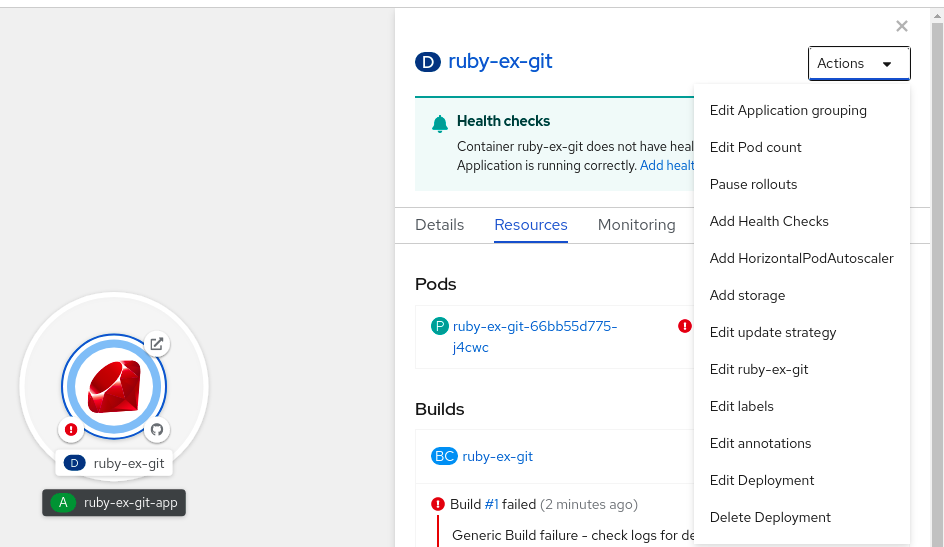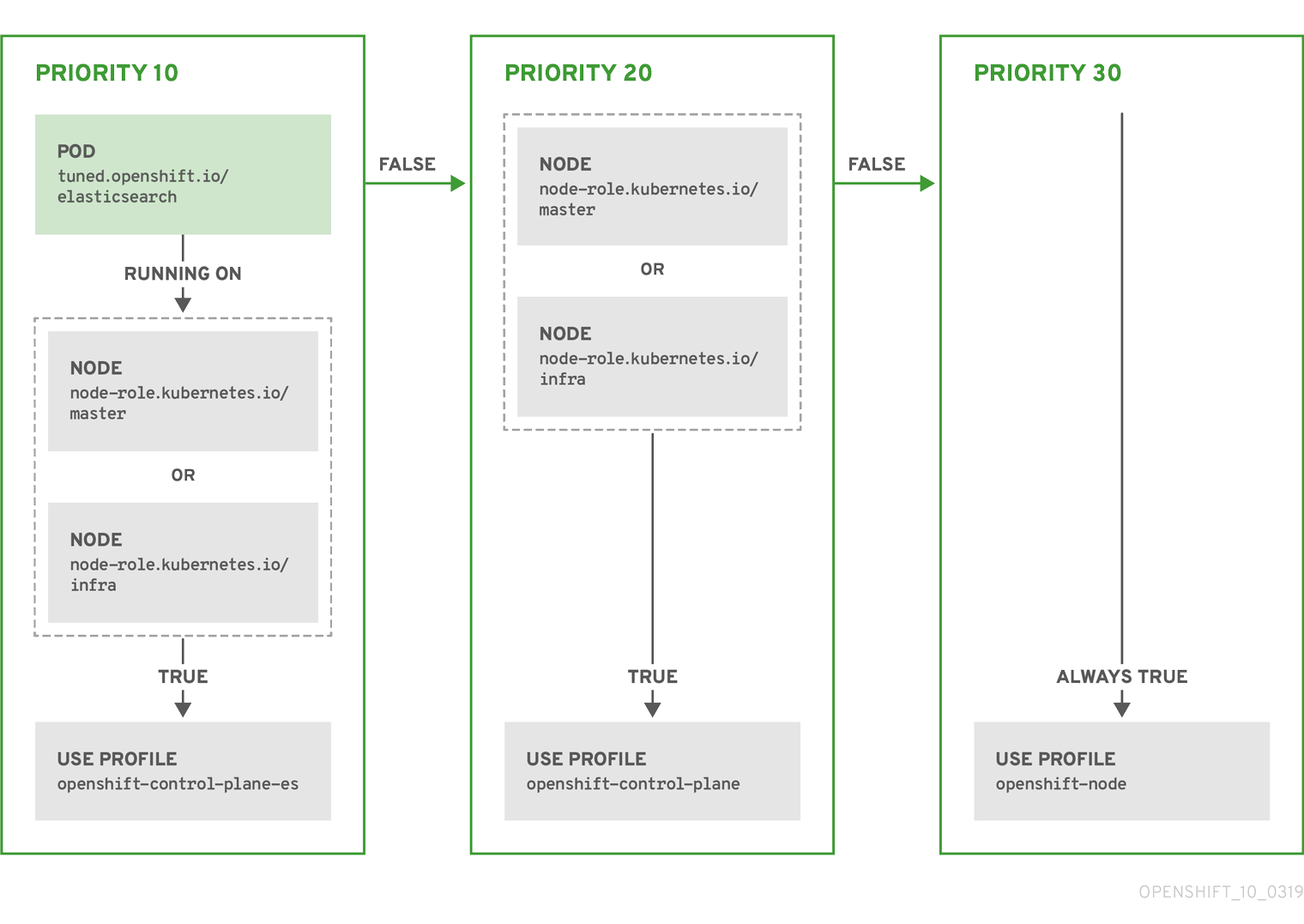This documentation is for a release that is no longer maintained
See documentation for the latest supported version 3 or the latest supported version 4.节点
在 OpenShift Container Platform 中配置和管理节点
摘要
第 1 章 节点概述
1.1. 关于节点
节点是 Kubernetes 集群中的虚拟或裸机机器。Worker 节点托管您的应用容器,分组为 pod。control plane 节点运行控制 Kubernetes 集群所需的服务。在 OpenShift Container Platform 中,control plane 节点包含的不仅仅是 Kubernetes 服务,用于管理 OpenShift Container Platform 集群。
集群中有稳定健康的节点是托管应用程序的平稳运行的基础。在 OpenShift Container Platform 中,您可以通过代表节点的 Node 对象访问、管理和监控节点。使用 OpenShift CLI(oc)或 Web 控制台,您可以在节点上执行以下操作。
读取操作
通过读取操作,管理员可以或开发人员获取有关 OpenShift Container Platform 集群中节点的信息。
- 列出集群中的所有节点。
- 获取有关节点的信息,如内存和 CPU 使用量、健康状态、状态和年龄。
- 列出节点上运行的容器集。
管理操作
作为管理员,您可以通过以下几个任务轻松管理 OpenShift Container Platform 集群中的节点:
-
添加或更新节点标签。标签是应用到
Node对象的键值对。您可以使用标签控制 pod 的调度。 -
使用自定义资源定义(CRD)或
kubeletConfig对象更改节点配置。 -
配置节点以允许或禁止调度 pod。在 control plane 节点没有时,健康的 worker 节点默认
允许pod 放置。您可以通过 将 worker 节点配置为不可调度, 并可以调度 control plane 节点 来更改此默认行为。 -
使用
system-reserved设置为节点 分配资源。您可以允许 OpenShift Container Platform 自动决定节点的最佳system-reservedCPU 和内存资源,也可以手动为节点决定和设置最佳资源。 - 根据 节点上的处理器内核数和或硬限制,配置可在节点上运行的 pod 数量。
- 使用 pod 反关联性 安全地重新引导节点。
- 通过使用机器集缩减 集群来从集群中删除节点。要从裸机集群中删除节点,您必须首先排空节点上的所有 pod,然后手动删除该节点。
功能增强操作
OpenShift Container Platform 不仅允许您访问和管理节点;作为管理员,您可以在节点上执行以下任务,使集群更有效、应用友好,并为开发人员提供更好的环境。
- 使用 Node Tuning Operator 管理需要一定级别的内核调整的高性能应用程序的节点级性能优化。
- 在节点上启用 TLS 安全配置集,以保护 kubelet 和 Kubernetes API 服务器之间的通信。
- 使用守护进程集在节点上自动运行后台任务。您可以创建并使用守护进程集来创建共享存储,在每个节点上运行日志 pod,或者在所有节点上部署监控代理。
- 使用垃圾回收释放节点资源。您可以通过删除被终止的容器和任何正在运行的 pod 引用的镜像来确保节点高效运行。
- 向一组节点添加内核参数。
- 配置 OpenShift Container Platform 集群,使其有位于网络边缘(远程 worker 节点)的 worker 节点。有关在 OpenShift Container Platform 集群中使用远程 worker 节点的挑战以及一些推荐在远程 worker 节点上管理 pod 的方法,请参阅 在网络边缘使用远程 worker 节点。
1.2. 关于 pod
pod 是共同部署到一个节点上的一个或多个容器。作为集群管理员,您可以定义 pod,将其分配到准备调度和管理的健康节点上运行。只要容器正在运行,容器集就会运行。在 pod 被定义并在运行后,您无法更改它。在使用 pod 时可以执行的一些操作有:
读取操作
作为管理员,您可以通过以下任务获取项目中 pod 的信息:
- 列出与项目关联的 pod, 包括副本和重启数量、当前状态和年龄等信息。
- 查看 pod 使用量统计,如 CPU、内存和存储消耗。
管理操作
以下任务列表概述了管理员如何管理 OpenShift Container Platform 集群中的 pod。
使用 OpenShift Container Platform 中可用的高级调度功能控制 pod 调度:
- 节点对 pod 绑定规则,如 pod关联性、节点关联性 和反关联性。
- 节点标签和选择器。
- 污点和容限。
- Pod 拓扑分布限制。
- 自定义调度程序.
- 将 descheduler 配置为根据特定策略驱除 pod,以便调度程序将 pod 重新调度到更合适的节点。
- 配置 pod 控制器重启后 pod 的行为并重启策略。
- 限制 pod 上的出口和入口流量。
- 向具有 pod 模板的任何对象添加和移除卷。卷是挂载的文件系统,可供容器集中的所有容器使用。容器存储是临时的;您可以使用卷来持久保留容器数据。
功能增强操作
您可以使用 OpenShift Container Platform 中提供的各种工具和功能,更加轻松地高效地使用 pod。以下操作涉及使用这些工具和功能来更好地管理 pod。
| 操作 | 用户 | 更多信息 |
|---|---|---|
| 创建和使用横向 pod 自动缩放器。 | 开发者 | 您可以使用 pod 横向自动扩展来指定您要运行的 pod 的最小和最大数量,以及 pod 的目标 CPU 使用率或内存使用率。通过使用 pod 横向自动扩展,您可以 自动扩展 pod。 |
| 管理员和开发人员 | 作为管理员,通过监控资源和工作负载的资源要求,使用垂直 pod 自动缩放器来更好地利用集群资源。 作为开发人员,使用垂直 pod 自动缩放器,通过将 pod 调度到每个 pod 有充足资源的节点,来确保 pod 在高需求期间保持运行。 | |
| 利用设备插件提供对外部资源的访问权限。 | Administrator | 设备插件 是在节点上运行的 gRPC 服务(kubelet 外部),用于管理特定的硬件资源。您可以 部署设备插件, 以提供一致且可移植的解决方案,以便在集群中消耗硬件设备。 |
|
使用 | Administrator |
某些应用需要敏感信息,如密码和用户名。您可以使用 |
1.3. 关于容器
容器是 OpenShift Container Platform 应用的基本单元,其中包含打包的应用程序代码及其依赖项、库和二进制文件。容器提供不同环境间的一致性和多个部署目标:物理服务器、虚拟机 (VM) 和私有或公有云。
Linux 容器技术是隔离运行进程并仅限制对指定资源的访问的轻量机制。作为管理员,您可以在 Linux 容器上执行各种任务,例如:
OpenShift 容器平台提供称为 Init 容器的专用容器。在应用程序容器之前运行的 init 容器,可以包含应用程序镜像中不存在的实用程序或设置脚本。您可以在部署 pod 的其余部分之前,使用初始容器执行任务。
除了在节点、pod 和容器上执行特定任务外,您还可以使用整个 OpenShift Container Platform 集群来保持集群效率和应用程序 pod 高可用性。
第 2 章 使用 pod
2.1. 使用 pod
pod 是共同部署在同一主机上的一个或多个容器,也是可被定义、部署和管理的最小计算单元。
2.1.1. 了解 pod
对容器而言,Pod 大致相当于一个机器实例(物理或虚拟)。每个 pod 分配有自己的内部 IP 地址,因此拥有完整的端口空间,并且 pod 内的容器可以共享其本地存储和网络。
Pod 有生命周期,它们经过定义后,被分配到某一节点上运行,然后持续运行,直到容器退出或它们因为其他原因被删除为止。根据策略和退出代码,Pod 可在退出后删除,或被保留下来以启用对容器日志的访问。
OpenShift Container Platform 将 pod 基本上视为不可变;在运行期间无法更改 pod 定义。OpenShift Container Platform 通过终止现有的 pod,再利用修改后的配置和/或基础镜像重新创建 pod,从而实现更改。Pod 也被视为是可抛弃的,不会在重新创建时保持原来的状态。因此,pod 通常应通过更高级别的控制器来管理,而不直接由用户管理。
如需了解每个 OpenShift Container Platform 节点主机的最大 pod 数,请参阅“集群限制”。
不受复制控制器管理的裸机 pod 不能在节点中断时重新调度。
2.1.2. pod 配置示例
OpenShift Container Platform 使用 Kubernetes 的 pod 概念,它是共同部署在同一主机上的一个或多个容器,也是可被定义、部署和管理的最小计算单元。
以下是来自 Rails 应用的容器集定义示例:它展示了 pod 的许多特性,其中大多数已在其他主题中阐述,因此这里仅简略提及:
Pod 对象定义(YAML)
- 1
- pod 可以被“标上”一个或多个标签,然后使用这些标签在一个操作中选择和管理多组 pod。标签以键/值格式保存在
metadata散列中。 - 2
- pod 重启策略,可能的值有
Always、OnFailure和Never。默认值为Always。 - 3
- OpenShift Container Platform 为容器定义了一个安全上下文,指定是否允许其作为特权容器来运行,或者以所选用户身份运行,等等。默认上下文的限制性比较强,但管理员可以根据需要进行修改。
- 4
containers指定包括一个或多个容器定义的数组。- 5
- 容器指定在容器中挂载外部存储卷的位置。在本例中,有一个卷可用来存储对凭证的访问,该卷是根据 registry 对 OpenShift Container Platform API 发出请求所需的。
- 6
- 指定要为 pod 提供的卷。卷挂载在指定路径上。不要挂载到容器 root、
/或主机和容器中相同的任何路径。如果容器有足够权限,可能会损坏您的主机系统(如主机的/dev/pts文件)。使用/host挂载主机是安全的。 - 7
- pod 中的每个容器使用自己的容器镜像进行实例化。
- 8
- pod 对 OpenShift Container Platform API 发出请求是一种比较常见的模式,利用一个
serviceAccount字段指定 pod 在发出请求时使用哪个服务帐户用户来进行身份验证。这可以为自定义基础架构组件提供精细的访问控制。 - 9
- pod 定义了可供其容器使用的存储卷。在本例中,它为包含默认服务帐户令牌的
secret卷提供一个临时卷。如果将具有高文件数的持久性卷附加到 pod,则这些 pod 可能会失败,或者可能需要很长时间才能启动。如需更多信息,请参阅在 OpenShift 中使用具有高文件计数的持久性卷时,为什么 pod 无法启动或占用大量时间来实现"Ready"状态?
此 pod 定义不包括 OpenShift Container Platform 在 pod 创建并开始其生命周期后自动填充的属性。Kubernetes pod 文档详细介绍了 pod 的功能和用途。
2.2. 查看 pod
作为管理员,您可以查看集群中的 pod,并确定这些 pod 和整个集群的健康状态。
2.2.1. 关于 pod
OpenShift Container Platform 使用 Kubernetes 的 pod 概念,它是共同部署在同一主机上的一个或多个容器,也是可被定义、部署和管理的最小计算单元。对容器而言,Pod 大致相当于机器实例(物理或虚拟)。
您可以查看与特定项目关联的 pod 列表,或者查看 pod 的使用情况统计。
2.2.2. 查看项目中的 pod
您可以查看与当前项目关联的 pod 列表,包括副本数、当前状态、重启次数和 pod 的年龄。
流程
查看项目中的 pod:
切换到对应项目:
oc project <project-name>
$ oc project <project-name>Copy to Clipboard Copied! Toggle word wrap Toggle overflow 运行以下命令:
oc get pods
$ oc get podsCopy to Clipboard Copied! Toggle word wrap Toggle overflow 例如:
oc get pods -n openshift-console
$ oc get pods -n openshift-consoleCopy to Clipboard Copied! Toggle word wrap Toggle overflow 输出示例
NAME READY STATUS RESTARTS AGE console-698d866b78-bnshf 1/1 Running 2 165m console-698d866b78-m87pm 1/1 Running 2 165m
NAME READY STATUS RESTARTS AGE console-698d866b78-bnshf 1/1 Running 2 165m console-698d866b78-m87pm 1/1 Running 2 165mCopy to Clipboard Copied! Toggle word wrap Toggle overflow 添加
-o wide标记来查看 pod IP 地址和 pod 所在的节点。oc get pods -o wide
$ oc get pods -o wideCopy to Clipboard Copied! Toggle word wrap Toggle overflow 输出示例
NAME READY STATUS RESTARTS AGE IP NODE NOMINATED NODE console-698d866b78-bnshf 1/1 Running 2 166m 10.128.0.24 ip-10-0-152-71.ec2.internal <none> console-698d866b78-m87pm 1/1 Running 2 166m 10.129.0.23 ip-10-0-173-237.ec2.internal <none>
NAME READY STATUS RESTARTS AGE IP NODE NOMINATED NODE console-698d866b78-bnshf 1/1 Running 2 166m 10.128.0.24 ip-10-0-152-71.ec2.internal <none> console-698d866b78-m87pm 1/1 Running 2 166m 10.129.0.23 ip-10-0-173-237.ec2.internal <none>Copy to Clipboard Copied! Toggle word wrap Toggle overflow
2.2.3. 查看 pod 用量统计
您可以显示 pod 的用量统计,这些统计信息为容器提供了运行时环境。这些用量统计包括 CPU、内存和存储的消耗。
先决条件
-
您必须有
cluster-reader权限才能查看用量统计。 - 必须安装 Metrics 才能查看用量统计。
流程
查看用量统计:
运行以下命令:
oc adm top pods
$ oc adm top podsCopy to Clipboard Copied! Toggle word wrap Toggle overflow 例如:
oc adm top pods -n openshift-console
$ oc adm top pods -n openshift-consoleCopy to Clipboard Copied! Toggle word wrap Toggle overflow 输出示例
NAME CPU(cores) MEMORY(bytes) console-7f58c69899-q8c8k 0m 22Mi console-7f58c69899-xhbgg 0m 25Mi downloads-594fcccf94-bcxk8 3m 18Mi downloads-594fcccf94-kv4p6 2m 15Mi
NAME CPU(cores) MEMORY(bytes) console-7f58c69899-q8c8k 0m 22Mi console-7f58c69899-xhbgg 0m 25Mi downloads-594fcccf94-bcxk8 3m 18Mi downloads-594fcccf94-kv4p6 2m 15MiCopy to Clipboard Copied! Toggle word wrap Toggle overflow 运行以下命令,以查看带有标签的 pod 用量统计:
oc adm top pod --selector=''
$ oc adm top pod --selector=''Copy to Clipboard Copied! Toggle word wrap Toggle overflow 您必须选择过滤所基于的选择器(标签查询)。支持
=、==和!=。
2.2.4. 查看资源日志
您可以在 OpenShift CLI(oc)和 Web 控制台中查看各种资源的日志。日志从日志的尾部或末尾读取。
先决条件
- 访问 OpenShift CLI(oc)。
流程 (UI)
在 OpenShift Container Platform 控制台中,导航到 Workloads → Pods,或通过您要调查的资源导航到 pod。
注意有些资源(如构建)没有直接查询的 pod。在这种情况下,您可以在资源的 Details 页面中找到 Logs 链接。
- 从下拉菜单中选择一个项目。
- 点您要调查的 pod 的名称。
- 点击 Logs。
流程 (CLI)
查看特定 pod 的日志:
oc logs -f <pod_name> -c <container_name>
$ oc logs -f <pod_name> -c <container_name>Copy to Clipboard Copied! Toggle word wrap Toggle overflow 其中:
-f- 可选:指定输出是否遵循要写到日志中的内容。
<pod_name>- 指定 pod 的名称。
<container_name>- 可选:指定容器的名称。当 pod 具有多个容器时,您必须指定容器名称。
例如:
oc logs ruby-58cd97df55-mww7r
$ oc logs ruby-58cd97df55-mww7rCopy to Clipboard Copied! Toggle word wrap Toggle overflow oc logs -f ruby-57f7f4855b-znl92 -c ruby
$ oc logs -f ruby-57f7f4855b-znl92 -c rubyCopy to Clipboard Copied! Toggle word wrap Toggle overflow 输出的日志文件内容。
查看特定资源的日志:
oc logs <object_type>/<resource_name>
$ oc logs <object_type>/<resource_name>1 Copy to Clipboard Copied! Toggle word wrap Toggle overflow - 1
- 指定资源类型和名称。
例如:
oc logs deployment/ruby
$ oc logs deployment/rubyCopy to Clipboard Copied! Toggle word wrap Toggle overflow 输出的日志文件内容。
2.3. 为 pod 配置 OpenShift Container Platform 集群
作为管理员,您可以为 pod 创建和维护高效的集群。
通过确保集群高效运行,您可以使用一些工具为开发人员提供更好的环境,例如,pod 退出时的行为,确保始终有所需数量的 pod 在运行,何时重启设计为只运行一次的 pod,限制 pod 可以使用的带宽,以及如何在中断时让 pod 保持运行。
2.3.1. 配置 pod 重启后的行为
pod 重启策略决定了 OpenShift Container Platform 在该 pod 中的容器退出时作出何种响应。该策略适用于 pod 中的所有容器。
可能的值有:
-
always - 在pod 中成功重启一个成功退出的容器,使用规定的延时(10s,20s,40s)上限为 5 分钟。默认值为Always。 -
OnFailure- 按规定的延时值(10s,20s,40s)不断尝试重启 pod 中失败的容器,上限为 5 分钟。 -
Never- 不尝试重启 pod 中已退出或失败的容器。Pod 立即失败并退出。
在 pod 绑定到某个节点后,该 pod 永远不会绑定到另一个节点。这意味着,需要一个控制器才能使 pod 在节点失败后存活:
| 状况 | 控制器类型 | 重启策略 |
|---|---|---|
| 应该终止的 Pod(例如,批量计算) | 作业 |
|
| 不应该终止的 Pod(例如,Web 服务器) | 复制控制器 |
|
| 每台机器必须运行一个的 Pod | 守护进程集 | 任意 |
如果 pod 上的容器失败且重启策略设为 OnFailure,则 pod 会保留在该节点上并重新启动容器。如果您不希望容器重新启动,请使用 Never 重启策略。
如果整个 pod 失败,OpenShift Container Platform 会启动一个新 pod。开发人员必须解决应用程序可能会在新 pod 中重启的情况。特别是,应用程序必须处理由以往运行产生的临时文件、锁定、不完整输出等结果。
Kubernetes 架构需要来自云提供商的可靠端点。当云提供商停机时,kubelet 会防止 OpenShift Container Platform 重启。
如果底层云提供商端点不可靠,请不要使用云提供商集成来安装集群。应像在非云环境中一样安装集群。不建议在已安装的集群中打开或关闭云提供商集成。
如需详细了解 OpenShift Container Platform 如何使用与失败容器相关的重启策略,请参阅 Kubernetes 文档中的示例状态。
2.3.2. 限制可供 pod 使用的带宽
您可以对 pod 应用服务质量流量控制,有效限制其可用带宽。出口流量(从 pod 传出)按照策略来处理,仅在超出配置的速率时丢弃数据包。入口流量(传入 pod 中)通过控制已排队数据包进行处理,以便有效地处理数据。您对 pod 应用的限制不会影响其他 pod 的带宽。
流程
限制 pod 的带宽:
编写对象定义 JSON 文件,并使用
kubernetes.io/ingress-bandwidth和kubernetes.io/egress-bandwidth注解指定数据流量速度。例如,将 pod 出口和入口带宽限制为 10M/s:受限
Pod对象定义Copy to Clipboard Copied! Toggle word wrap Toggle overflow 使用对象定义创建 pod:
oc create -f <file_or_dir_path>
$ oc create -f <file_or_dir_path>Copy to Clipboard Copied! Toggle word wrap Toggle overflow
2.3.3. 了解如何使用 pod 中断预算来指定必须在线的 pod 数量
pod 中断预算是 Kubernetes API 的一部分,可以像其他对象类型一样通过 oc 命令进行管理。它们允许在操作过程中指定 pod 的安全约束,比如为维护而清空节点。
PodDisruptionBudget 是一个 API 对象,用于指定在某一时间必须保持在线的副本的最小数量或百分比。在项目中进行这些设置对节点维护(比如缩减集群或升级集群)有益,而且仅在自愿驱除(而非节点失败)时遵从这些设置。
PodDisruptionBudget 对象的配置由以下关键部分组成:
- 标签选择器,即一组 pod 的标签查询。
可用性级别,用来指定必须同时可用的最少 pod 的数量。
-
minAvailable是必须始终可用的 pod 的数量,即使在中断期间也是如此。 -
maxUnavailable是中断期间可以无法使用的 pod 的数量。
-
允许 maxUnavailable 为 0% 或 0,minAvailable 为 100% 或等于副本数,但这样设置可能会阻止节点排空操作。
您可以使用以下命令来检查所有项目的 pod 中断预算:
oc get poddisruptionbudget --all-namespaces
$ oc get poddisruptionbudget --all-namespaces输出示例
NAMESPACE NAME MIN-AVAILABLE SELECTOR another-project another-pdb 4 bar=foo test-project my-pdb 2 foo=bar
NAMESPACE NAME MIN-AVAILABLE SELECTOR
another-project another-pdb 4 bar=foo
test-project my-pdb 2 foo=bar
如果系统中至少有 minAvailable 个 pod 正在运行,则 PodDisruptionBudget 被视为是健康的。超过这一限制的每个 pod 都可被驱除。
根据您的 pod 优先级与抢占设置,可能会无视 pod 中断预算要求而移除较低优先级 pod。
2.3.3.1. 使用 pod 中断预算指定必须在线的 pod 数量
您可以使用 PodDisruptionBudget 对象来指定某一时间必须保持在线的副本的最小数量或百分比。
流程
配置 pod 中断预算:
使用类似以下示例的对象定义来创建 YAML 文件:
Copy to Clipboard Copied! Toggle word wrap Toggle overflow 或者:
Copy to Clipboard Copied! Toggle word wrap Toggle overflow 运行以下命令,将对象添加到项目中:
oc create -f </path/to/file> -n <project_name>
$ oc create -f </path/to/file> -n <project_name>Copy to Clipboard Copied! Toggle word wrap Toggle overflow
2.3.4. 使用关键 pod 防止删除 pod
有不少核心组件对于集群完全正常工作而言至关重要,但它们在常规集群节点而非主节点上运行。如果一个关键附加组件被驱除,集群可能会停止正常工作。
标记为关键 (critical) 的 Pod 不允许被驱除。
流程
使 pod 成为关键 pod:
创建
Podspec 或编辑现有的 pod,使其包含system-cluster-critical优先级类:spec: template: metadata: name: critical-pod priorityClassName: system-cluster-criticalspec: template: metadata: name: critical-pod priorityClassName: system-cluster-critical1 Copy to Clipboard Copied! Toggle word wrap Toggle overflow - 1
- 绝不可从节点驱除的 pod 的默认优先级类。
此外,对于对集群而言很重要但可在必要时移除的 pod,可以指定
system-node-critical。创建 pod:
oc create -f <file-name>.yaml
$ oc create -f <file-name>.yamlCopy to Clipboard Copied! Toggle word wrap Toggle overflow
2.4. 使用 pod 横向自动扩展自动扩展 pod
作为开发人员,您可以使用 pod 横向自动扩展 (HPA) 来指定 OpenShift Container Platform 如何根据从属于某复制控制器或部署配置的 pod 收集的指标来自动增加或缩小该复制控制器或部署配置的规模。您可以为任何 Deployment、DeploymentConfig、ReplicaSet、ReplicaSet、Replication Controller 或 StatefulSet 对象创建一个 HPA。
建议您使用 Deployment 对象或 ReplicaSet 对象,除非您需要其他对象提供的特定功能或行为。如需有关这些对象的更多信息,请参阅 了解 Deployment 和 DeploymentConfig 对象。
2.4.1. 了解 pod 横向自动扩展
您可以创建一个 pod 横向自动扩展来指定您要运行的 pod 的最小和最大数量,以及 pod 的目标 CPU 使用率或内存使用率。
在创建了 pod 横向自动扩展后,OpenShift Container Platform 会开始查询 pod 上的 CPU 和/或内存资源指标。当这些指标可用时,pod 横向自动扩展会计算当前指标使用率与所需指标使用率的比率,并相应地扩展或缩减。查询和缩放是定期进行的,但可能需要一到两分钟时间才会有可用指标。
对于复制控制器,这种缩放直接与复制控制器的副本对应。对于部署配置,缩放直接与部署配置的副本计数对应。注意,自动缩放仅应用到 Complete 阶段的最新部署。
OpenShift Container Platform 会自动考虑资源情况,并防止在资源激增期间进行不必要的自动缩放,比如在启动过程中。处于 unready 状态的 pod 在扩展时具有 0 CPU 用量,自动扩展在缩减时会忽略这些 pod。没有已知指标的 Pod 在扩展时具有 0% CPU 用量,在缩减时具有 100% CPU 用量。这在 HPA 决策过程中提供更高的稳定性。要使用这个功能,您必须配置就绪度检查来确定新 pod 是否准备就绪。
要使用 pod 横向自动扩展,您的集群管理员必须已经正确配置了集群指标。
2.4.1.1. 支持的指标
pod 横向自动扩展支持以下指标:
| 指标 | 描述 | API 版本 |
|---|---|---|
| CPU 使用率 | 已用的 CPU 内核数。可以用来计算 pod 的已请求 CPU 百分比。 |
|
| 内存使用率 | 已用内存量。可以用来计算 pod 的已请求内存百分比。 |
|
对于基于内存的自动缩放,内存用量必须与副本数呈正比增大和减小。平均而言:
- 增加副本数一定会导致每个 pod 的内存(工作集)用量总体降低。
- 减少副本数一定会导致每个 pod 的内存用量总体增高。
使用 OpenShift Container Platform Web 控制台检查应用程序的内存行为,并确保应用程序在使用基于内存的自动缩放前满足这些要求。
下例演示了 image-registry Deployment 对象的自动扩展。初始部署需要 3 个 pod。HPA 对象将最小值增加到 5。如果 pod 的 CPU 用量达到 75%,pod 会增加到 7:
oc autoscale deployment/image-registry --min=5 --max=7 --cpu-percent=75
$ oc autoscale deployment/image-registry --min=5 --max=7 --cpu-percent=75输出示例
horizontalpodautoscaler.autoscaling/image-registry autoscaled
horizontalpodautoscaler.autoscaling/image-registry autoscaledimage-registry Deployment 对象的 HPA 示例,minReplicas 设置为 3
查看部署的新状态:
oc get deployment image-registry
$ oc get deployment image-registryCopy to Clipboard Copied! Toggle word wrap Toggle overflow 部署中现在有 5 个 pod:
输出示例
NAME REVISION DESIRED CURRENT TRIGGERED BY image-registry 1 5 5 config
NAME REVISION DESIRED CURRENT TRIGGERED BY image-registry 1 5 5 configCopy to Clipboard Copied! Toggle word wrap Toggle overflow
2.4.1.2. 扩展策略
autoscaling/v2beta2 API 允许您为 pod 横向自动扩展添加扩展策略。扩展策略用于控制 OpenShift Container Platform 横向自动扩展(HPA)如何扩展 pod。扩展策略允许您通过设置在指定时间段内扩展的特定数量或特定百分比来限制 HPA 扩展或缩减的速率。您还可以定义一个稳定化窗口(stabilization window),在指标有较大波动时,使用之前计算出的期望状态来控制扩展。您可以为相同的扩展方向创建多个策略,并根据更改的大小决定使用哪些策略。您还可以通过计时的迭代限制缩放。HPA 在迭代过程中扩展 pod,然后在以后的迭代中执行扩展(如果需要)。
带有扩展策略的 HPA 对象示例
- 1
- 指定扩展策略的方向,可以是
scaleDown或scaleUp。本例为缩减创建一个策略。 - 2
- 定义扩展策略。
- 3
- 决定策略是否在每次迭代过程中根据特定的 pod 数量或 pod 百分比进行扩展。默认值为
pod。 - 4
- 决定在每次迭代过程中缩放数量(pod 数量或 pod 的百分比)。在按 pod 数量进行缩减时没有默认的值。
- 5
- 决定扩展迭代的长度。默认值为
15秒。 - 6
- 按百分比缩减的默认值为 100%。
- 7
- 如果定义了多个策略,则决定首先使用哪个策略。指定
Max使用允许最多更改的策略,Min使用允许最小更改的策略,或者Disabled阻止 HPA 在策略方向进行扩展。默认值为Max。 - 8
- 决定 HPA 应该重新查看所需状态的时间周期。默认值为
0。 - 9
- 本例为扩展创建了策略。
- 10
- 根据 pod 数量进行扩展的数量。扩展 pod 数量的默认值为 4%。
- 11
- 按 pod 百分比扩展的数量。按百分比扩展的默认值为 100%。
缩减策略示例
在本例中,当 pod 的数量大于 40 时,则使用基于百分比的策略进行缩减。这个策略会产生较大变化,这是 selectPolicy 需要的。
如果有 80 个 pod 副本,在第一次迭代时 HPA 会将 pod 减少 8 个,即 80 个 pod 的 10%(根据 type: Percent 和 value: 10 参数),持续一分钟(periodSeconds: 60)。对于下一个迭代,pod 的数量为 72。HPA 计算剩余 pod 的 10% 为 7.2,这个数值被舍入到 8,这会缩减 8 个 pod。在每一后续迭代中,将根据剩余的 pod 数量重新计算要缩放的 pod 数量。当 pod 的数量低于 40 时,基于 pod 的策略会被应用,因为基于 pod 的数值会大于基于百分比的数值。HPA 每次减少 4 个 pod(type: Pod 和 value: 4),持续 30 秒(periodSeconds: 30),直到剩余 20 个副本(minReplicas)。
selectPolicy: Disabled 参数可防止 HPA 扩展 pod。如果需要,可以通过调整副本集或部署集中的副本数来手动扩展。
如果设置,您可以使用 oc edit 命令查看扩展策略:
oc edit hpa hpa-resource-metrics-memory
$ oc edit hpa hpa-resource-metrics-memory输出示例
2.4.2. 使用 Web 控制台创建 pod 横向自动扩展
在 web 控制台中,您可以创建一个 pod 横向自动扩展(HPA),它指定要在 Deployment 或 DeploymentConfig 对象上运行的最小和最大 pod 数量。您还可以定义 pod 的目标 CPU 或内存用量。
HPA 不能添加到作为 Operator 支持服务、Knative 服务或 Helm chart 一部分的部署中。
流程
在 web 控制台中创建 HPA:
- 在 Topology 视图中,点击节点公开侧面板。
在 Actions 下拉列表中,选择 Add HorizontalPodAutoscaler 来打开 Add HorizontalPodAutoscaler 表单。
图 2.1. add HorizontalPodAutoscaler
在 Add HorizontalPodAutoscaler 表单中,定义名称、最小和最大 pod 限值、CPU 和内存用量,并点 Save。
注意如果缺少 CPU 和内存用量的值,则会显示警告。
在 web 控制台中编辑 HPA:
- 在 Topology 视图中,点击节点公开侧面板。
- 在 Actions 下拉列表中,选择 Edit HorizontalPodAutoscaler 来打开 Edit Horizontal Pod Autoscaler 表单。
- 在 Edit Horizontal Pod Autoscaler 表单中,编辑最小和最大 pod 限值以及 CPU 和内存用量,然后点 Save。
在 web 控制台中创建或编辑 pod 横向自动扩展时,您可以从 Form 视图切换到 YAML 视图。
在 web 控制台中删除 HPA:
- 在 Topology 视图中,点击节点公开侧面板。
- 在 Actions 下拉列表中,选择 Remove HorizontalPodAutoscaler。
- 在确认弹出窗口中点击 Remove 删除 HPA。
2.4.3. 使用 CLI 根据 CPU 使用率创建 pod 横向自动扩展
使用 OpenShift Container Platform CLI,您可以创建一个 pod 横向自动扩展(HPA)来自动扩展现有的 Deployment、DeploymentConfig、ReplicaSet、ReplicaSet、Replica Set 对象。HPA 扩展与该对象关联的 pod,以维护您指定的 CPU 用量。
或 StatefulSet
建议您使用 Deployment 对象或 ReplicaSet 对象,除非您需要其他对象提供的特定功能或行为。
HPA 会在最小和最大数量之间增加和减少副本数,以保持所有 pod 的指定 CPU 使用率。
为 CPU 使用率自动扩展时,您可以使用 oc autoscale 命令,并指定要在任意给定时间运行的 pod 的最小和最大数量,以及 pod 的目标平均 CPU 使用率。如果未指定最小值,则 OpenShift Container Platform 服务器会为 pod 赋予一个默认值。
要自动缩放特定 CPU 值,创建一个带有目标 CPU 和 pod 限制的 HorizontalPodAutoscaler 对象。
先决条件
要使用 pod 横向自动扩展,您的集群管理员必须已经正确配置了集群指标。您可以使用 oc describe PodMetrics <pod-name> 命令来判断是否已配置了指标。如果配置了指标,输出类似于以下示例,其中 Usage 下列出了 Cpu 和 Memory。
oc describe PodMetrics openshift-kube-scheduler-ip-10-0-135-131.ec2.internal
$ oc describe PodMetrics openshift-kube-scheduler-ip-10-0-135-131.ec2.internal输出示例
流程
为 CPU 使用率创建 pod 横向自动扩展
执行以下之一:
要根据 CPU 使用率百分比来缩放,请为现有对象创建一个
HorizontalPodAutoscaler对象:oc autoscale <object_type>/<name> \ --min <number> \ --max <number> \ --cpu-percent=<percent>
$ oc autoscale <object_type>/<name> \1 --min <number> \2 --max <number> \3 --cpu-percent=<percent>4 Copy to Clipboard Copied! Toggle word wrap Toggle overflow 例如,以下命令显示了
image-registryDeployment对象的自动扩展:初始部署需要 3 个 pod。HPA 对象将最小值增加到 5。如果 pod 的 CPU 用量达到 75%,pod 将增加到 7:oc autoscale deployment/image-registry --min=5 --max=7 --cpu-percent=75
$ oc autoscale deployment/image-registry --min=5 --max=7 --cpu-percent=75Copy to Clipboard Copied! Toggle word wrap Toggle overflow 要扩展特定 CPU 值,请为现有对象创建一个类似如下的 YAML 文件:
创建一个类似以下示例的 YAML 文件:
Copy to Clipboard Copied! Toggle word wrap Toggle overflow - 1
- 使用
autoscaling/v2beta2API。 - 2
- 指定此 pod 横向自动扩展对象的名称。
- 3
- 指定要缩放对象的 API 版本。
-
对于
Deployment,ReplicaSet(Statefulset对象)使用apps/v1。 -
对于
ReplicationController,使用v1。 -
对于
DeploymentConfig,使用apps.openshift.io/v1。
-
对于
- 4
- 指定对象的类型。对象必须是
Deployment、DeploymentConfig/dc、ReplicaSet/rs、ReplicationController/rc或StatefulSet。 - 5
- 指定要缩放的对象名称。对象必须存在。
- 6
- 指定缩减时的最小副本数量。
- 7
- 指定扩展时的最大副本数量。
- 8
- 对于内存使用率,使用
metrics参数。 - 9
- 为 CPU 使用率指定
cpu。 - 10
- 设置为
AverageValue。 - 11
- 使用目标 CPU 值设置为
averageValue。
创建 Pod 横向自动扩展:
oc create -f <file-name>.yaml
$ oc create -f <file-name>.yamlCopy to Clipboard Copied! Toggle word wrap Toggle overflow
验证 pod 横向自动扩展是否已创建:
oc get hpa cpu-autoscale
$ oc get hpa cpu-autoscaleCopy to Clipboard Copied! Toggle word wrap Toggle overflow 输出示例
NAME REFERENCE TARGETS MINPODS MAXPODS REPLICAS AGE cpu-autoscale Deployment/example 173m/500m 1 10 1 20m
NAME REFERENCE TARGETS MINPODS MAXPODS REPLICAS AGE cpu-autoscale Deployment/example 173m/500m 1 10 1 20mCopy to Clipboard Copied! Toggle word wrap Toggle overflow
2.4.4. 使用 CLI 根据内存使用率创建 pod 横向自动扩展对象
使用 OpenShift Container Platform CLI,您可以创建一个 pod 横向自动扩展(HPA)来自动扩展现有的 Deployment、DeploymentConfig、ReplicaSet、ReplicaSet、Replica Set 对象。HPA 扩展与该对象关联的 pod,以维护您指定的平均内存使用率,可以是直接值,也可以是请求的内存百分比。
或 StatefulSet
建议您使用 Deployment 对象或 ReplicaSet 对象,除非您需要其他对象提供的特定功能或行为。
HPA 增加和减少最小和最大数量之间的副本数量,以维护所有 pod 的指定内存使用率。
对于内存使用率,您可以指定 pod 的最小和最大数量,以及 pod 的目标平均内存使用率。如果未指定最小值,则 OpenShift Container Platform 服务器会为 pod 赋予一个默认值。
先决条件
要使用 pod 横向自动扩展,您的集群管理员必须已经正确配置了集群指标。您可以使用 oc describe PodMetrics <pod-name> 命令来判断是否已配置了指标。如果配置了指标,输出类似于以下示例,其中 Usage 下列出了 Cpu 和 Memory。
oc describe PodMetrics openshift-kube-scheduler-ip-10-0-129-223.compute.internal -n openshift-kube-scheduler
$ oc describe PodMetrics openshift-kube-scheduler-ip-10-0-129-223.compute.internal -n openshift-kube-scheduler输出示例
流程
根据内存使用率创建 pod 横向自动扩展:
为以下之一创建一个 YAML 文件:
要扩展特定内存值,请为现有对象创建一个类似如下的
HorizontalPodAutoscaler对象:Copy to Clipboard Copied! Toggle word wrap Toggle overflow - 1
- 使用
autoscaling/v2beta2API。 - 2
- 指定此 pod 横向自动扩展对象的名称。
- 3
- 指定要缩放对象的 API 版本。
-
对于
Deployment、ReplicaSet 或Statefulset对象,请使用apps/v1。 -
对于
ReplicationController,使用v1。 -
对于
DeploymentConfig,使用apps.openshift.io/v1。
-
对于
- 4
- 指定对象的类型。对象必须是
Deployment、DeploymentConfig、ReplicaSet、ReplicaSet、ReplicationController或StatefulSet。 - 5
- 指定要缩放的对象名称。对象必须存在。
- 6
- 指定缩减时的最小副本数量。
- 7
- 指定扩展时的最大副本数量。
- 8
- 对于内存使用率,使用
metrics参数。 - 9
- 为内存使用率指定
memory。 - 10
- 将类型设置为
AverageValue。 - 11
- 指定
averageValue和一个特定的内存值。 - 12
- 可选:指定一个扩展策略来控制扩展或缩减率。
要扩展某个百分比,请为现有对象创建一个类似如下的
HorizontalPodAutoscaler对象:Copy to Clipboard Copied! Toggle word wrap Toggle overflow - 1
- 使用
autoscaling/v2beta2API。 - 2
- 指定此 pod 横向自动扩展对象的名称。
- 3
- 指定要缩放对象的 API 版本。
-
对于 ReplicationController,使用
v1。 -
对于 DeploymentConfig,使用
apps.openshift.io/v1。 -
对于 Deployment,ReplicaSet(Statefulset 对象)使用
apps/v1。
-
对于 ReplicationController,使用
- 4
- 指定对象的类型。对象必须是
Deployment、DeploymentConfig、ReplicaSet、ReplicaSet、ReplicationController或StatefulSet。 - 5
- 指定要缩放的对象名称。对象必须存在。
- 6
- 指定缩减时的最小副本数量。
- 7
- 指定扩展时的最大副本数量。
- 8
- 对于内存使用率,使用
metrics参数。 - 9
- 为内存使用率指定
memory。 - 10
- 设置
Utilization。 - 11
- 为所有 pod 指定
averageUtilization和一个目标平均内存利用率,以请求内存的百分比表示。目标 pod 必须配置内存请求。 - 12
- 可选:指定一个扩展策略来控制扩展或缩减率。
创建 Pod 横向自动扩展:
oc create -f <file-name>.yaml
$ oc create -f <file-name>.yamlCopy to Clipboard Copied! Toggle word wrap Toggle overflow 例如:
oc create -f hpa.yaml
$ oc create -f hpa.yamlCopy to Clipboard Copied! Toggle word wrap Toggle overflow 输出示例
horizontalpodautoscaler.autoscaling/hpa-resource-metrics-memory created
horizontalpodautoscaler.autoscaling/hpa-resource-metrics-memory createdCopy to Clipboard Copied! Toggle word wrap Toggle overflow 验证 pod 横向自动扩展是否已创建:
oc get hpa hpa-resource-metrics-memory
$ oc get hpa hpa-resource-metrics-memoryCopy to Clipboard Copied! Toggle word wrap Toggle overflow 输出示例
NAME REFERENCE TARGETS MINPODS MAXPODS REPLICAS AGE hpa-resource-metrics-memory Deployment/example 2441216/500Mi 1 10 1 20m
NAME REFERENCE TARGETS MINPODS MAXPODS REPLICAS AGE hpa-resource-metrics-memory Deployment/example 2441216/500Mi 1 10 1 20mCopy to Clipboard Copied! Toggle word wrap Toggle overflow oc describe hpa hpa-resource-metrics-memory
$ oc describe hpa hpa-resource-metrics-memoryCopy to Clipboard Copied! Toggle word wrap Toggle overflow 输出示例
Copy to Clipboard Copied! Toggle word wrap Toggle overflow
2.4.5. 使用 CLI 了解 pod 横向自动扩展状态条件
您可以使用设置的状态条件来判断 pod 横向自动扩展 (HPA) 是否能够缩放,以及目前是否受到某种方式的限制。
HPA 状态条件可通过 v2beta1 版的自动扩展 API 使用。
HPA 可以通过下列状态条件给予响应:
AbleToScale条件指示 HPA 是否能够获取和更新指标,以及是否有任何与退避相关的条件阻碍了缩放。-
True条件表示允许缩放。 -
False条件表示因为指定原因不允许缩放。
-
ScalingActive条件指示 HPA 是否已启用(例如,目标的副本数不为零),并且可以计算所需的指标。-
True条件表示指标工作正常。 -
False条件通常表示获取指标时出现问题。
-
ScalingLimited条件表示所需的规模由 pod 横向自动扩展限定最大或最小限制。-
True条件表示您需要提高或降低最小或最大副本数才能进行缩放。 False条件表示允许请求的缩放。oc describe hpa cm-test
$ oc describe hpa cm-testCopy to Clipboard Copied! Toggle word wrap Toggle overflow 输出示例
Copy to Clipboard Copied! Toggle word wrap Toggle overflow - 1
- pod 横向自动扩展状态消息。
-
下例中是一个无法缩放的 pod:
输出示例
下例中是一个无法获得缩放所需指标的 pod:
输出示例
Conditions: Type Status Reason Message ---- ------ ------ ------- AbleToScale True SucceededGetScale the HPA controller was able to get the target's current scale ScalingActive False FailedGetResourceMetric the HPA was unable to compute the replica count: failed to get cpu utilization: unable to get metrics for resource cpu: no metrics returned from resource metrics API
Conditions:
Type Status Reason Message
---- ------ ------ -------
AbleToScale True SucceededGetScale the HPA controller was able to get the target's current scale
ScalingActive False FailedGetResourceMetric the HPA was unable to compute the replica count: failed to get cpu utilization: unable to get metrics for resource cpu: no metrics returned from resource metrics API下例中是一个请求的自动缩放低于所需下限的 pod:
输出示例
2.4.5.1. 使用 CLI 查看 pod 横向自动扩展状态条件
您可以查看 pod 横向自动扩展 (HPA) 对 pod 设置的状态条件。
pod 横向自动扩展状态条件可通过 v2beta1 版的自动扩展 API 使用。
先决条件
要使用 pod 横向自动扩展,您的集群管理员必须已经正确配置了集群指标。您可以使用 oc describe PodMetrics <pod-name> 命令来判断是否已配置了指标。如果配置了指标,输出类似于以下示例,其中 Usage 下列出了 Cpu 和 Memory。
oc describe PodMetrics openshift-kube-scheduler-ip-10-0-135-131.ec2.internal
$ oc describe PodMetrics openshift-kube-scheduler-ip-10-0-135-131.ec2.internal输出示例
流程
要查看 pod 上的状态条件,请使用以下命令并提供 pod 的名称:
oc describe hpa <pod-name>
$ oc describe hpa <pod-name>例如:
oc describe hpa cm-test
$ oc describe hpa cm-test
这些条件会出现在输出中的 Conditions 字段里。
输出示例
2.5. 使用垂直 pod 自动扩展自动调整 pod 资源级别
OpenShift Container Platform Vertical Pod Autoscaler Operator(VPA)会自动检查 pod 中容器的运行状况和当前的 CPU 和内存资源,并根据它所了解的用量值更新资源限值和请求。VPA 使用单独的自定义资源(CR)来更新与工作负载对象关联的所有 Pod,如 Deployment、Deployment Config、StatefulSet、Job、DaemonSet、ReplicaSet 或 ReplicationController。
VPA 可帮助您了解 Pod 的最佳 CPU 和内存使用情况,并可以通过 pod 生命周期自动维护 pod 资源。
2.5.1. 关于 Vertical Pod Autoscaler Operator
Vertical Pod Autoscaler Operator(VPA)作为 API 资源和自定义资源(CR)实现。CR 决定 Vertical Pod Autoscaler Operator 对与特定工作负载对象(如守护进程集、复制控制器等)关联的 pod 执行的操作。
VPA 自动计算这些 pod 中容器的流程以及当前的 CPU 和内存使用情况,并使用这些数据来决定优化的资源限制和请求,以确保这些 pod 始终高效操作。例如,VPA 会减少请求资源超过使用资源的 pod 的资源,并为没有请求充足资源的 pod 增加资源。
VPA 每次自动删除任何与建议不兼容的 pod,以便您的应用程序可以在不需要停机的情况下继续满足请求。然后,工作负载对象使用原始资源限制和请求重新部署 pod。VPA 使用一个变异准入 webhook 来更新 pod,在 pod 被允许到节点前,具有优化的资源限制和请求。如果您不希望 VPA 删除 pod,可以查看 VPA 资源限制和请求,并根据需要手动更新 pod。
默认情况下,工作负载对象必须至少指定两个副本,以便 VPA 自动删除其 pod。指定了比这个最小值更少的副本数的工作负载对象不会被删除。如果您手动删除这些 pod,当工作负载对象重新部署 pod 时,VPA 会使用其建议更新新的 pod。您可以通过修改 VerticalPodAutoscalerController 对象来更改这个最小值,如更改 VPA 最小值所示。
例如,您有一个 pod 使用了 CPU 的 50%,但只请求 10%。VPA 会认定该 pod 消耗的 CPU 多于请求的 CPU,并删除 pod。工作负载对象(如副本集)会重启 pod,VPA 使用推荐的资源更新新 pod。
对于开发人员,您可以使用 VPA 来帮助确保 pod 在高负载时可以继续工作,具体方法是将 pod 调度到每个 pod 具有适当资源的节点上。
管理员可以使用 VPA 来更好地利用集群资源,例如防止 pod 保留比所需的 CPU 资源更多的资源。VPA 监控实际使用的工作负载,并对资源进行调整,以确保可以满足其他工作负载的需要。VPA 还维护初始容器配置中指定的限值和请求之间的比例。
如果您停止在集群中运行 VPA,或删除特定的 VPA CR,则已由 VPA 修改的 pod 的资源请求不会改变。任何新 pod 都会根据工作负载对象中的定义获得资源,而不是之前由 VPA 提供的的建议。
2.5.2. 安装 Vertical Pod Autoscaler Operator
您可以使用 OpenShift Container Platform web 控制台安装 Vertical Pod Autoscaler Operator(VPA)。
流程
- 在 OpenShift Container Platform Web 控制台中,点击 Operators → OperatorHub。
- 从可用 Operator 列表中选择 VerticalPodAutoscaler,点 Install。
-
在 Install Operator 页面中,确保选择了 Operator 推荐的命名空间 选项。这会在
openshift-vertical-pod-autoscaler命名空间中创建 Operator。如果这个命名空间还没有存在,会自动创建它。 - 点击 Install。
列出 VPA Operator 组件来验证安装:
- 导航到 Workloads → Pods。
-
从下拉菜单中选择
openshift-vertical-pod-autoscaler项目,并验证是否运行了 4 个 pod。 - 进入 Workloads → Deployments 以验证运行了四个部署。
可选。使用以下命令在 OpenShift Container Platform CLI 中验证安装:
oc get all -n openshift-vertical-pod-autoscaler
$ oc get all -n openshift-vertical-pod-autoscalerCopy to Clipboard Copied! Toggle word wrap Toggle overflow 输出显示 4 个 pod 和 4 个部署:
输出示例
Copy to Clipboard Copied! Toggle word wrap Toggle overflow
2.5.3. 关于使用 Vertical Pod Autoscaler Operator
要使用 Vertical Pod Autoscaler Operator(vpa),您需要为集群中的工作负载对象创建 VPA 自定义资源(CR)。VPA 学习并应用与该工作负载对象关联的 pod 的最佳 CPU 和内存资源。您可以使用 VPA 与部署、有状态集、作业、守护进程集、副本集或复制控制器工作负载对象一起使用。VPA CR 必须与您要监控的 pod 位于同一个项目中。
您可以使用 VPA CR 关联一个工作负载对象,并指定 VPA 使用什么模式运行:
-
Auto和Recreate模式会在 pod 生命周期内自动应用 VPA 对 CPU 和内存建议。VPA 会删除项目中任何与建议不兼容的 pod。当由工作负载对象重新部署时,VPA 会在其建议中更新新 pod。 -
Initial模式仅在创建 pod 时自动应用 VPA 建议。 -
Off模式只提供推荐的资源限制和请求信息,用户可以手动应用其中的建议。off模式不会更新 pod。
您还可以使用 CR 使特定容器不受 VPA 评估和更新的影响。
例如,pod 具有以下限制和请求:
在创建了一个设置为 auto 的 VPA 后,VPA 会了解资源使用情况并删除 pod。重新部署时,pod 会使用新的资源限值和请求:
您可以使用以下命令查看 VPA 建议:
oc get vpa <vpa-name> --output yaml
$ oc get vpa <vpa-name> --output yaml几分钟后,输出显示 CPU 和内存请求的建议,如下所示:
输出示例
输出显示推荐的资源、目标、最低推荐资源、lowerBound、最高推荐资源、upperBound、以及最新资源建议和 uncappedTarget。
VPA 使用 lessBound 和 upperBound 值来确定一个 pod 是否需要更新。如果 pod 的资源请求低于 lowerBound 值,或高于 upperBound 值,则 VPA 会终止 pod,并使用 target 值重新创建 pod。
2.5.3.1. 更改 VPA 最小值
默认情况下,工作负载对象必须至少指定两个副本,以便 VPA 自动删除和更新其 pod。因此,VPA 不会自动执行指定少于两个副本的工作负载对象。如果 pod 由 VPA 外部的一些进程重启,VPA 会从这些工作负载对象更新的新 pod。您可以通过修改 VerticalPodAutoscalerController 自定义资源(CR)中的 minReplicas 参数来更改此集群范围的最小值。
例如,如果您将 minReplicas 设置为 3,则 VPA 不会为指定少于三个副本的工作负载对象删除和更新 pod。
如果将 minReplicas 设置为 1,则 VPA 可以为只指定一个副本的工作负载对象删除唯一的 pod。只有在 VPA 删除 pod 以调整其资源时,您的工作负载可以允许停机时,才应使用此设置来使用一个副本对象。为了避免使用一个副本的对象出现不必要的停机时间,将带有 podUpdatePolicy 设置的 VPA CR 配置为 Initial,这只有在 VPA 外部的一些进程重启时,或状态为 Off 时才重启。这可让您在适合的时间手动更新 pod。
VerticalPodAutoscalerController 对象示例
2.5.3.2. 自动应用 VPA 建议
要使用 VPA 来自动更新 pod,为特定工作负载对象创建一个 VPA CR,并将 updateMode 设置为 Auto 或 Recreate。
当为工作复杂对象创建 pod 时,VPA 会持续监控容器以分析其 CPU 和内存需求。VPA 会删除任何不满足 VPA 对 CPU 和内存的建议的 pod。重新部署后,pod 根据 VPA 建议使用新的资源限值和请求,并遵循您的应用程序的 pod 中断预算。建议被添加到 VPA CR 的 status 字段中以进行引用。
默认情况下,工作负载对象必须至少指定两个副本,以便 VPA 自动删除其 pod。指定了比这个最小值更少的副本数的工作负载对象不会被删除。如果您手动删除这些 pod,当工作负载对象重新部署 pod 时,VPA 会使用其建议更新新的 pod。您可以通过修改 VerticalPodAutoscalerController 对象来更改这个最小值,如更改 VPA 最小值所示。
Auto 模式的 VPA CR 示例
在 VPA 可以决定推荐的资源并对新 pod 应用推荐前,pod 必须已在运行。
2.5.3.3. 在创建 pod 时自动应用 VPA 建议
要仅在 pod 首次部署时使用 VPA 来应用推荐的资源,为特定的工作负载对象创建一个 VPA CR,将 updateMode 设置为 Initial。
然后,手动删除与您要使用 VPA 建议的工作负载对象关联的 pod。在 Initial 模式中,VPA 不会删除 pod,也不会更新 pod,它会学习新的资源建议。
Initial 模式的 VPA CR 示例
在 VPA 可以决定推荐的资源并对新 pod 应用推荐前,项目中必须已有已在运行的 pod。
2.5.3.4. 手动应用 VPA 建议
要使用 VPA 来仅决定推荐的 CPU 和内存值而不进行实际的应用,对特定的工作负载创建一个 VPA CR,把 updateMode 设置为 off。
当为该工作负载对象创建 pod 时, VPA 会分析容器的 CPU 和内存需求,并在 VPA CR 的 status 字段中记录推荐。VPA 会提供新的资源建议,但不会更新 pod。
使用 Off 模式的 VPA CR 示例
您可以使用以下命令查看建议。
oc get vpa <vpa-name> --output yaml
$ oc get vpa <vpa-name> --output yaml根据建议,您可以编辑工作负载对象以添加 CPU 和内存请求,然后删除 pod 并使用推荐的资源重新部署 pod。
在 VPA 可以决定推荐的资源前,pod 必须已在运行。
2.5.3.5. 阻止容器特定容器应用 VPA 建议
如果您的工作负载对象有多个容器,且您不希望 VPA 对所有容器进行评估并进行操作,请为特定工作负载对象创建一个 VPA CR,添加一个 resourcePolicy 已使特定容器不受 VPA 的影响。
当 VPA 使用推荐的资源更新 pod 时,任何带有 resourcePolicy 的容器都不会被更新,且 VPA 不会对这些 pod 中的容器提供建议。
例如,一个 pod 有两个容器,它们有相同的资源请求和限值:
在启用一个带有 backend 排除容器设置的 VPA CR 后,VPA 终止并使用推荐的资源重新创建 pod 的行为只适用于 frontend 容器。
2.5.4. 使用 Vertical Pod Autoscaler Operator
您可以通过创建 VPA 自定义资源(CR)来使用 Vertical Pod Autoscaler Operator(VPA)。CR 指明应分析哪些 pod,并决定 VPA 应该对这些 pod 执行的操作。
流程
为特定工作负载对象创建 VPA CR:
切换到您要缩放的工作负载对象所在的项目。
创建一个 VPA CR YAML 文件:
Copy to Clipboard Copied! Toggle word wrap Toggle overflow - 1
- 指定您需要这个 VPA 管理的工作负载对象类型:
Deployment、StatefulSet、Job、DaemonSet、ReplicaSet或ReplicationController。 - 2
- 指定您希望此 VPA 管理的现有工作负载对象的名称。
- 3
- 指定 VPA 模式:
-
auto会在与控制器关联的 pod 上自动应用推荐的资源。VPA 会终止现有的 pod,并使用推荐的资源限制和请求创建新 pod。 -
recreate会在与工作负载对象关联的 pod 上自动应用推荐的资源。VPA 会终止现有的 pod,并使用推荐的资源限制和请求创建新 pod。recreate模式应该很少使用,只有在需要确保每当资源请求改变时 pod 就需要重启时才使用。 -
Initial在创建与工作负载对象关联的 pod 时自动应用推荐的资源。VPA 会学习新的资源建议,但不会更新 pod。 -
off仅为与工作负载对象关联的 pod 生成资源建议。VPA 不会更新 pod,它只会学习新的资源建议,且不会将建议应用到新 pod。
-
- 4
- 可选。指定不需要受 VPA 影响的容器,将模式设置为
Off。
创建 VPA CR:
oc create -f <file-name>.yaml
$ oc create -f <file-name>.yamlCopy to Clipboard Copied! Toggle word wrap Toggle overflow 在一段短暂的时间后,VPA 会了解与工作负载对象关联的 pod 中容器的资源使用情况。
您可以使用以下命令查看 VPA 建议:
oc get vpa <vpa-name> --output yaml
$ oc get vpa <vpa-name> --output yamlCopy to Clipboard Copied! Toggle word wrap Toggle overflow 输出显示 CPU 和内存请求的建议,如下所示:
输出示例
Copy to Clipboard Copied! Toggle word wrap Toggle overflow
2.5.5. 卸载 Vertical Pod Autoscaler Operator
您可以从 OpenShift Container Platform 集群中删除 Vertical Pod Autoscaler Operator(VPA)。卸载后,已由现有 VPA CR 修改的 pod 的资源请求不会改变。任何新 pod 都会根据工作负载对象中的定义获得资源,而不是之前由 VPA 提供的的建议。
您可以使用 oc delete vpa <vpa-name> 命令删除特定的 VPA。在卸载垂直 pod 自动扩展时,同样的操作适用于资源请求。
删除 VPA Operator 后,建议您删除与 Operator 相关的其他组件,以避免潜在的问题。
先决条件
- 已安装 Vertical Pod Autoscaler Operator。
流程
- 在 OpenShift Container Platform web 控制台中,点击 Operators → Installed Operators。
- 切换到 openshift-vertical-pod-autoscaler 项目。
- 找到 VerticalPodAutoscaler Operator,点 Options 菜单。点击 Uninstall Operator。
- 在对话框中点 Uninstall。
- 可选: 要删除与 Operator 关联的所有操作对象,请在对话框中选择 Delete all operand instance for this operator 复选框。
- 点击 Uninstall。
可选: 使用 OpenShift CLI 删除 VPA 组件:
删除 VPA 变异 Webhook 配置:
oc delete mutatingwebhookconfigurations/vpa-webhook-config
$ oc delete mutatingwebhookconfigurations/vpa-webhook-configCopy to Clipboard Copied! Toggle word wrap Toggle overflow 列出所有 VPA 自定义资源:
oc get verticalpodautoscalercheckpoints.autoscaling.k8s.io,verticalpodautoscalercontrollers.autoscaling.openshift.io,verticalpodautoscalers.autoscaling.k8s.io -o wide --all-namespaces
$ oc get verticalpodautoscalercheckpoints.autoscaling.k8s.io,verticalpodautoscalercontrollers.autoscaling.openshift.io,verticalpodautoscalers.autoscaling.k8s.io -o wide --all-namespacesCopy to Clipboard Copied! Toggle word wrap Toggle overflow 输出示例
Copy to Clipboard Copied! Toggle word wrap Toggle overflow 删除列出的 VPA 自定义资源。例如:
oc delete verticalpodautoscalercheckpoint.autoscaling.k8s.io/vpa-recommender-httpd -n my-project
$ oc delete verticalpodautoscalercheckpoint.autoscaling.k8s.io/vpa-recommender-httpd -n my-projectCopy to Clipboard Copied! Toggle word wrap Toggle overflow oc delete verticalpodautoscalercontroller.autoscaling.openshift.io/default -n openshift-vertical-pod-autoscaler
$ oc delete verticalpodautoscalercontroller.autoscaling.openshift.io/default -n openshift-vertical-pod-autoscalerCopy to Clipboard Copied! Toggle word wrap Toggle overflow oc delete verticalpodautoscaler.autoscaling.k8s.io/vpa-recommender -n my-project
$ oc delete verticalpodautoscaler.autoscaling.k8s.io/vpa-recommender -n my-projectCopy to Clipboard Copied! Toggle word wrap Toggle overflow 列出所有 VPA 自定义资源定义(CRD):
oc get crd
$ oc get crdCopy to Clipboard Copied! Toggle word wrap Toggle overflow 输出示例
Copy to Clipboard Copied! Toggle word wrap Toggle overflow 删除列出的 VPA CRD:
oc delete crd verticalpodautoscalercheckpoints.autoscaling.k8s.io verticalpodautoscalercontrollers.autoscaling.openshift.io verticalpodautoscalers.autoscaling.k8s.io
$ oc delete crd verticalpodautoscalercheckpoints.autoscaling.k8s.io verticalpodautoscalercontrollers.autoscaling.openshift.io verticalpodautoscalers.autoscaling.k8s.ioCopy to Clipboard Copied! Toggle word wrap Toggle overflow 删除 CRD 会删除关联的角色、集群角色和角色绑定。但是,可能存在一些必须手动删除的集群角色。
列出任何 VPA 集群角色:
oc get clusterrole | grep openshift-vertical-pod-autoscaler
$ oc get clusterrole | grep openshift-vertical-pod-autoscalerCopy to Clipboard Copied! Toggle word wrap Toggle overflow 输出示例
openshift-vertical-pod-autoscaler-6896f-admin 2022-02-02T15:29:55Z openshift-vertical-pod-autoscaler-6896f-edit 2022-02-02T15:29:55Z openshift-vertical-pod-autoscaler-6896f-view 2022-02-02T15:29:55Z
openshift-vertical-pod-autoscaler-6896f-admin 2022-02-02T15:29:55Z openshift-vertical-pod-autoscaler-6896f-edit 2022-02-02T15:29:55Z openshift-vertical-pod-autoscaler-6896f-view 2022-02-02T15:29:55ZCopy to Clipboard Copied! Toggle word wrap Toggle overflow 删除列出的 VPA 集群角色。例如:
oc delete clusterrole openshift-vertical-pod-autoscaler-6896f-admin openshift-vertical-pod-autoscaler-6896f-edit openshift-vertical-pod-autoscaler-6896f-view
$ oc delete clusterrole openshift-vertical-pod-autoscaler-6896f-admin openshift-vertical-pod-autoscaler-6896f-edit openshift-vertical-pod-autoscaler-6896f-viewCopy to Clipboard Copied! Toggle word wrap Toggle overflow 删除 VPA Operator:
oc delete operator/vertical-pod-autoscaler.openshift-vertical-pod-autoscaler
$ oc delete operator/vertical-pod-autoscaler.openshift-vertical-pod-autoscalerCopy to Clipboard Copied! Toggle word wrap Toggle overflow
2.6. 为 pod 提供敏感数据
有些应用程序需要密码和用户名等敏感信息,但您不希望开发人员持有这些信息。
作为管理员,您可以使用 Secret 对象在不以明文方式公开的前提下提供此类信息。
2.6.1. 了解 secret
Secret 对象类型提供了一种机制来保存敏感信息,如密码、OpenShift Container Platform 客户端配置文件和私有源存储库凭证等。secret 将敏感内容与 Pod 分离。您可以使用卷插件将 secret 信息挂载到容器中,系统也可以使用 secret 代表 Pod 执行操作。
主要属性包括:
- Secret 数据可以独立于其定义来引用。
- Secret 数据卷由临时文件工具 (tmpfs) 支持,永远不会停留在节点上。
- secret 数据可以在命名空间内共享。
YAML Secret 对象定义
您必须先创建 secret,然后创建依赖于此 secret 的 Pod。
在创建 secret 时:
- 使用 secret 数据创建 secret 对象。
- 更新 pod 的服务帐户以允许引用该 secret。
-
创建以环境变量或文件(使用
secret卷)形式消耗 secret 的 pod。
2.6.1.1. secret 的类型
type 字段中的值指明 secret 的键名称和值的结构。此类型可用于强制使 secret 对象中存在用户名和密钥。如果您不想进行验证,请使用 opaque 类型,这也是默认类型。
指定以下一种类型来触发最小服务器端验证,确保 secret 数据中存在特定的键名称:
-
kubernetes.io/service-account-token。使用服务帐户令牌。 -
kubernetes.io/basic-auth。搭配基本身份验证使用。 -
kubernetes.io/ssh-auth。搭配 SSH 密钥身份验证使用。 -
kubernetes.io/tls。搭配 TLS 证书颁发机构使用。
如果您不想要验证,请指定 type: Opaque,即 secret 没有声明键名称或值需要符合任何约定。opaque secret 允许使用无结构 key:value 对,可以包含任意值。
您可以指定其他任意类型,如 example.com/my-secret-type。这些类型不是在服务器端强制执行,而是表明 secret 的创建者意在符合该类型的键/值要求。
如需不同 secret 类型的示例,请参阅使用 secret 中的代码示例。
2.6.1.2. Secret 数据密钥
Secret 密钥必须在 DNS 子域中。
2.6.2. 了解如何创建 secret
作为管理员,您必须先创建 secret,然后开发人员才能创建依赖于该 secret 的 pod。
在创建 secret 时:
创建包含您要保留 secret 的数据的 secret 对象。在以下部分中取消每个 secret 类型所需的特定数据。
创建不透明 secret 的 YAML 对象示例
Copy to Clipboard Copied! Toggle word wrap Toggle overflow 使用
data或stringdata字段,不能同时使用这两个字段。更新 pod 的服务帐户以引用 secret:
使用 secret 的服务帐户的 YAML
apiVersion: v1 kind: ServiceAccount ... secrets: - name: test-secret
apiVersion: v1 kind: ServiceAccount ... secrets: - name: test-secretCopy to Clipboard Copied! Toggle word wrap Toggle overflow 创建以环境变量或文件(使用 secret 卷)形式消耗
secret的 pod:pod 的 YAML 使用 secret 数据填充卷中的文件
Copy to Clipboard Copied! Toggle word wrap Toggle overflow pod 的 YAML 使用 secret 数据填充环境变量
Copy to Clipboard Copied! Toggle word wrap Toggle overflow - 1
- 指定消耗 secret 密钥的环境变量。
构建配置的 YAML 使用 secret 数据填充环境变量
Copy to Clipboard Copied! Toggle word wrap Toggle overflow - 1
- 指定消耗 secret 密钥的环境变量。
2.6.2.1. Secret 创建限制
若要使用 secret,pod 需要引用该 secret。可以通过三种方式将 secret 用于 Pod:
- 为容器产生环境变量。
- 作为挂载到一个或多个容器上的卷中的文件。
- 在拉取 Pod 的镜像时通过 kubelet 使用。
卷类型 secret 使用卷机制将数据作为文件写入到容器中。镜像拉取 secret 使用服务帐户,将 secret 自动注入到命名空间中的所有 pod。
当模板包含 secret 定义时,模板使用提供的 secret 的唯一方法是确保验证 secret 卷源通过验证,并且指定的对象引用实际指向 Secret 类型的对象。因此,secret 需要在依赖它的任何 Pod 之前创建。确保这一点的最有效方法是通过使用服务帐户自动注入。
Secret API 对象驻留在命名空间中。它们只能由同一命名空间中的 pod 引用。
每个 secret 的大小限制为 1MB。这是为了防止创建可能会耗尽 apiserver 和 kubelet 内存的大型 secret。不过,创建许多较小的 secret 也可能会耗尽内存。
2.6.2.2. 创建不透明 secret
作为管理员,您可以创建一个不透明 secret,它允许您存储包含任意值的无结构 键:值对。
流程
在 control plane 节点上的 YAML 文件中创建
Secret对象。例如:
Copy to Clipboard Copied! Toggle word wrap Toggle overflow - 1
- 指定不透明 secret。
使用以下命令来创建
Secret对象:oc create -f <filename>.yaml
$ oc create -f <filename>.yamlCopy to Clipboard Copied! Toggle word wrap Toggle overflow 在 pod 中使用该 secret:
- 更新 pod 的服务帐户以引用 secret,如 "Understanding how to create secrets" 部分所示。
-
创建以环境变量或文件(使用 secret 卷)形式消耗
secret的 pod,如"正在创建 secret"部分所示。
2.6.2.3. 创建服务帐户令牌 secret
作为管理员,您可以创建一个服务帐户令牌 secret,该 secret 允许您将服务帐户令牌分发到必须通过 API 进行身份验证的应用程序。
建议使用 TokenRequest API 获取绑定的服务帐户令牌,而不使用服务帐户令牌 secret。从 TokenRequest API 获取的令牌比存储在 secret 中的令牌更安全,因为它们具有绑定的生命周期,且不能被其他 API 客户端读取。
只有在无法使用 TokenRequest API 且在可读的 API 对象中存在非过期令牌时,才应创建服务帐户令牌 secret。
有关创建绑定服务帐户令牌的信息,请参阅下面的附加资源部分。
流程
在 control plane 节点上的 YAML 文件中创建
Secret对象:secret对象示例:Copy to Clipboard Copied! Toggle word wrap Toggle overflow 使用以下命令来创建
Secret对象:oc create -f <filename>.yaml
$ oc create -f <filename>.yamlCopy to Clipboard Copied! Toggle word wrap Toggle overflow 在 pod 中使用该 secret:
- 更新 pod 的服务帐户以引用 secret,如 "Understanding how to create secrets" 部分所示。
-
创建以环境变量或文件(使用 secret 卷)形式消耗
secret的 pod,如"正在创建 secret"部分所示。
2.6.2.4. 创建基本身份验证 secret
作为管理员,您可以创建一个基本身份验证 secret,该 secret 允许您存储基本身份验证所需的凭证。在使用此 secret 类型时,Secret 对象的 data 参数必须包含以下密钥,采用 base64 格式编码:
-
用户名:用于身份验证的用户名 -
密码:用于身份验证的密码或令牌
您可以使用 stringData 参数使用明文内容。
流程
在 control plane 节点上的 YAML 文件中创建
Secret对象:secret对象示例Copy to Clipboard Copied! Toggle word wrap Toggle overflow 使用以下命令来创建
Secret对象:oc create -f <filename>.yaml
$ oc create -f <filename>.yamlCopy to Clipboard Copied! Toggle word wrap Toggle overflow 在 pod 中使用该 secret:
- 更新 pod 的服务帐户以引用 secret,如 "Understanding how to create secrets" 部分所示。
-
创建以环境变量或文件(使用 secret 卷)形式消耗
secret的 pod,如"正在创建 secret"部分所示。
2.6.2.5. 创建 SSH 身份验证 secret
作为管理员,您可以创建一个 SSH 验证 secret,该 secret 允许您存储用于 SSH 验证的数据。在使用此 secret 类型时,Secret 对象的 data 参数必须包含要使用的 SSH 凭证。
流程
在 control plane 节点上的 YAML 文件中创建
Secret对象:secret对象示例:Copy to Clipboard Copied! Toggle word wrap Toggle overflow 使用以下命令来创建
Secret对象:oc create -f <filename>.yaml
$ oc create -f <filename>.yamlCopy to Clipboard Copied! Toggle word wrap Toggle overflow 在 pod 中使用该 secret:
- 更新 pod 的服务帐户以引用 secret,如 "Understanding how to create secrets" 部分所示。
-
创建以环境变量或文件(使用 secret 卷)形式消耗
secret的 pod,如"正在创建 secret"部分所示。
2.6.2.6. 创建 Docker 配置 secret
作为管理员,您可以创建一个 Docker 配置 secret,该 secret 允许您存储用于访问容器镜像 registry 的凭证。
-
kubernetes.io/dockercfg。使用此机密类型存储本地 Docker 配置文件。secret对象的data参数必须包含以 base64 格式编码的.dockercfg文件的内容。 -
kubernetes.io/dockerconfigjson。使用此机密类型存储本地 Docker 配置 JSON 文件。secret对象的data参数必须包含以 base64 格式编码的.docker/config.json文件的内容。
流程
在 control plane 节点上的 YAML 文件中创建
Secret对象。Docker 配置
secret对象示例Copy to Clipboard Copied! Toggle word wrap Toggle overflow Docker 配置 JSON
secret对象示例Copy to Clipboard Copied! Toggle word wrap Toggle overflow 使用以下命令来创建
Secret对象oc create -f <filename>.yaml
$ oc create -f <filename>.yamlCopy to Clipboard Copied! Toggle word wrap Toggle overflow 在 pod 中使用该 secret:
- 更新 pod 的服务帐户以引用 secret,如 "Understanding how to create secrets" 部分所示。
-
创建以环境变量或文件(使用 secret 卷)形式消耗
secret的 pod,如"正在创建 secret"部分所示。
2.6.3. 了解如何更新 secret
修改 secret 值时,值(由已在运行的 pod 使用)不会动态更改。若要更改 secret,您必须删除原始 pod 并创建一个新 pod(可能具有相同的 PodSpec)。
更新 secret 遵循与部署新容器镜像相同的工作流程。您可以使用 kubectl rolling-update 命令。
secret 中的 resourceVersion 值不在引用时指定。因此,如果在 pod 启动的同时更新 secret,则将不能定义用于 pod 的 secret 版本。
目前,无法检查 Pod 创建时使用的 secret 对象的资源版本。按照计划 Pod 将报告此信息,以便控制器可以重启使用旧 resourceVersion 的 Pod。在此期间,请勿更新现有 secret 的数据,而应创建具有不同名称的新数据。
2.6.4. 关于将签名证书与 secret 搭配使用
若要与服务进行安全通信,您可以配置 OpenShift Container Platform,以生成一个签名的服务用证书/密钥对,再添加到项目中的 secret 里。
服务用证书 secret 旨在支持需要开箱即用证书的复杂中间件应用程序。它的设置与管理员工具为节点和 master 生成的服务器证书相同。
为服务用证书 secret 配置的服务 Pod 规格。
- 1
- 指定证书的名称
其他 pod 可以信任集群创建的证书(仅对内部 DNS 名称进行签名),方法是使用 pod 中自动挂载的 /var/run/secrets/kubernetes.io/serviceaccount/service-ca.crt 文件中的 CA 捆绑。
此功能的签名算法是 x509.SHA256WithRSA。要手动轮转,请删除生成的 secret。这会创建新的证书。
2.6.4.1. 生成签名证书以便与 secret 搭配使用
要将签名的服务证书/密钥对用于 pod,请创建或编辑服务以添加 service. beta.openshift.io/serving-cert-secret-name 注解,然后将 secret 添加到 pod。
流程
创建服务用证书 secret:
-
编辑服务的
Podspec。 使用您要用于 secret 的名称添加
service.beta.openshift.io/serving-cert-secret-name注解。Copy to Clipboard Copied! Toggle word wrap Toggle overflow 证书和密钥采用 PEM 格式,分别存储在
tls.crt和tls.key中。创建服务:
oc create -f <file-name>.yaml
$ oc create -f <file-name>.yamlCopy to Clipboard Copied! Toggle word wrap Toggle overflow 查看 secret 以确保已成功创建:
查看所有 secret 列表:
oc get secrets
$ oc get secretsCopy to Clipboard Copied! Toggle word wrap Toggle overflow 输出示例
NAME TYPE DATA AGE my-cert kubernetes.io/tls 2 9m
NAME TYPE DATA AGE my-cert kubernetes.io/tls 2 9mCopy to Clipboard Copied! Toggle word wrap Toggle overflow 查看您的 secret 详情:
oc describe secret my-cert
$ oc describe secret my-certCopy to Clipboard Copied! Toggle word wrap Toggle overflow 输出示例
Copy to Clipboard Copied! Toggle word wrap Toggle overflow
编辑与该 secret 搭配的
Podspec。Copy to Clipboard Copied! Toggle word wrap Toggle overflow 当它可用时,您的 Pod 就可运行。该证书对内部服务 DNS 名称
<service.name>.<service.namespace>.svc有效。证书/密钥对在接近到期时自动替换。在 secret 的
service.beta.openshift.io/expiry注解中查看过期日期,其格式为 RFC3339。注意在大多数情形中,服务 DNS 名称
<service.name>.<service.namespace>.svc不可从外部路由。<service.name>.<service.namespace>.svc的主要用途是集群内或服务内通信,也用于重新加密路由。
2.6.5. secret 故障排除
如果服务证书生成失败并显示以下信息( 服务的 service.beta.openshift.io/serving-cert-generation-error 注解包含):
secret/ssl-key references serviceUID 62ad25ca-d703-11e6-9d6f-0e9c0057b608, which does not match 77b6dd80-d716-11e6-9d6f-0e9c0057b60
secret/ssl-key references serviceUID 62ad25ca-d703-11e6-9d6f-0e9c0057b608, which does not match 77b6dd80-d716-11e6-9d6f-0e9c0057b60
生成证书的服务不再存在,或者具有不同的 serviceUID 。您必须删除旧 secret 并清除 service.beta.openshift.io/serving-cert-generation-error, service.beta.openshift.io/serving-cert 证书:
-generation-error -num 中的以下注解来强制重新生成
删除 secret:
oc delete secret <secret_name>
$ oc delete secret <secret_name>Copy to Clipboard Copied! Toggle word wrap Toggle overflow 清除注解:
oc annotate service <service_name> service.beta.openshift.io/serving-cert-generation-error-
$ oc annotate service <service_name> service.beta.openshift.io/serving-cert-generation-error-Copy to Clipboard Copied! Toggle word wrap Toggle overflow oc annotate service <service_name> service.beta.openshift.io/serving-cert-generation-error-num-
$ oc annotate service <service_name> service.beta.openshift.io/serving-cert-generation-error-num-Copy to Clipboard Copied! Toggle word wrap Toggle overflow
在用于移除注解的命令中,要移除的注解后面有一个 -。
2.7. 创建和使用配置映射
以下部分定义配置映射以及如何创建和使用它们。
2.7.1. 了解配置映射
许多应用程序需要使用配置文件、命令行参数和环境变量的某些组合来进行配置。在 OpenShift Container Platform 中,这些配置工件与镜像内容分离,以便使容器化应用程序可以移植。
ConfigMap 对象提供了将容器注入到配置数据的机制,同时保持容器与 OpenShift Container Platform 无关。配置映射可用于存储细粒度信息(如个别属性)或粗粒度信息(如完整配置文件或 JSON blob)。
ConfigMap API 对象包含配置数据的键值对,这些数据可在 Pod 中消耗或用于存储控制器等系统组件的配置数据。例如:
ConfigMap 对象定义
从二进制文件(如镜像)创建配置映射时,您可以使用 binaryData 字段。
可以在 Pod 中以各种方式消耗配置数据。配置映射可用于:
- 在容器中填充环境变量值
- 设置容器中的命令行参数
- 填充卷中的配置文件
用户和系统组件可以在配置映射中存储配置数据。
配置映射与 secret 类似,但设计为能更加便捷地支持与不含敏感信息的字符串配合。
配置映射限制
在 pod 中可以消耗它的内容前,必须创建配置映射。
可以编写控制器来容许缺少的配置数据。根据具体情况使用配置映射来参考各个组件。
ConfigMap 对象驻留在一个项目中。
它们只能被同一项目中的 pod 引用。
Kubelet 只支持为它从 API 服务器获取的 pod 使用配置映射。
这包括使用 CLI 创建或间接从复制控制器创建的 pod。它不包括通过 OpenShift Container Platform 节点的 --manifest-url 标记、--config 标记,或通过 REST API 创建的 pod,因为这些不是创建 pod 的通用方法。
2.7.2. 在 OpenShift Container Platform Web 控制台中创建配置映射
您可以在 OpenShift Container Platform Web 控制台中创建配置映射。
流程
以集群管理员身份创建配置映射:
-
在 Administrator 视角中,选择
Workloads→Config Maps。 - 在该页面右上方选择 Create Config Map。
- 输入配置映射的内容。
- 选择 Create。
-
在 Administrator 视角中,选择
以开发者身份创建配置映射:
-
在 Developer 视角中,选择
Config Maps。 - 在该页面右上方选择 Create Config Map。
- 输入配置映射的内容。
- 选择 Create。
-
在 Developer 视角中,选择
2.7.3. 使用 CLI 创建配置映射
您可以使用以下命令从目录、特定文件或文字值创建配置映射。
流程
创建配置映射:
oc create configmap <configmap_name> [options]
$ oc create configmap <configmap_name> [options]Copy to Clipboard Copied! Toggle word wrap Toggle overflow
2.7.3.1. 从目录创建配置映射
您可以从目录中创建配置映射。这个方法允许您使用目录中的多个文件来创建配置映射。
流程
以下示例流程概述了如何从目录中创建配置映射。
从包含一些已包含您要填充配置映射的数据的文件目录开始:
ls example-files
$ ls example-filesCopy to Clipboard Copied! Toggle word wrap Toggle overflow 输出示例
game.properties ui.properties
game.properties ui.propertiesCopy to Clipboard Copied! Toggle word wrap Toggle overflow cat example-files/game.properties
$ cat example-files/game.propertiesCopy to Clipboard Copied! Toggle word wrap Toggle overflow 输出示例
Copy to Clipboard Copied! Toggle word wrap Toggle overflow cat example-files/ui.properties
$ cat example-files/ui.propertiesCopy to Clipboard Copied! Toggle word wrap Toggle overflow 输出示例
color.good=purple color.bad=yellow allow.textmode=true how.nice.to.look=fairlyNice
color.good=purple color.bad=yellow allow.textmode=true how.nice.to.look=fairlyNiceCopy to Clipboard Copied! Toggle word wrap Toggle overflow 输入以下命令,创建包含此目录中每个文件内容的配置映射:
oc create configmap game-config \ --from-file=example-files/$ oc create configmap game-config \ --from-file=example-files/Copy to Clipboard Copied! Toggle word wrap Toggle overflow 当
--from-file选项指向某个目录时,该目录中的每个文件都直接用于在配置映射中填充密钥,其中键的名称是文件名,键的值是文件的内容。例如,上一命令会创建以下配置映射:
oc describe configmaps game-config
$ oc describe configmaps game-configCopy to Clipboard Copied! Toggle word wrap Toggle overflow 输出示例
Copy to Clipboard Copied! Toggle word wrap Toggle overflow 您可以看到,映射中的两个键都是从命令中指定的目录中的文件名创建的。因为这些键的内容可能较大,所以
oc describe的输出只会显示键的名称及其大小。使用带有
-o选项的oc get命令以查看键的值:oc get configmaps game-config -o yaml
$ oc get configmaps game-config -o yamlCopy to Clipboard Copied! Toggle word wrap Toggle overflow 输出示例
Copy to Clipboard Copied! Toggle word wrap Toggle overflow
2.7.3.2. 从文件创建配置映射
您可以从文件创建配置映射。
流程
以下示例流程概述了如何从文件创建配置映射。
如果从文件创建一个配置映射,您可以在不会破坏非 UTF8 数据的项中包含非 UTF8 的数据。OpenShift Container Platform 检测到二进制文件,并将该文件编码为 MIME。在服务器上,MIME 有效负载被解码并存储而不会损坏数据。
您可以多次将 --from-file 选项传递给 CLI。以下示例生成与从目录创建示例相同的结果。
通过指定特定文件来创建配置映射:
oc create configmap game-config-2 \ --from-file=example-files/game.properties \ --from-file=example-files/ui.properties$ oc create configmap game-config-2 \ --from-file=example-files/game.properties \ --from-file=example-files/ui.propertiesCopy to Clipboard Copied! Toggle word wrap Toggle overflow 验证结果:
oc get configmaps game-config-2 -o yaml
$ oc get configmaps game-config-2 -o yamlCopy to Clipboard Copied! Toggle word wrap Toggle overflow 输出示例
Copy to Clipboard Copied! Toggle word wrap Toggle overflow
您可以为从文件中导入的内容在配置映射中指定要设置的密钥。这可以通过向 --from-file 选项传递 key=value 表达式来设置。例如:
通过指定键值对来创建配置映射:
oc create configmap game-config-3 \ --from-file=game-special-key=example-files/game.properties$ oc create configmap game-config-3 \ --from-file=game-special-key=example-files/game.propertiesCopy to Clipboard Copied! Toggle word wrap Toggle overflow 验证结果:
oc get configmaps game-config-3 -o yaml
$ oc get configmaps game-config-3 -o yamlCopy to Clipboard Copied! Toggle word wrap Toggle overflow 输出示例
Copy to Clipboard Copied! Toggle word wrap Toggle overflow - 1
- 这是您在前面的步骤中设置的密钥。
2.7.3.3. 从字面值创建配置映射
您可以为配置映射提供字面值。
流程
--from-literal 选项使用 key=value 语法,允许直接在命令行中提供字面值。
通过指定字面值来创建配置映射:
oc create configmap special-config \ --from-literal=special.how=very \ --from-literal=special.type=charm$ oc create configmap special-config \ --from-literal=special.how=very \ --from-literal=special.type=charmCopy to Clipboard Copied! Toggle word wrap Toggle overflow 验证结果:
oc get configmaps special-config -o yaml
$ oc get configmaps special-config -o yamlCopy to Clipboard Copied! Toggle word wrap Toggle overflow 输出示例
Copy to Clipboard Copied! Toggle word wrap Toggle overflow
2.7.4. 使用案例: 在 pod 中使用配置映射
以下小节描述了在 pod 中消耗 ConfigMap 对象时的一些用例。
2.7.4.1. 使用配置映射在容器中填充环境变量
配置映射可用于在容器中填充各个环境变量或从构成有效环境变量名称的所有键填充容器中的环境变量。
例如,请考虑以下配置映射:
有两个环境变量的 ConfigMap
带有一个环境变量的ConfigMap
流程
您可以使用
configMapKeyRef部分在 pod 中使用此ConfigMap的键。配置为注入特定环境变量的
Pod规格示例Copy to Clipboard Copied! Toggle word wrap Toggle overflow 当此 pod 运行时,pod 日志包括以下输出:
SPECIAL_LEVEL_KEY=very log_level=INFO
SPECIAL_LEVEL_KEY=very log_level=INFOCopy to Clipboard Copied! Toggle word wrap Toggle overflow
示例输出中没有列出 SPECIAL_TYPE_KEY=charm,因为设置了 optional: true。
2.7.4.2. 使用配置映射为容器命令设置命令行参数
配置映射也可用于设置容器中的命令或参数的值。这可以通过 Kubernetes 替换语法 $(VAR_NAME) 来实现。请考虑以下配置映射:
流程
要将值注入容器中的命令中,您必须使用您要用作环境变量的键,如环境变量用例中的 ConfigMap 中一样。然后,您可以使用
$(VAR_NAME)语法在容器的命令中引用它们。配置为注入特定环境变量的
Pod规格示例Copy to Clipboard Copied! Toggle word wrap Toggle overflow - 1
- 使用您要用作环境变量的键将值注入到容器中的命令中。
当此 pod 运行时,test-container 容器中运行的 echo 命令的输出如下:
very charm
very charmCopy to Clipboard Copied! Toggle word wrap Toggle overflow
2.7.4.3. 使用配置映射将内容注入卷
您可以使用配置映射将内容注入卷。
ConfigMap 自定义资源(CR)示例
流程
您可以使用配置映射将内容注入卷中有两个不同的选项。
使用配置映射将内容注入卷的最基本方法是在卷中填充键为文件名称的文件,文件的内容是键值:
Copy to Clipboard Copied! Toggle word wrap Toggle overflow - 1
- 包含密钥的文件。
当这个 pod 运行时,cat 命令的输出将是:
very
veryCopy to Clipboard Copied! Toggle word wrap Toggle overflow 您还可以控制投射配置映射键的卷中的路径:
Copy to Clipboard Copied! Toggle word wrap Toggle overflow - 1
- 配置映射键的路径。
当这个 pod 运行时,cat 命令的输出将是:
very
veryCopy to Clipboard Copied! Toggle word wrap Toggle overflow
2.8. 使用设备插件来利用 pod 访问外部资源
借助设备插件,您无需编写自定义代码,就能在 OpenShift Container Platform pod 中使用特定的设备类型,如 GPU、InfiniBand 或其他需要供应商专用初始化和设置的类似计算资源。
2.8.1. 了解设备插件
设备插件提供一致并可移植的解决方案,以便跨集群消耗硬件设备。设备插件通过一种扩展机制提供对这些设备的支持,从而将设备提供给容器,提供设备健康检查,并且安全地共享设备。
OpenShift Container Platform 支持设备插件 API,但设备插件容器则由各家供应商提供支持。
设备插件是在节点(kubelet 的外部)上运行的 gRPC 服务,负责管理特定的硬件资源。任何设备插件都必须支持以下远程过程调用 (RPC):
设备插件示例
对于简单设备插件参考实现,设备管理器代码中提供了一个存根设备插件:vendor/k8s.io/kubernetes/pkg/kubelet/cm/deviceplugin/device_plugin_stub.go。
2.8.1.1. 设备插件部署方法
- 守护进程集是设备插件部署的推荐方法。
- 在启动时,设备插件会尝试在节点上的 /var/lib/kubelet/device-plugin/ 创建一个 UNIX 域套接字,以服务来自于设备管理器的 RPC。
- 由于设备插件必须管理硬件资源、主机文件系统的访问权以及套接字创建,它们必须在一个特权安全上下文中运行。
- 各种设备插件实现中提供了有关部署步骤的更多细节。
2.8.2. 了解设备管理器
设备管理器提供了一种机制,可借助称为“设备插件”的插件公告专用节点硬件资源。
您可以公告专用的硬件,而不必修改任何上游代码。
OpenShift Container Platform 支持设备插件 API,但设备插件容器则由各家供应商提供支持。
设备管理器将设备公告为外部资源。用户 pod 可以利用相同的限制/请求机制来使用设备管理器公告的设备,这一机制也用于请求任何其他扩展资源。
在启动时,设备插件通过在 /var/lib/kubelet/device-plugins/kubelet.sock 上调用 Register 将自身注册到设备管理器,再启动位于 /var/lib/kubelet/device-plugins/<plugin>.sock 的 gRPC 服务来服务设备管理器请求。
在处理新的注册请求时,设备管理器会在设备插件服务中调用 ListAndWatch 远程过程调用 (RPC)。作为响应,设备管理器通过 gRPC 流从插件中获取设备对象的列表。设备管理器对流进行持续监控,以确认插件有没有新的更新。在插件一端,插件也会使流保持开放;只要任何设备的状态有所改变,就会通过相同的流传输连接将新设备列表发送到设备管理器。
在处理新的 pod 准入请求时,Kubelet 将请求的扩展资源传递给设备管理器以进行设备分配。设备管理器在其数据库中检查,以验证是否存在对应的插件。如果插件存在并且有可分配的设备及本地缓存,则在该特定设备插件上调用 Allocate RPC。
此外,设备插件也可以执行其他几个特定于设备的操作,如驱动程序安装、设备初始化和设备重置。这些功能视具体实现而异。
2.8.3. 启用设备管理器
启用设备管理器来实现设备插件,在不更改上游代码的前提下公告专用硬件。
设备管理器提供了一种机制,可借助称为“设备插件”的插件公告专用节点硬件资源。
输入以下命令为您要配置的节点类型获取与静态
MachineConfigPoolCRD 关联的标签。执行以下步骤之一:查看机器配置:
oc describe machineconfig <name>
# oc describe machineconfig <name>Copy to Clipboard Copied! Toggle word wrap Toggle overflow 例如:
oc describe machineconfig 00-worker
# oc describe machineconfig 00-workerCopy to Clipboard Copied! Toggle word wrap Toggle overflow 输出示例
Name: 00-worker Namespace: Labels: machineconfiguration.openshift.io/role=worker
Name: 00-worker Namespace: Labels: machineconfiguration.openshift.io/role=worker1 Copy to Clipboard Copied! Toggle word wrap Toggle overflow - 1
- 设备管理器所需标签。
流程
为配置更改创建自定义资源 (CR)。
设备管理器 CR 配置示例
Copy to Clipboard Copied! Toggle word wrap Toggle overflow 创建设备管理器:
oc create -f devicemgr.yaml
$ oc create -f devicemgr.yamlCopy to Clipboard Copied! Toggle word wrap Toggle overflow 输出示例
kubeletconfig.machineconfiguration.openshift.io/devicemgr created
kubeletconfig.machineconfiguration.openshift.io/devicemgr createdCopy to Clipboard Copied! Toggle word wrap Toggle overflow - 通过确认节点上已创建了 /var/lib/kubelet/device-plugins/kubelet.sock,确保已启用了设备管理器。这是设备管理器 gRPC 服务器在其上侦听新插件注册的 UNIX 域套接字。只有启用了设备管理器,才会在 Kubelet 启动时创建此 sock 文件。
2.9. 在 pod 调度决策中纳入 pod 优先级
您可以在集群中启用 pod 优先级与抢占功能。pod 优先级指明 pod 相对于其他 pod 的重要程度,并根据这个优先级对 pod 进行队列处理。pod 抢占允许集群驱除或抢占较低优先级 pod,以便在合适的节点 pod 上没有可用空间时,可以调度优先级较高的 pod,并影响节点上资源不足驱除顺序。
要使用优先级和抢占功能,您需要创建优先级类来定义 pod 的相对权重。然后,在 pod 规格中引用优先级类,以应用这个权重来进行调度。
2.9.1. 了解 pod 优先级
当您使用 pod 优先级与抢占功能时,调度程序会根据优先级来调度待处理 pod,而待处理 pod 会放在调度队列中优先级较低的其他待处理 pod 的前面。因此,如果达到调度要求,较高优先级的 pod 可能比低优先级的 pod 更早调度。如果 pod 无法调度,调度程序会继续调度其他较低优先级 pod。
2.9.1.1. Pod 优先级类
您可以为 pod 分配一个优先级类,它是一种非命名空间的对象,用于定义从名称到优先级整数值的映射。数值越大,优先级越高。
优先级类对象可以取小于或等于 1000000000(十亿)的 32 位整数值。对于不应被抢占或驱除的关键 pod,可保留大于十亿的数值。默认情况下,OpenShift Container Platform 有两个保留优先级类,用于需要保证调度的关键系统 pod。
oc get priorityclasses
$ oc get priorityclasses输出示例
NAME VALUE GLOBAL-DEFAULT AGE cluster-logging 1000000 false 29s system-cluster-critical 2000000000 false 72m system-node-critical 2000001000 false 72m
NAME VALUE GLOBAL-DEFAULT AGE
cluster-logging 1000000 false 29s
system-cluster-critical 2000000000 false 72m
system-node-critical 2000001000 false 72msystem-node-critical - 此优先级类的值为 2000001000,用于所有不得从节点上驱除的 pod。具有此优先级类的 pod 示例有
sdn-ovs和sdn等。许多关键组件默认包括system-node-critical优先级类,例如:- master-api
- master-controller
- master-etcd
- sdn
- sdn-ovs
- sync
system-cluster-critical - 此优先级类的值是 2000000000(二十亿),用于对集群而言很重要的 pod。在某些情况下,具有此优先级类的 Pod 可以从节点中驱除。例如,配置了
system-node-critical优先级类的 pod 可以拥有优先权。不过,此优先级类确实能够保证调度。具有此优先级类的 pod 示例有 fluentd 以及 descheduler 这样的附加组件等。许多关键组件默认包括system-cluster-critical优先级类,例如:- fluentd
- metrics-server
- descheduler
- cluster-logging - 此优先级类供 Fluentd 用于确保 Fluentd pod 优先于其他应用调度到节点上。
2.9.1.2. Pod 优先级名称
拥有一个或多个优先级类后,您可以创建 pod,并在 Pod 规格中指定优先级类名称。优先准入控制器使用优先级类名称字段来填充优先级的整数值。如果没有找到给定名称的优先级类,pod 将被拒绝。
2.9.2. 了解 pod 抢占
当开发人员创建 pod 时,pod 会排入某一队列。如果开发人员为 pod 配置了 pod 优先级或抢占,调度程序会从队列中选取 pod,并尝试将 pod 调度到某个节点上。如果调度程序无法在满足 pod 的所有指定要求的适当节点上找到空间,则会为待处理 pod 触发抢占逻辑。
当调度程序在节点上抢占一个或多个 pod 时,较高优先级 Pod spec 的 nominatedNodeName 字段 将设为该节点的名称,nodename 字段也是如此。调度程序使用 nominatedNodeName 字段来跟踪为 pod 保留的资源,同时也向用户提供与集群中抢占相关的信息。
在调度程序抢占了某一较低优先级 pod 后,调度程序会尊重该 pod 的安全终止期限。如果在调度程序等待较低优先级 pod 终止过程中另一节点变为可用,调度程序会将较高优先级 pod 调度到该节点上。因此,Pod spec 的 nominatedNodeName 字段和 nodeName 字段可能会有所不同。
另外,如果调度程序在某一节点上抢占 pod 并正在等待终止,这时又有优先级比待处理 pod 高的 pod 需要调度,那么调度程序可以改为调度这个优先级更高的 pod。在这种情况下,调度程序会清除待处理 pod 的 nominatedNodeName,使该 pod 有资格调度到其他节点上。
抢占不一定从节点中移除所有较低优先级 pod。调度程序可以通过移除一部分较低优先级 pod 调度待处理 pod。
只有待处理 pod 能够调度到节点时,调度程序才会对这个节点考虑 pod 抢占。
2.9.2.1. 非抢占优先级类(技术预览)
抢占策略设置为 Never 的 Pod 会放置在较低优先级 pod 的调度队列中,但无法抢占其他 pod。等待调度的非抢占 pod 会保留在调度队列中,直到资源可用且可以调度。非抢占 pod 与其他 pod 一样,受调度程序后退避的影响。这意味着,如果调度程序尝试调度这些 pod,它们会以较低频率重试,允许在调度前调度其他优先级较低的 pod。
非抢占 pod 仍可被其他高优先级 pod 抢占。
2.9.2.2. Pod 抢占和其他调度程序设置
如果启用 pod 优先级与抢占功能,请考虑其他的调度程序设置:
- pod 优先级和 pod 中断预算
- pod 中断预算指定某一时间必须保持在线的副本的最小数量或百分比。如果您指定了 pod 中断预算,OpenShift Container Platform 会在抢占 pod 时尽力尊重这些预算。调度程序会尝试在不违反 pod 中断预算的前提下抢占 pod。如果找不到这样的 pod,则可能会无视 pod 中断预算要求而抢占较低优先级 pod。
- pod 优先级和 pod 关联性
- pod 关联性要求将新 pod 调度到与具有同样标签的其他 pod 相同的节点上。
如果待处理 pod 与节点上的一个或多个低优先级 pod 具有 pod 间关联性,调度程序就不能在不违反关联要求的前提下抢占较低优先级 pod。这时,调度程序会寻找其他节点来调度待处理 pod。但是,不能保证调度程序能够找到合适的节点,因此可能无法调度待处理 pod。
要防止这种情况,请仔细配置优先级相同的 pod 的 pod 关联性。
2.9.2.3. 安全终止被抢占的 pod
在抢占 pod 时,调度程序会等待 pod 安全终止期限到期,使 pod 能够完成工作并退出。如果 pod 在到期后没有退出,调度程序会终止该 pod。此安全终止期限会在调度程序抢占该 pod 的时间和待处理 pod 调度到节点的时间之间造成一个时间差。
要尽量缩短这个时间差,可以为较低优先级 pod 配置较短的安全终止期限。
2.9.3. 配置优先级和抢占
您可以通过创建优先级类对象并使用 Pod spec 中的 priorityClassName 将 pod 与优先级关联,以应用 pod 优先级与抢占功能。
优先级类对象示例
- 1
- 优先级类对象的名称。
- 2
- 对象的优先级值。
- 3
- 指定此优先级类是否被抢占或未抢占的可选字段。抢占策略默认为
PreemptLowerPriority,它允许该优先级类中的 pod 抢占较低优先级 pod。如果抢占策略设置为Never,则该优先级类中的 pod 就不会被抢占。 - 4
- 此可选字段指定是否应该将这个优先级类用于 pod,而不指定优先级类名。此字段默认为
false。集群中只能存在一个globalDefault设为true的优先级类。如果没有globalDefault:true的优先级类,则无优先级类名称的 pod 的优先级为零。添加具有globalDefault:true的优先级类只会影响在添加优先级类后创建的 pod,不会更改现有 pod 的优先级。 - 5
- 此可选任意文本字符串用于描述开发人员应对哪些 pod 使用这个优先级类。
流程
配置集群以使用优先级与抢占功能:
创建一个或多个优先级类:
- 指定优先级的名称和值。
-
(可选)指定优先级类的
globalDefault字段和描述。
创建
Podspec 或编辑现有的 pod 以包含优先级类的名称,如下所示:带有优先级类名称的
Pod规格示例Copy to Clipboard Copied! Toggle word wrap Toggle overflow - 1
- 指定要用于此 pod 的优先级类。
创建 pod:
oc create -f <file-name>.yaml
$ oc create -f <file-name>.yamlCopy to Clipboard Copied! Toggle word wrap Toggle overflow 您可以将优先级名称直接添加到 pod 配置或 pod 模板中。
2.10. 使用节点选择器将 pod 放置到特定节点
节点选择器指定一个键值对映射。使用节点中的自定义标签和 pod 中指定的选择器来定义规则。
若要使 pod 有资格在某一节点上运行,pod 必须具有指定为该节点上标签的键值对。
如果您在同一 pod 配置中同时使用节点关联性和节点选择器,请查看下方的重要注意事项。
2.10.1. 使用节点选择器控制 pod 放置
您可以使用节点上的 pod 和标签上的节点选择器来控制 pod 的调度位置。使用节点选择器时,OpenShift Container Platform 会将 pod 调度到包含匹配标签的节点。
您可为节点、机器集或机器配置添加标签。将标签添加到机器集可确保节点或机器停机时,新节点具有标签。如果节点或机器停机,添加到节点或机器配置的标签不会保留。
要将节点选择器添加到现有 pod 中,将节点选择器添加到该 pod 的控制对象中,如 ReplicaSet 对象、DaemonSet 对象、StatefulSet 对象、Deployment 对象或 DeploymentConfig 对象。任何属于该控制对象的现有 pod 都会在具有匹配标签的节点上重新创建。如果要创建新 pod,可以将节点选择器直接添加到 Pod 规格中。
您不能直接将节点选择器添加到现有调度的 pod 中。
先决条件
要将节点选择器添加到现有 pod 中,请确定该 pod 的控制对象。例如, router-default-66d5cf9464-m2g75 pod 由 router-default-66d5cf9464 副本集控制:
Web 控制台在 pod YAML 的 ownerReferences 下列出控制对象:
流程
通过使用机器集或直接编辑节点,为节点添加标签:
在创建节点时,使用
MachineSet对象向由机器集管理的节点添加标签:运行以下命令,将标签添加到
MachineSet对象中:oc patch MachineSet <name> --type='json' -p='[{"op":"add","path":"/spec/template/spec/metadata/labels", "value":{"<key>"="<value>","<key>"="<value>"}}]' -n openshift-machine-api$ oc patch MachineSet <name> --type='json' -p='[{"op":"add","path":"/spec/template/spec/metadata/labels", "value":{"<key>"="<value>","<key>"="<value>"}}]' -n openshift-machine-apiCopy to Clipboard Copied! Toggle word wrap Toggle overflow 例如:
oc patch MachineSet abc612-msrtw-worker-us-east-1c --type='json' -p='[{"op":"add","path":"/spec/template/spec/metadata/labels", "value":{"type":"user-node","region":"east"}}]' -n openshift-machine-api$ oc patch MachineSet abc612-msrtw-worker-us-east-1c --type='json' -p='[{"op":"add","path":"/spec/template/spec/metadata/labels", "value":{"type":"user-node","region":"east"}}]' -n openshift-machine-apiCopy to Clipboard Copied! Toggle word wrap Toggle overflow 提示您还可以应用以下 YAML 将标签添加到机器集中:
Copy to Clipboard Copied! Toggle word wrap Toggle overflow 使用
oc edit命令验证标签是否已添加到MachineSet对象中:例如:
oc edit MachineSet abc612-msrtw-worker-us-east-1c -n openshift-machine-api
$ oc edit MachineSet abc612-msrtw-worker-us-east-1c -n openshift-machine-apiCopy to Clipboard Copied! Toggle word wrap Toggle overflow MachineSet对象示例Copy to Clipboard Copied! Toggle word wrap Toggle overflow
直接向节点添加标签:
为节点编辑
Node对象:oc label nodes <name> <key>=<value>
$ oc label nodes <name> <key>=<value>Copy to Clipboard Copied! Toggle word wrap Toggle overflow 例如,若要为以下节点添加标签:
oc label nodes ip-10-0-142-25.ec2.internal type=user-node region=east
$ oc label nodes ip-10-0-142-25.ec2.internal type=user-node region=eastCopy to Clipboard Copied! Toggle word wrap Toggle overflow 提示您还可以应用以下 YAML 将标签添加到节点:
Copy to Clipboard Copied! Toggle word wrap Toggle overflow 验证标签是否已添加到节点:
oc get nodes -l type=user-node,region=east
$ oc get nodes -l type=user-node,region=eastCopy to Clipboard Copied! Toggle word wrap Toggle overflow 输出示例
NAME STATUS ROLES AGE VERSION ip-10-0-142-25.ec2.internal Ready worker 17m v1.18.3+002a51f
NAME STATUS ROLES AGE VERSION ip-10-0-142-25.ec2.internal Ready worker 17m v1.18.3+002a51fCopy to Clipboard Copied! Toggle word wrap Toggle overflow
将匹配的节点选择器添加到 pod:
要将节点选择器添加到现有和未来的 pod,请向 pod 的控制对象添加节点选择器:
带有标签的
ReplicaSet对象示例Copy to Clipboard Copied! Toggle word wrap Toggle overflow - 1
- 添加节点选择器。
要将节点选择器添加到一个特定的新 pod,直接将选择器添加到
Pod对象中:使用节点选择器的
Pod对象示例Copy to Clipboard Copied! Toggle word wrap Toggle overflow 注意您不能直接将节点选择器添加到现有调度的 pod 中。
第 3 章 控制节点上的 pod 放置(调度)
3.1. 使用调度程序控制 pod 放置
Pod 调度是一个内部过程,决定新 pod 如何放置到集群内的节点上。
调度程度代码具有明确隔离,会监测创建的新 pod 并确定最适合托管它们的节点。然后,它会利用主 API 为 pod 创建 pod 至节点的绑定。
- 默认 pod 调度
- OpenShift Container Platform 附带一个默认调度程序,能满足大多数用户的需求。默认调度程序使用内置和自定义工具来决定最适合 pod 的调度程序。
- 高级 pod 调度
如果您想要更多地控制新 pod 的放置位置,可以利用 OpenShift Container Platform 高级调度功能来配置 pod,从而使 pod 能够根据要求或偏好在特定的节点上运行,或者与特定的 pod 一起运行。
3.1.1. 调度程序用例
在 OpenShift Container Platform 中调度的一个重要用例是支持灵活的关联性和反关联性策略。
3.1.1.1. 基础架构拓扑级别
管理员可以通过在节点上指定标签,为基础架构(节点)定义多个拓扑级别。例如,region=r1、zone=z1、rack=s1。
这些标签名称没有特别的含义,管理员可以自由为其基础架构级别命名,比如城市/楼宇/房间。另外,管理员可以为其基础架构拓扑定义任意数量的级别,通常三个级别比较适当(例如:regions → zone → racks)。管理员可以在各个级别上以任何组合指定关联性和反关联性规则。
3.1.1.2. 关联性
管理员应能够配置调度程序,在任何一个甚至多个拓扑级别上指定关联性。特定级别上的关联性指示所有属于同一服务的 pod 调度到属于同一级别的节点。这会让管理员确保对等 pod 在地理上不会过于分散,以此处理应用程序对延迟的要求。如果同一关联性组中没有节点可用于托管 pod,则不调度该 pod。
如果您需要更好地控制 pod 的调度位置,请参阅使用节点关联性规则控制节点上的 pod 放置,以及使用关联性和反关联性规则相对于其他 pod 放置 pod。
管理员可以利用这些高级调度功能,来指定 pod 可以调度到哪些节点,并且相对于其他 pod 来强制或拒绝调度。
3.1.1.3. 反关联性
管理员应能够配置调度程序,在任何一个甚至多个拓扑级别上指定反关联性。特定级别上的反关联性(或分散)指示属于同一服务的所有 pod 分散到属于该级别的不同节点上。这样可确保应用程序合理分布,以实现高可用性目的。调度程序尝试在所有适用的节点之间尽可能均匀地平衡服务 pod。
如果您需要更好地控制 pod 的调度位置,请参阅使用节点关联性规则控制节点上的 pod 放置,以及使用关联性和反关联性规则相对于其他 pod 放置 pod。
管理员可以利用这些高级调度功能,来指定 pod 可以调度到哪些节点,并且相对于其他 pod 来强制或拒绝调度。
3.2. 配置默认调度程序以控制 pod 放置
OpenShift Container Platform 的默认 pod 调度程序负责确定在集群的节点中放置新的 pod。它从 pod 读取数据,并尝试根据配置的策略寻找最适合的节点。它完全独立存在,作为单机或可插拔的解决方案。它不会修改 pod,只是为 pod 创建将 pod 与特定节点衔接起来的绑定。
配置调度程序策略已弃用,计划在以后的发行版本中删除。如需有关技术预览的更多信息,请参阅使用调度程序配置集调度 pod。
调度程序的策略由一组 predicates 和 priorities 来定义。如需 predicates 和 priorities 的列表,请参阅修改调度程序策略。
默认调度程序对象示例
3.2.1. 了解默认调度
现有的通用调度程序是平台默认提供的调度程序引擎,它可通过三步操作来选择托管 pod 的节点:
- 过滤节点
- 根据指定的约束或要求过滤可用的节点。这可以通过名为predicates的过滤函数列表筛选每个节点来完成。
- 排列过滤后节点列表的优先顺序
- 实现方式是让每个节点通过一系列优先级函数,以为其分配从 0 到 10 的一个分数。0 代表不适合的节点,10 则代表最适合托管该 pod。调度程序配置还可以为每个优先级函数使用简单的权重(正数值)。每个优先级函数提供的节点分数乘以权重(大多数优先级的默认权重为 1),然后将每个节点从所有优先级获得的分数相加。管理员可以使用这个权重属性,为一些优先级赋予更高的重要性。
- 选择最适合的节点
- 节点按照分数排序,系统选择分数最高的节点来托管该 pod。如果多个节点的分数相同,则随机选择其中一个。
3.2.1.1. 了解调度程序策略
调度程序的策略由一组 predicates 和 priorities 来定义。
调度程序配置文件是一个 JSON 文件,必须命名为 policy.cfg,用于指定调度程序将要考量的 predicates 和 priorities。
如果没有调度程序策略文件,则使用默认的调度程序行为。
调度程序配置文件中定义的 predicates 和 priorities 会完全覆盖默认的调度程序策略。如果需要任何默认的 predicates 和 priorities,必须在策略配置中明确指定对应的函数。
调度程序配置映射示例
- 1
GeneralPredicatespredicate 代表PodFitsResources、HostName、PodFitsHostPorts和MatchNodeSelectorpredicate。由于无法多次配置同一 predicate,所以GeneralPredicatespredicate 不能与四个代表的 predicate 之一一起使用。
3.2.2. 创建调度程序策略文件
您可以通过使用所需的 predicates 和 priorities 创建 JSON 文件来更改默认调度行为。然后,您可以通过 JSON 文件生成配置映射,并将 cluster 调度程序对象指定为使用该配置映射。
流程
配置调度程序策略:
使用所需的 predicates 和 priorities,创建一个名为
policy.cfg的 JSON 文件。调度程序 JSON 文件示例
Copy to Clipboard Copied! Toggle word wrap Toggle overflow 根据调度程序 JSON 文件创建配置映射:
oc create configmap -n openshift-config --from-file=policy.cfg <configmap-name>
$ oc create configmap -n openshift-config --from-file=policy.cfg <configmap-name>1 Copy to Clipboard Copied! Toggle word wrap Toggle overflow - 1
- 输入配置映射的名称。
例如:
oc create configmap -n openshift-config --from-file=policy.cfg scheduler-policy
$ oc create configmap -n openshift-config --from-file=policy.cfg scheduler-policyCopy to Clipboard Copied! Toggle word wrap Toggle overflow 输出示例
configmap/scheduler-policy created
configmap/scheduler-policy createdCopy to Clipboard Copied! Toggle word wrap Toggle overflow 提示您还可以应用以下 YAML 来创建配置映射:
Copy to Clipboard Copied! Toggle word wrap Toggle overflow - 1
- 带有 predicates 和 priorities 的 JSON 格式的
policy.cfg文件。
编辑调度程序 Operator 自定义资源以添加配置映射:
oc patch Scheduler cluster --type='merge' -p '{"spec":{"policy":{"name":"<configmap-name>"}}}' --type=merge$ oc patch Scheduler cluster --type='merge' -p '{"spec":{"policy":{"name":"<configmap-name>"}}}' --type=merge1 Copy to Clipboard Copied! Toggle word wrap Toggle overflow - 1
- 指定配置映射的名称。
例如:
oc patch Scheduler cluster --type='merge' -p '{"spec":{"policy":{"name":"scheduler-policy"}}}' --type=merge$ oc patch Scheduler cluster --type='merge' -p '{"spec":{"policy":{"name":"scheduler-policy"}}}' --type=mergeCopy to Clipboard Copied! Toggle word wrap Toggle overflow 提示您还可以应用以下 YAML 来添加配置映射:
Copy to Clipboard Copied! Toggle word wrap Toggle overflow - 1
- 添加调度程序策略配置映射的名称。
在修改了
Scheduler配置资源后,等待openshift-kube-apiserverpod 重新部署。这可能需要几分钟。只有重新部署 pod 后,新的调度程序才会生效。通过查看
openshift-kube-scheduler命名空间中调度程序 pod 的日志,来验证已配置调度程序策略。以下命令检查由调度程序注册的 predicates 和 priorities:oc logs <scheduler-pod> | grep predicates
$ oc logs <scheduler-pod> | grep predicatesCopy to Clipboard Copied! Toggle word wrap Toggle overflow 例如:
oc logs openshift-kube-scheduler-ip-10-0-141-29.ec2.internal | grep predicates
$ oc logs openshift-kube-scheduler-ip-10-0-141-29.ec2.internal | grep predicatesCopy to Clipboard Copied! Toggle word wrap Toggle overflow 输出示例
Creating scheduler with fit predicates 'map[MaxGCEPDVolumeCount:{} MaxAzureDiskVolumeCount:{} CheckNodeUnschedulable:{} NoDiskConflict:{} NoVolumeZoneConflict:{} GeneralPredicates:{} MaxCSIVolumeCountPred:{} CheckVolumeBinding:{} MaxEBSVolumeCount:{} MatchInterPodAffinity:{} PodToleratesNodeTaints:{}]' and priority functions 'map[InterPodAffinityPriority:{} LeastRequestedPriority:{} ServiceSpreadingPriority:{} ImageLocalityPriority:{} SelectorSpreadPriority:{} EqualPriority:{} BalancedResourceAllocation:{} NodePreferAvoidPodsPriority:{} NodeAffinityPriority:{} TaintTolerationPriority:{}]'Creating scheduler with fit predicates 'map[MaxGCEPDVolumeCount:{} MaxAzureDiskVolumeCount:{} CheckNodeUnschedulable:{} NoDiskConflict:{} NoVolumeZoneConflict:{} GeneralPredicates:{} MaxCSIVolumeCountPred:{} CheckVolumeBinding:{} MaxEBSVolumeCount:{} MatchInterPodAffinity:{} PodToleratesNodeTaints:{}]' and priority functions 'map[InterPodAffinityPriority:{} LeastRequestedPriority:{} ServiceSpreadingPriority:{} ImageLocalityPriority:{} SelectorSpreadPriority:{} EqualPriority:{} BalancedResourceAllocation:{} NodePreferAvoidPodsPriority:{} NodeAffinityPriority:{} TaintTolerationPriority:{}]'Copy to Clipboard Copied! Toggle word wrap Toggle overflow
3.2.3. 修改调度程序策略
您可以通过在 openshift-config 项目中创建或编辑调度程序策略配置映射来更改调度行为。在配置映射中添加和移除 predicates 和 priorities,以创建 调度程序策略。
流程
要修改当前的自定义调度,请使用以下方法之一:
编辑调度程序策略配置映射:
oc edit configmap <configmap-name> -n openshift-config
$ oc edit configmap <configmap-name> -n openshift-configCopy to Clipboard Copied! Toggle word wrap Toggle overflow 例如:
oc edit configmap scheduler-policy -n openshift-config
$ oc edit configmap scheduler-policy -n openshift-configCopy to Clipboard Copied! Toggle word wrap Toggle overflow 输出示例
Copy to Clipboard Copied! Toggle word wrap Toggle overflow 调度程序需要几分钟时间来使用更新后的策略重启 pod。
更改所用的 predicates 和 priorities:
删除调度程序策略配置映射:
oc delete configmap -n openshift-config <name>
$ oc delete configmap -n openshift-config <name>Copy to Clipboard Copied! Toggle word wrap Toggle overflow 例如:
oc delete configmap -n openshift-config scheduler-policy
$ oc delete configmap -n openshift-config scheduler-policyCopy to Clipboard Copied! Toggle word wrap Toggle overflow 根据需要,编辑
policy.cfg文件来添加和移除 policies 和 predicates。例如:
vi policy.cfg
$ vi policy.cfgCopy to Clipboard Copied! Toggle word wrap Toggle overflow 输出示例
Copy to Clipboard Copied! Toggle word wrap Toggle overflow 根据调度程序 JSON 文件重新创建调度程序策略配置映射:
oc create configmap -n openshift-config --from-file=policy.cfg <configmap-name>
$ oc create configmap -n openshift-config --from-file=policy.cfg <configmap-name>1 Copy to Clipboard Copied! Toggle word wrap Toggle overflow - 1
- 输入配置映射的名称。
例如:
oc create configmap -n openshift-config --from-file=policy.cfg scheduler-policy
$ oc create configmap -n openshift-config --from-file=policy.cfg scheduler-policyCopy to Clipboard Copied! Toggle word wrap Toggle overflow 输出示例
configmap/scheduler-policy created
configmap/scheduler-policy createdCopy to Clipboard Copied! Toggle word wrap Toggle overflow 例 3.1. 基于调度程序 JSON 文件的配置映射示例
Copy to Clipboard Copied! Toggle word wrap Toggle overflow
3.2.3.1. 了解调度程序 predicates
predicates 是用于过滤掉不合格节点的规则。
OpenShift Container Platform 中默认提供一些 predicates。其中的一些 predicates 可以通过提供特定参数来自定义。可以组合多个 predicates 来提供更多节点过滤。
3.2.3.1.1. 静态 predicates
此类 predicates 不接受任何来自于用户的配置参数或输入。它们通过其确切的名称在调度程序配置中指定。
3.2.3.1.1.1. 默认 predicates
默认的调度程序策略包括以下 predicates:
NoVolumeZoneConflict predicate 检查区中是否有 pod 请求的卷。
{"name" : "NoVolumeZoneConflict"}
{"name" : "NoVolumeZoneConflict"}
MaxEBSVolumeCount predicate 检查可附加到 AWS 实例的最大卷数量。
{"name" : "MaxEBSVolumeCount"}
{"name" : "MaxEBSVolumeCount"}
MaxAzureDiskVolumeCount predicate 会检查 Azure 磁盘卷的最大数量。
{"name" : "MaxAzureDiskVolumeCount"}
{"name" : "MaxAzureDiskVolumeCount"}
PodToleratesNodeTaints predicate 检查 pod 是否可以容忍节点污点。
{"name" : "PodToleratesNodeTaints"}
{"name" : "PodToleratesNodeTaints"}
CheckNodeUnschedulable predicate 会检查 pod 是否可以调度到具有 Unschedulable 规格的节点。
{"name" : "CheckNodeUnschedulable"}
{"name" : "CheckNodeUnschedulable"}
CheckVolumeBinding predicate 根据卷(它请求的卷)评估 pod 是否可以适合绑定和未绑定 PVC。
- 对于绑定的 PVC, predicate 会检查给定节点是否满足对应 PV 的节点关联性。
- 对于未绑定 PVC,该 predicate 会搜索可满足 PVC 要求且给定节点满足 PV 节点关联性的可用 PV。
如果所有绑定 PVC 都有与节点兼容的 PV,且所有未绑定 PVC 都可与可用并兼容节点的 PV 匹配,该 predicate 会返回 true。
{"name" : "CheckVolumeBinding"}
{"name" : "CheckVolumeBinding"}
NoDiskConflict predicate 检查 pod 请求的卷是否可用。
{"name" : "NoDiskConflict"}
{"name" : "NoDiskConflict"}
MaxGCEPDVolumeCount predicate 检查 Google Compute Engine(GCE)持久磁盘(PD)的最大数量。
{"name" : "MaxGCEPDVolumeCount"}
{"name" : "MaxGCEPDVolumeCount"}
MaxCSIVolumeCountPred predicate 决定应将多少 Container Storage Interface(CSI)卷附加到节点,以及该数量是否超过配置的限制。
{"name" : "MaxCSIVolumeCountPred"}
{"name" : "MaxCSIVolumeCountPred"}
MatchInterPodAffinity predicate 检查 pod 关联性/反关联性规则是否允许该 pod。
{"name" : "MatchInterPodAffinity"}
{"name" : "MatchInterPodAffinity"}3.2.3.1.1.2. 其他静态 predicates
OpenShift Container Platform 还支持下列 predicates:
如果启用了 Taint Nodes By Condition 功能,则无法使用 CheckNode-* predicates。Taint Nodes By Condition 功能默认启用。
CheckNodeCondition predicate 检查 pod 是否可以调度到报告 磁盘 不足、网络不可用 或 未就绪 状况的节点。
{"name" : "CheckNodeCondition"}
{"name" : "CheckNodeCondition"}
CheckNodeLabelPresence predicate 检查节点上是否存在所有指定的标签,而不考虑其值。
{"name" : "CheckNodeLabelPresence"}
{"name" : "CheckNodeLabelPresence"}
checkServiceAffinity predicate 检查 ServiceAffinity 标签是否对于节点上调度的 pod 来说是相同的。
{"name" : "checkServiceAffinity"}
{"name" : "checkServiceAffinity"}
PodToleratesNodeNoExecuteTaints predicate 检查 pod 容限是否容忍节点 NoExecute 污点。
{"name" : "PodToleratesNodeNoExecuteTaints"}
{"name" : "PodToleratesNodeNoExecuteTaints"}3.2.3.1.2. 常规 predicates
下列常规 predicates 检查是否通过非关键 predicates 和必要 predicates 的检查。非关键 predicates 是指只有非关键 pod 必须通过检查的 predicates,而必要 predicates 是指所有 pod 都必须通过检查的 predicates。
默认调度程序策略包含常规 predicates。
非关键常规 predicates
PodFitsResources predicate 根据资源可用性(CPU、内存和 GPU 等)决定适合性。节点可以声明其资源容量,然后 pod 可以指定它们所需要的资源。适合性基于请求的资源,而非使用的资源。
{"name" : "PodFitsResources"}
{"name" : "PodFitsResources"}必要常规 predicates
PodFitsHostPorts predicate 决定节点是否有空闲端口用于请求的 pod 端口(不存在端口冲突)。
{"name" : "PodFitsHostPorts"}
{"name" : "PodFitsHostPorts"}
HostName predicate 根据 Host 参数以及与主机名称匹配的字符串来确定适合性。
{"name" : "HostName"}
{"name" : "HostName"}
MatchNodeSelector predicate 根据 pod 中定义的节点选择器(nodeSelector)查询来确定适合性。
{"name" : "MatchNodeSelector"}
{"name" : "MatchNodeSelector"}3.2.3.2. 了解调度程序优先级
优先级是根据偏好对节点进行排序的规则。
可以指定一组自定义优先级来配置调度程序。OpenShift Container Platform 中默认提供一些优先级。也可通过提供某些参数来自定义其他优先级。可将多个优先级合并,并为每个优先级赋予不同的权重来影响优先顺序。
3.2.3.2.1. 静态优先级
静态优先级不使用用户提供的配置参数,但权重除外。权重必须指定,且不能为 0 或负数。
这些是在 openshift-config 项目中的调度程序策略配置映射中指定的。
3.2.3.2.1.1. 默认优先级
默认调度程序策略包括以下优先级。每个优先级函数的权重为 1,但 NodePreferAvoidPodsPriority 除外,它的权重是 10000。
NodeAffinityPriority 优先级根据节点关联性调度偏好来排列节点的优先顺序
{"name" : "NodeAffinityPriority", "weight" : 1}
{"name" : "NodeAffinityPriority", "weight" : 1}
TaintTolerationPriority 优先级为 pod 优先选择那些在节点上具有较少 intolerable(不可容忍)污点的节点。不可容忍的污点是具有 PreferNoSchedule 键的污点。
{"name" : "TaintTolerationPriority", "weight" : 1}
{"name" : "TaintTolerationPriority", "weight" : 1}
ImageLocalityPriority 优先级优先选择已请求的 pod 容器镜像的节点。
{"name" : "ImageLocalityPriority", "weight" : 1}
{"name" : "ImageLocalityPriority", "weight" : 1}
SelectorSpreadPriority 优先级查找服务、复制控制器(RC)、复制集(RS)和与 pod 匹配的有状态的设置,然后找到与这些选择器匹配的现有 pod。调度程序优先选择具有较少现有匹配 pod 的节点。然后,它会将 pod 调度到具有与所调度 pod 的选择器匹配的 pod 数量最少的节点上。
{"name" : "SelectorSpreadPriority", "weight" : 1}
{"name" : "SelectorSpreadPriority", "weight" : 1}
InterPodAffinityPriority 计算迭代 weightedPodAffinityTerm 元素,并在节点满足对应的 PodAffinityTerm 时加上权重的总和。总和最高的节点是优先级最高的节点。
{"name" : "InterPodAffinityPriority", "weight" : 1}
{"name" : "InterPodAffinityPriority", "weight" : 1}
LeastRequestedPriority 优先级会优先选择请求资源较少的节点。它计算节点上调度的 pod 所请求的内存和 CPU 百分比,并优先选择可用/剩余容量最高的节点。
{"name" : "LeastRequestedPriority", "weight" : 1}
{"name" : "LeastRequestedPriority", "weight" : 1}
BalancedResourceAllocation 优先级会优先选择资源使用率均衡的节点。它以占容量比形式计算 CPU 和内存已使用量的差值,并基于两个指标相互接近的程度来优先选择节点。这应该始终与 LeastRequestedPriority 一同使用。
{"name" : "BalancedResourceAllocation", "weight" : 1}
{"name" : "BalancedResourceAllocation", "weight" : 1}
NodePreferAvoidPodsPriority 优先级忽略复制控制器以外的控制器拥有的 pod。
{"name" : "NodePreferAvoidPodsPriority", "weight" : 10000}
{"name" : "NodePreferAvoidPodsPriority", "weight" : 10000}3.2.3.2.1.2. 其他静态优先级
OpenShift Container Platform 还支持下列优先级:
如果没有提供优先级配置,则会为所有节点都提供一个权重为 1 优先级。建议您仅在测试环境中使用此优先级。
的 EqualPriority
{"name" : "EqualPriority", "weight" : 1}
{"name" : "EqualPriority", "weight" : 1}
MostRequestedPriority 优先级会优先选择具有最多请求资源的节点。它计算节点上调度的 pod 所请求的内存与 CPU 百分比,并根据请求量对容量的平均占比的最大值来排列优先级。
{"name" : "MostRequestedPriority", "weight" : 1}
{"name" : "MostRequestedPriority", "weight" : 1}
ServiceSpreadingPriority 优先级通过将属于同一服务的 pod 数量最大化到同一台机器来分散 pod。
{"name" : "ServiceSpreadingPriority", "weight" : 1}
{"name" : "ServiceSpreadingPriority", "weight" : 1}3.2.3.2.2. 可配置优先级
您可以在 openshift-config 命名空间中的调度程序策略配置映射中配置这些优先级,以添加可影响优先级工作的标签。
优先级函数的类型由它们所使用的参数来标识。由于它们是可配置的,因此可以组合类型相同(但配置参数不同)的多个优先级,但前提是它们的用户定义名称不同。
有关使用这些优先级的详情,请参考“修改调度程序策略”。
ServiceAntiAffinity 接受一个标签,确保将属于同一服务的 pod 正常地分散到基于标签值的一组节点。它为指定标签值相同的所有节点赋予相同的分数。它将较高的分数给予组内 pod 密度最低的节点。
例如:
在某些情况下,基于自定义标签的 ServiceAntiAffinity 参数不能按预期分散 pod。请参考此红帽解决方案。
labelPreference 参数根据指定的标签赋予优先级。如果节点上存在该标签,则该节点被赋予优先级。如果未指定标签,则为没有标签的节点赋予优先级。如果设置了带 labelPreference 参数的多个优先级,则所有优先级都必须具有相同的权重。
3.2.4. 策略配置示例
如果使用调度程序策略文件进行了指定,则如下配置会指定默认的调度程序配置。
在下方的所有示例配置中,predicates 和 priorities 函数的列表都已截断,仅包含与指定用例相关的内容。在实践中,完整/有意义的调度程序策略应当包含前文所述的大部分(若非全部)默认 predicates 和 priorities。
以下示例定义了三个拓扑级别,即 region(关联性)-> zone(关联性)-> rack(反关联性):
以下示例定义了三个拓扑级别,即 city (affinity) → building (anti-affinity) → room (anti-affinity):
以下示例定义了一个策略,以仅使用定义了“region”标签的节点,并且优先选择定义有“zone”标签的节点:
以下示例组合使用静态和可配置的 predicates 和 priorities:
3.3. 使用调度程序配置集调度 pod
您可以将 OpenShift Container Platform 配置为使用调度配置集将 pod 调度到集群内的节点上。
启用调度程序配置集只是一个技术预览功能。技术预览功能不被红帽产品服务等级协议 (SLA) 支持,且可能在功能方面有缺陷。红帽不推荐在生产环境中使用它们。这些技术预览功能可以使用户提早试用新的功能,并有机会在开发阶段提供反馈意见。
有关红帽技术预览功能支持范围的详情,请参阅 https://access.redhat.com/support/offerings/techpreview/。
3.3.1. 关于调度程序配置集
您可以指定一个调度程序配置集来控制 pod 如何调度到节点上。
调度程序配置集是配置调度程序策略的替代方法。不要同时设置调度程序策略和调度程序配置集。如果这两个同时设置,调度程序策略将具有优先权。
可用的调度程序配置集如下:
LowNodeUtilization- 此配置集尝试在节点间平均分配 pod,以获得每个节点的资源用量较低。这个配置集提供默认的调度程序行为。
HighNodeUtilization- 此配置集会尝试将尽量多的 pod 放置到尽量少的节点。这样可最小化节点数,并且每个节点的资源使用率很高。
NoScoring- 这是一个低延迟配置集,通过禁用所有分数(score)插件来实现最快的调度周期。这可能会为更快的调度决策提供更好的要求。
3.3.2. 配置调度程序配置集
您可以将调度程序配置为使用调度程序配置集。
不要同时设置调度程序策略和调度程序配置集。如果这两个同时设置,调度程序策略将具有优先权。
先决条件
-
使用具有
cluster-admin角色的用户访问集群。
流程
编辑
Scheduler对象:oc edit scheduler cluster
$ oc edit scheduler clusterCopy to Clipboard Copied! Toggle word wrap Toggle overflow 指定在
spec.profile字段中使用的配置集:Copy to Clipboard Copied! Toggle word wrap Toggle overflow - 1
- 设置为
LowNodeUtilization、HighNodeUtilization或NoScoring。
- 保存文件以使改变生效。
3.4. 使用关联性和反关联性规则相对于其他 pod 放置 pod
关联性是 pod 的一个属性,用于控制它们希望调度到的节点。反关联性是 pod 的一个属性,用于阻止 pod 调度到某个节点上。
在 OpenShift Container Platform 中,可以借助 pod 关联性和 pod 反关联性来根据其他 pod 上的键/值标签限制 pod 有资格调度到哪些节点。
3.4.1. 了解 pod 关联性
您可以借助 pod 关联性和 pod 反关联性来根据其他 pod 上的键/值标签限制 pod 有资格调度到哪些节点。
- 如果新 pod 上的标签选择器与当前 pod 上的标签匹配,pod 关联性可以命令调度程序将新 pod 放置到与其他 pod 相同的节点上。
- 如果新 pod 上的标签选择器与当前 pod 上的标签匹配,pod 反关联性可以阻止调度程序将新 pod 放置到与具有相同标签的 pod 相同的节点上。
例如,您可以使用关联性规则,在服务内或相对于其他服务中的 pod 来分散或聚拢 pod。如果特定服务的 pod 的性能已知会受到另一服务的 pod 影响,那么您可以利用反关联性规则,防止前一服务的 pod 调度到与后一服务的 pod 相同的节点上。或者,您可以将服务的 pod 分散到不同的节点或可用区间,以减少关联的故障。
pod 关联性规则有两种,即必要规则和偏好规则。
必须满足必要规则,pod 才能调度到节点上。偏好规则指定在满足规则时调度程序会尝试强制执行规则,但不保证一定能强制执行成功。
根据 pod 优先级和抢占设置,调度程序可能无法在不违反关联性要求的前提下为 pod 找到适合的节点。若是如此,pod 可能不会被调度。
要防止这种情况,请仔细配置优先级相同的 pod 的 pod 关联性。
您可以通过 Pod 规格文件配置 pod 关联性/反关联性。您可以指定必要规则或偏好规则,或同时指定这两种规则。如果您同时指定,节点必须首先满足必要规则,然后尝试满足偏好规则。
以下示例显示了配置了 pod 关联性和反关联性的 Pod 规格。
在本例中,pod 关联性规则指明,只有当节点至少有一个已在运行且具有键 security 和值 S1 的标签的 pod 时,pod 才可以调度到这个节点上。pod 反关联性则表示,如果节点已在运行带有键 security 和值 S2.的标签的 pod,则 pod 将偏向于不调度到该节点上。
具有 pod 关联性的 Pod 配置文件示例
具有 pod 反关联性的 Pod 配置文件示例
如果节点标签在运行时改变,使得不再满足 pod 上的关联性规则,pod 会继续在该节点上运行。
3.4.2. 配置 pod 关联性规则
以下步骤演示了一个简单的双 pod 配置,它创建一个带有某标签的 pod,以及一个使用关联性来允许随着该 pod 一起调度的 pod。
流程
创建在
Podspec 中带有特定标签的 pod:Copy to Clipboard Copied! Toggle word wrap Toggle overflow 在创建其他 pod 时,按如下所示编辑
Pod规格:-
使用
podAffinity小节配置requiredDuringSchedulingIgnoredDuringExecution参数或preferredDuringSchedulingIgnoredDuringExecution参数: 指定必须满足的键和值。如果您希望新 pod 与另一个 pod 一起调度,请使用与第一个 pod 上标签相同的
key和value参数。Copy to Clipboard Copied! Toggle word wrap Toggle overflow -
指定一个
operator。运算符可以是In、NotIn、Exists或DoesNotExist。例如,使用运算符In来要求节点上存在该标签。 -
指定
topologyKey,这是一个预填充的 Kubernetes 标签,供系统用于表示这样的拓扑域。
-
使用
创建 pod。
oc create -f <pod-spec>.yaml
$ oc create -f <pod-spec>.yamlCopy to Clipboard Copied! Toggle word wrap Toggle overflow
3.4.3. 配置 pod 反关联性规则
以下步骤演示了一个简单的双 pod 配置,它创建一个带有某标签的 pod,以及一个使用反关联性偏好规则来尝试阻止随着该 pod 一起调度的 pod。
流程
创建在
Podspec 中带有特定标签的 pod:Copy to Clipboard Copied! Toggle word wrap Toggle overflow -
在创建其他 pod 时,编辑
Podspec 来设置以下参数: 使用
podAntiAffinity小节配置requiredDuringSchedulingIgnoredDuringExecution参数或preferredDuringSchedulingIgnoredDuringExecution参数:- 为节点指定一个 1 到 100 的权重。优先选择权重最高的节点。
指定必须满足的键和值。如果您希望新 pod 不与另一个 pod 一起调度,请使用与第一个 pod 上标签相同的
key和value参数。Copy to Clipboard Copied! Toggle word wrap Toggle overflow - 为偏好规则指定一个 1 到 100 的权重。
-
指定一个
operator。运算符可以是In、NotIn、Exists或DoesNotExist。例如,使用运算符In来要求节点上存在该标签。
-
指定
topologyKey,这是一个预填充的 Kubernetes 标签,供系统用于表示这样的拓扑域。 创建 pod。
oc create -f <pod-spec>.yaml
$ oc create -f <pod-spec>.yamlCopy to Clipboard Copied! Toggle word wrap Toggle overflow
3.4.4. pod 关联性和反关联性规则示例
以下示例演示了 pod 关联性和 pod 反关联性。
3.4.4.1. Pod 关联性
以下示例演示了具有匹配标签和标签选择器的 pod 的 pod 关联性。
pod team4 具有标签
team:4。Copy to Clipboard Copied! Toggle word wrap Toggle overflow pod team4a 在
podAffinity下具有标签选择器team:4。Copy to Clipboard Copied! Toggle word wrap Toggle overflow - team4a pod 调度到与 team4 pod 相同的节点上。
3.4.4.2. Pod 反关联性
以下示例演示了具有匹配标签和标签选择器的 pod 的 pod 反关联性。
pod pod-s1 具有标签
security:s1。Copy to Clipboard Copied! Toggle word wrap Toggle overflow pod pod-s2 在
podAntiAffinity下具有标签选择器security:s1。Copy to Clipboard Copied! Toggle word wrap Toggle overflow -
pod pod-s2 无法调度到与
pod-s1相同的节点上。
3.4.4.3. 无匹配标签的 Pod 反关联性
以下示例演示了在没有匹配标签和标签选择器时的 pod 的 pod 关联性。
pod pod-s1 具有标签
security:s1。Copy to Clipboard Copied! Toggle word wrap Toggle overflow pod pod-s2 具有标签选择器
security:s2。Copy to Clipboard Copied! Toggle word wrap Toggle overflow 除非节点上具有带
security:s2标签的 pod,否则不会调度 pod-s2。如果没有具有该标签的其他 pod,新 pod 会保持在待处理状态:输出示例
NAME READY STATUS RESTARTS AGE IP NODE pod-s2 0/1 Pending 0 32s <none>
NAME READY STATUS RESTARTS AGE IP NODE pod-s2 0/1 Pending 0 32s <none>Copy to Clipboard Copied! Toggle word wrap Toggle overflow
3.5. 使用节点关联性规则控制节点上的 pod 放置
关联性是 pod 的一个属性,用于控制它们希望调度到的节点。
在 OpenShift Container Platform 中,节点关联性是由调度程序用来确定 pod 的可放置位置的一组规则。规则是使用节点中的自定义标签和 pod 中指定的选择器进行定义的。
3.5.1. 了解节点关联性
节点关联性允许 pod 指定与可以放置该 pod 的一组节点的关联性。节点对放置没有控制权。
例如,您可以将 pod 配置为仅在具有特定 CPU 或位于特定可用区的节点上运行。
节点关联性规则有两种,即必要规则和偏好规则。
必须满足必要规则,pod 才能调度到节点上。偏好规则指定在满足规则时调度程序会尝试强制执行规则,但不保证一定能强制执行成功。
如果节点标签在运行时改变,使得不再满足 pod 上的节点关联性规则,该 pod 将继续在这个节点上运行。
您可以通过 Pod 规格文件配置节点关联性。您可以指定必要规则或偏好规则,或同时指定这两种规则。如果您同时指定,节点必须首先满足必要规则,然后尝试满足偏好规则。
下例中的 Pod spec 包含一条规则,要求 pod 放置到具有键为 e2e-az-NorthSouth 且值为 e2e-az-North 或 e2e-az-South 的标签的节点上:
具有节点关联性必要规则的 pod 配置文件示例
下例中的节点规格包含一条偏好规则,其规定优先为 pod 选择具有键为 e2e-az-EastWest 且值为 e2e-az-East 或 e2e-az-West 的节点:
具有节点关联性偏好规则的 pod 配置文件示例
没有明确的节点反关联性概念,但使用 NotIn 或 DoesNotExist 运算符就能实现这种行为。
如果您在同一 pod 配置中同时使用节点关联性和节点选择器,请注意以下几点:
-
如果同时配置了
nodeSelector和nodeAffinity,则必须满足这两个条件时 pod 才能调度到候选节点。 -
如果您指定了多个与
nodeAffinity类型关联的nodeSelectorTerms,那么其中一个nodeSelectorTerms满足时 pod 就能调度到节点上。 -
如果您指定了多个与
nodeSelectorTerms关联的matchExpressions,那么只有所有matchExpressions都满足时 pod 才能调度到节点上。
3.5.2. 配置节点关联性必要规则
必须满足必要规则,pod 才能调度到节点上。
流程
以下步骤演示了一个简单的配置,此配置会创建一个节点,以及调度程序要放置到该节点上的 pod。
使用
oc label node命令给节点添加标签:oc label node node1 e2e-az-name=e2e-az1
$ oc label node node1 e2e-az-name=e2e-az1Copy to Clipboard Copied! Toggle word wrap Toggle overflow 提示您还可以应用以下 YAML 来添加标签:
Copy to Clipboard Copied! Toggle word wrap Toggle overflow 在
Podspec 中,使用nodeAffinity小节来配置requiredDuringSchedulingIgnoredDuringExecution参数:-
指定必须满足的键和值。如果希望新 pod 调度到您编辑的节点上,请使用与节点中标签相同的
key和value参数。 指定一个
operator。运算符可以是In、NotIn、Exists或DoesNotExist、Lt或Gt。例如,使用运算符In来要求节点上存在该标签:输出示例
Copy to Clipboard Copied! Toggle word wrap Toggle overflow
-
指定必须满足的键和值。如果希望新 pod 调度到您编辑的节点上,请使用与节点中标签相同的
创建 pod:
oc create -f e2e-az2.yaml
$ oc create -f e2e-az2.yamlCopy to Clipboard Copied! Toggle word wrap Toggle overflow
3.5.3. 配置首选的节点关联性规则
偏好规则指定在满足规则时调度程序会尝试强制执行规则,但不保证一定能强制执行成功。
流程
以下步骤演示了一个简单的配置,此配置会创建一个节点,以及调度程序尝试放置到该节点上的 pod。
使用
oc label node命令给节点添加标签:oc label node node1 e2e-az-name=e2e-az3
$ oc label node node1 e2e-az-name=e2e-az3Copy to Clipboard Copied! Toggle word wrap Toggle overflow 在
Podspec 中,使用nodeAffinity小节来配置preferredDuringSchedulingIgnoredDuringExecution参数:- 为节点指定一个权重,值为 1 到 100 的数字。优先选择权重最高的节点。
指定必须满足的键和值。如果希望新 pod 调度到您编辑的节点上,请使用与节点中标签相同的
key和value参数:Copy to Clipboard Copied! Toggle word wrap Toggle overflow -
指定一个
operator。运算符可以是In、NotIn、Exists或DoesNotExist、Lt或Gt。例如,使用运算符In来要求节点上存在该标签:
创建 pod。
oc create -f e2e-az3.yaml
$ oc create -f e2e-az3.yamlCopy to Clipboard Copied! Toggle word wrap Toggle overflow
3.5.4. 节点关联性规则示例
以下示例演示了节点关联性。
3.5.4.1. 具有匹配标签的节点关联性
以下示例演示了具有匹配标签的节点与 pod 的节点关联性:
Node1 节点具有标签
zone:us:oc label node node1 zone=us
$ oc label node node1 zone=usCopy to Clipboard Copied! Toggle word wrap Toggle overflow 提示您还可以应用以下 YAML 来添加标签:
Copy to Clipboard Copied! Toggle word wrap Toggle overflow pod-s1 pod 在节点关联性必要规则下具有
zone和us键/值对:cat pod-s1.yaml
$ cat pod-s1.yamlCopy to Clipboard Copied! Toggle word wrap Toggle overflow 输出示例
Copy to Clipboard Copied! Toggle word wrap Toggle overflow pod-s1 pod 可以调度到 Node1 上:
oc get pod -o wide
$ oc get pod -o wideCopy to Clipboard Copied! Toggle word wrap Toggle overflow 输出示例
NAME READY STATUS RESTARTS AGE IP NODE pod-s1 1/1 Running 0 4m IP1 node1
NAME READY STATUS RESTARTS AGE IP NODE pod-s1 1/1 Running 0 4m IP1 node1Copy to Clipboard Copied! Toggle word wrap Toggle overflow
3.5.4.2. 没有匹配标签的节点关联性
以下示例演示了无匹配标签的节点与 pod 的节点关联性:
Node1 节点具有标签
zone:emea:oc label node node1 zone=emea
$ oc label node node1 zone=emeaCopy to Clipboard Copied! Toggle word wrap Toggle overflow 提示您还可以应用以下 YAML 来添加标签:
Copy to Clipboard Copied! Toggle word wrap Toggle overflow pod-s1 pod 在节点关联性必要规则下具有
zone和us键/值对:cat pod-s1.yaml
$ cat pod-s1.yamlCopy to Clipboard Copied! Toggle word wrap Toggle overflow 输出示例
Copy to Clipboard Copied! Toggle word wrap Toggle overflow pod-s1 pod 无法调度到 Node1 上:
oc describe pod pod-s1
$ oc describe pod pod-s1Copy to Clipboard Copied! Toggle word wrap Toggle overflow 输出示例
Copy to Clipboard Copied! Toggle word wrap Toggle overflow
3.6. 将 pod 放置到过量使用的节点
处于过量使用(overcommited)状态时,容器计算资源请求和限制的总和超过系统中可用的资源。过量使用常用于开发环境,因为在这种环境中可以接受以牺牲保障性能来换取功能的情况。
请求和限制可让管理员允许和管理节点上资源的过量使用。调度程序使用请求来调度容器,并提供最低服务保证。限制约束节点上可以消耗的计算资源数量。
3.6.1. 了解过量使用
请求和限制可让管理员允许和管理节点上资源的过量使用。调度程序使用请求来调度容器,并提供最低服务保证。限制约束节点上可以消耗的计算资源数量。
OpenShift Container Platform 管理员可以通过配置主控机(master)来覆盖开发人员容器上设置的请求和限制之间的比率,来控制过量使用的程度并管理节点上的容器密度。与项目一级上的用于指定限制和默认值的 LimitRange 对象一起使用,可以调整容器限制和请求以达到所需的过量使用程度。
如果没有在容器中设定限制,则这些覆盖无效。创建一个带有默认限制(基于每个独立的项目或在项目模板中)的 LimitRange 对象,以确保能够应用覆盖。
在进行这些覆盖后,容器限制和请求必须仍需要满足项目中的 LimitRange 对象的要求。这可能会导致 pod 被禁止的情况。例如,开发人员指定了一个接近最小限制的限制,然后其请求被覆盖为低于最小限制。这个问题在以后会加以解决,但目前而言,请小心地配置此功能和 LimitRange 对象。
3.6.2. 了解节点过量使用
在过量使用的环境中,务必要正确配置节点,以提供最佳的系统行为。
当节点启动时,它会确保为内存管理正确设置内核可微调标识。除非物理内存不足,否则内核应该永不会在内存分配时失败。
为确保这一行为,OpenShift Container Platform 通过将 vm.overcommit_memory 参数设置为 1 来覆盖默认操作系统设置,从而将内核配置为始终过量使用内存。
OpenShift Container Platform 还通过将 vm.panic_on_oom 参数设置为 0,将内核配置为不会在内存不足时崩溃。设置为 0 可告知内核在内存不足 (OOM) 情况下调用 oom_killer,以根据优先级终止进程
您可以通过对节点运行以下命令来查看当前的设置:
sysctl -a |grep commit
$ sysctl -a |grep commit输出示例
vm.overcommit_memory = 1
vm.overcommit_memory = 1sysctl -a |grep panic
$ sysctl -a |grep panic输出示例
vm.panic_on_oom = 0
vm.panic_on_oom = 0节点上应该已设置了上述标记,不需要进一步操作。
您还可以为每个节点执行以下配置:
- 使用 CPU CFS 配额禁用或强制实施 CPU 限制
- 为系统进程保留资源
- 为不同的服务质量等级保留内存
3.7. 使用节点污点控制 pod 放置
通过污点和容限,节点可以控制哪些 pod 应该(或不应该)调度到节点上。
3.7.1. 了解污点和容限
通过使用污点(taint),节点可以拒绝调度 pod,除非 pod 具有匹配的容限(toleration)。
您可以通过节点规格(NodeSpec)将污点应用到节点,并通过 Pod 规格(PodSpec)将容限应用到 pod。当您应用污点时,调度程序无法将 pod 放置到该节点上,除非 pod 可以容限该污点。
节点规格中的污点示例
Pod 规格中的容限示例
污点与容限由 key、value 和 effect 组成。
| 参数 | 描述 | ||||||
|---|---|---|---|---|---|---|---|
|
|
| ||||||
|
|
| ||||||
|
| effect 的值包括:
| ||||||
|
|
|
如果为 control plane 节点(也称为 master 节点)添加了一个
NoSchedule污点,则节点必须具有node-role.kubernetes.io/master=:NoSchedule污点,该污点会被默认添加。例如:
Copy to Clipboard Copied! Toggle word wrap Toggle overflow
容限与污点匹配:
如果
operator参数设为Equal:-
key参数相同; -
value参数相同; -
effect参数相同。
-
如果
operator参数设为Exists:-
key参数相同; -
effect参数相同。
-
OpenShift Container Platform 中内置了以下污点:
-
node.kubernetes.io/not-ready:节点未就绪。这与节点状况Ready=False对应。 -
node.kubernetes.io/unreachable:节点无法从节点控制器访问。这与节点状况Ready=Unknown对应。 -
node.kubernetes.io/memory-pressure:节点存在内存压力问题。这与节点状况MemoryPressure=True对应。 -
node.kubernetes.io/disk-pressure:节点存在磁盘压力问题。这与节点状况DiskPressure=True对应。 -
node.kubernetes.io/network-unavailable:节点网络不可用。 -
node.kubernetes.io/unschedulable:节点不可调度。 -
node.cloudprovider.kubernetes.io/uninitialized:当节点控制器通过外部云提供商启动时,在节点上设置这个污点来将其标记为不可用。在云控制器管理器中的某个控制器初始化这个节点后,kubelet 会移除此污点。 node.kubernetes.io/pid-pressure:节点具有 pid 压力。这与节点状况PIDPressure=True对应。重要OpenShift Container Platform 不设置默认的 pid.available
evictionHard。
3.7.1.1. 了解如何使用容限秒数来延迟 pod 驱除
您可以通过在 Pod 规格或 MachineSet 对象中指定 tolerationSeconds 参数,指定 pod 在被驱除前可以保持与节点绑定的时长。如果将具有 NoExecute effect 的污点添加到节点,则容限污点(包含 tolerationSeconds 参数)的 pod,在此期限内 pod 不会被驱除。
输出示例
在这里,如果此 pod 正在运行但没有匹配的容限,pod 保持与节点绑定 3600 秒,然后被驱除。如果污点在这个时间之前移除,pod 就不会被驱除。
3.7.1.2. 了解如何使用多个污点
您可以在同一个节点中放入多个污点,并在同一 pod 中放入多个容限。OpenShift Container Platform 按照如下所述处理多个污点和容限:
- 处理 pod 具有匹配容限的污点。
其余的不匹配污点在 pod 上有指示的 effect:
-
如果至少有一个不匹配污点具有
NoScheduleeffect,则 OpenShift Container Platform 无法将 pod 调度到该节点上。 -
如果没有不匹配污点具有
NoScheduleeffect,但至少有一个不匹配污点具有PreferNoScheduleeffect,则 OpenShift Container Platform 尝试不将 pod 调度到该节点上。 如果至少有一个未匹配污点具有
NoExecuteeffect,OpenShift Container Platform 会将 pod 从该节点驱除(如果它已在该节点上运行),或者不将 pod 调度到该节点上(如果还没有在该节点上运行)。- 不容许污点的 Pod 会立即被驱除。
-
如果 Pod 容许污点而没有在
Pod规格中指定tolerationSeconds,则会永久保持绑定。 -
如果 Pod 容许污点,且指定了
tolerationSeconds,则会在指定的时间里保持绑定。
-
如果至少有一个不匹配污点具有
例如:
向节点添加以下污点:
oc adm taint nodes node1 key1=value1:NoSchedule
$ oc adm taint nodes node1 key1=value1:NoScheduleCopy to Clipboard Copied! Toggle word wrap Toggle overflow oc adm taint nodes node1 key1=value1:NoExecute
$ oc adm taint nodes node1 key1=value1:NoExecuteCopy to Clipboard Copied! Toggle word wrap Toggle overflow oc adm taint nodes node1 key2=value2:NoSchedule
$ oc adm taint nodes node1 key2=value2:NoScheduleCopy to Clipboard Copied! Toggle word wrap Toggle overflow pod 具有以下容限:
Copy to Clipboard Copied! Toggle word wrap Toggle overflow
在本例中,pod 无法调度到节点上,因为没有与第三个污点匹配的容限。如果在添加污点时 pod 已在节点上运行,pod 会继续运行,因为第三个污点是三个污点中 pod 唯一不容许的污点。
3.7.1.3. 了解 pod 调度和节点状况(根据状况保留节点)
Taint Nodes By Condition (默认启用)可自动污点报告状况的节点,如内存压力和磁盘压力。如果某个节点报告一个状况,则添加一个污点,直到状况被清除为止。这些污点具有 NoSchedule effect;即,pod 无法调度到该节点上,除非 pod 有匹配的容限。
在调度 pod 前,调度程序会检查节点上是否有这些污点。如果污点存在,则将 pod 调度到另一个节点。由于调度程序检查的是污点而非实际的节点状况,因此您可以通过添加适当的 pod 容限,将调度程序配置为忽略其中一些节点状况。
为确保向后兼容,守护进程会自动将下列容限添加到所有守护进程中:
- node.kubernetes.io/memory-pressure
- node.kubernetes.io/disk-pressure
- node.kubernetes.io/unschedulable(1.10 或更高版本)
- node.kubernetes.io/network-unavailable(仅限主机网络)
您还可以在守护进程集中添加任意容限。
control plane 还会在具有 QoS 类的 pod 中添加 node.kubernetes.io/memory-pressure 容限。这是因为 Kubernetes 在 Guaranteed 或 Burstable QoS 类中管理 pod。新的 BestEffort pod 不会调度到受影响的节点上。
3.7.1.4. 了解根据状况驱除 pod(基于垃圾的驱除)
Taint-Based Evictions 功能默认是启用的,可以从遇到特定状况(如 not-ready 和 unreachable)的节点驱除 pod。当节点遇到其中一个状况时,OpenShift Container Platform 会自动给节点添加污点,并开始驱除 pod 以及将 pod 重新调度到其他节点。
Taint Based Evictions 具有 NoExecute 效果,不容许污点的 pod 都被立即驱除,容许污点的 pod 不会被驱除,除非 pod 使用 tolerationSeconds 参数。
tolerationSeconds 参数允许您指定 pod 保持与具有节点状况的节点绑定的时长。如果在 tolerationSections 到期后状况仍然存在,则污点会保持在节点上,并且具有匹配容限的 pod 将被驱除。如果状况在 tolerationSeconds 到期前清除,则不会删除具有匹配容限的 pod。
如果使用没有值的 tolerationSeconds 参数,则 pod 不会因为未就绪和不可访问的节点状况而被驱除。
OpenShift Container Platform 会以限速方式驱除 pod,从而防止在主控机从节点分离等情形中发生大量 pod 驱除。
默认情况下,如果给定区中超过 55% 的节点不健康,节点生命周期控制器会将该区的状态更改为 PartialDisruption,并降低 pod 驱除率。对于此状态下的小型集群(默认为 50 个节点或更小),此区中的节点不会污点,驱除也会停止。
如需更多信息,请参阅 Kubernetes 文档中的降低驱除限制。
OpenShift Container Platform 会自动为 node.kubernetes.io/not-ready 和 node.kubernetes.io/unreachable 添加容限并设置 tolerationSeconds=300,除非 Pod 配置中指定了其中任一种容限。
- 1
- 这些容限确保了在默认情况下,pod 在检测到这些节点条件问题中的任何一个时,会保持绑定 5 分钟。
您可以根据需要配置这些容限。例如,如果您有一个具有许多本地状态的应用程序,您可能希望在发生网络分区时让 pod 与节点保持绑定更久一些,以等待分区恢复并避免 pod 驱除行为的发生。
由守护进程集生成的 pod 在创建时会带有以下污点的 NoExecute 容限,且没有 tolerationSeconds:
-
node.kubernetes.io/unreachable -
node.kubernetes.io/not-ready
因此,守护进程集 pod 不会被驱除。
3.7.1.5. 容限所有污点
您可以通过添加 operator: "Exists" 容限而无需 key 和 value 参数,将节点配置为容许所有污点。具有此容限的 Pod 不会从具有污点的节点中删除。
用于容忍所有污点的Pod 规格
spec: tolerations: - operator: "Exists"
spec:
tolerations:
- operator: "Exists"3.7.2. 添加污点和容限
您可以为 pod 和污点添加容限,以便节点能够控制哪些 pod 应该或不应该调度到节点上。对于现有的 pod 和节点,您应首先将容限添加到 pod,然后将污点添加到节点,以避免在添加容限前从节点上移除 pod。
流程
通过编辑
Podspec 使其包含tolerations小节来向 pod 添加容限:使用 Equal 运算符的 pod 配置文件示例
Copy to Clipboard Copied! Toggle word wrap Toggle overflow 例如:
使用 Exists 运算符的 pod 配置文件示例
Copy to Clipboard Copied! Toggle word wrap Toggle overflow - 1
Exists运算符不会接受一个value。
本例在
node1上放置一个键为key1且值为value1的污点,污点效果是NoExecute。通过以下命令,使用 Taint 和 toleration 组件表中描述的参数为节点添加污点:
oc adm taint nodes <node_name> <key>=<value>:<effect>
$ oc adm taint nodes <node_name> <key>=<value>:<effect>Copy to Clipboard Copied! Toggle word wrap Toggle overflow 例如:
oc adm taint nodes node1 key1=value1:NoExecute
$ oc adm taint nodes node1 key1=value1:NoExecuteCopy to Clipboard Copied! Toggle word wrap Toggle overflow 此命令在
node1上放置一个键为key1,值为value1的污点,其效果是NoExecute。注意如果为 control plane 节点(也称为 master 节点)添加了一个
NoSchedule污点,则节点必须具有node-role.kubernetes.io/master=:NoSchedule污点,该污点会被默认添加。例如:
Copy to Clipboard Copied! Toggle word wrap Toggle overflow pod 上的容限与节点上的污点匹配。具有任一容限的 pod 可以调度到
node1上。
3.7.2.1. 使用机器集添加污点和容限
您可以使用机器集为节点添加污点。与 MachineSet 对象关联的所有节点都会使用污点更新。容限对由机器集添加的污点的处理方式与直接添加到节点的污点的处理方式相同。
流程
通过编辑
Podspec 使其包含tolerations小节来向 pod 添加容限:使用
Equal运算符的 pod 配置文件示例Copy to Clipboard Copied! Toggle word wrap Toggle overflow 例如:
使用
Exists运算符的 pod 配置文件示例Copy to Clipboard Copied! Toggle word wrap Toggle overflow 将污点添加到
MachineSet对象:为您想要污点的节点编辑
MachineSetYAML,也可以创建新MachineSet对象:oc edit machineset <machineset>
$ oc edit machineset <machineset>Copy to Clipboard Copied! Toggle word wrap Toggle overflow 将污点添加到
spec.template.spec部分:机器集规格中的污点示例
Copy to Clipboard Copied! Toggle word wrap Toggle overflow 本例在节点上放置一个键为
key1,值为value1的污点,污点效果是NoExecute。将机器缩减为 0:
oc scale --replicas=0 machineset <machineset> -n openshift-machine-api
$ oc scale --replicas=0 machineset <machineset> -n openshift-machine-apiCopy to Clipboard Copied! Toggle word wrap Toggle overflow 提示您还可以应用以下 YAML 来扩展机器集:
Copy to Clipboard Copied! Toggle word wrap Toggle overflow 等待机器被删除。
根据需要扩展机器设置:
oc scale --replicas=2 machineset <machineset> -n openshift-machine-api
$ oc scale --replicas=2 machineset <machineset> -n openshift-machine-apiCopy to Clipboard Copied! Toggle word wrap Toggle overflow 或者:
oc edit machineset <machineset> -n openshift-machine-api
$ oc edit machineset <machineset> -n openshift-machine-apiCopy to Clipboard Copied! Toggle word wrap Toggle overflow 等待机器启动。污点添加到与
MachineSet对象关联的节点上。
3.7.2.2. 使用污点和容限将用户绑定到节点
如果要指定一组节点供特定用户独占使用,为 pod 添加容限。然后,在这些节点中添加对应的污点。具有容限的 pod 允许使用污点节点或集群中的任何其他节点。
如果您希望确保 pod 只调度到那些污点节点,还要将标签添加到同一组节点,并为 pod 添加节点关联性,以便 pod 只能调度到具有该标签的节点。
流程
配置节点以使用户只能使用该节点:
为这些节点添加对应的污点:
例如:
oc adm taint nodes node1 dedicated=groupName:NoSchedule
$ oc adm taint nodes node1 dedicated=groupName:NoScheduleCopy to Clipboard Copied! Toggle word wrap Toggle overflow 提示您还可以应用以下 YAML 来添加污点:
Copy to Clipboard Copied! Toggle word wrap Toggle overflow - 通过编写自定义准入控制器,为 pod 添加容限。
3.7.2.3. 使用节点选择器和容限创建项目
您可以创建一个使用节点选择器和容限(设为注解)的项目,以控制 pod 放置到特定的节点上。然后,项目中创建的任何后续资源都会调度到与容限匹配的污点节点上。
先决条件
- 通过使用机器集或直接编辑节点,已将节点选择的标签添加到一个或多个节点上。
- 通过使用机器集或直接编辑节点,已将污点添加到一个或多个节点上。
流程
创建
Project资源定义,在metadata.annotations部分指定节点选择器和容限:project.yaml文件示例Copy to Clipboard Copied! Toggle word wrap Toggle overflow 使用
oc apply命令来创建项目:oc apply -f project.yaml
$ oc apply -f project.yamlCopy to Clipboard Copied! Toggle word wrap Toggle overflow
现在,<project_name> 命名空间中创建的任何后续资源都应调度到指定的节点上。
3.7.2.4. 使用污点和容限控制具有特殊硬件的节点
如果集群中有少量节点具有特殊的硬件,您可以使用污点和容限让不需要特殊硬件的 pod 与这些节点保持距离,从而将这些节点保留给那些确实需要特殊硬件的 pod。您还可以要求需要特殊硬件的 pod 使用特定的节点。
您可以将容限添加到需要特殊硬件并污点具有特殊硬件的节点的 pod 中。
流程
确保为特定 pod 保留具有特殊硬件的节点:
为需要特殊硬件的 pod 添加容限。
例如:
Copy to Clipboard Copied! Toggle word wrap Toggle overflow 使用以下命令之一,给拥有特殊硬件的节点添加污点:
oc adm taint nodes <node-name> disktype=ssd:NoSchedule
$ oc adm taint nodes <node-name> disktype=ssd:NoScheduleCopy to Clipboard Copied! Toggle word wrap Toggle overflow 或者:
oc adm taint nodes <node-name> disktype=ssd:PreferNoSchedule
$ oc adm taint nodes <node-name> disktype=ssd:PreferNoScheduleCopy to Clipboard Copied! Toggle word wrap Toggle overflow 提示您还可以应用以下 YAML 来添加污点:
Copy to Clipboard Copied! Toggle word wrap Toggle overflow
3.7.3. 删除污点和容限
您可以根据需要,从节点移除污点并从 pod 移除容限。您应首先将容限添加到 pod,然后将污点添加到节点,以避免在添加容限前从节点上移除 pod。
流程
移除污点和容限:
从节点移除污点:
oc adm taint nodes <node-name> <key>-
$ oc adm taint nodes <node-name> <key>-Copy to Clipboard Copied! Toggle word wrap Toggle overflow 例如:
oc adm taint nodes ip-10-0-132-248.ec2.internal key1-
$ oc adm taint nodes ip-10-0-132-248.ec2.internal key1-Copy to Clipboard Copied! Toggle word wrap Toggle overflow 输出示例
node/ip-10-0-132-248.ec2.internal untainted
node/ip-10-0-132-248.ec2.internal untaintedCopy to Clipboard Copied! Toggle word wrap Toggle overflow 要从 pod 移除某一容限,请编辑
Pod规格来移除该容限:Copy to Clipboard Copied! Toggle word wrap Toggle overflow
3.8. 使用节点选择器将 pod 放置到特定节点
节点选择器指定一个键/值对映射,该映射使用 pod 中指定的自定义标签和选择器定义。
要使 pod 有资格在节点上运行,pod 必须具有与节点上标签相同的键值节点选择器。
3.8.1. 关于节点选择器
您可以使用节点上的 pod 和标签上的节点选择器来控制 pod 的调度位置。使用节点选择器时,OpenShift Container Platform 会将 pod 调度到包含匹配标签的节点。
您可以使用节点选择器将特定的 pod 放置到特定的节点上,集群范围节点选择器将新 pod 放置到集群中的任何特定节点上,以及项目节点选择器,将新 pod 放置到特定的节点上。
例如,作为集群管理员,您可以创建一个基础架构,应用程序开发人员可以通过在创建的每个 pod 中包括节点选择器,将 pod 部署到最接近其地理位置的节点。在本例中,集群由五个数据中心组成,分布在两个区域。在美国,将节点标记为 us-east、us-central 或 us-west。在亚太地区(APAC),将节点标记为 apac-east 或 apac-west。开发人员可在其创建的 pod 中添加节点选择器,以确保 pod 调度到这些节点上。
如果 Pod 对象包含节点选择器,但没有节点具有匹配的标签,则不会调度 pod。
如果您在同一 pod 配置中使用节点选择器和节点关联性,则以下规则控制 pod 放置到节点上:
-
如果同时配置了
nodeSelector和nodeAffinity,则必须满足这两个条件时 pod 才能调度到候选节点。 -
如果您指定了多个与
nodeAffinity类型关联的nodeSelectorTerms,那么其中一个nodeSelectorTerms满足时 pod 就能调度到节点上。 -
如果您指定了多个与
nodeSelectorTerms关联的matchExpressions,那么只有所有matchExpressions都满足时 pod 才能调度到节点上。
- 特定 pod 和节点上的节点选择器
您可以使用节点选择器和标签控制特定 pod 调度到哪些节点上。
要使用节点选择器和标签,首先标记节点以避免 pod 被取消调度,然后将节点选择器添加到 pod。
注意您不能直接将节点选择器添加到现有调度的 pod 中。您必须标记控制 pod 的对象,如部署配置。
例如,以下
Node对象具有region: east标签:带有标识的
Node对象示例Copy to Clipboard Copied! Toggle word wrap Toggle overflow - 1
- 与 pod 节点选择器匹配的标签。
pod 具有
type: user-node,region: east节点选择器:使用节点选择器的
Pod对象示例Copy to Clipboard Copied! Toggle word wrap Toggle overflow - 1
- 与节点标签匹配的节点选择器。
使用示例 pod 规格创建 pod 时,它可以调度到示例节点上。
- 默认集群范围节点选择器
使用默认集群范围节点选择器时,如果您在集群中创建 pod,OpenShift Container Platform 会将默认节点选择器添加到 pod,并将该 pod 调度到具有匹配标签的节点。
例如,以下
Scheduler对象具有默认的集群范围的region=east和type=user-node节点选择器:Scheduler Operator 自定义资源示例
Copy to Clipboard Copied! Toggle word wrap Toggle overflow 集群中的节点具有
type=user-node,region=east标签:Node对象示例Copy to Clipboard Copied! Toggle word wrap Toggle overflow 使用节点选择器的
Pod对象示例Copy to Clipboard Copied! Toggle word wrap Toggle overflow 当您使用示例集群中的 pod spec 创建 pod 时,该 pod 会使用集群范围节点选择器创建,并调度到标记的节点:
在标记的节点上带有 pod 的 pod 列表示例
NAME READY STATUS RESTARTS AGE IP NODE NOMINATED NODE READINESS GATES pod-s1 1/1 Running 0 20s 10.131.2.6 ci-ln-qg1il3k-f76d1-hlmhl-worker-b-df2s4 <none> <none>
NAME READY STATUS RESTARTS AGE IP NODE NOMINATED NODE READINESS GATES pod-s1 1/1 Running 0 20s 10.131.2.6 ci-ln-qg1il3k-f76d1-hlmhl-worker-b-df2s4 <none> <none>Copy to Clipboard Copied! Toggle word wrap Toggle overflow 注意如果您在其中创建 pod 的项目具有项目节点选择器,则该选择器优先于集群范围节点选择器。如果 pod 没有项目节点选择器,则 pod 不会被创建或调度。
- 项目节点选择器
使用项目节点选择器时,如果您在此项目中创建 pod,OpenShift Container Platform 会将节点选择器添加到 pod,并将 pod 调度到具有匹配标签的节点。如果存在集群范围默认节点选择器,则以项目节点选择器为准。
例如,以下项目具有
region=east节点选择器:Namespace对象示例Copy to Clipboard Copied! Toggle word wrap Toggle overflow 以下节点具有
type=user-node,region=east标签:Node对象示例Copy to Clipboard Copied! Toggle word wrap Toggle overflow 当您使用本例项目中的示例 pod 规格创建 pod 时,pod 会使用项目节点选择器创建,并调度到标记的节点:
Pod对象示例Copy to Clipboard Copied! Toggle word wrap Toggle overflow 在标记的节点上带有 pod 的 pod 列表示例
NAME READY STATUS RESTARTS AGE IP NODE NOMINATED NODE READINESS GATES pod-s1 1/1 Running 0 20s 10.131.2.6 ci-ln-qg1il3k-f76d1-hlmhl-worker-b-df2s4 <none> <none>
NAME READY STATUS RESTARTS AGE IP NODE NOMINATED NODE READINESS GATES pod-s1 1/1 Running 0 20s 10.131.2.6 ci-ln-qg1il3k-f76d1-hlmhl-worker-b-df2s4 <none> <none>Copy to Clipboard Copied! Toggle word wrap Toggle overflow 如果 pod 包含不同的节点选择器,则项目中的 pod 不会被创建或调度。例如,如果您将以下 Pod 部署到示例项目中,则不会创建它:
带有无效节点选择器的
Pod对象示例Copy to Clipboard Copied! Toggle word wrap Toggle overflow
3.8.2. 使用节点选择器控制 pod 放置
您可以使用节点上的 pod 和标签上的节点选择器来控制 pod 的调度位置。使用节点选择器时,OpenShift Container Platform 会将 pod 调度到包含匹配标签的节点。
您可为节点、机器集或机器配置添加标签。将标签添加到机器集可确保节点或机器停机时,新节点具有标签。如果节点或机器停机,添加到节点或机器配置的标签不会保留。
要将节点选择器添加到现有 pod 中,将节点选择器添加到该 pod 的控制对象中,如 ReplicaSet 对象、DaemonSet 对象、StatefulSet 对象、Deployment 对象或 DeploymentConfig 对象。任何属于该控制对象的现有 pod 都会在具有匹配标签的节点上重新创建。如果要创建新 pod,可以将节点选择器直接添加到 Pod 规格中。
您不能直接将节点选择器添加到现有调度的 pod 中。
先决条件
要将节点选择器添加到现有 pod 中,请确定该 pod 的控制对象。例如, router-default-66d5cf9464-m2g75 pod 由 router-default-66d5cf9464 副本集控制:
Web 控制台在 pod YAML 的 ownerReferences 下列出控制对象:
流程
通过使用机器集或直接编辑节点,为节点添加标签:
在创建节点时,使用
MachineSet对象向由机器集管理的节点添加标签:运行以下命令,将标签添加到
MachineSet对象中:oc patch MachineSet <name> --type='json' -p='[{"op":"add","path":"/spec/template/spec/metadata/labels", "value":{"<key>"="<value>","<key>"="<value>"}}]' -n openshift-machine-api$ oc patch MachineSet <name> --type='json' -p='[{"op":"add","path":"/spec/template/spec/metadata/labels", "value":{"<key>"="<value>","<key>"="<value>"}}]' -n openshift-machine-apiCopy to Clipboard Copied! Toggle word wrap Toggle overflow 例如:
oc patch MachineSet abc612-msrtw-worker-us-east-1c --type='json' -p='[{"op":"add","path":"/spec/template/spec/metadata/labels", "value":{"type":"user-node","region":"east"}}]' -n openshift-machine-api$ oc patch MachineSet abc612-msrtw-worker-us-east-1c --type='json' -p='[{"op":"add","path":"/spec/template/spec/metadata/labels", "value":{"type":"user-node","region":"east"}}]' -n openshift-machine-apiCopy to Clipboard Copied! Toggle word wrap Toggle overflow 提示您还可以应用以下 YAML 将标签添加到机器集中:
Copy to Clipboard Copied! Toggle word wrap Toggle overflow 使用
oc edit命令验证标签是否已添加到MachineSet对象中:例如:
oc edit MachineSet abc612-msrtw-worker-us-east-1c -n openshift-machine-api
$ oc edit MachineSet abc612-msrtw-worker-us-east-1c -n openshift-machine-apiCopy to Clipboard Copied! Toggle word wrap Toggle overflow MachineSet对象示例Copy to Clipboard Copied! Toggle word wrap Toggle overflow
直接向节点添加标签:
为节点编辑
Node对象:oc label nodes <name> <key>=<value>
$ oc label nodes <name> <key>=<value>Copy to Clipboard Copied! Toggle word wrap Toggle overflow 例如,若要为以下节点添加标签:
oc label nodes ip-10-0-142-25.ec2.internal type=user-node region=east
$ oc label nodes ip-10-0-142-25.ec2.internal type=user-node region=eastCopy to Clipboard Copied! Toggle word wrap Toggle overflow 提示您还可以应用以下 YAML 将标签添加到节点:
Copy to Clipboard Copied! Toggle word wrap Toggle overflow 验证标签是否已添加到节点:
oc get nodes -l type=user-node,region=east
$ oc get nodes -l type=user-node,region=eastCopy to Clipboard Copied! Toggle word wrap Toggle overflow 输出示例
NAME STATUS ROLES AGE VERSION ip-10-0-142-25.ec2.internal Ready worker 17m v1.18.3+002a51f
NAME STATUS ROLES AGE VERSION ip-10-0-142-25.ec2.internal Ready worker 17m v1.18.3+002a51fCopy to Clipboard Copied! Toggle word wrap Toggle overflow
将匹配的节点选择器添加到 pod:
要将节点选择器添加到现有和未来的 pod,请向 pod 的控制对象添加节点选择器:
带有标签的
ReplicaSet对象示例Copy to Clipboard Copied! Toggle word wrap Toggle overflow - 1
- 添加节点选择器。
要将节点选择器添加到一个特定的新 pod,直接将选择器添加到
Pod对象中:使用节点选择器的
Pod对象示例Copy to Clipboard Copied! Toggle word wrap Toggle overflow 注意您不能直接将节点选择器添加到现有调度的 pod 中。
3.8.3. 创建默认的集群范围节点选择器
您可以组合使用 pod 上的默认集群范围节点选择器和节点上的标签,将集群中创建的所有 pod 限制到特定节点。
使用集群范围节点选择器时,如果您在集群中创建 pod,OpenShift Container Platform 会将默认节点选择器添加到 pod,并将该 pod 调度到具有匹配标签的节点。
您可以通过编辑调度程序 Operator 自定义资源(CR)来配置集群范围节点选择器。您可为节点、机器集或机器配置添加标签。将标签添加到机器集可确保节点或机器停机时,新节点具有标签。如果节点或机器停机,添加到节点或机器配置的标签不会保留。
您可以向 pod 添加额外的键/值对。但是,您无法为一个默认的键添加不同的值。
流程
添加默认的集群范围节点选择器:
编辑调度程序 Operator CR 以添加默认的集群范围节点选择器:
oc edit scheduler cluster
$ oc edit scheduler clusterCopy to Clipboard Copied! Toggle word wrap Toggle overflow 使用节点选择器的调度程序 Operator CR 示例
Copy to Clipboard Copied! Toggle word wrap Toggle overflow - 1
- 使用适当的
<key>:<value>对添加节点选择器。
完成此更改后,请等待重新部署
openshift-kube-apiserver项目中的 pod。这可能需要几分钟。只有重新部署 pod 后,默认的集群范围节点选择器才会生效。通过使用机器集或直接编辑节点,为节点添加标签:
在创建节点时,使用机器集向由机器集管理的节点添加标签:
运行以下命令,将标签添加到
MachineSet对象中:oc patch MachineSet <name> --type='json' -p='[{"op":"add","path":"/spec/template/spec/metadata/labels", "value":{"<key>"="<value>","<key>"="<value>"}}]' -n openshift-machine-api$ oc patch MachineSet <name> --type='json' -p='[{"op":"add","path":"/spec/template/spec/metadata/labels", "value":{"<key>"="<value>","<key>"="<value>"}}]' -n openshift-machine-api1 Copy to Clipboard Copied! Toggle word wrap Toggle overflow - 1
- 为每个标识添加
<key>/<value>对。
例如:
oc patch MachineSet ci-ln-l8nry52-f76d1-hl7m7-worker-c --type='json' -p='[{"op":"add","path":"/spec/template/spec/metadata/labels", "value":{"type":"user-node","region":"east"}}]' -n openshift-machine-api$ oc patch MachineSet ci-ln-l8nry52-f76d1-hl7m7-worker-c --type='json' -p='[{"op":"add","path":"/spec/template/spec/metadata/labels", "value":{"type":"user-node","region":"east"}}]' -n openshift-machine-apiCopy to Clipboard Copied! Toggle word wrap Toggle overflow 提示您还可以应用以下 YAML 将标签添加到机器集中:
Copy to Clipboard Copied! Toggle word wrap Toggle overflow 使用
oc edit命令验证标签是否已添加到MachineSet对象中:例如:
oc edit MachineSet abc612-msrtw-worker-us-east-1c -n openshift-machine-api
$ oc edit MachineSet abc612-msrtw-worker-us-east-1c -n openshift-machine-apiCopy to Clipboard Copied! Toggle word wrap Toggle overflow MachineSet对象示例Copy to Clipboard Copied! Toggle word wrap Toggle overflow 通过缩减至
0并扩展节点来重新部署与该机器集关联的节点:例如:
oc scale --replicas=0 MachineSet ci-ln-l8nry52-f76d1-hl7m7-worker-c -n openshift-machine-api
$ oc scale --replicas=0 MachineSet ci-ln-l8nry52-f76d1-hl7m7-worker-c -n openshift-machine-apiCopy to Clipboard Copied! Toggle word wrap Toggle overflow oc scale --replicas=1 MachineSet ci-ln-l8nry52-f76d1-hl7m7-worker-c -n openshift-machine-api
$ oc scale --replicas=1 MachineSet ci-ln-l8nry52-f76d1-hl7m7-worker-c -n openshift-machine-apiCopy to Clipboard Copied! Toggle word wrap Toggle overflow 使用
oc edit命令验证标签是否已添加到MachineSet对象中:例如:
oc edit MachineSet ci-ln-l8nry52-f76d1-hl7m7-worker-c -n openshift-machine-api
$ oc edit MachineSet ci-ln-l8nry52-f76d1-hl7m7-worker-c -n openshift-machine-apiCopy to Clipboard Copied! Toggle word wrap Toggle overflow 通过缩减至
0并扩展节点来重新部署与该机器集关联的节点:例如:
oc scale --replicas=0 MachineSet ci-ln-l8nry52-f76d1-hl7m7-worker-c -n openshift-machine-api
$ oc scale --replicas=0 MachineSet ci-ln-l8nry52-f76d1-hl7m7-worker-c -n openshift-machine-apiCopy to Clipboard Copied! Toggle word wrap Toggle overflow oc scale --replicas=1 MachineSet ci-ln-l8nry52-f76d1-hl7m7-worker-c -n openshift-machine-api
$ oc scale --replicas=1 MachineSet ci-ln-l8nry52-f76d1-hl7m7-worker-c -n openshift-machine-apiCopy to Clipboard Copied! Toggle word wrap Toggle overflow 当节点就绪并可用时,使用
oc get命令验证该标签是否已添加到节点:oc get nodes -l <key>=<value>
$ oc get nodes -l <key>=<value>Copy to Clipboard Copied! Toggle word wrap Toggle overflow 例如:
oc get nodes -l type=user-node
$ oc get nodes -l type=user-nodeCopy to Clipboard Copied! Toggle word wrap Toggle overflow 输出示例
NAME STATUS ROLES AGE VERSION ci-ln-l8nry52-f76d1-hl7m7-worker-c-vmqzp Ready worker 61s v1.18.3+002a51f
NAME STATUS ROLES AGE VERSION ci-ln-l8nry52-f76d1-hl7m7-worker-c-vmqzp Ready worker 61s v1.18.3+002a51fCopy to Clipboard Copied! Toggle word wrap Toggle overflow
直接向节点添加标签:
为节点编辑
Node对象:oc label nodes <name> <key>=<value>
$ oc label nodes <name> <key>=<value>Copy to Clipboard Copied! Toggle word wrap Toggle overflow 例如,若要为以下节点添加标签:
oc label nodes ci-ln-l8nry52-f76d1-hl7m7-worker-b-tgq49 type=user-node region=east
$ oc label nodes ci-ln-l8nry52-f76d1-hl7m7-worker-b-tgq49 type=user-node region=eastCopy to Clipboard Copied! Toggle word wrap Toggle overflow 提示您还可以应用以下 YAML 将标签添加到节点:
Copy to Clipboard Copied! Toggle word wrap Toggle overflow 使用
oc get命令验证标签是否已添加到节点:oc get nodes -l <key>=<value>,<key>=<value>
$ oc get nodes -l <key>=<value>,<key>=<value>Copy to Clipboard Copied! Toggle word wrap Toggle overflow 例如:
oc get nodes -l type=user-node,region=east
$ oc get nodes -l type=user-node,region=eastCopy to Clipboard Copied! Toggle word wrap Toggle overflow 输出示例
NAME STATUS ROLES AGE VERSION ci-ln-l8nry52-f76d1-hl7m7-worker-b-tgq49 Ready worker 17m v1.18.3+002a51f
NAME STATUS ROLES AGE VERSION ci-ln-l8nry52-f76d1-hl7m7-worker-b-tgq49 Ready worker 17m v1.18.3+002a51fCopy to Clipboard Copied! Toggle word wrap Toggle overflow
3.8.4. 创建项目范围节点选择器
您可以组合使用项目中的节点选择器和节点上的标签,将该项目中创建的所有 pod 限制到标记的节点。
当您在这个项目中创建 pod 时,OpenShift Container Platform 会将节点选择器添加到项目中 pod,并将 pod 调度到项目中具有匹配标签的节点。如果存在集群范围默认节点选择器,则以项目节点选择器为准。
您可以通过编辑 Namespace 对象来向项目添加节点选择器,以添加 openshift.io/node-selector 参数。您可为节点、机器集或机器配置添加标签。将标签添加到机器集可确保节点或机器停机时,新节点具有标签。如果节点或机器停机,添加到节点或机器配置的标签不会保留。
如果 Pod 对象包含节点选择器,则不会调度 pod,但没有项目具有匹配的节点选择器。从该 spec 创建 pod 时,您收到类似以下消息的错误:
错误信息示例
Error from server (Forbidden): error when creating "pod.yaml": pods "pod-4" is forbidden: pod node label selector conflicts with its project node label selector
Error from server (Forbidden): error when creating "pod.yaml": pods "pod-4" is forbidden: pod node label selector conflicts with its project node label selector您可以向 pod 添加额外的键/值对。但是,您无法为一个项目键添加其他值。
流程
添加默认项目节点选择器:
创建命名空间或编辑现有命名空间,以添加
openshift.io/node-selector参数:oc edit namespace <name>
$ oc edit namespace <name>Copy to Clipboard Copied! Toggle word wrap Toggle overflow 输出示例
Copy to Clipboard Copied! Toggle word wrap Toggle overflow - 1
- 使用适当的
<key>:<value>对添加openshift.io/node-selector。
通过使用机器集或直接编辑节点,为节点添加标签:
在创建节点时,使用
MachineSet对象向由机器集管理的节点添加标签:运行以下命令,将标签添加到
MachineSet对象中:oc patch MachineSet <name> --type='json' -p='[{"op":"add","path":"/spec/template/spec/metadata/labels", "value":{"<key>"="<value>","<key>"="<value>"}}]' -n openshift-machine-api$ oc patch MachineSet <name> --type='json' -p='[{"op":"add","path":"/spec/template/spec/metadata/labels", "value":{"<key>"="<value>","<key>"="<value>"}}]' -n openshift-machine-apiCopy to Clipboard Copied! Toggle word wrap Toggle overflow 例如:
oc patch MachineSet ci-ln-l8nry52-f76d1-hl7m7-worker-c --type='json' -p='[{"op":"add","path":"/spec/template/spec/metadata/labels", "value":{"type":"user-node","region":"east"}}]' -n openshift-machine-api$ oc patch MachineSet ci-ln-l8nry52-f76d1-hl7m7-worker-c --type='json' -p='[{"op":"add","path":"/spec/template/spec/metadata/labels", "value":{"type":"user-node","region":"east"}}]' -n openshift-machine-apiCopy to Clipboard Copied! Toggle word wrap Toggle overflow 提示您还可以应用以下 YAML 将标签添加到机器集中:
Copy to Clipboard Copied! Toggle word wrap Toggle overflow 使用
oc edit命令验证标签是否已添加到MachineSet对象中:例如:
oc edit MachineSet ci-ln-l8nry52-f76d1-hl7m7-worker-c -n openshift-machine-api
$ oc edit MachineSet ci-ln-l8nry52-f76d1-hl7m7-worker-c -n openshift-machine-apiCopy to Clipboard Copied! Toggle word wrap Toggle overflow 输出示例
Copy to Clipboard Copied! Toggle word wrap Toggle overflow 重新部署与该机器集关联的节点:
例如:
oc scale --replicas=0 MachineSet ci-ln-l8nry52-f76d1-hl7m7-worker-c -n openshift-machine-api
$ oc scale --replicas=0 MachineSet ci-ln-l8nry52-f76d1-hl7m7-worker-c -n openshift-machine-apiCopy to Clipboard Copied! Toggle word wrap Toggle overflow oc scale --replicas=1 MachineSet ci-ln-l8nry52-f76d1-hl7m7-worker-c -n openshift-machine-api
$ oc scale --replicas=1 MachineSet ci-ln-l8nry52-f76d1-hl7m7-worker-c -n openshift-machine-apiCopy to Clipboard Copied! Toggle word wrap Toggle overflow 当节点就绪并可用时,使用
oc get命令验证该标签是否已添加到节点:oc get nodes -l <key>=<value>
$ oc get nodes -l <key>=<value>Copy to Clipboard Copied! Toggle word wrap Toggle overflow 例如:
oc get nodes -l type=user-node,region=east
$ oc get nodes -l type=user-node,region=eastCopy to Clipboard Copied! Toggle word wrap Toggle overflow 输出示例
NAME STATUS ROLES AGE VERSION ci-ln-l8nry52-f76d1-hl7m7-worker-c-vmqzp Ready worker 61s v1.18.3+002a51f
NAME STATUS ROLES AGE VERSION ci-ln-l8nry52-f76d1-hl7m7-worker-c-vmqzp Ready worker 61s v1.18.3+002a51fCopy to Clipboard Copied! Toggle word wrap Toggle overflow
直接向节点添加标签:
编辑
Node对象以添加标签:oc label <resource> <name> <key>=<value>
$ oc label <resource> <name> <key>=<value>Copy to Clipboard Copied! Toggle word wrap Toggle overflow 例如,若要为以下节点添加标签:
oc label nodes ci-ln-l8nry52-f76d1-hl7m7-worker-c-tgq49 type=user-node region=east
$ oc label nodes ci-ln-l8nry52-f76d1-hl7m7-worker-c-tgq49 type=user-node region=eastCopy to Clipboard Copied! Toggle word wrap Toggle overflow 提示您还可以应用以下 YAML 将标签添加到节点:
Copy to Clipboard Copied! Toggle word wrap Toggle overflow 使用
oc get命令验证标签是否已添加到Node对象中:oc get nodes -l <key>=<value>
$ oc get nodes -l <key>=<value>Copy to Clipboard Copied! Toggle word wrap Toggle overflow 例如:
oc get nodes -l type=user-node,region=east
$ oc get nodes -l type=user-node,region=eastCopy to Clipboard Copied! Toggle word wrap Toggle overflow 输出示例
NAME STATUS ROLES AGE VERSION ci-ln-l8nry52-f76d1-hl7m7-worker-b-tgq49 Ready worker 17m v1.18.3+002a51f
NAME STATUS ROLES AGE VERSION ci-ln-l8nry52-f76d1-hl7m7-worker-b-tgq49 Ready worker 17m v1.18.3+002a51fCopy to Clipboard Copied! Toggle word wrap Toggle overflow
3.9. 使用 pod 拓扑分布限制控制 pod 放置
您可以使用 pod 拓扑分布约束来控制 pod 在节点、区、区域或其他用户定义的拓扑域间的放置。
3.9.1. 关于 pod 拓扑分布限制
通过使用 pod 拓扑分布约束,您可以对故障域中的 pod 分布提供精细的控制,以帮助实现高可用性和更有效的资源使用。
OpenShift Container Platform 管理员可以标记节点以提供拓扑信息,如区域、区、节点或其他用户定义域。在节点上设置了这些标签后,用户才能定义 pod 拓扑分布约束,以控制 pod 在这些拓扑域中的放置。
您可以指定哪些 pod 要分组在一起,它们分散到哪些拓扑域以及可以接受的基点。只有同一命名空间中的 pod 在因为约束而分散时才会被匹配和分组。
3.9.2. 配置 pod 拓扑分布限制
以下步骤演示了如何配置 pod 拓扑扩展约束,以根据区分配与指定标签匹配的 pod。
您可以指定多个 pod 拓扑分散约束,但您必须确保它们不会相互冲突。必须满足所有 pod 拓扑分布约束才能放置 pod。
先决条件
- 集群管理员已将所需的标签添加到节点。
流程
创建
Podspec 并指定 pod 拓扑分散约束:pod-spec.yaml文件示例Copy to Clipboard Copied! Toggle word wrap Toggle overflow - 1
- 两个拓扑域间的 pod 数量的最大差别。默认为
1,您不能指定0值。 - 2
- 节点标签的密钥。具有此键和相同值的节点被视为在同一拓扑中。
- 3
- 如果不满足分布式约束,如何处理 pod。默认为
DoNotSchedule,它会告诉调度程序不要调度 pod。设置为ScheduleAnyway,它仍然会调度 pod,但调度程序会优先考虑 skew 的根据情况以使集群不要出现不平衡的情况。 - 4
- 匹配此标签选择器的 Pod 在分发时被计算并识别为组,以满足约束要求。确保指定标签选择器,否则就无法匹配 pod。
- 5
- 如果您希望以后正确计数此 Pod 规格,请确保此
Podspec 也会设置其标签选择器来匹配这个标签选择器。
创建 pod:
oc create -f pod-spec.yaml
$ oc create -f pod-spec.yamlCopy to Clipboard Copied! Toggle word wrap Toggle overflow
3.9.3. pod 拓扑分布限制示例
以下示例演示了 pod 拓扑分散约束配置。
3.9.3.1. 单个 pod 拓扑分布约束示例
此 Pod spec 示例定义了一个 pod 拓扑分散约束。它与标记为 foo:bar 的 pod 匹配,在区间分布,指定 skew 1,并在不满足这些要求时不调度 pod。
3.9.3.2. 多个 pod 拓扑分布约束示例
此 Pod spec 示例定义了两个 pod 拓扑分布限制。标签为 foo:bar 的 pod 上的匹配,指定为 skew 1,并在不满足这些要求时不调度 pod。
第一个限制基于用户定义的标签 node 发布 pod,第二个约束根据用户定义的标签 rack 分发 pod。调度 pod 必须满足这两个限制。
3.10. 运行自定义调度程序
您可以与默认调度程序一起运行多个自定义调度程序,并配置要用于每个 pod 的调度程序。
支持在 OpenShift Container Platform 中使用自定义调度程序,但红帽不直接支持自定义调度程序的功能。
有关如何配置默认调度程序的详情,请参考配置默认调度程序来控制 pod 放置。
要使用特定的调度程序调度给定 pod,在该 Pod 的规格中指定调度程序的名称。
3.10.1. 部署自定义调度程序
要在集群中包含自定义调度程序,请在部署中包含自定义调度程序的镜像。
先决条件
-
您可以使用具有
cluster-admin角色的用户访问集群。 您有一个调度程序二进制文件。
注意有关如何创建调度程序二进制文件的信息超出了本文档的讨论范围。例如,请参阅 Kubernetes 文档中的配置多个调度程序。请注意,红帽不支持自定义调度程序的实际功能。
- 您已创建了包含调度程序二进制文件的镜像,并将其推送到 registry。
流程
创建包含包含调度程序配置文件的配置映射的文件:
Example
scheduler-config-map.yamlCopy to Clipboard Copied! Toggle word wrap Toggle overflow 创建配置映射:
oc create -f scheduler-config-map.yaml
$ oc create -f scheduler-config-map.yamlCopy to Clipboard Copied! Toggle word wrap Toggle overflow 创建一个包含自定义调度程序部署资源的文件:
custom-scheduler.yaml文件示例Copy to Clipboard Copied! Toggle word wrap Toggle overflow 在集群中创建部署资源:
oc create -f custom-scheduler.yaml
$ oc create -f custom-scheduler.yamlCopy to Clipboard Copied! Toggle word wrap Toggle overflow
验证
验证调度程序 pod 是否正在运行:
oc get pods -n kube-system
$ oc get pods -n kube-systemCopy to Clipboard Copied! Toggle word wrap Toggle overflow 自定义调度程序 pod 列为
Running:NAME READY STATUS RESTARTS AGE custom-scheduler-6cd7c4b8bc-854zb 1/1 Running 0 2m
NAME READY STATUS RESTARTS AGE custom-scheduler-6cd7c4b8bc-854zb 1/1 Running 0 2mCopy to Clipboard Copied! Toggle word wrap Toggle overflow
3.10.2. 使用自定义调度程序部署 pod
在集群中部署自定义调度程序后,您可以将 pod 配置为使用该调度程序,而不是默认调度程序。
每个调度程序具有集群中资源的单独视图。因此,每个调度程序应在自己的一组节点上运行。
如果两个或多个调度程序在同一节点上运行,它们可能会相互干扰,并在同一个节点上调度多个 pod,而不是用于的可用资源。在这种情况下,Pod 可能会因为资源不足而被拒绝。
先决条件
-
您可以使用具有
cluster-admin角色的用户访问集群。 - 自定义调度程序已在集群中部署。
流程
如果您的集群使用基于角色的访问控制 (RBAC),将自定义调度程序名称添加到
system:kube-scheduler集群角色。编辑
system:kube-scheduler集群角色:oc edit clusterrole system:kube-scheduler
$ oc edit clusterrole system:kube-schedulerCopy to Clipboard Copied! Toggle word wrap Toggle overflow 将自定义调度程序的名称添加到
leases和endpoints的resourceNames列表中:Copy to Clipboard Copied! Toggle word wrap Toggle overflow
创建
Pod配置并在schedulerName参数中指定自定义调度程序的名称:custom-scheduler-example.yaml文件示例Copy to Clipboard Copied! Toggle word wrap Toggle overflow - 1
- 要使用的自定义调度程序的名称,本例中为
custom-scheduler。如果没有提供调度程序名称,pod 会自动使用默认调度程序来调度。
创建 pod:
oc create -f custom-scheduler-example.yaml
$ oc create -f custom-scheduler-example.yamlCopy to Clipboard Copied! Toggle word wrap Toggle overflow
验证
输入以下命令检查 pod 是否已创建:
oc get pod custom-scheduler-example
$ oc get pod custom-scheduler-exampleCopy to Clipboard Copied! Toggle word wrap Toggle overflow custom-scheduler-examplepod 在输出中列出:NAME READY STATUS RESTARTS AGE custom-scheduler-example 1/1 Running 0 4m
NAME READY STATUS RESTARTS AGE custom-scheduler-example 1/1 Running 0 4mCopy to Clipboard Copied! Toggle word wrap Toggle overflow 输入以下命令检查自定义调度程序是否已调度 pod:
oc describe pod custom-scheduler-example
$ oc describe pod custom-scheduler-exampleCopy to Clipboard Copied! Toggle word wrap Toggle overflow 调度程序
custom-scheduler如以下截断的输出所示:Events: Type Reason Age From Message ---- ------ ---- ---- ------- Normal Scheduled <unknown> custom-scheduler Successfully assigned default/custom-scheduler-example to <node_name>
Events: Type Reason Age From Message ---- ------ ---- ---- ------- Normal Scheduled <unknown> custom-scheduler Successfully assigned default/custom-scheduler-example to <node_name>Copy to Clipboard Copied! Toggle word wrap Toggle overflow
3.11. 使用 descheduler 驱除 pod
调度程序(scheduler)被用来决定最适合托管新 pod 的节点,而 descheduler 可以用来驱除正在运行的 pod,从而使 pod 能够重新调度到更合适的节点上。
3.11.1. 关于 descheduler
您可以使用 descheduler 根据特定策略驱除 pod,以便可将 pod 重新调度到更合适的节点上。
descheduler 适合于在以下情况下 处理运行的 pod:
- 节点使用不足或过度使用。
- Pod 和节点关联性要求(如污点或标签)已更改,并且原始的调度不再适合于某些节点。
- 节点失败需要移动 pod。
- 集群中添加了新节点。
- Pod 重启的次数太多。
descheduler 不调度被驱除的 pod。调度被驱除 pod 的任务由调度程序(scheduler)执行。
当 descheduler 决定从节点驱除 pod 时,它会使用以下机制:
-
openshift-*和kube-system命名空间中的 Pod 不会被驱除。 -
priorityClassName被设置为system-cluster-critical或system-node-critical的关键 pod 不会被驱除。 - 不属于复制控制器、副本集、部署或作业一部分的静态、镜像或独立 pod 不会被驱除,因为这些 pod 不会被重新创建。
- 与守护进程集关联的 pod 不会被驱除。
- 具有本地存储的 Pod 不会被驱除。
- BestEffort pod 会在 Burstable 和 Guaranteed pod 之前被驱除。
-
具有
descheduler.alpha.kubernetes.io/evict注解的所有 pod 类型都可以被驱除。此注解用于覆盖防止驱除的检查,用户可以选择驱除哪些 pod。用户应该知道如何创建 pod 以及是否重新创建 pod。 - 对于受 Pod Disruption Budget (PDB) 限制的 pod,如果进行 deschedule 会违反 Pod disruption budget (PDB),则 pod 不会被驱除。通过使用驱除子资源来处理 PDB 来驱除 pod 。
3.11.2. Descheduler 配置集
以下 descheduler 配置集可用:
AffinityAndTaints此配置集驱除违反了 pod 间的反关联性、节点关联性和节点污点的 pod。
它启用了以下策略:
-
RemovePodsViolatingInterPodAntiAffinity:删除违反了 pod 间的反关联性的 pod。 -
RemovePodsViolatingNodeAffinity:移除违反了节点关联性的 pod。 RemovePodsViolatingNodeTaints:移除违反了节点上的NoSchedule污点的 pod。移除具有节点关联性类型
requiredDuringSchedulingIgnoredDuringExecution的 pod。
-
TopologyAndDuplicates此配置集会驱除 pod 以努力在节点间平均分配类似的 pod 或相同拓扑域的 pod。
它启用了以下策略:
-
RemovePodsViolatingTopologySpreadConstraint:找到未平衡的拓扑域,并在DoNotSchedule约束被违反时尝试从较大的 pod 驱除 pod。 -
RemoveDuplicates:确保只有一个 pod 与同一节点上运行的副本集、复制控制器、部署或作业相关联。如果存在多个重复的 pod,则这些重复的 pod 会被驱除以更好地在集群中的 pod 分布。
-
LifecycleAndUtilization此配置集驱除长时间运行的 pod,并平衡节点之间的资源使用情况。
它启用了以下策略:
RemovePodsHavingTooManyRestarts:移除容器重启次数过多的 pod。所有容器(包括初始容器)重启总和大于 100 个的 Pod。
LowNodeUtilization:查找使用率不足的节点,并在可能的情况下从其他过度使用的节点中驱除 pod,以希望这些被驱除的 pod 可以在使用率低的节点上被重新创建。如果节点的用量低于 20%(CPU、内存和 pod 的数量),则该节点将被视为使用率不足。
如果节点的用量超过 50%(CPU、内存和 pod 的数量),则该节点将被视为过量使用。
PodLifeTime:驱除太老的 pod。移除时间超过 24 小时的 Pod。
3.11.3. 安装 descheduler
在默认情况下,不提供 descheduler。要启用 descheduler,您必须从 OperatorHub 安装 Kube Descheduler Operator,并启用一个或多个 descheduler 配置集。
先决条件
- 必须具有集群管理员权限。
- 访问 OpenShift Container Platform Web 控制台。
流程
- 登陆到 OpenShift Container Platform Web 控制台。
为 Kube Descheduler Operator 创建所需的命名空间。
- 进行 Administration → Namespaces,点 Create Namespace。
-
在 Name 字段中输入
openshift-kube-descheduler-operator,在 Labels 字段中输入openshift.io/cluster-monitoring=true来启用 descheduler 指标,然后点击 Create。
安装 Kube Descheduler Operator。
- 进入 Operators → OperatorHub。
- 在过滤框中输入 Kube Descheduler Operator。
- 选择 Kube Descheduler Operator 并点 Install。
- 在 Install Operator 页面中,选择 A specific namespace on the cluster。从下拉菜单中选择 openshift-kube-descheduler-operator 。
- 将 Update Channel 和 Approval Strategy 的值调整为所需的值。
- 点击 Install。
创建 descheduler 实例。
- 在 Operators → Installed Operators 页面中,点 Kube Descheduler Operator。
- 选择 Kube Descheduler 标签页并点 Create KubeDescheduler。
根据需要编辑设置。
-
展开 Profiles 部分,以选择要启用的一个或多个配置文件。
AffinityAndTaints配置集默认启用。单击 Add Profile 以选择其他配置文件。 -
可选: 使用 Descheduling Interval Seconds 字段更改 descheduler 运行间隔的秒数。默认值为
3600秒。
-
展开 Profiles 部分,以选择要启用的一个或多个配置文件。
- 点击 Create。
您还可以使用 OpenShift CLI(oc)稍后为 descheduler 配置配置集和设置。如果您在从 web 控制台创建 descheduler 实例时没有调整配置集,则默认启用 AffinityAndTaints 配置集。
3.11.4. 配置 descheduler 配置集
您可以配置 descheduler 使用哪些配置集来驱除 pod。
先决条件
- 集群管理员特权
流程
编辑
KubeDescheduler对象:oc edit kubedeschedulers.operator.openshift.io cluster -n openshift-kube-descheduler-operator
$ oc edit kubedeschedulers.operator.openshift.io cluster -n openshift-kube-descheduler-operatorCopy to Clipboard Copied! Toggle word wrap Toggle overflow 在
spec.profiles部分指定一个或多个配置集。Copy to Clipboard Copied! Toggle word wrap Toggle overflow 您可以启用多个配置集 ; 指定配置集的顺序并不重要。
- 保存文件以使改变生效。
3.11.5. 配置 descheduler 间隔
您可以配置 descheduler 运行之间的时间长度。默认为 3600 秒(一小时)。
先决条件
- 集群管理员特权
流程
编辑
KubeDescheduler对象:oc edit kubedeschedulers.operator.openshift.io cluster -n openshift-kube-descheduler-operator
$ oc edit kubedeschedulers.operator.openshift.io cluster -n openshift-kube-descheduler-operatorCopy to Clipboard Copied! Toggle word wrap Toggle overflow 将
deschedulingIntervalSeconds字段更新为所需的值:Copy to Clipboard Copied! Toggle word wrap Toggle overflow - 1
- 设置 descheduler 运行间隔的秒数。如果设为
0,则 descheduler 会运行一次并退出。
- 保存文件以使改变生效。
3.11.6. 卸载 descheduler
您可以通过删除 descheduler 实例并卸载 Kube Descheduler Operator 从集群中移除 descheduler。此流程还会清理 KubeDescheduler CRD 和 openshift-kube-descheduler-operator 命名空间。
先决条件
- 必须具有集群管理员权限。
- 访问 OpenShift Container Platform Web 控制台。
流程
- 登陆到 OpenShift Container Platform Web 控制台。
删除 descheduler 实例。
- 在 Operators → Installed Operators 页面中,点 Kube Descheduler Operator。
- 选择 Kube Descheduler 选项卡。
-
点 集群 条目旁的 Options 菜单
 并选择 Delete KubeDescheduler。
并选择 Delete KubeDescheduler。
- 在确认对话框中,点 Delete。
卸载 Kube Descheduler Operator。
- 导航到 Operators → Installed Operators,
-
点 Kube Descheduler Operator 条目
 旁边的 Options 菜单,然后选择 Uninstall Operator。
旁边的 Options 菜单,然后选择 Uninstall Operator。
- 在确认对话框中,点 Uninstall。
删除
openshift-kube-descheduler-operator命名空间。- 导航至 Administration → Namespaces。
-
在过滤器框中输入
openshift-kube-descheduler-operator。 -
点 openshift-kube-descheduler-operator 条目旁的 Options 菜单
 ,然后选择 Delete Namespace。
,然后选择 Delete Namespace。
-
在确认对话框中,输入
openshift-kube-descheduler-operator并点 Delete。
删除
KubeDeschedulerCRD。- 进入 Administration → Custom Resource Definitions。
-
在过滤器框中输入
KubeDescheduler。 -
点 KubeDescheduler 条目旁的 Options 菜单
 ,然后选择 Delete CustomResourceDefinition。
,然后选择 Delete CustomResourceDefinition。
- 在确认对话框中,点 Delete。
第 4 章 使用作业和 DaemonSet
4.1. 使用 daemonset 在节点上自动运行后台任务
作为管理员,您可以创建并使用守护进程集在 OpenShift Container Platform 集群的特定节点或所有节点上运行 pod 副本。
守护进程集确保所有(或部分)节点都运行 pod 的副本。当节点添加到集群中时,pod 也会添加到集群中。当节点从集群中移除时,这些 pod 也会通过垃圾回收而被移除。删除守护进程集会清理它创建的 pod。
您可以使用 daemonset 创建共享存储,在集群的每一节点上运行日志 pod,或者在每个节点上部署监控代理。
为安全起见,只有集群管理员才能创建守护进程集。
如需有关守护进程集的更多信息,请参阅 Kubernetes 文档。
守护进程集调度与项目的默认节点选择器不兼容。如果您没有禁用它,守护进程集会与默认节点选择器合并,从而受到限制。这会造成在合并后节点选择器没有选中的节点上频繁地重新创建 pod,进而给集群带来意外的负载。
4.1.1. 通过默认调度程序调度
守护进程集确保所有有资格的节点都运行 pod 的副本。通常,Kubernetes 调度程序会选择要在其上运行 pod 的节点。但是,以前守护进程集 pod 由守护进程集控制器创建并调度。这会引发以下问题:
-
pod 行为不一致:等待调度的普通 pod 被创建好并处于待处理状态,但守护进程集 pod 没有以
待处理的状态创建。这会给用户造成混淆。 - Pod 抢占由默认调度程序处理。启用抢占后,守护进程集控制器将在不考虑 pod 优先级和抢占的前提下做出调度决策。
OpenShift Container Platform 中默认启用 ScheduleDaemonSetPods 功能允许您使用默认调度程序而不是守护进程集控制器来调度守护进程集,具体方法是添加 NodeAffinity 术语到守护进程集 pod,而不是 .spec.nodeName 术语。然后,默认调度程序用于将 pod 绑定到目标主机。如果守护进程集的节点关联性已经存在,它会被替换掉。守护进程设置控制器仅在创建或修改守护进程集 pod 时执行这些操作,且不会对守护进程集的 spec.template 进行任何更改。
另外,node.kubernetes.io/unschedulable:NoSchedule 容限会自动添加到守护进程设置 Pod 中。在调度守护进程设置 pod 时,默认调度程序会忽略不可调度的节点。
4.1.2. 创建 daemonset
在创建守护进程集时,使用 nodeSelector 字段来指示守护进程集应在其上部署副本的节点。
先决条件
在开始使用守护进程集之前,通过将命名空间注解
openshift.io/node-selector设置为空字符串来禁用命名空间中的默认项目范围节点选择器:oc patch namespace myproject -p \ '{"metadata": {"annotations": {"openshift.io/node-selector": ""}}}'$ oc patch namespace myproject -p \ '{"metadata": {"annotations": {"openshift.io/node-selector": ""}}}'Copy to Clipboard Copied! Toggle word wrap Toggle overflow 提示您还可以应用以下 YAML 来禁用命名空间的默认项目范围节点选择器:
Copy to Clipboard Copied! Toggle word wrap Toggle overflow 如果您要创建新项目,请覆盖默认节点选择器:
oc adm new-project <name> --node-selector=""
$ oc adm new-project <name> --node-selector=""Copy to Clipboard Copied! Toggle word wrap Toggle overflow
流程
创建守护进程集:
定义守护进程集 yaml 文件:
Copy to Clipboard Copied! Toggle word wrap Toggle overflow 创建守护进程集对象:
oc create -f daemonset.yaml
$ oc create -f daemonset.yamlCopy to Clipboard Copied! Toggle word wrap Toggle overflow 验证 pod 是否已创建好,并且每个节点都有 pod 副本:
查找 daemonset pod:
oc get pods
$ oc get podsCopy to Clipboard Copied! Toggle word wrap Toggle overflow 输出示例
hello-daemonset-cx6md 1/1 Running 0 2m hello-daemonset-e3md9 1/1 Running 0 2m
hello-daemonset-cx6md 1/1 Running 0 2m hello-daemonset-e3md9 1/1 Running 0 2mCopy to Clipboard Copied! Toggle word wrap Toggle overflow 查看 pod 以验证 pod 已放置到节点上:
oc describe pod/hello-daemonset-cx6md|grep Node
$ oc describe pod/hello-daemonset-cx6md|grep NodeCopy to Clipboard Copied! Toggle word wrap Toggle overflow 输出示例
Node: openshift-node01.hostname.com/10.14.20.134
Node: openshift-node01.hostname.com/10.14.20.134Copy to Clipboard Copied! Toggle word wrap Toggle overflow oc describe pod/hello-daemonset-e3md9|grep Node
$ oc describe pod/hello-daemonset-e3md9|grep NodeCopy to Clipboard Copied! Toggle word wrap Toggle overflow 输出示例
Node: openshift-node02.hostname.com/10.14.20.137
Node: openshift-node02.hostname.com/10.14.20.137Copy to Clipboard Copied! Toggle word wrap Toggle overflow
- 如果更新守护进程设置的 pod 模板,现有的 pod 副本不会受到影响。
- 如果您删除了守护进程集,然后在创建新守护进程集时使用不同的模板和相同的标签选择器,它会将现有 pod 副本识别为具有匹配的标签,因而不更新它们,也不会创建新的副本,尽管 pod 模板中存在不匹配。
- 如果您更改了节点标签,守护进程集会把 pod 添加到与新标签匹配的节点,并从不匹配新标签的节点中删除 pod。
要更新守护进程集,请通过删除旧副本或节点来强制创建新的 pod 副本。
4.2. 使用任务在 Pod 中运行任务
作业(job)在 OpenShift Container Platform 集群中执行某项任务。
作业会跟踪任务的整体进度,并使用活跃、成功和失败 pod 的相关信息来更新其状态。删除作业会清理它创建的所有 pod 副本。作业是 Kubernetes API 的一部分,可以像其他对象类型一样通过 oc 命令进行管理。
作业规格示例
如需有关作业的更多信息,请参阅 Kubernetes 文档。
4.2.1. 了解作业和 cron 作业
作业会跟踪任务的整体进度,并使用活跃、成功和失败 pod 的相关信息来更新其状态。删除作业会清理它创建的所有 pod。作业是 Kubernetes API 的一部分,可以像其他对象类型一样通过 oc 命令进行管理。
OpenShift Container Platform 中有两种资源类型可以创建只运行一次的对象:
- 作业
- 常规作业是一种只运行一次的对象,它会创建一个任务并确保作业完成。
有三种适合作为作业运行的任务类型:
非并行作业:
- 仅启动一个 pod 的作业,除非 pod 失败。
- 一旦 pod 成功终止,作业就会马上完成。
带有固定完成计数的并行作业:
- 启动多个 pod 的作业。
-
Job 代表整个任务,并在
1到completions范围内的每个值都有一个成功 pod 时完成 。
带有工作队列的并行作业:
- 在一个给定 pod 中具有多个并行 worker 进程的作业。
- OpenShift Container Platform 协调 pod,以确定每个 pod 都应该使用什么作业,或使用一个外部队列服务。
- 每个 pod 都可以独立决定是否所有对等 pod 都已完成(整个作业完成)。
- 当所有来自作业的 pod 都成功终止时,不会创建新的 pod。
- 当至少有一个 pod 成功终止并且所有 pod 都终止时,作业成功完成。
- 当任何 pod 成功退出时,其他 pod 都不应该为这个任务做任何工作或写任何输出。Pod 都应该处于退出过程中。
如需有关如何使用不同类型的作业的更多信息,请参阅 Kubernetes 文档中的作业模式 。
- Cron job
- 通过使用 Cron Job,一个作业可以被调度为运行多次。
Cron Job 基于常规作业构建,允许您指定作业的运行方式。Cron job 是 Kubernetes API 的一部分,可以像其他对象类型一样通过 oc 命令进行管理。
Cron Job 可用于创建周期性和重复执行的任务,如运行备份或发送电子邮件。Cron Job 也可以将个别任务调度到指定时间执行,例如,将一个作业调度到低活动时段执行。一个 cron 作业会创建一个 Job 对象,它基于在运行 cronjob 的 control plane 节点上配置的时区。
Cron Job 大致会在调度的每个执行时间创建一个 Job 对象,但在有些情况下,它可能无法创建作业,或者可能会创建两个作业。因此,作业必须具有幂等性,而且您必须配置历史限制。
4.2.1.1. 了解如何创建作业
两种资源类型都需要一个由以下关键部分组成的作业配置:
- pod 模板,用于描述 OpenShift Container Platform 创建的 pod。
parallelism参数,用于指定在任意时间点上应并行运行多少个 pod 来执行某个作业。-
对于非并行作业,请保留未设置。当取消设置时,默认为
1。
-
对于非并行作业,请保留未设置。当取消设置时,默认为
completions参数,用于指定需要成功完成多少个 pod 才能完成某个作业。-
对于非并行作业,请保留未设置。当取消设置时,默认为
1。 - 对于带有固定完成计数的并行作业,请指定一个值。
-
对于带有工作队列的并行作业,请保留 unset。当取消设置默认为
parallelism值。
-
对于非并行作业,请保留未设置。当取消设置时,默认为
4.2.1.2. 了解如何为作业设置最长持续时间
在定义作业时,您可以通过设置 activeDeadlineSeconds 字段来定义其最长持续时间。以秒为单位指定,默认情况下不设置。若未设置,则不强制执行最长持续时间。
最长持续时间从系统中调度第一个 pod 的时间开始计算,并且定义作业在多久时间内处于活跃状态。它将跟踪整个执行时间。达到指定的超时后,OpenShift Container Platform 将终止作业。
4.2.1.3. 了解如何为 pod 失败设置作业避退策略
在因为配置中的逻辑错误或其他类似原因而重试了一定次数后,作业会被视为已经失败。控制器以六分钟为上限,按指数避退延时(10s,20s,40s …)重新创建与作业关联的失败 pod。如果控制器检查之间没有出现新的失败 pod,则重置这个限制。
使用 spec.backoffLimit 参数为作业设置重试次数。
4.2.1.4. 了解如何配置 Cron Job 以移除工件
Cron Job 可能会遗留工件资源,如作业或 pod 等。作为用户,务必要配置一个历史限制,以便能妥善清理旧作业及其 pod。Cron Job 规格内有两个字段负责这一事务:
-
.spec.successfulJobsHistoryLimit。要保留的成功完成作业数(默认为 3)。 -
.spec.failedJobsHistoryLimit。要保留的失败完成作业数(默认为 1)。
删除您不再需要的 Cron Job:
oc delete cronjob/<cron_job_name>
$ oc delete cronjob/<cron_job_name>Copy to Clipboard Copied! Toggle word wrap Toggle overflow 这样可防止生成不必要的工件。
-
您可以通过将
spec.suspend设置为 true 来挂起后续执行。所有后续执行都会挂起,直到重置为false。
4.2.1.5. 已知限制
作业规格重启策略只适用于 pod,不适用于作业控制器。不过,作业控制器被硬编码为可以一直重试直到作业完成为止。
因此,restartPolicy: Never 或 --restart=Never 会产生与 restartPolicy: OnFailure 或 --restart=OnFailure 相同的行为。也就是说,作业失败后会自动重启,直到成功(或被手动放弃)为止。策略仅设定由哪一子系统执行重启。
使用 Never 策略时,作业控制器负责执行重启。在每次尝试时,作业控制器会在作业状态中递增失败次数并创建新的 pod。这意味着,每次尝试失败都会增加 pod 的数量。
使用 OnFailure 策略时,kubelet 负责执行重启。每次尝试都不会在作业状态中递增失败次数。另外,kubelet 将通过在相同节点上启动 pod 来重试失败的作业。
4.2.2. 创建作业
您可以通过创建作业对象在 OpenShift Container Platform 中创建作业。
流程
创建作业:
创建一个类似以下示例的 YAML 文件:
Copy to Clipboard Copied! Toggle word wrap Toggle overflow - 1
- 可选:指定一个作业应并行运行多少个 pod 副本;默认与
1。-
对于非并行作业,请保留未设置。当取消设置时,默认为
1。
-
对于非并行作业,请保留未设置。当取消设置时,默认为
- 2
- 可选:指定标记作业完成需要成功完成多少个 pod。
-
对于非并行作业,请保留未设置。当取消设置时,默认为
1。 - 对于具有固定完成计数的并行作业,请指定完成数。
-
对于带有工作队列的并行作业,请保留 unset。当取消设置默认为
parallelism值。
-
对于非并行作业,请保留未设置。当取消设置时,默认为
- 3
- 可选:指定作业可以运行的最长持续时间。
- 4
- 可选:指定作业的重试次数。此字段默认值为 6。
- 5
- 指定控制器创建的 Pod 模板。
- 6
- 指定 pod 的重启策略。
-
Never不要重启作业。 -
OnFailure。仅在失败时重启该任务。 Always。总是重启该任务。如需了解 OpenShift Container Platform 如何使用与失败容器相关的重启策略,请参阅 Kubernetes 文档中的示例状态。
-
创建作业:
oc create -f <file-name>.yaml
$ oc create -f <file-name>.yamlCopy to Clipboard Copied! Toggle word wrap Toggle overflow
您还可以使用 oc create job,在一个命令中创建并启动作业。以下命令会创建并启动一个与上个示例中指定的相似的作业:
oc create job pi --image=perl -- perl -Mbignum=bpi -wle 'print bpi(2000)'
$ oc create job pi --image=perl -- perl -Mbignum=bpi -wle 'print bpi(2000)'4.2.3. 创建 cron job
您可以通过创建作业对象在 OpenShift Container Platform 中创建 Cron Job。
流程
创建 Cron Job:
创建一个类似以下示例的 YAML 文件:
Copy to Clipboard Copied! Toggle word wrap Toggle overflow - 1
- 以 cron 格式指定的作业调度计划。在本例中,作业将每分钟运行一次。
- 2
- 可选的并发策略,指定如何对待 Cron Job 中的并发作业。只能指定以下并发策略之一。若未指定,默认为允许并发执行。
-
Allow,允许 Cron Job 并发运行。 -
Forbid,禁止并发运行。如果上一运行尚未结束,则跳过下一运行。 -
Replace,取消当前运行的作业并替换为新作业。
-
- 3
- 可选期限(秒为单位),如果作业因任何原因而错过预定时间,则在此期限内启动作业。错过的作业执行计为失败的作业。若不指定,则没有期限。
- 4
- 可选标志,允许挂起 Cron Job。若设为
true,则会挂起所有后续执行。 - 5
- 要保留的成功完成作业数(默认为 3)。
- 6
- 要保留的失败完成作业数(默认为 1)。
- 7
- 作业模板。类似于作业示例。
- 8
- 为此 Cron Job 生成的作业设置一个标签。
- 9
- pod 的重启策略。这不适用于作业控制器。注意
.spec.successfulJobsHistoryLimit和.spec.failedJobsHistoryLimit字段是可选的,用于指定应保留的已完成作业和已失败作业的数量。默认情况下,分别设置为3和1。如果将限制设定为0,则对应种类的作业完成后不予保留。
创建 cron job:
oc create -f <file-name>.yaml
$ oc create -f <file-name>.yamlCopy to Clipboard Copied! Toggle word wrap Toggle overflow
您还可以使用 oc create cronjob,在一个命令中创建并启动 Cron Job。以下命令会创建并启动与上一示例中指定的相似的 Cron Job:
oc create cronjob pi --image=perl --schedule='*/1 * * * *' -- perl -Mbignum=bpi -wle 'print bpi(2000)'
$ oc create cronjob pi --image=perl --schedule='*/1 * * * *' -- perl -Mbignum=bpi -wle 'print bpi(2000)'
使用 oc create cronjob 时,--schedule 选项接受采用 cron 格式的调度计划。
第 5 章 操作节点
5.1. 查看和列出 OpenShift Container Platform 集群中的节点
您可以列出集群中的所有节点,以获取节点的相关信息,如状态、年龄、内存用量和其他详情。
在执行节点管理操作时,CLI 与代表实际节点主机的节点对象交互。主控机(master)使用来自节点对象的信息执行健康检查,以此验证节点。
5.1.1. 关于列出集群中的所有节点
您可以获取集群中节点的详细信息。
以下命令列出所有节点:
oc get nodes
$ oc get nodesCopy to Clipboard Copied! Toggle word wrap Toggle overflow 以下示例是具有健康节点的集群:
oc get nodes
$ oc get nodesCopy to Clipboard Copied! Toggle word wrap Toggle overflow 输出示例
NAME STATUS ROLES AGE VERSION master.example.com Ready master 7h v1.21.0 node1.example.com Ready worker 7h v1.21.0 node2.example.com Ready worker 7h v1.21.0
NAME STATUS ROLES AGE VERSION master.example.com Ready master 7h v1.21.0 node1.example.com Ready worker 7h v1.21.0 node2.example.com Ready worker 7h v1.21.0Copy to Clipboard Copied! Toggle word wrap Toggle overflow 以下示例是具有一个不健康节点的集群:
oc get nodes
$ oc get nodesCopy to Clipboard Copied! Toggle word wrap Toggle overflow 输出示例
NAME STATUS ROLES AGE VERSION master.example.com Ready master 7h v1.21.0 node1.example.com NotReady,SchedulingDisabled worker 7h v1.21.0 node2.example.com Ready worker 7h v1.21.0
NAME STATUS ROLES AGE VERSION master.example.com Ready master 7h v1.21.0 node1.example.com NotReady,SchedulingDisabled worker 7h v1.21.0 node2.example.com Ready worker 7h v1.21.0Copy to Clipboard Copied! Toggle word wrap Toggle overflow 触发
NotReady状态的条件在本节中显示。-o wide选项提供有关节点的附加信息。oc get nodes -o wide
$ oc get nodes -o wideCopy to Clipboard Copied! Toggle word wrap Toggle overflow 输出示例
NAME STATUS ROLES AGE VERSION INTERNAL-IP EXTERNAL-IP OS-IMAGE KERNEL-VERSION CONTAINER-RUNTIME master.example.com Ready master 171m v1.21.0+39c0afe 10.0.129.108 <none> Red Hat Enterprise Linux CoreOS 48.83.202103210901-0 (Ootpa) 4.18.0-240.15.1.el8_3.x86_64 cri-o://1.21.0-30.rhaos4.8.gitf2f339d.el8-dev node1.example.com Ready worker 72m v1.21.0+39c0afe 10.0.129.222 <none> Red Hat Enterprise Linux CoreOS 48.83.202103210901-0 (Ootpa) 4.18.0-240.15.1.el8_3.x86_64 cri-o://1.21.0-30.rhaos4.8.gitf2f339d.el8-dev node2.example.com Ready worker 164m v1.21.0+39c0afe 10.0.142.150 <none> Red Hat Enterprise Linux CoreOS 48.83.202103210901-0 (Ootpa) 4.18.0-240.15.1.el8_3.x86_64 cri-o://1.21.0-30.rhaos4.8.gitf2f339d.el8-dev
NAME STATUS ROLES AGE VERSION INTERNAL-IP EXTERNAL-IP OS-IMAGE KERNEL-VERSION CONTAINER-RUNTIME master.example.com Ready master 171m v1.21.0+39c0afe 10.0.129.108 <none> Red Hat Enterprise Linux CoreOS 48.83.202103210901-0 (Ootpa) 4.18.0-240.15.1.el8_3.x86_64 cri-o://1.21.0-30.rhaos4.8.gitf2f339d.el8-dev node1.example.com Ready worker 72m v1.21.0+39c0afe 10.0.129.222 <none> Red Hat Enterprise Linux CoreOS 48.83.202103210901-0 (Ootpa) 4.18.0-240.15.1.el8_3.x86_64 cri-o://1.21.0-30.rhaos4.8.gitf2f339d.el8-dev node2.example.com Ready worker 164m v1.21.0+39c0afe 10.0.142.150 <none> Red Hat Enterprise Linux CoreOS 48.83.202103210901-0 (Ootpa) 4.18.0-240.15.1.el8_3.x86_64 cri-o://1.21.0-30.rhaos4.8.gitf2f339d.el8-devCopy to Clipboard Copied! Toggle word wrap Toggle overflow 以下命令列出一个节点的相关信息:
oc get node <node>
$ oc get node <node>Copy to Clipboard Copied! Toggle word wrap Toggle overflow 例如:
oc get node node1.example.com
$ oc get node node1.example.comCopy to Clipboard Copied! Toggle word wrap Toggle overflow 输出示例
NAME STATUS ROLES AGE VERSION node1.example.com Ready worker 7h v1.21.0
NAME STATUS ROLES AGE VERSION node1.example.com Ready worker 7h v1.21.0Copy to Clipboard Copied! Toggle word wrap Toggle overflow 以下命令提供有关特定节点的更多详细信息,包括发生当前状况的原因:
oc describe node <node>
$ oc describe node <node>Copy to Clipboard Copied! Toggle word wrap Toggle overflow 例如:
oc describe node node1.example.com
$ oc describe node node1.example.comCopy to Clipboard Copied! Toggle word wrap Toggle overflow 输出示例
Copy to Clipboard Copied! Toggle word wrap Toggle overflow
在显示的节点信息中,本节显示的命令输出中会出现以下节点状况:
| 状况 | 描述 |
|---|---|
|
|
如果为 |
|
|
如果为 |
|
|
如果为 |
|
|
如果为 |
|
|
如果为 |
|
|
如果为 |
|
|
如果为 |
|
| 无法通过调度将 Pod 放置到节点上。 |
5.1.2. 列出集群中某一节点上的 pod
您可以列出特定节点上的所有 pod。
流程
列出一个或多个节点上的所有或选定 pod:
oc describe node <node1> <node2>
$ oc describe node <node1> <node2>Copy to Clipboard Copied! Toggle word wrap Toggle overflow 例如:
oc describe node ip-10-0-128-218.ec2.internal
$ oc describe node ip-10-0-128-218.ec2.internalCopy to Clipboard Copied! Toggle word wrap Toggle overflow 列出选定节点上的所有或选定 pod:
oc describe --selector=<node_selector>
$ oc describe --selector=<node_selector>Copy to Clipboard Copied! Toggle word wrap Toggle overflow oc describe node --selector=kubernetes.io/os
$ oc describe node --selector=kubernetes.io/osCopy to Clipboard Copied! Toggle word wrap Toggle overflow 或者:
oc describe -l=<pod_selector>
$ oc describe -l=<pod_selector>Copy to Clipboard Copied! Toggle word wrap Toggle overflow oc describe node -l node-role.kubernetes.io/worker
$ oc describe node -l node-role.kubernetes.io/workerCopy to Clipboard Copied! Toggle word wrap Toggle overflow 列出特定节点上的所有 pod,包括终止的 pod:
oc get pod --all-namespaces --field-selector=spec.nodeName=<nodename>
$ oc get pod --all-namespaces --field-selector=spec.nodeName=<nodename>Copy to Clipboard Copied! Toggle word wrap Toggle overflow
5.1.3. 查看节点上的内存和 CPU 用量统计
您可以显示节点的用量统计,这些统计信息为容器提供了运行时环境。这些用量统计包括 CPU、内存和存储的消耗。
先决条件
-
您必须有
cluster-reader权限才能查看用量统计。 - 必须安装 Metrics 才能查看用量统计。
流程
查看用量统计:
oc adm top nodes
$ oc adm top nodesCopy to Clipboard Copied! Toggle word wrap Toggle overflow 输出示例
Copy to Clipboard Copied! Toggle word wrap Toggle overflow 查看具有标签的节点的用量统计信息:
oc adm top node --selector=''
$ oc adm top node --selector=''Copy to Clipboard Copied! Toggle word wrap Toggle overflow 您必须选择过滤所基于的选择器(标签查询)。支持
=、==和!=。
5.2. 操作节点
作为管理员,您可以执行若干任务来提高集群的效率。
5.2.1. 了解如何撤离节点上的 pod
通过撤离 pod,您可以迁移给定的一个或多个节点上的所有或选定 pod。
您只能撤离由复制控制器支持的 pod。复制控制器在其他节点上创建新 pod,并从指定节点移除现有的 pod。
裸机 pod(即不由复制控制器支持的 pod)默认情况下不受影响。您可以通过指定 pod 选择器来撤离一小部分 pod。pod 选择器基于标签,因此带有指定标签的所有 pod 都将被撤离。
流程
在执行 pod 驱除前,标记不可调度的节点。
将节点标记为不可调度。
oc adm cordon <node1>
$ oc adm cordon <node1>Copy to Clipboard Copied! Toggle word wrap Toggle overflow 输出示例
node/<node1> cordoned
node/<node1> cordonedCopy to Clipboard Copied! Toggle word wrap Toggle overflow 检查节点状态为
Ready,SchedulingDisabled:oc get node <node1>
$ oc get node <node1>Copy to Clipboard Copied! Toggle word wrap Toggle overflow 输出示例
NAME STATUS ROLES AGE VERSION <node1> Ready,SchedulingDisabled worker 1d v1.24.0
NAME STATUS ROLES AGE VERSION <node1> Ready,SchedulingDisabled worker 1d v1.24.0Copy to Clipboard Copied! Toggle word wrap Toggle overflow
使用以下方法之一驱除 pod:
在一个或多个节点上驱除所有或选定的 pod:
oc adm drain <node1> <node2> [--pod-selector=<pod_selector>]
$ oc adm drain <node1> <node2> [--pod-selector=<pod_selector>]Copy to Clipboard Copied! Toggle word wrap Toggle overflow 使用
--force选项强制删除裸机 pod。设为true时,即使存在不由复制控制器、副本集、作业、守护进程设置或有状态设置管理的 pod,也会继续执行删除:oc adm drain <node1> <node2> --force=true
$ oc adm drain <node1> <node2> --force=trueCopy to Clipboard Copied! Toggle word wrap Toggle overflow 使用
--grace-period以秒为单位设置一个期限,以便每个 pod 能够安全地终止。如果为负,则使用 pod 中指定的默认值:oc adm drain <node1> <node2> --grace-period=-1
$ oc adm drain <node1> <node2> --grace-period=-1Copy to Clipboard Copied! Toggle word wrap Toggle overflow 忽略由守护进程集管理的 pod,将
--ignore-daemonsets标记设为true:oc adm drain <node1> <node2> --ignore-daemonsets=true
$ oc adm drain <node1> <node2> --ignore-daemonsets=trueCopy to Clipboard Copied! Toggle word wrap Toggle overflow 使用
--timeout标记来设置在放弃前要等待的时长。值为0时设定无限时长:oc adm drain <node1> <node2> --timeout=5s
$ oc adm drain <node1> <node2> --timeout=5sCopy to Clipboard Copied! Toggle word wrap Toggle overflow 即使存在使用
emptyDir卷的 pod,将--delete-emptydir-data标志设为true,也会删除 pod。节点排空时会删除本地数据:oc adm drain <node1> <node2> --delete-emptydir-data=true
$ oc adm drain <node1> <node2> --delete-emptydir-data=trueCopy to Clipboard Copied! Toggle word wrap Toggle overflow 把
--dry-run选项设为true,它会列出将要迁移的对象而不实际执行撤离:oc adm drain <node1> <node2> --dry-run=true
$ oc adm drain <node1> <node2> --dry-run=trueCopy to Clipboard Copied! Toggle word wrap Toggle overflow 您可以使用
--selector=<node_selector>选项来撤离选定节点上的 pod,而不指定具体的节点名称(如<node1> <node2>)。
完成后将节点标记为可调度。
oc adm uncordon <node1>
$ oc adm uncordon <node1>Copy to Clipboard Copied! Toggle word wrap Toggle overflow
5.2.2. 了解如何更新节点上的标签
您可以更新节点上的任何标签。
节点标签不会在节点删除后保留,即使机器备份了节点也是如此。
对 MachineSet 对象的任何更改都不会应用到机器集拥有的现有机器。例如,对现有 MachineSet 对象编辑或添加的标签不会传播到与机器集关联的现有机器和节点。
以下命令在节点上添加或更新标签:
oc label node <node> <key_1>=<value_1> ... <key_n>=<value_n>
$ oc label node <node> <key_1>=<value_1> ... <key_n>=<value_n>Copy to Clipboard Copied! Toggle word wrap Toggle overflow 例如:
oc label nodes webconsole-7f7f6 unhealthy=true
$ oc label nodes webconsole-7f7f6 unhealthy=trueCopy to Clipboard Copied! Toggle word wrap Toggle overflow 提示您还可以应用以下 YAML 来应用该标签:
Copy to Clipboard Copied! Toggle word wrap Toggle overflow 以下命令更新命名空间中的所有 pod:
oc label pods --all <key_1>=<value_1>
$ oc label pods --all <key_1>=<value_1>Copy to Clipboard Copied! Toggle word wrap Toggle overflow 例如:
oc label pods --all status=unhealthy
$ oc label pods --all status=unhealthyCopy to Clipboard Copied! Toggle word wrap Toggle overflow
5.2.3. 了解如何将节点标记为不可调度或可以调度
默认情况下,具有 Ready 状态 的健康节点被标记为可以调度,这意味着您可以在节点上放置新 pod。如果手动将节点标记为不可调度,则会阻止在该节点上调度任何新的 pod。节点上的现有 pod 不受影响。
以下命令将一个或多个节点标记为不可调度:
输出示例
oc adm cordon <node>
$ oc adm cordon <node>Copy to Clipboard Copied! Toggle word wrap Toggle overflow 例如:
oc adm cordon node1.example.com
$ oc adm cordon node1.example.comCopy to Clipboard Copied! Toggle word wrap Toggle overflow 输出示例
node/node1.example.com cordoned NAME LABELS STATUS node1.example.com kubernetes.io/hostname=node1.example.com Ready,SchedulingDisabled
node/node1.example.com cordoned NAME LABELS STATUS node1.example.com kubernetes.io/hostname=node1.example.com Ready,SchedulingDisabledCopy to Clipboard Copied! Toggle word wrap Toggle overflow 以下命令将当前不可调度的一个或多个节点标记为可以调度:
oc adm uncordon <node1>
$ oc adm uncordon <node1>Copy to Clipboard Copied! Toggle word wrap Toggle overflow 另外,您也可以使用
--selector=<node_selector>选项将选定的节点标记为可以调度或不可调度,而不指定具体的节点名称(如<node>)。
5.2.4. 将 control plane 节点配置为可以调度
您可以将 control plane 节点(也称为 master 节点)配置为可以调度,这意味着允许在 master 节点上放置新的 pod。默认情况下,control plane 节点不可调度。
您可以将 master 设置为可调度,但必须保留 worker 节点。
您可以在裸机集群中部署没有 worker 节点的 OpenShift Container Platform。在这种情况下,control plane 节点会被标记为可以调度。
您可以通过配置 mastersSchedulable 字段来允许或禁止调度 control plane 节点。
当您将 control plane 节点从默认的不可调度配置为可以调度时,需要额外的订阅。这是因为 control plane 节点随后变为 worker 节点。
流程
编辑
schedulers.config.openshift.io资源。oc edit schedulers.config.openshift.io cluster
$ oc edit schedulers.config.openshift.io clusterCopy to Clipboard Copied! Toggle word wrap Toggle overflow 配置
mastersSchedulable字段。Copy to Clipboard Copied! Toggle word wrap Toggle overflow - 1
- 设置为
true以允许调度 control plane 节点,或设置为false以禁止调度 control plane 节点。
- 保存文件以使改变生效。
5.2.5. 删除节点
5.2.5.1. 从集群中删除节点
当您使用 CLI 删除节点时,节点对象会从 Kubernetes 中删除,但该节点上存在的 pod 不会被删除。任何未由复制控制器支持的裸机 pod 都无法从 OpenShift Container Platform 访问。由复制控制器支持的 Pod 会重新调度到其他可用的节点。您必须删除本地清单 pod。
流程
要从 OpenShift Container Platform 集群中删除节点,请编辑适当的 MachineSet 对象:
如果您在裸机上运行集群,则无法通过编辑 MachineSet 对象来删除节点。机器集仅在集群与云供应商集成时才可用。相反,您必须在手动删除前取消调度并排空节点。
查看集群中的机器集:
oc get machinesets -n openshift-machine-api
$ oc get machinesets -n openshift-machine-apiCopy to Clipboard Copied! Toggle word wrap Toggle overflow 机器集以 <clusterid>-worker-<aws-region-az> 的形式列出。
扩展机器集:
oc scale --replicas=2 machineset <machineset> -n openshift-machine-api
$ oc scale --replicas=2 machineset <machineset> -n openshift-machine-apiCopy to Clipboard Copied! Toggle word wrap Toggle overflow 或者:
oc edit machineset <machineset> -n openshift-machine-api
$ oc edit machineset <machineset> -n openshift-machine-apiCopy to Clipboard Copied! Toggle word wrap Toggle overflow 提示您还可以应用以下 YAML 来扩展机器集:
Copy to Clipboard Copied! Toggle word wrap Toggle overflow 有关使用机器集扩展集群的更多信息,请参阅 手动扩展机器集。
5.2.5.2. 从裸机集群中删除节点
当您使用 CLI 删除节点时,节点对象会从 Kubernetes 中删除,但该节点上存在的 pod 不会被删除。任何未由复制控制器支持的裸机 pod 都无法从 OpenShift Container Platform 访问。由复制控制器支持的 Pod 会重新调度到其他可用的节点。您必须删除本地清单 pod。
流程
通过完成以下步骤,从裸机上运行的 OpenShift Container Platform 集群中删除节点:
将节点标记为不可调度。
oc adm cordon <node_name>
$ oc adm cordon <node_name>Copy to Clipboard Copied! Toggle word wrap Toggle overflow 排空节点上的所有 pod:
oc adm drain <node_name> --force=true
$ oc adm drain <node_name> --force=trueCopy to Clipboard Copied! Toggle word wrap Toggle overflow 如果节点离线或者无响应,此步骤可能会失败。即使节点没有响应,它仍然在运行写入共享存储的工作负载。为了避免数据崩溃,请在进行操作前关闭物理硬件。
从集群中删除节点:
oc delete node <node_name>
$ oc delete node <node_name>Copy to Clipboard Copied! Toggle word wrap Toggle overflow 虽然节点对象现已从集群中删除,但它仍然可在重启后或 kubelet 服务重启后重新加入集群。要永久删除该节点及其所有数据,您必须弃用该节点。
- 如果您关闭了物理硬件,请重新打开它以便节点可以重新加入集群。
5.2.6. 设置 SELinux 布尔值
OpenShift Container Platform 允许您在 Red Hat Enterprise Linux CoreOS (RHCOS) 节点上启用和禁用 SELinux 布尔值。以下流程解释了如何使用 Machine Config Operator (MCO) 修改节点上的 SELinux 布尔值。此流程使用 container_manage_cgroup 作为示例布尔值。您可以将这个值修改为您需要的任何布尔值。
先决条件
- 已安装 OpenShift CLI(oc)。
流程
使用
MachineConfig对象创建新 YAML 文件,如下例所示:Copy to Clipboard Copied! Toggle word wrap Toggle overflow 运行以下命令来创建新的
MachineConfig对象:oc create -f 99-worker-setsebool.yaml
$ oc create -f 99-worker-setsebool.yamlCopy to Clipboard Copied! Toggle word wrap Toggle overflow
对 MachineConfig 对象应用任何更改将导致所有受影响的节点在应用更改后安全重启。
5.2.7. 为节点添加内核参数
在一些特殊情况下,您可能需要为集群中的一组节点添加内核参数。进行此操作时应小心谨慎,而且您必须先清楚了解所设参数的影响。
不当使用内核参数会导致系统变得无法引导。
您可以设置的内核参数示例包括:
- Enforcing=0:将 Security Enhanced Linux(SELinux)配置为以 permissive 模式运行。在 permissive 模式中,系统会象 SELinux 一样加载安全策略,包括标记对象并在日志中记录访问拒绝条目,但它并不会拒绝任何操作。虽然不支持生产系统,permissive 模式对调试非常有用。
-
nosmt:在内核中禁用对称多线程 (SMT)。多线程允许每个 CPU 有多个逻辑线程。您可以在多租户环境中考虑使用
nosmt,以减少潜在的跨线程攻击风险。禁用 SMT 在本质上相当于选择安全性而非性能。
如需内核参数的列表和描述,请参阅 Kernel.org 内核参数。
在以下流程中,您要创建一个用于标识以下内容的 MachineConfig 对象:
- 您要添加内核参数的一组机器。本例中为具有 worker 角色的机器。
- 附加到现有内核参数末尾的内核参数。
- 指示机器配置列表中应用更改的位置的标签。
先决条件
- 具有正常运行的 OpenShift Container Platform 集群的管理特权。
流程
列出 OpenShift Container Platform 集群的现有
MachineConfig对象,以确定如何标记您的机器配置:oc get MachineConfig
$ oc get MachineConfigCopy to Clipboard Copied! Toggle word wrap Toggle overflow 输出示例
Copy to Clipboard Copied! Toggle word wrap Toggle overflow 创建一个用于标识内核参数的
MachineConfig对象文件(例如05-worker-kernelarg-selinuxpermissive.yaml)Copy to Clipboard Copied! Toggle word wrap Toggle overflow 创建新机器配置:
oc create -f 05-worker-kernelarg-selinuxpermissive.yaml
$ oc create -f 05-worker-kernelarg-selinuxpermissive.yamlCopy to Clipboard Copied! Toggle word wrap Toggle overflow 检查机器配置以查看是否添加了新配置:
oc get MachineConfig
$ oc get MachineConfigCopy to Clipboard Copied! Toggle word wrap Toggle overflow 输出示例
Copy to Clipboard Copied! Toggle word wrap Toggle overflow 检查节点:
oc get nodes
$ oc get nodesCopy to Clipboard Copied! Toggle word wrap Toggle overflow 输出示例
Copy to Clipboard Copied! Toggle word wrap Toggle overflow 您可以发现,在应用更改时每个 worker 节点上的调度都会被禁用。
前往其中一个 worker 节点并列出内核命令行参数(主机上的
/proc/cmdline中),以检查内核参数确实已发挥作用:oc debug node/ip-10-0-141-105.ec2.internal
$ oc debug node/ip-10-0-141-105.ec2.internalCopy to Clipboard Copied! Toggle word wrap Toggle overflow 输出示例
Copy to Clipboard Copied! Toggle word wrap Toggle overflow 您应看到
enforcing=0参数已添加至其他内核参数。
5.3. 管理节点
OpenShift Container Platform 使用 KubeletConfig 自定义资源(CR)来管理节点的配置。通过创建 KubeletConfig 对象的实例,会创建一个受管机器配置来覆盖节点上的设置。
不支持为更改配置而登录远程机器。
5.3.1. 修改节点
要对集群或机器池进行配置更改,您必须创建自定义资源定义(CRD)或 kubeletConfig 对象。OpenShift Container Platform 使用 Machine Config Controller 来监控是否通过 CRD 进行了更改,以将更改应用到集群。
因为 kubeletConfig 对象中的字段直接从上游 Kubernetes 传递给 kubelet,所以对这些字段的验证直接由 kubelet 本身处理。有关这些字段的有效值,请参阅相关的 Kubernetes 文档。kubeletConfig 对象中的无效值可能会导致集群节点不可用。
流程
为您要配置的节点类型,获取与静态 CRD (Machine Config Pool) 关联的标签。执行以下步骤之一:
检查所需机器配置池的当前标签。
例如:
oc get machineconfigpool --show-labels
$ oc get machineconfigpool --show-labelsCopy to Clipboard Copied! Toggle word wrap Toggle overflow 输出示例
NAME CONFIG UPDATED UPDATING DEGRADED LABELS master rendered-master-e05b81f5ca4db1d249a1bf32f9ec24fd True False False operator.machineconfiguration.openshift.io/required-for-upgrade= worker rendered-worker-f50e78e1bc06d8e82327763145bfcf62 True False False
NAME CONFIG UPDATED UPDATING DEGRADED LABELS master rendered-master-e05b81f5ca4db1d249a1bf32f9ec24fd True False False operator.machineconfiguration.openshift.io/required-for-upgrade= worker rendered-worker-f50e78e1bc06d8e82327763145bfcf62 True False FalseCopy to Clipboard Copied! Toggle word wrap Toggle overflow 为所需的机器配置池添加自定义标签。
例如:
oc label machineconfigpool worker custom-kubelet=enabled
$ oc label machineconfigpool worker custom-kubelet=enabledCopy to Clipboard Copied! Toggle word wrap Toggle overflow
为您的配置更改创建一个
kubeletconfig自定义资源(CR)。例如:
custom-config CR 配置示例
Copy to Clipboard Copied! Toggle word wrap Toggle overflow 创建 CR 对象。
oc create -f <file-name>
$ oc create -f <file-name>Copy to Clipboard Copied! Toggle word wrap Toggle overflow 例如:
oc create -f master-kube-config.yaml
$ oc create -f master-kube-config.yamlCopy to Clipboard Copied! Toggle word wrap Toggle overflow
大多数 Kubelet 配置选项 可由用户设置。不允许覆盖下列选项:
- CgroupDriver
- ClusterDNS
- ClusterDomain
- RuntimeRequestTimeout
- StaticPodPath
如果单个节点包含超过 50 个镜像,pod 调度可能会在节点间进行平衡。这是因为节点上的镜像列表默认简写为 50。您可以通过编辑 KubeletConfig 对象来禁用镜像限制,并将 nodeStatusMaxImages 的值设置为 -1。
5.4. 管理每个节点的 pod 数量上限
在 OpenShift Container Platform 中,您可以根据节点上的处理器内核数和/或硬限制,来配置可在节点上运行的 pod 数量。如果您同时使用这两个选项,则取两者中较小的限制来限制节点上的 pod 数。
超过这些值可能会导致:
- OpenShift Container Platform CPU 使用率提高。
- pod 调度缓慢。
- 潜在的内存不足情形,具体取决于节点中的内存量。
- IP 地址池耗尽。
- 资源过量使用,导致用户应用程序性能变差。
包含单个容器的一个 pod 实际上会使用两个容器。第二个容器在容器实际启动前先设置了网络。因此,运行 10 个 pod 的节点实际上运行有 20 个容器。
podsPerCore 参数根据节点的处理器内核数限制节点上可运行的 pod 数量。例如,如果将一个有 4 个处理器内核的节点上的 podsPerCore 设置为 10,则该节点上允许的 pod 数量上限为 40。
maxPods 参数将节点上可运行的 pod 数量限制为一个固定值,不考虑节点的属性。
5.4.1. 配置每个节点的最大 pod 数量
有两个参数控制可调度到节点的 pod 数量上限,分别为 podsPerCore 和 maxPods。如果您同时使用这两个选项,则取两者中较小的限制来限制节点上的 pod 数。
例如,如果将一个有 4 个处理器内核的节点上的 podsPerCore 设置为 10,则该节点上允许的 pod 数量上限为 40。
先决条件
输入以下命令为您要配置的节点类型获取与静态
MachineConfigPoolCRD 关联的标签:oc edit machineconfigpool <name>
$ oc edit machineconfigpool <name>Copy to Clipboard Copied! Toggle word wrap Toggle overflow 例如:
oc edit machineconfigpool worker
$ oc edit machineconfigpool workerCopy to Clipboard Copied! Toggle word wrap Toggle overflow 输出示例
Copy to Clipboard Copied! Toggle word wrap Toggle overflow - 1
- 标签会出现在 Labels 下。
提示如果标签不存在,请添加键/值对,例如:
oc label machineconfigpool worker custom-kubelet=small-pods
$ oc label machineconfigpool worker custom-kubelet=small-podsCopy to Clipboard Copied! Toggle word wrap Toggle overflow
流程
为配置更改创建自定义资源 (CR)。
max-podsCR 配置示例Copy to Clipboard Copied! Toggle word wrap Toggle overflow 注意将
podsPerCore设置为0可禁用这个限制。在上例中,
podsPerCore的默认值为10,maxPods的默认值则为250。这意味着,除非节点有 25 个以上的内核,否则podsPerCore就是默认的限制因素。运行以下命令来创建 CR:
oc create -f <file_name>.yaml
$ oc create -f <file_name>.yamlCopy to Clipboard Copied! Toggle word wrap Toggle overflow
验证
列出
MachineConfigPoolCRD 以查看是否应用了更改。如果 Machine Config Controller 抓取到更改,则UPDATING列会报告True:oc get machineconfigpools
$ oc get machineconfigpoolsCopy to Clipboard Copied! Toggle word wrap Toggle overflow 输出示例
NAME CONFIG UPDATED UPDATING DEGRADED master master-9cc2c72f205e103bb534 False False False worker worker-8cecd1236b33ee3f8a5e False True False
NAME CONFIG UPDATED UPDATING DEGRADED master master-9cc2c72f205e103bb534 False False False worker worker-8cecd1236b33ee3f8a5e False True FalseCopy to Clipboard Copied! Toggle word wrap Toggle overflow 更改完成后,
UPDATED列会报告True。oc get machineconfigpools
$ oc get machineconfigpoolsCopy to Clipboard Copied! Toggle word wrap Toggle overflow 输出示例
NAME CONFIG UPDATED UPDATING DEGRADED master master-9cc2c72f205e103bb534 False True False worker worker-8cecd1236b33ee3f8a5e True False False
NAME CONFIG UPDATED UPDATING DEGRADED master master-9cc2c72f205e103bb534 False True False worker worker-8cecd1236b33ee3f8a5e True False FalseCopy to Clipboard Copied! Toggle word wrap Toggle overflow
5.5. 使用 Node Tuning Operator
了解 Node Tuning Operator,以及如何使用它通过编排 tuned 守护进程以管理节点级别的性能优化。
Node Tuning Operator 可以帮助您通过编排 TuneD 守护进程来管理节点级别的性能优化。大多数高性能应用程序都需要一定程度的内核级性能优化。Node Tuning Operator 为用户提供了一个统一的、节点一级的 sysctl 管理接口,并可以根据具体用户的需要灵活地添加自定义性能优化设置。
Operator 将为 OpenShift Container Platform 容器化 TuneD 守护进程作为一个 Kubernetes 守护进程集进行管理。它保证了自定义性能优化设置以可被守护进程支持的格式传递到在集群中运行的所有容器化的 TuneD 守护进程中。相应的守护进程会在集群的所有节点上运行,每个节点上运行一个。
在发生触发配置集更改的事件时,或通过接收和处理终止信号安全终止容器化 TuneD 守护进程时,容器化 TuneD 守护进程所应用的节点级设置将被回滚。
在版本 4.1 及更高版本中,OpenShift Container Platform 标准安装中包含了 Node Tuning Operator。
5.5.1. 访问 Node Tuning Operator 示例规格
使用此流程来访问 Node Tuning Operator 的示例规格。
流程
运行:
oc get Tuned/default -o yaml -n openshift-cluster-node-tuning-operator
$ oc get Tuned/default -o yaml -n openshift-cluster-node-tuning-operatorCopy to Clipboard Copied! Toggle word wrap Toggle overflow
默认 CR 旨在为 OpenShift Container Platform 平台提供标准的节点级性能优化,它只能被修改来设置 Operator Management 状态。Operator 将覆盖对默认 CR 的任何其他自定义更改。若进行自定义性能优化,请创建自己的 Tuned CR。新创建的 CR 将与默认的 CR 合并,并基于节点或 pod 标识和配置文件优先级对节点应用自定义调整。
虽然在某些情况下,对 pod 标识的支持可以作为自动交付所需调整的一个便捷方式,但我们不鼓励使用这种方法,特别是在大型集群中。默认 Tuned CR 并不带有 pod 标识匹配。如果创建了带有 pod 标识匹配的自定义配置集,则该功能将在此时启用。在以后的 Node Tuning Operator 版本中可能会弃用 pod 标识功能。
5.5.2. 自定义调整规格
Operator 的自定义资源 (CR) 包含两个主要部分。第一部分是 profile:,这是 TuneD 配置集及其名称的列表。第二部分是 recommend:,用来定义配置集选择逻辑。
多个自定义调优规格可以共存,作为 Operator 命名空间中的多个 CR。Operator 会检测到是否存在新 CR 或删除了旧 CR。所有现有的自定义性能优化设置都会合并,同时更新容器化 TuneD 守护进程的适当对象。
管理状态
通过调整默认的 Tuned CR 来设置 Operator Management 状态。默认情况下,Operator 处于 Managed 状态,默认的 Tuned CR 中没有 spec.managementState 字段。Operator Management 状态的有效值如下:
- Managed: Operator 会在配置资源更新时更新其操作对象
- Unmanaged: Operator 将忽略配置资源的更改
- Removed: Operator 将移除 Operator 置备的操作对象和资源
配置集数据
profile: 部分列出了 TuneD 配置集及其名称。
建议的配置集
profile: 选择逻辑通过 CR 的 recommend: 部分来定义。recommend: 部分是根据选择标准推荐配置集的项目列表。
recommend: <recommend-item-1> # ... <recommend-item-n>
recommend:
<recommend-item-1>
# ...
<recommend-item-n>列表中的独立项:
<match> 是一个递归定义的可选数组,如下所示:
- label: <label_name>
value: <label_value>
type: <label_type>
<match>
- label: <label_name>
value: <label_value>
type: <label_type>
<match>
如果不省略 <match>,则所有嵌套的 <match> 部分也必须评估为 true。否则会假定 false,并且不会应用或建议具有对应 <match> 部分的配置集。因此,嵌套(子级 <match> 部分)会以逻辑 AND 运算来运作。反之,如果匹配 <match> 列表中任何一项,整个 <match> 列表评估为 true。因此,该列表以逻辑 OR 运算来运作。
如果定义 了 machineConfigLabels,基于机器配置池的匹配会对给定的 recommend: 列表项打开。<mcLabels> 指定机器配置标签。机器配置会自动创建,以在配置集 <tuned_profile_name> 中应用主机设置,如内核引导参数。这包括使用与 <mcLabels> 匹配的机器配置选择器查找所有机器配置池,并在分配了找到的机器配置池的所有节点上设置配置集 <tuned_profile_name>。要针对同时具有 master 和 worker 角色的节点,您必须使用 master 角色。
列表项 match 和 machineConfigLabels 由逻辑 OR 操作符连接。match 项首先以短电路方式评估。因此,如果它被评估为 true,则不考虑 MachineConfigLabels 项。
当使用基于机器配置池的匹配时,建议将具有相同硬件配置的节点分组到同一机器配置池中。不遵循这个原则可能会导致在共享同一机器配置池的两个或者多个节点中 TuneD 操作对象导致内核参数冲突。
示例:基于节点或 pod 标签的匹配
根据配置集优先级,以上 CR 针对容器化 TuneD 守护进程转换为 recommend.conf 文件。优先级最高 (10) 的配置集是 openshift-control-plane-es,因此会首先考虑它。在给定节点上运行的容器化 TuneD 守护进程会查看同一节点上是否在运行设有 tuned.openshift.io/elasticsearch 标签的 pod。如果没有,则整个 <match> 部分评估为 false。如果存在具有该标签的 pod,为了让 <match> 部分评估为 true,节点标签也需要是 node-role.kubernetes.io/master 或 node-role.kubernetes.io/infra。
如果这些标签对优先级为 10 的配置集而言匹配,则应用 openshift-control-plane-es 配置集,并且不考虑其他配置集。如果节点/pod 标签组合不匹配,则考虑优先级第二高的配置集 (openshift-control-plane)。如果容器化 TuneD Pod 在具有标签 node-role.kubernetes.io/master 或 node-role.kubernetes.io/infra 的节点上运行,则应用此配置集。
最后,配置集 openshift-node 的优先级最低 (30)。它没有 <match> 部分,因此始终匹配。如果给定节点上不匹配任何优先级更高的配置集,它会作为一个适用于所有节点的配置集来设置 openshift-node 配置集。
示例:基于机器配置池的匹配
为尽量减少节点的重新引导情况,为目标节点添加机器配置池将匹配的节点选择器标签,然后创建上述 Tuned CR,最后创建自定义机器配置池。
5.5.3. 在集群中设置默认配置集
以下是在集群中设置的默认配置集。
5.5.4. 支持的 TuneD 守护进程插件
在使用 Tuned CR 的 profile: 部分中定义的自定义配置集时,以下 TuneD 插件都受到支持,但 [main] 部分除外:
- audio
- cpu
- disk
- eeepc_she
- modules
- mounts
- net
- scheduler
- scsi_host
- selinux
- sysctl
- sysfs
- usb
- video
- vm
其中一些插件提供了不受支持的动态性能优化功能。目前不支持以下 TuneD 插件:
- bootloader
- script
- systemd
如需更多信息,请参阅 Available TuneD Plug-ins 和 Getting Started with TuneD 。
5.6. 使用 Poison Pill Operator 修复节点
您可以使用 Poison Pill Operator 自动重新引导不健康的节点。此补救策略可最小化有状态应用程序和 ReadWriteOnce (RWO) 卷的停机时间,并在发生临时故障时恢复计算容量。
5.6.1. 关于 Poison Pill Operator
Poison Pill Operator 在集群节点中运行,并重启被识别为不健康的节点。Operator 使用 MachineHealthCheck 控制器来检测集群中节点的健康状况。当节点被识别为不健康时,MachineHealthCheck 资源会创建 PoisonPillRemediation 自定义资源 (CR),这会触发 Poison Pill Operator。
Poison Pill Operator 提供了以下功能:
- 最小化有状态应用停机时间,并在发生瞬时故障时恢复计算容量。
- 独立于任何管理接口,如 IPMI 或用于调配节点的 API。
5.6.1.1. 了解 Poison Pill Operator 配置
Poison Pill Operator 在 Poison Pill Operator 命名空间中创建 PoisonPillConfig CR,名称为 poison-pill-config。您可以编辑这个 CR。但是,您无法为 Poison Pill Operator 创建新 CR。
PoisonPillConfig CR 中的更改会重新创建 Poison Pill 守护进程集。
PoisonPillConfig CR 类似以下 YAML 文件:
5.6.2. 使用 Web 控制台安装 Poison Pill Operator
您可以使用 OpenShift Container Platform Web 控制台安装 Poison Pill Operator。
先决条件
-
以具有
cluster-admin特权的用户身份登录。
流程
- 在 OpenShift Container Platform Web 控制台中导航至 Operators → OperatorHub。
- 从可用 Operator 列表中搜索 Poison Pill Operator,然后单击 Install。
-
保留安装模式和命名空间的默认选择,以确保 Operator 安装到
poison-pill命名空间。 - 点击 Install。
验证
确认安装成功:
- 导航到 Operators → Installed Operators 页面。
-
检查 Operator 是否安装在
poison-pill命名空间中,其状态是否为Succeeded。
如果 Operator 没有成功安装:
-
导航到 Operators → Installed Operators 页面,并检查
Status列中是否有任何错误或故障。 -
进入 Workloads → Pods 页面,检查
poison-pill-controller-manager项目中报告问题的 pod 的日志。
5.6.3. 使用 CLI 安装 Poison Pill Operator
您可以使用 OpenShift CLI (oc) 安装 Poison Pill Operator。
先决条件
-
安装 OpenShift CLI(
oc)。 -
以具有
cluster-admin特权的用户身份登录。
流程
为 Poison Pill Operator 创建
Namespace自定义资源(CR):定义
NamespaceCR 并保存 YAML 文件,如poison-pill-namespace.yaml:apiVersion: v1 kind: Namespace metadata: name: poison-pill
apiVersion: v1 kind: Namespace metadata: name: poison-pillCopy to Clipboard Copied! Toggle word wrap Toggle overflow 要创建
NamespaceCR,请运行以下命令:oc create -f poison-pill-namespace.yaml
$ oc create -f poison-pill-namespace.yamlCopy to Clipboard Copied! Toggle word wrap Toggle overflow
创建
OperatorGroupCR:定义
OperatorGroupCR 并保存 YAML 文件,如poison-pill-operator-group.yaml:Copy to Clipboard Copied! Toggle word wrap Toggle overflow 要创建
OperatorGroupCR,请运行以下命令:oc create -f poison-pill-operator-group.yaml
$ oc create -f poison-pill-operator-group.yamlCopy to Clipboard Copied! Toggle word wrap Toggle overflow
创建一个
SubscriptionCR:定义
SubscriptionCR 并保存 YAML 文件,如poison-pill-subscription.yaml:Copy to Clipboard Copied! Toggle word wrap Toggle overflow 要创建
SubscriptionCR,请运行以下命令:oc create -f poison-pill-subscription.yaml
$ oc create -f poison-pill-subscription.yamlCopy to Clipboard Copied! Toggle word wrap Toggle overflow
验证
检查 CSV 资源来验证安装是否成功:
oc get csv -n poison-pill
$ oc get csv -n poison-pillCopy to Clipboard Copied! Toggle word wrap Toggle overflow 输出示例
NAME DISPLAY VERSION REPLACES PHASE poison-pill.v0.1.4 Poison Pill Operator 0.1.4 Succeeded
NAME DISPLAY VERSION REPLACES PHASE poison-pill.v0.1.4 Poison Pill Operator 0.1.4 SucceededCopy to Clipboard Copied! Toggle word wrap Toggle overflow 验证 Poison Pill Operator 是否正在运行:
oc get deploy -n poison-pill
$ oc get deploy -n poison-pillCopy to Clipboard Copied! Toggle word wrap Toggle overflow 输出示例
NAME READY UP-TO-DATE AVAILABLE AGE poison-pill-controller-manager 1/1 1 1 10d
NAME READY UP-TO-DATE AVAILABLE AGE poison-pill-controller-manager 1/1 1 1 10dCopy to Clipboard Copied! Toggle word wrap Toggle overflow 验证 Poison Pill Operator 是否创建了
PoisonPillConfigCR:oc get PoisonPillConfig -n poison-pill
$ oc get PoisonPillConfig -n poison-pillCopy to Clipboard Copied! Toggle word wrap Toggle overflow 输出示例
NAME AGE poison-pill-config 10d
NAME AGE poison-pill-config 10dCopy to Clipboard Copied! Toggle word wrap Toggle overflow 验证每个就绪的 pill pod 是否已调度并在每个 worker 节点上运行:
oc get daemonset -n poison-pill
$ oc get daemonset -n poison-pillCopy to Clipboard Copied! Toggle word wrap Toggle overflow 输出示例
NAME DESIRED CURRENT READY UP-TO-DATE AVAILABLE NODE SELECTOR AGE poison-pill-ds 2 2 2 2 2 <none> 10d
NAME DESIRED CURRENT READY UP-TO-DATE AVAILABLE NODE SELECTOR AGE poison-pill-ds 2 2 2 2 2 <none> 10dCopy to Clipboard Copied! Toggle word wrap Toggle overflow 注意control plane 节点不支持这个命令。
5.6.4. 配置机器健康检查以使用 Poison Pill Operator
使用以下步骤将机器健康检查配置为使用 Poison Pill Operator 作为补救供应商。
先决条件
-
安装 OpenShift CLI(
oc)。 -
以具有
cluster-admin特权的用户身份登录。
流程
创建一个
PoisonPillRemediationTemplateCR:定义
PoisonPillRemediationTemplateCR:Copy to Clipboard Copied! Toggle word wrap Toggle overflow 要创建
PoisonPillRemediationTemplateCR,请运行以下命令:oc create -f <ppr-name>.yaml
$ oc create -f <ppr-name>.yamlCopy to Clipboard Copied! Toggle word wrap Toggle overflow
创建或更新
MachineHealthCheckCR 以指向PoisonPillRemediationTemplateCR:定义或更新
MachineHealthCheckCR:Copy to Clipboard Copied! Toggle word wrap Toggle overflow - 1
- 指定补救模板的详细信息。
要创建
MachineHealthCheckCR,请运行以下命令:oc create -f <file-name>.yaml
$ oc create -f <file-name>.yamlCopy to Clipboard Copied! Toggle word wrap Toggle overflow 要更新
MachineHealthCheckCR,请运行以下命令:oc apply -f <file-name>.yaml
$ oc apply -f <file-name>.yamlCopy to Clipboard Copied! Toggle word wrap Toggle overflow
5.6.5. 对 Poison Pill Operator 进行故障排除
5.6.5.1. 常规故障排除
- 问题
- 您需要对 Poison Pill Operator 的问题进行故障排除。
- 解决方案
- 检查 Operator 日志。
5.6.5.2. 检查守护进程集
- 问题
- 已安装 Poison Pill Operator,但守护进程集不可用。
- 解决方案
- 检查 Operator 日志中的错误或警告。
5.6.5.3. 失败的补救
- 问题
- 一个不健康的节点没有被修复。
- 解决方案
运行以下命令验证
PoisonPillRemediationCR 是否已创建:oc get ppr -A
$ oc get ppr -ACopy to Clipboard Copied! Toggle word wrap Toggle overflow 如果
MachineHealthCheck控制器在节点关闭不健康时没有创建PoisonPillRemediationCR,请检查MachineHealthCheck控制器的日志。此外,请确保MachineHealthCheckCR 包含使用补救模板所需的规范。如果创建了
PoisonPillRemediationCR,请确保其名称与不健康节点或机器对象匹配。
- 问题
- 即使卸载 Operator 后,会存在 Poison Pill Operator 资源,如守护进程集、配置 CR 和补救模板 CR。
- 解决方案
要删除 Poison Pill Operator 资源,请运行以下命令删除每种资源类型的资源:
oc delete ds <poison-pill-ds> -n <namespace>
$ oc delete ds <poison-pill-ds> -n <namespace>Copy to Clipboard Copied! Toggle word wrap Toggle overflow oc delete ppc <poison-pill-config> -n <namespace>
$ oc delete ppc <poison-pill-config> -n <namespace>Copy to Clipboard Copied! Toggle word wrap Toggle overflow oc delete pprt <poison-pill-remediation-template> -n <namespace>
$ oc delete pprt <poison-pill-remediation-template> -n <namespace>Copy to Clipboard Copied! Toggle word wrap Toggle overflow
5.7. 了解节点重新引导
若要在重新引导节点时不造成平台上应用程序中断运行,务必要先撤离(evacuate)相关的 pod。对于由路由层提供高可用性的 pod,不需要执行其他操作。对于需要存储的其他 pod(通常是数据库),务必要确保它们能够在一个 pod 临时下线时仍然保持运作。尽管为有状态 pod 实现可持续运行的方法会视不同应用程序而异,但在所有情形中,都要将调度程序配置为使用节点反关联性,从而确保 pod 在可用节点之间合理分布。
另一个挑战是如何处理运行关键基础架构的节点,比如路由器或 registry。相同的节点撤离过程同样适用于这类节点,但必须要了解某些边缘情况。
5.7.1. 关于重新引导运行关键基础架构的节点
在重启托管关键 OpenShift Container Platform 基础架构组件(如路由器 Pod、registry pod 和监控 pod)的节点时,请确保至少有三个节点可用于运行这些组件。
以下场景演示了,在只有两个节点可用时,在 OpenShift Container Platform 上运行的应用程序可能会发生服务中断:
- 节点 A 标记为不可调度,所有 pod 都被撤离。
- 该节点上运行的 registry pod 现在重新部署到节点 B 上。Node B 现在同时运行两个 registry pod。
- 节点 B 现在标记为不可调度,并且被撤离。
- 在节点上公开两个 pod 端点的服务在短时间内丢失所有端点,直到它们被重新部署到节点 A。
当将三个节点用于基础架构组件时,此过程不会造成服务中断。但是,由于 pod 调度,被撤离并返回到轮转的最后一个节点没有 registry pod。其他节点中的一个会有两个 registry pod。要将第三个 registry pod 调度到最后一个节点上,请使用 pod 反关联性以防止将两个 registry pod 放置在同一节点上。
其他信息
- 如需有关 pod 反关联性的更多信息,请参阅使用关联性和反关联性规则相对于其他 pod 放置 pod。
5.7.2. 使用 pod 反关联性重新引导节点
Pod 反关联性和节点反关联性稍有不同。如果没有其他适当的位置来部署 pod,则可以违反节点反关联性。Pod 反关联性可以设置为必要的或偏好的。
在这个版本中,如果只有两个基础架构节点可用,且一个节点被重新引导,容器镜像 registry Pod 将无法在另一个节点上运行。oc get pods 将 pod 报告为 unready,直到有合适的节点可用为止。一旦某个节点可用,并且所有 pod 恢复到就绪状态,下一个节点就可以重启。
流程
使用 pod 反关联性重新引导节点:
编辑节点规格以配置 pod 反关联性:
Copy to Clipboard Copied! Toggle word wrap Toggle overflow 本例假定容器镜像 registry pod 具有
registry=default标签。Pod 反关联性可以使用任何 Kubernetes 匹配表达式。-
在调度策略文件中启用
MatchInterPodAffinity调度程序 predicate。 - 对节点执行正常重启。
5.7.3. 了解如何重新引导运行路由器的节点
在大多数情况下,运行 OpenShift Container Platform 路由器的 pod 会公开一个主机端口。
PodFitsPorts 调度程序 predicate 确保没有使用相同端口的其他路由器 pod 在同一节点上运行,并且达成 pod 反关联性。如果路由器依赖 IP 故障转移来实现高可用性,则不需要任何其他操作。
如果路由器 pod 依赖 AWS Elastic Load Balancing 等外部服务来实现高可用性,则由该服务负责响应路由器 pod 重启。
在极少见的情形中,路由器 pod 可能没有配置主机端口。这时,务必要按照推荐的基础架构节点重启流程来进行操作。
5.7.4. 正常重新引导节点
在重启节点前,建议备份 etcd 数据以避免该节点上出现数据丢失。
流程
执行节点正常重启:
将节点标记为不可调度。
oc adm cordon <node1>
$ oc adm cordon <node1>Copy to Clipboard Copied! Toggle word wrap Toggle overflow 排空节点以删除所有正在运行的 pod:
oc adm drain <node1> --ignore-daemonsets --delete-emptydir-data
$ oc adm drain <node1> --ignore-daemonsets --delete-emptydir-dataCopy to Clipboard Copied! Toggle word wrap Toggle overflow 您可能会收到与自定义 pod 中断预算(PDB)关联的 pod 不会被被驱除。
错误示例
error when evicting pods/"rails-postgresql-example-1-72v2w" -n "rails" (will retry after 5s): Cannot evict pod as it would violate the pod's disruption budget.
error when evicting pods/"rails-postgresql-example-1-72v2w" -n "rails" (will retry after 5s): Cannot evict pod as it would violate the pod's disruption budget.Copy to Clipboard Copied! Toggle word wrap Toggle overflow 在本例中,再次运行 drain 命令,添加
disable-eviction标记,这将绕过 PDB 检查:oc adm drain <node1> --ignore-daemonsets --delete-emptydir-data --force --disable-eviction
$ oc adm drain <node1> --ignore-daemonsets --delete-emptydir-data --force --disable-evictionCopy to Clipboard Copied! Toggle word wrap Toggle overflow 以 debug 模式访问节点:
oc debug node/<node1>
$ oc debug node/<node1>Copy to Clipboard Copied! Toggle word wrap Toggle overflow 将您的根目录改为
/host:chroot /host
$ chroot /hostCopy to Clipboard Copied! Toggle word wrap Toggle overflow 重启节点:
systemctl reboot
$ systemctl rebootCopy to Clipboard Copied! Toggle word wrap Toggle overflow 片刻,节点进入
NotReady 状态。重启完成后,运行以下命令将节点标记为可以调度:
oc adm uncordon <node1>
$ oc adm uncordon <node1>Copy to Clipboard Copied! Toggle word wrap Toggle overflow 验证节点是否已就绪:
oc get node <node1>
$ oc get node <node1>Copy to Clipboard Copied! Toggle word wrap Toggle overflow 输出示例
NAME STATUS ROLES AGE VERSION <node1> Ready worker 6d22h v1.18.3+b0068a8
NAME STATUS ROLES AGE VERSION <node1> Ready worker 6d22h v1.18.3+b0068a8Copy to Clipboard Copied! Toggle word wrap Toggle overflow
其他信息
有关 etcd 数据备份的详情,请参考备份 etcd 数据。
5.8. 使用垃圾回收释放节点资源
作为管理员,您可以通过垃圾回收来释放资源,从而使用 OpenShift Container Platform 确保节点高效运行。
OpenShift Container Platform 节点执行两种类型的垃圾回收:
- 容器垃圾回收:移除已终止的容器。
- 镜像垃圾回收:移除没有被任何正在运行的 pod 引用的镜像。
5.8.1. 了解如何通过垃圾回收移除已终止的容器
可使用驱除阈值来执行容器垃圾回收。
为垃圾回收设定了驱除阈值时,节点会尝试为任何可从 API 访问的 pod 保留容器。如果 pod 已被删除,则容器也会被删除。只要 pod 没有被删除且没有达到驱除阈值,容器就会保留。如果节点遭遇磁盘压力,它会移除容器,并且无法再通过 oc logs 访问其日志。
- eviction-soft - 软驱除阈值将驱除阈值与一个由管理员指定的必要宽限期配对。
- removal-hard - 硬驱除阈值没有宽限期,如果观察到,OpenShift Container Platform 就会立即采取行动。
下表列出了驱除阈值:
| 节点状况 | 驱除信号 | 描述 |
|---|---|---|
| MemoryPressure |
| 节点上的可用内存。 |
| DiskPressure |
|
节点根文件系统、nodefs 或映像文件系统 image |
对于 evictionHard,您必须指定所有这些参数。如果没有指定所有参数,则只应用指定的参数,垃圾回收将无法正常工作。
如果节点在软驱除阈值上下浮动,但没有超过其关联的宽限期,则对应的节点将持续在 true 和 false 之间振荡。因此,调度程序可能会做出不当的调度决策。
要防止这种情况的出现,请使用 remove-pressure-transition-period 标记来控制 OpenShift Container Platform 在摆脱压力状况前必须等待的时间。OpenShift Container Platform 不会设置在状况切换回 false 前,在指定期限内针对指定压力状况满足的驱除阈值。
5.8.2. 了解如何通过垃圾回收移除镜像
镜像垃圾回收依靠节点上 cAdvisor 报告的磁盘用量来决定从节点中移除哪些镜像。
镜像垃圾收集策略基于两个条件:
- 触发镜像垃圾回收的磁盘用量百分比(以整数表示)。默认值为 85。
- 镜像垃圾回收试尝试释放的磁盘用量百分比(以整数表示)。默认值为 80。
对于镜像垃圾回收,您可以使用自定义资源修改以下任意变量。
| 设置 | 描述 |
|---|---|
|
| 在通过垃圾收集移除镜像前,未用镜像的最小年龄。默认值为 2m。 |
|
| 触发镜像垃圾回收的磁盘用量百分比,以整数表示。默认值为 85。 |
|
| 镜像垃圾回收试尝试释放的磁盘用量百分比,以整数表示。默认值为 80。 |
每次运行垃圾收集器都会检索两个镜像列表:
- 目前在至少一个 pod 中运行的镜像的列表。
- 主机上可用镜像的列表。
随着新容器运行,新镜像即会出现。所有镜像都标有时间戳。如果镜像正在运行(上方第一个列表)或者刚被检测到(上方第二个列表),它将标上当前的时间。其余镜像的标记来自于以前的运行。然后,所有镜像都根据时间戳进行排序。
一旦开始回收,首先删除最旧的镜像,直到满足停止条件。
5.8.3. 为容器和镜像配置垃圾回收
作为管理员,您可以通过为各个机器配置池创建 kubeletConfig 对象来配置 OpenShift Container Platform 执行垃圾回收的方式。
OpenShift Container Platform 只支持每个机器配置池的一个 kubeletConfig 对象。
您可以配置以下几项的任意组合:
- 容器软驱除
- 容器硬驱除
- 镜像驱除
先决条件
输入以下命令为您要配置的节点类型获取与静态
MachineConfigPoolCRD 关联的标签:oc edit machineconfigpool <name>
$ oc edit machineconfigpool <name>Copy to Clipboard Copied! Toggle word wrap Toggle overflow 例如:
oc edit machineconfigpool worker
$ oc edit machineconfigpool workerCopy to Clipboard Copied! Toggle word wrap Toggle overflow 输出示例
Copy to Clipboard Copied! Toggle word wrap Toggle overflow - 1
- 标签会出现在 Labels 下。
提示如果标签不存在,请添加键/值对,例如:
oc label machineconfigpool worker custom-kubelet=small-pods
$ oc label machineconfigpool worker custom-kubelet=small-podsCopy to Clipboard Copied! Toggle word wrap Toggle overflow
流程
为配置更改创建自定义资源 (CR)。
重要如果有一个文件系统,或者
/var/lib/kubelet和/var/lib/containers/位于同一文件系统中,则具有最高值的设置会触发驱除,因为它们会首先满足。文件系统会触发驱除。容器垃圾回收 CR 的配置示例:
Copy to Clipboard Copied! Toggle word wrap Toggle overflow 运行以下命令来创建 CR:
oc create -f <file_name>.yaml
$ oc create -f <file_name>.yamlCopy to Clipboard Copied! Toggle word wrap Toggle overflow 例如:
oc create -f gc-container.yaml
$ oc create -f gc-container.yamlCopy to Clipboard Copied! Toggle word wrap Toggle overflow 输出示例
kubeletconfig.machineconfiguration.openshift.io/gc-container created
kubeletconfig.machineconfiguration.openshift.io/gc-container createdCopy to Clipboard Copied! Toggle word wrap Toggle overflow
验证
输入以下命令验证垃圾回收是否活跃。您在自定义资源中指定的 Machine Config Pool 会将
UPDATING显示为“true”,直到更改完全实施为止:oc get machineconfigpool
$ oc get machineconfigpoolCopy to Clipboard Copied! Toggle word wrap Toggle overflow 输出示例
NAME CONFIG UPDATED UPDATING master rendered-master-546383f80705bd5aeaba93 True False worker rendered-worker-b4c51bb33ccaae6fc4a6a5 False True
NAME CONFIG UPDATED UPDATING master rendered-master-546383f80705bd5aeaba93 True False worker rendered-worker-b4c51bb33ccaae6fc4a6a5 False TrueCopy to Clipboard Copied! Toggle word wrap Toggle overflow
5.9. 为 OpenShift Container Platform 集群中的节点分配资源
为提供更可靠的调度并最大程度减少节点资源过量使用,请保留一部分 CPU 和内存资源供底层节点组件(如 kubelet 和 kube-proxy )以及其余系统组件(如 sshd 和 NetworkManager )使用。通过指定要保留的资源,您可以为调度程序提供有关节点可用于 pod 使用的剩余 CPU 和内存资源的更多信息。您可以允许 OpenShift Container Platform 自动决定节点的最佳 system-reserved CPU 和内存资源,也可以手动确定并为节点设置最佳资源。
5.9.1. 了解如何为节点分配资源
OpenShift Container Platform 中为节点组件保留的 CPU 和内存资源基于两个节点设置:
| 设置 | 描述 |
|---|---|
|
|
此设置不会用于 OpenShift Container Platform。将您要保留的 CPU 和内存资源添加到 |
|
|
此设置标识要为节点组件和系统组件(如 CRI-O 和 Kubelet)保留的资源。默认设置取决于 OpenShift Container Platform 和 Machine Config Operator 版本。确认 |
如果没有设置标志,则使用默认值。如果未设置任何标记,则分配的资源设置为引入可分配资源前的节点容量。
任何使用 reservedSystemCPUs 参数特别保留的 CPU 都无法使用 kube-reserved 或 system-reserved 进行分配。
5.9.1.1. OpenShift Container Platform 如何计算分配的资源
分配的资源数量根据以下公式来计算:
[Allocatable] = [Node Capacity] - [system-reserved] - [Hard-Eviction-Thresholds]
[Allocatable] = [Node Capacity] - [system-reserved] - [Hard-Eviction-Thresholds]
Allocatable 提供的 Hard-Eviction-Thresholds 可提高系统可靠性,因为 Allocatable 的值在节点级别强制实施。
如果 Allocatable 为负值,它会被设为 0。
每个节点报告容器运行时和 kubelet 使用的系统资源。为简化配置 system-reserved 参数,请使用节点概述 API 查看用于节点的资源。节点概述位于 /api/v1/nodes/<node\" /proxy/stats/summary。
5.9.1.2. 节点如何强制实施资源限制
节点可以根据配置的可分配值限制 pod 可消耗的资源总量。此功能可以防止 pod 使用系统服务(如容器运行时和节点代理)所需的 CPU 和内存资源,从而显著提高节点可靠性。为提高节点可靠性,管理员应该根据目标保留资源使用。
节点使用一个新的 cgroup 分级结构来强制实施对资源的约束。它可以强制实现对服务质量的要求。所有 pod 都在专用的 cgroup 层次结构中启动,与系统守护进程隔离。
管理员应该像对待具有保证服务质量的 pod 一样对待系统守护进程。系统守护进程可能会在其限定控制组中爆发,此行为需要作为集群部署的一个部分进行管理。通过在 system-reserved 中指定 CPU 和内存资源量,为系统守护进程保留 CPU 和内存资源。
强制实施 system-reserved 限制可防止关键系统服务接收 CPU 和内存资源。因此,关键系统服务可能会被内存不足 killer 结束。我们的建议是,只在您为节点进行了详细配置后,强制实施 system-reserved,且您可以确定,如果关键系统服务因为该组中的任何进程导致内存不足 killer 终止它时,可以恢复。
5.9.1.3. 了解驱除阈值
如果某个节点面临内存压力,这可能会影响整个节点以及该节点上运行的所有 pod。例如,使用超过保留内存量的系统守护进程可触发内存不足事件。为避免系统耗尽或降低内存不足事件的可能性,节点会提供处理资源不足情况的功能。
您可以使用 --eviction-hard 标记保留一些内存。每当节点上的内存可用量低于该绝对值或百分比时,节点会尝试驱除 pod。如果节点上没有系统守护进程,pod 的内存会被限制在 capacity - eviction-hard 内。因此,pod 不能使用作为达到内存不足状态前驱除缓冲量而预留的资源。
下例演示了节点内存可分配量的影响:
-
节点容量为
32Gi -
--system-reserved 为
3Gi -
--eviction-hard 设置为
100Mi。
对于这个节点,有效节点可分配量的值是 28.9Gi。如果节点和系统组件使用其所有保留量,则 pod 的可用内存为 28.9Gi,并且 kubelet 会在超过这个阈值时驱除 pod。
如果您通过顶级 cgroup 强制实施节点可分配量 (28.9Gi),那么 pod 永不会超过 28.9Gi。除非系统守护进程消耗的内存超过 3.1Gi,否则不会执行驱除。
如果系统守护进程没有用尽其所有保留量,那么在上例中,pod 会在节点开始驱除前面临被其限定 cgroup 执行 memcg OOM 终止的问题。为了在这种情况下更好地强制实施 QoS,节点会对所有 pod 的顶级 cgroup 应用硬驱除阈值,即 Node Allocatable + Eviction Hard Thresholds。
如果系统守护进程没有用尽所有保留量,每当 pod 消耗的内存超过 28.9Gi 时,节点就会驱除 pod。如果不及时驱除,消耗的内存超过 29Gi 时就会对 pod 执行 OOM 终止。
5.9.1.4. 调度程序如何确定资源可用性
调度程序使用 node.Status.Allocatable(而非 node.Status.Capacity)的值来决定节点是否成为 pod 调度的候选者。
在默认情况下,节点会将其机器容量报告为可完全被集群调度。
5.9.2. 自动为节点分配资源
OpenShift Container Platform 可以自动决定与特定机器配置池关联的节点的最佳 system-reserved CPU 和内存资源,并在节点启动时使用这些值更新节点。默认情况下,system-reserved CPU 为 500m,system-reserved 内存为 1Gi。
要在节点上自动决定并分配 system-reserved 资源,请创建一个 KubeletConfig 自定义资源(CR)来设置 autoSizingReserved: true 参数。各个节点上的脚本根据每个节点上安装的 CPU 和内存容量,计算相应保留资源的最佳值。该脚本考虑了增加的容量要求保留资源的相应增加。
自动确定最佳的 system-reserved 设置可确保集群高效运行,并防止因为 CRI-O 和 kubelet 等系统组件的资源丢失而出现节点故障,而无需手动计算和更新值
此功能默认为禁用。
先决条件
输入以下命令为您要配置的节点类型获取与静态
MachineConfigPool对象关联的标签:oc edit machineconfigpool <name>
$ oc edit machineconfigpool <name>Copy to Clipboard Copied! Toggle word wrap Toggle overflow 例如:
oc edit machineconfigpool worker
$ oc edit machineconfigpool workerCopy to Clipboard Copied! Toggle word wrap Toggle overflow 输出示例
Copy to Clipboard Copied! Toggle word wrap Toggle overflow - 1
- 标签会出现在
Labels下。
提示如果标签不存在,请添加键/值对,例如:
oc label machineconfigpool worker custom-kubelet=small-pods
$ oc label machineconfigpool worker custom-kubelet=small-podsCopy to Clipboard Copied! Toggle word wrap Toggle overflow
流程
为配置更改创建自定义资源(CR):
资源分配 CR 的示例配置
Copy to Clipboard Copied! Toggle word wrap Toggle overflow 前面的示例在所有 worker 节点上启用自动资源分配。OpenShift Container Platform 排空节点、应用 kubelet 配置并重启节点。
运行以下命令来创建 CR:
oc create -f <file_name>.yaml
$ oc create -f <file_name>.yamlCopy to Clipboard Copied! Toggle word wrap Toggle overflow
验证
输入以下命令登录到您配置的节点:
oc debug node/<node_name>
$ oc debug node/<node_name>Copy to Clipboard Copied! Toggle word wrap Toggle overflow 将
/host设置为 debug shell 中的根目录:chroot /host
# chroot /hostCopy to Clipboard Copied! Toggle word wrap Toggle overflow 查看
/etc/node-sizing.env文件:输出示例
SYSTEM_RESERVED_MEMORY=3Gi SYSTEM_RESERVED_CPU=0.08
SYSTEM_RESERVED_MEMORY=3Gi SYSTEM_RESERVED_CPU=0.08Copy to Clipboard Copied! Toggle word wrap Toggle overflow kubelet 使用
/etc/node-sizing.env文件中的system-reserved值。在上例中,worker 节点分配了0.08CPU 和 3 Gi 内存。显示最佳值可能需要几分钟时间。
5.9.3. 手动为节点分配资源
OpenShift Container Platform 支持对 CPU 和内存资源类型执行分配。ephemeral-resource 资源类型也被支持。对于 cpu 类型,资源数量以内核数为单位来指定,例如 200m、0.5 或 1。对于 memory 和 ephemeral-storage,则以字节数为单位来指定,例如 200Ki、50Mi 或 5Gi。默认情况下,system-reserved CPU 为 500m,system-reserved 内存为 1Gi。
作为管理员,您可以通过一组 <resource _type>=<resource_quantity> 对(如 cpu=200m,memory=512Mi)来使用自定义资源(CR)进行设置。
有关推荐的 system-reserved 值的详情,请参考 推荐的 system-reserved 值。
先决条件
输入以下命令为您要配置的节点类型获取与静态
MachineConfigPoolCRD 关联的标签:oc edit machineconfigpool <name>
$ oc edit machineconfigpool <name>Copy to Clipboard Copied! Toggle word wrap Toggle overflow 例如:
oc edit machineconfigpool worker
$ oc edit machineconfigpool workerCopy to Clipboard Copied! Toggle word wrap Toggle overflow 输出示例
Copy to Clipboard Copied! Toggle word wrap Toggle overflow - 1
- 标签会出现在 Labels 下。
提示如果标签不存在,请添加键/值对,例如:
oc label machineconfigpool worker custom-kubelet=small-pods
$ oc label machineconfigpool worker custom-kubelet=small-podsCopy to Clipboard Copied! Toggle word wrap Toggle overflow
5.10. 为集群中的节点分配特定 CPU
使用静态 CPU Manager 策略时,您可以保留特定的 CPU,供集群中的特定节点使用。例如,在具有 24 个 CPU 的系统中,您可以为 control plane 保留编号为 0-3 的 CPU,允许计算节点使用 CPU 4 到 23。
5.10.1. 为节点保留 CPU
要明确定义为特定节点保留的 CPU 列表,请创建一个 KubeletConfig 自定义资源(CR)来定义 reservedSystemCPUs 参数。此列表替代了使用 systemReserved 和 kubeReserved 参数可能保留的 CPU。
流程
为您要配置的节点类型获取与机器配置池(MCP)关联的标签:
oc describe machineconfigpool <name>
$ oc describe machineconfigpool <name>Copy to Clipboard Copied! Toggle word wrap Toggle overflow 例如:
oc describe machineconfigpool worker
$ oc describe machineconfigpool workerCopy to Clipboard Copied! Toggle word wrap Toggle overflow 输出示例
Copy to Clipboard Copied! Toggle word wrap Toggle overflow - 1
- 获取 MCP 标签。
为
KubeletConfigCR 创建 YAML 文件:Copy to Clipboard Copied! Toggle word wrap Toggle overflow 创建 CR 对象。
oc create -f <file_name>.yaml
$ oc create -f <file_name>.yamlCopy to Clipboard Copied! Toggle word wrap Toggle overflow
5.11. 为 kubelet 启用 TLS 安全配置集
您可以使用 TLS(端口层安全)安全配置集定义 kubelet 在充当 HTTP 服务器时需要哪些 TLS 密码。kubelet 使用其 HTTP/GRPC 服务器与 Kubernetes API 服务器通信,后者向 pod 发送命令,收集日志,并通过 kubelet 对 pod 运行 exec 命令。
TLS 安全配置集定义了 Kubernetes API 服务器连接 kubelet 时必须使用的 TLS 密码,以保护 kubelet 和 Kubernetes API 服务器之间的通信。
默认情况下,当 kubelet 充当 Kubernetes API 服务器的客户端时,它会自动与 API 服务器协商 TLS 参数。
5.11.1. 了解 TLS 安全配置集
您可以使用 TLS(Transport Layer Security)安全配置集来定义各种 OpenShift Container Platform 组件需要哪些 TLS 密码。OpenShift Container Platform TLS 安全配置集基于 Mozilla 推荐的配置。
您可以为每个组件指定以下 TLS 安全配置集之一:
| 配置集 | 描述 |
|---|---|
|
| 此配置集用于旧的客户端或库。该配置集基于旧的向后兼容性建议配置。
注意 对于 Ingress Controller,最小 TLS 版本从 1.0 转换为 1.1。 |
|
| 这个配置集是大多数客户端的建议配置。它是 Ingress Controller、kubelet 和 control plane 的默认 TLS 安全配置集。该配置集基于 Intermediate 兼容性推荐的配置。
|
|
| 此配置集主要用于不需要向后兼容的现代客户端。这个配置集基于 Modern 兼容性推荐的配置。
注意
在 OpenShift Container Platform 4.6、4.7 和 4.8 中,Meder 重要
|
|
| 此配置集允许您定义要使用的 TLS 版本和密码。 警告
使用 注意
OpenShift Container Platform 路由器启用 Red Hat-istributed OpenSSL 默认 TLS |
当使用预定义的配置集类型时,有效的配置集配置可能会在发行版本之间有所改变。例如,使用在版本 X.Y.Z 中部署的 Intermediate 配置集指定了一个规格,升级到版本 X.Y.Z+1 可能会导致应用新的配置集配置,从而导致推出部署。
5.11.2. 为 kubelet 配置 TLS 安全配置集
要在作为 HTTP 服务器时为 kubelet 配置 TLS 安全配置集,请创建一个 KubeletConfig 自定义资源(CR)来为特定节点指定预定义或自定义 TLS 安全配置集。如果没有配置 TLS 安全配置集,则默认 TLS 安全配置集为 Intermediate。
在 worker 节点上配置 Old TLS 安全配置集的 KubeletConfig CR 示例
您可以在配置的节点上的 kubelet.conf 文件中看到配置 TLS 安全配置集的密码和最小 TLS 版本。
先决条件
-
您可以使用具有
cluster-admin角色的用户访问集群。
流程
创建
KubeletConfigCR 来配置 TLS 安全配置集:Custom配置集的KubeletConfigCR 示例Copy to Clipboard Copied! Toggle word wrap Toggle overflow 创建
KubeletConfig对象:oc create -f <filename>
$ oc create -f <filename>Copy to Clipboard Copied! Toggle word wrap Toggle overflow 根据集群中的 worker 节点数量,等待配置的节点被逐个重启。
验证
要验证是否设置了配置集,请在节点处于 Ready 状态后执行以下步骤:
为配置的节点启动 debug 会话:
oc debug node/<node_name>
$ oc debug node/<node_name>Copy to Clipboard Copied! Toggle word wrap Toggle overflow 将
/host设置为 debug shell 中的根目录:chroot /host
sh-4.4# chroot /hostCopy to Clipboard Copied! Toggle word wrap Toggle overflow 查看
kubelet.conf文件:cat /etc/kubernetes/kubelet.conf
sh-4.4# cat /etc/kubernetes/kubelet.confCopy to Clipboard Copied! Toggle word wrap Toggle overflow 输出示例
Copy to Clipboard Copied! Toggle word wrap Toggle overflow
5.12. 机器配置守护进程指标
Machine Config Daemon 是 Machine Config Operator 的一部分。它可在集群的每个节点中运行。Machine Config Daemon 管理每个节点上的配置更改和更新。
5.12.1. 机器配置守护进程指标
从 OpenShift Container Platform 4.3 开始,Machine Config Daemon 提供了一组指标。这些指标可以使用 Prometheus Cluster Monitoring 来访问。
下表介绍了这些指标。
在 * Name* 和 Description 栏中带有 * 标记的指标代表了可能会造成性能问题的严重错误。这些问题可能会阻止更新和升级操作。
虽然有些条目包含获取特定日志的命令,但最完整的日志数据可以通过 oc adm must-gather 命令获得。
| 名称 | 格式 | 描述 | 备注 |
|---|---|---|---|
|
|
| 显示运行 MCD 的操作系统,如 RHCOS 或 RHEL。如果是 RHCOS,则会提供版本信息。 | |
|
|
| 显示在节点中成功进行 SSH 验证的次数。 | 非零值显示可能已经有人手动更改了节点。由于磁盘中的状态和机器配置中定义的状态的不同,这种更改可能会导致不可协调的错误。 |
|
|
| 在排空失败时出现的错误。* |
虽然排空可能需要多次尝试方可成功,但最终失败的排空会操作会阻止更新进行。 如需进一步调查,请运行以下命令查看日志:
|
|
|
| pivot 过程中遇到的日志错误。* | pivot 错误可能会导致 OS 升级无法进行。 要进行进一步调查,请运行这个命令访问该节点并查看其所有日志:
或者,可以运行这个命令只查看来自
|
|
|
| 指定节点的 Machine Config Daemon 状态。可能的状态是 "Done" 、"Working" 和 "Degraded"。如果是 "Degraded",则会包括原因。 | 如需进一步调查,请运行以下命令查看日志:
|
|
|
| 日志 kubelet 健康失败。* | 这应该为空,故障计数为 0。如果失败数超过 2,则代表超过了阈值。这表示 kubelet 健康可能存在问题。 要进行进一步调查,请运行这个命令访问该节点并查看其所有日志:
|
|
|
| 重启失败以及相应错误的日志。* | 这应该为空,代表重启成功。 如需进一步调查,请运行以下命令查看日志:
|
|
|
| 记录配置更新的成功或失败以及相应的错误。 |
预期的值为 如需进一步调查,请运行以下命令查看日志:
|
5.13. 创建基础架构节点
此过程不适用于使用手动置备的机器的集群。您只能在 Machine API 操作的集群中使用高级机器管理和扩展功能。
您可以使用基础架构机器集来创建仅托管基础架构组件的机器,如默认路由器、集成的容器镜像 registry 以及集群指标和监控的组件。这些基础架构机器不会被计算为运行环境所需的订阅总数。
在生产部署中,建议您至少部署三个机器集来容纳基础架构组件。OpenShift Logging 和 Red Hat OpenShift Service Mesh 部署 Elasticsearch,这需要三个实例安装到不同的节点上。这些节点都可以部署到不同的可用区以实现高可用性。此配置需要三个不同的机器集,每个可用区都有一个。在没有多个可用区的全局 Azure 区域,您可以使用可用性集来确保高可用性。
5.13.1. OpenShift Container Platform 基础架构组件
以下基础架构工作负载不会导致 OpenShift Container Platform worker 订阅:
- 在主控机上运行的 Kubernetes 和 OpenShift Container Platform control plane 服务
- 默认路由器
- 集成的容器镜像 registry
- 基于 HAProxy 的 Ingress Controller
- 集群指标集合或监控服务,包括监控用户定义的项目的组件
- 集群聚合日志
- 服务代理
- Red Hat Quay
- Red Hat OpenShift Container Storage
- Red Hat Advanced Cluster Manager
- Red Hat Advanced Cluster Security for Kubernetes
- Red Hat OpenShift GitOps
- Red Hat OpenShift Pipelines
运行任何其他容器、Pod 或组件的所有节点都需要是您的订阅可涵盖的 worker 节点。
有关基础架构节点以及可在基础架构节点上运行,请参阅 OpenShift sizing and subscription guide for enterprise Kubernetes 文档中的 "Red Hat OpenShift control plane and infrastructure nodes"部分。
要创建基础架构节点,您可以使用机器集,标记节点,或使用 机器配置池。
5.13.1.1. 创建基础架构节点
请参阅为安装程序置备的基础架构环境创建基础架构机器集,或为 control plane 节点(也称为 master 节点)由机器 API 管理的任何集群创建基础架构机器集。
集群的基础架构系统(也称为 infra 节点)的要求已被置备。安装程序只为 control plane 和 worker 节点提供置备。Worker 节点可以通过标记来指定为基础架构节点或应用程序(也称为 app )。
流程
向您要充当应用程序节点的 worker 节点添加标签:
oc label node <node-name> node-role.kubernetes.io/app=""
$ oc label node <node-name> node-role.kubernetes.io/app=""Copy to Clipboard Copied! Toggle word wrap Toggle overflow 向您要充当基础架构节点的 worker 节点添加标签:
oc label node <node-name> node-role.kubernetes.io/infra=""
$ oc label node <node-name> node-role.kubernetes.io/infra=""Copy to Clipboard Copied! Toggle word wrap Toggle overflow 检查相关节点现在是否具有
infra角色或app角色:oc get nodes
$ oc get nodesCopy to Clipboard Copied! Toggle word wrap Toggle overflow 创建默认的集群范围节点选择器。默认节点选择器应用到在所有命名空间中创建的 pod。这会创建一个与 pod 上任何现有节点选择器交集的交集,这会额外限制 pod 的选择器。
重要如果默认节点选择器键与 pod 标签的键冲突,则不会应用默认节点选择器。
但是,不要设置可能会导致 pod 变得不可调度的默认节点选择器。例如,当 pod 的标签被设置为不同的节点角色(如
node-role.kubernetes.io/infra="")时,将默认节点选择器设置为特定的节点角色(如node-role.kubernetes.io/master="")可能会导致 pod 无法调度。因此,将默认节点选择器设置为特定节点角色时要小心。您还可以使用项目节点选择器来避免集群范围节点选择器键冲突。
编辑
Scheduler对象:oc edit scheduler cluster
$ oc edit scheduler clusterCopy to Clipboard Copied! Toggle word wrap Toggle overflow 使用适当的节点选择器添加
defaultNodeSelector字段:Copy to Clipboard Copied! Toggle word wrap Toggle overflow - 1
- 默认情况下,此节点选择器示例将容器集部署到
us-east-1区域的节点。
- 保存文件以使改变生效。
现在,您可以将基础架构资源移到新标记的 infra 节点。
第 6 章 操作容器
6.1. 了解容器
OpenShift Container Platform 应用程序的基本单元称为容器。Linux 容器技术是一种轻量型机制,用于隔离运行中的进程,使它们只能跟指定的资源交互。
许多应用程序实例可以在单一主机上的容器中运行,而且相互之间看不到对方的进程、文件和网络等。通常,每个容器都提供单一服务(通常称为“微服务”),如 Web 服务器或数据库,但容器可用于任意工作负载。
多年来,Linux 内核一直在整合容器技术的能力。OpenShift Container Platform 和 Kubernetes 增加了在多主机安装之间编排容器的功能。
关于容器和 RHEL 内核内存
由于 Red Hat Enterprise Linux(RHEL)行为,CPU 使用率高的容器可能比预期消耗的内存多。较高的内存消耗可能是由 RHEL 内核中的 kmem_cache 造成的。RHEL 内核为每个 cgroup 创建一个 kmem_cache。为添加性能,kmem_cache 包含 cpu_cache 以及任何 NUMA 节点的节点缓存。这些缓存都消耗内核内存。
保存在这些缓存中的内存量与系统使用的 CPU 数量成比例。因此,有大量 CPU 会导致更多的内核内存被保存在这些缓存中。这些缓存中有大量内核内存可导致 OpenShift Container Platform 容器超过配置的内存限值,从而导致容器被终止。
为了避免因为内核内存问题而丢失容器,请确保容器请求足够的内存。您可以使用以下公式来估算 kmem_cache 所消耗的内存数量,其中 nproc 是 nproc 命令报告的可用处理单元数。容器请求的下限应该是这个值加上容器内存要求:
$(nproc) X 1/2 MiB
$(nproc) X 1/2 MiB6.2. 在部署 pod 前使用初始容器来执行任务
OpenShift Container Platform 提供了一组初始容器(Init Containers),它们是在应用程序容器之前运行的专用容器,可以包含不出现在应用程序镜像中的实用程序或设置脚本。
6.2.1. 了解初始容器
您可以在部署 pod 的其余部分之前,使用初始容器资源来执行任务。
pod 可以同时包含初始容器和应用程序容器。借助初始容器,您可以重新整理设置脚本和绑定代码。
初始容器可以:
- 包含并运行出于安全考虑而不应包括在应用容器镜像中的实用程序。
- 包含不出现在应用程序镜像中的设置的实用程序或自定义代码。例如,不需要仅仅为了在设置过程中使用 sed、awk、python 或 dig 等工具而使用 FROM 从其他镜像生成一个镜像。
- 使用 Linux 命名空间,以便使用与应用程序容器不同的文件系统,如访问应用程序容器无法访问的 Secret。
各个初始容器必须成功完成,然后下一个容器才能启动。因此,初始容器提供了一种简单的方法来阻止或延迟应用程序容器的启动,直至满足一定的前提条件。
例如,您可以通过如下一些方式来使用初始容器:
通过类似以下示例的 shell 命令,等待创建服务:
for i in {1..100}; do sleep 1; if dig myservice; then exit 0; fi; done; exit 1for i in {1..100}; do sleep 1; if dig myservice; then exit 0; fi; done; exit 1Copy to Clipboard Copied! Toggle word wrap Toggle overflow 使用类似以下示例的命令,从 Downward API 将此 pod 注册到远程服务器:
curl -X POST http://$MANAGEMENT_SERVICE_HOST:$MANAGEMENT_SERVICE_PORT/register -d ‘instance=$()&ip=$()’
$ curl -X POST http://$MANAGEMENT_SERVICE_HOST:$MANAGEMENT_SERVICE_PORT/register -d ‘instance=$()&ip=$()’Copy to Clipboard Copied! Toggle word wrap Toggle overflow -
通过类似
sleep 60的命令,等待一段时间后再启动应用程序容器。 - 将一个 git 存储库克隆到卷中。
- 将值放在配置文件中,并且运行模板工具为主应用程序容器动态生成配置文件。例如,将 POD_IP 值放在配置中,并且使用 Jinja 生成主应用程序配置文件。
如需更多信息,请参阅 Kubernetes 文档。
6.2.2. 创建初始容器
以下示例概述了一个包含两个初始容器的简单 pod。一个用于等待 myservice,另一个用于等待 mydb。两个容器完成后,pod 都会启动。
流程
为初始容器创建 YAML 文件:
Copy to Clipboard Copied! Toggle word wrap Toggle overflow 为
myservice服务创建 YAML 文件。Copy to Clipboard Copied! Toggle word wrap Toggle overflow 为
mydb服务创建 YAML 文件。Copy to Clipboard Copied! Toggle word wrap Toggle overflow 运行以下命令来创建
myapp-pod:oc create -f myapp.yaml
$ oc create -f myapp.yamlCopy to Clipboard Copied! Toggle word wrap Toggle overflow 输出示例
pod/myapp-pod created
pod/myapp-pod createdCopy to Clipboard Copied! Toggle word wrap Toggle overflow 查看 pod 的状态:
oc get pods
$ oc get podsCopy to Clipboard Copied! Toggle word wrap Toggle overflow 输出示例
NAME READY STATUS RESTARTS AGE myapp-pod 0/1 Init:0/2 0 5s
NAME READY STATUS RESTARTS AGE myapp-pod 0/1 Init:0/2 0 5sCopy to Clipboard Copied! Toggle word wrap Toggle overflow 注意 pod 状态指出它正在等待
运行以下命令来创建上述服务:
oc create -f mydb.yaml
$ oc create -f mydb.yamlCopy to Clipboard Copied! Toggle word wrap Toggle overflow oc create -f myservice.yaml
$ oc create -f myservice.yamlCopy to Clipboard Copied! Toggle word wrap Toggle overflow 查看 pod 的状态:
oc get pods
$ oc get podsCopy to Clipboard Copied! Toggle word wrap Toggle overflow 输出示例
NAME READY STATUS RESTARTS AGE myapp-pod 1/1 Running 0 2m
NAME READY STATUS RESTARTS AGE myapp-pod 1/1 Running 0 2mCopy to Clipboard Copied! Toggle word wrap Toggle overflow
6.3. 使用卷来持久保留容器数据
容器中的文件是临时的。因此,当容器崩溃或停止时,其数据就会丢失。您可以使用卷来持久保留 pod 中容器使用的数据。卷是在 pod 的生命周期内保存数据的一个目录,可供 pod 中的容器访问。
6.3.1. 了解卷
卷是挂载的文件系统,供 pod 及其容器使用,可以通过多个主机上本地或网络附加存储端点来支持。默认情况下,容器不具持久性;重启之后,其中的内容会被清除。
为确保卷上的文件系统不包含任何错误,并在出现错误时尽可能进行修复,OpenShift Container Platform 在调用 mount 实用程序之前会先调用 fsck。在添加卷或更新现有卷时会出现这种情况。
最简单的卷类型是 emptyDir,这是单一机器上的一个临时目录。管理员也可以允许您请求自动附加到 pod 的持久性卷。
如果集群管理员启用了 FSGroup 参数,则 emptyDir 卷存储可能会受到基于 pod FSGroup 的配额的限制。
6.3.2. 使用 OpenShift Container Platform CLI 操作卷
您可以使用 CLI 命令 oc set volume,为任何使用 pod 模板的对象(如复制控制器或部署配置)添加和移除卷和卷挂载。您还可以列出 pod 中的卷,或列出使用 pod 模板的任何对象。
oc set volume 命令使用以下通用语法:
oc set volume <object_selection> <operation> <mandatory_parameters> <options>
$ oc set volume <object_selection> <operation> <mandatory_parameters> <options>- 对象选择
-
在
oc set volume命令中为object_selection参数指定以下内容之一:
| 语法 | 描述 | 示例 |
|---|---|---|
|
|
选择类型为 |
|
|
|
选择类型为 |
|
|
|
选择与给定标签选择器匹配且类型为 |
|
|
|
选择类型为 |
|
|
| 用于编辑资源的文件名、目录或文件 URL。 |
|
- 操作
-
为
oc set volume命令中的operation参数指定--add或--remove。 - 必要参数
- 所有必需的参数都特定于所选操作,并在后续小节中阐述。
- 选项
- 所有选项都特定于所选操作,并在后续小节中讨论。
6.3.3. 列出 pod 中的卷和卷挂载
您可以列出 pod 或 pod 模板中的卷和卷挂载:
流程
列出卷:
oc set volume <object_type>/<name> [options]
$ oc set volume <object_type>/<name> [options]列出卷支持的选项:
| 选项 | 描述 | 默认 |
|---|---|---|
|
| 卷的名称。 | |
|
|
按名称选择容器。它还可以使用通配符 |
|
例如:
列出 pod p1 的所有卷:
oc set volume pod/p1
$ oc set volume pod/p1Copy to Clipboard Copied! Toggle word wrap Toggle overflow 列出在所有部署配置中定义的卷 v1:
oc set volume dc --all --name=v1
$ oc set volume dc --all --name=v1Copy to Clipboard Copied! Toggle word wrap Toggle overflow
6.3.4. 将卷添加到 pod
您可以将卷和卷挂载添加到 pod。
流程
将卷和/或卷挂载添加到 pod 模板中:
oc set volume <object_type>/<name> --add [options]
$ oc set volume <object_type>/<name> --add [options]| 选项 | 描述 | 默认 |
|---|---|---|
|
| 卷的名称。 | 若未指定,则自动生成。 |
|
|
卷源的名称。支持的值有 |
|
|
|
按名称选择容器。它还可以使用通配符 |
|
|
|
所选容器内的挂载路径。不要挂载到容器 root、 | |
|
|
主机路径。 | |
|
|
secret 的名称。 | |
|
|
configmap 的名称。 | |
|
|
持久性卷声明的名称。 | |
|
|
以 JSON 字符串表示的卷源详情。如果 | |
|
|
显示修改后的对象,而不在服务器上更新它们。支持的值有 | |
|
| 输出给定版本的修改后对象。 |
|
例如:
将新卷源 emptyDir 添加到 registry
DeploymentConfig对象中:oc set volume dc/registry --add
$ oc set volume dc/registry --addCopy to Clipboard Copied! Toggle word wrap Toggle overflow 提示您还可以应用以下 YAML 来添加卷:
例 6.1. 带有添加卷的部署配置示例
Copy to Clipboard Copied! Toggle word wrap Toggle overflow - 1
- 添加卷源 emptyDir。
为复制控制器 r1 添加含有 secret secret1 的卷 v1 并挂载到容器中的 /data:
oc set volume rc/r1 --add --name=v1 --type=secret --secret-name='secret1' --mount-path=/data
$ oc set volume rc/r1 --add --name=v1 --type=secret --secret-name='secret1' --mount-path=/dataCopy to Clipboard Copied! Toggle word wrap Toggle overflow 提示使用声明名称 pvc1 将现有持久性卷 v1 添加到磁盘上的部署配置 dc.json,将该卷挂载到容器 c1 中的 /data 并更新服务器上的
DeploymentConfig:oc set volume -f dc.json --add --name=v1 --type=persistentVolumeClaim \ --claim-name=pvc1 --mount-path=/data --containers=c1
$ oc set volume -f dc.json --add --name=v1 --type=persistentVolumeClaim \ --claim-name=pvc1 --mount-path=/data --containers=c1Copy to Clipboard Copied! Toggle word wrap Toggle overflow 提示为所有复制控制器添加基于 Git 存储库 https://github.com/namespace1/project1 且具有修订 5125c45f9f563 的卷 v1:
oc set volume rc --all --add --name=v1 \ --source='{"gitRepo": { "repository": "https://github.com/namespace1/project1", "revision": "5125c45f9f563" }}'$ oc set volume rc --all --add --name=v1 \ --source='{"gitRepo": { "repository": "https://github.com/namespace1/project1", "revision": "5125c45f9f563" }}'Copy to Clipboard Copied! Toggle word wrap Toggle overflow
6.3.5. 更新 pod 中的卷和卷挂载
您可以修改 pod 中的卷和卷挂载。
流程
使用 --overwrite 选项更新现有卷:
oc set volume <object_type>/<name> --add --overwrite [options]
$ oc set volume <object_type>/<name> --add --overwrite [options]例如:
使用现有持久性卷声明 pvc1 替换复制控制器 r1 的现有卷 v1:
oc set volume rc/r1 --add --overwrite --name=v1 --type=persistentVolumeClaim --claim-name=pvc1
$ oc set volume rc/r1 --add --overwrite --name=v1 --type=persistentVolumeClaim --claim-name=pvc1Copy to Clipboard Copied! Toggle word wrap Toggle overflow 提示您还可以应用以下 YAML 来替换卷:
例 6.4. 使用名为
pvc1的持久性卷声明的复制控制器示例Copy to Clipboard Copied! Toggle word wrap Toggle overflow - 1
- 将持久卷声明设置为
pvc1。
将卷 v1 的
DeploymentConfigd1 挂载点更改为 /opt:oc set volume dc/d1 --add --overwrite --name=v1 --mount-path=/opt
$ oc set volume dc/d1 --add --overwrite --name=v1 --mount-path=/optCopy to Clipboard Copied! Toggle word wrap Toggle overflow 提示您还可以应用以下 YAML 来更改挂载点:
例 6.5. 将挂载点设置为
opt的部署配置示例。Copy to Clipboard Copied! Toggle word wrap Toggle overflow - 1
- 将挂载点设置为
/opt。
6.3.6. 从 pod 中删除卷和卷挂载
您可以从 pod 中移除卷或卷挂载。
流程
从 pod 模板中移除卷:
oc set volume <object_type>/<name> --remove [options]
$ oc set volume <object_type>/<name> --remove [options]| 选项 | 描述 | 默认 |
|---|---|---|
|
| 卷的名称。 | |
|
|
按名称选择容器。它还可以使用通配符 |
|
|
| 指定您想要一次性移除多个卷。 | |
|
|
显示修改后的对象,而不在服务器上更新它们。支持的值有 | |
|
| 输出给定版本的修改后对象。 |
|
例如:
从
DeploymentConfig对象 d1 中删除卷 v1oc set volume dc/d1 --remove --name=v1
$ oc set volume dc/d1 --remove --name=v1Copy to Clipboard Copied! Toggle word wrap Toggle overflow 为
DeploymentConfig对象从 d1 的容器 c1 中卸载卷 v1,并在 d1 上的任何容器都没有引用时删除卷 v1:oc set volume dc/d1 --remove --name=v1 --containers=c1
$ oc set volume dc/d1 --remove --name=v1 --containers=c1Copy to Clipboard Copied! Toggle word wrap Toggle overflow 移除复制控制器 r1 的所有卷:
oc set volume rc/r1 --remove --confirm
$ oc set volume rc/r1 --remove --confirmCopy to Clipboard Copied! Toggle word wrap Toggle overflow
6.3.7. 配置卷以在 pod 中用于多种用途
您可以使用 volumeMounts.subPath 属性来指定卷中的 subPath 而非卷的根目录,将卷配置为允许在一个 pod 中多处使用这个卷。
流程
运行
oc rsh命令来查看卷中的文件列表:oc rsh <pod>
$ oc rsh <pod>Copy to Clipboard Copied! Toggle word wrap Toggle overflow 输出示例
ls /path/to/volume/subpath/mount example_file1 example_file2 example_file3
sh-4.2$ ls /path/to/volume/subpath/mount example_file1 example_file2 example_file3Copy to Clipboard Copied! Toggle word wrap Toggle overflow 指定
subPath:带有
subPath参数的Podspec 示例Copy to Clipboard Copied! Toggle word wrap Toggle overflow
6.4. 使用投射卷来映射卷
投射卷会将几个现有的卷源映射到同一个目录中。
可以投射以下类型的卷源:
- Secret
- Config Map
- Downward API
所有源都必须位于与 pod 相同的命名空间中。
6.4.1. 了解投射卷
投射卷可将这些卷源的任何组合映射到一个目录中,让用户能够:
- 使用来自多个 secret、配置映射的密钥和 downward API 信息自动填充单个卷,以便在一个目录中整合不同来源的信息;
- 使用来自多个 secret、配置映射的密钥和 downward API 信息填充单个卷,并且明确指定各个项目的路径,以便能够完全掌控卷中的内容。
当在基于 Linux 的 Pod 的安全上下文中设置 RunAsUser 权限时,投射文件具有正确的权限集,包括容器用户所有权。但是,如果在 Windows pod 中设置 Windows 等同的 RunAsUsername 权限,kubelet 无法正确设置投射卷中文件的所有权。
因此,在 Windows Pod 的安全上下文中设置的 RunAsUsername 权限不适用于在 OpenShift Container Platform 中运行的 Windows projected 卷。
以下一般情景演示了如何使用投射卷。
- 配置映射、secret、Downward API。
-
通过投射卷,使用包含密码的配置数据来部署容器。使用这些资源的应用程序可以在 Kubernetes 上部署 Red Hat OpenStack Platform(RHOSP)。根据服务要用于生产环境还是测试环境,可能需要对配置数据进行不同的编译。如果 pod 标记了生产或测试用途,可以使用 Downward API 选择器
metadata.labels来生成正确的 RHOSP 配置。 - 配置映射 + secret。
- 借助投射卷来部署涉及配置数据和密码的容器。例如,您可以执行含有某些敏感加密任务的配置映射,这些任务需要使用保险箱密码文件来解密。
- ConfigMap + Downward API。
-
借助投射卷来生成包含 pod 名称的配置(可通过
metadata.name选择器使用)。然后,此应用程序可以将 pod 名称与请求一起传递,以在不使用 IP 跟踪的前提下轻松地判断来源。 - Secret + Downward API。
-
借助投射卷,将 secret 用作公钥来加密 pod 的命名空间(可通过
metadata.namespace选择器使用)。这个示例允许 Operator 使用应用程序安全地传送命名空间信息,而不必使用加密传输。
6.4.1.1. Pod specs 示例
以下是用于创建投射卷的 Pod spec 示例。
带有 secret、Downward API 和配置映射的 Pod
- 1
- 为每个需要 secret 的容器添加
volumeMounts部分。 - 2
- 指定一个到还未使用的目录的路径,secret 将出现在这个目录中。
- 3
- 将
readOnly设为true。 - 4
- 添加一个
volumes块,以列出每个投射卷源。 - 5
- 为卷指定任意名称。
- 6
- 设置文件的执行权限。
- 7
- 添加 secret。输入 secret 对象的名称。必须列出您要使用的每个 secret。
- 8
- 指定
mountPath下 secret 文件的路径。此处,secret 文件位于 /projected-volume/my-group/my-username。 - 9
- 添加 Downward API 源。
- 10
- 添加 ConfigMap 源。
- 11
- 设置具体的投射模式
如果 pod 中有多个容器,则每个容器都需要一个 volumeMounts 部分,但 volumes 部分只需一个即可。
具有设定了非默认权限模式的多个 secret 的 Pod
defaultMode 只能在投射级别上指定,而不针对每个卷源指定。但如上方所示,您可以明确设置每一个投射的 mode。
6.4.1.2. 路径注意事项
- 配置路径相同时发生密钥间冲突
如果您使用同一路径配置多个密钥,则 pod 规格会视其为有效。以下示例中为
mysecret和myconfigmap指定了相同的路径:Copy to Clipboard Copied! Toggle word wrap Toggle overflow
请考虑以下与卷文件路径相关的情况。
- 未配置路径的密钥之间发生冲突
- 只有在创建 pod 时所有路径都已知,才会进行运行时验证,这与上述情景类似。否则发生冲突时,最新指定的资源会覆盖所有之前指定的资源(在 pod 创建后更新的资源也是如此)。
- 一个路径为显式而另一个路径为自动投射时发生冲突
- 如果因为用户指定的路径与自动投射的数据匹配,从而发生冲突,则像前文所述一样,后面的资源将覆盖前面的资源
6.4.2. 为 Pod 配置投射卷
在创建投射卷时,请注意了解投射卷中介绍的卷文件路径情况。
以下示例演示了如何使用投射卷挂载现有的 secret 卷源。可以使用这些步骤从本地文件创建用户名和密码 secret。然后,创建一个只运行一个容器的 pod,使用投射卷将 secret 挂载到同一个共享目录中。
流程
使用投射卷挂载现有的 secret 卷源。
输入以下内容并相应地替换密码和用户信息,创建包含这些 secret 的文件:
Copy to Clipboard Copied! Toggle word wrap Toggle overflow user和pass值可以是采用 base64 编码的任意有效字符串。以下示例显示
admin(base64 编码):echo -n "admin" | base64
$ echo -n "admin" | base64Copy to Clipboard Copied! Toggle word wrap Toggle overflow 输出示例
YWRtaW4=
YWRtaW4=Copy to Clipboard Copied! Toggle word wrap Toggle overflow 以下示例显示
1f2d1e2e67df密码(base64 编码):echo -n "1f2d1e2e67df" | base64
$ echo -n "1f2d1e2e67df" | base64Copy to Clipboard Copied! Toggle word wrap Toggle overflow 输出示例
MWYyZDFlMmU2N2Rm
MWYyZDFlMmU2N2RmCopy to Clipboard Copied! Toggle word wrap Toggle overflow 使用以下命令来创建 secret:
oc create -f <secrets-filename>
$ oc create -f <secrets-filename>Copy to Clipboard Copied! Toggle word wrap Toggle overflow 例如:
oc create -f secret.yaml
$ oc create -f secret.yamlCopy to Clipboard Copied! Toggle word wrap Toggle overflow 输出示例
secret "mysecret" created
secret "mysecret" createdCopy to Clipboard Copied! Toggle word wrap Toggle overflow 您可以使用以下命令来检查是否创建了 secret:
oc get secret <secret-name>
$ oc get secret <secret-name>Copy to Clipboard Copied! Toggle word wrap Toggle overflow 例如:
oc get secret mysecret
$ oc get secret mysecretCopy to Clipboard Copied! Toggle word wrap Toggle overflow 输出示例
NAME TYPE DATA AGE mysecret Opaque 2 17h
NAME TYPE DATA AGE mysecret Opaque 2 17hCopy to Clipboard Copied! Toggle word wrap Toggle overflow oc get secret <secret-name> -o yaml
$ oc get secret <secret-name> -o yamlCopy to Clipboard Copied! Toggle word wrap Toggle overflow 例如:
oc get secret mysecret -o yaml
$ oc get secret mysecret -o yamlCopy to Clipboard Copied! Toggle word wrap Toggle overflow Copy to Clipboard Copied! Toggle word wrap Toggle overflow 创建类似以下示例的 pod 配置文件,使其包含
volumes部分:Copy to Clipboard Copied! Toggle word wrap Toggle overflow 从配置文件创建 pod:
oc create -f <your_yaml_file>.yaml
$ oc create -f <your_yaml_file>.yamlCopy to Clipboard Copied! Toggle word wrap Toggle overflow 例如:
oc create -f secret-pod.yaml
$ oc create -f secret-pod.yamlCopy to Clipboard Copied! Toggle word wrap Toggle overflow 输出示例
pod "test-projected-volume" created
pod "test-projected-volume" createdCopy to Clipboard Copied! Toggle word wrap Toggle overflow 验证 pod 容器是否在运行,然后留意 pod 的更改:
oc get pod <name>
$ oc get pod <name>Copy to Clipboard Copied! Toggle word wrap Toggle overflow 例如:
oc get pod test-projected-volume
$ oc get pod test-projected-volumeCopy to Clipboard Copied! Toggle word wrap Toggle overflow 输出结果应该类似以下示例:
输出示例
NAME READY STATUS RESTARTS AGE test-projected-volume 1/1 Running 0 14s
NAME READY STATUS RESTARTS AGE test-projected-volume 1/1 Running 0 14sCopy to Clipboard Copied! Toggle word wrap Toggle overflow 在另一个终端中,使用
oc exec命令来打开连接到运行中容器的 shell:oc exec -it <pod> <command>
$ oc exec -it <pod> <command>Copy to Clipboard Copied! Toggle word wrap Toggle overflow 例如:
oc exec -it test-projected-volume -- /bin/sh
$ oc exec -it test-projected-volume -- /bin/shCopy to Clipboard Copied! Toggle word wrap Toggle overflow 在 shell 中,验证
projected-volumes目录是否包含您的投射源:/ # ls
/ # lsCopy to Clipboard Copied! Toggle word wrap Toggle overflow 输出示例
bin home root tmp dev proc run usr etc projected-volume sys var
bin home root tmp dev proc run usr etc projected-volume sys varCopy to Clipboard Copied! Toggle word wrap Toggle overflow
6.5. 允许容器消耗 API 对象
Downward API 是一种允许容器消耗 API 对象的相关信息且不与 OpenShift Container Platform 耦合的机制。此类信息包括 pod 的名称、命名空间和资源值。容器可以使用环境变量或卷插件来消耗来自 Downward API 的信息。
6.5.1. 使用 Downward API 向容器公开 pod 信息
Downward API 包含 pod 的名称、项目和资源值等信息。容器可以使用环境变量或卷插件来消耗来自 Downward API 的信息。
pod 中的字段通过 FieldRef API 类型来选择。FieldRef 有两个字段:
| 字段 | 描述 |
|---|---|
|
| 要选择的字段的路径,这相对于 pod。 |
|
|
要在其中解释 |
目前,v1 API 中的有效选择器包括:
| 选择器 | 描述 |
|---|---|
|
| pod 的名称。在环境变量和卷中均受支持。 |
|
| pod 的命名空间。在环境变量和卷中均受支持。 |
|
| pod 的标签。仅在卷中支持,环境变量中不支持。 |
|
| pod 的注解。仅在卷中支持,环境变量中不支持。 |
|
| pod 的 IP。仅在环境变量中支持,卷中不支持。 |
若未指定 apiVersion 字段,则默认为所属 pod 模板的 API 版本。
6.5.2. 了解如何通过 Downward API 消耗容器值
容器可以使用环境变量或卷插件来消耗 API 值。根据您选择的方法,容器可以消耗:
- Pod 名称
- Pod 项目/命名空间
- Pod 注解
- Pod 标签
注解和标签只能通过卷插件来使用。
6.5.2.1. 使用环境变量消耗容器值
在使用容器的环境变量时,请使用 EnvVar 类型的 valueFrom 字段(类型为 EnvVarSource)来指定变量的值应来自 FieldRef 源,而非 value 字段指定的字面值。
只有 pod 常量属性可以这种方式消耗,因为一旦进程启动并且将变量值已更改的通知发送给进程,就无法更新环境变量。使用环境变量支持的字段包括:
- Pod 名称
- Pod 项目/命名空间
流程
使用环境变量
创建
pod.yaml文件:Copy to Clipboard Copied! Toggle word wrap Toggle overflow 从
pod.yaml文件创建 pod:oc create -f pod.yaml
$ oc create -f pod.yamlCopy to Clipboard Copied! Toggle word wrap Toggle overflow 检查容器的日志,以查看
MY_POD_NAME和MY_POD_NAMESPACE值:oc logs -p dapi-env-test-pod
$ oc logs -p dapi-env-test-podCopy to Clipboard Copied! Toggle word wrap Toggle overflow
6.5.2.2. 使用卷插件消耗容器值
容器可以使用卷插件来消耗 API 值。
容器可以消耗:
- Pod 名称
- Pod 项目/命名空间
- Pod 注解
- Pod 标签
流程
使用卷插件:
创建
volume-pod.yaml文件:Copy to Clipboard Copied! Toggle word wrap Toggle overflow 从
volume-pod.yaml文件创建 pod:oc create -f volume-pod.yaml
$ oc create -f volume-pod.yamlCopy to Clipboard Copied! Toggle word wrap Toggle overflow 检查容器的日志,并验证配置的字段是否存在:
oc logs -p dapi-volume-test-pod
$ oc logs -p dapi-volume-test-podCopy to Clipboard Copied! Toggle word wrap Toggle overflow 输出示例
Copy to Clipboard Copied! Toggle word wrap Toggle overflow
6.5.3. 了解如何使用 Downward API 消耗容器资源
在创建 pod 时,您可以使用 Downward API 注入关于计算资源请求和限制的信息,以便镜像和应用程序作者能够正确地为特定环境创建镜像。
您可以使用环境变量或卷插件进行此操作。
6.5.3.1. 使用环境变量消耗容器资源
在创建 pod 时,您可以利用环境变量来使用 Downward API 注入有关计算资源请求和限制的信息。
流程
使用环境变量:
在创建 pod 配置时,在
spec.container字段中指定与resources字段的内容对应的环境变量:Copy to Clipboard Copied! Toggle word wrap Toggle overflow 如果容器配置中没有包含资源限制,Downward API 会默认使用节点的 CPU 和内存可分配量。
从
pod.yaml文件创建 pod:oc create -f pod.yaml
$ oc create -f pod.yamlCopy to Clipboard Copied! Toggle word wrap Toggle overflow
6.5.3.2. 使用卷插件消耗容器资源
在创建 pod 时,您可以利用卷插件来使用 Downward API 注入有关计算资源请求和限制的信息。
流程
使用卷插件:
在创建 pod 配置时,使用
spec.volumes.downwardAPI.items字段来描述与spec.resources字段对应的所需资源:Copy to Clipboard Copied! Toggle word wrap Toggle overflow 如果容器配置中没有包含资源限制,Downward API 会默认使用节点的 CPU 和内存可分配量。
从
volume-pod.yaml文件创建 pod:oc create -f volume-pod.yaml
$ oc create -f volume-pod.yamlCopy to Clipboard Copied! Toggle word wrap Toggle overflow
6.5.4. 使用 Downward API 消耗 secret
在创建 pod 时,您可以使用 Downward API 注入 Secret,以便镜像和应用程序作者能够为特定环境创建镜像。
流程
创建一个
secret.yaml文件:Copy to Clipboard Copied! Toggle word wrap Toggle overflow 从
secret.yaml文件创建Secret对象:oc create -f secret.yaml
$ oc create -f secret.yamlCopy to Clipboard Copied! Toggle word wrap Toggle overflow 创建
pod.yaml文件来引用上述Secret对象中的username字段:Copy to Clipboard Copied! Toggle word wrap Toggle overflow 从
pod.yaml文件创建 pod:oc create -f pod.yaml
$ oc create -f pod.yamlCopy to Clipboard Copied! Toggle word wrap Toggle overflow 检查容器日志中的
MY_SECRET_USERNAME值:oc logs -p dapi-env-test-pod
$ oc logs -p dapi-env-test-podCopy to Clipboard Copied! Toggle word wrap Toggle overflow
6.5.5. 使用 Downward API 消耗配置映射
在创建 pod 时,您可以使用 Downward API 注入配置映射值,以便镜像和应用程序作者能够为特定环境创建镜像。
流程
创建
configmap.yaml文件:Copy to Clipboard Copied! Toggle word wrap Toggle overflow 从
configmap.yaml文件创建ConfigMap对象:oc create -f configmap.yaml
$ oc create -f configmap.yamlCopy to Clipboard Copied! Toggle word wrap Toggle overflow 创建
pod.yaml文件来引用上述ConfigMap对象:Copy to Clipboard Copied! Toggle word wrap Toggle overflow 从
pod.yaml文件创建 pod:oc create -f pod.yaml
$ oc create -f pod.yamlCopy to Clipboard Copied! Toggle word wrap Toggle overflow 检查容器日志中的
MY_CONFIGMAP_VALUE值:oc logs -p dapi-env-test-pod
$ oc logs -p dapi-env-test-podCopy to Clipboard Copied! Toggle word wrap Toggle overflow
6.5.6. 引用环境变量
在创建 pod 时,您可以使用 $() 语法引用之前定义的环境变量的值。如果无法解析环境变量引用,则该值将保留为提供的字符串。
流程
创建
pod.yaml文件来引用现有的环境变量:Copy to Clipboard Copied! Toggle word wrap Toggle overflow 从
pod.yaml文件创建 pod:oc create -f pod.yaml
$ oc create -f pod.yamlCopy to Clipboard Copied! Toggle word wrap Toggle overflow 检查容器日志中的
MY_ENV_VAR_REF_ENV值:oc logs -p dapi-env-test-pod
$ oc logs -p dapi-env-test-podCopy to Clipboard Copied! Toggle word wrap Toggle overflow
6.5.7. 转义环境变量引用
在创建 pod 时,您可以使用双美元符号来转义环境变量引用。然后,其值将设为所提供值的单美元符号版本。
流程
创建
pod.yaml文件来引用现有的环境变量:Copy to Clipboard Copied! Toggle word wrap Toggle overflow 从
pod.yaml文件创建 pod:oc create -f pod.yaml
$ oc create -f pod.yamlCopy to Clipboard Copied! Toggle word wrap Toggle overflow 检查容器日志中的
MY_NEW_ENV值:oc logs -p dapi-env-test-pod
$ oc logs -p dapi-env-test-podCopy to Clipboard Copied! Toggle word wrap Toggle overflow
6.6. 将文件复制到 OpenShift Container Platform 容器或从中复制
您可以使用 rsync 命令,通过 CLI 将本地文件复制到容器中的远程目录,或从中复制文件。
6.6.1. 了解如何复制文件
oc rsync 命令(或远程同步)是一个实用的工具,能够将数据库存档复制到 pod 中或从 pod 中复制,以满足备份和恢复的需要。当运行的 pod 支持源文件热重载时,您还可以使用 oc rsync 将源代码更改复制到运行的 pod,从而进行开发调试。
oc rsync <source> <destination> [-c <container>]
$ oc rsync <source> <destination> [-c <container>]6.6.1.1. 要求
- 指定复制来源
-
oc rsync命令的 source 参数必须指向本地目录或 pod 目录。不支持单个文件。
指定 pod 目录时,目录名称必须加上 pod 名称前缀:
<pod name>:<dir>
<pod name>:<dir>
如果目录名以路径分隔符 (/) 结尾,则只有目录的内容会复制到目的地。否则,目录及其内容都会复制到目的地。
- 指定复制目的地
-
oc rsync命令的 destination 参数必须指向某个目录。如果该目录不存在,但使用rsync进行复制,系统会为您创建这个目录。 - 删除目的地上的文件
-
可以使用
--delete标志,在远程目录中删除本地目录中没有的文件。 - 在文件更改时持续同步
-
如果使用
--watch选项,命令可以监控源路径上的任何文件系统更改,并在发生更改时同步它们。使用这个参数时,命令会永久运行。
同步会在短暂的静默期后进行,以确保迅速更改的文件系统不会导致持续的同步调用。
使用 --watch 选项时,其行为实际上和手动反复调用 oc rsync 一致,通常传递给 oc rsync 的所有参数也一样。因此,您可以使用与手动调用 oc rsync 时相同的标记来控制其行为,比如 --delete。
6.6.2. 将文件复制到容器或从容器中复制
CLI 中内置了将本地文件复制到容器或从容器中复制文件的支持。
先决条件
在使用 oc rsync 时,请注意以下几点:
- 必须安装 rsync
-
oc rsync命令将使用本地的rsync工具(如果存在于客户端机器和远程容器上)。
如果本地或远程容器上找不到 rsync,则会在本地创建 tar 存档并发送到容器(在那里使用 tar 实用程序来解压文件)。如果远程容器中没有 tar,则复制会失败。
tar 复制方法不提供与 oc rsync 相同的功能。例如,oc rsync 会在目的地目录不存在时创建这个目录,而且仅发送来源与目的地上不同的文件。
在 Windows 中,应当安装 cwRsync 客户端并添加到 PATH 中,以便与 oc rsync 命令搭配使用。
流程
将本地目录复制到 pod 目录:
oc rsync <local-dir> <pod-name>:/<remote-dir> -c <container-name>
$ oc rsync <local-dir> <pod-name>:/<remote-dir> -c <container-name>Copy to Clipboard Copied! Toggle word wrap Toggle overflow 例如:
oc rsync /home/user/source devpod1234:/src -c user-container
$ oc rsync /home/user/source devpod1234:/src -c user-containerCopy to Clipboard Copied! Toggle word wrap Toggle overflow 将 pod 目录复制到本地目录:
oc rsync devpod1234:/src /home/user/source
$ oc rsync devpod1234:/src /home/user/sourceCopy to Clipboard Copied! Toggle word wrap Toggle overflow 输出示例
oc rsync devpod1234:/src/status.txt /home/user/
$ oc rsync devpod1234:/src/status.txt /home/user/Copy to Clipboard Copied! Toggle word wrap Toggle overflow
6.6.3. 使用高级 rsync 功能
与标准的 rsync 相比,oc rsync 命令可用的命令行选项比较少。如果您想要使用某个标准 rsync 命令行选项,但 oc rsync 中没有这个选项(例如,--exclude-from=FILE 选项),您可以使用标准 rsync 的 --rsh (-e) 选项或 RSYNC_RSH 变量来作为权宜之计,如下所示:
rsync --rsh='oc rsh' --exclude-from=FILE SRC POD:DEST
$ rsync --rsh='oc rsh' --exclude-from=FILE SRC POD:DEST或:
导出 RSYNC_RSH 变量:
export RSYNC_RSH='oc rsh'
$ export RSYNC_RSH='oc rsh'然后运行 rsync 命令:
rsync --exclude-from=FILE SRC POD:DEST
$ rsync --exclude-from=FILE SRC POD:DEST
以上两个示例将标准 rsync 配置为使用 oc rsh 作为远程 shell 程序,从而连接到远程 pod,它们是运行 oc rsync 的替代方法。
6.7. 在 OpenShift Container Platform 容器中执行远程命令
您可以使用 CLI 在 OpenShift Container Platform 容器中执行远程命令。
6.7.1. 在容器中执行远程命令
CLI 中内置了对执行远程容器命令的支持。
流程
在容器中运行命令:
oc exec <pod> [-c <container>] <command> [<arg_1> ... <arg_n>]
$ oc exec <pod> [-c <container>] <command> [<arg_1> ... <arg_n>]例如:
oc exec mypod date
$ oc exec mypod date输出示例
Thu Apr 9 02:21:53 UTC 2015
Thu Apr 9 02:21:53 UTC 2015
为了安全起见,oc exec 命令在访问特权容器时无法工作,除非该命令由 cluster-admin 用户执行。
6.7.2. 用于从客户端发起远程命令的协议
客户端通过向 Kubernetes API 服务器发出请求,来发起在容器中执行远程命令的操作:
/proxy/nodes/<node_name>/exec/<namespace>/<pod>/<container>?command=<command>
/proxy/nodes/<node_name>/exec/<namespace>/<pod>/<container>?command=<command>在以上 URL 中:
-
<node_name>是节点的 FQDN。 -
<namespace>是目标 pod 的项目。 -
<pod>是目标 pod 的名称。 -
<container>是目标容器的名称。 -
<command>是要执行的命令。
例如:
/proxy/nodes/node123.openshift.com/exec/myns/mypod/mycontainer?command=date
/proxy/nodes/node123.openshift.com/exec/myns/mypod/mycontainer?command=date另外,客户端也可以在请求中添加参数来指示是否有以下要求:
- 客户端应向远程容器的命令发送输入 (stdin)。
- 客户端的终端是 TTY。
- 远程容器的命令应该将来自 stdout 的输出发送到客户端。
- 远程容器的命令应该将来自 stderr 的输出发送到客户端。
向 API 服务器发送 exec 请求后,客户端会将连接升级到支持多路复用的流;当前使用 HTTP/2。
客户端为 stdin、stdout 和 stderr 分别创建一个流。为了区分流,客户端将流的 streamType 标头设置为 stdin、stdout 或 stderr 之一。
在完成远程命令执行请求后,客户端关闭所有流、升级的连接和底层连接。
6.8. 使用端口转发访问容器中的应用程序
OpenShift Container Platform 支持向 pod 转发端口。
6.8.1. 了解端口转发
您可以使用 CLI 将一个或多个本地端口转发到 pod。这样,您可以在本地侦听一个指定或随机端口,并且与 pod 中的指定端口来回转发数据。
CLI 中内置了端口转发支持:
oc port-forward <pod> [<local_port>:]<remote_port> [...[<local_port_n>:]<remote_port_n>]
$ oc port-forward <pod> [<local_port>:]<remote_port> [...[<local_port_n>:]<remote_port_n>]CLI 侦听用户指定的本地端口,并通过以下协议进行转发。
可使用以下格式来指定端口:
|
| 客户端在本地侦听端口 5000,并转发到 pod 中的 5000。 |
|
| 客户端在本地侦听端口 6000,并转发到 pod 中的 5000。 |
|
| 客户端选择本地的一个空闲端口,并转发到 pod 中的 5000 。 |
OpenShift Container Platform 处理来自客户端的端口转发请求。在收到请求后,OpenShift Container Platform 会升级响应并等待客户端创建端口转发流。当 OpenShift Container Platform 收到新流时,它会在流和 pod 端口之间复制数据。
从架构上看,有不同的选项可用于转发到 pod 端口。支持的 OpenShift Container Platform 实施会直接调用节点主机上的 nsenter 来进入 pod 的网络命名空间,然后调用 socat 在流和 pod 端口之间复制数据。不过,自定义实施中可能会包括运行一个 helper pod,然后运行 nsenter 和 socat,从而不需要在主机上安装这些二进制代码。
6.8.2. 使用端口转发
您可以使用 CLI 将一个或多个本地端口转发到 pod。
流程
使用以下命令侦听 pod 中的指定端口:
oc port-forward <pod> [<local_port>:]<remote_port> [...[<local_port_n>:]<remote_port_n>]
$ oc port-forward <pod> [<local_port>:]<remote_port> [...[<local_port_n>:]<remote_port_n>]例如:
使用以下命令,侦听本地的
5000和6000端口,并与 pod 中的5000和6000端口来回转发数据:oc port-forward <pod> 5000 6000
$ oc port-forward <pod> 5000 6000Copy to Clipboard Copied! Toggle word wrap Toggle overflow 输出示例
Forwarding from 127.0.0.1:5000 -> 5000 Forwarding from [::1]:5000 -> 5000 Forwarding from 127.0.0.1:6000 -> 6000 Forwarding from [::1]:6000 -> 6000
Forwarding from 127.0.0.1:5000 -> 5000 Forwarding from [::1]:5000 -> 5000 Forwarding from 127.0.0.1:6000 -> 6000 Forwarding from [::1]:6000 -> 6000Copy to Clipboard Copied! Toggle word wrap Toggle overflow 使用以下命令,侦听本地的
8888端口并转发到 pod 中的5000:oc port-forward <pod> 8888:5000
$ oc port-forward <pod> 8888:5000Copy to Clipboard Copied! Toggle word wrap Toggle overflow 输出示例
Forwarding from 127.0.0.1:8888 -> 5000 Forwarding from [::1]:8888 -> 5000
Forwarding from 127.0.0.1:8888 -> 5000 Forwarding from [::1]:8888 -> 5000Copy to Clipboard Copied! Toggle word wrap Toggle overflow 使用以下命令,侦听本地的一个空闲端口并转发到 pod 中的
5000:oc port-forward <pod> :5000
$ oc port-forward <pod> :5000Copy to Clipboard Copied! Toggle word wrap Toggle overflow 输出示例
Forwarding from 127.0.0.1:42390 -> 5000 Forwarding from [::1]:42390 -> 5000
Forwarding from 127.0.0.1:42390 -> 5000 Forwarding from [::1]:42390 -> 5000Copy to Clipboard Copied! Toggle word wrap Toggle overflow 或者:
oc port-forward <pod> 0:5000
$ oc port-forward <pod> 0:5000Copy to Clipboard Copied! Toggle word wrap Toggle overflow
6.8.3. 用于从客户端发起端口转发的协议
客户端通过向 Kubernetes API 服务器发出请求,来发起向 pod 转发端口的操作:
/proxy/nodes/<node_name>/portForward/<namespace>/<pod>
/proxy/nodes/<node_name>/portForward/<namespace>/<pod>在以上 URL 中:
-
<node_name>是节点的 FQDN。 -
<namespace>是目标 pod 的命名空间。 -
<pod>是目标 pod 的名称。
例如:
/proxy/nodes/node123.openshift.com/portForward/myns/mypod
/proxy/nodes/node123.openshift.com/portForward/myns/mypod向 API 服务器发送端口转发请求后,客户端会将连接升级到支持多路复用的流;当前实施使用 Hy ptertext Transfer Protocol 版本 2(HTTP/2)。
客户端创建 port 标头中包含 pod 中目标端口的流。写入流的所有数据都通过 Kubelet 传送到目标 pod 和端口。同样,针对被转发连接从 pod 发送的所有数据都会被传回客户端上的同一流。
在完成端口转发请求后,客户端关闭所有流、升级的连接和底层连接。
6.9. 在容器中使用 sysctl
Sysctl 设置可以通过 Kubernetes 来公开,允许用户在运行时为容器内的命名空间修改某些内核参数。只有拥有命名空间的 sysctl 才能独立于 pod 进行设置。如果 sysctl 没有命名空间(称为节点级别),则必须使用其他设置 sysctl 的方法,如 Node Tuning Operator。此外,只有被认为是安全的 sysctl 才会默认列在白名单中;您可以在节点上手动启用其他不安全 sysctl 来供用户使用。
6.9.1. 关于 sysctl
在 Linux 中,管理员可通过 sysctl 接口在运行时修改内核参数。参数可通过 /proc/sys/ 虚拟进程文件系统提供。这些参数涵盖了各种不同的子系统,例如:
- 内核(通用前缀:kernel.)
- 网络(通用前缀:net.)
- 虚拟内存(通用前缀:vm.)
- MDADM(通用前缀:dev.)
如需了解更多子系统,请参阅 Kernel 文档。要获取所有参数的列表,请运行:
sudo sysctl -a
$ sudo sysctl -a6.9.1.1. 命名空间和节点级 sysctl
许多 sysctl 在 Linux 内核中是有命名空间的。这意味着您可以针对节点上的每个 pod 单独设置它们。sysctl 必须拥有命名空间,才能在 Kubernetes 内的 pod 上下文中访问它们。
以下 sysctl 已知是拥有命名空间的:
- kernel.shm*
- kernel.msg*
- kernel.sem
- fs.mqueue.*
另外,net.* 组中的大多数 sysctl 都已知是拥有命名空间的。其命名空间的采用根据内核版本和发行方而有所不同。
无命名空间的 sysctl 被视为节点级别,且必须由集群管理员手动设置,或者通过使用节点的底层 Linux 发行版,如修改 /etc/sysctls.conf 文件,或者通过使用带有特权容器的守护进程集。您可以使用 Node Tuning Operator 来设置节点级别的 sysctl。
可以考虑将带有特殊 sysctl 节点标记为污点。仅将 pod 调度到需要这些 sysctl 设置的节点。使用污点和容限功能来标记节点。
6.9.1.2. 安全与不安全 sysctl
sysctl 划分为安全和不安全 sysctl。
sysctl 若要被视为安全,必须使用正确的命名空间,且必须在同一节点的不同 pod 之间进行适当的隔离。也就是说,如果您为一个 pod 设置了 sysctl,它不得:
- 影响节点上的其他任何 pod
- 危害节点的健康
- 获取超过 pod 资源限制的 CPU 或内存资源
OpenShift Container Platform 支持(或列入白名单)安全集合中的以下 sysctl:
- kernel.shm_rmid_forced
- net.ipv4.ip_local_port_range
- net.ipv4.tcp_syncookies
- net.ipv4.ping_group_range
所有安全 sysctl 都默认启用。您可以通过修改 Pod 规格来在 pod 中使用 sysctl。
任何未在 OpenShift Container Platform 白名单中列出的 sysctl 都被视为对 OpenShift Container Platform 而言不安全。请注意,仅拥有命名空间还不足以使 sysctl 被视为安全。
所有不安全 sysctl 都默认禁用,集群管理员必须逐个节点手动启用它们。禁用了不安全 sysctl 的 Pod 会被调度,但不会启动。
oc get pod
$ oc get pod输出示例
NAME READY STATUS RESTARTS AGE hello-pod 0/1 SysctlForbidden 0 14s
NAME READY STATUS RESTARTS AGE
hello-pod 0/1 SysctlForbidden 0 14s6.9.2. 为 pod 设置 sysctl
您可以使用 pod 的 securityContext 在 pod 上设置 sysctl。securityContext 适用于同一 pod 中的所有容器。
默认允许安全 sysctl。带有不安全 sysctl 的 pod 无法在任何节点上启动,除非集群管理员在某个节点上明确启用了不安全 sysctl。与节点级 sysctl 一样,使用污点和容限功能或节点上的标签将这些 pod 调度到正确的节点。
以下示例使用 pod securityContext 设置安全 sysctl kernel.shm_rmid_forced,以及两个不安全 sysctl net.core.somaxconn 和 kernel.msgmax。在规格中,安全和不安全 sysctl 并无区别。
为了避免让操作系统变得不稳定,只有在了解了参数的作用后才修改 sysctl 参数。
流程
使用安全和不安全 sysctl:
修改定义 pod 的 YAML 文件并添加
securityContext规格,如下例所示:Copy to Clipboard Copied! Toggle word wrap Toggle overflow 创建 pod:
oc apply -f <file-name>.yaml
$ oc apply -f <file-name>.yamlCopy to Clipboard Copied! Toggle word wrap Toggle overflow 如果节点不允许不安全 sysctl,则 pod 会被调度,但不会部署:
oc get pod
$ oc get podCopy to Clipboard Copied! Toggle word wrap Toggle overflow 输出示例
NAME READY STATUS RESTARTS AGE hello-pod 0/1 SysctlForbidden 0 14s
NAME READY STATUS RESTARTS AGE hello-pod 0/1 SysctlForbidden 0 14sCopy to Clipboard Copied! Toggle word wrap Toggle overflow
6.9.3. 启用不安全 sysctl
集群管理员可在非常特殊的情况下允许某些不安全 sysctl,比如高性能或实时应用程序性能优化。
如果要使用不安全 sysctl,集群管理员必须为特定类型的节点单独启用它们。sysctl 必须拥有命名空间。
您可以通过在 Security Context Constraints 的 allowedUnsafeSysctls 字段中指定 sysctl 模式列表来进一步控制 pod 中设置哪些 sysctl。
-
allowedUnsafeSysctls选项用来控制特定的需求,如高性能或实时应用程序调整。
由于其不安全特性,使用不安全 sysctl 的风险由您自行承担,而且可能会造成严重问题,例如容器行为不当、资源短缺或节点受损。
流程
在运行带有不安全 sysctl 的容器的机器配置池中添加标签:
oc edit machineconfigpool worker
$ oc edit machineconfigpool workerCopy to Clipboard Copied! Toggle word wrap Toggle overflow Copy to Clipboard Copied! Toggle word wrap Toggle overflow - 1
- 添加
key: pair标签。
创建
KubeletConfig自定义资源(CR):Copy to Clipboard Copied! Toggle word wrap Toggle overflow 创建对象:
oc apply -f set-sysctl-worker.yaml
$ oc apply -f set-sysctl-worker.yamlCopy to Clipboard Copied! Toggle word wrap Toggle overflow 创建了一个新的
MachineConfig对象,命名格式是99-worker-XXXXXX-XXXXX-XXXX-XXXXX-kubelet。使用
machineconfigpool对象status字段等待集群重启:例如:
Copy to Clipboard Copied! Toggle word wrap Toggle overflow 集群就绪时会显示类似如下的消息:
Copy to Clipboard Copied! Toggle word wrap Toggle overflow 集群就绪后,在新的
MachineConfig对象中检查合并的KubeletConfig对象:oc get machineconfig 99-worker-XXXXXX-XXXXX-XXXX-XXXXX-kubelet -o json | grep ownerReference -A7
$ oc get machineconfig 99-worker-XXXXXX-XXXXX-XXXX-XXXXX-kubelet -o json | grep ownerReference -A7Copy to Clipboard Copied! Toggle word wrap Toggle overflow Copy to Clipboard Copied! Toggle word wrap Toggle overflow 现在,您可以根据需要为 pod 添加不安全 sysctl。
第 7 章 操作集群
7.1. 查看 OpenShift Container Platform 集群中的系统事件信息
OpenShift Container Platform 中的事件根据 OpenShift Container Platform 集群中 API 对象的事件进行建模。
7.1.1. 了解事件
事件允许 OpenShift Container Platform 以无关资源的方式记录实际事件的信息。它们还允许开发人员和管理员以统一的方式消耗系统组件的信息。
7.1.2. 使用 CLI 查看事件
您可以使用 CLI,获取给定项目中的事件列表。
流程
要查看某一项目中的事件,请使用以下命令:
oc get events [-n <project>]
$ oc get events [-n <project>]1 Copy to Clipboard Copied! Toggle word wrap Toggle overflow - 1
- 项目的名称。
例如:
oc get events -n openshift-config
$ oc get events -n openshift-configCopy to Clipboard Copied! Toggle word wrap Toggle overflow 输出示例
Copy to Clipboard Copied! Toggle word wrap Toggle overflow 从 OpenShift Container Platform 控制台查看项目中的事件。
- 启动 OpenShift Container Platform 控制台。
- 点击 Home → Events,再选择您的项目。
移到您想要查看事件的资源。例如,Home → Project → <project-name> → <resource-name>。
pod 和部署等许多对象也具有自己的 Events 选项卡,其中显示与该对象相关的事件。
7.1.3. 事件列表
本节介绍 OpenShift Container Platform 的事件。
| 名称 | 描述 |
|---|---|
|
| pod 配置验证失败。 |
| 名称 | 描述 |
|---|---|
|
| 避退重启使容器失败。 |
|
| 已创建容器。 |
|
| 拉取/创建/启动失败。 |
|
| 正在终止容器。 |
|
| 容器已启动。 |
|
| 正在抢占其他 pod。 |
|
| 在指定宽限期内,容器运行时没有停止 pod。 |
| 名称 | 描述 |
|---|---|
|
| 容器不健康。 |
| 名称 | 描述 |
|---|---|
|
| 避退容器启动,镜像拉取。 |
|
| 违反了镜像的 NeverPull 策略。 |
|
| 拉取镜像失败。 |
|
| 检查镜像失败。 |
|
| 成功拉取了镜像,或容器镜像已存在于机器上。 |
|
| 正在拉取镜像。 |
| 名称 | 描述 |
|---|---|
|
| 可用磁盘空间失败。 |
|
| 磁盘容量无效。 |
| 名称 | 描述 |
|---|---|
|
| 卷挂载已失败。 |
|
| 主机网络不受支持。 |
|
| 主机/端口冲突。 |
|
| kubelet 设置失败。 |
|
| 未定义整形器。 |
|
| 节点未就绪。 |
|
| 节点不可调度。 |
|
| 节点已就绪。 |
|
| 节点可以调度。 |
|
| 节点选择器不匹配。 |
|
| 磁盘空间不足。 |
|
| 节点已重启。 |
|
| 正在启动 kubelet。 |
|
| 附加卷失败。 |
|
| 分离卷失败。 |
|
| 扩展/缩减卷失败。 |
|
| 成功扩展/缩减卷。 |
|
| 扩展/缩减文件系统失败。 |
|
| 成功扩展/缩减文件系统。 |
|
| 卸载卷失败。 |
|
| 映射卷失败。 |
|
| 取消映射设备失败。 |
|
| 卷已经挂载。 |
|
| 卷已被成功分离。 |
|
| 卷已被成功挂载。 |
|
| 卷已被成功卸载。 |
|
| 容器垃圾回收失败。 |
|
| 镜像垃圾回收失败。 |
|
| 未能强制实施系统保留的 Cgroup 限制。 |
|
| 已强制实施系统保留的 Cgroup 限制。 |
|
| 不支持的挂载选项。 |
|
| Pod 沙盒已更改。 |
|
| 未能创建 pod 沙盒。 |
|
| pod 沙盒状态失败。 |
| 名称 | 描述 |
|---|---|
|
| Pod 同步失败。 |
| 名称 | 描述 |
|---|---|
|
| 集群遇到 OOM(内存不足)状况。 |
| 名称 | 描述 |
|---|---|
|
| 停止 pod 失败。 |
|
| 创建 pod 容器失败。 |
|
| 创建 pod 数据目录失败。 |
|
| 网络未就绪。 |
|
|
创建时出错: |
|
|
已创建 pod: |
|
|
删除时出错: |
|
|
已删除 pod: |
| 名称 | 描述 |
|---|---|
| SelectorRequired | 需要选择器。 |
|
| 无法将选择器转换为对应的内部选择器对象。 |
|
| HPA 无法计算副本数。 |
|
| 未知的指标源类型。 |
|
| HPA 能够成功计算副本数。 |
|
| 未能转换给定的 HPA。 |
|
| HPA 控制器无法获取目标的当前规模。 |
|
| HPA 控制器成功获取了目标的当前规模。 |
|
| 未能根据列出的指标计算所需的副本数。 |
|
|
新大小: |
|
|
新大小: |
|
| 未能更新状态。 |
| 名称 | 描述 |
|---|---|
|
| 启动 OpenShift SDN. |
|
| pod 的网络接口已经丢失,pod 也将被停止。 |
| 名称 | 描述 |
|---|---|
|
|
服务端口 |
| 名称 | 描述 |
|---|---|
|
| 没有可用的持久性卷,而且未设置存储类。 |
|
| 卷大小或类与声明中请求的不同。 |
|
| 创建回收 pod 时出错。 |
|
| 回收卷时发生。 |
|
| 回收 pod 时发生。 |
|
| 删除卷时发生。 |
|
| 删除卷时出错。 |
|
| 在手动或通过外部软件置备声明的卷时发生。 |
|
| 未能置备卷。 |
|
| 清理置备的卷时出错。 |
|
| 在成功置备了卷时发生。 |
|
| 将绑定延迟到 pod 调度为止。 |
| 名称 | 描述 |
|---|---|
|
| 处理程序因为 pod 启动而失败。 |
|
| 处理程序因为预停止而失败。 |
|
| 预停止 hook 未完成。 |
| 名称 | 描述 |
|---|---|
|
| 未能取消部署。 |
|
| 已取消的部署。 |
|
| 已创建新的复制控制器。 |
|
| 没有可用的入口 IP 可分配给服务。 |
| 名称 | 描述 |
|---|---|
|
|
未能调度 pod: |
|
|
被节点 |
|
|
成功将 |
| 名称 | 描述 |
|---|---|
|
| 此 daemon 选择所有 pod。需要非空选择器。 |
|
|
未能将 pod 放置到 |
|
|
在节点 |
| 名称 | 描述 |
|---|---|
|
| 创建负载均衡器时出错。 |
|
| 正在删除负载均衡器。 |
|
| 正在确保负载均衡器。 |
|
| 已确保负载均衡器。 |
|
|
没有可用于 |
|
|
列出新的 |
|
|
列出新 IP 地址。例如, |
|
|
列出外部 IP 地址。例如, |
|
|
列出新 UID。例如, |
|
|
列出新 |
|
|
列出新 |
|
| 使用新主机更新负载均衡器。 |
|
| 使用新主机更新负载均衡器时出错。 |
|
| 正在删除负载均衡器。 |
|
| 删除负载均衡器时出错。 |
|
| 已删除负载均衡器。 |
7.2. 估算 OpenShift Container Platform 节点可以容纳的 pod 数量
作为集群管理员,您可以使用集群容量工具来查看可以调度的 pod 数,以便在资源耗尽前增加当前的资源,并确保以后的 pod 能被调度。此容量来自于集群中的节点主机,包括 CPU、内存和磁盘空间等。
7.2.1. 了解 OpenShift Container Platform 集群容量工具
集群容量工具模拟一系列调度决策,以确定在资源耗尽前集群中可以调度多少个输入 pod 实例,从而提供更加准确的估算。
因为它不计算节点间分布的所有资源,所以它所显示的剩余可分配容量是粗略估算值。它只分析剩余的资源,并通过估算集群中可以调度多少个具有给定要求的 pod 实例来估测仍可被消耗的可用容量。
另外,根据选择和关联性条件,可能仅支持将 pod 调度到特定的节点集合。因此,可能很难估算集群还能调度多少个 pod。
您可以从命令行中以单机实用程序的方式来运行集群容量分析工具,也可以作为 OpenShift Container Platform 集群里 pod 中的一个作业来运行。以 pod 内作业的方式运行时,可以将它运行多次而无需干预。
7.2.2. 在命令行中运行集群容量工具
您可以从命令行运行 OpenShift Container Platform 集群容量工具,以估算可以调度到集群的 pod 数量。
先决条件
- 运行 OpenShift Cluster Capacity Tool,它可作为来自红帽生态系统目录中的容器镜像。
创建一个
Podspec 文件示例,工具将使用该文件来估算资源用量。podspec以limits或requests的形式指定资源要求。集群容量工具在估算分析时会考虑 pod 的资源要求。Podspec 输入的示例如下:Copy to Clipboard Copied! Toggle word wrap Toggle overflow
流程
在命令行中使用集群容量工具:
在终端中登录到 Red Hat Registry:
podman login registry.redhat.io
$ podman login registry.redhat.ioCopy to Clipboard Copied! Toggle word wrap Toggle overflow 拉取集群容量工具镜像:
podman pull registry.redhat.io/openshift4/ose-cluster-capacity
$ podman pull registry.redhat.io/openshift4/ose-cluster-capacityCopy to Clipboard Copied! Toggle word wrap Toggle overflow 运行集群容量工具:
podman run -v $HOME/.kube:/kube:Z -v $(pwd):/cc:Z ose-cluster-capacity \ /bin/cluster-capacity --kubeconfig /kube/config --podspec /cc/pod-spec.yaml \ --verbose
$ podman run -v $HOME/.kube:/kube:Z -v $(pwd):/cc:Z ose-cluster-capacity \ /bin/cluster-capacity --kubeconfig /kube/config --podspec /cc/pod-spec.yaml \ --verbose1 Copy to Clipboard Copied! Toggle word wrap Toggle overflow - 1
- 您还可以添加
--verbose选项,以输出集群的各个节点上可以调度多少个 pod 的详细描述:
输出示例
Copy to Clipboard Copied! Toggle word wrap Toggle overflow 在上例中,集群中预计可以调度的 pod 数量为 88。
7.2.3. 以 pod 中作业的方式运行集群容量工具
若以 pod 中作业的方式运行集群容量工具,其优点是可以在无需用户干预的前提下多次运行。以作业方式运行集群容量工具涉及使用 ConfigMap 对象。
先决条件
下载并安装 集群容量工具。
流程
运行集群容量工具:
创建集群角色:
cat << EOF| oc create -f -
$ cat << EOF| oc create -f -Copy to Clipboard Copied! Toggle word wrap Toggle overflow 输出示例
Copy to Clipboard Copied! Toggle word wrap Toggle overflow 创建服务帐户:
oc create sa cluster-capacity-sa
$ oc create sa cluster-capacity-saCopy to Clipboard Copied! Toggle word wrap Toggle overflow 将角色添加到服务帐户:
oc adm policy add-cluster-role-to-user cluster-capacity-role \ system:serviceaccount:default:cluster-capacity-sa$ oc adm policy add-cluster-role-to-user cluster-capacity-role \ system:serviceaccount:default:cluster-capacity-saCopy to Clipboard Copied! Toggle word wrap Toggle overflow 定义并创建
Pod规格:Copy to Clipboard Copied! Toggle word wrap Toggle overflow 集群容量分析使用名为
cluster-capacity-configmap的ConfigMap对象挂载到卷中,从而将输入 pod 规格文件pod.yaml挂载到卷test-volume的路径/test-pod上。如果还没有创建
ConfigMap对象,请在创建作业前创建:oc create configmap cluster-capacity-configmap \ --from-file=pod.yaml=pod.yaml$ oc create configmap cluster-capacity-configmap \ --from-file=pod.yaml=pod.yamlCopy to Clipboard Copied! Toggle word wrap Toggle overflow 使用以下作业规格文件示例创建作业:
Copy to Clipboard Copied! Toggle word wrap Toggle overflow - 1
- 必要的环境变量,使集群容量工具知道它将作为一个 pod 在集群中运行。
ConfigMap对象的pod.yaml键与Podspec 文件名称相同,但这不是必须的。如果这样做,输入 pod 规格文件可作为/test-pod/pod.yaml在 pod 中被访问。
以 pod 中作业的方式运行集群容量镜像:
oc create -f cluster-capacity-job.yaml
$ oc create -f cluster-capacity-job.yamlCopy to Clipboard Copied! Toggle word wrap Toggle overflow 检查作业日志,以查找在集群中可调度的 pod 数量:
oc logs jobs/cluster-capacity-job
$ oc logs jobs/cluster-capacity-jobCopy to Clipboard Copied! Toggle word wrap Toggle overflow 输出示例
Copy to Clipboard Copied! Toggle word wrap Toggle overflow
7.3. 使用限制范围限制资源消耗
默认情况下,容器在 OpenShift Container Platform 集群上使用无限的计算资源运行。通过限制范围,您可以限制项目中特定对象的资源消耗:
- pod 和容器:您可以为 pod 及其容器设置 CPU 和内存的最小和最大要求。
-
镜像流:您可以设置
ImageStream对象中的镜像和标签数量的限制。 - 镜像:您可以限制可推送到内部 registry 的镜像大小。
- 持久性卷声明(PVC):您可以限制请求的 PVC 的大小。
如果 pod 未满足限制范围强制的限制,则无法在命名空间中创建 pod。
7.3.1. 关于限制范围
LimitRange 对象定义的限值范围限制项目中的资源消耗。在项目中,您可以为 pod、容器、镜像、镜像流或持久性卷声明(PVC)设置特定资源限值。
要创建和修改资源的所有请求都会针对项目中的每个 LimitRange 对象进行评估。如果资源违反了任何限制,则会拒绝该资源。
以下显示了所有组件的限制范围对象: pod、容器、镜像、镜像流或 PVC。您可以在同一对象中为这些组件的一个或多个组件配置限值。您可以为每个要控制资源的项目创建不同的限制范围对象。
容器的限制范围对象示例
7.3.1.1. 关于组件限制
以下示例显示每个组件的限制范围参数。为清楚起见,示例已被分隔。您可以根据需要为任何或所有组件创建一个 LimitRange 对象。
7.3.1.1.1. 容器限制
通过限制范围,您可以指定 pod 中每个容器可以请求的特定项目的最小和最大 CPU 和内存。如果在项目中创建容器,则 Pod spec 中的容器 CPU 和内存请求必须符合 LimitRange 对象中设置的值。如果没有,则 pod 不会被创建。
-
对于在
LimitRange对象中指定的容器,容器 CPU 或内存请求和限制必须大于或等于min资源约束。 容器 CPU 或内存请求和限制必须小于或等于
LimitRange对象中指定的容器的max资源约束。如果
LimitRange对象定义了maxCPU,则不需要在Podspec 中定义 CPU请求(request)值。但您必须指定一个 CPUlimit值,它需要满足在限制范围中指定的最大 CPU 限值。容器限制与请求的比例必须小于或等于
LimitRange对象中指定的容器的maxLimitRequestRatio值。如果
LimitRange对象定义了maxLimitRequestRatio约束,则任何新容器都必须同时具有request和limit值。OpenShift Container Platform 通过limit除以request来计算限制与请求的比率。这个值应该是大于 1 的非负整数。例如,如果容器的
limit值中包括cpu: 500,request值中包括cpu: 100,则cpu的限制与请求的比率是5。这个比例必须小于或等于maxLimitRequestRatio。
如果 Pod spec 没有指定容器资源内存或限制,则将限制范围对象中指定的容器的 default 或 defaultRequest CPU 和内存值分配给容器。
容器 LimitRange 对象定义
7.3.1.1.2. Pod 限值
限制范围允许您为给定项目中所有 pod 的容器指定最小和最大 CPU 和内存限值。要在项目中创建容器,Pod spec 中的容器 CPU 和内存请求必须符合 LimitRange 对象中设置的值。如果没有,则 pod 不会被创建。
如果 Pod spec 没有指定容器资源内存或限制,则将限制范围对象中指定的容器的 default 或 defaultRequest CPU 和内存值分配给容器。
在 pod 中的所有容器中,需要满足以下条件:
-
对于在
LimitRange对象中指定的 pod,容器 CPU 或内存请求和限制必须大于或等于min资源约束。 -
容器 CPU 或内存请求和限制必须小于或等于
LimitRange对象中指定的 pod 的max资源约束。 -
容器限制与请求的比例必须小于或等于
LimitRange对象中指定的maxLimitRequestRatio约束。
Pod LimitRange 对象定义
7.3.1.1.3. 镜像限制
LimitRange 对象允许您指定可推送到内部 registry 的镜像的最大大小。
将镜像推送到内部 registry 时,需要满足以下条件:
-
镜像的大小必须小于或等于
LimitRange对象中指定的镜像的最大值。
镜像 LimitRange 对象定义
要防止超过限制的 Blob 上传到 registry,则必须将 registry 配置为强制实施配额。
在上传的镜像清单中,镜像大小并非始终可用。这对使用 Docker 1.10 或更高版本构建并推送到 v2 registry 的镜像来说尤为如此。如果这样的镜像使用旧的 Docker 守护进程拉取,由 registry 将镜像清单转换为 schema v1 时缺少了所有与大小相关的信息。镜像没有设置存储限制会阻止镜像被上传。
这个问题正在被决。
7.3.1.1.4. 镜像流限值
LimitRange 对象允许您为镜像流指定限值。
对于每个镜像流,需要满足以下条件:
-
ImageStream规格中镜像标签的数量必须小于或等于LimitRange对象中的openshift.io/image-tags约束。 -
ImageStream规格中对镜像的唯一引用数量必须小于或等于限制范围对象中的openshift.io/images约束。
镜像流 LimitRange 对象定义
openshift.io/image-tags 资源代表唯一镜像引用。可能的引用是 ImageStreamTag、ImageStreamImage 和 DockerImage。可以使用 oc tag 和 oc import-image 命令创建标签。内部和外部引用之间没有区别。但是,ImageStream 规格中标记的每个唯一引用仅计算一次。它不以任何方式限制推送到内部容器镜像 registry,但对标签限制很有用。
openshift.io/images 资源代表镜像流状态中记录的唯一镜像名称。它允许对可以推送到内部 registry 的大量镜像进行限制。内部和外部引用无法区分。
7.3.1.1.5. 持久性卷声明(PVC)限制
LimitRange 对象允许您限制持久性卷声明(PVC)中请求的存储。
在一个项目中的所有持久性卷声明中,必须满足以下条件:
-
持久性卷声明(PVC)中的资源请求必须大于或等于
LimitRange对象中指定的 PVC 的min约束。 -
持久性卷声明(PVC)中的资源请求必须小于或等于
LimitRange对象中指定的 PVC 的max约束。
PVC LimitRange 对象定义
7.3.2. 创建限制范围
将限制范围应用到一个项目:
使用您的所需规格创建
LimitRange对象:Copy to Clipboard Copied! Toggle word wrap Toggle overflow - 1
- 为
LimitRange对象指定一个名称。 - 2
- 要为 pod 设置限值,请根据需要指定最小和最大 CPU 和内存请求。
- 3
- 要为容器设置限值,请根据需要指定最小和最大 CPU 和内存请求。
- 4
- 可选。对于容器,如果没有在
Podspec 中指定,则指定容器可以使用的默认 CPU 或内存量。 - 5
- 可选。对于容器,如果没有在
Podspec 中指定,则指定容器可以请求的默认 CPU 或内存量。 - 6
- 可选。对于容器,指定
Podspec 中可指定的最大限制与请求比例。 - 7
- 要为镜像对象设置限制,请设置可推送到内部 registry 的镜像的最大值。
- 8
- 要为镜像流设置限值,请根据需要设置
ImageStream对象文件中的最大镜像标签和引用数。 - 9
- 要为持久性卷声明设置限制,请设置可请求的最小和最大存储量。
创建对象:
oc create -f <limit_range_file> -n <project>
$ oc create -f <limit_range_file> -n <project>1 Copy to Clipboard Copied! Toggle word wrap Toggle overflow - 1
- 指定您创建的 YAML 文件的名称以及要应用限制的项目。
7.3.3. 查看限制
您可以通过在 web 控制台中导航到项目的 Quota 页面来查看项目中定义的任何限制。
您还可以使用 CLI 查看限制范围详情:
获取项目中定义的
LimitRange对象列表。例如,对于名为 demoproject 的项目:oc get limits -n demoproject
$ oc get limits -n demoprojectCopy to Clipboard Copied! Toggle word wrap Toggle overflow NAME CREATED AT resource-limits 2020-07-15T17:14:23Z
NAME CREATED AT resource-limits 2020-07-15T17:14:23ZCopy to Clipboard Copied! Toggle word wrap Toggle overflow 描述您感兴趣的
LimitRange对象,如resource-limits限制范围:oc describe limits resource-limits -n demoproject
$ oc describe limits resource-limits -n demoprojectCopy to Clipboard Copied! Toggle word wrap Toggle overflow Copy to Clipboard Copied! Toggle word wrap Toggle overflow
7.3.4. 删除限制范围
要删除任何活跃的 LimitRange 对象,使其不再在项目中强制实施限制:
运行以下命令:
oc delete limits <limit_name>
$ oc delete limits <limit_name>Copy to Clipboard Copied! Toggle word wrap Toggle overflow
7.4. 配置集群内存以满足容器内存和风险要求
作为集群管理员,您可以通过以下方式管理应用程序内存,从而帮助集群有效运作:
- 确定容器化应用程序组件的内存和风险要求,并配置容器内存参数以满足这些要求。
- 配置容器化应用程序运行时(如 OpenJDK),以最佳的方式遵守配置的容器内存参数。
- 诊断并解决与在容器中运行相关的内存错误情况。
7.4.1. 了解管理应用程序内存
在继续操作前,建议您仔细阅读 OpenShift Container Platform 如何管理计算资源的概述。
对于每种资源(内存、CPU 或存储),OpenShift Container Platform 允许在 pod 中的各个容器上设置可选的 request 和 limit 值。
注意以下关于内存请求和内存限制的信息:
内存请求
- 如果指定,内存请求值会影响 OpenShift Container Platform 调度程序。将容器调度到节点时,调度程序会考虑内存请求,然后在所选节点上隔离出请求的内存供该容器使用。
- 如果节点的内存已用尽,OpenShift Container Platform 将优先驱除其内存用量超出内存请求最多的容器。在严重的内存耗尽情形中,节点 OOM 终止程序可以根据类似的指标选择并终止容器中的一个进程。
- 集群管理员可以分配配额,或者分配内存请求值的默认值。
- 集群管理员可以覆盖开发人员指定的内存请求值,以便管理集群过量使用。
内存限制
- 如果指定,内存限制值针对可在容器中所有进程间分配的内存提供硬性限制。
- 如果分配给容器中所有进程的内存超过内存限制,则节点超出内存(OOM)终止程序将立即选择并终止容器中的一个进程。
- 如果同时指定了内存请求和限制,则内存限制必须大于或等于内存请求量。
- 集群管理员可以分配配额,或者分配内存限制值的默认值。
-
最小内存限值为 12MB。如果容器因为一个
Cannot allocate memorypod 事件启动失败,这代表内存限制太低。增加或删除内存限制。删除限制可让 pod 消耗无限的节点资源。
7.4.1.1. 管理应用程序内存策略
如下是 OpenShift Container Platform 上调整应用程序内存大小的步骤:
确定预期的容器内存用量
从经验判断(例如,通过独立的负载测试),根据需要确定容器内存用量的预期平均值和峰值。需要考虑容器中有可能并行运行的所有进程:例如,主应用程序是否生成任何辅助脚本?
确定风险嗜好
确定用于驱除的风险嗜好。如果风险嗜好较低,则容器应根据预期的峰值用量加上一个安全裕度百分比来请求内存。如果风险嗜好较高,那么根据预期的平均用量请求内存可能更为妥当。
设定容器内存请求
根据以上所述设定容器内存请求。请求越能准确表示应用程序内存用量越好。如果请求过高,集群和配额用量效率低下。如果请求过低,应用程序驱除的几率就会提高。
根据需要设定容器内存限制
在必要时,设定容器内存限制。如果容器中所有进程的总内存用量超过限制,那么设置限制会立即终止容器进程,所以这既有利也有弊。一方面,可能会导致过早出现意料之外的过量内存使用(“快速失败”);另一方面,也会突然终止进程。
需要注意的是,有些 OpenShift Container Platform 集群可能要求设置限制;有些集群可能会根据限制覆盖请求;而且有些应用程序镜像会依赖于设置的限制,因为这比请求值更容易检测。
如果设置内存限制,其大小不应小于预期峰值容器内存用量加上安全裕度百分比。
确保应用程序经过性能优化
在适当时,确保应用程序已根据配置的请求和限制进行了性能优化。对于池化内存的应用程序(如 JVM),这一步尤为相关。本页的其余部分将介绍这方面的内容。
7.4.2. 了解 OpenShift Container Platform 的 OpenJDK 设置
默认的 OpenJDK 设置在容器化环境中效果不佳。因此在容器中运行 OpenJDK 时,务必要提供一些额外的 Java 内存设置。
JVM 内存布局比较复杂,并且视版本而异,因此本文不做详细讨论。但作为在容器中运行 OpenJDK 的起点,至少以下三个于内存相关的任务非常重要:
- 覆盖 JVM 最大堆大小。
- 在可能的情况下,促使 JVM 向操作系统释放未使用的内存。
- 确保正确配置了容器中的所有 JVM 进程。
优化容器中运行的 JVM 工作负载已超出本文讨论范畴,并且可能涉及设置多个额外的 JVM 选项。
7.4.2.1. 了解如何覆盖 JVM 最大堆大小
对于许多 Java 工作负载,JVM 堆是最大的内存用户。目前,OpenJDK 默认允许将计算节点最多 1/4 (1/-XX:MaxRAMFraction) 的内存用于该堆,不论 OpenJDK 是否在容器内运行。因此,务必要覆盖此行为,特别是设置了容器内存限制时。
达成以上目标至少有两种方式:
如果设置了容器内存限制,并且 JVM 支持那些实验性选项,请设置
-XX:+UnlockExperimentalVMOptions -XX:+UseCGroupMemoryLimitForHeap。注意UseCGroupMemoryLimitForHeap选项已在 JDK 11 中删除。使用-XX:+UseContainerSupport 替代。这会将
-XX:MaxRAM设置为容器内存限制,并将最大堆大小 (-XX:MaxHeapSize/-Xmx) 设置为 1/-XX:MaxRAMFraction(默认为 1/4)。直接覆盖
-XX:MaxRAM、-XX:MaxHeapSize或-Xmx。这个选项涉及对值进行硬编码,但也有允许计算安全裕度的好处。
7.4.2.2. 了解如何促使 JVM 向操作系统释放未用的内存
默认情况下,OpenJDK 不会主动向操作系统退还未用的内存。这可能适合许多容器化的 Java 工作负载,但也有明显的例外,例如额外活跃进程与容器内 JVM 共存的工作负载,这些额外进程是原生或附加的 JVM,或者这两者的组合。
OpenShift Container Platform Jenkins maven slave 镜像使用以下 JVM 参数来促使 JVM 向操作系统释放未使用的内存:
-XX:+UseParallelGC -XX:MinHeapFreeRatio=5 -XX:MaxHeapFreeRatio=10 -XX:GCTimeRatio=4 -XX:AdaptiveSizePolicyWeight=90.
-XX:+UseParallelGC
-XX:MinHeapFreeRatio=5 -XX:MaxHeapFreeRatio=10 -XX:GCTimeRatio=4
-XX:AdaptiveSizePolicyWeight=90.
这些参数旨在当分配的内存超过 110% 使用中内存时 (-XX:MaxHeapFreeRatio) 将堆内存返还给操作系统,这将在垃圾回收器上最多花费 20% 的 CPU 时间 (-XX:GCTimeRatio)。应用程序堆分配一定不会小于初始堆分配(被 -XX:InitialHeapSize / - Xms 覆盖)。调节 Java 在 OpenShift 中的内存占用(第 1 部分)、调节 Java 在 OpenShift 中的内存占用(第 2 部分)以及 OpenJDK 和容器提供了其他的详细信息。
7.4.2.3. 了解如何确保正确配置容器中的所有 JVM 进程
如果多个 JVM 在同一容器中运行,则必须保证它们的配置都正确无误。如果有许多工作负载,需要为每个 JVM 分配一个内存预算百分比,留出较大的额外安全裕度。
许多 Java 工具使用不同的环境变量(JAVA_OPTS、GRADLE_OPTS 和 MAVEN_OPTS 等)来配置它们的 JVM,或许难以确保将正确的设置传递给正确的 JVM。
OpenJDK 始终尊重 JAVA_TOOL_OPTIONS 环境变量,在 JAVA_TOOL_OPTIONS 中指定的值会被 JVM 命令行中指定的其他选项覆盖。默认情况下,为确保在 slave 镜像中运行的所有 JVM 工作负载都默认使用这些选项,OpenShift Container Platform Jenkins maven slave 镜像将进行以下设置:
JAVA_TOOL_OPTIONS="-XX:+UnlockExperimentalVMOptions -XX:+UseCGroupMemoryLimitForHeap -Dsun.zip.disableMemoryMapping=true"
JAVA_TOOL_OPTIONS="-XX:+UnlockExperimentalVMOptions
-XX:+UseCGroupMemoryLimitForHeap -Dsun.zip.disableMemoryMapping=true"
UseCGroupMemoryLimitForHeap 选项已在 JDK 11 中删除。使用 -XX:+UseContainerSupport 替代。
这不能保证不需要额外选项,只是用作一个实用的起点。
7.4.3. 从 pod 中查找内存请求和限制
希望从 pod 中动态发现内存请求和限制的应用程序应该使用 Downward API。
流程
配置 pod,以添加
MEMORY_REQUEST和MEMORY_LIMIT小节:Copy to Clipboard Copied! Toggle word wrap Toggle overflow 创建 pod:
oc create -f <file-name>.yaml
$ oc create -f <file-name>.yamlCopy to Clipboard Copied! Toggle word wrap Toggle overflow 使用远程 shell 访问 pod:
oc rsh test
$ oc rsh testCopy to Clipboard Copied! Toggle word wrap Toggle overflow 检查是否应用了请求的值:
env | grep MEMORY | sort
$ env | grep MEMORY | sortCopy to Clipboard Copied! Toggle word wrap Toggle overflow 输出示例
MEMORY_LIMIT=536870912 MEMORY_REQUEST=402653184
MEMORY_LIMIT=536870912 MEMORY_REQUEST=402653184Copy to Clipboard Copied! Toggle word wrap Toggle overflow
内存限制值也可由 /sys/fs/cgroup/memory/memory.limit_in_bytes 文件从容器内部读取。
7.4.4. 了解 OOM 终止策略
如果容器中所有进程的内存总用量超过内存限制,或者在严重的节点内存耗尽情形下,OpenShift Container Platform 可以终止容器中的某个进程。
当进程超出内存(OOM)终止时,这可能会导致容器立即退出。如果容器 PID 1 进程收到 SIGKILL,则容器会立即退出。否则,容器行为将取决于其他进程的行为。
例如,某个容器进程以代码 137 退出,这表示它收到了 SIGKILL 信号。
如果容器没有立即退出,则能够检测到 OOM 终止,如下所示:
使用远程 shell 访问 pod:
oc rsh test
# oc rsh testCopy to Clipboard Copied! Toggle word wrap Toggle overflow 运行以下命令,查看
/sys/fs/cgroup/memory/memory.oom_control中的当前 OOM 终止计数:grep '^oom_kill ' /sys/fs/cgroup/memory/memory.oom_control oom_kill 0
$ grep '^oom_kill ' /sys/fs/cgroup/memory/memory.oom_control oom_kill 0Copy to Clipboard Copied! Toggle word wrap Toggle overflow 运行以下命令来引发一个 OOM kill:
sed -e '' </dev/zero
$ sed -e '' </dev/zeroCopy to Clipboard Copied! Toggle word wrap Toggle overflow 输出示例
Killed
KilledCopy to Clipboard Copied! Toggle word wrap Toggle overflow 运行以下命令查看
sed命令的退出状态:echo $?
$ echo $?Copy to Clipboard Copied! Toggle word wrap Toggle overflow 输出示例
137
137Copy to Clipboard Copied! Toggle word wrap Toggle overflow 例如,
137代表容器进程以代码 137 退出,这表示它收到了 SIGKILL 信号。运行以下命令,查看
/sys/fs/cgroup/memory/memory.oom_control中的 OOM 终止计数器:grep '^oom_kill ' /sys/fs/cgroup/memory/memory.oom_control oom_kill 1
$ grep '^oom_kill ' /sys/fs/cgroup/memory/memory.oom_control oom_kill 1Copy to Clipboard Copied! Toggle word wrap Toggle overflow 如果 pod 中的一个或多个进程遭遇 OOM 终止,那么当 pod 随后退出时(不论是否立即发生),它都将会具有原因为 OOMKilled 的 Failed 阶段。被 OOM 终止的 pod 可能会根据
restartPolicy的值重启。如果不重启,复制控制器等控制器会看到 pod 的失败状态,并创建一个新 pod 来替换旧 pod。使用以下命令获取 pod 状态:
oc get pod test
$ oc get pod testCopy to Clipboard Copied! Toggle word wrap Toggle overflow 输出示例
NAME READY STATUS RESTARTS AGE test 0/1 OOMKilled 0 1m
NAME READY STATUS RESTARTS AGE test 0/1 OOMKilled 0 1mCopy to Clipboard Copied! Toggle word wrap Toggle overflow 如果 pod 没有重启,请运行以下命令来查看 pod:
oc get pod test -o yaml
$ oc get pod test -o yamlCopy to Clipboard Copied! Toggle word wrap Toggle overflow 输出示例
Copy to Clipboard Copied! Toggle word wrap Toggle overflow 如果重启,运行以下命令来查看 pod:
oc get pod test -o yaml
$ oc get pod test -o yamlCopy to Clipboard Copied! Toggle word wrap Toggle overflow 输出示例
Copy to Clipboard Copied! Toggle word wrap Toggle overflow
7.4.5. 了解 pod 驱除
OpenShift Container Platform 可在节点内存耗尽时从节点上驱除 pod。根据内存耗尽的程度,驱除可能是安全操作,但也不一定。安全驱除表示,各个容器的主进程 (PID 1) 收到 SIGTERM 信号,稍等片刻后,如果进程还未退出,则会收到一个 SIGKILL 信号。非安全驱除暗示着各个容器的主进程会立即收到 SIGKILL 信号。
被驱除的 pod 具有 Failed 阶段,原因为 Evicted。无论 restartPolicy 的值是什么,该 pod 都不会重启。但是,复制控制器等控制器会看到 pod 的失败状态,并且创建一个新 pod 来取代旧 pod。
oc get pod test
$ oc get pod test输出示例
NAME READY STATUS RESTARTS AGE test 0/1 Evicted 0 1m
NAME READY STATUS RESTARTS AGE
test 0/1 Evicted 0 1moc get pod test -o yaml
$ oc get pod test -o yaml输出示例
... status: message: 'Pod The node was low on resource: [MemoryPressure].' phase: Failed reason: Evicted
...
status:
message: 'Pod The node was low on resource: [MemoryPressure].'
phase: Failed
reason: Evicted7.5. 配置集群以将 pod 放置到过量使用的节点上
处于过量使用(overcommited)状态时,容器计算资源请求和限制的总和超过系统中可用的资源。例如,您可以在一个开发环境中使用过量使用功能,因为在这种环境中可以接受以牺牲保障性能来换取功能的情况。
容器可以指定计算资源的请求(request)和限值(limit)。请求用于调度容器,以提供最低服务保证。限值用于约束节点上可以消耗的计算资源数量。
调度程序会尝试优化集群中所有节点的计算资源使用。它将 pod 放置到特定的节点上,同时考虑 pod 的计算资源请求和节点的可用容量。
OpenShift Container Platform 管理员可以控制过量使用的程度,并管理节点上的容器密度。您可以使用 ClusterResourceOverride Operator 配置集群一级的过量使用,以覆盖开发人员容器上设置的请求和限值之间的比例。与 节点过量使用、项目内存以及 CPU 限值和默认值 一同使用,您可以调整资源限值和请求,以达到所需的过量使用程度。
在 OpenShift Container Platform 中,您必须启用集群级别的过量使用。节点过量使用功能会被默认启用。请参阅禁用节点过量使用。
7.5.1. 资源请求和过量使用
对于每个计算资源,容器可以指定一个资源请求和限制。根据确保节点有足够可用容量以满足请求值的请求来做出调度决策。如果容器指定了限制,但忽略了请求,则请求会默认采用这些限制。容器无法超过节点上指定的限制。
限制的强制实施取决于计算资源类型。如果容器没有请求或限制,容器会调度到没有资源保障的节点。在实践中,容器可以在最低本地优先级适用的范围内消耗指定的资源。在资源较少的情况下,不指定资源请求的容器将获得最低的服务质量。
调度基于请求的资源,而配额和硬限制指的是资源限制,它们可以设置为高于请求的资源。请求和限制的差值决定了过量使用程度;例如,如果为容器赋予 1Gi 内存请求和 2Gi 内存限制,则根据 1Gi 请求将容器调度到节点上,但最多可使用 2Gi;因此过量使用为 200%。
7.5.2. 使用 Cluster Resource Override Operator 的集群级别的过量使用
Cluster Resource Override Operator 是一个准入 Webhook,可让您控制过量使用的程度,并在集群中的所有节点上管理容器密度。Operator 控制特定项目中节点可以如何超过定义的内存和 CPU 限值。
您必须使用 OpenShift Container Platform 控制台或 CLI 安装 Cluster Resource override Operator,如下所示。在安装过程中,您会创建一个 ClusterResourceOverride 自定义资源 (CR),其中设置过量使用级别,如下例所示:
如果容器上没有设置限值,则 Cluster Resourceoverride Operator 覆盖无效。创建一个针对单独项目的带有默认限制的 LimitRange 对象,或在 Pod specs 中配置要应用的覆盖的限制。
配置后,可通过将以下标签应用到每个项目的命名空间对象来启用每个项目的覆盖:
Operator 监视 ClusterResourceOverride CR, 并确保 ClusterResourceOverride 准入 Webhook 被安装到与 Operator 相同的命名空间。
7.5.2.1. 使用 Web 控制台安装 Cluster Resource Override Operator
您可以使用 OpenShift Container Platform Web 控制台来安装 Cluster Resource Override Operator,以帮助控制集群中的过量使用。
先决条件
-
如果容器上未设置限值,Cluster Resourceoverride Operator 将没有作用。您必须使用一个
LimitRange对象为项目指定默认限值,或在Podspec 中配置要应用的覆盖的限制。
流程
使用 OpenShift Container Platform web 控制台安装 Cluster Resource Override Operator:
在 OpenShift Container Platform web 控制台中进入 Home → Projects
- 点击 Create Project。
-
指定
clusterresourceoverride-operator作为项目的名称。 - 点击 Create。
进入 Operators → OperatorHub。
- 从可用 Operator 列表中选择 ClusterResourceOverride Operator,再点击 Install。
- 在 Install Operator 页面中,确保为 Installation Mode 选择了 A specific Namespace on the cluster。
- 确保为 Installed Namespace 选择了 clusterresourceoverride-operator。
- 指定更新频道和批准策略。
- 点击 Install。
在 Installed Operators 页面中,点 ClusterResourceOverride。
- 在 ClusterResourceOverride Operator 详情页面中,点 Create Instance。
在 Create ClusterResourceOverride 页面 中,编辑 YAML 模板以根据需要设置过量使用值:
Copy to Clipboard Copied! Toggle word wrap Toggle overflow - 点击 Create。
通过检查集群自定义资源的状态来检查准入 Webhook 的当前状态:
- 在 ClusterResourceOverride Operator 页面中,点击 cluster。
在 ClusterResourceOverride Details 页中,点 YAML。当 webhook 被调用时,
mutatingWebhookConfigurationRef项会出现。Copy to Clipboard Copied! Toggle word wrap Toggle overflow - 1
- 引用
ClusterResourceOverride准入Webhook。
7.5.2.2. 使用 CLI 安装 Cluster Resource Override Operator
您可以使用 OpenShift Container Platform CLI 来安装 Cluster Resource Override Operator,以帮助控制集群中的过量使用。
先决条件
-
如果容器上未设置限值,Cluster Resourceoverride Operator 将没有作用。您必须使用一个
LimitRange对象为项目指定默认限值,或在Podspec 中配置要应用的覆盖的限制。
流程
使用 CLI 安装 Cluster Resource Override Operator:
为 Cluster Resource Override Operator 创建命名空间:
为 Cluster Resource Override Operator 创建一个
Namespace空间对象 YAML 文件(如cro-namespace.yaml):apiVersion: v1 kind: Namespace metadata: name: clusterresourceoverride-operator
apiVersion: v1 kind: Namespace metadata: name: clusterresourceoverride-operatorCopy to Clipboard Copied! Toggle word wrap Toggle overflow 创建命名空间:
oc create -f <file-name>.yaml
$ oc create -f <file-name>.yamlCopy to Clipboard Copied! Toggle word wrap Toggle overflow 例如:
oc create -f cro-namespace.yaml
$ oc create -f cro-namespace.yamlCopy to Clipboard Copied! Toggle word wrap Toggle overflow
创建一个 Operator 组:
为 Cluster Resource Override Operator 创建一个
OperatorGroup对象 YAML 文件(如 cro-og.yaml):Copy to Clipboard Copied! Toggle word wrap Toggle overflow 创建 Operator 组:
oc create -f <file-name>.yaml
$ oc create -f <file-name>.yamlCopy to Clipboard Copied! Toggle word wrap Toggle overflow 例如:
oc create -f cro-og.yaml
$ oc create -f cro-og.yamlCopy to Clipboard Copied! Toggle word wrap Toggle overflow
创建一个订阅:
为 Cluster Resourceoverride Operator 创建一个
Subscription对象 YAML 文件(如 cro-sub.yaml):Copy to Clipboard Copied! Toggle word wrap Toggle overflow 创建订阅:
oc create -f <file-name>.yaml
$ oc create -f <file-name>.yamlCopy to Clipboard Copied! Toggle word wrap Toggle overflow 例如:
oc create -f cro-sub.yaml
$ oc create -f cro-sub.yamlCopy to Clipboard Copied! Toggle word wrap Toggle overflow
在
clusterresourceoverride-operator命名空间中创建ClusterResourceOverride自定义资源(CR)对象:进入
clusterresourceoverride-operator命名空间。oc project clusterresourceoverride-operator
$ oc project clusterresourceoverride-operatorCopy to Clipboard Copied! Toggle word wrap Toggle overflow 为 Cluster Resourceoverride Operator 创建
ClusterResourceOverride对象 YAML 文件(如 cro-cr.yaml):Copy to Clipboard Copied! Toggle word wrap Toggle overflow 创建
ClusterResourceOverride对象:oc create -f <file-name>.yaml
$ oc create -f <file-name>.yamlCopy to Clipboard Copied! Toggle word wrap Toggle overflow 例如:
oc create -f cro-cr.yaml
$ oc create -f cro-cr.yamlCopy to Clipboard Copied! Toggle word wrap Toggle overflow
通过检查集群自定义资源的状态来验证准入 Webhook 的当前状态。
oc get clusterresourceoverride cluster -n clusterresourceoverride-operator -o yaml
$ oc get clusterresourceoverride cluster -n clusterresourceoverride-operator -o yamlCopy to Clipboard Copied! Toggle word wrap Toggle overflow 当 webhook 被调用时,
mutatingWebhookConfigurationRef项会出现。输出示例
Copy to Clipboard Copied! Toggle word wrap Toggle overflow - 1
- 引用
ClusterResourceOverride准入Webhook。
7.5.2.3. 配置集群级别的过量使用
Cluster Resource Override Operator 需要一个 ClusterResourceOverride 自定义资源 (CR),以及您希望 Operator 来控制过量使用的每个项目的标识。
先决条件
-
如果容器上未设置限值,Cluster Resourceoverride Operator 将没有作用。您必须使用一个
LimitRange对象为项目指定默认限值,或在Podspec 中配置要应用的覆盖的限制。
流程
修改集群级别的过量使用:
编辑
ClusterResourceOverrideCR:Copy to Clipboard Copied! Toggle word wrap Toggle overflow 确保在每个您希望 Cluster Resourceoverride Operator 来控制过量使用的项目中都添加了以下标识:
Copy to Clipboard Copied! Toggle word wrap Toggle overflow - 1
- 把这个标识添加到每个项目。
7.5.3. 节点级别的过量使用
您可以使用各种方法来控制特定节点上的过量使用,如服务质量 (QOS) 保障、CPU 限值或保留资源。您还可以为特定节点和特定项目禁用过量使用功能。
7.5.3.1. 了解计算资源和容器
计算资源的节点强制行为特定于资源类型。
7.5.3.1.1. 了解容器 CPU 请求
容器可以保证获得其请求的 CPU 量,还可额外消耗节点上提供的超额 CPU,但不会超过容器指定的限制。如果多个容器试图使用超额 CPU,则会根据每个容器请求的 CPU 数量来分配 CPU 时间。
例如,如果一个容器请求了 500m CPU 时间,另一个容器请求了 250m CPU 时间,那么该节点上提供的额外 CPU 时间以 2:1 比例在这两个容器之间分配。如果容器指定了一个限制,它将被限速,无法使用超过指定限制的 CPU。使用 Linux 内核中的 CFS 共享支持强制实施 CPU 请求。默认情况下,使用 Linux 内核中的 CFS 配额支持以 100ms 测量间隔强制实施 CPU 限制,但这可以禁用。
7.5.3.1.2. 了解容器内存请求
容器可以保证获得其请求的内存量。容器可以使用高于请求量的内存,但一旦超过请求量,就有可能在节点上遇到内存不足情形时被终止。如果容器使用的内存少于请求量,它不会被终止,除非系统任务或守护进程需要的内存量超过了节点资源保留考虑在内的内存量。如果容器指定了内存限制,则超过限制数量时会立即被终止。
7.5.3.2. 了解过量使用和服务质量类
当节点上调度了没有发出请求的 pod,或者节点上所有 pod 的限制总和超过了机器可用容量时,该节点处于过量使用状态。
在过量使用环境中,节点上的 pod 可能会在任意给定时间点尝试使用超过可用量的计算资源。发生这种情况时,节点必须为 pod 赋予不同的优先级。有助于做出此决策的工具称为服务质量 (QoS) 类。
pod 被指定为三个 QoS 类中的一个,带有降序排列:
| 优先级 | 类名称 | 描述 |
|---|---|---|
| 1(最高) | Guaranteed | 如果为所有资源设置了限制和可选请求(不等于 0)并且它们相等,则 pod 被归类为 Guaranteed。 |
| 2 | Burstable | 如果为所有资源设置了请求和可选限制(不等于 0)并且它们不相等,则 pod 被归类为 Burstable。 |
| 3(最低) | BestEffort | 如果没有为任何资源设置请求和限值,则 pod 被归类为 BestEffort。 |
内存是一种不可压缩的资源,因此在内存量较低的情况下,优先级最低的容器首先被终止:
- Guaranteed 容器优先级最高,并且保证只有在它们超过限制或者系统遇到内存压力且没有优先级更低的容器可被驱除时,才会被终止。
- 在遇到系统内存压力时,Burstable 容器如果超过其请求量并且不存在其他 BestEffort 容器,则有较大的可能会被终止。
- BestEffort 容器被视为优先级最低。系统内存不足时,这些容器中的进程最先被终止。
7.5.3.2.1. 了解如何为不同的服务质量层级保留内存
您可以使用 qos-reserved 参数指定在特定 QoS 级别上 pod 要保留的内存百分比。此功能尝试保留请求的资源,阻止较低 QoS 类中的 pod 使用较高 QoS 类中 pod 所请求的资源。
OpenShift Container Platform 按照如下所示使用 qos-reserved 参数:
-
值为
qos-reserved=memory=100%时,可以防止Burstable和BestEffortQoS 类消耗较高 QoS 类所请求的内存。这会增加BestEffort和Burstable工作负载上为了提高Guaranteed和Burstable工作负载的内存资源保障而遭遇 OOM 的风险。 -
值为
qos-reserved=memory=50%时,允许Burstable和BestEffortQoS 类消耗较高 QoS 类所请求的内存的一半。 -
值为
qos-reserved=memory=0%时,允许Burstable和BestEffortQoS 类最多消耗节点的所有可分配数量(若可用),但会增加Guaranteed工作负载不能访问所请求内存的风险。此条件等同于禁用这项功能。
7.5.3.3. 了解交换内存和 QoS
您可以在节点上默认禁用交换,以便保持服务质量 (QoS) 保障。否则,节点上的物理资源会超额订阅,从而影响 Kubernetes 调度程序在 pod 放置过程中所做的资源保障。
例如,如果两个有保障 pod 达到其内存限制,各个容器可以开始使用交换内存。最终,如果没有足够的交换空间,pod 中的进程可能会因为系统被超额订阅而被终止。
如果不禁用交换,会导致节点无法意识到它们正在经历 MemoryPressure,从而造成 pod 无法获得它们在调度请求中索取的内存。这样节点上就会放置更多 pod,进一步增大内存压力,最终增加遭遇系统内存不足 (OOM) 事件的风险。
如果启用了交换,则对于可用内存的资源不足处理驱除阈值将无法正常发挥作用。利用资源不足处理,允许在遇到内存压力时从节点中驱除 pod,并且重新调度到没有此类压力的备选节点上。
7.5.3.4. 了解节点过量使用
在过量使用的环境中,务必要正确配置节点,以提供最佳的系统行为。
当节点启动时,它会确保为内存管理正确设置内核可微调标识。除非物理内存不足,否则内核应该永不会在内存分配时失败。
为确保这一行为,OpenShift Container Platform 通过将 vm.overcommit_memory 参数设置为 1 来覆盖默认操作系统设置,从而将内核配置为始终过量使用内存。
OpenShift Container Platform 还通过将 vm.panic_on_oom 参数设置为 0,将内核配置为不会在内存不足时崩溃。设置为 0 可告知内核在内存不足 (OOM) 情况下调用 oom_killer,以根据优先级终止进程
您可以通过对节点运行以下命令来查看当前的设置:
sysctl -a |grep commit
$ sysctl -a |grep commit输出示例
vm.overcommit_memory = 1
vm.overcommit_memory = 1sysctl -a |grep panic
$ sysctl -a |grep panic输出示例
vm.panic_on_oom = 0
vm.panic_on_oom = 0节点上应该已设置了上述标记,不需要进一步操作。
您还可以为每个节点执行以下配置:
- 使用 CPU CFS 配额禁用或强制实施 CPU 限制
- 为系统进程保留资源
- 为不同的服务质量等级保留内存
7.5.3.5. 使用 CPU CFS 配额禁用或强制实施 CPU 限制
默认情况下,节点使用 Linux 内核中的完全公平调度程序 (CFS) 配额支持来强制实施指定的 CPU 限制。
如果禁用了 CPU 限制强制实施,了解其对节点的影响非常重要:
- 如果容器有 CPU 请求,则请求仍由 Linux 内核中的 CFS 共享来实施。
- 如果容器没有 CPU 请求,但没有 CPU 限制,则 CPU 请求默认为指定的 CPU 限值,并由 Linux 内核中的 CFS 共享强制。
- 如果容器同时具有 CPU 请求和限制,则 CPU 请求由 Linux 内核中的 CFS 共享强制实施,且 CPU 限制不会对节点产生影响。
先决条件
输入以下命令为您要配置的节点类型获取与静态
MachineConfigPoolCRD 关联的标签:oc edit machineconfigpool <name>
$ oc edit machineconfigpool <name>Copy to Clipboard Copied! Toggle word wrap Toggle overflow 例如:
oc edit machineconfigpool worker
$ oc edit machineconfigpool workerCopy to Clipboard Copied! Toggle word wrap Toggle overflow 输出示例
Copy to Clipboard Copied! Toggle word wrap Toggle overflow - 1
- 标签会出现在 Labels 下。
提示如果标签不存在,请添加键/值对,例如:
oc label machineconfigpool worker custom-kubelet=small-pods
$ oc label machineconfigpool worker custom-kubelet=small-podsCopy to Clipboard Copied! Toggle word wrap Toggle overflow
7.5.3.6. 为系统进程保留资源
为提供更可靠的调度并且最大程度减少节点资源过量使用,每个节点都可以保留一部分资源供系统守护进程使用(节点上必须运行这些守护进程才能使集群正常工作)。特别是,建议您为内存等不可压缩的资源保留资源。
流程
要明确为非 pod 进程保留资源,请通过指定可用于调度的资源来分配节点资源。如需了解更多详细信息,请参阅“为节点分配资源”。
7.5.3.7. 禁用节点过量使用
启用之后,可以在每个节点上禁用过量使用。
流程
要在节点中禁用过量使用,请在该节点上运行以下命令:
sysctl -w vm.overcommit_memory=0
$ sysctl -w vm.overcommit_memory=07.5.4. 项目级别限值
为帮助控制过量使用,您可以设置每个项目的资源限值范围,为过量使用无法超过的项目指定内存和 CPU 限值,以及默认值。
如需有关项目级别资源限值的信息,请参阅附加资源。
另外,您可以为特定项目禁用过量使用。
7.5.4.1. 禁用项目过量使用
启用之后,可以按项目禁用过量使用。例如,您可以允许独立于过量使用配置基础架构组件。
流程
在某个项目中禁用过量使用:
- 编辑项目对象文件
添加以下注解:
quota.openshift.io/cluster-resource-override-enabled: "false"
quota.openshift.io/cluster-resource-override-enabled: "false"Copy to Clipboard Copied! Toggle word wrap Toggle overflow 创建项目对象:
oc create -f <file-name>.yaml
$ oc create -f <file-name>.yamlCopy to Clipboard Copied! Toggle word wrap Toggle overflow
7.6. 使用功能门启用功能
作为管理员,您可以使用功能门启用不是默认功能集合中的功能。
7.6.1. 了解功能门
您可以使用 FeatureGate 自定义资源(CR)在集群中启用特定的功能集。功能集是 OpenShift Container Platform 功能的集合,默认情况下不启用。
您可以使用 FeatureGate CR 激活以下任何功能集:
TechPreviewNoUpgrade.这个功能集是当前技术预览功能的子集。此功能集允许您在测试集群中启用这些技术预览功能,您可以在测试集群中完全测试它们,同时保留生产集群中禁用的功能。启用此功能集无法撤消并阻止次版本更新。不建议在生产环境集群中使用此功能集。此功能集启用了以下技术预览功能:
- Azure Disk CSI Driver Operator。使用 Microsoft Azure Disk Storage 的 Container Storage Interface(CSI)驱动程序启用持久性卷(PV)置备。
- VMware vSphere CSI Driver Operator。使用 Container Storage Interface(CSI)VMDK(VMDK)卷的 VMware vSphere 驱动程序启用持久性卷(PV)。
CSI 自动迁移。启用将支持的 in-tree 卷插件自动迁移到对应的 Container Storage Interface(CSI)驱动程序。作为技术预览提供:
- Amazon Web Services(AWS)Elastic Block Storage(EBS)
- OpenStack Cinder
其他资源
有关
TechPreviewNoUpgrade功能门激活的功能的更多信息,请参阅以下主题:
7.6.2. 使用 Web 控制台启用功能集
您可以通过编辑 FeatureGate 自定义资源(CR)来使用 OpenShift Container Platform Web 控制台为集群中的所有节点启用功能集。
流程
启用功能集:
- 在 OpenShift Container Platform web 控制台中,切换到 Administration → Custom Resource Definitions 页面。
- 在 Custom Resource Definitions 页面中,点击 FeatureGate。
- 在 Custom Resource Definition Details 页面中,点 Instances 选项卡。
- 点 集群 功能门,然后点 YAML 选项卡。
编辑集群实例以添加特定的功能集:
功能门自定义资源示例
Copy to Clipboard Copied! Toggle word wrap Toggle overflow 保存更改后,创建新的机器配置,机器配置池会更新,并在应用更改时在每个节点上调度。
注意启用
TechPreviewNoUpgrade功能集无法撤消并阻止次版本更新。不建议在生产环境集群中使用这些功能集。
验证
在节点返回就绪状态后,您可以通过查看节点上的 kubelet.conf 文件来验证是否启用了功能门。
- 从 web 控制台中的 Administrator 视角,导航到 Compute → Nodes。
- 选择一个节点。
- 在 Node 详情页面中,点 Terminal。
在终端窗口中,将根目录改为
/host:chroot /host
sh-4.2# chroot /hostCopy to Clipboard Copied! Toggle word wrap Toggle overflow 查看
kubelet.conf文件:cat /etc/kubernetes/kubelet.conf
sh-4.2# cat /etc/kubernetes/kubelet.confCopy to Clipboard Copied! Toggle word wrap Toggle overflow 输出示例
... featureGates: InsightsOperatorPullingSCA: true, LegacyNodeRoleBehavior: false ...
... featureGates: InsightsOperatorPullingSCA: true, LegacyNodeRoleBehavior: false ...Copy to Clipboard Copied! Toggle word wrap Toggle overflow 集群中启用了列为
true的功能。注意列出的功能因 OpenShift Container Platform 版本而异。
7.6.3. 使用 CLI 启用功能集
您可以通过编辑 FeatureGate 自定义资源(CR)来使用 OpenShift CLI(oc)为集群中的所有节点启用功能集。
先决条件
-
已安装 OpenShift CLI(
oc)。
流程
启用功能集:
编辑名为
cluster的FeatureGateCR:oc edit featuregate cluster
$ oc edit featuregate clusterCopy to Clipboard Copied! Toggle word wrap Toggle overflow FeatureGate 自定义资源示例
Copy to Clipboard Copied! Toggle word wrap Toggle overflow 保存更改后,创建新的机器配置,机器配置池会更新,并在应用更改时在每个节点上调度。
注意启用
TechPreviewNoUpgrade功能集无法撤消并阻止次版本更新。不建议在生产环境集群中使用这些功能集。
验证
在节点返回就绪状态后,您可以通过查看节点上的 kubelet.conf 文件来验证是否启用了功能门。
- 从 web 控制台中的 Administrator 视角,导航到 Compute → Nodes。
- 选择一个节点。
- 在 Node 详情页面中,点 Terminal。
在终端窗口中,将根目录改为
/host:chroot /host
sh-4.2# chroot /hostCopy to Clipboard Copied! Toggle word wrap Toggle overflow 查看
kubelet.conf文件:cat /etc/kubernetes/kubelet.conf
sh-4.2# cat /etc/kubernetes/kubelet.confCopy to Clipboard Copied! Toggle word wrap Toggle overflow 输出示例
... featureGates: InsightsOperatorPullingSCA: true, LegacyNodeRoleBehavior: false ...
... featureGates: InsightsOperatorPullingSCA: true, LegacyNodeRoleBehavior: false ...Copy to Clipboard Copied! Toggle word wrap Toggle overflow 集群中启用了列为
true的功能。注意列出的功能因 OpenShift Container Platform 版本而异。
第 8 章 网络边缘上的远程 worker 节点
8.1. 在网络边缘使用远程 worker 节点
您可以使用位于网络边缘的节点来配置 OpenShift Container Platform 集群。在本主题中,它们称为远程 worker 节点。带有远程 worker 节点的典型集群合并了内部 master 和 worker 节点,其他位置的 worker 节点会连接到集群。本主题旨在提供使用远程 worker 节点的最佳实践指导,且不包含特定配置详情。
在使用具有远程 worker 节点的部署模式时,不同行业有不同的用例,如电信、零售、制造企业和政府。例如,您可以通过将远程 worker 节点合并到 Kubernetes 区域来隔离项目和工作负载。
但是,具有远程 worker 节点可能会带来更高的延迟,以及网络连接间丢失的问题。使用带有远程 worker 节点的集群会有一些挑战,包括:
- 网络隔离:OpenShift Container Platform control plane 和远程 worker 节点必须可以相互通信。由于 control plane 和远程 worker 节点之间很远,网络问题可能会阻止这种通信。如需有关 OpenShift Container Platform 如何响应网络分离以及减少对集群的影响的信息,请参阅使用远程 worker 节点进行网络隔离。
- 电源中断:因为 control plane 和远程 worker 节点位于不同的位置,因此在远程位置或在两个位置之间的任意点出现停机会给集群造成负面影响。如需了解 OpenShift Container Platform 如何响应节点丢失以及减少对集群的影响的信息,请参阅远程 worker 节点的电源丢失。
- 延迟或临时减少吞吐量:与任何网络一样,集群和远程 worker 节点之间的网络状况改变都会对集群有负面影响。这类问题超出了本文档的范围。
在规划使用远程 worker 节点的集群时,请注意以下限制:
- 只有在具有用户置备的基础架构的裸机集群上才支持远程 worker 节点。
- OpenShift Container Platform 不支持使用与内部集群所使用的不同云供应商的远程 worker 节点。
- 因为系统和环境中的问题(如特定类型的内存不在另一区中可用),将工作负载从一个 Kubernetes 区域移动到不同的 Kubernetes 区可能会有问题。
- 使用代理和防火墙可能会遇到本文档所涉及到的范围以外的限制。有关如何解决这些限制,如配置防火墙,请参阅相关的 OpenShift Container Platform 文档。
- 您需要配置和维护 control plane 和网络边缘节点之间的 L2/L3 级别网络连接。
8.1.1. 使用远程 worker 节点进行网络隔离
所有节点每 10 秒向 OpenShift Container Platform 集群中的 Kubernetes Controller Manager Operator(kube 控制器)发送 heartbeat。如果集群没有从节点获得 heartbeat,OpenShift Container Platform 会使用几个默认机制进行响应。
OpenShift Container Platform 旨在可以正确处理网络分区和其他中断问题的出现。您可以缓解一些常见中断的影响,如软件升级中断、网络分割和路由问题。缓解策略包括确保远程 worker 节点上的 pod 请求正确的 CPU 和内存资源量、配置适当的复制策略、使用跨区冗余以及在工作负载中使用 Pod Disruption Tables。
如果 kube 控制器在经过了配置的时间后无法访问节点,则 control plane 上的节点控制器会将节点健康状况更新为 Unhealthy,并将节点 Ready 条件标记为 Unknown。因此,调度程序会停止将 pod 调度到该节点。内部节点控制器添加了 node.kubernetes.io/unreachable 污点,对节点具有 NoExecute 效果,默认情况下,在五分钟后调度节点上的 pod 进行驱除。
如果工作负载控制器(如 Deployment 对象或 StatefulSet 对象)将流量定向到不健康节点上的 pod,而其他节点也可以访问集群,OpenShift Container Platform 会从节点上的 pod 路由流量。无法访问集群的节点不会使用新的流量路由进行更新。因此,这些节点上的工作负载可能会继续尝试访问不健康的节点。
您可以通过以下方法降低连接丢失的影响:
- 使用守护进程集创建容许污点的 pod
- 使用在节点停机时自动重启的静态 pod
- 使用 Kubernetes 区域来控制 pod 驱除
- 配置 pod 容限来延迟或避免 pod 驱除
- 配置 kubelet 以控制它在将节点标记为不健康的时间。
有关在带有远程 worker 节点的集群中使用这些对象的更多信息,请参阅关于远程 worker 节点策略。
8.1.2. 远程 worker 节点上的电源丢失
如果远程 worker 节点断电或重启不可用,OpenShift Container Platform 会使用几个默认机制进行响应。
如果 Kubernetes Controller Manager Operator(kube controller)在配置的时间后无法访问节点,control plane 会将节点健康状况更新为 Unhealthy,并将节点 Ready 条件标记为 Unknown。因此,调度程序会停止将 pod 调度到该节点。内部节点控制器添加了 node.kubernetes.io/unreachable 污点,对节点具有 NoExecute 效果,默认情况下,在五分钟后调度节点上的 pod 进行驱除。
在节点上当节点恢复电源并与 control plane 重新连接时, pod 必须重启。
如果您希望 pod 重启后立即重启,请使用静态 pod。
节点重启后,kubelet 还会重启并尝试重启节点上调度的 pod。如果到 control plane 的连接时间超过默认的 5 分钟,则 control plane 无法更新节点健康状况并移除 node.kubernetes.io/unreachable 污点。在节点上,kubelet 会终止任何正在运行的 pod。当这些条件被清除后,调度程序就可以开始将 pod 调度到该节点。
您可以通过以下方法减轻电源损失的影响:
- 使用守护进程集创建容许污点的 pod
- 使用与节点自动重启的静态 pod
- 配置 pod 容限以延迟或避免 pod 驱除
- 配置 kubelet 以控制节点控制器何时将节点标记为不健康的时间。
有关在带有远程 worker 节点的集群中使用这些对象的更多信息,请参阅关于远程 worker 节点策略。
8.1.3. 远程 worker 节点策略
如果您使用远程 worker 节点,请考虑使用哪个对象来运行应用程序。
建议根据所计划的在出现网络问题或电源丢失时需要进行的行为,使用守护进程集或静态 pod。另外,如果 control plane 无法访问远程 worker 节点,您可以使用 Kubernetes 区和容限来控制或避免 pod 驱除。
- 守护进程集
- 守护进程集是管理远程 worker 节点上的 pod 的最佳方法,理由如下:
-
守护进程集通常不需要重新调度。如果节点断开与集群的连接,节点上的 pod 将继续运行。OpenShift Container Platform 不更改守护进程设置 pod 的状态,并使 pod 保留为最新报告的状态。例如,如果守护进程集 pod 处于
Running状态,当节点停止通信时,pod 会继续运行,并假定 OpenShift Container Platform 正在运行。 在默认情况下,守护进程集会被创建为带有对没有
tolerationSeconds值的node.kubernetes.io/unreachable和node.kubernetes.io/not-ready污点的NoExecute容限。如果 control plane 无法访问节点,则守护进程集 pod 不会被驱除。例如:容限默认添加到守护进程集 pod
Copy to Clipboard Copied! Toggle word wrap Toggle overflow - 守护进程集可以使用标签来确保工作负载在匹配的 worker 节点上运行。
- 您可以使用 OpenShift Container Platform 服务端点来加载均衡守护进程设置 pod。
如果 OpenShift Container Platform 无法访问该节点,守护进程集不会在节点重新引导后调度 pod。
- 静态 pod
- 如果您希望在一个节点重启后(例如发生了电源中断的情况)重启 pod,考虑使用静态 pod。节点上的 kubelet 会在节点重启时自动重启静态 pod。
静态 pod 无法使用 secret 和配置映射。
- Kubernetes 区域
- Kubernetes 区域 可能会降低速率,或在某些情况下完全停止 pod 驱除。
当 control plane 无法访问节点时,节点控制器默认应用 node.kubernetes.io/unreachable 污点并驱除 pod,驱除率为每秒 0.1 个节点。但是,在使用 Kubernetes 区的集群中,pod 驱除行为会被改变。
如果区被完全破坏,区中的所有节点都具有 False 或 Unknown 的 Ready 条件,control plane 不会将 node.kubernetes.io/unreachable 污点应用到那个区的节点。
对于部分受破坏的区,超过 55% 的节点具有 False 或 Unknown 条件,pod 驱除率会降低为每秒 0.01 个节点。在较小集群(小于 50 个节点)中的节点不具有污点。您的集群必须具有超过三个区域才能使行为生效。
您可以通过应用节点规格中的 topology.kubernetes.io/region 标签将节点分配给特定区。
Kubernetes 区节点标签示例
kind: Node
apiVersion: v1
metadata:
labels:
topology.kubernetes.io/region=east
kind: Node
apiVersion: v1
metadata:
labels:
topology.kubernetes.io/region=eastKubeletConfig对象
您可以调整 kubelet 检查每个节点状态的时间长度。
要设置影响内部节点控制器何时标记具有 Unhealthy 或 Unreachable 状况的节点的时间间隔,创建一个包含 node-status-update-frequency 参数的 KubeletConfig 对象,以及 node-status-report-frequency 参数。
每个节点上的 kubelet 决定 node-status-update-frequency 设置定义的节点状态,并根据 node-status-report-frequency 设置向集群报告这个状态。默认情况下,kubelet 每 10 秒决定 pod 状态,并每分钟报告状态。但是,如果节点状态更改,kubelet 会立即报告到集群的更改。只有在启用了 Node Lease 功能门时,OpenShift Container Platform 才会使用 node-status-report-frequency 设置,这是 OpenShift Container Platform 集群的默认设置。如果禁用了 Node Lease 功能门,节点会根据 node-status-update-frequency 设置报告其状态。
kubelet 配置示例
node-status-update-frequency 参数与 node-monitor-grace-period 和 pod-eviction-timeout 参数一起工作。
-
node-monitor-grace-period参数指定,如果控制器管理器未接收节点 heartbeat,OpenShift Container Platform 会在与MachineConfig对象关联的节点标记为Unhealthy后等待多久。该节点上的工作负载在此时间之后将继续运行。如果在node-monitor-grace-period过期后远程 worker 节点重新加入集群,pod 会继续运行。新的 pod 可以调度到该节点。node-monitor-grace-period间隔为40s。node-status-update-frequency值必须小于node-monitor-grace-period值。 -
pod-eviction-timeout参数指定 OpenShift Container Platform 在将与MachineConfig对象关联的节点标记为Unreachable后等待的时间,以开始标记 pod 进行驱除。被驱除的 pod 会被在其他节点上重新调度。如果在pod-eviction-timeout过期后远程 worker 节点重新加入集群,则在远程 worker 节点上运行的 pod 将会被终止,因为节点控制器已逐出 pod。然后可将 Pod 重新调度到该节点。pod-eviction-timeout间隔为5m0s。
不支持修改 node-monitor-grace-period 和 pod-eviction-timeout 参数。
- 容限(Tolerations)
-
如果内部节点控制器添加了一个
node.kubernetes.io/unreachable污点,它在无法访问时对节点有一个NoExecute的效果,则可以使用 pod 容限来减轻影响。
具有 NoExecute 效果的污点会影响节点上运行的 pod:
- 不容许污点的 Pod 会被放入队列进行驱除。
-
如果 Pod 容许污点,且没有在容限规格中指定
tolerationSeconds值,则会永久保持绑定。 -
如果 Pod 容许污点,且指定了
tolerationSeconds值,则会在指定的时间里保持绑定。在这个时间过后, pod 会被放入队列以驱除。
您可以通过把 pod 配置为使 node.kubernetes.io/unreachable 和 node.kubernetes.io/not-ready 污点有 NoExecute 的效果来延迟或避免 pod 驱除。
pod 规格中的容限示例
OpenShift Container Platform 在 pod-eviction-timeout 值到期后使用 tolerationSeconds 值。
- 其他类型的 OpenShift Container Platform 对象
- 您可以使用副本集、部署和复制控制器。当节点断开连接五分钟后,调度程序可将这些 pod 重新调度到其他节点上。重新调度到其他节点对于某些工作负载(如 REST API)来说是很有帮助的,管理员可以保证特定数量的 pod 正在运行并可以被访问。
在使用远程 worker 节点时,如果远程 worker 节点旨在保留给特定功能,则不同节点上重新调度 pod 可能会是无法接受的。
有状态集不会在停机时重启。pod 处于 terminating 状态,直到 control plane 可以确认 pod 已被终止。
为了避免调度到一个无法访问同一类型的持久性存储的节点,OpenShift Container Platform 不允许在网络分离时将需要持久性卷的 pod 迁移到其他区。