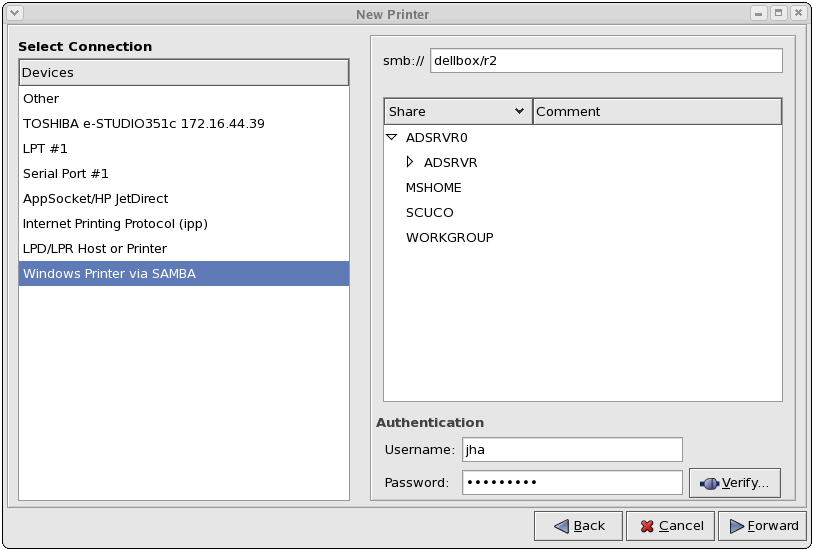38.3. Adding a Samba (SMB) Printer
You can add a Samba (SMB) based printer share by clicking the button in the main Printer Configuration Tool window to display the window in Figure 38.2, “Adding a Printer”. Enter a unique name for the printer in the Printer Name field. The printer name can contain letters, numbers, dashes (-), and underscores (_); it must not contain any spaces.
You can also use the Description and Location fields to further distinguish this printer from others that may be configured on your system. Both of these fields are optional, and may contain spaces.
Figure 38.5. Adding a SMB Printer
As shown in Figure 38.5, “Adding a SMB Printer”, available SMB shares are automatically detected and listed in the Share column. Click the arrow (
 ) beside a Workgroup to expand it. From the expanded list, select a printer.
) beside a Workgroup to expand it. From the expanded list, select a printer.
 ) beside a Workgroup to expand it. From the expanded list, select a printer.
) beside a Workgroup to expand it. From the expanded list, select a printer.
If the printer you are looking for does not appear in the list, enter the SMB address in the smb:// field. Use the format computer name/printer share. In Figure 38.5, “Adding a SMB Printer”, the computer name is
dellbox, while the printer share is r2.
In the Username field, enter the username to access the printer. This user must exist on the SMB system, and the user must have permission to access the printer. The default user name is typically
guest for Windows servers, or nobody for Samba servers.
Enter the Password (if required) for the user specified in the Username field.
You can then test the connection by clicking . Upon successful verification, a dialog box appears confirming printer share accessibility.
Next, select the printer type. Refer to Section 38.5, “Selecting the Printer Model and Finishing” for details.
Warning
Samba printer usernames and passwords are stored in the printer server as unencrypted files readable by root and lpd. Thus, other users that have root access to the printer server can view the username and password you use to access the Samba printer.
As such, when you choose a username and password to access a Samba printer, it is advisable that you choose a password that is different from what you use to access your local Red Hat Enterprise Linux system.
If there are files shared on the Samba print server, it is recommended that they also use a password different from what is used by the print queue.