7.6. Channels
If you click the Channels tab on the top navigation bar, the Channels category and links appear. The pages in the Channels category enable you to view and manage the channels and packages associated with your systems. In addition, you can obtain ISO images here.
7.6.1. Software Channels
The Software Channels page is the first to appear in the Channels category. A software channel is a list of Red Hat Enterprise Linux packages grouped by use. Channels are used to choose packages to be installed on a system.
There are two types of software channels: base channels and child channels.
7.6.1.1. Base Channels
A base channel consists of a list of packages based on a specific architecture and Red Hat Enterprise Linux release. For example, all of the packages in Red Hat Enterprise Linux 5 for the x86 architecture make up a base channel. The list of packages in Red Hat Enterprise Linux 5 for the Itanium architecture make up a different base channel.
A system must be subscribed to one base channel only. This base channel is assigned automatically during registration based upon the Red Hat Enterprise Linux release and system architecture selected. In the case of public free channels, the action will succeed. In the case of paid base channels, this action will fail if an associated entitlement does not exist.
7.6.1.1.1. Extended Update Support (EUS)
In addition to base channels for major versions of Red Hat Enterprise Linux, there are channels for update versions of Red Hat Enterprise Linux, which are also separated by architecture and which can have child channels. These Extended Update Support (EUS) channels are for administrators who want to stay with one major or update version of Red Hat Enterprise Linux and customize their package updates for their particular version, rather than upgrade their systems to a new update version that installs new software, hardware drivers, and features on production systems.
For example, administrators can standardize their desktop systems to Red Hat Enterprise Linux 5.1 for x86, while managing servers on Red Hat Enterprise Linux 4.5 for AMD64 and EM64T. Administrators can stay on their version for the duration of the EUS support lifecycle, assured of the behavior of their software version. Additionally, administrators can install critical software updates without introducing bugs from untested new features or software.
7.6.1.2. Child Channels
A child channel is a channel associated with a base channel that contains extra packages. For instance, an organization can create a child channel associated with Red Hat Enterprise Linux 3 for the x86 architecture that contains extra packages needed only for the organization, such as a custom engineering application.
A system can be subscribed to multiple child channels of its base channel. Only packages included in a system's subscribed channels can be installed or updated on that system. Further, RHN Satellite and RHN Proxy Server customers have channel management authority. This authority gives them the ability to create and manage their own custom channels. Refer to the RHN Channel Management Guide for details.
Channels can be further broken down by their relevance to your systems, including All Channels, Red Hat Channels, Popular Channels, My Channels, Shared Channels, and Retired channels.
7.6.1.3. All Channels
As shown in Figure 7.17, “All Channels”, the All Channels page is shown by default when you click in the navigation bar. It displays a list of all channels available to your organization. Links within this list go to different tabs of the Software Channel Details page. Clicking on a channel name takes you to the Details tab. Clicking on the number of packages takes you to the Packages tab. Clicking on the number of systems takes you to the Subscribed Systems tab. Refer to Section 7.6.1.9, “Software Channel Details” for details.
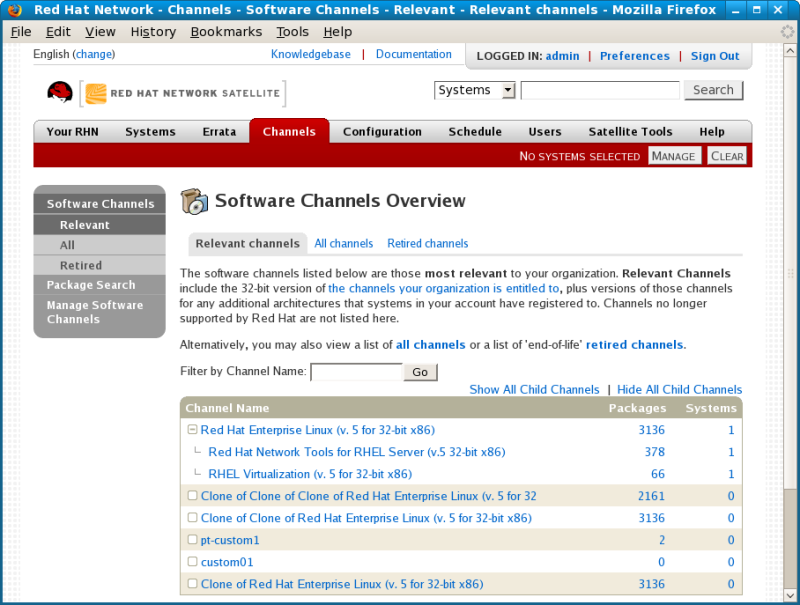
Figure 7.17. All Channels
7.6.1.4. Red Hat Channels
The Red Hat Channels page displays the Red Hat channels and their available child channels. Versions of Red Hat Enterprise Linux synced directly from RHN Hosted, for example, are listed in this channel.
7.6.1.5. Popular Channels
The Popular Channels page displays the software channels most subscribed by systems registered to your organization. You can refine the search further by using the drop-down menu to list only the channels with at least a certain number of systems subscribed.
7.6.1.6. My Channels
The My Channels page displays all of the software channels that belong to your organization, which includes both Red Hat channels and custom channels. You can refine the search further by using the text box to filter by the channel name.
7.6.1.8. Retired Channels
The Retired Channels page displays channels available to your organization that have reached their end-of-life dates. These channels do not receive updates.
7.6.1.9. Software Channel Details
If you click on the name of a channel, the Software Channel Details page appears. This page is broken down into the following tabs:
7.6.1.9.1. Software Channel Details ⇒ Details
General information about the channel and the parent channel, if it is a child channel. This is the first tab displayed when you click on a channel. It displays essential information about the channel, such as summary, description, and architecture.
- Customers with a custom base channel may assign the system to that base channel.
- Customers may revert system subscriptions from a custom base channel to the appropriate distribution-based base channel.
Note
The system base channel's distribution variant must match the variant installed on the system. For example, a system that has Red Hat Enterprise Linux AS v.4 for x86 cannot be registered to a Red Hat Enterprise Linux ES v.4 for x86 base channel.
7.6.1.9.2. Software Channel Details ⇒ Errata
List of Errata affecting the channel. The list displays advisory types, names, summaries, and the dates issued. Clicking on an advisory name takes you to its Errata Details page. Refer to Section 7.5.2.2, “Errata Details” for more information.
7.6.1.9.3. Software Channel Details ⇒ Packages
List of packages in the channel. To download packages as a .tar file, select them and click the button at the bottom-left corner of the page. Clicking on a package name takes you to the Package Details page. This page displays a set of tabs with information about the package, including which architectures it runs on, the package size, build date, package dependencies, the change log, list of files in the package, newer versions, and which systems have the package installed. From here, you can download the packages as RPMs or SRPMs.
To search for a specific package or a subset of packages, use the package filter at the top of the list. Enter a substring to search all packages in the list for package names that contain the string. For example, typing
ks in the filter might return: ksconfig, krb5-workstation, and links. The filter is case-insensitive.
7.6.1.9.4. Software Channel Details ⇒ Subscribed Systems
List of entitled systems subscribed to the channel. The list displays system names, base channels, and their levels of entitlement. Clicking on a system name takes you to its System Details page. Refer to Section 7.4.2.9, “System Details” for more information.
7.6.1.9.5. Software Channel Details ⇒ Target Systems
List of entitled systems that are eligible for subscription to the channel. This tab appears only for child channels. Use the checkboxes to select the systems, then click the button on the bottom right-hand corner. You will receive a success message or be notified of any errors. This can also be accomplished through the Channels tab of the System Details page. Refer to Section 7.4.2.9, “System Details” for more information.
7.6.2. Package Search
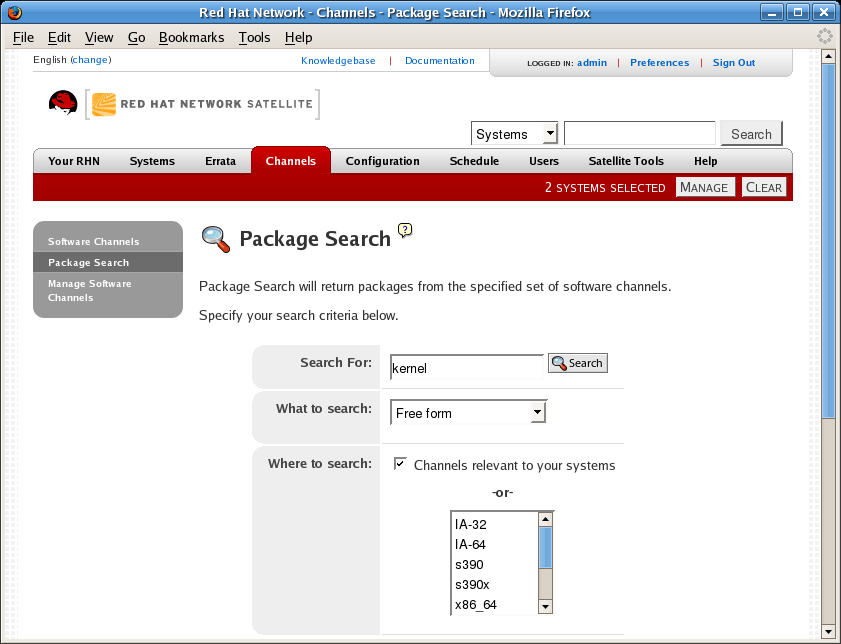
Figure 7.18. Package Search
The Package Search page allows you to search through packages using various criteria:
- Free Form — a general keyword search for users that are unsure of the details of particular package and its contents.
- Name Only — Targeted search for users that need to find a specific packages and do not want to sift through more generalized search results.
- Name and Description — Specified searches for a certain package name or program that, while not in the name of the package, may be in the one-line description of the package (for example, searching for the Apache HTTP Server when the actual Red Hat Enterprise Linux package name is
httpd. - Name and Summary — Similar to a Name and Description search, this search criteria searches package names and the longer Summary for the package. So, a search for "web browser" could result in several results that includes both graphical and text-based browsers.
The Free Form field addtionally allows you to search using field names that you prepend to search queries and filter results by that field keyword.
For example, if you wanted to search all of the Red Hat Enterprise Linux v.5 packages for the word
java in the description and summary, type the follwing using the Free Form field:
summary:java and description:java
Other supported field names for Documentation search include:
name— Search the package names for a particular keywordversion— Search for a particular package's versionfilename— Search the package filenames for a particular keyworddescription— Search the packages' detailed description field for a particular keywordsummary— Search the packages' brief summary for a particular keywordarch— Search the packages by their architecture (such as x86, x86_64, or s390)
Along with search criteria, you can also limit searches to Channels relevant to your systems by clicking the checkbox.
Additionally, you can restrict your search by platform or architecture. Choices include IA-32, IA-64, s390, s390x, x86_64, PPC, Sparc Solaris, and i386 Solaris.
7.6.3. Manage Software Channels
This tab allows Administrators to create, clone, and delete custom channels. These channels may contain altered versions of distribution-based channels or custom packages.
7.6.3.1. Manage Software Channels ⇒ Channel Details
The default screen of the Manage Software Channels tab is a listing of all available channels. This includes custom, distribution-based, and child channels.
To clone an existing channel, click the clone channels link in the upper right of the screen, select the channel to be cloned from the dropdown menu, and click the button. The next screen presents various options for the new channel, including base architecture and GPG options. Make your selections and click the button to complete the process.
To create a new channel, click the create new channel link in the upper right of the screen. Select the various options for the new channel, including base architecture and GPG options. Make your selections and click the button. Note that a channel created in this manner is blank, containing no packages. You must either upload software packages or add packages from other channels. You may also choose to include Errata Updates in your custom channel.
7.6.3.1.1. Manage Software Channels ⇒ Channel Details ⇒ Channel Details
This screen lists the selections you made during the channel creation process. This page includes the Globally Subscribable checkbox that permits all users to subscribe to the channel.
7.6.3.1.2. Manage Software Channels ⇒ Channel Details ⇒ Managers
This subtab allows you to select which users may alter or delete this channel. Satellite Administrators and Channel Administrators may alter or delete any channel.
To allow a user to alter the channel, select the checkbox next to the user's name and click the button. To allow all users to manage the channel, click the button at the bottom of the list followed by the button. To remove a user's ability to manage the channel, uncheck the box next to their name and click the button.
7.6.3.1.3. Manage Software Channels ⇒ Channel Details ⇒ Errata
This subtab allows channel managers to list, remove, clone, and add Errata to their custom channel. Custom channels not cloned from a distribution may not add Errata until there are packages in the channel. Only Errata that match the base architecture of the channel and apply to a package in that channel may be added to the channel. Finally, only cloned or custom Errata may be added to custom channels. Errata may be included in a cloned channel if they are selected during channel creation.
7.6.3.1.4. Manage Software Channels ⇒ Channel Details ⇒ Packages
This subtab is similar to the Errata subtab. It allows Channel and Organization Administrators to list, remove, compare, and add packages to the custom channel.
To list all packages in the channel, click the List / Remove Packages link. Check the box to the left of any package you wish to remove, then click the button in the lower right of the page.
To add packages, click the Add Packages link. Choose a channel from which to select packages from the drop-down menu and click the button to continue. Check the box to the left of any package you wish to add to the channel, then click the button in the bottom right of the screen.
To compare packages within the current channel with those of another channel, select the other channel from the drop-down menu and click the button. All packages present in either channel are compared, and the results displayed on the next screen. This information includes the architecture and version of each package.
To make the two channels identical, click the button in the lower right. The following screen allows you to select how conflicts are resolved. Click the button to view the results of the merging without making any changes to the channels. Finally, select those packages that you wish to merge and click the button followed by the button to perform the merge.
7.6.3.2. Manage Software Channels ⇒ Manage Software Packages
This tab allows you to manage custom software packages owned by your organization. You may view a list of all custom software or view only those packages in a selected custom channel. To select the channel whose custom packages you wish to view, select the channel from the drop-down menu and click the button.