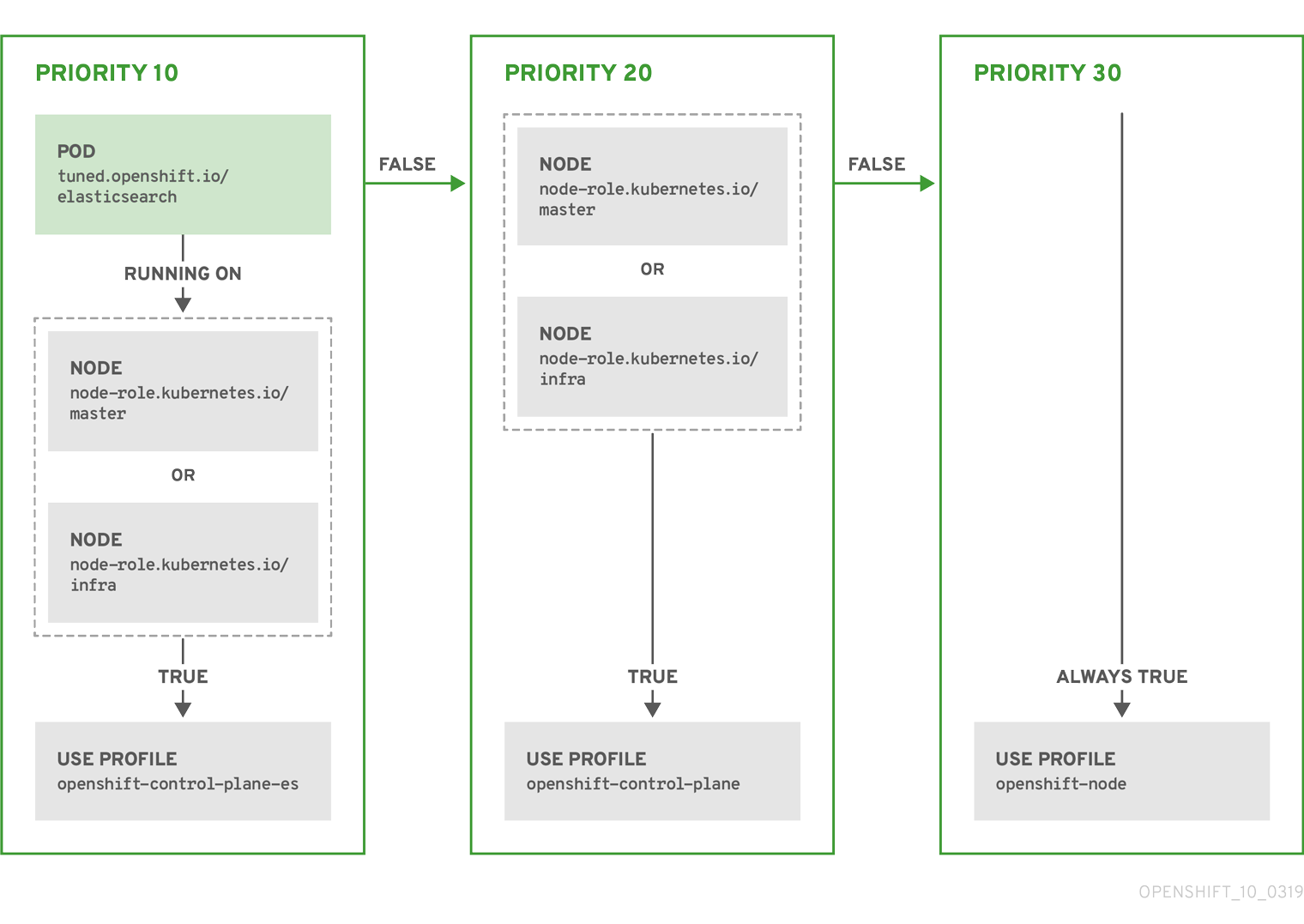This documentation is for a release that is no longer maintained
See documentation for the latest supported version 3 or the latest supported version 4.Nodes
Configuring and managing nodes in OpenShift Container Platform 4.2
Abstract
Chapter 1. Working with pods
1.1. Using pods
A pod is one or more containers deployed together on one host, and the smallest compute unit that can be defined, deployed, and managed.
1.1.1. Understanding pods
Pods are the rough equivalent of a machine instance (physical or virtual) to a Container. Each pod is allocated its own internal IP address, therefore owning its entire port space, and Containers within pods can share their local storage and networking.
Pods have a lifecycle; they are defined, then they are assigned to run on a node, then they run until their Container(s) exit or they are removed for some other reason. Pods, depending on policy and exit code, might be removed after exiting, or can be retained in order to enable access to the logs of their Containers.
OpenShift Container Platform treats pods as largely immutable; changes cannot be made to a pod definition while it is running. OpenShift Container Platform implements changes by terminating an existing pod and recreating it with modified configuration, base image(s), or both. Pods are also treated as expendable, and do not maintain state when recreated. Therefore pods should usually be managed by higher-level controllers, rather than directly by users.
For the maximum number of pods per OpenShift Container Platform node host, see the Cluster Limits.
Bare pods that are not managed by a replication controller will be not rescheduled upon node disruption.
1.1.2. Example pod configurations
OpenShift Container Platform leverages the Kubernetes concept of a pod, which is one or more Containers deployed together on one host, and the smallest compute unit that can be defined, deployed, and managed.
The following is an example definition of a pod that provides a long-running service, which is actually a part of the OpenShift Container Platform infrastructure: the integrated Container image registry. It demonstrates many features of pods, most of which are discussed in other topics and thus only briefly mentioned here:
Pod Object Definition (YAML)
- 1
- Pods can be "tagged" with one or more labels, which can then be used to select and manage groups of pods in a single operation. The labels are stored in key/value format in the
metadatahash. One label in this example is registry=default. - 2
- The pod restart policy with possible values
Always,OnFailure, andNever. The default value isAlways. - 3
- OpenShift Container Platform defines a security context for Containers which specifies whether they are allowed to run as privileged Containers, run as a user of their choice, and more. The default context is very restrictive but administrators can modify this as needed.
- 4
containersspecifies an array of Container definitions; in this case (as with most), just one.- 5
- The Container specifies where external storage volumes should be mounted within the Container. In this case, there is a volume for storing the registry’s data, and one for access to credentials the registry needs for making requests against the OpenShift Container Platform API.
- 6
- Each Container in the pod is instantiated from its own Container image.
- 7
- Pods making requests against the OpenShift Container Platform API is a common enough pattern that there is a
serviceAccountfield for specifying which service account user the pod should authenticate as when making the requests. This enables fine-grained access control for custom infrastructure components. - 8
- The pod defines storage volumes that are available to its Container(s) to use. In this case, it provides an ephemeral volume for the registry storage and a
secretvolume containing the service account credentials.
This pod definition does not include attributes that are filled by OpenShift Container Platform automatically after the pod is created and its lifecycle begins. The Kubernetes pod documentation has details about the functionality and purpose of pods.
1.2. Viewing pods
As an administrator, you can view the pods in your cluster and to determine the health of those pods and the cluster as a whole.
1.2.1. About pods
OpenShift Container Platform leverages the Kubernetes concept of a pod, which is one or more containers deployed together on one host, and the smallest compute unit that can be defined, deployed, and managed. Pods are the rough equivalent of a machine instance (physical or virtual) to a container.
You can view a list of pods associated with a specific project or view usage statistics about pods.
1.2.2. Viewing pods in a project
You can view a list of pods associated with the current project, including the number of replica, the current status, number or restarts and the age of the pod.
Procedure
To view the pods in a project:
Change to the project:
oc project <project-name>
$ oc project <project-name>Copy to Clipboard Copied! Toggle word wrap Toggle overflow Run the following command:
oc get pods
$ oc get podsCopy to Clipboard Copied! Toggle word wrap Toggle overflow For example:
oc get pods -n openshift-console NAME READY STATUS RESTARTS AGE console-698d866b78-bnshf 1/1 Running 2 165m console-698d866b78-m87pm 1/1 Running 2 165m
$ oc get pods -n openshift-console NAME READY STATUS RESTARTS AGE console-698d866b78-bnshf 1/1 Running 2 165m console-698d866b78-m87pm 1/1 Running 2 165mCopy to Clipboard Copied! Toggle word wrap Toggle overflow Add the
-o wideflags to view the pod IP address and the node where the pod is located.oc get pods -o wide NAME READY STATUS RESTARTS AGE IP NODE NOMINATED NODE console-698d866b78-bnshf 1/1 Running 2 166m 10.128.0.24 ip-10-0-152-71.ec2.internal <none> console-698d866b78-m87pm 1/1 Running 2 166m 10.129.0.23 ip-10-0-173-237.ec2.internal <none>
$ oc get pods -o wide NAME READY STATUS RESTARTS AGE IP NODE NOMINATED NODE console-698d866b78-bnshf 1/1 Running 2 166m 10.128.0.24 ip-10-0-152-71.ec2.internal <none> console-698d866b78-m87pm 1/1 Running 2 166m 10.129.0.23 ip-10-0-173-237.ec2.internal <none>Copy to Clipboard Copied! Toggle word wrap Toggle overflow
1.2.3. Viewing pod usage statistics
You can display usage statistics about pods, which provide the runtime environments for Containers. These usage statistics include CPU, memory, and storage consumption.
Prerequisites
-
You must have
cluster-readerpermission to view the usage statistics. - Metrics must be installed to view the usage statistics.
Procedure
To view the usage statistics:
Run the following command:
oc adm top pods
$ oc adm top podsCopy to Clipboard Copied! Toggle word wrap Toggle overflow For example:
Copy to Clipboard Copied! Toggle word wrap Toggle overflow Run the following command to view the usage statistics for pods with labels:
oc adm top pod --selector=''
$ oc adm top pod --selector=''Copy to Clipboard Copied! Toggle word wrap Toggle overflow You must choose the selector (label query) to filter on. Supports
=,==, and!=.
1.3. Configuring an OpenShift Container Platform cluster for pods
As an administrator, you can create and maintain an efficient cluster for pods.
By keeping your cluster efficient, you can provide a better environment for your developers using such tools as what a pod does when it exits, ensuring that the required number of pods is always running, when to restart pods designed to run only once, limit the bandwidth available to pods, and how to keep pods running during disruptions.
1.3.1. Configuring how pods behave after restart
A pod restart policy determines how OpenShift Container Platform responds when Containers in that pod exit. The policy applies to all Containers in that pod.
The possible values are:
-
Always- Tries restarting a successfully exited Container on the pod continuously, with an exponential back-off delay (10s, 20s, 40s) until the pod is restarted. The default isAlways. -
OnFailure- Tries restarting a failed Container on the pod with an exponential back-off delay (10s, 20s, 40s) capped at 5 minutes. -
Never- Does not try to restart exited or failed Containers on the pod. Pods immediately fail and exit.
After the pod is bound to a node, the pod will never be bound to another node. This means that a controller is necessary in order for a pod to survive node failure:
| Condition | Controller Type | Restart Policy |
|---|---|---|
| Pods that are expected to terminate (such as batch computations) | Job |
|
| Pods that are expected to not terminate (such as web servers) | Replication Controller |
|
| Pods that must run one-per-machine | Daemonset | Any |
If a Container on a pod fails and the restart policy is set to OnFailure, the pod stays on the node and the Container is restarted. If you do not want the Container to restart, use a restart policy of Never.
If an entire pod fails, OpenShift Container Platform starts a new pod. Developers must address the possibility that applications might be restarted in a new pod. In particular, applications must handle temporary files, locks, incomplete output, and so forth caused by previous runs.
Kubernetes architecture expects reliable endpoints from cloud providers. When a cloud provider is down, the kubelet prevents OpenShift Container Platform from restarting.
If the underlying cloud provider endpoints are not reliable, do not install a cluster using cloud provider integration. Install the cluster as if it was in a no-cloud environment. It is not recommended to toggle cloud provider integration on or off in an installed cluster.
For details on how OpenShift Container Platform uses restart policy with failed Containers, see the Example States in the Kubernetes documentation.
1.3.2. Limiting the bandwidth available to pods
You can apply quality-of-service traffic shaping to a pod and effectively limit its available bandwidth. Egress traffic (from the pod) is handled by policing, which simply drops packets in excess of the configured rate. Ingress traffic (to the pod) is handled by shaping queued packets to effectively handle data. The limits you place on a pod do not affect the bandwidth of other pods.
Procedure
To limit the bandwidth on a pod:
Write an object definition JSON file, and specify the data traffic speed using
kubernetes.io/ingress-bandwidthandkubernetes.io/egress-bandwidthannotations. For example, to limit both pod egress and ingress bandwidth to 10M/s:Limited Pod Object Definition
Copy to Clipboard Copied! Toggle word wrap Toggle overflow Create the pod using the object definition:
oc create -f <file_or_dir_path>
$ oc create -f <file_or_dir_path>Copy to Clipboard Copied! Toggle word wrap Toggle overflow
1.3.3. Understanding how to use pod disruption budgets to specify the number of pods that must be up
A pod disruption budget is part of the Kubernetes API, which can be managed with oc commands like other object types. They allow the specification of safety constraints on pods during operations, such as draining a node for maintenance.
PodDisruptionBudget is an API object that specifies the minimum number or percentage of replicas that must be up at a time. Setting these in projects can be helpful during node maintenance (such as scaling a cluster down or a cluster upgrade) and is only honored on voluntary evictions (not on node failures).
A PodDisruptionBudget object’s configuration consists of the following key parts:
- A label selector, which is a label query over a set of pods.
An availability level, which specifies the minimum number of pods that must be available simultaneously, either:
-
minAvailableis the number of pods must always be available, even during a disruption. -
maxUnavailableis the number of Pods can be unavailable during a disruption.
-
A maxUnavailable of 0% or 0 or a minAvailable of 100% or equal to the number of replicas, is permitted, but can block nodes from being drained.
You can check for pod disruption budgets across all projects with the following:
oc get poddisruptionbudget --all-namespaces NAMESPACE NAME MIN-AVAILABLE SELECTOR another-project another-pdb 4 bar=foo test-project my-pdb 2 foo=bar
$ oc get poddisruptionbudget --all-namespaces
NAMESPACE NAME MIN-AVAILABLE SELECTOR
another-project another-pdb 4 bar=foo
test-project my-pdb 2 foo=bar
The PodDisruptionBudget is considered healthy when there are at least minAvailable pods running in the system. Every pod above that limit can be evicted.
Depending on your pod priority and preemption settings, lower-priority pods might be removed despite their pod disruption budget requirements.
1.3.3.1. Specifying the number of pods that must be up with pod disruption budgets
You can use a PodDisruptionBudget object to specify the minimum number or percentage of replicas that must be up at a time.
Procedure
To configure a pod disruption budget:
Create a YAML file with the an object definition similar to the following:
Copy to Clipboard Copied! Toggle word wrap Toggle overflow - 1
PodDisruptionBudgetis part of thepolicy/v1beta1API group.- 2
- The minimum number of pods that must be available simultaneously. This can be either an integer or a string specifying a percentage, for example,
20%. - 3
- A label query over a set of resources. The result of
matchLabelsandmatchExpressionsare logically conjoined.
Or:
Copy to Clipboard Copied! Toggle word wrap Toggle overflow - 1
PodDisruptionBudgetis part of thepolicy/v1beta1API group.- 2
- The maximum number of pods that can be unavailable simultaneously. This can be either an integer or a string specifying a percentage, for example,
20%. - 3
- A label query over a set of resources. The result of
matchLabelsandmatchExpressionsare logically conjoined.
Run the following command to add the object to project:
oc create -f </path/to/file> -n <project_name>
$ oc create -f </path/to/file> -n <project_name>Copy to Clipboard Copied! Toggle word wrap Toggle overflow
1.3.4. Preventing pod removal using critical pods
There are a number of core components that are critical to a fully functional cluster, but, run on a regular cluster node rather than the master. A cluster might stop working properly if a critical add-on is evicted.
Pods marked as critical are not allowed to be evicted.
,Procedure
To make a pod critical:
Create a pod specification or edit existing pods to include the
system-cluster-criticalpriority class:spec: template: metadata: name: critical-pod priorityClassName: system-cluster-criticalspec: template: metadata: name: critical-pod priorityClassName: system-cluster-critical1 Copy to Clipboard Copied! Toggle word wrap Toggle overflow - 1
- Default priority class for pods that should never be evicted from a node.
Alternatively, you can specify system-node-critical for pods that are important to the cluster but can be removed if necessary.
Create the pod:
oc create -f <file-name>.yaml
$ oc create -f <file-name>.yamlCopy to Clipboard Copied! Toggle word wrap Toggle overflow
1.4. Automatically scaling pods
As a developer, you can use a horizontal pod autoscaler (HPA) to specify how OpenShift Container Platform should automatically increase or decrease the scale of a replication controller or deployment configuration, based on metrics collected from the pods that belong to that replication controller or deployment configuration.
1.4.1. Understanding horizontal pod autoscalers
You can create a horizontal pod autoscaler to specify the minimum and maximum number of pods you want to run, as well as the CPU utilization or memory utilization your pods should target.
Autoscaling for Memory Utilization is a Technology Preview feature only.
After you create a horizontal pod autoscaler, OpenShift Container Platform begins to query the CPU and/or memory resource metrics on the pods. When these metrics are available, the horizontal pod autoscaler computes the ratio of the current metric utilization with the desired metric utilization, and scales up or down accordingly. The query and scaling occurs at a regular interval, but can take one to two minutes before metrics become available.
For replication controllers, this scaling corresponds directly to the replicas of the replication controller. For deployment configurations, scaling corresponds directly to the replica count of the deployment configuration. Note that autoscaling applies only to the latest deployment in the Complete phase.
OpenShift Container Platform automatically accounts for resources and prevents unnecessary autoscaling during resource spikes, such as during start up. Pods in the unready state have 0 CPU usage when scaling up and the autoscaler ignores the pods when scaling down. Pods without known metrics have 0% CPU usage when scaling up and 100% CPU when scaling down. This allows for more stability during the HPA decision. To use this feature, you must configure readiness checks to determine if a new pod is ready for use.
In order to use horizontal pod autoscalers, your cluster administrator must have properly configured cluster metrics.
1.4.1.1. Supported metrics
The following metrics are supported by horizontal pod autoscalers:
| Metric | Description | API version |
|---|---|---|
| CPU utilization | Number of CPU cores used. Can be used to calculate a percentage of the pod’s requested CPU. |
|
| Memory utilization | Amount of memory used. Can be used to calculate a percentage of the pod’s requested memory. |
|
For memory-based autoscaling, memory usage must increase and decrease proportionally to the replica count. On average:
- An increase in replica count must lead to an overall decrease in memory (working set) usage per-pod.
- A decrease in replica count must lead to an overall increase in per-pod memory usage.
Use the OpenShift Container Platform web console to check the memory behavior of your application and ensure that your application meets these requirements before using memory-based autoscaling.
1.4.2. Creating a horizontal pod autoscaler for CPU utilization
You can create a horizontal pod autoscaler (HPA) for an existing DeploymentConfig or ReplicationController object that automatically scales the Pods associated with that object in order to maintain the CPU usage you specify.
The HPA increases and decreases the number of replicas between the minimum and maximum numbers to maintain the specified CPU utilization across all Pods.
When autoscaling for CPU utilization, you can use the oc autoscale command and specify the minimum and maximum number of Pods you want to run at any given time and the average CPU utilization your Pods should target. If you do not specify a minimum, the Pods are given default values from the OpenShift Container Platform server. To autoscale for a specific CPU value, create a HorizontalPodAutoscaler object with the target CPU and Pod limits.
Prerequisites
In order to use horizontal pod autoscalers, your cluster administrator must have properly configured cluster metrics. You can use the oc describe PodMetrics <pod-name> command to determine if metrics are configured. If metrics are configured, the output appears similar to the following, with Cpu and Memory displayed under Usage.
oc describe PodMetrics openshift-kube-scheduler-ip-10-0-135-131.ec2.internal
$ oc describe PodMetrics openshift-kube-scheduler-ip-10-0-135-131.ec2.internalProcedure
To create a horizontal pod autoscaler for CPU utilization:
Perform one of the following one of the following:
To scale based on the percent of CPU utilization, create a
HorizontalPodAutoscalerobject for an existing DeploymentConfig:oc autoscale dc/<dc-name> \ --min <number> \ --max <number> \ --cpu-percent=<percent>
$ oc autoscale dc/<dc-name> \1 --min <number> \2 --max <number> \3 --cpu-percent=<percent>4 Copy to Clipboard Copied! Toggle word wrap Toggle overflow - 1
- Specify the name of the DeploymentConfig. The object must exist.
- 2
- Optionally, specify the minimum number of replicas when scaling down.
- 3
- Specify the maximum number of replicas when scaling up.
- 4
- Specify the target average CPU utilization over all the Pods, represented as a percent of requested CPU. If not specified or negative, a default autoscaling policy is used.
To scale based on the percent of CPU utilization, create a
HorizontalPodAutoscalerobject for an existing ReplicationController:oc autoscale rc/<rc-name> --min <number> \ --max <number> \ --cpu-percent=<percent>
$ oc autoscale rc/<rc-name>1 --min <number> \2 --max <number> \3 --cpu-percent=<percent>4 Copy to Clipboard Copied! Toggle word wrap Toggle overflow - 1
- Specify the name of the ReplicationController. The object must exist.
- 2
- Specify the minimum number of replicas when scaling down.
- 3
- Specify the maximum number of replicas when scaling up.
- 4
- Specify the target average CPU utilization over all the Pods, represented as a percent of requested CPU. If not specified or negative, a default autoscaling policy is used.
To scale for a specific CPU value, create a YAML file similar to the following for an existing DeploymentConfig or ReplicationController:
Create a YAML file similar to the following:
Copy to Clipboard Copied! Toggle word wrap Toggle overflow - 1
- Use the
autoscaling/v2beta2API. - 2
- Specify a name for this horizontal pod autoscaler object.
- 3
- Specify the API version of the object to scale:
-
For a ReplicationController, use
v1, -
For a DeploymentConfig, use
apps.openshift.io/v1.
-
For a ReplicationController, use
- 4
- Specify the kind of object to scale, either
ReplicationControllerorDeploymentConfig. - 5
- Specify the name of the object to scale. The object must exist.
- 6
- Specify the minimum number of replicas when scaling down.
- 7
- Specify the maximum number of replicas when scaling up.
- 8
- Use the
metricsparameter for memory utilization. - 9
- Specify
cpufor CPU utilization. - 10
- Set to
Utilization. - 11
- Set the type to
averageValue.
Create the horizontal pod autoscaler:
oc create -f <file-name>.yaml
$ oc create -f <file-name>.yamlCopy to Clipboard Copied! Toggle word wrap Toggle overflow
Verify that the horizontal pod autoscaler was created:
oc get hpa cpu-autoscale NAME REFERENCE TARGETS MINPODS MAXPODS REPLICAS AGE cpu-autoscale ReplicationController/example 173m/500m 1 10 1 20m
$ oc get hpa cpu-autoscale NAME REFERENCE TARGETS MINPODS MAXPODS REPLICAS AGE cpu-autoscale ReplicationController/example 173m/500m 1 10 1 20mCopy to Clipboard Copied! Toggle word wrap Toggle overflow
For example, the following command creates a horizontal pod autoscaler that maintains between 3 and 7 replicas of the Pods that are controlled by the image-registry DeploymentConfig in order to maintain an average CPU utilization of 75% across all Pods.
oc autoscale dc/image-registry --min 3 --max 7 --cpu-percent=75 deploymentconfig "image-registry" autoscaled
$ oc autoscale dc/image-registry --min 3 --max 7 --cpu-percent=75
deploymentconfig "image-registry" autoscaledThe command creates a horizontal pod autoscaler with the following definition:
oc edit hpa frontend -n openshift-image-registry
$ oc edit hpa frontend -n openshift-image-registry
The following example shows autoscaling for the image-registry DeploymentConfig. The initial deployment requires 3 Pods. The HPA object increased that minimum to 5 and will increase the Pods up to 7 if CPU usage on the Pods reaches 75%:
1.4.3. Creating a horizontal pod autoscaler object for memory utilization
You can create a horizontal pod autoscaler (HPA) for an existing DeploymentConfig or ReplicationController object that automatically scales the Pods associated with that object in order to maintain the average memory utilization you specify, either a direct value or a percentage of requested memory.
The HPA increases and decreases the number of replicas between the minimum and maximum numbers to maintain the specified memory utilization across all Pods.
For memory utilization, you can specify the minimum and maximum number of Pods and the average memory utilization your Pods should target. If you do not specify a minimum, the Pods are given default values from the OpenShift Container Platform server.
Autoscaling for memory utilization is a Technology Preview feature only. Technology Preview features are not supported with Red Hat production service level agreements (SLAs), might not be functionally complete, and Red Hat does not recommend to use them for production. These features provide early access to upcoming product features, enabling customers to test functionality and provide feedback during the development process.
For more information on Red Hat Technology Preview features support scope, see https://access.redhat.com/support/offerings/techpreview/.
Prerequisites
In order to use horizontal pod autoscalers, your cluster administrator must have properly configured cluster metrics. You can use the oc describe PodMetrics <pod-name> command to determine if metrics are configured. If metrics are configured, the output appears similar to the following, with Cpu and Memory displayed under Usage.
oc describe PodMetrics openshift-kube-scheduler-ip-10-0-129-223.compute.internal -n openshift-kube-scheduler
$ oc describe PodMetrics openshift-kube-scheduler-ip-10-0-129-223.compute.internal -n openshift-kube-schedulerProcedure
To create a horizontal pod autoscaler for memory utilization:
Create a YAML file for one of the following:
To scale for a specific memory value, create a
HorizontalPodAutoscalerobject similar to the following for an existing DeploymentConfig or ReplicationController:Copy to Clipboard Copied! Toggle word wrap Toggle overflow - 1
- Use the
autoscaling/v2beta2API. - 2
- Specify a name for this horizontal pod autoscaler object.
- 3
- Specify the API version of the object to scale:
-
For a ReplicationController, use
v1, -
For a DeploymentConfig, use
apps.openshift.io/v1.
-
For a ReplicationController, use
- 4
- Specify the kind of object to scale, either
ReplicationControllerorDeploymentConfig. - 5
- Specify the name of the object to scale. The object must exist.
- 6
- Specify the minimum number of replicas when scaling down.
- 7
- Specify the maximum number of replicas when scaling up.
- 8
- Use the
metricsparameter for memory utilization. - 9
- Specify
memoryfor memory utilization. - 10
- Set the type to
AverageValue. - 11
- Specify
averageValueand a specific memory value.
To scale for a percentage, create a
HorizontalPodAutoscalerobject similar to the following:Copy to Clipboard Copied! Toggle word wrap Toggle overflow - 1
- Use the
autoscaling/v2beta2API. - 2
- Specify a name for this horizontal pod autoscaler object.
- 3
- Specify the API version of the object to scale:
-
For a ReplicationController, use
v1, -
For a DeploymentConfig, use
apps.openshift.io/v1.
-
For a ReplicationController, use
- 4
- Specify the kind of object to scale, either
ReplicationControllerorDeploymentConfig. - 5
- Specify the name of the object to scale. The object must exist.
- 6
- Specify the minimum number of replicas when scaling down.
- 7
- Specify the maximum number of replicas when scaling up.
- 8
- Use the
metricsparameter for memory utilization. - 9
- Specify
memoryfor memory utilization. - 10
- Set to
Utilization. - 11
- Specify
averageUtilizationand a target average memory utilization over all the Pods, represented as a percent of requested memory. The target pods must have memory requests configured.
Create the horizontal pod autoscaler:
oc create -f <file-name>.yaml
$ oc create -f <file-name>.yamlCopy to Clipboard Copied! Toggle word wrap Toggle overflow For example:
oc create -f hpa.yaml horizontalpodautoscaler.autoscaling/hpa-resource-metrics-memory created
$ oc create -f hpa.yaml horizontalpodautoscaler.autoscaling/hpa-resource-metrics-memory createdCopy to Clipboard Copied! Toggle word wrap Toggle overflow Verify that the horizontal pod autoscaler was created:
oc get hpa hpa-resource-metrics-memory NAME REFERENCE TARGETS MINPODS MAXPODS REPLICAS AGE hpa-resource-metrics-memory ReplicationController/example 2441216/500Mi 1 10 1 20m
$ oc get hpa hpa-resource-metrics-memory NAME REFERENCE TARGETS MINPODS MAXPODS REPLICAS AGE hpa-resource-metrics-memory ReplicationController/example 2441216/500Mi 1 10 1 20mCopy to Clipboard Copied! Toggle word wrap Toggle overflow Copy to Clipboard Copied! Toggle word wrap Toggle overflow
1.4.4. Understanding horizontal pod autoscaler status conditions
You can use the status conditions set to determine whether or not the horizontal pod autoscaler (HPA) is able to scale and whether or not it is currently restricted in any way.
The HPA status conditions are available with the v2beta1 version of the autoscaling API.
The HPA responds with the following status conditions:
The
AbleToScalecondition indicates whether HPA is able to fetch and update metrics, as well as whether any backoff-related conditions could prevent scaling.-
A
Truecondition indicates scaling is allowed. -
A
Falsecondition indicates scaling is not allowed for the reason specified.
-
A
The
ScalingActivecondition indicates whether the HPA is enabled (for example, the replica count of the target is not zero) and is able to calculate desired metrics.-
A
Truecondition indicates metrics is working properly. -
A
Falsecondition generally indicates a problem with fetching metrics.
-
A
The
ScalingLimitedcondition indicates that the desired scale was capped by the maximum or minimum of the horizontal pod autoscaler.-
A
Truecondition indicates that you need to raise or lower the minimum or maximum replica count in order to scale. A
Falsecondition indicates that the requested scaling is allowed.Copy to Clipboard Copied! Toggle word wrap Toggle overflow - 1
- The horizontal pod autoscaler status messages.
-
A
The following is an example of a pod that is unable to scale:
The following is an example of a pod that could not obtain the needed metrics for scaling:
Conditions: Type Status Reason Message ---- ------ ------ ------- AbleToScale True SucceededGetScale the HPA controller was able to get the target's current scale ScalingActive False FailedGetResourceMetric the HPA was unable to compute the replica count: unable to get metrics for resource cpu: no metrics returned from heapster
Conditions:
Type Status Reason Message
---- ------ ------ -------
AbleToScale True SucceededGetScale the HPA controller was able to get the target's current scale
ScalingActive False FailedGetResourceMetric the HPA was unable to compute the replica count: unable to get metrics for resource cpu: no metrics returned from heapsterThe following is an example of a pod where the requested autoscaling was less than the required minimums:
1.4.4.1. Viewing horizontal pod autoscaler status conditions
You can view the status conditions set on a pod by the horizontal pod autoscaler (HPA).
The horizontal pod autoscaler status conditions are available with the v2beta1 version of the autoscaling API.
Prerequisites
In order to use horizontal pod autoscalers, your cluster administrator must have properly configured cluster metrics. You can use the oc describe PodMetrics <pod-name> command to determine if metrics are configured. If metrics are configured, the output appears similar to the following, with Cpu and Memory displayed under Usage.
Procedure
To view the status conditions on a pod, use the following command with the name of the pod:
oc describe hpa <pod-name>
$ oc describe hpa <pod-name>For example:
oc describe hpa cm-test
$ oc describe hpa cm-test
The conditions appear in the Conditions field in the output.
1.4.5. Additional resources
For more information on replication controllers and deployment controllers, see Understanding Deployments and DeploymentConfigs.
1.5. Providing sensitive data to pods
Some applications need sensitive information, such as passwords and user names, that you do not want developers to have.
As an administrator, you can use Secret objects to provide this information without exposing that information in clear text.
1.5.1. Understanding secrets
The Secret object type provides a mechanism to hold sensitive information such as passwords, OpenShift Container Platform client configuration files, private source repository credentials, and so on. Secrets decouple sensitive content from the pods. You can mount secrets into Containers using a volume plug-in or the system can use secrets to perform actions on behalf of a pod.
Key properties include:
- Secret data can be referenced independently from its definition.
- Secret data volumes are backed by temporary file-storage facilities (tmpfs) and never come to rest on a node.
- Secret data can be shared within a namespace.
YAML Secret Object Definition
- 1 1
- Indicates the structure of the secret’s key names and values.
- 2
- The allowable format for the keys in the
datafield must meet the guidelines in the DNS_SUBDOMAIN value in the Kubernetes identifiers glossary. - 3
- The value associated with keys in the
datamap must be base64 encoded. - 4
- Entries in the
stringDatamap are converted to base64 and the entry will then be moved to thedatamap automatically. This field is write-only; the value will only be returned via thedatafield. - 5
- The value associated with keys in the
stringDatamap is made up of plain text strings.
You must create a secret before creating the pods that depend on that secret.
When creating secrets:
- Create a secret object with secret data.
- Update the pod’s service account to allow the reference to the secret.
-
Create a pod, which consumes the secret as an environment variable or as a file (using a
secretvolume).
1.5.1.1. Types of secrets
The value in the type field indicates the structure of the secret’s key names and values. The type can be used to enforce the presence of user names and keys in the secret object. If you do not want validation, use the opaque type, which is the default.
Specify one of the following types to trigger minimal server-side validation to ensure the presence of specific key names in the secret data:
-
kubernetes.io/service-account-token. Uses a service account token. -
kubernetes.io/basic-auth. Use with Basic Authentication. -
kubernetes.io/ssh-auth. Use with SSH Key Authentication. -
kubernetes.io/tls. Use with TLS certificate authorities.
Specify type: Opaque if you do not want validation, which means the secret does not claim to conform to any convention for key names or values. An opaque secret, allows for unstructured key:value pairs that can contain arbitrary values.
You can specify other arbitrary types, such as example.com/my-secret-type. These types are not enforced server-side, but indicate that the creator of the secret intended to conform to the key/value requirements of that type.
For examples of different secret types, see the code samples in Using Secrets.
1.5.1.2. Example secret configurations
The following are sample secret configuration files.
YAML Secret That Will Create Four Files
YAML of a Pod Populating Files in a Volume with Secret Data
YAML of a Pod Populating Environment Variables with Secret Data
YAML of a Build Config Populating Environment Variables with Secret Data
1.5.1.3. Secret data keys
Secret keys must be in a DNS subdomain.
1.5.2. Understanding how to create secrets
As an administrator you must create a secret before developers can create the pods that depend on that secret.
When creating secrets:
- Create a secret object with secret data.
- Update the pod’s service account to allow the reference to the secret.
-
Create a pod, which consumes the secret as an environment variable or as a file (using a
secretvolume).
1.5.2.1. Secret creation restrictions
To use a secret, a pod needs to reference the secret. A secret can be used with a pod in three ways:
- To populate environment variables for Containers.
- As files in a volume mounted on one or more of its Containers.
- By kubelet when pulling images for the pod.
Volume type secrets write data into the Container as a file using the volume mechanism. Image pull secrets use service accounts for the automatic injection of the secret into all pods in a namespaces.
When a template contains a secret definition, the only way for the template to use the provided secret is to ensure that the secret volume sources are validated and that the specified object reference actually points to an object of type Secret. Therefore, a secret needs to be created before any pods that depend on it. The most effective way to ensure this is to have it get injected automatically through the use of a service account.
Secret API objects reside in a namespace. They can only be referenced by pods in that same namespace.
Individual secrets are limited to 1MB in size. This is to discourage the creation of large secrets that could exhaust apiserver and kubelet memory. However, creation of a number of smaller secrets could also exhaust memory.
1.5.2.2. Creating an opaque secret
As an administrator, you can create a opaque secret, which allows for unstructured key:value pairs that can contain arbitrary values.
Procedure
Create a secret object in a YAML file on master.
For example:
Copy to Clipboard Copied! Toggle word wrap Toggle overflow - 1
- Specifies an opaque secret.
Use the following command to create a secret object:
oc create -f <filename>
$ oc create -f <filename>Copy to Clipboard Copied! Toggle word wrap Toggle overflow
Then:
- Update the service account for the pod where you want to use the secret to allow the reference to the secret.
-
Create the pod, which consumes the secret as an environment variable or as a file (using a
secretvolume).
1.5.3. Understanding how to update secrets
When you modify the value of a secret, the value (used by an already running pod) will not dynamically change. To change a secret, you must delete the original pod and create a new pod (perhaps with an identical PodSpec).
Updating a secret follows the same workflow as deploying a new Container image. You can use the kubectl rolling-update command.
The resourceVersion value in a secret is not specified when it is referenced. Therefore, if a secret is updated at the same time as pods are starting, then the version of the secret will be used for the pod will not be defined.
Currently, it is not possible to check the resource version of a secret object that was used when a pod was created. It is planned that pods will report this information, so that a controller could restart ones using a old resourceVersion. In the interim, do not update the data of existing secrets, but create new ones with distinct names.
1.5.4. About using signed certificates with secrets
To secure communication to your service, you can configure OpenShift Container Platform to generate a signed serving certificate/key pair that you can add into a secret in a project.
A service serving certificate secret is intended to support complex middleware applications that need out-of-the-box certificates. It has the same settings as the server certificates generated by the administrator tooling for nodes and masters.
Service pod specification configured for a service serving certificates secret.
- 1
- Specify the name for the certificate
Other pods can trust cluster-created certificates (which are only signed for internal DNS names), by using the CA bundle in the /var/run/secrets/kubernetes.io/serviceaccount/service-ca.crt file that is automatically mounted in their pod.
The signature algorithm for this feature is x509.SHA256WithRSA. To manually rotate, delete the generated secret. A new certificate is created.
1.5.4.1. Generating signed certificates for use with secrets
To use a signed serving certificate/key pair with a pod, create or edit the service to add the service.alpha.openshift.io/serving-cert-secret-name annotation, then add the secret to the pod.
Procedure
To create a service serving certificate secret:
- Edit the pod specification for your service.
Add the
service.alpha.openshift.io/serving-cert-secret-nameannotation with the name you want to use for your secret.Copy to Clipboard Copied! Toggle word wrap Toggle overflow The certificate and key are in PEM format, stored in
tls.crtandtls.keyrespectively.Create the service:
oc create -f <file-name>.yaml
$ oc create -f <file-name>.yamlCopy to Clipboard Copied! Toggle word wrap Toggle overflow View the secret to make sure it was created:
Copy to Clipboard Copied! Toggle word wrap Toggle overflow Edit your pod specification with that secret.
Copy to Clipboard Copied! Toggle word wrap Toggle overflow When it is available, your pod will run. The certificate will be good for the internal service DNS name,
<service.name>.<service.namespace>.svc.The certificate/key pair is automatically replaced when it gets close to expiration. View the expiration date in the
service.alpha.openshift.io/expiryannotation on the secret, which is in RFC3339 format.NoteIn most cases, the service DNS name
<service.name>.<service.namespace>.svcis not externally routable. The primary use of<service.name>.<service.namespace>.svcis for intracluster or intraservice communication, and with re-encrypt routes.
1.5.5. Troubleshooting secrets
If a service certificate generation fails with (service’s service.alpha.openshift.io/serving-cert-generation-error annotation contains):
secret/ssl-key references serviceUID 62ad25ca-d703-11e6-9d6f-0e9c0057b608, which does not match 77b6dd80-d716-11e6-9d6f-0e9c0057b60
secret/ssl-key references serviceUID 62ad25ca-d703-11e6-9d6f-0e9c0057b608, which does not match 77b6dd80-d716-11e6-9d6f-0e9c0057b60
The service that generated the certificate no longer exists, or has a different serviceUID. You must force certificates regeneration by removing the old secret, and clearing the following annotations on the service service.alpha.openshift.io/serving-cert-generation-error, service.alpha.openshift.io/serving-cert-generation-error-num:
oc delete secret <secret_name> oc annotate service <service_name> service.alpha.openshift.io/serving-cert-generation-error- oc annotate service <service_name> service.alpha.openshift.io/serving-cert-generation-error-num-
$ oc delete secret <secret_name>
$ oc annotate service <service_name> service.alpha.openshift.io/serving-cert-generation-error-
$ oc annotate service <service_name> service.alpha.openshift.io/serving-cert-generation-error-num-
The command removing annotation has a - after the annotation name to be removed.
1.6. Using device plug-ins to access external resources with pods
Device plug-ins allow you to use a particular device type (GPU, InfiniBand, or other similar computing resources that require vendor-specific initialization and setup) in your OpenShift Container Platform pod without needing to write custom code.
1.6.1. Understanding device plug-ins
The device plug-in provides a consistent and portable solution to consume hardware devices across clusters. The device plug-in provides support for these devices through an extension mechanism, which makes these devices available to Containers, provides health checks of these devices, and securely shares them.
OpenShift Container Platform supports the device plug-in API, but the device plug-in Containers are supported by individual vendors.
A device plug-in is a gRPC service running on the nodes (external to the kubelet) that is responsible for managing specific hardware resources. Any device plug-in must support following remote procedure calls (RPCs):
Example device plug-ins
For easy device plug-in reference implementation, there is a stub device plug-in in the Device Manager code: vendor/k8s.io/kubernetes/pkg/kubelet/cm/deviceplugin/device_plugin_stub.go.
1.6.1.1. Methods for deploying a device plug-in
- Daemonsets are the recommended approach for device plug-in deployments.
- Upon start, the device plug-in will try to create a UNIX domain socket at /var/lib/kubelet/device-plugin/ on the node to serve RPCs from Device Manager.
- Since device plug-ins must manage hardware resources, access to the host file system, as well as socket creation, they must be run in a privileged security context.
- More specific details regarding deployment steps can be found with each device plug-in implementation.
1.6.2. Understanding the Device Manager
Device Manager provides a mechanism for advertising specialized node hardware resources with the help of plug-ins known as device plug-ins.
You can advertise specialized hardware without requiring any upstream code changes.
OpenShift Container Platform supports the device plug-in API, but the device plug-in Containers are supported by individual vendors.
Device Manager advertises devices as Extended Resources. User pods can consume devices, advertised by Device Manager, using the same Limit/Request mechanism, which is used for requesting any other Extended Resource.
Upon start, the device plug-in registers itself with Device Manager invoking Register on the /var/lib/kubelet/device-plugins/kubelet.sock and starts a gRPC service at /var/lib/kubelet/device-plugins/<plugin>.sock for serving Device Manager requests.
Device Manager, while processing a new registration request, invokes ListAndWatch remote procedure call (RPC) at the device plug-in service. In response, Device Manager gets a list of Device objects from the plug-in over a gRPC stream. Device Manager will keep watching on the stream for new updates from the plug-in. On the plug-in side, the plug-in will also keep the stream open and whenever there is a change in the state of any of the devices, a new device list is sent to the Device Manager over the same streaming connection.
While handling a new pod admission request, Kubelet passes requested Extended Resources to the Device Manager for device allocation. Device Manager checks in its database to verify if a corresponding plug-in exists or not. If the plug-in exists and there are free allocatable devices as well as per local cache, Allocate RPC is invoked at that particular device plug-in.
Additionally, device plug-ins can also perform several other device-specific operations, such as driver installation, device initialization, and device resets. These functionalities vary from implementation to implementation.
1.6.3. Enabling Device Manager
Enable Device Manager to implement a device plug-in to advertise specialized hardware without any upstream code changes.
Device Manager provides a mechanism for advertising specialized node hardware resources with the help of plug-ins known as device plug-ins.
Obtain the label associated with the static Machine Config Pool CRD for the type of node you want to configure. Perform one of the following steps:
Procedure
Create a Custom Resource (CR) for your configuration change.
Sample configuration for a Device Manager CR
Copy to Clipboard Copied! Toggle word wrap Toggle overflow Create the device manager:
oc create -f devicemgr.yaml kube letconfig.machineconfiguration.openshift.io/devicemgr created
$ oc create -f devicemgr.yaml kube letconfig.machineconfiguration.openshift.io/devicemgr createdCopy to Clipboard Copied! Toggle word wrap Toggle overflow - Ensure that Device Manager was actually enabled by confirming that /var/lib/kubelet/device-plugins/kubelet.sock is created on the node. This is the UNIX domain socket on which the Device Manager gRPC server listens for new plug-in registrations. This sock file is created when the Kubelet is started only if Device Manager is enabled.
1.7. Including pod priority in pod scheduling decisions
You can enable pod priority and preemption in your cluster. Pod priority indicates the importance of a pod relative to other pods and queues the pods based on that priority. Pod preemption allows the cluster to evict, or preempt, lower-priority pods so that higher-priority pods can be scheduled if there is no available space on a suitable node Pod priority also affects the scheduling order of pods and out-of-resource eviction ordering on the node.
To use priority and preemption, you create priority classes that define the relative weight of your pods. Then, reference a priority class in the pod specification to apply that weight for scheduling.
Preemption is controlled by the disablePreemption parameter in the scheduler configuration file, which is set to false by default.
1.7.1. Understanding pod priority
When you use the Pod Priority and Preemption feature, the scheduler orders pending pods by their priority, and a pending pod is placed ahead of other pending pods with lower priority in the scheduling queue. As a result, the higher priority pod might be scheduled sooner than pods with lower priority if its scheduling requirements are met. If a pod cannot be scheduled, scheduler continues to schedule other lower priority pods.
1.7.1.1. Pod priority classes
You can assign pods a priority class, which is a non-namespaced object that defines a mapping from a name to the integer value of the priority. The higher the value, the higher the priority.
A priority class object can take any 32-bit integer value smaller than or equal to 1000000000 (one billion). Reserve numbers larger than one billion for critical pods that should not be preempted or evicted. By default, OpenShift Container Platform has two reserved priority classes for critical system pods to have guaranteed scheduling.
oc get priorityclasses NAME CREATED AT cluster-logging 2019-03-13T14:45:12Z system-cluster-critical 2019-03-13T14:01:10Z system-node-critical 2019-03-13T14:01:10Z
$ oc get priorityclasses
NAME CREATED AT
cluster-logging 2019-03-13T14:45:12Z
system-cluster-critical 2019-03-13T14:01:10Z
system-node-critical 2019-03-13T14:01:10Zsystem-node-critical - This priority class has a value of 2000001000 and is used for all pods that should never be evicted from a node. Examples of pods that have this priority class are
sdn-ovs,sdn, and so forth. A number of critical components include thesystem-node-criticalpriority class by default, for example:- master-api
- master-controller
- master-etcd
- sdn
- sdn-ovs
- sync
system-cluster-critical - This priority class has a value of 2000000000 (two billion) and is used with pods that are important for the cluster. Pods with this priority class can be evicted from a node in certain circumstances. For example, pods configured with the
system-node-criticalpriority class can take priority. However, this priority class does ensure guaranteed scheduling. Examples of pods that can have this priority class are fluentd, add-on components like descheduler, and so forth. A number of critical components include thesystem-cluster-criticalpriority class by default, for example:- fluentd
- metrics-server
- descheduler
- cluster-logging - This priority is used by Fluentd to make sure Fluentd pods are scheduled to nodes over other apps.
If you upgrade your existing cluster, the priority of your existing pods is effectively zero. However, existing pods with the scheduler.alpha.kubernetes.io/critical-pod annotation are automatically converted to system-cluster-critical class. Fluentd cluster logging pods with the annotation are converted to the cluster-logging priority class.
1.7.1.2. Pod priority names
After you have one or more priority classes, you can create pods that specify a priority class name in a pod specification. The priority admission controller uses the priority class name field to populate the integer value of the priority. If the named priority class is not found, the pod is rejected.
1.7.2. Understanding pod preemption
When a developer creates a pod, the pod goes into a queue. If the developer configured the pod for pod priority or preemption, the scheduler picks a pod from the queue and tries to schedule the pod on a node. If the scheduler cannot find space on an appropriate node that satisfies all the specified requirements of the pod, preemption logic is triggered for the pending pod.
When the scheduler preempts one or more pods on a node, the nominatedNodeName field of higher-priority pod specification is set to the name of the node, along with the nodename field. The scheduler uses the nominatedNodeName field to keep track of the resources reserved for pods and also provides information to the user about preemptions in the clusters.
After the scheduler preempts a lower-priority pod, the scheduler honors the graceful termination period of the pod. If another node becomes available while scheduler is waiting for the lower-priority pod to terminate, the scheduler can schedule the higher-priority pod on that node. As a result, the nominatedNodeName field and nodeName field of the pod specification might be different.
Also, if the scheduler preempts pods on a node and is waiting for termination, and a pod with a higher-priority pod than the pending pod needs to be scheduled, the scheduler can schedule the higher-priority pod instead. In such a case, the scheduler clears the nominatedNodeName of the pending pod, making the pod eligible for another node.
Preemption does not necessarily remove all lower-priority pods from a node. The scheduler can schedule a pending pod by removing a portion of the lower-priority pods.
The scheduler considers a node for pod preemption only if the pending pod can be scheduled on the node.
1.7.2.1. Pod preemption and other scheduler settings
If you enable pod priority and preemption, consider your other scheduler settings:
- Pod priority and pod disruption budget
- A pod disruption budget specifies the minimum number or percentage of replicas that must be up at a time. If you specify pod disruption budgets, OpenShift Container Platform respects them when preempting pods at a best effort level. The scheduler attempts to preempt pods without violating the pod disruption budget. If no such pods are found, lower-priority pods might be preempted despite their pod disruption budget requirements.
- Pod priority and pod affinity
- Pod affinity requires a new pod to be scheduled on the same node as other pods with the same label.
If a pending pod has inter-pod affinity with one or more of the lower-priority pods on a node, the scheduler cannot preempt the lower-priority pods without violating the affinity requirements. In this case, the scheduler looks for another node to schedule the pending pod. However, there is no guarantee that the scheduler can find an appropriate node and pending pod might not be scheduled.
To prevent this situation, carefully configure pod affinity with equal-priority pods.
1.7.2.2. Graceful termination of preempted pods
When preempting a pod, the scheduler waits for the pod graceful termination period to expire, allowing the pod to finish working and exit. If the pod does not exit after the period, the scheduler kills the pod. This graceful termination period creates a time gap between the point that the scheduler preempts the pod and the time when the pending pod can be scheduled on the node.
To minimize this gap, configure a small graceful termination period for lower-priority pods.
1.7.3. Configuring priority and preemption
You apply pod priority and preemption by creating a priority class object and associating pods to the priority using the priorityClassName in your pod specifications.
Sample priority class object
- 1
- The name of the priority class object.
- 2
- The priority value of the object.
- 3
- Optional field that indicates whether this priority class should be used for pods without a priority class name specified. This field is
falseby default. Only one priority class withglobalDefaultset totruecan exist in the cluster. If there is no priority class withglobalDefault:true, the priority of pods with no priority class name is zero. Adding a priority class withglobalDefault:trueaffects only pods created after the priority class is added and does not change the priorities of existing pods. - 4
- Optional arbitrary text string that describes which pods developers should use with this priority class.
Procedure
To configure your cluster to use priority and preemption:
Create one or more priority classes:
- Specify a name and value for the priority.
-
Optionally specify the
globalDefaultfield in the priority class and a description.
Create a pod specification or edit existing pods to include the name of a priority class, similar to the following:
Sample pod specification with priority class name
Copy to Clipboard Copied! Toggle word wrap Toggle overflow - 1
- Specify the priority class to use with this pod.
Create the pod:
oc create -f <file-name>.yaml
$ oc create -f <file-name>.yamlCopy to Clipboard Copied! Toggle word wrap Toggle overflow You can add the priority name directly to the pod configuration or to a pod template.
1.7.4. Disabling priority and preemption
You can disable the pod priority and preemption feature.
After the feature is disabled, the existing pods keep their priority fields, but preemption is disabled, and priority fields are ignored. If the feature is disabled, you cannot set a priority class name in new pods.
Critical pods rely on scheduler preemption to be scheduled when a cluster is under resource pressure. For this reason, Red Hat recommends not disabling preemption. DaemonSet pods are scheduled by the DaemonSet controller and not affected by disabling preemption.
Procedure
To disable the preemption for the cluster:
Edit the Scheduler Operator Custom Resource to add the
disablePreemption: trueparameter:oc edit scheduler cluster
oc edit scheduler clusterCopy to Clipboard Copied! Toggle word wrap Toggle overflow Copy to Clipboard Copied! Toggle word wrap Toggle overflow
1.8. Placing pods on specific nodes using node selectors
A node selector specifies a map of key-value pairs. The rules are defined using custom labels on nodes and selectors specified in pods.
For the pod to be eligible to run on a node, the pod must have the indicated key-value pairs as the label on the node.
If you are using node affinity and node selectors in the same pod configuration, see the important considerations below.
1.8.1. Using node selectors to control pod placement
You can use node selector labels on pods to control where the pod is scheduled.
With node selectors, OpenShift Container Platform schedules the pods on nodes that contain matching labels.
You can add labels to a node or MachineConfig, but the labels will not persist if the node or machine goes down. Adding the label to the MachineSet ensures that new nodes or machines will have the label.
To add node selectors to an existing pod, add a node selector to the controlling object for that node, such as a ReplicaSet, Daemonset, or StatefulSet. Any existing pods under that controlling object are recreated on a node with a matching label. If you are creating a new pod, you can add the node selector directly to the pod spec.
You cannot add a node selector to an existing scheduled pod.
Prerequisites
If you want to add a node selector to existing pods, determine the controlling object for that pod. For exeample, the router-default-66d5cf9464-m2g75 pod is controlled by the router-default-66d5cf9464 ReplicaSet:
The web console lists the controlling object under ownerReferences in the pod YAML:
Procedure
Add the desired label to your nodes:
oc label <resource> <name> <key>=<value>
$ oc label <resource> <name> <key>=<value>Copy to Clipboard Copied! Toggle word wrap Toggle overflow For example, to label a node:
oc label nodes ip-10-0-142-25.ec2.internal type=user-node region=east
$ oc label nodes ip-10-0-142-25.ec2.internal type=user-node region=eastCopy to Clipboard Copied! Toggle word wrap Toggle overflow The label is applied to the node:
Copy to Clipboard Copied! Toggle word wrap Toggle overflow Alternatively, you can add the label to a MachineSet:
oc edit MachineSet abc612-msrtw-worker-us-east-1c
$ oc edit MachineSet abc612-msrtw-worker-us-east-1cCopy to Clipboard Copied! Toggle word wrap Toggle overflow Copy to Clipboard Copied! Toggle word wrap Toggle overflow Add the desired node selector a pod:
To add a node selector to existing and furture pods, add a node selector to the controlling object for the pods:
For example:
Copy to Clipboard Copied! Toggle word wrap Toggle overflow - 1
- Add the desired node selector.
For a new pod, you can add the selector to the pod specification directly:
Copy to Clipboard Copied! Toggle word wrap Toggle overflow For example:
Copy to Clipboard Copied! Toggle word wrap Toggle overflow
If you are using node selectors and node affinity in the same pod configuration, note the following:
-
If you configure both
nodeSelectorandnodeAffinity, both conditions must be satisfied for the pod to be scheduled onto a candidate node. -
If you specify multiple
nodeSelectorTermsassociated withnodeAffinitytypes, then the pod can be scheduled onto a node if one of thenodeSelectorTermsis satisfied. -
If you specify multiple
matchExpressionsassociated withnodeSelectorTerms, then the pod can be scheduled onto a node only if allmatchExpressionsare satisfied.
Chapter 2. Controlling pod placement onto nodes (scheduling)
2.1. Controlling pod placement using the scheduler
Pod scheduling is an internal process that determines placement of new pods onto nodes within the cluster.
The scheduler code has a clean separation that watches new pods as they get created and identifies the most suitable node to host them. It then creates bindings (pod to node bindings) for the pods using the master API.
- Default pod scheduling
- OpenShift Container Platform comes with a default scheduler that serves the needs of most users. The default scheduler uses both inherent and customization tools to determine the best fit for a pod.
- Advanced pod scheduling
In situations where you might want more control over where new pods are placed, the OpenShift Container Platform advanced scheduling features allow you to configure a pod so that the pod is required or has a preference to run on a particular node or alongside a specific pod by.
- Using pod affinity and anti-affinity rules.
- Controlling pod placement with pod affinity.
- Controlling pod placement with node affinity.
- Placing pods on overcomitted nodes.
- Controlling pod placement with node selectors.
- Controlling pod placement with taints and tolerations.
2.1.1. Scheduler Use Cases
One of the important use cases for scheduling within OpenShift Container Platform is to support flexible affinity and anti-affinity policies.
2.1.1.1. Infrastructure Topological Levels
Administrators can define multiple topological levels for their infrastructure (nodes) by specifying labels on nodes. For example: region=r1, zone=z1, rack=s1.
These label names have no particular meaning and administrators are free to name their infrastructure levels anything, such as city/building/room. Also, administrators can define any number of levels for their infrastructure topology, with three levels usually being adequate (such as: regions → zones → racks). Administrators can specify affinity and anti-affinity rules at each of these levels in any combination.
2.1.1.2. Affinity
Administrators should be able to configure the scheduler to specify affinity at any topological level, or even at multiple levels. Affinity at a particular level indicates that all pods that belong to the same service are scheduled onto nodes that belong to the same level. This handles any latency requirements of applications by allowing administrators to ensure that peer pods do not end up being too geographically separated. If no node is available within the same affinity group to host the pod, then the pod is not scheduled.
If you need greater control over where the pods are scheduled, see Using Node Affinity and Using Pod Affinity and Anti-affinity.
These advanced scheduling features allow administrators to specify which node a pod can be scheduled on and to force or reject scheduling relative to other pods.
2.1.1.3. Anti-Affinity
Administrators should be able to configure the scheduler to specify anti-affinity at any topological level, or even at multiple levels. Anti-affinity (or 'spread') at a particular level indicates that all pods that belong to the same service are spread across nodes that belong to that level. This ensures that the application is well spread for high availability purposes. The scheduler tries to balance the service pods across all applicable nodes as evenly as possible.
If you need greater control over where the pods are scheduled, see Using Node Affinity and Using Pod Affinity and Anti-affinity.
These advanced scheduling features allow administrators to specify which node a pod can be scheduled on and to force or reject scheduling relative to other pods.
2.2. Configuring the default scheduler to control pod placement
The default OpenShift Container Platform pod scheduler is responsible for determining placement of new pods onto nodes within the cluster. It reads data from the pod and tries to find a node that is a good fit based on configured policies. It is completely independent and exists as a standalone/pluggable solution. It does not modify the pod and just creates a binding for the pod that ties the pod to the particular node.
A selection of predicates and priorities defines the policy for the scheduler. See Modifying scheduler policy for a list of predicates and priorities.
Sample default scheduler object
2.2.1. Understanding default scheduling
The existing generic scheduler is the default platform-provided scheduler engine that selects a node to host the pod in a three-step operation:
- Filters the Nodes
- The available nodes are filtered based on the constraints or requirements specified. This is done by running each node through the list of filter functions called predicates.
- Prioritize the Filtered List of Nodes
- This is achieved by passing each node through a series of priority_ functions that assign it a score between 0 - 10, with 0 indicating a bad fit and 10 indicating a good fit to host the pod. The scheduler configuration can also take in a simple weight (positive numeric value) for each priority function. The node score provided by each priority function is multiplied by the weight (default weight for most priorities is 1) and then combined by adding the scores for each node provided by all the priorities. This weight attribute can be used by administrators to give higher importance to some priorities.
- Select the Best Fit Node
- The nodes are sorted based on their scores and the node with the highest score is selected to host the pod. If multiple nodes have the same high score, then one of them is selected at random.
2.2.1.1. Understanding Scheduler Policy
The selection of the predicate and priorities defines the policy for the scheduler.
The scheduler configuration file is a JSON file, which must be named policy.cfg, that specifies the predicates and priorities the scheduler will consider.
In the absence of the scheduler policy file, the default scheduler behavior is used.
The predicates and priorities defined in the scheduler configuration file completely override the default scheduler policy. If any of the default predicates and priorities are required, you must explicitly specify the functions in the policy configuration.
Sample scheduler ConfigMap
2.2.2. Creating a scheduler policy file
You can control change the default scheduling behavior by creating a JSON file with using the with the desired predicates and priorities. You then generate a ConfigMap from the JSON file and point the cluster Scheduler object to use the ConfigMap.
Procedure
To configure the scheduler policy:
Create the a JSON file named
policy.cfgwith the desired predicates and priorities.Sample scheduler JSON file
Copy to Clipboard Copied! Toggle word wrap Toggle overflow Create a ConfigMap based on the scheduler JSON file:
oc create configmap -n openshift-config --from-file=policy.cfg <configmap-name>
$ oc create configmap -n openshift-config --from-file=policy.cfg <configmap-name>1 Copy to Clipboard Copied! Toggle word wrap Toggle overflow - 1
- Enter a name for the ConfigMap.
For example:
oc create configmap -n openshift-config --from-file=policy.cfg scheduler-policy configmap/scheduler-policy created
$ oc create configmap -n openshift-config --from-file=policy.cfg scheduler-policy configmap/scheduler-policy createdCopy to Clipboard Copied! Toggle word wrap Toggle overflow Copy to Clipboard Copied! Toggle word wrap Toggle overflow Edit the Scheduler Operator Custom Resource to add the ConfigMap:
oc patch Scheduler cluster --type='merge' -p '{"spec":{"policy":{"name":"<configmap-name>"}}}' --type=merge$ oc patch Scheduler cluster --type='merge' -p '{"spec":{"policy":{"name":"<configmap-name>"}}}' --type=merge1 Copy to Clipboard Copied! Toggle word wrap Toggle overflow - 1
- Specify the name of the ConfigMap.
For example:
oc patch Scheduler cluster --type='merge' -p '{"spec":{"policy":{"name":"scheduler-policy"}}}' --type=merge$ oc patch Scheduler cluster --type='merge' -p '{"spec":{"policy":{"name":"scheduler-policy"}}}' --type=mergeCopy to Clipboard Copied! Toggle word wrap Toggle overflow After making the change to the Scheduler config resource, wait for the
opensift-kube-apiserverpods to redeploy. This can take several minutes. Until the pods redeploy, new scheduler does not take effect.Verify the scheduler policy is configured by viewing the log of a scheduler pod in the
openshift-kube-schedulernamespace. The following command checks for the predoicates and priorites that are being registered by the scheduler:oc logs <scheduler-pod> | grep predicates
$ oc logs <scheduler-pod> | grep predicatesCopy to Clipboard Copied! Toggle word wrap Toggle overflow For example:
oc logs openshift-kube-scheduler-ip-10-0-141-29.ec2.internal | grep predicates Creating scheduler with fit predicates 'map[MaxGCEPDVolumeCount:{} MaxAzureDiskVolumeCount:{} CheckNodeUnschedulable:{} NoDiskConflict:{} NoVolumeZoneConflict:{} MatchNodeSelector:{} GeneralPredicates:{} MaxCSIVolumeCountPred:{} CheckVolumeBinding:{} MaxEBSVolumeCount:{} PodFitsResources:{} MatchInterPodAffinity:{} HostName:{} PodToleratesNodeTaints:{}]' and priority functions 'map[InterPodAffinityPriority:{} LeastRequestedPriority:{} ServiceSpreadingPriority:{} ImageLocalityPriority:{} SelectorSpreadPriority:{} EqualPriority:{} BalancedResourceAllocation:{} NodePreferAvoidPodsPriority:{} NodeAffinityPriority:{} TaintTolerationPriority:{}]'$ oc logs openshift-kube-scheduler-ip-10-0-141-29.ec2.internal | grep predicates Creating scheduler with fit predicates 'map[MaxGCEPDVolumeCount:{} MaxAzureDiskVolumeCount:{} CheckNodeUnschedulable:{} NoDiskConflict:{} NoVolumeZoneConflict:{} MatchNodeSelector:{} GeneralPredicates:{} MaxCSIVolumeCountPred:{} CheckVolumeBinding:{} MaxEBSVolumeCount:{} PodFitsResources:{} MatchInterPodAffinity:{} HostName:{} PodToleratesNodeTaints:{}]' and priority functions 'map[InterPodAffinityPriority:{} LeastRequestedPriority:{} ServiceSpreadingPriority:{} ImageLocalityPriority:{} SelectorSpreadPriority:{} EqualPriority:{} BalancedResourceAllocation:{} NodePreferAvoidPodsPriority:{} NodeAffinityPriority:{} TaintTolerationPriority:{}]'Copy to Clipboard Copied! Toggle word wrap Toggle overflow
2.2.3. Modifying scheduler policies
You change scheduling behavior by creating or editing your scheduler policy ConfigMap in the openshift-config project. Add and remove predicates and priorities to the ConfigMap to create a scheduler policy.
Procedure
To modify the current custom schedluling, use one of the following methods:
Edit the scheduler policy ConfigMap:
oc edit configmap <configmap-name> -n openshift-config
$ oc edit configmap <configmap-name> -n openshift-configCopy to Clipboard Copied! Toggle word wrap Toggle overflow For example:
Copy to Clipboard Copied! Toggle word wrap Toggle overflow It can take a few minutes for the scheduler to restart the pods with the updated policy.
Change the policies and predicates being used:
Remove the scheduler policy CongifMap:
oc delete configmap -n openshift-config <name>
$ oc delete configmap -n openshift-config <name>Copy to Clipboard Copied! Toggle word wrap Toggle overflow For example:
oc delete configmap -n openshift-config scheduler-policy
$ oc delete configmap -n openshift-config scheduler-policyCopy to Clipboard Copied! Toggle word wrap Toggle overflow Edit the
policy.cfgfile to add and remove policies and predicates as needed.For example:
vi policy.cfg
$ vi policy.cfgCopy to Clipboard Copied! Toggle word wrap Toggle overflow Copy to Clipboard Copied! Toggle word wrap Toggle overflow Re-create the scheduler policy ConfigMap based on the scheduler JSON file:
oc create configmap -n openshift-config --from-file=policy.cfg <configmap-name>
$ oc create configmap -n openshift-config --from-file=policy.cfg <configmap-name>1 Copy to Clipboard Copied! Toggle word wrap Toggle overflow - 1
- Enter a name for the ConfigMap.
For example:
oc create configmap -n openshift-config --from-file=policy.cfg scheduler-policy configmap/scheduler-policy created
$ oc create configmap -n openshift-config --from-file=policy.cfg scheduler-policy configmap/scheduler-policy createdCopy to Clipboard Copied! Toggle word wrap Toggle overflow
2.2.3.1. Understanding the scheduler predicates
Predicates are rules that filter out unqualified nodes.
There are several predicates provided by default in OpenShift Container Platform. Some of these predicates can be customized by providing certain parameters. Multiple predicates can be combined to provide additional filtering of nodes.
2.2.3.1.1. Static Predicates
These predicates do not take any configuration parameters or inputs from the user. These are specified in the scheduler configuration using their exact name.
2.2.3.1.1.1. Default Predicates
The default scheduler policy includes the following predicates:
NoVolumeZoneConflict checks that the volumes a pod requests are available in the zone.
{"name" : "NoVolumeZoneConflict"}
{"name" : "NoVolumeZoneConflict"}MaxEBSVolumeCount checks the maximum number of volumes that can be attached to an AWS instance.
{"name" : "MaxEBSVolumeCount"}
{"name" : "MaxEBSVolumeCount"}MaxAzureDiskVolumeCount checks the maximum number of Azure Disk Volumes.
{"name" : "MaxAzureDiskVolumeCount"}
{"name" : "MaxAzureDiskVolumeCount"}PodToleratesNodeTaints checks if a pod can tolerate the node taints.
{"name" : "PodToleratesNodeTaints"}
{"name" : "PodToleratesNodeTaints"}
CheckNodeUnschedulable checks if a pod can be scheduled on a node with Unschedulable spec.
{"name" : "CheckNodeUnschedulable"}
{"name" : "CheckNodeUnschedulable"}CheckVolumeBinding evaluates if a pod can fit based on the volumes, it requests, for both bound and unbound PVCs. * For PVCs that are bound, the predicate checks that the corresponding PV’s node affinity is satisfied by the given node. * For PVCs that are unbound, the predicate searched for available PVs that can satisfy the PVC requirements and that the PV node affinity is satisfied by the given node.
The predicate returns true if all bound PVCs have compatible PVs with the node, and if all unbound PVCs can be matched with an available and node-compatible PV.
{"name" : "CheckVolumeBinding"}
{"name" : "CheckVolumeBinding"}NoDiskConflict checks if the volume requested by a pod is available.
{"name" : "NoDiskConflict"}
{"name" : "NoDiskConflict"}MaxGCEPDVolumeCount checks the maximum number of Google Compute Engine (GCE) Persistent Disks (PD).
{"name" : "MaxGCEPDVolumeCount"}
{"name" : "MaxGCEPDVolumeCount"}MaxCSIVolumeCountPred
MatchInterPodAffinity checks if the pod affinity/anti-affinity rules permit the pod.
{"name" : "MatchInterPodAffinity"}
{"name" : "MatchInterPodAffinity"}2.2.3.1.1.2. Other Static Predicates
OpenShift Container Platform also supports the following predicates:
The CheckNode-* predicates cannot be used if the Taint Nodes By Condition feature is enabled. The Taint Nodes By Condition feature is enabled by default.
CheckNodeCondition checks if a pod can be scheduled on a node reporting out of disk, network unavailable, or not ready conditions.
{"name" : "CheckNodeCondition"}
{"name" : "CheckNodeCondition"}CheckNodeLabelPresence checks if all of the specified labels exist on a node, regardless of their value.
{"name" : "CheckNodeLabelPresence"}
{"name" : "CheckNodeLabelPresence"}checkServiceAffinity checks that ServiceAffinity labels are homogeneous for pods that are scheduled on a node.
{"name" : "checkServiceAffinity"}
{"name" : "checkServiceAffinity"}PodToleratesNodeNoExecuteTaints checks if a pod tolerations can tolerate a node NoExecute taints.
{"name" : "PodToleratesNodeNoExecuteTaints"}
{"name" : "PodToleratesNodeNoExecuteTaints"}2.2.3.1.2. General Predicates
The following general predicates check whether non-critical predicates and essential predicates pass. Non-critical predicates are the predicates that only non-critical pods must pass and essential predicates are the predicates that all pods must pass.
The default scheduler policy includes the general predicates.
Non-critical general predicates
PodFitsResources determines a fit based on resource availability (CPU, memory, GPU, and so forth). The nodes can declare their resource capacities and then pods can specify what resources they require. Fit is based on requested, rather than used resources.
{"name" : "PodFitsResources"}
{"name" : "PodFitsResources"}Essential general predicates
PodFitsHostPorts determines if a node has free ports for the requested pod ports (absence of port conflicts).
{"name" : "PodFitsHostPorts"}
{"name" : "PodFitsHostPorts"}HostName determines fit based on the presence of the Host parameter and a string match with the name of the host.
{"name" : "HostName"}
{"name" : "HostName"}MatchNodeSelector determines fit based on node selector (nodeSelector) queries defined in the pod.
{"name" : "MatchNodeSelector"}
{"name" : "MatchNodeSelector"}2.2.3.2. Understanding the scheduler priorities
Priorities are rules that rank nodes according to preferences.
A custom set of priorities can be specified to configure the scheduler. There are several priorities provided by default in OpenShift Container Platform. Other priorities can be customized by providing certain parameters. Multiple priorities can be combined and different weights can be given to each in order to impact the prioritization.
2.2.3.2.1. Static Priorities
Static priorities do not take any configuration parameters from the user, except weight. A weight is required to be specified and cannot be 0 or negative.
These are specified in the scheduler policy Configmap in the openshift-config project.
2.2.3.2.1.1. Default Priorities
The default scheduler policy includes the following priorities. Each of the priority function has a weight of 1 except NodePreferAvoidPodsPriority, which has a weight of 10000.
NodeAffinityPriority prioritizes nodes according to node affinity scheduling preferences
{"name" : "NodeAffinityPriority", "weight" : 1}
{"name" : "NodeAffinityPriority", "weight" : 1}
TaintTolerationPriority prioritizes nodes that have a fewer number of intolerable taints on them for a pod. An intolerable taint is one which has key PreferNoSchedule.
{"name" : "TaintTolerationPriority", "weight" : 1}
{"name" : "TaintTolerationPriority", "weight" : 1}ImageLocalityPriority prioritizes nodes that already have requested pod container’s images.
{"name" : "ImageLocalityPriority", "weight" : 1}
{"name" : "ImageLocalityPriority", "weight" : 1}SelectorSpreadPriority looks for services, replication controllers (RC), replication sets (RS), and stateful sets that match the pod, then finds existing pods that match those selectors. The scheduler favors nodes that have fewer existing matching pods. Then, it schedules the pod on a node with the smallest number of pods that match those selectors as the pod being scheduled.
{"name" : "SelectorSpreadPriority", "weight" : 1}
{"name" : "SelectorSpreadPriority", "weight" : 1}
InterPodAffinityPriority computes a sum by iterating through the elements of weightedPodAffinityTerm and adding weight to the sum if the corresponding PodAffinityTerm is satisfied for that node. The node(s) with the highest sum are the most preferred.
{"name" : "InterPodAffinityPriority", "weight" : 1}
{"name" : "InterPodAffinityPriority", "weight" : 1}LeastRequestedPriority favors nodes with fewer requested resources. It calculates the percentage of memory and CPU requested by pods scheduled on the node, and prioritizes nodes that have the highest available/remaining capacity.
{"name" : "LeastRequestedPriority", "weight" : 1}
{"name" : "LeastRequestedPriority", "weight" : 1}
BalancedResourceAllocation favors nodes with balanced resource usage rate. It calculates the difference between the consumed CPU and memory as a fraction of capacity, and prioritizes the nodes based on how close the two metrics are to each other. This should always be used together with LeastRequestedPriority.
{"name" : "BalancedResourceAllocation", "weight" : 1}
{"name" : "BalancedResourceAllocation", "weight" : 1}NodePreferAvoidPodsPriority ignores pods that are owned by a controller other than a replication controller.
{"name" : "NodePreferAvoidPodsPriority", "weight" : 10000}
{"name" : "NodePreferAvoidPodsPriority", "weight" : 10000}2.2.3.2.1.2. Other Static Priorities
OpenShift Container Platform also supports the following priorities:
EqualPriority gives an equal weight of 1 to all nodes, if no priority configurations are provided. We recommend using this priority only for testing environments.
{"name" : "EqualPriority", "weight" : 1}
{"name" : "EqualPriority", "weight" : 1}MostRequestedPriority prioritizes nodes with most requested resources. It calculates the percentage of memory and CPU requested by pods scheduled on the node, and prioritizes based on the maximum of the average of the fraction of requested to capacity.
{"name" : "MostRequestedPriority", "weight" : 1}
{"name" : "MostRequestedPriority", "weight" : 1}ServiceSpreadingPriority spreads pods by minimizing the number of pods belonging to the same service onto the same machine.
{"name" : "ServiceSpreadingPriority", "weight" : 1}
{"name" : "ServiceSpreadingPriority", "weight" : 1}2.2.3.2.2. Configurable Priorities
You can configure these priorities in the scheduler policy Configmap, in the openshift-config project, to add labels to affect how the priorities.
The type of the priority function is identified by the argument that they take. Since these are configurable, multiple priorities of the same type (but different configuration parameters) can be combined as long as their user-defined names are different.
For information on using these priorities, see Modifying Scheduler Policy.
ServiceAntiAffinity takes a label and ensures a good spread of the pods belonging to the same service across the group of nodes based on the label values. It gives the same score to all nodes that have the same value for the specified label. It gives a higher score to nodes within a group with the least concentration of pods.
For example:
In some situations using ServiceAntiAffinity based on custom labels does not spread pod as expected. See this Red Hat Solution.
*The labelPreference parameter gives priority based on the specified label. If the label is present on a node, that node is given priority. If no label is specified, priority is given to nodes that do not have a label.
2.2.4. Sample Policy Configurations
The configuration below specifies the default scheduler configuration, if it were to be specified using the scheduler policy file.
In all of the sample configurations below, the list of predicates and priority functions is truncated to include only the ones that pertain to the use case specified. In practice, a complete/meaningful scheduler policy should include most, if not all, of the default predicates and priorities listed above.
The following example defines three topological levels, region (affinity) → zone (affinity) → rack (anti-affinity):
The following example defines three topological levels, city (affinity) → building (anti-affinity) → room (anti-affinity):
The following example defines a policy to only use nodes with the 'region' label defined and prefer nodes with the 'zone' label defined:
The following example combines both static and configurable predicates and also priorities:
2.3. Placing pods relative to other pods using affinity and anti-affinity rules
Affinity is a property of pods that controls the nodes on which they prefer to be scheduled. Anti-affinity is a property of pods that prevents a pod from being scheduled on a node.
In OpenShift Container Platform pod affinity and pod anti-affinity allow you to constrain which nodes your pod is eligible to be scheduled on based on the key/value labels on other pods.
2.3.1. Understanding pod affinity
Pod affinity and pod anti-affinity allow you to constrain which nodes your pod is eligible to be scheduled on based on the key/value labels on other pods.
- Pod affinity can tell the scheduler to locate a new pod on the same node as other pods if the label selector on the new pod matches the label on the current pod.
- Pod anti-affinity can prevent the scheduler from locating a new pod on the same node as pods with the same labels if the label selector on the new pod matches the label on the current pod.
For example, using affinity rules, you could spread or pack pods within a service or relative to pods in other services. Anti-affinity rules allow you to prevent pods of a particular service from scheduling on the same nodes as pods of another service that are known to interfere with the performance of the pods of the first service. Or, you could spread the pods of a service across nodes or availability zones to reduce correlated failures.
There are two types of pod affinity rules: required and preferred.
Required rules must be met before a pod can be scheduled on a node. Preferred rules specify that, if the rule is met, the scheduler tries to enforce the rules, but does not guarantee enforcement.
Depending on your pod priority and preemption settings, the scheduler might not be able to find an appropriate node for a pod without violating affinity requirements. If so, a pod might not be scheduled.
To prevent this situation, carefully configure pod affinity with equal-priority pods.
You configure pod affinity/anti-affinity through the pod specification files. You can specify a required rule, a preferred rule, or both. If you specify both, the node must first meet the required rule, then attempts to meet the preferred rule.
The following example shows a pod specification configured for pod affinity and anti-affinity.
In this example, the pod affinity rule indicates that the pod can schedule onto a node only if that node has at least one already-running pod with a label that has the key security and value S1. The pod anti-affinity rule says that the pod prefers to not schedule onto a node if that node is already running a pod with label having key security and value S2.
Sample pod config file with pod affinity
- 1
- Stanza to configure pod affinity.
- 2
- Defines a required rule.
- 3 5
- The key and value (label) that must be matched to apply the rule.
- 4
- The operator represents the relationship between the label on the existing pod and the set of values in the
matchExpressionparameters in the specification for the new pod. Can beIn,NotIn,Exists, orDoesNotExist.
Sample pod config file with pod anti-affinity
- 1
- Stanza to configure pod anti-affinity.
- 2
- Defines a preferred rule.
- 3
- Specifies a weight for a preferred rule. The node with the highest weight is preferred.
- 4
- Description of the pod label that determines when the anti-affinity rule applies. Specify a key and value for the label.
- 5
- The operator represents the relationship between the label on the existing pod and the set of values in the
matchExpressionparameters in the specification for the new pod. Can beIn,NotIn,Exists, orDoesNotExist.
If labels on a node change at runtime such that the affinity rules on a pod are no longer met, the pod continues to run on the node.
2.3.2. Configuring a pod affinity rule
The following steps demonstrate a simple two-pod configuration that creates pod with a label and a pod that uses affinity to allow scheduling with that pod.
Procedure
Create a pod with a specific label in the pod specification:
Copy to Clipboard Copied! Toggle word wrap Toggle overflow When creating other pods, edit the pod specification as follows:
-
Use the
podAntiAffinitystanza to configure therequiredDuringSchedulingIgnoredDuringExecutionparameter orpreferredDuringSchedulingIgnoredDuringExecutionparameter: Specify the key and value that must be met. If you want the new pod to be scheduled with the other pod, use the same
keyandvalueparameters as the label on the first pod.Copy to Clipboard Copied! Toggle word wrap Toggle overflow -
Specify an
operator. The operator can beIn,NotIn,Exists, orDoesNotExist. For example, use the operatorInto require the label to be in the node. -
Specify a
topologyKey, which is a prepopulated Kubernetes label that the system uses to denote such a topology domain.
-
Use the
Create the pod.
oc create -f <pod-spec>.yaml
$ oc create -f <pod-spec>.yamlCopy to Clipboard Copied! Toggle word wrap Toggle overflow
2.3.3. Configuring a pod anti-affinity rule
The following steps demonstrate a simple two-pod configuration that creates pod with a label and a pod that uses an anti-affinity preferred rule to attempt to prevent scheduling with that pod.
Procedure
Create a pod with a specific label in the pod specification:
Copy to Clipboard Copied! Toggle word wrap Toggle overflow - When creating other pods, edit the pod specification to set the following parameters:
Use the
podAntiAffinitystanza to configure therequiredDuringSchedulingIgnoredDuringExecutionparameter orpreferredDuringSchedulingIgnoredDuringExecutionparameter:- Specify a weight for the node, 1-100. The node that with highest weight is preferred.
Specify the key and values that must be met. If you want the new pod to not be scheduled with the other pod, use the same
keyandvalueparameters as the label on the first pod.Copy to Clipboard Copied! Toggle word wrap Toggle overflow - For a preferred rule, specify a weight, 1-100.
-
Specify an
operator. The operator can beIn,NotIn,Exists, orDoesNotExist. For example, use the operatorInto require the label to be in the node.
-
Specify a
topologyKey, which is a prepopulated Kubernetes label that the system uses to denote such a topology domain. Create the pod.
oc create -f <pod-spec>.yaml
$ oc create -f <pod-spec>.yamlCopy to Clipboard Copied! Toggle word wrap Toggle overflow
2.3.4. Sample pod affinity and anti-affinity rules
The following examples demonstrate pod affinity and pod anti-affinity.
2.3.4.1. Pod Affinity
The following example demonstrates pod affinity for pods with matching labels and label selectors.
The pod team4 has the label
team:4.Copy to Clipboard Copied! Toggle word wrap Toggle overflow The pod team4a has the label selector
team:4underpodAffinity.Copy to Clipboard Copied! Toggle word wrap Toggle overflow - The team4a pod is scheduled on the same node as the team4 pod.
2.3.4.2. Pod Anti-affinity
The following example demonstrates pod anti-affinity for pods with matching labels and label selectors.
The pod pod-s1 has the label
security:s1.Copy to Clipboard Copied! Toggle word wrap Toggle overflow The pod pod-s2 has the label selector
security:s1underpodAntiAffinity.Copy to Clipboard Copied! Toggle word wrap Toggle overflow -
The pod pod-s2 cannot be scheduled on the same node as
pod-s1.
2.3.4.3. Pod Affinity with no Matching Labels
The following example demonstrates pod affinity for pods without matching labels and label selectors.
The pod pod-s1 has the label
security:s1.Copy to Clipboard Copied! Toggle word wrap Toggle overflow The pod pod-s2 has the label selector
security:s2.Copy to Clipboard Copied! Toggle word wrap Toggle overflow The pod pod-s2 is not scheduled unless there is a node with a pod that has the
security:s2label. If there is no other pod with that label, the new pod remains in a pending state:NAME READY STATUS RESTARTS AGE IP NODE pod-s2 0/1 Pending 0 32s <none>
NAME READY STATUS RESTARTS AGE IP NODE pod-s2 0/1 Pending 0 32s <none>Copy to Clipboard Copied! Toggle word wrap Toggle overflow
2.4. Controlling pod placement on nodes using node affinity rules
Affinity is a property of pods that controls the nodes on which they prefer to be scheduled.
In OpenShift Container Platformnode affinity is a set of rules used by the scheduler to determine where a pod can be placed. The rules are defined using custom labels on the nodes and label selectors specified in pods.
2.4.1. Understanding node affinity
Node affinity allows a pod to specify an affinity towards a group of nodes it can be placed on. The node does not have control over the placement.
For example, you could configure a pod to only run on a node with a specific CPU or in a specific availability zone.
There are two types of node affinity rules: required and preferred.
Required rules must be met before a pod can be scheduled on a node. Preferred rules specify that, if the rule is met, the scheduler tries to enforce the rules, but does not guarantee enforcement.
If labels on a node change at runtime that results in an node affinity rule on a pod no longer being met, the pod continues to run on the node.
You configure node affinity through the pod specification file. You can specify a required rule, a preferred rule, or both. If you specify both, the node must first meet the required rule, then attempts to meet the preferred rule.
The following example is a pod specification with a rule that requires the pod be placed on a node with a label whose key is e2e-az-NorthSouth and whose value is either e2e-az-North or e2e-az-South:
Sample pod configuration file with a node affinity required rule
- 1
- The stanza to configure node affinity.
- 2
- Defines a required rule.
- 3 5 6
- The key/value pair (label) that must be matched to apply the rule.
- 4
- The operator represents the relationship between the label on the node and the set of values in the
matchExpressionparameters in the pod specification. This value can beIn,NotIn,Exists, orDoesNotExist,Lt, orGt.
The following example is a node specification with a preferred rule that a node with a label whose key is e2e-az-EastWest and whose value is either e2e-az-East or e2e-az-West is preferred for the pod:
Sample pod configuration file with a node affinity preferred rule
- 1
- The stanza to configure node affinity.
- 2
- Defines a preferred rule.
- 3
- Specifies a weight for a preferred rule. The node with highest weight is preferred.
- 4 6 7
- The key/value pair (label) that must be matched to apply the rule.
- 5
- The operator represents the relationship between the label on the node and the set of values in the
matchExpressionparameters in the pod specification. This value can beIn,NotIn,Exists, orDoesNotExist,Lt, orGt.
There is no explicit node anti-affinity concept, but using the NotIn or DoesNotExist operator replicates that behavior.
If you are using node affinity and node selectors in the same pod configuration, note the following:
-
If you configure both
nodeSelectorandnodeAffinity, both conditions must be satisfied for the pod to be scheduled onto a candidate node. -
If you specify multiple
nodeSelectorTermsassociated withnodeAffinitytypes, then the pod can be scheduled onto a node if one of thenodeSelectorTermsis satisfied. -
If you specify multiple
matchExpressionsassociated withnodeSelectorTerms, then the pod can be scheduled onto a node only if allmatchExpressionsare satisfied.
2.4.2. Configuring a required node affinity rule
Required rules must be met before a pod can be scheduled on a node.
Procedure
The following steps demonstrate a simple configuration that creates a node and a pod that the scheduler is required to place on the node.
Add a label to a node using the
oc label nodecommand:oc label node node1 e2e-az-name=e2e-az1
$ oc label node node1 e2e-az-name=e2e-az1Copy to Clipboard Copied! Toggle word wrap Toggle overflow In the pod specification, use the
nodeAffinitystanza to configure therequiredDuringSchedulingIgnoredDuringExecutionparameter:-
Specify the key and values that must be met. If you want the new pod to be scheduled on the node you edited, use the same
keyandvalueparameters as the label in the node. Specify an
operator. The operator can beIn,NotIn,Exists,DoesNotExist,Lt, orGt. For example, use the operatorInto require the label to be in the node:Copy to Clipboard Copied! Toggle word wrap Toggle overflow
-
Specify the key and values that must be met. If you want the new pod to be scheduled on the node you edited, use the same
Create the pod:
oc create -f e2e-az2.yaml
$ oc create -f e2e-az2.yamlCopy to Clipboard Copied! Toggle word wrap Toggle overflow
2.4.3. Configuring a Preferred Node Affinity Rule
Preferred rules specify that, if the rule is met, the scheduler tries to enforce the rules, but does not guarantee enforcement.
Procedure
The following steps demonstrate a simple configuration that creates a node and a pod that the scheduler tries to place on the node.
Add a label to a node using the
oc label nodecommand:oc label node node1 e2e-az-name=e2e-az3
$ oc label node node1 e2e-az-name=e2e-az3Copy to Clipboard Copied! Toggle word wrap Toggle overflow In the pod specification, use the
nodeAffinitystanza to configure thepreferredDuringSchedulingIgnoredDuringExecutionparameter:- Specify a weight for the node, as a number 1-100. The node with highest weight is preferred.
Specify the key and values that must be met. If you want the new pod to be scheduled on the node you edited, use the same
keyandvalueparameters as the label in the node:Copy to Clipboard Copied! Toggle word wrap Toggle overflow
-
Specify an
operator. The operator can beIn,NotIn,Exists,DoesNotExist,Lt, orGt. For example, use the operatorInto require the label to be in the node. Create the pod.
oc create -f e2e-az3.yaml
$ oc create -f e2e-az3.yamlCopy to Clipboard Copied! Toggle word wrap Toggle overflow
2.4.4. Sample node affinity rules
The following examples demonstrate node affinity.
2.4.4.1. Node Affinity with Matching Labels
The following example demonstrates node affinity for a node and pod with matching labels:
The Node1 node has the label
zone:us:oc label node node1 zone=us
$ oc label node node1 zone=usCopy to Clipboard Copied! Toggle word wrap Toggle overflow The pod pod-s1 has the
zoneanduskey/value pair under a required node affinity rule:Copy to Clipboard Copied! Toggle word wrap Toggle overflow The pod pod-s1 can be scheduled on Node1:
oc get pod -o wide NAME READY STATUS RESTARTS AGE IP NODE pod-s1 1/1 Running 0 4m IP1 node1
$ oc get pod -o wide NAME READY STATUS RESTARTS AGE IP NODE pod-s1 1/1 Running 0 4m IP1 node1Copy to Clipboard Copied! Toggle word wrap Toggle overflow
2.4.4.2. Node Affinity with No Matching Labels
The following example demonstrates node affinity for a node and pod without matching labels:
The Node1 node has the label
zone:emea:oc label node node1 zone=emea
$ oc label node node1 zone=emeaCopy to Clipboard Copied! Toggle word wrap Toggle overflow The pod pod-s1 has the
zoneanduskey/value pair under a required node affinity rule:Copy to Clipboard Copied! Toggle word wrap Toggle overflow The pod pod-s1 cannot be scheduled on Node1:
Copy to Clipboard Copied! Toggle word wrap Toggle overflow
2.4.5. Additional resources
For information about changing node labels, see Understanding how to update labels on nodes.
2.5. Placing pods onto overcommited nodes
In an overcommited state, the sum of the container compute resource requests and limits exceeds the resources available on the system. Overcommitment might be desirable in development environments where a trade-off of guaranteed performance for capacity is acceptable.
Requests and limits enable administrators to allow and manage the overcommitment of resources on a node. The scheduler uses requests for scheduling your container and providing a minimum service guarantee. Limits constrain the amount of compute resource that may be consumed on your node.
2.5.1. Understanding overcommitment
Requests and limits enable administrators to allow and manage the overcommitment of resources on a node. The scheduler uses requests for scheduling your container and providing a minimum service guarantee. Limits constrain the amount of compute resource that may be consumed on your node.
OpenShift Container Platform administrators can control the level of overcommit and manage container density on nodes by configuring masters to override the ratio between request and limit set on developer containers. In conjunction with a per-project LimitRange specifying limits and defaults, this adjusts the container limit and request to achieve the desired level of overcommit.
That these overrides have no effect if no limits have been set on containers. Create a LimitRange object with default limits (per individual project, or in the project template) in order to ensure that the overrides apply.
After these overrides, the container limits and requests must still be validated by any LimitRange objects in the project. It is possible, for example, for developers to specify a limit close to the minimum limit, and have the request then be overridden below the minimum limit, causing the pod to be forbidden. This unfortunate user experience should be addressed with future work, but for now, configure this capability and LimitRanges with caution.
2.5.2. Understanding nodes overcommitment
In an overcommitted environment, it is important to properly configure your node to provide best system behavior.
When the node starts, it ensures that the kernel tunable flags for memory management are set properly. The kernel should never fail memory allocations unless it runs out of physical memory.
In an overcommitted environment, it is important to properly configure your node to provide best system behavior.
When the node starts, it ensures that the kernel tunable flags for memory management are set properly. The kernel should never fail memory allocations unless it runs out of physical memory.
To ensure this behavior, OpenShift Container Platform configures the kernel to always overcommit memory by setting the vm.overcommit_memory parameter to 1, overriding the default operating system setting.
OpenShift Container Platform also configures the kernel not to panic when it runs out of memory by setting the vm.panic_on_oom parameter to 0. A setting of 0 instructs the kernel to call oom_killer in an Out of Memory (OOM) condition, which kills processes based on priority
You can view the current setting by running the following commands on your nodes:
sysctl -a |grep commit vm.overcommit_memory = 1
$ sysctl -a |grep commit
vm.overcommit_memory = 1sysctl -a |grep panic vm.panic_on_oom = 0
$ sysctl -a |grep panic
vm.panic_on_oom = 0The above flags should already be set on nodes, and no further action is required.
You can also perform the following configurations for each node:
- Disable or enforce CPU limits using CPU CFS quotas
- Reserve resources for system processes
- Reserve memory across quality of service tiers
2.6. Controlling pod placement using node taints
Taints and tolerations allow the Node to control which Pods should (or should not) be scheduled on them.
2.6.1. Understanding taints and tolerations
A taint allows a node to refuse pod to be scheduled unless that pod has a matching toleration.
You apply taints to a node through the node specification (NodeSpec) and apply tolerations to a pod through the pod specification (PodSpec). A taint on a node instructs the node to repel all pods that do not tolerate the taint.
Taints and tolerations consist of a key, value, and effect. An operator allows you to leave one of these parameters empty.
| Parameter | Description | ||||||
|---|---|---|---|---|---|---|---|
|
|
The | ||||||
|
|
The | ||||||
|
| The effect is one of the following:
| ||||||
|
|
|
A toleration matches a taint:
If the
operatorparameter is set toEqual:-
the
keyparameters are the same; -
the
valueparameters are the same; -
the
effectparameters are the same.
-
the
If the
operatorparameter is set toExists:-
the
keyparameters are the same; -
the
effectparameters are the same.
-
the
The following taints are built into kubernetes:
-
node.kubernetes.io/not-ready: The node is not ready. This corresponds to the node conditionReady=False. -
node.kubernetes.io/unreachable: The node is unreachable from the node controller. This corresponds to the node conditionReady=Unknown. -
node.kubernetes.io/out-of-disk: The node has insufficient free space on the node for adding new pods. This corresponds to the node conditionOutOfDisk=True. -
node.kubernetes.io/memory-pressure: The node has memory pressure issues. This corresponds to the node conditionMemoryPressure=True. -
node.kubernetes.io/disk-pressure: The node has disk pressure issues. This corresponds to the node conditionDiskPressure=True. -
node.kubernetes.io/network-unavailable: The node network is unavailable. -
node.kubernetes.io/unschedulable: The node is unschedulable. -
node.cloudprovider.kubernetes.io/uninitialized: When the node controller is started with an external cloud provider, this taint is set on a node to mark it as unusable. After a controller from the cloud-controller-manager initializes this node, the kubelet removes this taint.
2.6.1.1. Understanding how to use toleration seconds to delay pod evictions
You can specify how long a pod can remain bound to a node before being evicted by specifying the tolerationSeconds parameter in the pod specification. If a taint with the NoExecute effect is added to a node, any pods that do not tolerate the taint are evicted immediately (pods that do tolerate the taint are not evicted). However, if a pod that to be evicted has the tolerationSeconds parameter, the pod is not evicted until that time period expires.
For example:
Here, if this pod is running but does not have a matching taint, the pod stays bound to the node for 3,600 seconds and then be evicted. If the taint is removed before that time, the pod is not evicted.
2.6.1.2. Understanding how to use multiple taints
You can put multiple taints on the same node and multiple tolerations on the same pod. OpenShift Container Platform processes multiple taints and tolerations as follows:
- Process the taints for which the pod has a matching toleration.
The remaining unmatched taints have the indicated effects on the pod:
-
If there is at least one unmatched taint with effect
NoSchedule, OpenShift Container Platform cannot schedule a pod onto that node. -
If there is no unmatched taint with effect
NoSchedulebut there is at least one unmatched taint with effectPreferNoSchedule, OpenShift Container Platform tries to not schedule the pod onto the node. If there is at least one unmatched taint with effect
NoExecute, OpenShift Container Platform evicts the pod from the node (if it is already running on the node), or the pod is not scheduled onto the node (if it is not yet running on the node).- Pods that do not tolerate the taint are evicted immediately.
-
Pods that tolerate the taint without specifying
tolerationSecondsin their toleration specification remain bound forever. -
Pods that tolerate the taint with a specified
tolerationSecondsremain bound for the specified amount of time.
-
If there is at least one unmatched taint with effect
For example:
The node has the following taints:
oc adm taint nodes node1 key1=value1:NoSchedule oc adm taint nodes node1 key1=value1:NoExecute oc adm taint nodes node1 key2=value2:NoSchedule
$ oc adm taint nodes node1 key1=value1:NoSchedule $ oc adm taint nodes node1 key1=value1:NoExecute $ oc adm taint nodes node1 key2=value2:NoScheduleCopy to Clipboard Copied! Toggle word wrap Toggle overflow The pod has the following tolerations:
Copy to Clipboard Copied! Toggle word wrap Toggle overflow
In this case, the pod cannot be scheduled onto the node, because there is no toleration matching the third taint. The pod continues running if it is already running on the node when the taint is added, because the third taint is the only one of the three that is not tolerated by the pod.
2.6.1.3. Preventing pod eviction for node problems
OpenShift Container Platform can be configured to represent node unreachable and node not ready conditions as taints. This allows per-pod specification of how long to remain bound to a node that becomes unreachable or not ready, rather than using the default of five minutes.
The Taint-Based Evictions feature is enabled by default. The taints are automatically added by the node controller and the normal logic for evicting pods from Ready nodes is disabled.
-
If a node enters a not ready state, the
node.kubernetes.io/not-ready:NoExecutetaint is added and pods cannot be scheduled on the node. Existing pods remain for the toleration seconds period. -
If a node enters a not reachable state, the
node.kubernetes.io/unreachable:NoExecutetaint is added and pods cannot be scheduled on the node. Existing pods remain for the toleration seconds period.
This feature, in combination with tolerationSeconds, allows a pod to specify how long it should stay bound to a node that has one or both of these problems.
2.6.1.4. Understanding pod scheduling and node conditions (Taint Node by Condition)
OpenShift Container Platform automatically taints nodes that report conditions such as memory pressure and disk pressure. If a node reports a condition, a taint is added until the condition clears. The taints have the NoSchedule effect, which means no pod can be scheduled on the node, unless the pod has a matching toleration. This feature, Taint Nodes By Condition, is enabled by default.
The scheduler checks for these taints on nodes before scheduling pods. If the taint is present, the pod is scheduled on a different node. Because the scheduler checks for taints and not the actual Node conditions, you configure the scheduler to ignore some of these node conditions by adding appropriate Pod tolerations.
The DaemonSet controller automatically adds the following tolerations to all daemons, to ensure backward compatibility:
- node.kubernetes.io/memory-pressure
- node.kubernetes.io/disk-pressure
- node.kubernetes.io/out-of-disk (only for critical pods)
- node.kubernetes.io/unschedulable (1.10 or later)
- node.kubernetes.io/network-unavailable (host network only)
You can also add arbitrary tolerations to DaemonSets.
2.6.1.5. Understanding evicting pods by condition (Taint-Based Evictions)
The Taint-Based Evictions feature, enabled by default, evicts pods from a node that experiences specific conditions, such as not-ready and unreachable. When a node experiences one of these conditions, OpenShift Container Platform automatically adds taints to the node, and starts evicting and rescheduling the pods on different nodes.
Taint Based Evictions has a NoExecute effect, where any pod that does not tolerate the taint will be evicted immediately and any pod that does tolerate the taint will never be evicted.
OpenShift Container Platform evicts pods in a rate-limited way to prevent massive pod evictions in scenarios such as the master becoming partitioned from the nodes.
This feature, in combination with tolerationSeconds, allows you to specify how long a pod should stay bound to a node that has a node condition. If the condition still exists after the tolerationSections period, the taint remains on the node and the pods are evicted in a rate-limited manner. If the condition clears before the tolerationSeconds period, pods are not removed.
OpenShift Container Platform automatically adds a toleration for node.kubernetes.io/not-ready and node.kubernetes.io/unreachable with tolerationSeconds=300, unless the pod configuration specifies either toleration.
These tolerations ensure that the default pod behavior is to remain bound for 5 minutes after one of these node conditions problems is detected.
You can configure these tolerations as needed. For example, if you have an application with a lot of local state you might want to keep the pods bound to node for a longer time in the event of network partition, allowing for the partition to recover and avoiding pod eviction.
DaemonSet pods are created with NoExecute tolerations for the following taints with no tolerationSeconds:
-
node.kubernetes.io/unreachable -
node.kubernetes.io/not-ready
This ensures that DaemonSet pods are never evicted due to these node conditions, even if the DefaultTolerationSeconds admission controller is disabled.
2.6.2. Adding taints and tolerations
You add taints to nodes and tolerations to pods allow the node to control which pods should (or should not) be scheduled on them.
Procedure
Use the following command using the parameters described in the taint and toleration components table:
oc adm taint nodes <node-name> <key>=<value>:<effect>
$ oc adm taint nodes <node-name> <key>=<value>:<effect>Copy to Clipboard Copied! Toggle word wrap Toggle overflow For example:
oc adm taint nodes node1 key1=value1:NoExecute
$ oc adm taint nodes node1 key1=value1:NoExecuteCopy to Clipboard Copied! Toggle word wrap Toggle overflow This example places a taint on
node1that has keykey1, valuevalue1, and taint effectNoExecute.Add a toleration to a pod by editing the pod specification to include a
tolerationssection:Sample pod configuration file with
EqualoperatorCopy to Clipboard Copied! Toggle word wrap Toggle overflow For example:
Sample pod configuration file with
Existsoperatortolerations: - key: "key1" operator: "Exists" effect: "NoExecute" tolerationSeconds: 3600
tolerations: - key: "key1" operator: "Exists" effect: "NoExecute" tolerationSeconds: 3600Copy to Clipboard Copied! Toggle word wrap Toggle overflow Both of these tolerations match the taint created by the
oc adm taintcommand above. A pod with either toleration would be able to schedule ontonode1.
2.6.2.1. Dedicating a Node for a User using taints and tolerations
You can specify a set of nodes for exclusive use by a particular set of users.
Procedure
To specify dedicated nodes:
Add a taint to those nodes:
For example:
oc adm taint nodes node1 dedicated=groupName:NoSchedule
$ oc adm taint nodes node1 dedicated=groupName:NoScheduleCopy to Clipboard Copied! Toggle word wrap Toggle overflow Add a corresponding toleration to the pods by writing a custom admission controller.
Only the pods with the tolerations are allowed to use the dedicated nodes.
2.6.2.2. Binding a user to a Node using taints and tolerations
You can configure a node so that particular users can use only the dedicated nodes.
Procedure
To configure a node so that users can use only that node:
Add a taint to those nodes:
For example:
oc adm taint nodes node1 dedicated=groupName:NoSchedule
$ oc adm taint nodes node1 dedicated=groupName:NoScheduleCopy to Clipboard Copied! Toggle word wrap Toggle overflow Add a corresponding toleration to the pods by writing a custom admission controller.
The admission controller should add a node affinity to require that the pods can only schedule onto nodes labeled with the
key:valuelabel (dedicated=groupName).-
Add a label similar to the taint (such as the
key:valuelabel) to the dedicated nodes.
2.6.2.3. Controlling Nodes with special hardware using taints and tolerations
In a cluster where a small subset of nodes have specialized hardware (for example GPUs), you can use taints and tolerations to keep pods that do not need the specialized hardware off of those nodes, leaving the nodes for pods that do need the specialized hardware. You can also require pods that need specialized hardware to use specific nodes.
Procedure
To ensure pods are blocked from the specialized hardware:
Taint the nodes that have the specialized hardware using one of the following commands:
oc adm taint nodes <node-name> disktype=ssd:NoSchedule oc adm taint nodes <node-name> disktype=ssd:PreferNoSchedule
$ oc adm taint nodes <node-name> disktype=ssd:NoSchedule $ oc adm taint nodes <node-name> disktype=ssd:PreferNoScheduleCopy to Clipboard Copied! Toggle word wrap Toggle overflow - Adding a corresponding toleration to pods that use the special hardware using an admission controller.
For example, the admission controller could use some characteristic(s) of the pod to determine that the pod should be allowed to use the special nodes by adding a toleration.
To ensure pods can only use the specialized hardware, you need some additional mechanism. For example, you could label the nodes that have the special hardware and use node affinity on the pods that need the hardware.
2.6.3. Removing taints and tolerations
You can remove taints from nodes and tolerations from pods as needed.
Procedure
To remove taints and tolerations:
To remove a taint from a node:
oc adm taint nodes <node-name> <key>-
$ oc adm taint nodes <node-name> <key>-Copy to Clipboard Copied! Toggle word wrap Toggle overflow For example:
oc adm taint nodes ip-10-0-132-248.ec2.internal key1- node/ip-10-0-132-248.ec2.internal untainted
$ oc adm taint nodes ip-10-0-132-248.ec2.internal key1- node/ip-10-0-132-248.ec2.internal untaintedCopy to Clipboard Copied! Toggle word wrap Toggle overflow To remove a toleration from a pod, edit the pod specification to remove the toleration:
tolerations: - key: "key2" operator: "Exists" effect: "NoExecute" tolerationSeconds: 3600
tolerations: - key: "key2" operator: "Exists" effect: "NoExecute" tolerationSeconds: 3600Copy to Clipboard Copied! Toggle word wrap Toggle overflow
2.7. Placing pods on specific nodes using node selectors
A node selector specifies a map of key-value pairs. The rules are defined using custom labels on nodes and selectors specified in pods. You can use node selectors to place specific pods on specific nodes, all pods in a project on specific nodes, or create a default node selector to schedule pods that do not have a defined node selector or project selector.
For the pod to be eligible to run on a node, the pod must have the indicated key-value pairs as the label on the node.
If you are using node affinity and node selectors in the same pod configuration, see the important considerations below.
2.7.1. Using node selectors to control pod placement
You can use node selector labels on pods to control where the pod is scheduled.
With node selectors, OpenShift Container Platform schedules the pods on nodes that contain matching labels.
You can add labels to a node or MachineConfig, but the labels will not persist if the node or machine goes down. Adding the label to the MachineSet ensures that new nodes or machines will have the label.
To add node selectors to an existing pod, add a node selector to the controlling object for that node, such as a ReplicaSet, Daemonset, or StatefulSet. Any existing pods under that controlling object are recreated on a node with a matching label. If you are creating a new pod, you can add the node selector directly to the pod spec.
You cannot add a node selector to an existing scheduled pod.
Prerequisites
If you want to add a node selector to existing pods, determine the controlling object for that pod. For exeample, the router-default-66d5cf9464-m2g75 pod is controlled by the router-default-66d5cf9464 ReplicaSet:
The web console lists the controlling object under ownerReferences in the pod YAML:
Procedure
Add the desired label to your nodes:
oc label <resource> <name> <key>=<value>
$ oc label <resource> <name> <key>=<value>Copy to Clipboard Copied! Toggle word wrap Toggle overflow For example, to label a node:
oc label nodes ip-10-0-142-25.ec2.internal type=user-node region=east
$ oc label nodes ip-10-0-142-25.ec2.internal type=user-node region=eastCopy to Clipboard Copied! Toggle word wrap Toggle overflow The label is applied to the node:
Copy to Clipboard Copied! Toggle word wrap Toggle overflow Alternatively, you can add the label to a MachineSet:
oc edit MachineSet abc612-msrtw-worker-us-east-1c
$ oc edit MachineSet abc612-msrtw-worker-us-east-1cCopy to Clipboard Copied! Toggle word wrap Toggle overflow Copy to Clipboard Copied! Toggle word wrap Toggle overflow Add the desired node selector a pod:
To add a node selector to existing and furture pods, add a node selector to the controlling object for the pods:
For example:
Copy to Clipboard Copied! Toggle word wrap Toggle overflow - 1
- Add the desired node selector.
For a new pod, you can add the selector to the pod specification directly:
Copy to Clipboard Copied! Toggle word wrap Toggle overflow For example:
Copy to Clipboard Copied! Toggle word wrap Toggle overflow
If you are using node selectors and node affinity in the same pod configuration, note the following:
-
If you configure both
nodeSelectorandnodeAffinity, both conditions must be satisfied for the pod to be scheduled onto a candidate node. -
If you specify multiple
nodeSelectorTermsassociated withnodeAffinitytypes, then the pod can be scheduled onto a node if one of thenodeSelectorTermsis satisfied. -
If you specify multiple
matchExpressionsassociated withnodeSelectorTerms, then the pod can be scheduled onto a node only if allmatchExpressionsare satisfied.
2.7.2. Creating default cluster-wide node selectors
You can use default node selectors on pods together with labels on nodes to constrain all pods created in a cluster to specific nodes.
With cluster node selectors, when you create a pod in that cluster, OpenShift Container Platform adds the appropriate <key>:<value> and schedules the pod on nodes with matching labels.
You can add additional <key>:<value> pairs for the pod. But you cannot add a different <value> for a default <key>.
For example, if the cluster node selector is region: east the following pod spec adds a new pair and is allowed:
spec:
nodeSelector:
region: east
type: user-node
spec:
nodeSelector:
region: east
type: user-node
The following pod spec uses a different value for region and is not allowed:
spec:
nodeSelector:
region: west
spec:
nodeSelector:
region: westIf the project where you are creating the pod has a project node selector, that selector takes preference over a cluster node selector.
Procedure
To add a default cluster node selector:
Edit the Scheduler Operator Custom Resource to add the cluster node selectors:
oc edit scheduler cluster
$ oc edit scheduler clusterCopy to Clipboard Copied! Toggle word wrap Toggle overflow Copy to Clipboard Copied! Toggle word wrap Toggle overflow - 1
- Add a node selector with the appropriate
<key>:<value>pairs.
After making this change, wait for the pods in the
openshift-kube-apiserverproject to redeploy. This can take several minutes. The default cluster node selector does not take effect until the pods redeploy.Edit a node or MachineSet to add labels:
oc label <resource> <name> <key>=<value>
$ oc label <resource> <name> <key>=<value>Copy to Clipboard Copied! Toggle word wrap Toggle overflow For example, to label a node:
oc label nodes ip-10-0-142-25.ec2.internal type=user-node region=east
$ oc label nodes ip-10-0-142-25.ec2.internal type=user-node region=eastCopy to Clipboard Copied! Toggle word wrap Toggle overflow To label a MachineSet:
oc label MachineSet abc612-msrtw-worker-us-east-1c type=user-node region=east
$ oc label MachineSet abc612-msrtw-worker-us-east-1c type=user-node region=eastCopy to Clipboard Copied! Toggle word wrap Toggle overflow
When you create a pod, OpenShift Container Platform adds the appropriate <key>:<value> and schedules the pod on the labeled node.
For example:
spec:
nodeSelector:
region: east
type: user-node
spec:
nodeSelector:
region: east
type: user-node2.7.3. Creating project-wide node selectors
You can use node selectors on a project together with labels on nodes to constrain all pods created in a namespace to the labeled nodes.
With project node selectors, when you create a pod in the namespace, OpenShift Container Platform adds the appropriate <key>:<value> and schedules the pod on nodes with matching labels.
You can add labels to a node or MachineConfig, but the labels will not persist if the node or machine goes down. Adding the label to the MachineSet ensures that new nodes or machines will have the label.
You can add additional <key>:<value> pairs for the pod. But you cannot add a different <value> for a default <key>.
For example, if the project node selector is region: east the following pod spec adds a new pair and is allowed:
spec:
nodeSelector:
region: east
type: user-node
spec:
nodeSelector:
region: east
type: user-node
The following pod spec uses a different value for region and is not allowed:
spec:
nodeSelector:
region: west
spec:
nodeSelector:
region: westIf there is a cluster-wide default node selector, a project node selector takes preference.
Procedure
To add a default project node selector:
Create a namespace or edit an existing namespace associated with the project to add the
openshift.io/node-selectorparameter:oc edit namespace <name>
$ oc edit namespace <name>Copy to Clipboard Copied! Toggle word wrap Toggle overflow Copy to Clipboard Copied! Toggle word wrap Toggle overflow - 1
- Add openshift.io/node-selector` with the appropriate
<key>:<value>pairs.
Edit a node or MachineSet to add labels:
oc label <resource> <name> <key>=<value>
$ oc label <resource> <name> <key>=<value>Copy to Clipboard Copied! Toggle word wrap Toggle overflow For example, to label a node:
oc label nodes ip-10-0-142-25.ec2.internal type=user-node region=east
$ oc label nodes ip-10-0-142-25.ec2.internal type=user-node region=eastCopy to Clipboard Copied! Toggle word wrap Toggle overflow To label a MachineSet:
oc label MachineSet abc612-msrtw-worker-us-east-1c type=user-node region=east
$ oc label MachineSet abc612-msrtw-worker-us-east-1c type=user-node region=eastCopy to Clipboard Copied! Toggle word wrap Toggle overflow
When you create a pod in the namespace, OpenShift Container Platform adds the appropriate <key>:<value> and schedules the pod on the labeled node.
For example:
spec:
nodeSelector:
region: east
type: user-node
spec:
nodeSelector:
region: east
type: user-nodeChapter 3. Using Jobs and DaemonSets
3.1. Running background tasks on nodes automatically with daemonsets
As an administrator, you can create and use DaemonSets to run replicas of a pod on specific or all nodes in an OpenShift Container Platform cluster.
A DaemonSet ensures that all (or some) nodes run a copy of a pod. As nodes are added to the cluster, pods are added to the cluster. As nodes are removed from the cluster, those pods are removed through garbage collection. Deleting a DaemonSet will clean up the Pods it created.
You can use daemonsets to create shared storage, run a logging pod on every node in your cluster, or deploy a monitoring agent on every node.
For security reasons, only cluster administrators can create daemonsets.
For more information on daemonsets, see the Kubernetes documentation.
Daemonset scheduling is incompatible with project’s default node selector. If you fail to disable it, the daemonset gets restricted by merging with the default node selector. This results in frequent pod recreates on the nodes that got unselected by the merged node selector, which in turn puts unwanted load on the cluster.
3.1.1. Scheduled by default scheduler
A DaemonSet ensures that all eligible nodes run a copy of a Pod. Normally, the node that a Pod runs on is selected by the Kubernetes scheduler. However, previously daemonSet pods are created and scheduled by the DaemonSet controller. That introduces the following issues:
- Inconsistent Pod behavior: Normal Pods waiting to be scheduled are created and in Pending state, but DaemonSet pods are not created in Pending state. This is confusing to the user.
- Pod preemption is handled by default scheduler. When preemption is enabled, the DaemonSet controller will make scheduling decisions without considering pod priority and preemption.
ScheduleDaemonSetPods is enabled by default in OpenShift Container Platform which lets you to schedule DaemonSets using the default scheduler instead of the DaemonSet controller, by adding the NodeAffinity term to the DaemonSet pods, instead of the .spec.nodeName term. The default scheduler is then used to bind the pod to the target host. If node affinity of the DaemonSet pod already exists, it is replaced. The DaemonSet controller only performs these operations when creating or modifying DaemonSet pods, and no changes are made to the spec.template of the DaemonSet.
nodeAffinity: requiredDuringSchedulingIgnoredDuringExecution: nodeSelectorTerms: - matchFields: - key: metadata.name operator: In values: - target-host-name
In addition, node.kubernetes.io/unschedulable:NoSchedule toleration is added automatically to DaemonSet Pods. The default scheduler ignores unschedulable Nodes when scheduling DaemonSet Pods.
3.1.2. Creating daemonsets
When creating daemonsets, the nodeSelector field is used to indicate the nodes on which the daemonset should deploy replicas.
Prerequisites
Before you start using daemonsets, disable the default project-wide node selector in your namespace, by setting the namespace annotation
openshift.io/node-selectorto an empty string:oc patch namespace myproject -p \ '{"metadata": {"annotations": {"openshift.io/node-selector": ""}}}'$ oc patch namespace myproject -p \ '{"metadata": {"annotations": {"openshift.io/node-selector": ""}}}'Copy to Clipboard Copied! Toggle word wrap Toggle overflow -
If you are creating a new project, overwrite the default node selector using
oc adm new-project <name> --node-selector="".
Procedure
To create a daemonset:
Define the daemonset yaml file:
Copy to Clipboard Copied! Toggle word wrap Toggle overflow Create the daemonset object:
oc create -f daemonset.yaml
$ oc create -f daemonset.yamlCopy to Clipboard Copied! Toggle word wrap Toggle overflow To verify that the pods were created, and that each node has a pod replica:
Find the daemonset pods:
oc get pods hello-daemonset-cx6md 1/1 Running 0 2m hello-daemonset-e3md9 1/1 Running 0 2m
$ oc get pods hello-daemonset-cx6md 1/1 Running 0 2m hello-daemonset-e3md9 1/1 Running 0 2mCopy to Clipboard Copied! Toggle word wrap Toggle overflow View the pods to verify the pod has been placed onto the node:
oc describe pod/hello-daemonset-cx6md|grep Node Node: openshift-node01.hostname.com/10.14.20.134 oc describe pod/hello-daemonset-e3md9|grep Node Node: openshift-node02.hostname.com/10.14.20.137
$ oc describe pod/hello-daemonset-cx6md|grep Node Node: openshift-node01.hostname.com/10.14.20.134 $ oc describe pod/hello-daemonset-e3md9|grep Node Node: openshift-node02.hostname.com/10.14.20.137Copy to Clipboard Copied! Toggle word wrap Toggle overflow
- If you update a daemonset’s pod template, the existing pod replicas are not affected.
- If you delete a daemonSet and then create a new daemonset with a different template but the same label selector, it recognizes any existing pod replicas as having matching labels and thus does not update them or create new replicas despite a mismatch in the pod template.
- If you change node labels, the daemonset adds pods to nodes that match the new labels and deletes pods from nodes that do not match the new labels.
To update a daemonset, force new pod replicas to be created by deleting the old replicas or nodes.
3.2. Running tasks in pods using jobs
A job executes a task in your OpenShift Container Platform cluster.
A job tracks the overall progress of a task and updates its status with information about active, succeeded, and failed pods. Deleting a job will clean up any pod replicas it created. Jobs are part of the Kubernetes API, which can be managed with oc commands like other object types.
Sample Job specification
- The pod replicas a job should run in parallel.
- Successful pod completions are needed to mark a job completed.
- The maximum duration the job can run.
- The number of retries for a job.
- The template for the pod the controller creates.
- The restart policy of the pod.
See the Kubernetes documentation for more information about jobs.
3.2.1. Understanding Jobs and CronJobs
A Job tracks the overall progress of a task and updates its status with information about active, succeeded, and failed pods. Deleting a Job will clean up any pods it created. Jobs are part of the Kubernetes API, which can be managed with oc commands like other object types.
There are two possible resource types that allow creating run-once objects in OpenShift Container Platform:
- Job
- A regular Job is a run-once object that creates a task and ensures the Job finishes.
There are three main types of task suitable to run as a Job:
Non-parallel Jobs:
- A Job that starts only one Pod, unless the Pod fails.
- The Job is complete as soon as its Pod terminates successfully.
Parallel Jobs with a fixed completion count:
- a Job that starts multiple pods.
-
The Job represents the overall task and is complete when there is one successful Pod for each value in the range
1to thecompletionsvalue.
Parallel Jobs with a work queue:
- A Job with multiple parallel worker processes in a given pod.
- OpenShift Container Platform coordinates pods to determine what each should work on or use an external queue service.
- Each Pod is independently capable of determining whether or not all peer pods are complete and that the entire Job is done.
- When any Pod from the Job terminates with success, no new Pods are created.
- When at least one Pod has terminated with success and all Pods are terminated, the Job is successfully completed.
- When any Pod has exited with success, no other Pod should be doing any work for this task or writing any output. Pods should all be in the process of exiting.
For more information about how to make use of the different types of Job, see Job Patterns in the Kubernetes documentation.
- CronJob
- A CronJob can be scheduled to run multiple times, use a CronJob.
A CronJob builds on a regular Job by allowing you to specify how the Job should be run. CronJobs are part of the Kubernetes API, which can be managed with oc commands like other object types.
CronJobs are useful for creating periodic and recurring tasks, like running backups or sending emails. CronJobs can also schedule individual tasks for a specific time, such as if you want to schedule a Job for a low activity period.
A CronJob creates a Job object approximately once per execution time of its schedule, but there are circumstances in which it fails to create a Job or two Jobs might be created. Therefore, Jobs must be idempotent and you must configure history limits.
3.2.2. Understanding how to create Jobs
Both resource types require a Job configuration that consists of the following key parts:
- A pod template, which describes the pod that OpenShift Container Platform creates.
The
parallelismparameter, which specifies how many pods running in parallel at any point in time should execute a Job.-
For non-parallel Jobs, leave unset. When unset, defaults to
1.
-
For non-parallel Jobs, leave unset. When unset, defaults to
The
completionsparameter, specifying how many successful pod completions are needed to finish a Job.-
For non-parallel Jobs, leave unset. When unset, defaults to
1. - For parallel Jobs with a fixed completion count, specify a value.
-
For parallel Jobs with a work queue, leave unset. When unset defaults to the
parallelismvalue.
-
For non-parallel Jobs, leave unset. When unset, defaults to
3.2.2.1. Understanding how to set a maximum duration for Jobs
When defining a Job, you can define its maximum duration by setting the activeDeadlineSeconds field. It is specified in seconds and is not set by default. When not set, there is no maximum duration enforced.
The maximum duration is counted from the time when a first pod gets scheduled in the system, and defines how long a Job can be active. It tracks overall time of an execution. After reaching the specified timeout, the Job is terminated by OpenShift Container Platform.
3.2.2.2. Understanding how to set a Job back off policy for pod failure
A Job can be considered failed, after a set amount of retries due to a logical error in configuration or other similar reasons. Failed Pods associated with the Job are recreated by the controller with an exponential back off delay (10s, 20s, 40s …) capped at six minutes. The limit is reset if no new failed pods appear between controller checks.
Use the spec.backoffLimit parameter to set the number of retries for a Job.
3.2.2.3. Understanding how to configure a CronJob to remove artifacts
CronJobs can leave behind artifact resources such as Jobs or pods. As a user it is important to configure history limits so that old Jobs and their pods are properly cleaned. There are two fields within CronJob’s spec responsible for that:
-
.spec.successfulJobsHistoryLimit. The number of successful finished Jobs to retain (defaults to 3). -
.spec.failedJobsHistoryLimit. The number of failed finished Jobs to retain (defaults to 1).
Delete CronJobs that you no longer need:
oc delete cronjob/<cron_job_name>
$ oc delete cronjob/<cron_job_name>Copy to Clipboard Copied! Toggle word wrap Toggle overflow Doing this prevents them from generating unnecessary artifacts.
-
You can suspend further executions by setting the
spec.suspendto true. All subsequent executions are suspended until you reset tofalse.
3.2.3. Known limitations
The Job specification restart policy only applies to the pods, and not the job controller. However, the job controller is hard-coded to keep retrying Jobs to completion.
As such, restartPolicy: Never or --restart=Never results in the same behavior as restartPolicy: OnFailure or --restart=OnFailure. That is, when a Job fails it is restarted automatically until it succeeds (or is manually discarded). The policy only sets which subsystem performs the restart.
With the Never policy, the job controller performs the restart. With each attempt, the job controller increments the number of failures in the Job status and create new pods. This means that with each failed attempt, the number of pods increases.
With the OnFailure policy, kubelet performs the restart. Each attempt does not increment the number of failures in the Job status. In addition, kubelet will retry failed Jobs starting pods on the same nodes.
3.2.4. Creating jobs
You create a job in OpenShift Container Platform by creating a job object.
Procedure
To create a job:
Create a YAML file similar to the following:
Copy to Clipboard Copied! Toggle word wrap Toggle overflow Optionally, specify how many pod replicas a job should run in parallel; defaults to
1.-
For non-parallel jobs, leave unset. When unset, defaults to
1.
-
For non-parallel jobs, leave unset. When unset, defaults to
Optionally, specify how many successful pod completions are needed to mark a job completed.
-
For non-parallel jobs, leave unset. When unset, defaults to
1. - For parallel jobs with a fixed completion count, specify the number of completions.
-
For parallel jobs with a work queue, leave unset. When unset defaults to the
parallelismvalue.
-
For non-parallel jobs, leave unset. When unset, defaults to
- Optionally, specify the maximum duration the job can run.
- Optionally, specify the number of retries for a job. This field defaults to six.
- Specify the template for the pod the controller creates.
Specify the restart policy of the pod:
-
Never. Do not restart the job. -
OnFailure. Restart the job only if it fails. -
Always. Always restart the job.
-
For details on how OpenShift Container Platform uses restart policy with failed containers, see the Example States in the Kubernetes documentation.
Create the job:
oc create -f <file-name>.yaml
$ oc create -f <file-name>.yamlCopy to Clipboard Copied! Toggle word wrap Toggle overflow
You can also create and launch a job from a single command using oc run. The following command creates and launches the same job as specified in the previous example:
oc run pi --image=perl --replicas=1 --restart=OnFailure \
--command -- perl -Mbignum=bpi -wle 'print bpi(2000)'
$ oc run pi --image=perl --replicas=1 --restart=OnFailure \
--command -- perl -Mbignum=bpi -wle 'print bpi(2000)'3.2.5. Creating CronJobs
You create a CronJob in OpenShift Container Platform by creating a job object.
Procedure
To create a CronJob:
Create a YAML file similar to the following:
Copy to Clipboard Copied! Toggle word wrap Toggle overflow - 1 1 1
- Schedule for the job specified in cron format. In this example, the job will run every minute.
- 2 2 2
- An optional concurrency policy, specifying how to treat concurrent jobs within a CronJob. Only one of the following concurrent policies may be specified. If not specified, this defaults to allowing concurrent executions.
-
Allowallows CronJobs to run concurrently. -
Forbidforbids concurrent runs, skipping the next run if the previous has not finished yet. -
Replacecancels the currently running job and replaces it with a new one.
-
- 3 3 3
- An optional deadline (in seconds) for starting the job if it misses its scheduled time for any reason. Missed jobs executions will be counted as failed ones. If not specified, there is no deadline.
- 4 4 4
- An optional flag allowing the suspension of a CronJob. If set to
true, all subsequent executions will be suspended. - 5 5 5
- The number of successful finished jobs to retain (defaults to 3).
- 6 6 6
- The number of failed finished jobs to retain (defaults to 1).
- 7
- Job template. This is similar to the job example.
- 8
- Sets a label for jobs spawned by this CronJob.
- 9
- The restart policy of the pod. This does not apply to the job controller.Note
The
.spec.successfulJobsHistoryLimitand.spec.failedJobsHistoryLimitfields are optional. These fields specify how many completed and failed jobs should be kept. By default, they are set to3and1respectively. Setting a limit to0corresponds to keeping none of the corresponding kind of jobs after they finish.
Create the CronJob:
oc create -f <file-name>.yaml
$ oc create -f <file-name>.yamlCopy to Clipboard Copied! Toggle word wrap Toggle overflow
You can also create and launch a CronJob from a single command using oc run. The following command creates and launches the same CronJob as specified in the previous example:
oc run pi --image=perl --schedule='*/1 * * * *' \
--restart=OnFailure --labels parent="cronjobpi" \
--command -- perl -Mbignum=bpi -wle 'print bpi(2000)'
$ oc run pi --image=perl --schedule='*/1 * * * *' \
--restart=OnFailure --labels parent="cronjobpi" \
--command -- perl -Mbignum=bpi -wle 'print bpi(2000)'
With oc run, the --schedule option accepts schedules in cron format.
When creating a CronJob, oc run only supports the Never or OnFailure restart policies (--restart).
Chapter 4. Working with nodes
4.1. Viewing and listing the nodes in your OpenShift Container Platform cluster
You can list all the nodes in your cluster to obtain information such as status, age, memory usage, and details about the nodes.
When you perform node management operations, the CLI interacts with node objects that are representations of actual node hosts. The master uses the information from node objects to validate nodes with health checks.
4.1.1. About listing all the nodes in a cluster
You can get detailed information on the nodes in the cluster.
The following command lists all nodes:
Copy to Clipboard Copied! Toggle word wrap Toggle overflow The
-wideoption provides additional information on all nodes.oc get nodes -o wide
$ oc get nodes -o wideCopy to Clipboard Copied! Toggle word wrap Toggle overflow The following command lists information about a single node:
oc get node <node>
$ oc get node <node>Copy to Clipboard Copied! Toggle word wrap Toggle overflow The
STATUScolumn in the output of these commands can show nodes with the following conditions:Expand Table 4.1. Node Conditions Condition Description ReadyThe node reports its own readiness to the apiserver by returning
True.NotReadyOne of the underlying components, such as the container runtime or network, is experiencing issues or is not yet configured.
SchedulingDisabledPods cannot be scheduled for placement on the node.
The following command provides more detailed information about a specific node, including the reason for the current condition:
oc describe node <node>
$ oc describe node <node>Copy to Clipboard Copied! Toggle word wrap Toggle overflow For example:
Copy to Clipboard Copied! Toggle word wrap Toggle overflow - 1
- The name of the node.
- 2
- The role of the node, either
masterorworker. - 3
- The labels applied to the node.
- 4
- The annotations applied to the node.
- 5
- The taints applied to the node.
- 6
- Node conditions.
- 7
- The IP address and host name of the node.
- 8
- The pod resources and allocatable resources.
- 9
- Information about the node host.
- 10
- The pods on the node.
- 11
- The events reported by the node.
4.1.2. Listing pods on a node in your cluster
You can list all the pods on a specific node.
Procedure
To list all or selected pods on one or more nodes:
oc describe node <node1> <node2>
$ oc describe node <node1> <node2>Copy to Clipboard Copied! Toggle word wrap Toggle overflow For example:
oc describe node ip-10-0-128-218.ec2.internal
$ oc describe node ip-10-0-128-218.ec2.internalCopy to Clipboard Copied! Toggle word wrap Toggle overflow To list all or selected pods on selected nodes:
oc describe --selector=<node_selector> oc describe -l=<pod_selector>
$ oc describe --selector=<node_selector> $ oc describe -l=<pod_selector>Copy to Clipboard Copied! Toggle word wrap Toggle overflow For example:
oc describe node --selector=beta.kubernetes.io/os oc describe node -l node-role.kubernetes.io/worker
$ oc describe node --selector=beta.kubernetes.io/os $ oc describe node -l node-role.kubernetes.io/workerCopy to Clipboard Copied! Toggle word wrap Toggle overflow
4.1.3. Viewing memory and CPU usage statistics on your nodes
You can display usage statistics about nodes, which provide the runtime environments for containers. These usage statistics include CPU, memory, and storage consumption.
Prerequisites
-
You must have
cluster-readerpermission to view the usage statistics. - Metrics must be installed to view the usage statistics.
Procedure
To view the usage statistics:
Copy to Clipboard Copied! Toggle word wrap Toggle overflow To view the usage statistics for nodes with labels:
oc adm top node --selector=''
$ oc adm top node --selector=''Copy to Clipboard Copied! Toggle word wrap Toggle overflow You must choose the selector (label query) to filter on. Supports
=,==, and!=.
4.2. Working with nodes
As an administrator, you can perform a number of tasks to make your clusters more efficient.
4.2.1. Understanding how to evacuate pods on nodes
Evacuating pods allows you to migrate all or selected pods from a given node or nodes.
You can only evacuate pods backed by a replication controller. The replication controller creates new pods on other nodes and removes the existing pods from the specified node(s).
Bare pods, meaning those not backed by a replication controller, are unaffected by default. You can evacuate a subset of pods by specifying a pod-selector. Pod selectors are based on labels, so all the pods with the specified label will be evacuated.
Nodes must first be marked unschedulable to perform pod evacuation.
oc adm cordon <node1> NAME STATUS ROLES AGE VERSION <node1> NotReady,SchedulingDisabled worker 1d v1.14.6+c4799753c
$ oc adm cordon <node1>
NAME STATUS ROLES AGE VERSION
<node1> NotReady,SchedulingDisabled worker 1d v1.14.6+c4799753c
Use oc adm uncordon to mark the node as schedulable when done.
oc adm uncordon <node1>
$ oc adm uncordon <node1>The following command evacuates all or selected pods on one or more nodes:
oc adm drain <node1> <node2> [--pod-selector=<pod_selector>]
$ oc adm drain <node1> <node2> [--pod-selector=<pod_selector>]Copy to Clipboard Copied! Toggle word wrap Toggle overflow The following command forces deletion of bare pods using the
--forceoption. When set totrue, deletion continues even if there are pods not managed by a replication controller, ReplicaSet, job, daemonset, or StatefulSet:oc adm drain <node1> <node2> --force=true
$ oc adm drain <node1> <node2> --force=trueCopy to Clipboard Copied! Toggle word wrap Toggle overflow The following command sets a period of time in seconds for each pod to terminate gracefully, use
--grace-period. If negative, the default value specified in the pod will be used:oc adm drain <node1> <node2> --grace-period=-1
$ oc adm drain <node1> <node2> --grace-period=-1Copy to Clipboard Copied! Toggle word wrap Toggle overflow The following command ignores DaemonSet-managed pods using the
--ignore-daemonsetsflag set totrue:oc adm drain <node1> <node2> --ignore-daemonsets=true
$ oc adm drain <node1> <node2> --ignore-daemonsets=trueCopy to Clipboard Copied! Toggle word wrap Toggle overflow The following command sets the length of time to wait before giving up using the
--timeoutflag. A value of0sets an infinite length of time:oc adm drain <node1> <node2> --timeout=5s
$ oc adm drain <node1> <node2> --timeout=5sCopy to Clipboard Copied! Toggle word wrap Toggle overflow The following command deletes pods even if there are pods using emptyDir using the
--delete-local-dataflag set totrue. Local data is deleted when the node is drained:oc adm drain <node1> <node2> --delete-local-data=true
$ oc adm drain <node1> <node2> --delete-local-data=trueCopy to Clipboard Copied! Toggle word wrap Toggle overflow The following command lists objects that will be migrated without actually performing the evacuation, using the
--dry-runoption set totrue:oc adm drain <node1> <node2> --dry-run=true
$ oc adm drain <node1> <node2> --dry-run=trueCopy to Clipboard Copied! Toggle word wrap Toggle overflow Instead of specifying specific node names (for example,
<node1> <node2>), you can use the--selector=<node_selector>option to evacuate pods on selected nodes.
4.2.2. Understanding how to update labels on nodes
You can update any label on a node.
Node labels are not persisted after a node is deleted even if the node is backed up by a Machine.
Any change to a MachineSet is not applied to existing machines owned by the MachineSet. For example, labels edited or added to an existing MachineSet are not propagated to existing machines and Nodes associated with the MachineSet.
The following command adds or updates labels on a node:
oc label node <node> <key_1>=<value_1> ... <key_n>=<value_n>
$ oc label node <node> <key_1>=<value_1> ... <key_n>=<value_n>Copy to Clipboard Copied! Toggle word wrap Toggle overflow For example:
oc label nodes webconsole-7f7f6 unhealthy=true
$ oc label nodes webconsole-7f7f6 unhealthy=trueCopy to Clipboard Copied! Toggle word wrap Toggle overflow The following command updates all pods in the namespace:
oc label pods --all <key_1>=<value_1>
$ oc label pods --all <key_1>=<value_1>Copy to Clipboard Copied! Toggle word wrap Toggle overflow For example:
oc label pods --all status=unhealthy
$ oc label pods --all status=unhealthyCopy to Clipboard Copied! Toggle word wrap Toggle overflow
4.2.3. Understanding how to mark nodes as unschedulable or schedulable
By default, healthy nodes with a Ready status are marked as schedulable, meaning that new pods are allowed for placement on the node. Manually marking a node as unschedulable blocks any new pods from being scheduled on the node. Existing pods on the node are not affected.
The following command marks a node or nodes as unschedulable:
oc adm cordon <node>
$ oc adm cordon <node>Copy to Clipboard Copied! Toggle word wrap Toggle overflow For example:
oc adm cordon node1.example.com node/node1.example.com cordoned NAME LABELS STATUS node1.example.com kubernetes.io/hostname=node1.example.com Ready,SchedulingDisabled
$ oc adm cordon node1.example.com node/node1.example.com cordoned NAME LABELS STATUS node1.example.com kubernetes.io/hostname=node1.example.com Ready,SchedulingDisabledCopy to Clipboard Copied! Toggle word wrap Toggle overflow The following command marks a currently unschedulable node or nodes as schedulable:
oc adm uncordon <node1>
$ oc adm uncordon <node1>Copy to Clipboard Copied! Toggle word wrap Toggle overflow Alternatively, instead of specifying specific node names (for example,
<node>), you can use the--selector=<node_selector>option to mark selected nodes as schedulable or unschedulable.
4.2.4. Configuring master nodes as schedulable
As of OpenShift Container Platform 4.2, you can configure master nodes to be schedulable, meaning that new Pods are allowed for placement on the master nodes. By default, master nodes are not schedulable. However, if your cluster does not contain any worker nodes, then master nodes are marked schedulable by default.
In version 4.2, the ability to create a cluster that does not have worker nodes is available to only clusters that are deployed on bare metal as a technology preview. For all other cluster types, you can set the masters to be schedulable but must retain worker nodes.
You can allow or disallow master nodes to be schedulable by configuring the mastersSchedulable field.
Procedure
Edit the
schedulers.config.openshift.ioresource.oc edit schedulers.config.openshift.io cluster
$ oc edit schedulers.config.openshift.io clusterCopy to Clipboard Copied! Toggle word wrap Toggle overflow Configure the
mastersSchedulablefield.Copy to Clipboard Copied! Toggle word wrap Toggle overflow - 1
- Set to
trueto allow master nodes to be schedulable, orfalseto disallow master nodes to be schedulable.
- Save the file to apply the changes.
4.2.5. Deleting nodes
4.2.5.1. Deleting nodes from a cluster
When you delete a node using the CLI, the node object is deleted in Kubernetes, but the Pods that exist on the node are not deleted. Any bare Pods not backed by a replication controller become inaccessible to OpenShift Container Platform. Pods backed by replication controllers are rescheduled to other available nodes. You must delete local manifest Pods.
Procedure
To delete a node from the OpenShift Container Platform cluster, edit the appropriate MachineSet:
If you are running cluster on bare metal, you cannot delete a node by editing MachineSets. MachineSets are only available when a cluster is integrated with a cloud provider. Instead you must unschedule and drain the node before manually deleting it.
View the MachineSets that are in the cluster:
oc get machinesets -n openshift-machine-api
$ oc get machinesets -n openshift-machine-apiCopy to Clipboard Copied! Toggle word wrap Toggle overflow The MachineSets are listed in the form of <clusterid>-worker-<aws-region-az>.
Scale the MachineSet:
oc scale --replicas=2 machineset <machineset> -n openshift-machine-api
$ oc scale --replicas=2 machineset <machineset> -n openshift-machine-apiCopy to Clipboard Copied! Toggle word wrap Toggle overflow
For more information on scaling your cluster using a MachineSet, see Manually scaling a MachineSet.
4.2.5.2. Deleting nodes from a bare metal cluster
When you delete a node using the CLI, the node object is deleted in Kubernetes, but the Pods that exist on the node are not deleted. Any bare Pods not backed by a replication controller become inaccessible to OpenShift Container Platform. Pods backed by replication controllers are rescheduled to other available nodes. You must delete local manifest Pods.
Procedure
Delete a node from a OpenShift Container Platform cluster running on bare metal by completing the following steps:
Mark the node as unschedulable:
oc adm cordon <node_name>
$ oc adm cordon <node_name>Copy to Clipboard Copied! Toggle word wrap Toggle overflow Drain all Pods on your node:
oc adm drain <node_name> --force=true
$ oc adm drain <node_name> --force=trueCopy to Clipboard Copied! Toggle word wrap Toggle overflow Delete your node from the cluster:
oc adm delete node <node_name>
$ oc adm delete node <node_name>Copy to Clipboard Copied! Toggle word wrap Toggle overflow
Although the node object is now deleted from the cluster, it can still rejoin the cluster after reboot or if the kubelet service is restarted. To permanently delete the node and all its data, you must decommission the node.
4.2.6. Adding kernel arguments to Nodes
In some special cases, you might want to add kernel arguments to a set of nodes in your cluster. This should only be done with caution and clear understanding of the implications of the arguments you set.
Improper use of kernel arguments can result in your systems becoming unbootable.
Examples of kernel arguments you could set include:
- selinux=0: Disables Security Enhanced Linux (SELinux). While not recommended for production, disabling SELinux can improve performance by 2% - 3%.
-
nosmt: Disables symmetric multithreading (SMT) in the kernel. Multithreading allows multiple logical threads for each CPU. You could consider
nosmtin multi-tenant environments to reduce risks from potential cross-thread attacks. By disabling SMT, you essentially choose security over performance.
See Kernel.org kernel parameters for a list and descriptions of kernel arguments.
In the following procedure, you create a MachineConfig that identifies:
- A set of machines to which you want to add the kernel argument. In this case, machines with a worker role.
- Kernel arguments that are appended to the end of the existing kernel arguments.
- A label that indicates where in the list of MachineConfigs the change is applied.
Prerequisites
- Have administrative privilege to a working OpenShift Container Platform cluster.
Procedure
List existing MachineConfigs for your OpenShift Container Platform cluster to determine how to label your MachineConfig:
Copy to Clipboard Copied! Toggle word wrap Toggle overflow Create a MachineConfig file that identifies the kernel argument (for example,
05-worker-kernelarg-selinuxoff.yaml)Copy to Clipboard Copied! Toggle word wrap Toggle overflow Create the new MachineConfig:
oc create -f 05-worker-kernelarg-selinuxoff.yaml
$ oc create -f 05-worker-kernelarg-selinuxoff.yamlCopy to Clipboard Copied! Toggle word wrap Toggle overflow Check the MachineConfigs to see that the new one was added:
Copy to Clipboard Copied! Toggle word wrap Toggle overflow Check the nodes:
Copy to Clipboard Copied! Toggle word wrap Toggle overflow You can see that scheduling on each worker node is disabled as the change is being applied.
Check that the kernel argument worked by going to one of the worker nodes and listing the kernel command line arguments (in
/proc/cmdlineon the host):Copy to Clipboard Copied! Toggle word wrap Toggle overflow You should see the
selinux=0argument added to the other kernel arguments.
4.2.7. Additional resources
For more information on scaling your cluster using a MachineSet, see Manually scaling a MachineSet.
4.3. Managing Nodes
OpenShift Container Platform uses a KubeletConfig Custom Resource to manage the configuration of nodes. By creating an instance of a KubeletConfig, a managed MachineConfig is created to override setting on the node.
Logging in to remote machines for the purpose of changing their configuration is not supported.
4.3.1. Modifying Nodes
To make configuration changes to a cluster, or MachinePool, you must create a Custom Resource Definition, or KubeletConfig instance. OpenShift Container Platform uses the Machine Config Controller to watch for changes introduced through the CRD applies the changes to the cluster.
Procedure
Obtain the label associated with the static CRD, Machine Config Pool, for the type of node you want to configure. Perform one of the following steps:
Check current labels of the desired machineconfigpool.
For example:
oc get machineconfigpool --show-labels NAME CONFIG UPDATED UPDATING DEGRADED LABELS master rendered-master-e05b81f5ca4db1d249a1bf32f9ec24fd True False False operator.machineconfiguration.openshift.io/required-for-upgrade= worker rendered-worker-f50e78e1bc06d8e82327763145bfcf62 True False False
$ oc get machineconfigpool --show-labels NAME CONFIG UPDATED UPDATING DEGRADED LABELS master rendered-master-e05b81f5ca4db1d249a1bf32f9ec24fd True False False operator.machineconfiguration.openshift.io/required-for-upgrade= worker rendered-worker-f50e78e1bc06d8e82327763145bfcf62 True False FalseCopy to Clipboard Copied! Toggle word wrap Toggle overflow Add a custom label to the desired machineconfigpool.
For example:
oc label machineconfigpool worker custom-kubelet=enabled
$ oc label machineconfigpool worker custom-kubelet=enabledCopy to Clipboard Copied! Toggle word wrap Toggle overflow
Create a KubeletConfig Custom Resource (CR) for your configuration change.
For example:
Sample configuration for a custom-config CR
Copy to Clipboard Copied! Toggle word wrap Toggle overflow Create the CR object.
oc create -f <file-name>
$ oc create -f <file-name>Copy to Clipboard Copied! Toggle word wrap Toggle overflow For example:
oc create -f master-kube-config.yaml
$ oc create -f master-kube-config.yamlCopy to Clipboard Copied! Toggle word wrap Toggle overflow
Most KubeletConfig Options may be set by the user. The following options are not allowed to be overwritten:
- CgroupDriver
- ClusterDNS
- ClusterDomain
- RuntimeRequestTimeout
- StaticPodPath
4.4. Managing the maximum number of Pods per Node
In OpenShift Container Platform, you can configure the number of pods that can run on a node based on the number of processor cores on the node, a hard limit or both. If you use both options, the lower of the two limits the number of pods on a node.
Exceeding these values can result in:
- Increased CPU utilization by OpenShift Container Platform.
- Slow pod scheduling.
- Potential out-of-memory scenarios, depending on the amount of memory in the node.
- Exhausting the IP address pool.
- Resource overcommitting, leading to poor user application performance.
A pod that is holding a single container actually uses two containers. The second container sets up networking prior to the actual container starting. As a result, a node running 10 pods actually has 20 containers running.
The podsPerCore parameter limits the number of pods the node can run based on the number of processor cores on the node. For example, if podsPerCore is set to 10 on a node with 4 processor cores, the maximum number of pods allowed on the node is 40.
The maxPods parameter limits the number of pods the node can run to a fixed value, regardless of the properties of the node.
4.4.1. Configuring the maximum number of Pods per Node
Two parameters control the maximum number of pods that can be scheduled to a node: podsPerCore and maxPods. If you use both options, the lower of the two limits the number of pods on a node.
For example, if podsPerCore is set to 10 on a node with 4 processor cores, the maximum number of pods allowed on the node will be 40.
Prerequisite
Obtain the label associated with the static Machine Config Pool CRD for the type of node you want to configure. Perform one of the following steps:
View the Machine Config Pool:
oc describe machineconfigpool <name>
$ oc describe machineconfigpool <name>Copy to Clipboard Copied! Toggle word wrap Toggle overflow For example:
Copy to Clipboard Copied! Toggle word wrap Toggle overflow - 1
- If a label has been added it appears under
labels.
If the label is not present, add a key/value pair:
oc label machineconfigpool worker custom-kubelet=small-pods
$ oc label machineconfigpool worker custom-kubelet=small-podsCopy to Clipboard Copied! Toggle word wrap Toggle overflow
Procedure
Create a Custom Resource (CR) for your configuration change.
Sample configuration for a max-pods CR
Copy to Clipboard Copied! Toggle word wrap Toggle overflow NoteSetting
podsPerCoreto 0 disables this limit.In the above example, the default value for
podsPerCoreis10and the default value formaxPodsis250. This means that unless the node has 25 cores or more, by default,podsPerCorewill be the limiting factor.List the Machine Config Pool CRDs to see if the change is applied. The
UPDATINGcolumn reportsTrueif the change is picked up by the Machine Config Controller:oc get machineconfigpools NAME CONFIG UPDATED UPDATING DEGRADED master master-9cc2c72f205e103bb534 False False False worker worker-8cecd1236b33ee3f8a5e False True False
$ oc get machineconfigpools NAME CONFIG UPDATED UPDATING DEGRADED master master-9cc2c72f205e103bb534 False False False worker worker-8cecd1236b33ee3f8a5e False True FalseCopy to Clipboard Copied! Toggle word wrap Toggle overflow Once the change is complete, the
UPDATEDcolumn reportsTrue.oc get machineconfigpools NAME CONFIG UPDATED UPDATING DEGRADED master master-9cc2c72f205e103bb534 False True False worker worker-8cecd1236b33ee3f8a5e True False False
$ oc get machineconfigpools NAME CONFIG UPDATED UPDATING DEGRADED master master-9cc2c72f205e103bb534 False True False worker worker-8cecd1236b33ee3f8a5e True False FalseCopy to Clipboard Copied! Toggle word wrap Toggle overflow
4.5. Using the Node Tuning Operator
Learn about the Node Tuning Operator and how you can use it to manage node-level tuning by orchestrating the tuned daemon.
4.5.1. About the Node Tuning Operator
The Node Tuning Operator helps you manage node-level tuning by orchestrating the tuned daemon. The majority of high-performance applications require some level of kernel tuning. The Node Tuning Operator provides a unified management interface to users of node-level sysctls and more flexibility to add custom tuning specified by user needs. The Operator manages the containerized tuned daemon for OpenShift Container Platform as a Kubernetes DaemonSet. It ensures the custom tuning specification is passed to all containerized tuned daemons running in the cluster in the format that the daemons understand. The daemons run on all nodes in the cluster, one per node.
Node-level settings applied by the containerized tuned daemon are rolled back on an event that triggers a profile change or when the containerized tuned daemon is terminated gracefully by receiving and handling a termination signal.
The Node Tuning Operator is part of a standard OpenShift Container Platform installation in version 4.1 and later.
4.5.2. Accessing an example Node Tuning Operator specification
Use this process to access an example Node Tuning Operator specification.
Procedure
Run:
oc get Tuned/default -o yaml -n openshift-cluster-node-tuning-operator
$ oc get Tuned/default -o yaml -n openshift-cluster-node-tuning-operatorCopy to Clipboard Copied! Toggle word wrap Toggle overflow
Note the default CR is meant for delivering standard node-level tuning for the OpenShift Container Platform platform and any custom changes to the default CR will be overwritten by the Operator. For custom tuning, create your own tuned CRs. Newly created CRs will be combined with the default CR and custom tuning applied to OpenShift Container Platform nodes based on node/pod labels and profile priorities.
4.5.3. Custom tuning specification
The custom resource (CR) for the operator has two major sections. The first section, profile:, is a list of tuned profiles and their names. The second, recommend:, defines the profile selection logic.
Multiple custom tuning specifications can co-exist as multiple CRs in the operator’s namespace. The existence of new CRs or the deletion of old CRs is detected by the Operator. All existing custom tuning specifications are merged and appropriate objects for the containerized tuned daemons are updated.
Profile data
The profile: section lists tuned profiles and their names.
Recommended profiles
The profile: selection logic is defined by the recommend: section of the CR:
If <match> is omitted, a profile match (for example, true) is assumed.
<match> is an optional array recursively defined as follows:
- label: <label_name> # node or pod label name
value: <label_value> # optional node or pod label value; if omitted, the presence of <label_name> is enough to match
type: <label_type> # optional node or pod type ("node" or "pod"); if omitted, "node" is assumed
<match> # an optional <match> array
- label: <label_name> # node or pod label name
value: <label_value> # optional node or pod label value; if omitted, the presence of <label_name> is enough to match
type: <label_type> # optional node or pod type ("node" or "pod"); if omitted, "node" is assumed
<match> # an optional <match> array
If <match> is not omitted, all nested <match> sections must also evaluate to true. Otherwise, false is assumed and the profile with the respective <match> section will not be applied or recommended. Therefore, the nesting (child <match> sections) works as logical AND operator. Conversely, if any item of the <match> array matches, the entire <match> array evaluates to true. Therefore, the array acts as logical OR operator.
Example
The CR above is translated for the containerized tuned daemon into its recommend.conf file based on the profile priorities. The profile with the highest priority (10) is openshift-control-plane-es and, therefore, it is considered first. The containerized tuned daemon running on a given node looks to see if there is a pod running on the same node with the tuned.openshift.io/elasticsearch label set. If not, the entire <match> section evaluates as false. If there is such a pod with the label, in order for the <match> section to evaluate to true, the node label also needs to be node-role.kubernetes.io/master or node-role.kubernetes.io/infra.
If the labels for the profile with priority 10 matched, openshift-control-plane-es profile is applied and no other profile is considered. If the node/pod label combination did not match, the second highest priority profile (openshift-control-plane) is considered. This profile is applied if the containerized tuned pod runs on a node with labels node-role.kubernetes.io/master or node-role.kubernetes.io/infra.
Finally, the profile openshift-node has the lowest priority of 30. It lacks the <match> section and, therefore, will always match. It acts as a profile catch-all to set openshift-node profile, if no other profile with higher priority matches on a given node.
4.5.4. Default profiles set on a cluster
The following are the default profiles set on a cluster.
4.5.5. Supported Tuned daemon plug-ins
Excluding the [main] section, the following Tuned plug-ins are supported when using custom profiles defined in the profile: section of the Tuned CR:
- audio
- cpu
- disk
- eeepc_she
- modules
- mounts
- net
- scheduler
- scsi_host
- selinux
- sysctl
- sysfs
- usb
- video
- vm
There is some dynamic tuning functionality provided by some of these plug-ins that is not supported. The following Tuned plug-ins are currently not supported:
- bootloader
- script
- systemd
See Available Tuned Plug-ins and Getting Started with Tuned for more information.
4.6. Understanding node rebooting
To reboot a node without causing an outage for applications running on the platform, it is important to first evacuate the pods. For pods that are made highly available by the routing tier, nothing else needs to be done. For other pods needing storage, typically databases, it is critical to ensure that they can remain in operation with one pod temporarily going offline. While implementing resiliency for stateful pods is different for each application, in all cases it is important to configure the scheduler to use node anti-affinity to ensure that the pods are properly spread across available nodes.
Another challenge is how to handle nodes that are running critical infrastructure such as the router or the registry. The same node evacuation process applies, though it is important to understand certain edge cases.
4.6.1. Understanding infrastructure node rebooting
Infrastructure nodes are nodes that are labeled to run pieces of the OpenShift Container Platform environment. Currently, the easiest way to manage node reboots is to ensure that there are at least three nodes available to run infrastructure. The nodes to run the infrastructure are called master nodes.
The scenario below demonstrates a common mistake that can lead to service interruptions for the applications running on OpenShift Container Platform when only two nodes are available.
- Node A is marked unschedulable and all pods are evacuated.
- The registry pod running on that node is now redeployed on node B. This means node B is now running both registry pods.
- Node B is now marked unschedulable and is evacuated.
- The service exposing the two pod endpoints on node B, for a brief period of time, loses all endpoints until they are redeployed to node A.
The same process using three master nodes for infrastructure does not result in a service disruption. However, due to pod scheduling, the last node that is evacuated and brought back in to rotation is left running zero registries. The other two nodes will run two and one registries respectively. The best solution is to rely on pod anti-affinity.
4.6.2. Rebooting a node using pod anti-affinity
Pod anti-affinity is slightly different than node anti-affinity. Node anti-affinity can be violated if there are no other suitable locations to deploy a pod. Pod anti-affinity can be set to either required or preferred.
With this in place, if only two infrastructure nodes are available and one is rebooted, the container image registry pod is prevented from running on the other node. oc get pods reports the pod as unready until a suitable node is available. Once a node is available and all pods are back in ready state, the next node can be restarted.
Procedure
To reboot a node using pod anti-affinity:
Edit the node specification to configure pod anti-affinity:
Copy to Clipboard Copied! Toggle word wrap Toggle overflow - 1
- Stanza to configure pod anti-affinity.
- 2
- Defines a preferred rule.
- 3
- Specifies a weight for a preferred rule. The node with the highest weight is preferred.
- 4
- Description of the pod label that determines when the anti-affinity rule applies. Specify a key and value for the label.
- 5
- The operator represents the relationship between the label on the existing pod and the set of values in the
matchExpressionparameters in the specification for the new pod. Can beIn,NotIn,Exists, orDoesNotExist.
This example assumes the container image registry pod has a label of
registry=default. Pod anti-affinity can use any Kubernetes match expression.-
Enable the
MatchInterPodAffinityscheduler predicate in the scheduling policy file.
4.6.3. Understanding how to reboot nodes running routers
In most cases, a pod running an OpenShift Container Platform router exposes a host port.
The PodFitsPorts scheduler predicate ensures that no router pods using the same port can run on the same node, and pod anti-affinity is achieved. If the routers are relying on IP failover for high availability, there is nothing else that is needed.
For router pods relying on an external service such as AWS Elastic Load Balancing for high availability, it is that service’s responsibility to react to router pod restarts.
In rare cases, a router pod may not have a host port configured. In those cases, it is important to follow the recommended restart process for infrastructure nodes.
4.7. Freeing node resources using garbage collection
As an administrator, you can use OpenShift Container Platform to ensure that your nodes are running efficiently by freeing up resources through garbage collection.
The OpenShift Container Platform node performs two types of garbage collection:
- Container garbage collection: Removes terminated containers.
- Image garbage collection: Removes images not referenced by any running pods.
4.7.1. Understanding how terminated containers are removed though garbage collection
Container garbage collection can be performed using eviction thresholds.
When eviction thresholds are set for garbage collection, the node tries to keep any container for any pod accessible from the API. If the pod has been deleted, the containers will be as well. Containers are preserved as long the pod is not deleted and the eviction threshold is not reached. If the node is under disk pressure, it will remove containers and their logs will no longer be accessible using oc logs.
- eviction-soft - A soft eviction threshold pairs an eviction threshold with a required administrator-specified grace period.
- eviction-hard - A hard eviction threshold has no grace period, and if observed, OpenShift Container Platform takes immediate action.
If a node is oscillating above and below a soft eviction threshold, but not exceeding its associated grace period, the corresponding node would constantly oscillate between true and false. As a consequence, the scheduler could make poor scheduling decisions.
To protect against this oscillation, use the eviction-pressure-transition-period flag to control how long OpenShift Container Platform must wait before transitioning out of a pressure condition. OpenShift Container Platform will not set an eviction threshold as being met for the specified pressure condition for the period specified before toggling the condition back to false.
4.7.2. Understanding how images are removed though garbage collection
Image garbage collection relies on disk usage as reported by cAdvisor on the node to decide which images to remove from the node.
The policy for image garbage collection is based on two conditions:
- The percent of disk usage (expressed as an integer) which triggers image garbage collection. The default is 85.
- The percent of disk usage (expressed as an integer) to which image garbage collection attempts to free. Default is 80.
For image garbage collection, you can modify any of the following variables using a Custom Resource.
| Setting | Description |
|---|---|
|
| The minimum age for an unused image before the image is removed by garbage collection. The default is 2m. |
|
| The percent of disk usage, expressed as an integer, which triggers image garbage collection. The default is 85. |
|
| The percent of disk usage, expressed as an integer, to which image garbage collection attempts to free. The default is 80. |
Two lists of images are retrieved in each garbage collector run:
- A list of images currently running in at least one pod.
- A list of images available on a host.
As new containers are run, new images appear. All images are marked with a time stamp. If the image is running (the first list above) or is newly detected (the second list above), it is marked with the current time. The remaining images are already marked from the previous spins. All images are then sorted by the time stamp.
Once the collection starts, the oldest images get deleted first until the stopping criterion is met.
4.7.3. Configuring garbage collection for containers and images
As an administrator, you can configure how OpenShift Container Platform performs garbage collection by creating a kubeletConfig object for each Machine Config Pool.
OpenShift Container Platform supports only one kubeletConfig object for each Machine Config Pool.
You can configure any combination of the following:
- soft eviction for containers
- hard eviction for containers
- eviction for images
For soft container eviction you can also configure a grace period before eviction.
Prerequisites
Obtain the label associated with the static Machine Config Pool CRD for the type of node you want to configure. Perform one of the following steps:
View the Machine Config Pool:
oc describe machineconfigpool <name>
$ oc describe machineconfigpool <name>Copy to Clipboard Copied! Toggle word wrap Toggle overflow For example:
Copy to Clipboard Copied! Toggle word wrap Toggle overflow - 1
- If a label has been added it appears under
labels.
If the label is not present, add a key/value pair:
oc label machineconfigpool worker custom-kubelet=small-pods
$ oc label machineconfigpool worker custom-kubelet=small-podsCopy to Clipboard Copied! Toggle word wrap Toggle overflow
Procedure
Create a Custom Resource (CR) for your configuration change.
Sample configuration for a container garbage collection CR:
Copy to Clipboard Copied! Toggle word wrap Toggle overflow - 1
- Name for the object.
- 2
- Selector label.
- 3
- Type of eviction:
EvictionSoftandEvictionHard. - 4
- Eviction thresholds based on a specific eviction trigger signal.
- 5
- Grace periods for the soft eviction. This parameter does not apply to
eviction-hard. - 6
- The duration to wait before transitioning out of an eviction pressure condition
- 7
- The minimum age for an unused image before the image is removed by garbage collection.
- 8
- The percent of disk usage (expressed as an integer) which triggers image garbage collection.
- 9
- The percent of disk usage (expressed as an integer) to which image garbage collection attempts to free.
Create the object:
oc create -f <file-name>.yaml
$ oc create -f <file-name>.yamlCopy to Clipboard Copied! Toggle word wrap Toggle overflow For example:
oc create -f gc-container.yaml kubeletconfig.machineconfiguration.openshift.io/gc-container created
oc create -f gc-container.yaml kubeletconfig.machineconfiguration.openshift.io/gc-container createdCopy to Clipboard Copied! Toggle word wrap Toggle overflow Verify that garbage collection is active. The Machine Config Pool you specified in the custom resource appears with
UPDATINGas 'true` until the change is fully implemented:oc get machineconfigpool NAME CONFIG UPDATED UPDATING master rendered-master-546383f80705bd5aeaba93 True False worker rendered-worker-b4c51bb33ccaae6fc4a6a5 False True
$ oc get machineconfigpool NAME CONFIG UPDATED UPDATING master rendered-master-546383f80705bd5aeaba93 True False worker rendered-worker-b4c51bb33ccaae6fc4a6a5 False TrueCopy to Clipboard Copied! Toggle word wrap Toggle overflow
4.8. Allocating resources for nodes in an OpenShift Container Platform cluster
To provide more reliable scheduling and minimize node resource overcommitment, each node can reserve a portion of its resources for use by all underlying node components (such as kubelet, kube-proxy) and the remaining system components (such as sshd, NetworkManager) on the host. Once specified, the scheduler has more information about the resources (e.g., memory, CPU) a node has allocated for pods.
4.8.1. Understanding how to allocate resources for nodes
CPU and memory resources reserved for node components in OpenShift Container Platform are based on two node settings:
| Setting | Description |
|---|---|
|
| Resources reserved for node components. Default is none. |
|
| Resources reserved for the remaining system components. Default is none. |
If a flag is not set, it defaults to 0. If none of the flags are set, the allocated resource is set to the node’s capacity as it was before the introduction of allocatable resources.
4.8.1.1. How OpenShift Container Platform computes allocated resources
An allocated amount of a resource is computed based on the following formula:
[Allocatable] = [Node Capacity] - [kube-reserved] - [system-reserved] - [Hard-Eviction-Thresholds]
[Allocatable] = [Node Capacity] - [kube-reserved] - [system-reserved] - [Hard-Eviction-Thresholds]
The withholding of Hard-Eviction-Thresholds from allocatable is a change in behavior to improve system reliability now that allocatable is enforced for end-user pods at the node level. The experimental-allocatable-ignore-eviction setting is available to preserve legacy behavior, but it will be deprecated in a future release.
If [Allocatable] is negative, it is set to 0.
Each node reports system resources utilized by the container runtime and kubelet. To better aid your ability to configure --system-reserved and --kube-reserved, you can introspect corresponding node’s resource usage using the node summary API, which is accessible at <master>/api/v1/nodes/<node>/proxy/stats/summary.
4.8.1.2. How nodes enforce resource constraints
The node is able to limit the total amount of resources that pods may consume based on the configured allocatable value. This feature significantly improves the reliability of the node by preventing pods from starving system services (for example: container runtime, node agent, etc.) for resources. It is strongly encouraged that administrators reserve resources based on the desired node utilization target in order to improve node reliability.
The node enforces resource constraints using a new cgroup hierarchy that enforces quality of service. All pods are launched in a dedicated cgroup hierarchy separate from system daemons.
Optionally, the node can be made to enforce kube-reserved and system-reserved by specifying those tokens in the enforce-node-allocatable flag. If specified, the corresponding --kube-reserved-cgroup or --system-reserved-cgroup needs to be provided. In future releases, the node and container runtime will be packaged in a common cgroup separate from system.slice. Until that time, we do not recommend users change the default value of enforce-node-allocatable flag.
Administrators should treat system daemons similar to Guaranteed pods. System daemons can burst within their bounding control groups and this behavior needs to be managed as part of cluster deployments. Enforcing system-reserved limits can lead to critical system services being CPU starved or OOM killed on the node. The recommendation is to enforce system-reserved only if operators have profiled their nodes exhaustively to determine precise estimates and are confident in their ability to recover if any process in that group is OOM killed.
As a result, we strongly recommended that users only enforce node allocatable for pods by default, and set aside appropriate reservations for system daemons to maintain overall node reliability.
4.8.1.3. Understanding Eviction Thresholds
If a node is under memory pressure, it can impact the entire node and all pods running on it. If a system daemon is using more than its reserved amount of memory, an OOM event may occur that can impact the entire node and all pods running on it. To avoid (or reduce the probability of) system OOMs the node provides out-of-resource handling.
You can reserve some memory using the --eviction-hard flag. The node attempts to evict pods whenever memory availability on the node drops below the absolute value or percentage. If system daemons do not exist on a node, pods are limited to the memory capacity - eviction-hard. For this reason, resources set aside as a buffer for eviction before reaching out of memory conditions are not available for pods.
The following is an example to illustrate the impact of node allocatable for memory:
-
Node capacity is
32Gi -
--kube-reserved is
2Gi -
--system-reserved is
1Gi -
--eviction-hard is set to
100Mi.
For this node, the effective node allocatable value is 28.9Gi. If the node and system components use up all their reservation, the memory available for pods is 28.9Gi, and kubelet will evict pods when it exceeds this usage.
If you enforce node allocatable (28.9Gi) via top level cgroups, then pods can never exceed 28.9Gi. Evictions would not be performed unless system daemons are consuming more than 3.1Gi of memory.
If system daemons do not use up all their reservation, with the above example, pods would face memcg OOM kills from their bounding cgroup before node evictions kick in. To better enforce QoS under this situation, the node applies the hard eviction thresholds to the top-level cgroup for all pods to be Node Allocatable + Eviction Hard Thresholds.
If system daemons do not use up all their reservation, the node will evict pods whenever they consume more than 28.9Gi of memory. If eviction does not occur in time, a pod will be OOM killed if pods consume 29Gi of memory.
4.8.1.4. How the scheduler determines resource availability
The scheduler uses the value of node.Status.Allocatable instead of node.Status.Capacity to decide if a node will become a candidate for pod scheduling.
By default, the node will report its machine capacity as fully schedulable by the cluster.
4.8.2. Configuring allocated resources for nodes
OpenShift Container Platform supports the CPU and memory resource types for allocation. If your administrator enabled the ephemeral storage technology preview, the ephemeral-resource resource type is supported as well. For the cpu type, the resource quantity is specified in units of cores, such as 200m, 0.5, or 1. For memory and ephemeral-storage, it is specified in units of bytes, such as 200Ki, 50Mi, or 5Gi.
As an administrator, you can set these using a Custom Resource (CR) through a set of <resource_type>=<resource_quantity> pairs (e.g., cpu=200m,memory=512Mi).
Prerequisites
To help you determine setting for
--system-reservedand--kube-reservedyou can introspect the corresponding node’s resource usage using the node summary API, which is accessible at <master>/api/v1/nodes/<node>/proxy/stats/summary. Run the following command for your node:curl <certificate details> https://<master>/api/v1/nodes/<node-name>/proxy/stats/summary
$ curl <certificate details> https://<master>/api/v1/nodes/<node-name>/proxy/stats/summaryCopy to Clipboard Copied! Toggle word wrap Toggle overflow The REST API Overview has details about certificate details.
For example, to access the resources from cluster.node22 node, you can run:
Copy to Clipboard Copied! Toggle word wrap Toggle overflow Obtain the label associated with the static Machine Config Pool CRD for the type of node you want to configure. Perform one of the following steps:
View the Machine Config Pool:
oc describe machineconfigpool <name>
$ oc describe machineconfigpool <name>Copy to Clipboard Copied! Toggle word wrap Toggle overflow For example:
Copy to Clipboard Copied! Toggle word wrap Toggle overflow - 1
- If a label has been added it appears under
labels.
If the label is not present, add a key/value pair:
oc label machineconfigpool worker custom-kubelet=small-pods
$ oc label machineconfigpool worker custom-kubelet=small-podsCopy to Clipboard Copied! Toggle word wrap Toggle overflow
Procedure
Create a Custom Resource (CR) for your configuration change.
Sample configuration for a resource allocation CR
Copy to Clipboard Copied! Toggle word wrap Toggle overflow
4.9. Viewing node audit logs
Audit provides a security-relevant chronological set of records documenting the sequence of activities that have affected system by individual users, administrators, or other components of the system.
4.9.1. About the API audit log
Audit works at the API server level, logging all requests coming to the server. Each audit log contains the following information:
| Field | Description |
|---|---|
|
| The audit level at which the event was generated. |
|
| A unique audit ID, generated for each request. |
|
| The stage of the request handling when this event instance was generated. |
|
| The request URI as sent by the client to a server. |
|
| The Kubernetes verb associated with the request. For non-resource requests, this is the lowercase HTTP method. |
|
| The authenticated user information. |
|
| Optional. The impersonated user information, if the request is impersonating another user. |
|
| Optional. The source IPs, from where the request originated and any intermediate proxies. |
|
| Optional. The user agent string reported by the client. Note that the user agent is provided by the client, and must not be trusted. |
|
|
Optional. The object reference this request is targeted at. This does not apply for |
|
|
Optional. The response status, populated even when the |
|
|
Optional. The API object from the request, in JSON format. The |
|
|
Optional. The API object returned in the response, in JSON format. The |
|
| The time that the request reached the API server. |
|
| The time that the request reached the current audit stage. |
|
|
Optional. An unstructured key value map stored with an audit event that may be set by plugins invoked in the request serving chain, including authentication, authorization and admission plugins. Note that these annotations are for the audit event, and do not correspond to the |
Example output for the Kubernetes API server:
{"kind":"Event","apiVersion":"audit.k8s.io/v1","level":"Metadata","auditID":"ad209ce1-fec7-4130-8192-c4cc63f1d8cd","stage":"ResponseComplete","requestURI":"/api/v1/namespaces/openshift-kube-controller-manager/configmaps/cert-recovery-controller-lock?timeout=35s","verb":"update","user":{"username":"system:serviceaccount:openshift-kube-controller-manager:localhost-recovery-client","uid":"dd4997e3-d565-4e37-80f8-7fc122ccd785","groups":["system:serviceaccounts","system:serviceaccounts:openshift-kube-controller-manager","system:authenticated"]},"sourceIPs":["::1"],"userAgent":"cluster-kube-controller-manager-operator/v0.0.0 (linux/amd64) kubernetes/$Format","objectRef":{"resource":"configmaps","namespace":"openshift-kube-controller-manager","name":"cert-recovery-controller-lock","uid":"5c57190b-6993-425d-8101-8337e48c7548","apiVersion":"v1","resourceVersion":"574307"},"responseStatus":{"metadata":{},"code":200},"requestReceivedTimestamp":"2020-04-02T08:27:20.200962Z","stageTimestamp":"2020-04-02T08:27:20.206710Z","annotations":{"authorization.k8s.io/decision":"allow","authorization.k8s.io/reason":"RBAC: allowed by ClusterRoleBinding \"system:openshift:operator:kube-controller-manager-recovery\" of ClusterRole \"cluster-admin\" to ServiceAccount \"localhost-recovery-client/openshift-kube-controller-manager\""}}
{"kind":"Event","apiVersion":"audit.k8s.io/v1","level":"Metadata","auditID":"ad209ce1-fec7-4130-8192-c4cc63f1d8cd","stage":"ResponseComplete","requestURI":"/api/v1/namespaces/openshift-kube-controller-manager/configmaps/cert-recovery-controller-lock?timeout=35s","verb":"update","user":{"username":"system:serviceaccount:openshift-kube-controller-manager:localhost-recovery-client","uid":"dd4997e3-d565-4e37-80f8-7fc122ccd785","groups":["system:serviceaccounts","system:serviceaccounts:openshift-kube-controller-manager","system:authenticated"]},"sourceIPs":["::1"],"userAgent":"cluster-kube-controller-manager-operator/v0.0.0 (linux/amd64) kubernetes/$Format","objectRef":{"resource":"configmaps","namespace":"openshift-kube-controller-manager","name":"cert-recovery-controller-lock","uid":"5c57190b-6993-425d-8101-8337e48c7548","apiVersion":"v1","resourceVersion":"574307"},"responseStatus":{"metadata":{},"code":200},"requestReceivedTimestamp":"2020-04-02T08:27:20.200962Z","stageTimestamp":"2020-04-02T08:27:20.206710Z","annotations":{"authorization.k8s.io/decision":"allow","authorization.k8s.io/reason":"RBAC: allowed by ClusterRoleBinding \"system:openshift:operator:kube-controller-manager-recovery\" of ClusterRole \"cluster-admin\" to ServiceAccount \"localhost-recovery-client/openshift-kube-controller-manager\""}}4.9.2. Viewing the audit log
You can view logs for the OpenShift Container Platform API server or the Kubernetes API server for each master node.
Procedure
To view the audit log:
View the OpenShift Container Platform API server logs
If necessary, get the node name of the log you want to view:
Copy to Clipboard Copied! Toggle word wrap Toggle overflow View the OpenShift Container Platform API server log for a specific master node and timestamp or view all the logs for that master:
oc adm node-logs <node-name> --path=openshift-apiserver/<log-name>
$ oc adm node-logs <node-name> --path=openshift-apiserver/<log-name>Copy to Clipboard Copied! Toggle word wrap Toggle overflow For example:
oc adm node-logs ip-10-0-140-97.ec2.internal --path=openshift-apiserver/audit-2019-04-08T13-09-01.227.log oc adm node-logs ip-10-0-140-97.ec2.internal --path=openshift-apiserver/audit.log
$ oc adm node-logs ip-10-0-140-97.ec2.internal --path=openshift-apiserver/audit-2019-04-08T13-09-01.227.log $ oc adm node-logs ip-10-0-140-97.ec2.internal --path=openshift-apiserver/audit.logCopy to Clipboard Copied! Toggle word wrap Toggle overflow The output appears similar to the following:
{"kind":"Event","apiVersion":"audit.k8s.io/v1","level":"Metadata","auditID":"ad209ce1-fec7-4130-8192-c4cc63f1d8cd","stage":"ResponseComplete","requestURI":"/api/v1/namespaces/openshift-kube-controller-manager/configmaps/cert-recovery-controller-lock?timeout=35s","verb":"update","user":{"username":"system:serviceaccount:openshift-kube-controller-manager:localhost-recovery-client","uid":"dd4997e3-d565-4e37-80f8-7fc122ccd785","groups":["system:serviceaccounts","system:serviceaccounts:openshift-kube-controller-manager","system:authenticated"]},"sourceIPs":["::1"],"userAgent":"cluster-kube-controller-manager-operator/v0.0.0 (linux/amd64) kubernetes/$Format","objectRef":{"resource":"configmaps","namespace":"openshift-kube-controller-manager","name":"cert-recovery-controller-lock","uid":"5c57190b-6993-425d-8101-8337e48c7548","apiVersion":"v1","resourceVersion":"574307"},"responseStatus":{"metadata":{},"code":200},"requestReceivedTimestamp":"2020-04-02T08:27:20.200962Z","stageTimestamp":"2020-04-02T08:27:20.206710Z","annotations":{"authorization.k8s.io/decision":"allow","authorization.k8s.io/reason":"RBAC: allowed by ClusterRoleBinding \"system:openshift:operator:kube-controller-manager-recovery\" of ClusterRole \"cluster-admin\" to ServiceAccount \"localhost-recovery-client/openshift-kube-controller-manager\""}}{"kind":"Event","apiVersion":"audit.k8s.io/v1","level":"Metadata","auditID":"ad209ce1-fec7-4130-8192-c4cc63f1d8cd","stage":"ResponseComplete","requestURI":"/api/v1/namespaces/openshift-kube-controller-manager/configmaps/cert-recovery-controller-lock?timeout=35s","verb":"update","user":{"username":"system:serviceaccount:openshift-kube-controller-manager:localhost-recovery-client","uid":"dd4997e3-d565-4e37-80f8-7fc122ccd785","groups":["system:serviceaccounts","system:serviceaccounts:openshift-kube-controller-manager","system:authenticated"]},"sourceIPs":["::1"],"userAgent":"cluster-kube-controller-manager-operator/v0.0.0 (linux/amd64) kubernetes/$Format","objectRef":{"resource":"configmaps","namespace":"openshift-kube-controller-manager","name":"cert-recovery-controller-lock","uid":"5c57190b-6993-425d-8101-8337e48c7548","apiVersion":"v1","resourceVersion":"574307"},"responseStatus":{"metadata":{},"code":200},"requestReceivedTimestamp":"2020-04-02T08:27:20.200962Z","stageTimestamp":"2020-04-02T08:27:20.206710Z","annotations":{"authorization.k8s.io/decision":"allow","authorization.k8s.io/reason":"RBAC: allowed by ClusterRoleBinding \"system:openshift:operator:kube-controller-manager-recovery\" of ClusterRole \"cluster-admin\" to ServiceAccount \"localhost-recovery-client/openshift-kube-controller-manager\""}}Copy to Clipboard Copied! Toggle word wrap Toggle overflow
View the Kubernetes API server logs:
If necessary, get the node name of the log you want to view:
Copy to Clipboard Copied! Toggle word wrap Toggle overflow View the Kubernetes API server log for a specific master node and timestamp or view all the logs for that master:
oc adm node-logs <node-name> --path=kube-apiserver/<log-name>
$ oc adm node-logs <node-name> --path=kube-apiserver/<log-name>Copy to Clipboard Copied! Toggle word wrap Toggle overflow For example:
oc adm node-logs ip-10-0-140-97.ec2.internal --path=kube-apiserver/audit-2019-04-09T14-07-27.129.log oc adm node-logs ip-10-0-170-165.ec2.internal --path=kube-apiserver/audit.log
$ oc adm node-logs ip-10-0-140-97.ec2.internal --path=kube-apiserver/audit-2019-04-09T14-07-27.129.log $ oc adm node-logs ip-10-0-170-165.ec2.internal --path=kube-apiserver/audit.logCopy to Clipboard Copied! Toggle word wrap Toggle overflow The output appears similar to the following:
{"kind":"Event","apiVersion":"audit.k8s.io/v1","level":"Metadata","auditID":"ad209ce1-fec7-4130-8192-c4cc63f1d8cd","stage":"ResponseComplete","requestURI":"/api/v1/namespaces/openshift-kube-controller-manager/configmaps/cert-recovery-controller-lock?timeout=35s","verb":"update","user":{"username":"system:serviceaccount:openshift-kube-controller-manager:localhost-recovery-client","uid":"dd4997e3-d565-4e37-80f8-7fc122ccd785","groups":["system:serviceaccounts","system:serviceaccounts:openshift-kube-controller-manager","system:authenticated"]},"sourceIPs":["::1"],"userAgent":"cluster-kube-controller-manager-operator/v0.0.0 (linux/amd64) kubernetes/$Format","objectRef":{"resource":"configmaps","namespace":"openshift-kube-controller-manager","name":"cert-recovery-controller-lock","uid":"5c57190b-6993-425d-8101-8337e48c7548","apiVersion":"v1","resourceVersion":"574307"},"responseStatus":{"metadata":{},"code":200},"requestReceivedTimestamp":"2020-04-02T08:27:20.200962Z","stageTimestamp":"2020-04-02T08:27:20.206710Z","annotations":{"authorization.k8s.io/decision":"allow","authorization.k8s.io/reason":"RBAC: allowed by ClusterRoleBinding \"system:openshift:operator:kube-controller-manager-recovery\" of ClusterRole \"cluster-admin\" to ServiceAccount \"localhost-recovery-client/openshift-kube-controller-manager\""}}{"kind":"Event","apiVersion":"audit.k8s.io/v1","level":"Metadata","auditID":"ad209ce1-fec7-4130-8192-c4cc63f1d8cd","stage":"ResponseComplete","requestURI":"/api/v1/namespaces/openshift-kube-controller-manager/configmaps/cert-recovery-controller-lock?timeout=35s","verb":"update","user":{"username":"system:serviceaccount:openshift-kube-controller-manager:localhost-recovery-client","uid":"dd4997e3-d565-4e37-80f8-7fc122ccd785","groups":["system:serviceaccounts","system:serviceaccounts:openshift-kube-controller-manager","system:authenticated"]},"sourceIPs":["::1"],"userAgent":"cluster-kube-controller-manager-operator/v0.0.0 (linux/amd64) kubernetes/$Format","objectRef":{"resource":"configmaps","namespace":"openshift-kube-controller-manager","name":"cert-recovery-controller-lock","uid":"5c57190b-6993-425d-8101-8337e48c7548","apiVersion":"v1","resourceVersion":"574307"},"responseStatus":{"metadata":{},"code":200},"requestReceivedTimestamp":"2020-04-02T08:27:20.200962Z","stageTimestamp":"2020-04-02T08:27:20.206710Z","annotations":{"authorization.k8s.io/decision":"allow","authorization.k8s.io/reason":"RBAC: allowed by ClusterRoleBinding \"system:openshift:operator:kube-controller-manager-recovery\" of ClusterRole \"cluster-admin\" to ServiceAccount \"localhost-recovery-client/openshift-kube-controller-manager\""}}Copy to Clipboard Copied! Toggle word wrap Toggle overflow
Chapter 5. Working with containers
5.1. Understanding Containers
The basic units of OpenShift Container Platform applications are called containers. Linux container technologies are lightweight mechanisms for isolating running processes so that they are limited to interacting with only their designated resources.
Many application instances can be running in containers on a single host without visibility into each others' processes, files, network, and so on. Typically, each container provides a single service (often called a "micro-service"), such as a web server or a database, though containers can be used for arbitrary workloads.
The Linux kernel has been incorporating capabilities for container technologies for years. OpenShift Container Platform and Kubernetes add the ability to orchestrate containers across multi-host installations.
5.2. Using Init Containers to perform tasks before a pod is deployed
OpenShift Container Platform provides Init Containers, which are specialized containers that run before application containers and can contain utilities or setup scripts not present in an app image.
5.2.1. Understanding Init Containers
You can use an Init Container resource to perform tasks before the rest of a pod is deployed.
A pod can have Init Containers in addition to application containers. Init containers allow you to reorganize setup scripts and binding code.
An Init Container can:
- Contain and run utilities that are not desirable to include in the app Container image for security reasons.
- Contain utilities or custom code for setup that is not present in an app image. For example, there is no requirement to make an image FROM another image just to use a tool like sed, awk, python, or dig during setup.
- Use Linux namespaces so that they have different filesystem views from app containers, such as access to Secrets that application containers are not able to access.
Each Init Container must complete successfully before the next one is started. So, Init Containers provide an easy way to block or delay the startup of app containers until some set of preconditions are met.
For example, the following are some ways you can use Init Containers:
Wait for a service to be created with a shell command like:
for i in {1..100}; do sleep 1; if dig myservice; then exit 0; fi; done; exit 1for i in {1..100}; do sleep 1; if dig myservice; then exit 0; fi; done; exit 1Copy to Clipboard Copied! Toggle word wrap Toggle overflow Register this Pod with a remote server from the downward API with a command like:
curl -X POST http://$MANAGEMENT_SERVICE_HOST:$MANAGEMENT_SERVICE_PORT/register -d ‘instance=$()&ip=$()’
$ curl -X POST http://$MANAGEMENT_SERVICE_HOST:$MANAGEMENT_SERVICE_PORT/register -d ‘instance=$()&ip=$()’Copy to Clipboard Copied! Toggle word wrap Toggle overflow -
Wait for some time before starting the app Container with a command like
sleep 60. - Clone a git repository into a volume.
- Place values into a configuration file and run a template tool to dynamically generate a configuration file for the main app Container. For example, place the POD_IP value in a configuration and generate the main app configuration file using Jinja.
See the Kubernetes documentation for more information.
5.2.2. Creating Init Containers
The following example outlines a simple Pod which has two Init Containers. The first waits for myservice and the second waits for mydb. Once both containers complete, the Pod begins.
Procedure
Create a YAML file for the Init Container:
Copy to Clipboard Copied! Toggle word wrap Toggle overflow Create a YAML file for the
myserviceservice.Copy to Clipboard Copied! Toggle word wrap Toggle overflow Create a YAML file for the
mydbservice.Copy to Clipboard Copied! Toggle word wrap Toggle overflow Run the following command to create the
myapp-pod:oc create -f myapp.yaml pod/myapp-pod created
$ oc create -f myapp.yaml pod/myapp-pod createdCopy to Clipboard Copied! Toggle word wrap Toggle overflow View the status of the pod:
oc get pods NAME READY STATUS RESTARTS AGE myapp-pod 0/1 Init:0/2 0 5s
$ oc get pods NAME READY STATUS RESTARTS AGE myapp-pod 0/1 Init:0/2 0 5sCopy to Clipboard Copied! Toggle word wrap Toggle overflow Note that the pod status indicates it is waiting
Run the following commands to create the services:
oc create -f mydb.yaml oc create -f myservice.yaml
$ oc create -f mydb.yaml $ oc create -f myservice.yamlCopy to Clipboard Copied! Toggle word wrap Toggle overflow View the status of the pod:
oc get pods NAME READY STATUS RESTARTS AGE myapp-pod 1/1 Running 0 2m
$ oc get pods NAME READY STATUS RESTARTS AGE myapp-pod 1/1 Running 0 2mCopy to Clipboard Copied! Toggle word wrap Toggle overflow
5.3. Using volumes to persist container data
Files in a container are ephemeral. As such, when a container crashes or stops, the data is lost. You can use volumes to persist the data used by the containers in a pod. A volume is directory, accessible to the Containers in a Pod, where data is stored for the life of the pod.
5.3.1. Understanding volumes
Volumes are mounted file systems available to pods and their containers which may be backed by a number of host-local or network attached storage endpoints. Containers are not persistent by default; on restart, their contents are cleared.
To ensure that the file system on the volume contains no errors and, if errors are present, to repair them when possible, OpenShift Container Platform invokes the fsck utility prior to the mount utility. This occurs when either adding a volume or updating an existing volume.
The simplest volume type is emptyDir, which is a temporary directory on a single machine. Administrators may also allow you to request a persistent volume that is automatically attached to your pods.
emptyDir volume storage may be restricted by a quota based on the pod’s FSGroup, if the FSGroup parameter is enabled by your cluster administrator.
5.3.2. Working with volumes using the OpenShift Container Platform CLI
You can use the CLI command oc set volume to add and remove volumes and volume mounts for any object that has a pod template like replication controllers or DeploymentConfigs. You can also list volumes in pods or any object that has a pod template.
The oc set volume command uses the following general syntax:
oc set volume <object_selection> <operation> <mandatory_parameters> <options>
$ oc set volume <object_selection> <operation> <mandatory_parameters> <options>- Object selection
-
Specify one of the following for
object_seletionin theoc set volumecommand:
| Syntax | Description | Example |
|---|---|---|
|
|
Selects |
|
|
|
Selects |
|
|
|
Selects resources of type |
|
|
|
Selects all resources of type |
|
|
| File name, directory, or URL to file to use to edit the resource. |
|
- Operation
-
Specify
--add,--remove, or--listforoperationin theoc set volumecommand. - Mandatory parameters
-
Any
<mandatory_parameters>are specific to the selected operation and are discussed in later sections. - Options
-
Any
<options>are specific to the selected operation and are discussed in later sections.
5.3.3. Listing volumes and volume mounts in a pod
You can list volumes and volume mounts in pods or pod templates:
Procedure
To list volumes:
oc set volume <object_type>/<name> --list [options]
$ oc set volume <object_type>/<name> --list [options]List volume supported options:
| Option | Description | Default |
|---|---|---|
|
| Name of the volume. | |
|
|
Select containers by name. It can also take wildcard |
|
For example:
To list all volumes for pod p1:
oc set volume pod/p1 --list
$ oc set volume pod/p1 --listCopy to Clipboard Copied! Toggle word wrap Toggle overflow To list volume v1 defined on all DeploymentConfigs:
oc set volume dc --all --name=v1
$ oc set volume dc --all --name=v1Copy to Clipboard Copied! Toggle word wrap Toggle overflow
5.3.4. Adding volumes to a pod
You can add volumes and volume mounts to a pod.
Procedure
To add a volume, a volume mount, or both to pod templates:
oc set volume <object_type>/<name> --add [options]
$ oc set volume <object_type>/<name> --add [options]| Option | Description | Default |
|---|---|---|
|
| Name of the volume. | Automatically generated, if not specified. |
|
|
Name of the volume source. Supported values: |
|
|
|
Select containers by name. It can also take wildcard |
|
|
| Mount path inside the selected containers. | |
|
|
Host path. Mandatory parameter for | |
|
|
Name of the secret. Mandatory parameter for | |
|
|
Name of the configmap. Mandatory parameter for | |
|
|
Name of the persistent volume claim. Mandatory parameter for | |
|
|
Details of volume source as a JSON string. Recommended if the desired volume source is not supported by | |
|
|
Display the modified objects instead of updating them on the server. Supported values: | |
|
| Output the modified objects with the given version. |
|
For example:
To add a new volume source emptyDir to DeploymentConfig registry:
oc set volume dc/registry --add
$ oc set volume dc/registry --addCopy to Clipboard Copied! Toggle word wrap Toggle overflow To add volume v1 with secret secret1 for replication controller r1 and mount inside the containers at /data:
oc set volume rc/r1 --add --name=v1 --type=secret --secret-name='secret1' --mount-path=/data
$ oc set volume rc/r1 --add --name=v1 --type=secret --secret-name='secret1' --mount-path=/dataCopy to Clipboard Copied! Toggle word wrap Toggle overflow To add existing persistent volume v1 with claim name pvc1 to deployment configuration dc.json on disk, mount the volume on container c1 at /data, and update the DeploymentConfig on the server:
oc set volume -f dc.json --add --name=v1 --type=persistentVolumeClaim \ --claim-name=pvc1 --mount-path=/data --containers=c1
$ oc set volume -f dc.json --add --name=v1 --type=persistentVolumeClaim \ --claim-name=pvc1 --mount-path=/data --containers=c1Copy to Clipboard Copied! Toggle word wrap Toggle overflow To add a volume v1 based on Git repository https://github.com/namespace1/project1 with revision 5125c45f9f563 for all replication controllers:
oc set volume rc --all --add --name=v1 \ --source='{"gitRepo": { "repository": "https://github.com/namespace1/project1", "revision": "5125c45f9f563" }}'$ oc set volume rc --all --add --name=v1 \ --source='{"gitRepo": { "repository": "https://github.com/namespace1/project1", "revision": "5125c45f9f563" }}'Copy to Clipboard Copied! Toggle word wrap Toggle overflow
5.3.5. Updating volumes and volume mounts in a pod
You can modify the volumes and volume mounts in a pod.
Procedure
Updating existing volumes using the --overwrite option:
oc set volume <object_type>/<name> --add --overwrite [options]
$ oc set volume <object_type>/<name> --add --overwrite [options]For example:
To replace existing volume v1 for replication controller r1 with existing persistent volume claim pvc1:
oc set volume rc/r1 --add --overwrite --name=v1 --type=persistentVolumeClaim --claim-name=pvc1
$ oc set volume rc/r1 --add --overwrite --name=v1 --type=persistentVolumeClaim --claim-name=pvc1Copy to Clipboard Copied! Toggle word wrap Toggle overflow To change DeploymentConfig d1 mount point to /opt for volume v1:
oc set volume dc/d1 --add --overwrite --name=v1 --mount-path=/opt
$ oc set volume dc/d1 --add --overwrite --name=v1 --mount-path=/optCopy to Clipboard Copied! Toggle word wrap Toggle overflow
5.3.6. Removing volumes and volume mounts from a pod
You can remove a volume or volume mount from a pod.
Procedure
To remove a volume from pod templates:
oc set volume <object_type>/<name> --remove [options]
$ oc set volume <object_type>/<name> --remove [options]| Option | Description | Default |
|---|---|---|
|
| Name of the volume. | |
|
|
Select containers by name. It can also take wildcard |
|
|
| Indicate that you want to remove multiple volumes at once. | |
|
|
Display the modified objects instead of updating them on the server. Supported values: | |
|
| Output the modified objects with the given version. |
|
For example:
To remove a volume v1 from DeploymentConfig d1:
oc set volume dc/d1 --remove --name=v1
$ oc set volume dc/d1 --remove --name=v1Copy to Clipboard Copied! Toggle word wrap Toggle overflow To unmount volume v1 from container c1 for DeploymentConfig d1 and remove the volume v1 if it is not referenced by any containers on d1:
oc set volume dc/d1 --remove --name=v1 --containers=c1
$ oc set volume dc/d1 --remove --name=v1 --containers=c1Copy to Clipboard Copied! Toggle word wrap Toggle overflow To remove all volumes for replication controller r1:
oc set volume rc/r1 --remove --confirm
$ oc set volume rc/r1 --remove --confirmCopy to Clipboard Copied! Toggle word wrap Toggle overflow
5.3.7. Configuring volumes for multiple uses in a pod
You can configure a volume to allows you to share one volume for multiple uses in a single pod using the volumeMounts.subPath property to specify a subPath inside a volume instead of the volume’s root.
Procedure
View the list of files in the volume, run the
oc rshcommand:oc rsh <pod> sh-4.2$ ls /path/to/volume/subpath/mount example_file1 example_file2 example_file3
$ oc rsh <pod> sh-4.2$ ls /path/to/volume/subpath/mount example_file1 example_file2 example_file3Copy to Clipboard Copied! Toggle word wrap Toggle overflow Specify the
subPath:Example subPath Usage
Copy to Clipboard Copied! Toggle word wrap Toggle overflow
5.4. Mapping volumes using projected volumes
A projected volume maps several existing volume sources into the same directory.
The following types of volume sources can be projected:
- Secrets
- Config Maps
- Downward API
All sources are required to be in the same namespace as the pod.
5.4.1. Understanding projected volumes
Projected volumes can map any combination of these volume sources into a single directory, allowing the user to:
- automatically populate a single volume with the keys from multiple secrets, configmaps, and with downward API information, so that I can synthesize a single directory with various sources of information;
- populate a single volume with the keys from multiple secrets, configmaps, and with downward API information, explicitly specifying paths for each item, so that I can have full control over the contents of that volume.
The following general scenarios show how you can use projected volumes.
- ConfigMap, Secrets, Downward API.
-
Projected volumes allow you to deploy containers with configuration data that includes passwords. An application using these resources could be deploying Red Hat OpenStack Platform (RHOSP) on Kubernetes. The configuration data might have to be assembled differently depending on if the services are going to be used for production or for testing. If a pod is labeled with production or testing, the downward API selector
metadata.labelscan be used to produce the correct RHOSP configs. - ConfigMap + Secrets.
- Projected volumes allow you to deploy containers involving configuration data and passwords. For example, you might execute a configmap with some sensitive encrypted tasks that are decrypted using a vault password file.
- ConfigMap + Downward API.
-
Projected volumes allow you to generate a config including the pod name (available via the
metadata.nameselector). This application can then pass the pod name along with requests in order to easily determine the source without using IP tracking. - Secrets + Downward API.
-
Projected volumes allow you to use a secret as a public key to encrypt the namespace of the pod (available via the
metadata.namespaceselector). This example allows the operator to use the application to deliver the namespace information securely without using an encrypted transport.
5.4.1.1. Example Pod Specifications
The following are examples of pod specifications for creating projected volumes.
Pod with a secret, a downward API, and a configmap
- 1
- Add a
volumeMountssection for each container that needs the secret. - 2
- Specify a path to an unused directory where the secret will appear.
- 3
- Set
readOnlytotrue. - 4
- Add a
volumesblock to list each projected volume source. - 5
- Specify any name for the volume.
- 6
- Set the execute permission on the files.
- 7
- Add a secret. Enter the name of the secret object. Each secret you want to use must be listed.
- 8
- Specify the path to the secrets file under the
mountPath. Here, the secrets file is in /projected-volume/my-group/my-config. - 9
- Add a Downward API source.
- 10
- Add a ConfigMap source.
- 11
- Set the mode for the specific projection
If there are multiple containers in the pod, each container needs a volumeMounts section, but only one volumes section is needed.
Pod with multiple secrets with a non-default permission mode set
The defaultMode can only be specified at the projected level and not for each volume source. However, as illustrated above, you can explicitly set the mode for each individual projection.
5.4.1.2. Pathing Considerations
- Collisions Between Keys when Configured Paths are Identical
If you configure any keys with the same path, the pod spec will not be accepted as valid. In the following example, the specified path for
mysecretandmyconfigmapare the same:Copy to Clipboard Copied! Toggle word wrap Toggle overflow
Consider the following situations related to the volume file paths.
- Collisions Between Keys without Configured Paths
- The only run-time validation that can occur is when all the paths are known at pod creation, similar to the above scenario. Otherwise, when a conflict occurs the most recent specified resource will overwrite anything preceding it (this is true for resources that are updated after pod creation as well).
- Collisions when One Path is Explicit and the Other is Automatically Projected
- In the event that there is a collision due to a user specified path matching data that is automatically projected, the latter resource will overwrite anything preceding it as before
5.4.2. Configuring a Projected Volume for a Pod
When creating projected volumes, consider the volume file path situations described in Understanding projected volumes.
The following example shows how to use a projected volume to mount an existing Secret volume source. The steps can be used to create a user name and password Secrets from local files. You then create a pod that runs one container, using a projected volume to mount the Secrets into the same shared directory.
Procedure
To use a projected volume to mount an existing Secret volume source.
Create files containing the secrets, entering the following, replacing the password and user information as appropriate:
Copy to Clipboard Copied! Toggle word wrap Toggle overflow The
userandpassvalues can be any valid string that is base64 encoded. The examples used here are base64 encoded valuesuser: admin,pass:1f2d1e2e67df.echo -n "admin" | base64 YWRtaW4= echo -n "1f2d1e2e67df" | base64 MWYyZDFlMmU2N2Rm
$ echo -n "admin" | base64 YWRtaW4= $ echo -n "1f2d1e2e67df" | base64 MWYyZDFlMmU2N2RmCopy to Clipboard Copied! Toggle word wrap Toggle overflow Use the following command to create the secrets:
oc create -f <secrets-filename>
$ oc create -f <secrets-filename>Copy to Clipboard Copied! Toggle word wrap Toggle overflow For example:
oc create -f secret.yaml secret "mysecret" created
$ oc create -f secret.yaml secret "mysecret" createdCopy to Clipboard Copied! Toggle word wrap Toggle overflow You can check that the secret was created using the following commands:
oc get secret <secret-name> oc get secret <secret-name> -o yaml
$ oc get secret <secret-name> $ oc get secret <secret-name> -o yamlCopy to Clipboard Copied! Toggle word wrap Toggle overflow For example:
oc get secret mysecret NAME TYPE DATA AGE mysecret Opaque 2 17h
$ oc get secret mysecret NAME TYPE DATA AGE mysecret Opaque 2 17hCopy to Clipboard Copied! Toggle word wrap Toggle overflow oc get secret mysecret -o yaml
$ oc get secret mysecret -o yamlCopy to Clipboard Copied! Toggle word wrap Toggle overflow Copy to Clipboard Copied! Toggle word wrap Toggle overflow Create a pod configuration file similar to the following that includes a
volumessection:Copy to Clipboard Copied! Toggle word wrap Toggle overflow Create the pod from the configuration file:
oc create -f <your_yaml_file>.yaml
$ oc create -f <your_yaml_file>.yamlCopy to Clipboard Copied! Toggle word wrap Toggle overflow For example:
oc create -f secret-pod.yaml pod "test-projected-volume" created
$ oc create -f secret-pod.yaml pod "test-projected-volume" createdCopy to Clipboard Copied! Toggle word wrap Toggle overflow Verify that the pod container is running, and then watch for changes to the Pod:
oc get pod <name>
$ oc get pod <name>Copy to Clipboard Copied! Toggle word wrap Toggle overflow The output should appear similar to the following:
oc get pod test-projected-volume NAME READY STATUS RESTARTS AGE test-projected-volume 1/1 Running 0 14s
$ oc get pod test-projected-volume NAME READY STATUS RESTARTS AGE test-projected-volume 1/1 Running 0 14sCopy to Clipboard Copied! Toggle word wrap Toggle overflow In another terminal, use the
oc execcommand to open a shell to the running container:oc exec -it <pod> <command>
$ oc exec -it <pod> <command>Copy to Clipboard Copied! Toggle word wrap Toggle overflow For example:
oc exec -it test-projected-volume -- /bin/sh
$ oc exec -it test-projected-volume -- /bin/shCopy to Clipboard Copied! Toggle word wrap Toggle overflow In your shell, verify that the
projected-volumesdirectory contains your projected sources:/ # ls bin home root tmp dev proc run usr etc projected-volume sys var
/ # ls bin home root tmp dev proc run usr etc projected-volume sys varCopy to Clipboard Copied! Toggle word wrap Toggle overflow
5.5. Allowing containers to consume API objects
The Downward API is a mechanism that allows containers to consume information about API objects without coupling to OpenShift Container Platform. Such information includes the pod’s name, namespace, and resource values. Containers can consume information from the downward API using environment variables or a volume plug-in.
5.5.1. Expose Pod information to Containers using the Downward API
The Downward API contains such information as the pod’s name, project, and resource values. Containers can consume information from the downward API using environment variables or a volume plug-in.
Fields within the pod are selected using the FieldRef API type. FieldRef has two fields:
| Field | Description |
|---|---|
|
| The path of the field to select, relative to the pod. |
|
|
The API version to interpret the |
Currently, the valid selectors in the v1 API include:
| Selector | Description |
|---|---|
|
| The pod’s name. This is supported in both environment variables and volumes. |
|
| The pod’s namespace.This is supported in both environment variables and volumes. |
|
| The pod’s labels. This is only supported in volumes and not in environment variables. |
|
| The pod’s annotations. This is only supported in volumes and not in environment variables. |
|
| The pod’s IP. This is only supported in environment variables and not volumes. |
The apiVersion field, if not specified, defaults to the API version of the enclosing pod template.
5.5.2. Understanding how to consume container values using the downward API
You containers can consume API values using environment variables or a volume plug-in. Depending on the method you choose, containers can consume:
- Pod name
- Pod project/namespace
- Pod annotations
- Pod labels
Annotations and labels are available using only a volume plug-in.
5.5.2.1. Consuming container values using environment variables
When using a container’s environment variables, use the EnvVar type’s valueFrom field (of type EnvVarSource) to specify that the variable’s value should come from a FieldRef source instead of the literal value specified by the value field.
Only constant attributes of the pod can be consumed this way, as environment variables cannot be updated once a process is started in a way that allows the process to be notified that the value of a variable has changed. The fields supported using environment variables are:
- Pod name
- Pod project/namespace
Procedure
To use environment variables
Create a
pod.yamlfile:Copy to Clipboard Copied! Toggle word wrap Toggle overflow Create the pod from the
pod.yamlfile:oc create -f pod.yaml
$ oc create -f pod.yamlCopy to Clipboard Copied! Toggle word wrap Toggle overflow Check the container’s logs for the
MY_POD_NAMEandMY_POD_NAMESPACEvalues:oc logs -p dapi-env-test-pod
$ oc logs -p dapi-env-test-podCopy to Clipboard Copied! Toggle word wrap Toggle overflow
5.5.2.2. Consuming container values using a volume plug-in
You containers can consume API values using a volume plug-in.
Containers can consume:
- Pod name
- Pod project/namespace
- Pod annotations
- Pod labels
Procedure
To use the volume plug-in:
Create a
volume-pod.yamlfile:Copy to Clipboard Copied! Toggle word wrap Toggle overflow Create the pod from the
volume-pod.yamlfile:oc create -f volume-pod.yaml
$ oc create -f volume-pod.yamlCopy to Clipboard Copied! Toggle word wrap Toggle overflow Check the container’s logs and verify the presence of the configured fields:
Copy to Clipboard Copied! Toggle word wrap Toggle overflow
5.5.3. Understanding how to consume container resources using the downward API
When creating pods, you can use the downward API to inject information about computing resource requests and limits so that image and application authors can correctly create an image for specific environments.
You can do this using environment variable or a volume plug-in.
5.5.3.1. Consuming container resources using environment variables
When creating pods, you can use the downward API to inject information about computing resource requests and limits using environment variables.
Procedure
To use environment variables:
When creating a pod configuration, specify environment variables that correspond to the contents of the
resourcesfield in thespec.containerfield:Copy to Clipboard Copied! Toggle word wrap Toggle overflow If the resource limits are not included in the container configuration, the downward API defaults to the node’s CPU and memory allocatable values.
Create the pod from the
pod.yamlfile:oc create -f pod.yaml
$ oc create -f pod.yamlCopy to Clipboard Copied! Toggle word wrap Toggle overflow
5.5.3.2. Consuming container resources using a volume plug-in
When creating pods, you can use the downward API to inject information about computing resource requests and limits using a volume plug-in.
Procedure
To use the Volume Plug-in:
When creating a pod configuration, use the
spec.volumes.downwardAPI.itemsfield to describe the desired resources that correspond to thespec.resourcesfield:Copy to Clipboard Copied! Toggle word wrap Toggle overflow If the resource limits are not included in the container configuration, the downward API defaults to the node’s CPU and memory allocatable values.
Create the pod from the
volume-pod.yamlfile:oc create -f volume-pod.yaml
$ oc create -f volume-pod.yamlCopy to Clipboard Copied! Toggle word wrap Toggle overflow
5.5.4. Consuming secrets using the downward API
When creating pods, you can use the downward API to inject Secrets so image and application authors can create an image for specific environments.
Procedure
Create a secret.yaml file:
Copy to Clipboard Copied! Toggle word wrap Toggle overflow Create a
Secretfrom the secret.yaml file:oc create -f secret.yaml
$ oc create -f secret.yamlCopy to Clipboard Copied! Toggle word wrap Toggle overflow Create a
pod.yamlfile that references theusernamefield from the aboveSecret:Copy to Clipboard Copied! Toggle word wrap Toggle overflow Create the pod from the
pod.yamlfile:oc create -f pod.yaml
$ oc create -f pod.yamlCopy to Clipboard Copied! Toggle word wrap Toggle overflow Check the container’s logs for the
MY_SECRET_USERNAMEvalue:oc logs -p dapi-env-test-pod
$ oc logs -p dapi-env-test-podCopy to Clipboard Copied! Toggle word wrap Toggle overflow
5.5.5. Consuming configuration maps using the downward API
When creating pods, you can use the downward API to inject configuration map values so image and application authors can create an image for specific environments.
Procedure
Create a
configmap.yamlfile:Copy to Clipboard Copied! Toggle word wrap Toggle overflow Create a
ConfigMapfrom theconfigmap.yamlfile:oc create -f configmap.yaml
$ oc create -f configmap.yamlCopy to Clipboard Copied! Toggle word wrap Toggle overflow Create a
pod.yamlfile that references the aboveConfigMap:Copy to Clipboard Copied! Toggle word wrap Toggle overflow Create the pod from the
pod.yamlfile:oc create -f pod.yaml
$ oc create -f pod.yamlCopy to Clipboard Copied! Toggle word wrap Toggle overflow Check the container’s logs for the
MY_CONFIGMAP_VALUEvalue:oc logs -p dapi-env-test-pod
$ oc logs -p dapi-env-test-podCopy to Clipboard Copied! Toggle word wrap Toggle overflow
5.5.6. Referencing environment variables
When creating pods, you can reference the value of a previously defined environment variable by using the $() syntax. If the environment variable reference can not be resolved, the value will be left as the provided string.
Procedure
Create a
pod.yamlfile that references an existingenvironment variable:Copy to Clipboard Copied! Toggle word wrap Toggle overflow Create the pod from the
pod.yamlfile:oc create -f pod.yaml
$ oc create -f pod.yamlCopy to Clipboard Copied! Toggle word wrap Toggle overflow Check the container’s logs for the
MY_ENV_VAR_REF_ENVvalue:oc logs -p dapi-env-test-pod
$ oc logs -p dapi-env-test-podCopy to Clipboard Copied! Toggle word wrap Toggle overflow
5.5.7. Escaping environment variable references
When creating a pod, you can escape an environment variable reference by using a double dollar sign. The value will then be set to a single dollar sign version of the provided value.
Procedure
Create a
pod.yamlfile that references an existingenvironment variable:Copy to Clipboard Copied! Toggle word wrap Toggle overflow Create the pod from the
pod.yamlfile:oc create -f pod.yaml
$ oc create -f pod.yamlCopy to Clipboard Copied! Toggle word wrap Toggle overflow Check the container’s logs for the
MY_NEW_ENVvalue:oc logs -p dapi-env-test-pod
$ oc logs -p dapi-env-test-podCopy to Clipboard Copied! Toggle word wrap Toggle overflow
5.6. Copying files to or from an OpenShift Container Platform container
You can use the CLI to copy local files to or from a remote directory in a container using the rsync command.
5.6.1. Understanding how to copy files
The oc rsync command, or remote sync, is a useful tool for copying database archives to and from your pods for backup and restore purposes. You can also use oc rsync to copy source code changes into a running pod for development debugging, when the running pod supports hot reload of source files.
oc rsync <source> <destination> [-c <container>]
$ oc rsync <source> <destination> [-c <container>]5.6.1.1. Requirements
- Specifying the Copy Source
-
The source argument of the
oc rsynccommand must point to either a local directory or a pod directory. Individual files are not supported.
When specifying a pod directory the directory name must be prefixed with the pod name:
<pod name>:<dir>
<pod name>:<dir>
If the directory name ends in a path separator (/), only the contents of the directory are copied to the destination. Otherwise, the directory and its contents are copied to the destination.
- Specifying the Copy Destination
-
The destination argument of the
oc rsynccommand must point to a directory. If the directory does not exist, butrsyncis used for copy, the directory is created for you. - Deleting Files at the Destination
-
The
--deleteflag may be used to delete any files in the remote directory that are not in the local directory. - Continuous Syncing on File Change
-
Using the
--watchoption causes the command to monitor the source path for any file system changes, and synchronizes changes when they occur. With this argument, the command runs forever.
Synchronization occurs after short quiet periods to ensure a rapidly changing file system does not result in continuous synchronization calls.
When using the --watch option, the behavior is effectively the same as manually invoking oc rsync repeatedly, including any arguments normally passed to oc rsync. Therefore, you can control the behavior via the same flags used with manual invocations of oc rsync, such as --delete.
5.6.2. Copying files to and from containers
Support for copying local files to or from a container is built into the CLI.
Prerequisites
When working with oc rsync, note the following:
- rsync must be installed
-
The
oc rsynccommand uses the localrsynctool if present on the client machine and the remote container.
If rsync is not found locally or in the remote container, a tar archive is created locally and sent to the container where the tar utility is used to extract the files. If tar is not available in the remote container, the copy will fail.
The tar copy method does not provide the same functionality as oc rsync. For example, oc rsync creates the destination directory if it does not exist and only sends files that are different between the source and the destination.
In Windows, the cwRsync client should be installed and added to the PATH for use with the oc rsync command.
Procedure
To copy a local directory to a pod directory:
oc rsync <local-dir> <pod-name>:/<remote-dir>
oc rsync <local-dir> <pod-name>:/<remote-dir>Copy to Clipboard Copied! Toggle word wrap Toggle overflow For example:
oc rsync /home/user/source devpod1234:/src WARNING: cannot use rsync: rsync not available in container status.txt
$ oc rsync /home/user/source devpod1234:/src WARNING: cannot use rsync: rsync not available in container status.txtCopy to Clipboard Copied! Toggle word wrap Toggle overflow - To copy a pod directory to a local directory:
oc rsync devpod1234:/src /home/user/source oc rsync devpod1234:/src/status.txt /home/user/ WARNING: cannot use rsync: rsync not available in container status.txt
$ oc rsync devpod1234:/src /home/user/source
oc rsync devpod1234:/src/status.txt /home/user/
WARNING: cannot use rsync: rsync not available in container
status.txt5.6.3. Using advanced Rsync features
The oc rsync command exposes fewer command line options than standard rsync. In the case that you wish to use a standard rsync command line option which is not available in oc rsync (for example the --exclude-from=FILE option), it may be possible to use standard rsync 's --rsh (-e) option or RSYNC_RSH environment variable as a workaround, as follows:
rsync --rsh='oc rsh' --exclude-from=FILE SRC POD:DEST
$ rsync --rsh='oc rsh' --exclude-from=FILE SRC POD:DESTor:
export RSYNC_RSH='oc rsh' rsync --exclude-from=FILE SRC POD:DEST
$ export RSYNC_RSH='oc rsh'
$ rsync --exclude-from=FILE SRC POD:DEST
Both of the above examples configure standard rsync to use oc rsh as its remote shell program to enable it to connect to the remote pod, and are an alternative to running oc rsync.
5.7. Executing remote commands in an OpenShift Container Platform container
You can use the CLI to execute remote commands in an OpenShift Container Platform container.
5.7.1. Executing remote commands in containers
Support for remote container command execution is built into the CLI.
Procedure
To run a command in a container:
oc exec <pod> [-c <container>] <command> [<arg_1> ... <arg_n>]
$ oc exec <pod> [-c <container>] <command> [<arg_1> ... <arg_n>]For example:
oc exec mypod date Thu Apr 9 02:21:53 UTC 2015
$ oc exec mypod date
Thu Apr 9 02:21:53 UTC 2015
For security purposes, the oc exec command does not work when accessing privileged containers except when the command is executed by a cluster-admin user.
5.7.2. Protocol for initiating a remote command from a client
Clients initiate the execution of a remote command in a container by issuing a request to the Kubernetes API server:
/proxy/nodes/<node_name>/exec/<namespace>/<pod>/<container>?command=<command>
/proxy/nodes/<node_name>/exec/<namespace>/<pod>/<container>?command=<command>In the above URL:
-
<node_name>is the FQDN of the node. -
<namespace>is the project of the target pod. -
<pod>is the name of the target pod. -
<container>is the name of the target container. -
<command>is the desired command to be executed.
For example:
/proxy/nodes/node123.openshift.com/exec/myns/mypod/mycontainer?command=date
/proxy/nodes/node123.openshift.com/exec/myns/mypod/mycontainer?command=dateAdditionally, the client can add parameters to the request to indicate if:
- the client should send input to the remote container’s command (stdin).
- the client’s terminal is a TTY.
- the remote container’s command should send output from stdout to the client.
- the remote container’s command should send output from stderr to the client.
After sending an exec request to the API server, the client upgrades the connection to one that supports multiplexed streams; the current implementation uses SPDY.
The client creates one stream each for stdin, stdout, and stderr. To distinguish among the streams, the client sets the streamType header on the stream to one of stdin, stdout, or stderr.
The client closes all streams, the upgraded connection, and the underlying connection when it is finished with the remote command execution request.
5.8. Using port forwarding to access applications in a container
OpenShift Container Platform supports port forwarding to pods.
5.8.1. Understanding port forwarding
You can use the CLI to forward one or more local ports to a pod. This allows you to listen on a given or random port locally, and have data forwarded to and from given ports in the pod.
Support for port forwarding is built into the CLI:
oc port-forward <pod> [<local_port>:]<remote_port> [...[<local_port_n>:]<remote_port_n>]
$ oc port-forward <pod> [<local_port>:]<remote_port> [...[<local_port_n>:]<remote_port_n>]The CLI listens on each local port specified by the user, forwarding via the protocol described below.
Ports may be specified using the following formats:
|
| The client listens on port 5000 locally and forwards to 5000 in the pod. |
|
| The client listens on port 6000 locally and forwards to 5000 in the pod. |
|
| The client selects a free local port and forwards to 5000 in the pod. |
OpenShift Container Platform handles port-forward requests from clients. Upon receiving a request, OpenShift Container Platform upgrades the response and waits for the client to create port-forwarding streams. When OpenShift Container Platform receives a new stream, it copies data between the stream and the pod’s port.
Architecturally, there are options for forwarding to a pod’s port. The supported OpenShift Container Platform implementation invokes nsenter directly on the node host to enter the pod’s network namespace, then invokes socat to copy data between the stream and the pod’s port. However, a custom implementation could include running a helper pod that then runs nsenter and socat, so that those binaries are not required to be installed on the host.
5.8.2. Using port forwarding
You can use the CLI to port-forward one or more local ports to a pod.
Procedure
Use the following command to listen on the specified port in a pod:
oc port-forward <pod> [<local_port>:]<remote_port> [...[<local_port_n>:]<remote_port_n>]
$ oc port-forward <pod> [<local_port>:]<remote_port> [...[<local_port_n>:]<remote_port_n>]For example:
Use the following command to listen on ports
5000and6000locally and forward data to and from ports5000and6000in the pod:Copy to Clipboard Copied! Toggle word wrap Toggle overflow Use the following command to listen on port
8888locally and forward to5000in the pod:oc port-forward <pod> 8888:5000 Forwarding from 127.0.0.1:8888 -> 5000 Forwarding from [::1]:8888 -> 5000
$ oc port-forward <pod> 8888:5000 Forwarding from 127.0.0.1:8888 -> 5000 Forwarding from [::1]:8888 -> 5000Copy to Clipboard Copied! Toggle word wrap Toggle overflow Use the following command to listen on a free port locally and forward to
5000in the pod:oc port-forward <pod> :5000 Forwarding from 127.0.0.1:42390 -> 5000 Forwarding from [::1]:42390 -> 5000
$ oc port-forward <pod> :5000 Forwarding from 127.0.0.1:42390 -> 5000 Forwarding from [::1]:42390 -> 5000Copy to Clipboard Copied! Toggle word wrap Toggle overflow Or:
oc port-forward <pod> 0:5000
$ oc port-forward <pod> 0:5000Copy to Clipboard Copied! Toggle word wrap Toggle overflow
5.8.3. Protocol for initiating port forwarding from a client
Clients initiate port forwarding to a pod by issuing a request to the Kubernetes API server:
/proxy/nodes/<node_name>/portForward/<namespace>/<pod>
/proxy/nodes/<node_name>/portForward/<namespace>/<pod>In the above URL:
-
<node_name>is the FQDN of the node. -
<namespace>is the namespace of the target pod. -
<pod>is the name of the target pod.
For example:
/proxy/nodes/node123.openshift.com/portForward/myns/mypod
/proxy/nodes/node123.openshift.com/portForward/myns/mypodAfter sending a port forward request to the API server, the client upgrades the connection to one that supports multiplexed streams; the current implementation uses SPDY.
The client creates a stream with the port header containing the target port in the pod. All data written to the stream is delivered via the Kubelet to the target pod and port. Similarly, all data sent from the pod for that forwarded connection is delivered back to the same stream in the client.
The client closes all streams, the upgraded connection, and the underlying connection when it is finished with the port forwarding request.
5.9. Using sysctls in containers
Sysctl settings are exposed via Kubernetes, allowing users to modify certain kernel parameters at runtime for namespaces within a container. Only sysctls that are namespaced can be set independently on pods. If a sysctl is not namespaced, called node-level, it cannot be set within OpenShift Container Platform. Moreover, only those sysctls considered safe are whitelisted by default; you can manually enable other unsafe sysctls on the node to be available to the user.
5.9.1. About sysctls
In Linux, the sysctl interface allows an administrator to modify kernel parameters at runtime. Parameters are available via the /proc/sys/ virtual process file system. The parameters cover various subsystems, such as:
- kernel (common prefix: kernel.)
- networking (common prefix: net.)
- virtual memory (common prefix: vm.)
- MDADM (common prefix: dev.)
More subsystems are described in Kernel documentation. To get a list of all parameters, run:
sudo sysctl -a
$ sudo sysctl -a5.9.1.1. Namespaced versus node-level sysctls
A number of sysctls are namespaced in the Linux kernels. This means that you can set them independently for each pod on a node. Being namespaced is a requirement for sysctls to be accessible in a pod context within Kubernetes.
The following sysctls are known to be namespaced:
- kernel.shm*
- kernel.msg*
- kernel.sem
- fs.mqueue.*
Additionally, most of the sysctls in the net.* group are known to be namespaced. Their namespace adoption differs based on the kernel version and distributor.
Sysctls that are not namespaced are called node-level and must be set manually by the cluster administrator, either by means of the underlying Linux distribution of the nodes, such as by modifying the /etc/sysctls.conf file, or by using a DaemonSet with privileged containers.
Consider marking nodes with special sysctls as tainted. Only schedule pods onto them that need those sysctl settings. Use the taints and toleration feature to mark the nodes.
5.9.1.2. Safe versus unsafe sysctls
Sysctls are grouped into safe and unsafe sysctls.
For a sysctl to be considered safe, it must use proper namespacing and must be properly isolated between pods on the same node. This means that if you set a sysctl for one pod it must not:
- Influence any other pod on the node
- Harm the node’s health
- Gain CPU or memory resources outside of the resource limits of a pod
OpenShift Container Platform supports, or whitelists, the following sysctls in the safe set:
- kernel.shm_rmid_forced
- net.ipv4.ip_local_port_range
- net.ipv4.tcp_syncookies
All safe sysctls are enabled by default. You can use a sysctl in a pod by modifying the pod specification.
Any sysctl not whitelisted by OpenShift Container Platform is considered unsafe for OpenShift Container Platform. Note that being namespaced alone is not sufficient for the sysctl to be considered safe.
All unsafe sysctls are disabled by default, and the cluster administrator must manually enable them on a per-node basis. Pods with disabled unsafe sysctls are scheduled but do not launch.
oc get pod NAME READY STATUS RESTARTS AGE hello-pod 0/1 SysctlForbidden 0 14s
$ oc get pod
NAME READY STATUS RESTARTS AGE
hello-pod 0/1 SysctlForbidden 0 14s5.9.2. Setting sysctls for a pod
You can set sysctls on pods using the pod’s securityContext. The securityContext applies to all containers in the same pod.
Safe sysctls are allowed by default. A pod with unsafe sysctls fails to launch on any node unless the cluster administrator explicitly enables unsafe sysctls for that node. As with node-level sysctls, use the taints and toleration feature or labels on nodes to schedule those pods onto the right nodes.
The following example uses the pod securityContext to set a safe sysctl kernel.shm_rmid_forced and two unsafe sysctls, net.ipv4.route.min_pmtu and kernel.msgmax. There is no distinction between safe and unsafe sysctls in the specification.
To avoid destabilizing your operating system, modify sysctl parameters only after you understand their effects.
Procedure
To use safe and unsafe sysctls:
Modify the YAML file that defines the pod and add the
securityContextspec, as shown in the following example:Copy to Clipboard Copied! Toggle word wrap Toggle overflow Create the pod:
oc apply -f <file-name>.yaml
$ oc apply -f <file-name>.yamlCopy to Clipboard Copied! Toggle word wrap Toggle overflow If the unsafe sysctls are not allowed for the node, the pod is scheduled, but does not deploy:
oc get pod NAME READY STATUS RESTARTS AGE hello-pod 0/1 SysctlForbidden 0 14s
$ oc get pod NAME READY STATUS RESTARTS AGE hello-pod 0/1 SysctlForbidden 0 14sCopy to Clipboard Copied! Toggle word wrap Toggle overflow
5.9.3. Enabling unsafe sysctls
A cluster administrator can allow certain unsafe sysctls for very special situations such as high-performance or real-time application tuning.
If you want to use unsafe sysctls, a cluster administrator must enable them individually for a specific type of node. The sysctls must be namespaced.
Due to their nature of being unsafe, the use of unsafe sysctls is at-your-own-risk and can lead to severe problems, such as improper behavior of containers, resource shortage, or breaking a node.
Procedure
Add a label to the MachineConfigPool where the containers where containers with the unsafe sysctls will run:
oc edit machineconfigpool worker
$ oc edit machineconfigpool workerCopy to Clipboard Copied! Toggle word wrap Toggle overflow Copy to Clipboard Copied! Toggle word wrap Toggle overflow - 1
- Add a
key: pairlabel.
Create a KubeletConfig Custom Resource (CR):
Copy to Clipboard Copied! Toggle word wrap Toggle overflow Create the object:
oc apply -f set-sysctl-worker.yaml
$ oc apply -f set-sysctl-worker.yamlCopy to Clipboard Copied! Toggle word wrap Toggle overflow A new MachineConfig named in the
99-worker-XXXXXX-XXXXX-XXXX-XXXXX-kubeletformat is created.Wait for the cluster to reboot usng the
machineconfigpoolobjectstatusfields:For example:
Copy to Clipboard Copied! Toggle word wrap Toggle overflow A message similar to the following appears when the cluster is ready:
Copy to Clipboard Copied! Toggle word wrap Toggle overflow When the cluster is ready, check for the merged
KubeletConfigin the new MachineConfig:oc get machineconfig 99-worker-XXXXXX-XXXXX-XXXX-XXXXX-kubelet -o json | grep ownerReference -A7
$ oc get machineconfig 99-worker-XXXXXX-XXXXX-XXXX-XXXXX-kubelet -o json | grep ownerReference -A7Copy to Clipboard Copied! Toggle word wrap Toggle overflow Copy to Clipboard Copied! Toggle word wrap Toggle overflow You can now add unsafe sysctls to pods as needed.
Chapter 6. Working with clusters
6.1. Viewing system event information in an OpenShift Container Platform cluster
Events in OpenShift Container Platform are modeled based on events that happen to API objects in an OpenShift Container Platform cluster.
6.1.1. Understanding events
Events allow OpenShift Container Platform to record information about real-world events in a resource-agnostic manner. They also allow developers and administrators to consume information about system components in a unified way.
6.1.2. Viewing events using the CLI
You can get a list of events in a given project using the CLI.
Procedure
To view events in a project use the following command:
oc get events [-n <project>]
$ oc get events [-n <project>]1 Copy to Clipboard Copied! Toggle word wrap Toggle overflow - 1
- The name of the project.
For example:
Copy to Clipboard Copied! Toggle word wrap Toggle overflow To view events in your project from the OpenShift Container Platform console.
- Launch the OpenShift Container Platform console.
- Click Home → Events and select your project.
Move to resource that you want to see events. For example: Home → Projects → <project-name> → <resource-name>.
Many objects, such as pods and deployments, have their own Events tab as well, which shows events related to that object.
6.1.3. List of events
This section describes the events of OpenShift Container Platform.
| Name | Description |
|---|---|
|
| Failed pod configuration validation. |
| Name | Description |
|---|---|
|
| Back-off restarting failed the container. |
|
| Container created. |
|
| Pull/Create/Start failed. |
|
| Killing the container. |
|
| Container started. |
|
| Preempting other pods. |
|
| Container runtime did not stop the pod within specified grace period. |
| Name | Description |
|---|---|
|
| Container is unhealthy. |
| Name | Description |
|---|---|
|
| Back off Ctr Start, image pull. |
|
| The image’s NeverPull Policy is violated. |
|
| Failed to pull the image. |
|
| Failed to inspect the image. |
|
| Successfully pulled the image or the container image is already present on the machine. |
|
| Pulling the image. |
| Name | Description |
|---|---|
|
| Free disk space failed. |
|
| Invalid disk capacity. |
| Name | Description |
|---|---|
|
| Volume mount failed. |
|
| Host network not supported. |
|
| Host/port conflict. |
|
| Insufficient free CPU. |
|
| Insufficient free memory. |
|
| Kubelet setup failed. |
|
| Undefined shaper. |
|
| Node is not ready. |
|
| Node is not schedulable. |
|
| Node is ready. |
|
| Node is schedulable. |
|
| Node selector mismatch. |
|
| Out of disk. |
|
| Node rebooted. |
|
| Starting kubelet. |
|
| Failed to attach volume. |
|
| Failed to detach volume. |
|
| Failed to expand/reduce volume. |
|
| Successfully expanded/reduced volume. |
|
| Failed to expand/reduce file system. |
|
| Successfully expanded/reduced file system. |
|
| Failed to unmount volume. |
|
| Failed to map a volume. |
|
| Failed unmaped device. |
|
| Volume is already mounted. |
|
| Volume is successfully detached. |
|
| Volume is successfully mounted. |
|
| Volume is successfully unmounted. |
|
| Container garbage collection failed. |
|
| Image garbage collection failed. |
|
| Failed to enforce System Reserved Cgroup limit. |
|
| Enforced System Reserved Cgroup limit. |
|
| Unsupported mount option. |
|
| Pod sandbox changed. |
|
| Failed to create pod sandbox. |
|
| Failed pod sandbox status. |
| Name | Description |
|---|---|
|
| Pod sync failed. |
| Name | Description |
|---|---|
|
| There is an OOM (out of memory) situation on the cluster. |
| Name | Description |
|---|---|
|
| Failed to stop a pod. |
|
| Failed to create a pod contianer. |
|
| Failed to make pod data directories. |
|
| Network is not ready. |
|
|
Error creating: |
|
|
Created pod: |
|
|
Error deleting: |
|
|
Deleted pod: |
| Name | Description |
|---|---|
| SelectorRequired | Selector is required. |
|
| Could not convert selector into a corresponding internal selector object. |
|
| HPA was unable to compute the replica count. |
|
| Unknown metric source type. |
|
| HPA was able to successfully calculate a replica count. |
|
| Failed to convert the given HPA. |
|
| HPA controller was unable to get the target’s current scale. |
|
| HPA controller was able to get the target’s current scale. |
|
| Failed to compute desired number of replicas based on listed metrics. |
|
|
New size: |
|
|
New size: |
|
| Failed to update status. |
| Name | Description |
|---|---|
|
| Starting OpenShift-SDN. |
|
| The pod’s network interface has been lost and the pod will be stopped. |
| Name | Description |
|---|---|
|
|
The service-port |
| Name | Description |
|---|---|
|
| There are no persistent volumes available and no storage class is set. |
|
| Volume size or class is different from what is requested in claim. |
|
| Error creating recycler pod. |
|
| Occurs when volume is recycled. |
|
| Occurs when pod is recycled. |
|
| Occurs when volume is deleted. |
|
| Error when deleting the volume. |
|
| Occurs when volume for the claim is provisioned either manually or via external software. |
|
| Failed to provision volume. |
|
| Error cleaning provisioned volume. |
|
| Occurs when the volume is provisioned successfully. |
|
| Delay binding until pod scheduling. |
| Name | Description |
|---|---|
|
| Handler failed for pod start. |
|
| Handler failed for pre-stop. |
|
| Pre-stop hook unfinished. |
| Name | Description |
|---|---|
|
| Failed to cancel deployment. |
|
| Cancelled deployment. |
|
| Created new replication controller. |
|
| No available Ingress IP to allocate to service. |
| Name | Description |
|---|---|
|
|
Failed to schedule pod: |
|
|
By |
|
|
Successfully assigned |
| Name | Description |
|---|---|
|
| This daemon set is selecting all pods. A non-empty selector is required. |
|
|
Failed to place pod on |
|
|
Found failed daemon pod |
| Name | Description |
|---|---|
|
| Error creating load balancer. |
|
| Deleting load balancer. |
|
| Ensuring load balancer. |
|
| Ensured load balancer. |
|
|
There are no available nodes for |
|
|
Lists the new |
|
|
Lists the new IP address. For example, |
|
|
Lists external IP address. For example, |
|
|
Lists the new UID. For example, |
|
|
Lists the new |
|
|
Lists the new |
|
| Updated load balancer with new hosts. |
|
| Error updating load balancer with new hosts. |
|
| Deleting load balancer. |
|
| Error deleting load balancer. |
|
| Deleted load balancer. |
6.2. Estimating the number of pods your OpenShift Container Platform nodes can hold
As a cluster administrator, you can use the cluster capacity tool to view the number of pods that can be scheduled to increase the current resources before they become exhausted, and to ensure any future pods can be scheduled. This capacity comes from an individual node host in a cluster, and includes CPU, memory, disk space, and others.
6.2.1. Understanding the OpenShift Container Platform cluster capacity tool
The cluster capacity tool simulates a sequence of scheduling decisions to determine how many instances of an input pod can be scheduled on the cluster before it is exhausted of resources to provide a more accurate estimation.
The remaining allocatable capacity is a rough estimation, because it does not count all of the resources being distributed among nodes. It analyzes only the remaining resources and estimates the available capacity that is still consumable in terms of a number of instances of a pod with given requirements that can be scheduled in a cluster.
Also, pods might only have scheduling support on particular sets of nodes based on its selection and affinity criteria. As a result, the estimation of which remaining pods a cluster can schedule can be difficult.
You can run the cluster capacity analysis tool as a stand-alone utility from the command line, or as a job in a pod inside an OpenShift Container Platform cluster. Running it as job inside of a pod enables you to run it multiple times without intervention.
6.2.2. Running the cluster capacity tool on the command line
You can run the OpenShift Container Platform cluster capacity tool from the command line to estimate the number of pods that can be scheduled onto your cluster.
Prerequisites
- Download and install the cluster-capacity tool.
Create a sample pod specification file, which the tool uses for estimating resource usage. The
podspecspecifies its resource requirements aslimitsorrequests. The cluster capacity tool takes the pod’s resource requirements into account for its estimation analysis.An example of the pod specification input is:
Copy to Clipboard Copied! Toggle word wrap Toggle overflow
Procedure
To run the tool on the command line:
Run the following command:
./cluster-capacity --kubeconfig <path-to-kubeconfig> \ --podspec <path-to-pod-spec>$ ./cluster-capacity --kubeconfig <path-to-kubeconfig> \1 --podspec <path-to-pod-spec>2 Copy to Clipboard Copied! Toggle word wrap Toggle overflow You can also add the
--verboseoption to output a detailed description of how many pods can be scheduled on each node in the cluster:./cluster-capacity --kubeconfig <path-to-kubeconfig> \ --podspec <path-to-pod-spec> --verbose$ ./cluster-capacity --kubeconfig <path-to-kubeconfig> \ --podspec <path-to-pod-spec> --verboseCopy to Clipboard Copied! Toggle word wrap Toggle overflow View the output, which looks similar to the following:
Copy to Clipboard Copied! Toggle word wrap Toggle overflow In the above example, the number of estimated pods that can be scheduled onto the cluster is 52.
6.2.3. Running the cluster capacity tool as a job inside a pod
Running the cluster capacity tool as a job inside of a pod has the advantage of being able to be run multiple times without needing user intervention. Running the cluster capacity tool as a job involves using a ConfigMap.
Prerequisites
Download and install the cluster-capacity tool.
Procedure
To run the cluster capacity tool:
Create the cluster role:
Copy to Clipboard Copied! Toggle word wrap Toggle overflow Create the service account:
oc create sa cluster-capacity-sa
$ oc create sa cluster-capacity-saCopy to Clipboard Copied! Toggle word wrap Toggle overflow Add the role to the service account:
oc adm policy add-cluster-role-to-user cluster-capacity-role \ system:serviceaccount:default:cluster-capacity-sa$ oc adm policy add-cluster-role-to-user cluster-capacity-role \ system:serviceaccount:default:cluster-capacity-saCopy to Clipboard Copied! Toggle word wrap Toggle overflow Define and create the pod specification:
Copy to Clipboard Copied! Toggle word wrap Toggle overflow The cluster capacity analysis is mounted in a volume using a
ConfigMapnamedcluster-capacity-configmapto mount input pod spec filepod.yamlinto a volumetest-volumeat the path/test-pod.If you haven’t created a
ConfigMap, create one before creating the job:oc create configmap cluster-capacity-configmap \ --from-file=pod.yaml=pod.yaml$ oc create configmap cluster-capacity-configmap \ --from-file=pod.yaml=pod.yamlCopy to Clipboard Copied! Toggle word wrap Toggle overflow Create the job using the below example of a job specification file:
Copy to Clipboard Copied! Toggle word wrap Toggle overflow - 1
- A required environment variable letting the cluster capacity tool know that it is running inside a cluster as a pod.
Thepod.yamlkey of theConfigMapis the same as the pod specification file name, though it is not required. By doing this, the input pod spec file can be accessed inside the pod as/test-pod/pod.yaml.
Run the cluster capacity image as a job in a pod:
oc create -f cluster-capacity-job.yaml
$ oc create -f cluster-capacity-job.yamlCopy to Clipboard Copied! Toggle word wrap Toggle overflow Check the job logs to find the number of pods that can be scheduled in the cluster:
Copy to Clipboard Copied! Toggle word wrap Toggle overflow
6.3. Configuring cluster memory to meet container memory and risk requirements
As a cluster administrator, you can help your clusters operate efficiently through managing application memory by:
- Determining the memory and risk requirements of a containerized application component and configuring the container memory parameters to suit those requirements.
- Configuring containerized application runtimes (for example, OpenJDK) to adhere optimally to the configured container memory parameters.
- Diagnosing and resolving memory-related error conditions associated with running in a container.
6.3.1. Understanding managing application memory
It is recommended to read fully the overview of how OpenShift Container Platform manages Compute Resources before proceeding.
For each kind of resource (memory, CPU, storage), OpenShift Container Platform allows optional request and limit values to be placed on each container in a pod.
Note the following about memory requests and memory limits:
Memory request
- The memory request value, if specified, influences the OpenShift Container Platform scheduler. The scheduler considers the memory request when scheduling a container to a node, then fences off the requested memory on the chosen node for the use of the container.
- If a node’s memory is exhausted, OpenShift Container Platform prioritizes evicting its containers whose memory usage most exceeds their memory request. In serious cases of memory exhaustion, the node OOM killer may select and kill a process in a container based on a similar metric.
- The cluster administrator can assign quota or assign default values for the memory request value.
- The cluster administrator may override the memory request values that a developer specifies, in order to manage cluster overcommit.
Memory limit
- The memory limit value, if specified, provides a hard limit on the memory that can be allocated across all the processes in a container.
- If the memory allocated by all of the processes in a container exceeds the memory limit, the node OOM killer will immediately select and kill a process in the container.
- If both memory request and limit are specified, the memory limit value must be greater than or equal to the memory request.
- The cluster administrator can assign quota or assign default values for the memory limit value.
6.3.1.1. Managing application memory strategy
The steps for sizing application memory on OpenShift Container Platform are as follows:
Determine expected container memory usage
Determine expected mean and peak container memory usage, empirically if necessary (for example, by separate load testing). Remember to consider all the processes that may potentially run in parallel in the container: for example, does the main application spawn any ancillary scripts?
Determine risk appetite
Determine risk appetite for eviction. If the risk appetite is low, the container should request memory according to the expected peak usage plus a percentage safety margin. If the risk appetite is higher, it may be more appropriate to request memory according to the expected mean usage.
Set container memory request
Set container memory request based on the above. The more accurately the request represents the application memory usage, the better. If the request is too high, cluster and quota usage will be inefficient. If the request is too low, the chances of application eviction increase.
Set container memory limit, if required
Set container memory limit, if required. Setting a limit has the effect of immediately killing a container process if the combined memory usage of all processes in the container exceeds the limit, and is therefore a mixed blessing. On the one hand, it may make unanticipated excess memory usage obvious early ("fail fast"); on the other hand it also terminates processes abruptly.
Note that some OpenShift Container Platform clusters may require a limit value to be set; some may override the request based on the limit; and some application images rely on a limit value being set as this is easier to detect than a request value.
If the memory limit is set, it should not be set to less than the expected peak container memory usage plus a percentage safety margin.
Ensure application is tuned
Ensure application is tuned with respect to configured request and limit values, if appropriate. This step is particularly relevant to applications which pool memory, such as the JVM. The rest of this page discusses this.
6.3.2. Understanding OpenJDK settings for OpenShift Container Platform
The default OpenJDK settings do not work well with containerized environments. As a result, some additional Java memory settings must always be provided whenever running the OpenJDK in a container.
The JVM memory layout is complex, version dependent, and describing it in detail is beyond the scope of this documentation. However, as a starting point for running OpenJDK in a container, at least the following three memory-related tasks are key:
- Overriding the JVM maximum heap size.
- Encouraging the JVM to release unused memory to the operating system, if appropriate.
- Ensuring all JVM processes within a container are appropriately configured.
Optimally tuning JVM workloads for running in a container is beyond the scope of this documentation, and may involve setting multiple additional JVM options.
6.3.2.1. Understanding how to override the JVM maximum heap size
For many Java workloads, the JVM heap is the largest single consumer of memory. Currently, the OpenJDK defaults to allowing up to 1/4 (1/-XX:MaxRAMFraction) of the compute node’s memory to be used for the heap, regardless of whether the OpenJDK is running in a container or not. It is therefore essential to override this behavior, especially if a container memory limit is also set.
There are at least two ways the above can be achieved:
If the container memory limit is set and the experimental options are supported by the JVM, set
-XX:+UnlockExperimentalVMOptions -XX:+UseCGroupMemoryLimitForHeap.This sets
-XX:MaxRAMto the container memory limit, and the maximum heap size (-XX:MaxHeapSize/-Xmx) to 1/-XX:MaxRAMFraction(1/4 by default).Directly override one of
-XX:MaxRAM,-XX:MaxHeapSizeor-Xmx.This option involves hard-coding a value, but has the advantage of allowing a safety margin to be calculated.
6.3.2.2. Understanding how to encourage the JVM to release unused memory to the operating system
By default, the OpenJDK does not aggressively return unused memory to the operating system. This may be appropriate for many containerized Java workloads, but notable exceptions include workloads where additional active processes co-exist with a JVM within a container, whether those additional processes are native, additional JVMs, or a combination of the two.
The OpenShift Container Platform Jenkins maven slave image uses the following JVM arguments to encourage the JVM to release unused memory to the operating system:
-XX:+UseParallelGC -XX:MinHeapFreeRatio=5 -XX:MaxHeapFreeRatio=10 -XX:GCTimeRatio=4 -XX:AdaptiveSizePolicyWeight=90.
-XX:+UseParallelGC
-XX:MinHeapFreeRatio=5 -XX:MaxHeapFreeRatio=10 -XX:GCTimeRatio=4
-XX:AdaptiveSizePolicyWeight=90.
These arguments are intended to return heap memory to the operating system whenever allocated memory exceeds 110% of in-use memory (-XX:MaxHeapFreeRatio), spending up to 20% of CPU time in the garbage collector (-XX:GCTimeRatio). At no time will the application heap allocation be less than the initial heap allocation (overridden by -XX:InitialHeapSize / -Xms). Detailed additional information is available Tuning Java’s footprint in OpenShift (Part 1), Tuning Java’s footprint in OpenShift (Part 2), and at OpenJDK and Containers.
6.3.2.3. Understanding how to ensure all JVM processes within a container are appropriately configured
In the case that multiple JVMs run in the same container, it is essential to ensure that they are all configured appropriately. For many workloads it will be necessary to grant each JVM a percentage memory budget, leaving a perhaps substantial additional safety margin.
Many Java tools use different environment variables (JAVA_OPTS, GRADLE_OPTS, MAVEN_OPTS, and so on) to configure their JVMs and it can be challenging to ensure that the right settings are being passed to the right JVM.
The JAVA_TOOL_OPTIONS environment variable is always respected by the OpenJDK, and values specified in JAVA_TOOL_OPTIONS will be overridden by other options specified on the JVM command line. By default, to ensure that these options are used by default for all JVM workloads run in the slave image, the OpenShift Container Platform Jenkins maven slave image sets:
JAVA_TOOL_OPTIONS="-XX:+UnlockExperimentalVMOptions -XX:+UseCGroupMemoryLimitForHeap -Dsun.zip.disableMemoryMapping=true"
JAVA_TOOL_OPTIONS="-XX:+UnlockExperimentalVMOptions
-XX:+UseCGroupMemoryLimitForHeap -Dsun.zip.disableMemoryMapping=true"This does not guarantee that additional options are not required, but is intended to be a helpful starting point.
6.3.3. Finding the memory request and limit from within a pod
An application wishing to dynamically discover its memory request and limit from within a pod should use the Downward API.
Procedure
-
Configure the pod to add the
MEMORY_REQUESTandMEMORY_LIMITstanzas:
- 1
- Add this stanza to discover the application memory request value.
- 2
- Add this stanza to discover the application memory limit value.
Create the pod:
oc create -f <file-name>.yaml
$ oc create -f <file-name>.yamlCopy to Clipboard Copied! Toggle word wrap Toggle overflow Access the pod using a remote shell:
oc rsh test
$ oc rsh testCopy to Clipboard Copied! Toggle word wrap Toggle overflow Check that the requested values were applied:
env | grep MEMORY | sort MEMORY_LIMIT=536870912 MEMORY_REQUEST=402653184
$ env | grep MEMORY | sort MEMORY_LIMIT=536870912 MEMORY_REQUEST=402653184Copy to Clipboard Copied! Toggle word wrap Toggle overflow
The memory limit value can also be read from inside the container by the /sys/fs/cgroup/memory/memory.limit_in_bytes file.
6.3.4. Understanding OOM kill policy
OpenShift Container Platform may kill a process in a container if the total memory usage of all the processes in the container exceeds the memory limit, or in serious cases of node memory exhaustion.
When a process is OOM killed, this may or may not result in the container exiting immediately. If the container PID 1 process receives the SIGKILL, the container will exit immediately. Otherwise, the container behavior is dependent on the behavior of the other processes.
For example, a container process exited with code 137, indicating it received a SIGKILL signal.
If the container does not exit immediately, an OOM kill is detectable as follows:
Access the pod using a remote shell:
oc rsh test
# oc rsh testCopy to Clipboard Copied! Toggle word wrap Toggle overflow The oom_kill counter in
/sys/fs/cgroup/memory/memory.oom_controlis incrementedCopy to Clipboard Copied! Toggle word wrap Toggle overflow
If one or more processes in a pod are OOM killed, when the pod subsequently exits, whether immediately or not, it will have phase Failed and reason OOMKilled. An OOM killed pod may be restarted depending on the value of restartPolicy. If not restarted, controllers such as the ReplicationController will notice the pod’s failed status and create a new pod to replace the old one.
If not restarted, the pod status is as follows:
If restarted, its status is as follows:
6.3.5. Understanding pod eviction
OpenShift Container Platform may evict a pod from its node when the node’s memory is exhausted. Depending on the extent of memory exhaustion, the eviction may or may not be graceful. Graceful eviction implies the main process (PID 1) of each container receiving a SIGTERM signal, then some time later a SIGKILL signal if the process has not exited already. Non-graceful eviction implies the main process of each container immediately receiving a SIGKILL signal.
An evicted pod will have phase Failed and reason Evicted. It will not be restarted, regardless of the value of restartPolicy. However, controllers such as the ReplicationController will notice the pod’s failed status and create a new pod to replace the old one.
6.4. Configuring your cluster to place pods on overcommited nodes
In an overcommited state, the sum of the container compute resource requests and limits exceeds the resources available on the system. Overcommitment might be desirable in development environments where a tradeoff of guaranteed performance for capacity is acceptable.
In OpenShift Container Platform overcommittment is enabled by default. See Disabling overcommitment for a node.
6.4.1. Understanding overcommitment
Requests and limits enable administrators to allow and manage the overcommitment of resources on a node. The scheduler uses requests for scheduling your container and providing a minimum service guarantee. Limits constrain the amount of compute resource that may be consumed on your node.
OpenShift Container Platform administrators can control the level of overcommit and manage container density on nodes by configuring masters to override the ratio between request and limit set on developer containers. In conjunction with a per-project LimitRange specifying limits and defaults, this adjusts the container limit and request to achieve the desired level of overcommit.
That these overrides have no effect if no limits have been set on containers. Create a LimitRange object with default limits (per individual project, or in the project template) in order to ensure that the overrides apply.
After these overrides, the container limits and requests must still be validated by any LimitRange objects in the project. It is possible, for example, for developers to specify a limit close to the minimum limit, and have the request then be overridden below the minimum limit, causing the pod to be forbidden. This unfortunate user experience should be addressed with future work, but for now, configure this capability and LimitRanges with caution.
6.4.2. Understanding resource requests and overcommitment
For each compute resource, a container may specify a resource request and limit. Scheduling decisions are made based on the request to ensure that a node has enough capacity available to meet the requested value. If a container specifies limits, but omits requests, the requests are defaulted to the limits. A container is not able to exceed the specified limit on the node.
The enforcement of limits is dependent upon the compute resource type. If a container makes no request or limit, the container is scheduled to a node with no resource guarantees. In practice, the container is able to consume as much of the specified resource as is available with the lowest local priority. In low resource situations, containers that specify no resource requests are given the lowest quality of service.
Scheduling is based on resources requested, while quota and hard limits refer to resource limits, which can be set higher than requested resources. The difference between request and limit determines the level of overcommit; for instance, if a container is given a memory request of 1Gi and a memory limit of 2Gi, it is scheduled based on the 1Gi request being available on the node, but could use up to 2Gi; so it is 200% overcommitted.
6.4.2.1. Understanding Buffer Chunk Limiting for Fluentd
If the Fluentd logger is unable to keep up with a high number of logs, it will need to switch to file buffering to reduce memory usage and prevent data loss.
Fluentd file buffering stores records in chunks. Chunks are stored in buffers.
To modify the FILE_BUFFER_LIMIT or BUFFER_SIZE_LIMIT parameters in the Fluentd daemonset as described below, you must set cluster logging to the unmanaged state. Operators in an unmanaged state are unsupported and the cluster administrator assumes full control of the individual component configurations and upgrades.
The Fluentd buffer_chunk_limit is determined by the environment variable BUFFER_SIZE_LIMIT, which has the default value 8m. The file buffer size per output is determined by the environment variable FILE_BUFFER_LIMIT, which has the default value 256Mi. The permanent volume size must be larger than FILE_BUFFER_LIMIT multiplied by the output.
On the Fluentd pods, permanent volume /var/lib/fluentd should be prepared by the PVC or hostmount, for example. That area is then used for the file buffers.
The buffer_type and buffer_path are configured in the Fluentd configuration files as follows:
The Fluentd buffer_queue_limit is the value of the variable BUFFER_QUEUE_LIMIT. This value is 32 by default.
The environment variable BUFFER_QUEUE_LIMIT is calculated as (FILE_BUFFER_LIMIT / (number_of_outputs * BUFFER_SIZE_LIMIT)).
If the BUFFER_QUEUE_LIMIT variable has the default set of values:
-
FILE_BUFFER_LIMIT = 256Mi -
number_of_outputs = 1 -
BUFFER_SIZE_LIMIT = 8Mi
The value of buffer_queue_limit will be 32. To change the buffer_queue_limit, you must change the value of FILE_BUFFER_LIMIT.
In this formula, number_of_outputs is 1 if all the logs are sent to a single resource, and it is incremented by 1 for each additional resource. For example, the value of number_of_outputs is:
-
1- if all logs are sent to a single Elasticsearch pod -
2- if application logs are sent to an Elasticsearch pod and ops logs are sent to another Elasticsearch pod -
4- if application logs are sent to an Elasticsearch pod, ops logs are sent to another Elasticsearch pod, and both of them are forwarded to other Fluentd instances
6.4.3. Understanding compute resources and containers
The node-enforced behavior for compute resources is specific to the resource type.
6.4.3.1. Understanding container CPU requests
A container is guaranteed the amount of CPU it requests and is additionally able to consume excess CPU available on the node, up to any limit specified by the container. If multiple containers are attempting to use excess CPU, CPU time is distributed based on the amount of CPU requested by each container.
For example, if one container requested 500m of CPU time and another container requested 250m of CPU time, then any extra CPU time available on the node is distributed among the containers in a 2:1 ratio. If a container specified a limit, it will be throttled not to use more CPU than the specified limit. CPU requests are enforced using the CFS shares support in the Linux kernel. By default, CPU limits are enforced using the CFS quota support in the Linux kernel over a 100ms measuring interval, though this can be disabled.
6.4.3.2. Understanding container memory requests
A container is guaranteed the amount of memory it requests. A container can use more memory than requested, but once it exceeds its requested amount, it could be terminated in a low memory situation on the node. If a container uses less memory than requested, it will not be terminated unless system tasks or daemons need more memory than was accounted for in the node’s resource reservation. If a container specifies a limit on memory, it is immediately terminated if it exceeds the limit amount.
6.4.4. Understanding overcomitment and quality of service classes
A node is overcommitted when it has a pod scheduled that makes no request, or when the sum of limits across all pods on that node exceeds available machine capacity.
In an overcommitted environment, it is possible that the pods on the node will attempt to use more compute resource than is available at any given point in time. When this occurs, the node must give priority to one pod over another. The facility used to make this decision is referred to as a Quality of Service (QoS) Class.
For each compute resource, a container is divided into one of three QoS classes with decreasing order of priority:
| Priority | Class Name | Description |
|---|---|---|
| 1 (highest) | Guaranteed | If limits and optionally requests are set (not equal to 0) for all resources and they are equal, then the container is classified as Guaranteed. |
| 2 | Burstable | If requests and optionally limits are set (not equal to 0) for all resources, and they are not equal, then the container is classified as Burstable. |
| 3 (lowest) | BestEffort | If requests and limits are not set for any of the resources, then the container is classified as BestEffort. |
Memory is an incompressible resource, so in low memory situations, containers that have the lowest priority are terminated first:
- Guaranteed containers are considered top priority, and are guaranteed to only be terminated if they exceed their limits, or if the system is under memory pressure and there are no lower priority containers that can be evicted.
- Burstable containers under system memory pressure are more likely to be terminated once they exceed their requests and no other BestEffort containers exist.
- BestEffort containers are treated with the lowest priority. Processes in these containers are first to be terminated if the system runs out of memory.
6.4.4.1. Understanding how to reserve memory across quality of service tiers
You can use the qos-reserved parameter to specify a percentage of memory to be reserved by a pod in a particular QoS level. This feature attempts to reserve requested resources to exclude pods from lower OoS classes from using resources requested by pods in higher QoS classes.
OpenShift Container Platform uses the qos-reserved parameter as follows:
-
A value of
qos-reserved=memory=100%will prevent theBurstableandBestEffortQOS classes from consuming memory that was requested by a higher QoS class. This increases the risk of inducing OOM onBestEffortandBurstableworkloads in favor of increasing memory resource guarantees forGuaranteedandBurstableworkloads. -
A value of
qos-reserved=memory=50%will allow theBurstableandBestEffortQOS classes to consume half of the memory requested by a higher QoS class. -
A value of
qos-reserved=memory=0%will allow aBurstableandBestEffortQoS classes to consume up to the full node allocatable amount if available, but increases the risk that aGuaranteedworkload will not have access to requested memory. This condition effectively disables this feature.
6.4.5. Understanding swap memory and QOS
You can disable swap by default on your nodes in order to preserve quality of service (QOS) guarantees. Otherwise, physical resources on a node can oversubscribe, affecting the resource guarantees the Kubernetes scheduler makes during pod placement.
For example, if two guaranteed pods have reached their memory limit, each container could start using swap memory. Eventually, if there is not enough swap space, processes in the pods can be terminated due to the system being oversubscribed.
Failing to disable swap results in nodes not recognizing that they are experiencing MemoryPressure, resulting in pods not receiving the memory they made in their scheduling request. As a result, additional pods are placed on the node to further increase memory pressure, ultimately increasing your risk of experiencing a system out of memory (OOM) event.
If swap is enabled, any out-of-resource handling eviction thresholds for available memory will not work as expected. Take advantage of out-of-resource handling to allow pods to be evicted from a node when it is under memory pressure, and rescheduled on an alternative node that has no such pressure.
6.4.6. Understanding nodes overcommitment
In an overcommitted environment, it is important to properly configure your node to provide best system behavior.
When the node starts, it ensures that the kernel tunable flags for memory management are set properly. The kernel should never fail memory allocations unless it runs out of physical memory.
In an overcommitted environment, it is important to properly configure your node to provide best system behavior.
When the node starts, it ensures that the kernel tunable flags for memory management are set properly. The kernel should never fail memory allocations unless it runs out of physical memory.
To ensure this behavior, OpenShift Container Platform configures the kernel to always overcommit memory by setting the vm.overcommit_memory parameter to 1, overriding the default operating system setting.
OpenShift Container Platform also configures the kernel not to panic when it runs out of memory by setting the vm.panic_on_oom parameter to 0. A setting of 0 instructs the kernel to call oom_killer in an Out of Memory (OOM) condition, which kills processes based on priority
You can view the current setting by running the following commands on your nodes:
sysctl -a |grep commit vm.overcommit_memory = 1
$ sysctl -a |grep commit
vm.overcommit_memory = 1sysctl -a |grep panic vm.panic_on_oom = 0
$ sysctl -a |grep panic
vm.panic_on_oom = 0The above flags should already be set on nodes, and no further action is required.
You can also perform the following configurations for each node:
- Disable or enforce CPU limits using CPU CFS quotas
- Reserve resources for system processes
- Reserve memory across quality of service tiers
6.4.6.1. Disabling or enforcing CPU limits using CPU CFS quotas
Nodes by default enforce specified CPU limits using the Completely Fair Scheduler (CFS) quota support in the Linux kernel.
Prerequisites
Obtain the label associated with the static Machine Config Pool CRD for the type of node you want to configure. Perform one of the following steps:
View the Machine Config Pool:
oc describe machineconfigpool <name>
$ oc describe machineconfigpool <name>Copy to Clipboard Copied! Toggle word wrap Toggle overflow For example:
Copy to Clipboard Copied! Toggle word wrap Toggle overflow - 1
- If a label has been added it appears under
labels.
If the label is not present, add a key/value pair:
oc label machineconfigpool worker custom-kubelet=small-pods
$ oc label machineconfigpool worker custom-kubelet=small-podsCopy to Clipboard Copied! Toggle word wrap Toggle overflow
Procedure
Create a Custom Resource (CR) for your configuration change.
Sample configuration for a disabling CPU limits
Copy to Clipboard Copied! Toggle word wrap Toggle overflow
If CPU limit enforcement is disabled, it is important to understand the impact that will have on your node:
- If a container makes a request for CPU, it will continue to be enforced by CFS shares in the Linux kernel.
- If a container makes no explicit request for CPU, but it does specify a limit, the request will default to the specified limit, and be enforced by CFS shares in the Linux kernel.
- If a container specifies both a request and a limit for CPU, the request will be enforced by CFS shares in the Linux kernel, and the limit will have no impact on the node.
6.4.6.2. Reserving resources for system processes
To provide more reliable scheduling and minimize node resource overcommitment, each node can reserve a portion of its resources for use by system daemons that are required to run on your node for your cluster to function (sshd, etc.). In particular, it is recommended that you reserve resources for incompressible resources such as memory.
Procedure
To explicitly reserve resources for non-pod processes, allocate node resources by specifying resources available for scheduling. For more details, see Allocating Resources for Nodes.
6.4.7. Disabling overcommitment for a node
When enabled, overcommitment can be disabled on each node.
Procedure
To disable overcommitment in a node run the following command on that node:
sysctl -w vm.overcommit_memory=0
$ sysctl -w vm.overcommit_memory=06.4.8. Disabling overcommitment for a project
When enabled, overcommitment can be disabled per-project. For example, you can allow infrastructure components to be configured independently of overcommitment.
Procedure
To disable overcommitment in a project:
- Edit the project object file
Add the following annotation:
quota.openshift.io/cluster-resource-override-enabled: "false"
quota.openshift.io/cluster-resource-override-enabled: "false"Copy to Clipboard Copied! Toggle word wrap Toggle overflow Create the project object:
oc create -f <file-name>.yaml
$ oc create -f <file-name>.yamlCopy to Clipboard Copied! Toggle word wrap Toggle overflow
6.5. Enabling OpenShift Container Platform features using FeatureGates
As an administrator, you can turn on features that are Technology Preview features.
6.5.1. Understanding FeatureGates and Technology Preview features
You can use the FeatureGates Custom Resource to toggle on and off Technology Preview features throughout your cluster.
This allows you, for example, to ensure that Technology Preview features are off for production clusters while leaving the features on for test clusters where you can fully test them.
6.5.2. Features that are affected by FeatureGates
The following features are affected by FeatureGates:
| FeatureGate | Description | Default |
|---|---|---|
|
| Enables annotating specific Pods as critical so that their scheduling is guaranteed. | True |
|
| Enables the rotation of the server TLS certificate on the cluster. | True |
|
| Enables support for limiting the number of processes (PIDs) running in a Pod. | True |
|
| Enables automatically repairing unhealthy machines in a machine pool. | True |
|
|
Enable the consumption of local ephemeral storage and also the | False |
You can enable these features by editing the Feature Gate Custom Resource. Turning on these features cannot be undone and prevents the ability to upgrade your cluster.
The LocalStorageCapacityIsolation cannot be enabled.
6.5.3. Enabling Technology Preview features using FeatureGates
You can turn Technology Preview features on and off for all nodes in the cluster by editing the FeatureGates Custom Resource, named cluster, in the openshift-config project.
The following Technology Preview features are enabled by feature gates:
-
ExperimentalCriticalPodAnnotation -
RotateKubeletServerCertificate -
SupportPodPidsLimit -
MachineHealthCheck
Turning on Technology Preview features cannot be undone and prevents upgrades.
Procedure
To turn on the Technology Preview features for the entire cluster:
Create the FeatureGates instance:
- Switch to the Administration → Custom Resource Definitions page.
- On the Custom Resource Definitions page, click FeatureGate.
- On the Custom Resource Definitions page, click the Actions Menu and select View Instances.
- On the Feature Gates page, click Create Feature Gates.
Replace the code with following sample:
apiVersion: config.openshift.io/v1 kind: FeatureGate metadata: name: cluster spec: {}apiVersion: config.openshift.io/v1 kind: FeatureGate metadata: name: cluster spec: {}Copy to Clipboard Copied! Toggle word wrap Toggle overflow - Click Create.
To turn on the Technology Preview features, change the
specparameter to:Copy to Clipboard Copied! Toggle word wrap Toggle overflow - 1
- Add
featureSet: TechPreviewNoUpgradeto enable the Technology Preview features that are affected by FeatureGates.
NoteTurning on Technology Preview features cannot be undone and prevents upgrades.
Legal Notice
Copyright © 2025 Red Hat
OpenShift documentation is licensed under the Apache License 2.0 (https://www.apache.org/licenses/LICENSE-2.0).
Modified versions must remove all Red Hat trademarks.
Portions adapted from https://github.com/kubernetes-incubator/service-catalog/ with modifications by Red Hat.
Red Hat, Red Hat Enterprise Linux, the Red Hat logo, the Shadowman logo, JBoss, OpenShift, Fedora, the Infinity logo, and RHCE are trademarks of Red Hat, Inc., registered in the United States and other countries.
Linux® is the registered trademark of Linus Torvalds in the United States and other countries.
Java® is a registered trademark of Oracle and/or its affiliates.
XFS® is a trademark of Silicon Graphics International Corp. or its subsidiaries in the United States and/or other countries.
MySQL® is a registered trademark of MySQL AB in the United States, the European Union and other countries.
Node.js® is an official trademark of Joyent. Red Hat Software Collections is not formally related to or endorsed by the official Joyent Node.js open source or commercial project.
The OpenStack® Word Mark and OpenStack logo are either registered trademarks/service marks or trademarks/service marks of the OpenStack Foundation, in the United States and other countries and are used with the OpenStack Foundation’s permission. We are not affiliated with, endorsed or sponsored by the OpenStack Foundation, or the OpenStack community.
All other trademarks are the property of their respective owners.