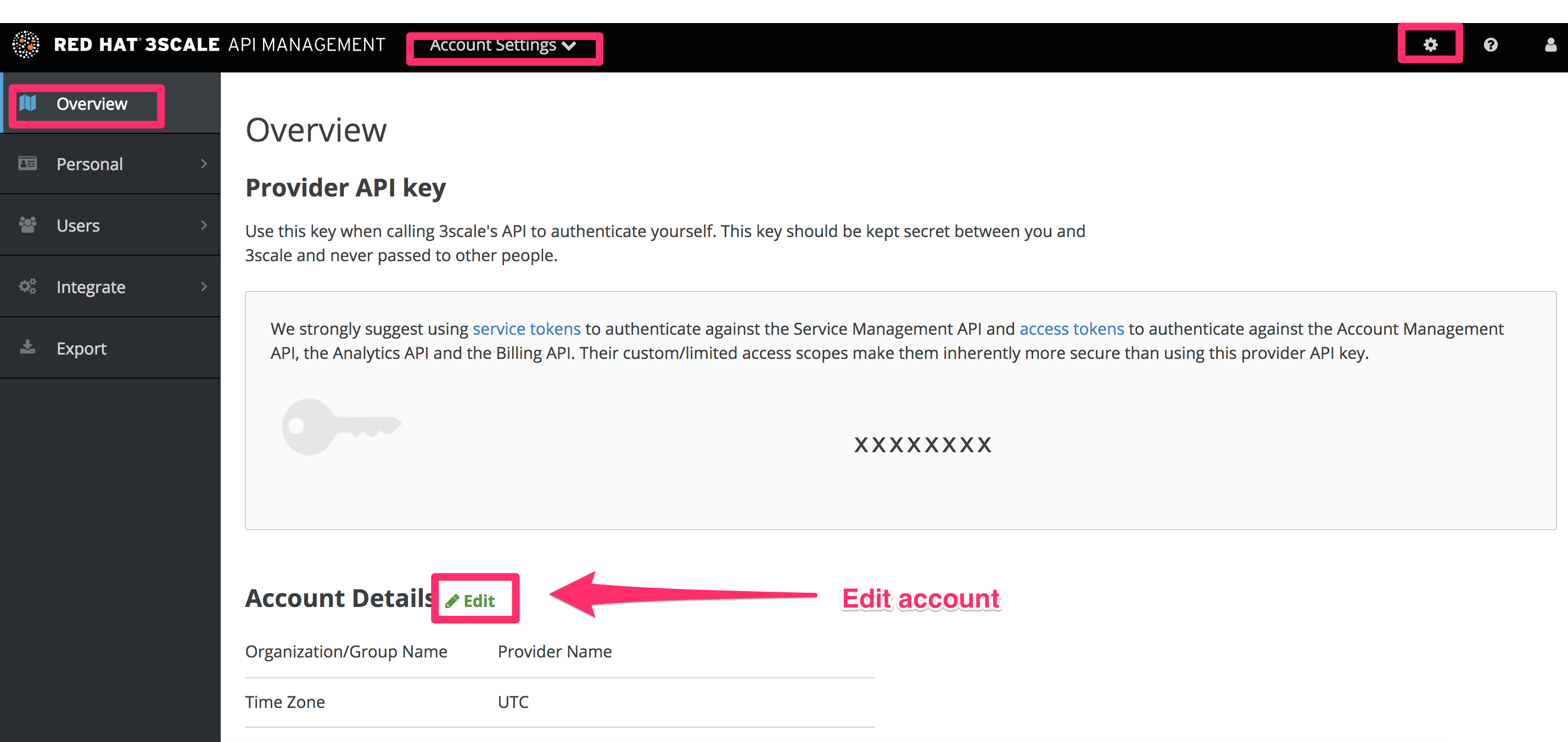Chapter 1. Account configuration
After creating your account, update basic information about your company. Set your location and add your contact information.
The account view is only visible to admins (and not to members).
The account view is only visible to admins (and not to members).1.1. Add your company information
Once you have created your new account, click on the gear icon in the top navigation bar, and then on Account
The address you write here is what we use for billing purposes (if you are on a paid plan) and also what your user will see on your invoices if you’re using the billing and payments modules.
1.2. Select your preferred time zone
On the same page you can also select the time zone you will use on all system displays. This setting affects analytics graphs. However, billing cycle calculations are made according to UTC time.