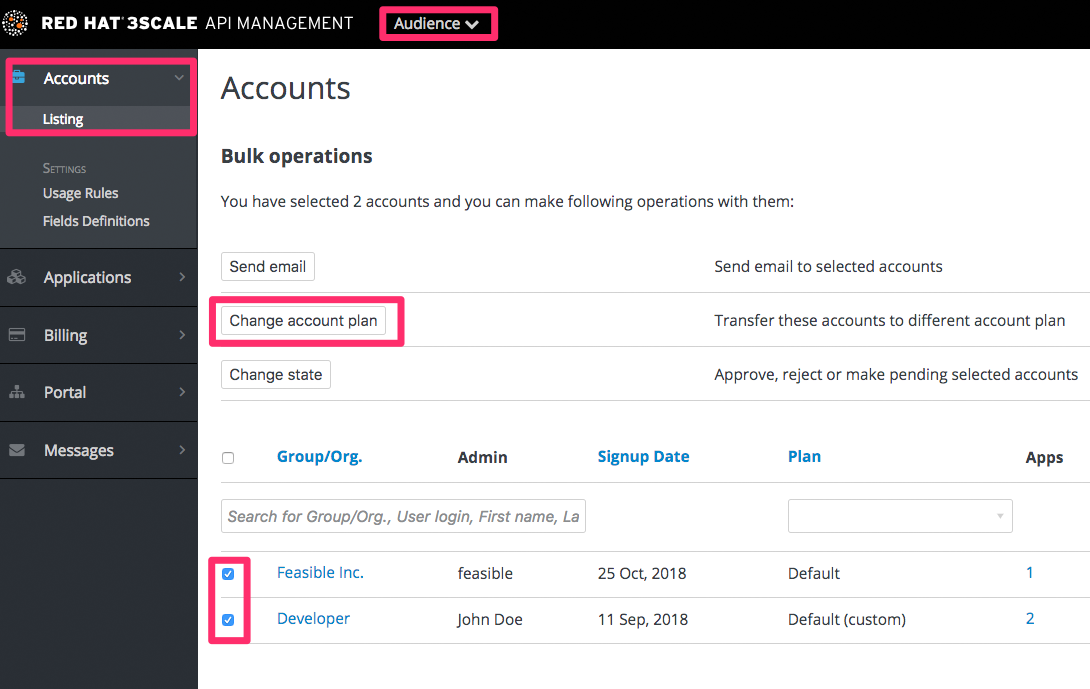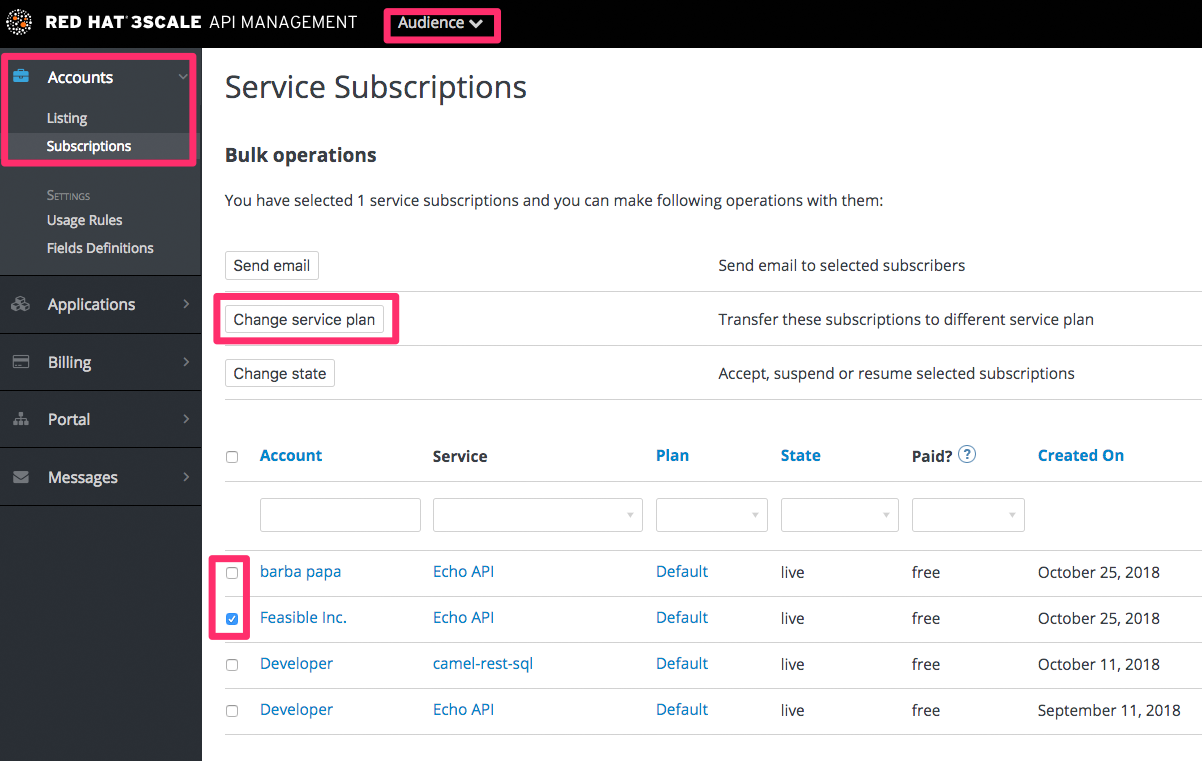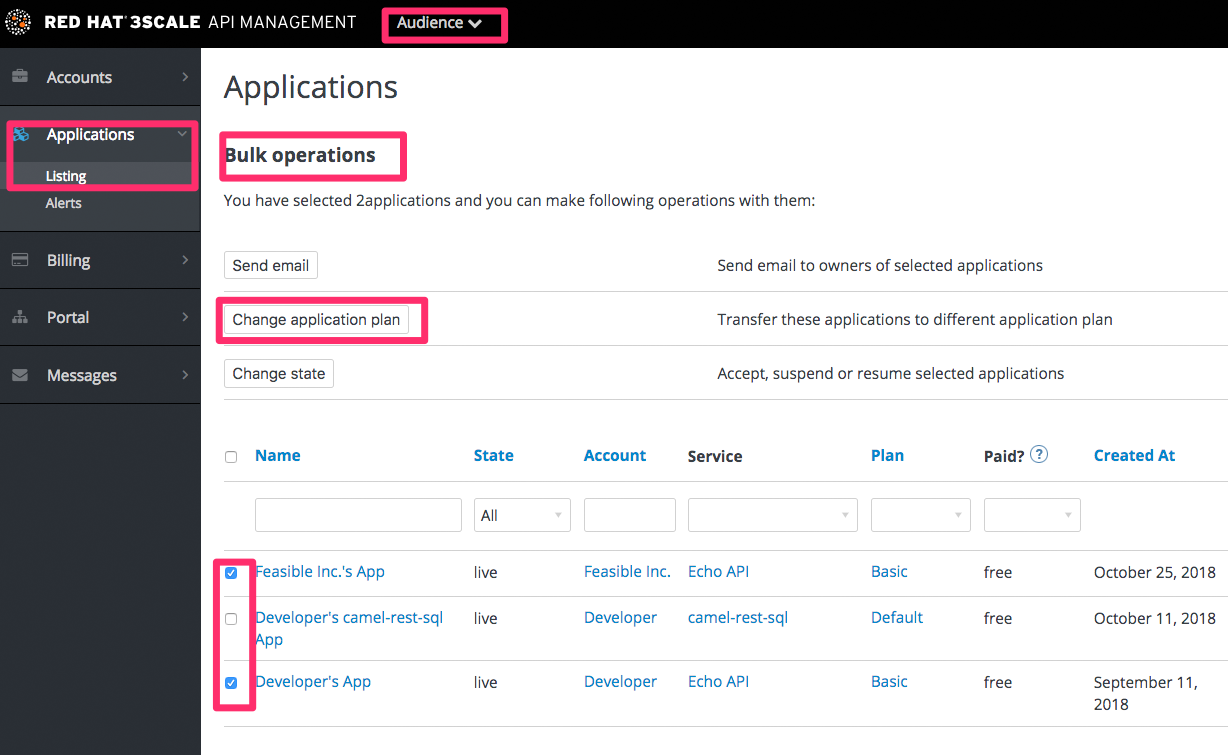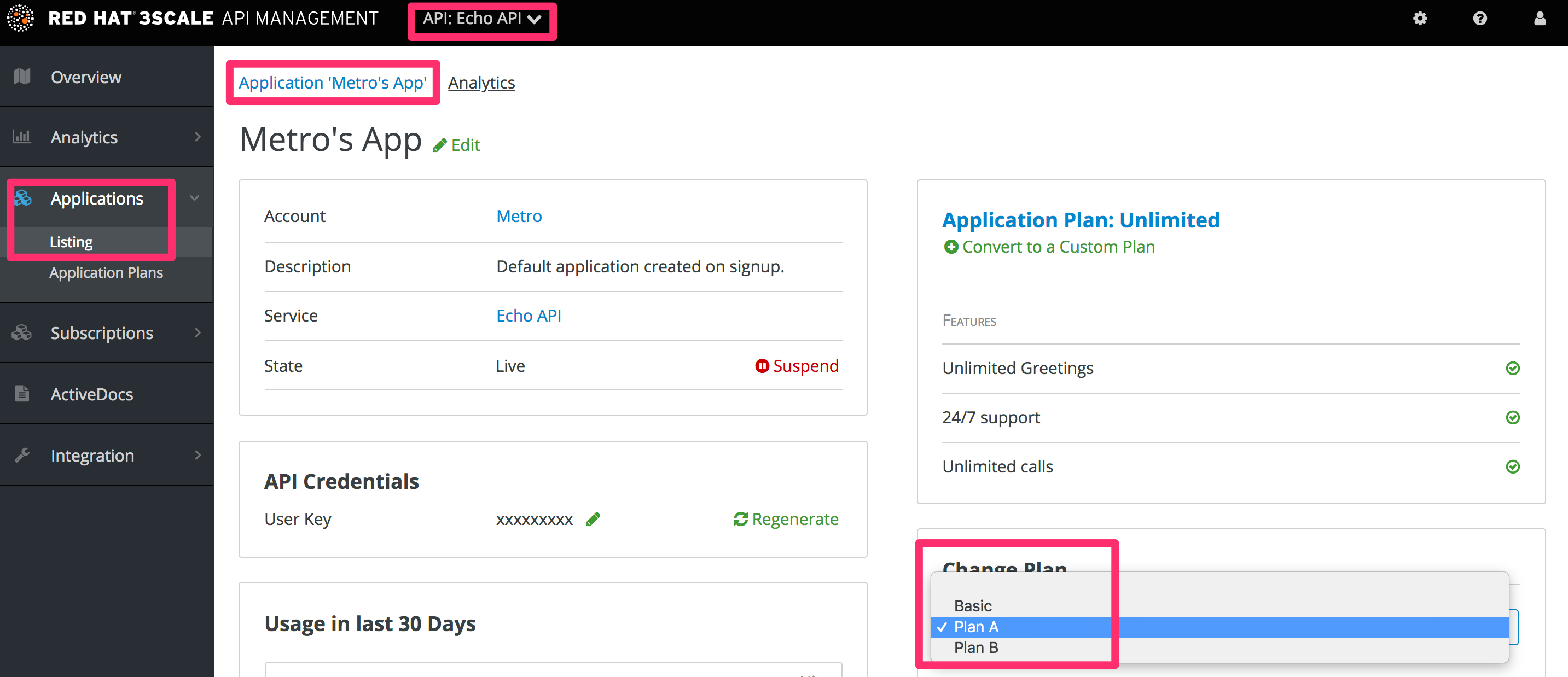Chapter 21. Changing plans for an app
After this section you will be able to change plans for accounts, services or applications.
As admin you may change plans for a developer at any time, or in response to a plan change request that the developer initiates.
The change plans step is slightly different depending on what type of plans are being changed.
21.1. Change account plans
To search or filter specific accounts, navigate to Audience > Accounts > Listing.
You can select one or more rows at a time, and change the plans.
21.2. Change service plans
To search or filter specific subscriptions to a service, navigate to Audience > Accounts > Subscriptions.
You can only view subscriptions if you have enabled Service Plans in the Settings page.
You can select one or several subscriptions at a time, and change the plans.
21.3. Change application plans
To search or filter specific applications, navigate to Audience > Applications > Listing.
You can select one or several applications at a time, and change plans.
Another scenario is to start from the details page for a developer Account. From there you select the application for which you wish to change plan. On the application details page, you can change the plan.
21.3.1. More information
If rather than change to another standard plan, you only want to make a change for one specific app, you can use the customize plans feature.