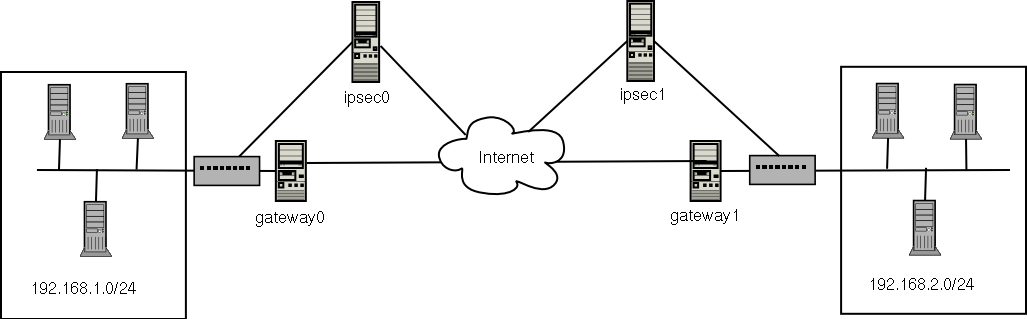6.5. IPsec Network-to-Network configuration
IPsec can also be configured to connect an entire network (such as a LAN or WAN) to a remote network by way of a network-to-network connection. A network-to-network connection requires the setup of IPsec routers on each side of the connecting networks to transparently process and route information from one node on a LAN to a node on a remote LAN. Figure 6.1, “A Network-to-network IPsec tunneled connection” shows a network-to-network IPsec tunneled connection.
Figure 6.1. A Network-to-network IPsec tunneled connection
This diagram shows two separate LANs separated by the Internet. These LANs use IPsec routers to authenticate and initiate a connection using a secure tunnel through the Internet. Packets that are intercepted in transit would require brute-force decryption in order to crack the cipher protecting the packets between these LANs. The process of communicating from one node on the 192.168.1.0/24 IP range to another on 192.168.2.0/24 is completely transparent to the nodes as the processing, encryption/decryption, and routing of the IPsec packets are completely handled by the IPsec router.
The information needed for a network-to-network connection include:
- The externally-accessible IP addresses of the dedicated IPsec routers
- The network address ranges of the LAN/WAN served by the IPsec routers (such as 192.168.0.0/24 or 10.0.1.0/24)
- The IP addresses of the gateway devices that route the data from the network nodes to the Internet
- A unique name to identify the IPsec connection and distinguish it from other devices or connections (for example,
ipsec0) - A fixed encryption key or one automatically generated by
racoon - A pre-shared authentication key that initiates the connection and exchange encryption keys during the session
For example, suppose LAN A (lana.example.com) and LAN B (lanb.example.com) want to connect to each other through an IPsec tunnel. The network address for LAN A is in the 192.168.1.0/24 range, while LAN B uses the 192.168.2.0/24 range. The gateway IP address is 192.168.1.254 for LAN A and 192.168.2.254 for LAN B. The IPsec routers are separate from each LAN gateway and uses two network devices: eth0 is assigned to an externally-accessible static IP address which accesses the Internet, while eth1 acts as a routing point to process and transmit LAN packets from one network node to the remote network nodes.
The IPsec connection between each network uses a pre-shared key with the value of
r3dh4tl1nux, and the administrators of A and B agree to let racoon automatically generate and share an authentication key between each IPsec router. The administrator of LAN A decides to name the IPsec connection ipsec0, while the administrator of LAN B names the IPsec connection ipsec1..
The following example are the contents the
ifcfg file for a network-to-network IPsec connection for LAN A. The unique name to identify the connection in this example is ipsec0, so the resulting file is named /etc/sysconfig/network-scripts/ifcfg-ipsec0.
The connection is set to initiate upon boot-up (
ONBOOT=yes) and uses the pre-shared key method of authentication (IKE_METHOD=PSK). The administrator for LAN A enters the destination gateway, which is the gateway for LAN B (DSTGW=192.168.2.254) as well as the source gateway, which is the gateway IP address for LAN A (SRCGW=192.168.1.254). The administrator then enters the destination network, which is the network range for LAN B (DSTNET=192.168.2.0/24) as well as the source network (SRCNET=192.168.1.0/24). Finally, the administrator enters the destination IP address, which is the externally-accessible IP address for LAN B (X.X.X.X).
The following example is the content of the pre-shared key file called
/etc/sysconfig/network-scripts/keys-ipsecX (where X is 0 for LAN A and 1 for LAN B) that both networks use to authenticate each other. The contents of this file should be identical and only the root user should be able to read or write this file.
IKE_PSK=r3dh4tl1nux
IKE_PSK=r3dh4tl1nux
Important
To change the
keys-ipsecX file so that only the root user can read or edit the file, perform the following command after creating the file:
chmod 600 /etc/sysconfig/network-scripts/keys-ipsec1
chmod 600 /etc/sysconfig/network-scripts/keys-ipsec1
To change the authentication key at any time, edit the
keys-ipsecX file on both IPsec routers. Both keys must be identical for proper connectivity.
The following example is the contents of the
/etc/racoon/racoon.conf configuration file for the IPsec connection. Note that the include line at the bottom of the file is automatically generated and only appears if the IPsec tunnel is running.
The following is the specific configuration for the connection to the remote network. The file is named
X.X.X.X.conf (replace X.X.X.X with the IP address of the remote IPsec router). Note that this file is automatically generated once the IPsec tunnel is activated and should not be edited directly.
Prior to starting the IPsec connection, IP forwarding should be enabled in the kernel. As root at a shell prompt, enable IP forwarding:
- Edit
/etc/sysctl.confand setnet.ipv4.ip_forwardto1. - Execute the following command to enable the change:
sysctl -p /etc/sysctl.conf
sysctl -p /etc/sysctl.confCopy to Clipboard Copied! Toggle word wrap Toggle overflow
To start the IPsec connection, either reboot the IPsec routers or execute the following command as root on each router:
/sbin/ifup ipsec0
/sbin/ifup ipsec0
The connections are activated, and both LAN A and B are able to communicate with each other. The routes are created automatically via the initialization script called by running
ifup on the IPsec connection. To show a list of routes for the network, run the following command:
/sbin/ip route list
/sbin/ip route list
To test the IPsec connection, run the
tcpdump utility on the externally-routable device (eth0 in this example) to view the network packets being transfered between the hosts (or networks) and verify that they are encrypted via IPsec. For example, to check the IPsec connectivity of LAN A, type the following:
tcpdump -n -i eth0 host lana.example.com
tcpdump -n -i eth0 host lana.example.com
The packet should include an AH header and should be shown as ESP packets. ESP means it is encrypted. For example (back slashes denote a continuation of one line):
12:24:26.155529 lanb.example.com > lana.example.com: AH(spi=0x021c9834,seq=0x358): \ lanb.example.com > lana.example.com: ESP(spi=0x00c887ad,seq=0x358) (DF) \ (ipip-proto-4)
12:24:26.155529 lanb.example.com > lana.example.com: AH(spi=0x021c9834,seq=0x358): \
lanb.example.com > lana.example.com: ESP(spi=0x00c887ad,seq=0x358) (DF) \
(ipip-proto-4)