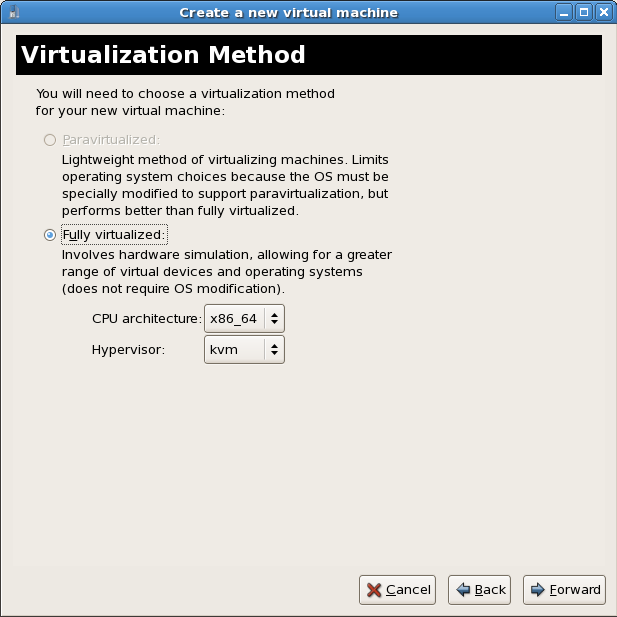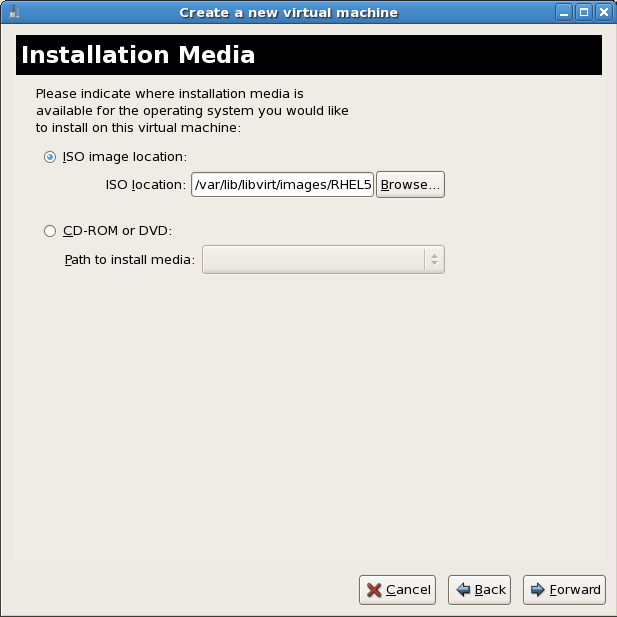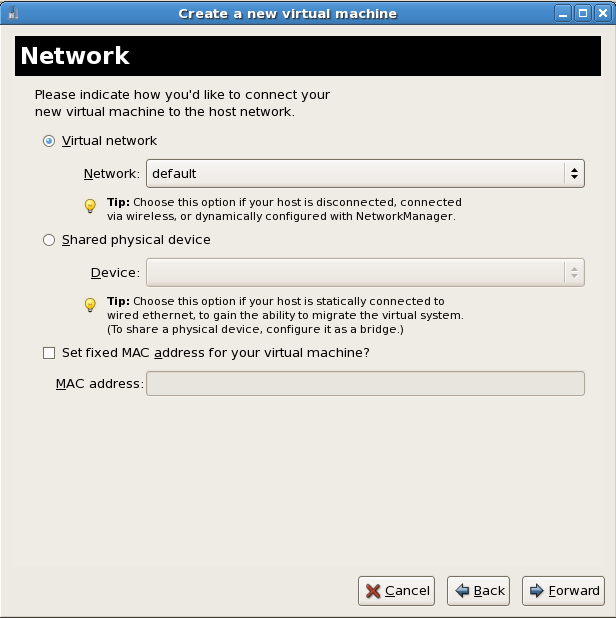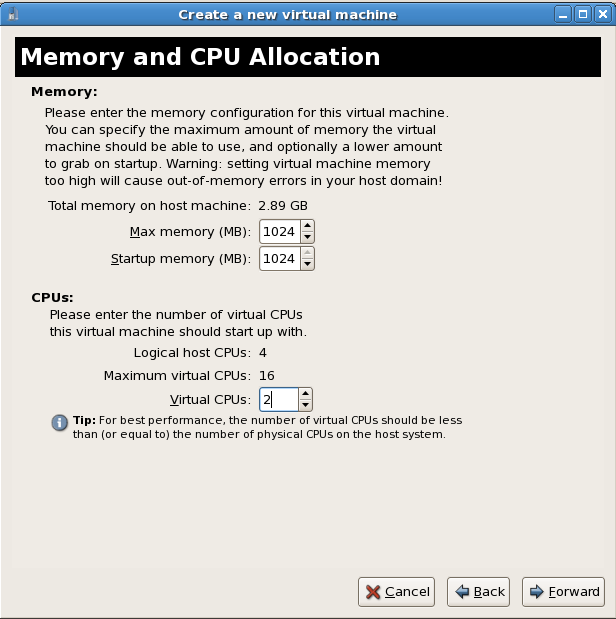8.2. Installing Red Hat Enterprise Linux as a fully virtualized guest
Procedure 8.3. Creating a fully virtualized Red Hat Enterprise Linux 5 guest with virt-manager
Open virt-manager
Startvirt-manager. Launch the application from the menu and submenu. Alternatively, run thevirt-managercommand as root.Select the hypervisor
Select the hypervisor. If installed, select Xen or KVM. For this example, select KVM. Note that presently KVM is namedqemu.Connect to a hypervisor if you have not already done so. Open the File menu and select the Add Connection... option. See Section 27.1, “The Add Connection window”.Once a hypervisor connection is selected the New button becomes available. Press the New button.Start the new virtual machine wizard
Pressing the New button starts the virtual machine creation wizard. Press to continue.Name the virtual machine
Provide a name for your guest. Punctuation and whitespace characters are not permitted in versions before Red Hat Enterprise Linux 5.5. Red Hat Enterprise Linux 5.5 adds support for '_', '.' and '-' characters. Press to continue.Choose a virtualization method
Choose the virtualization method for the guest. Note you can only select an installed virtualization method. If you selected KVM or Xen earlier (Step 4) you must use the hypervisor you selected. This example uses the KVM hypervisor. Press to continue.Select the installation method
Red Hat Enterprise Linux can be installed using one of the following methods:- local install media, either an ISO image or physical optical media.
- Select Network install tree if you have the installation tree for Red Hat Enterprise Linux hosted somewhere on your network via HTTP, FTP or NFS.
- PXE can be used if you have a PXE server configured for booting Red Hat Enterprise Linux installation media. Configuring a sever to PXE boot a Red Hat Enterprise Linux installation is not covered by this guide. However, most of the installation steps are the same after the media boots.
Set OS Type to Linux and OS Variant to Red Hat Enterprise Linux 5 as shown in the screenshot. Press to continue.Locate installation media
Select ISO image location or CD-ROM or DVD device. This example uses an ISO file image of the Red Hat Enterprise Linux installation DVD.- Press the button.
- Search to the location of the ISO file and select the ISO image. Press to confirm your selection.
- The file is selected and ready to install. Press to continue.
Warning
For ISO image files and guest storage images the recommended directory is/var/lib/libvirt/images/. Any other location may require additional configuration for SELinux, see Section 19.2, “SELinux and virtualization” for details.Storage setup
Assign a physical storage device (Block device) or a file-based image (File). File-based images must be stored in the/var/lib/libvirt/images/directory. Assign sufficient space for your guest and any applications the guest requires. Press to continue.Note
Live and offline migrations require guests to be installed on shared network storage. For information on setting up shared storage for guests see Part V, “Virtualization Storage Topics”.Network setup
Select either Virtual network or Shared physical device.The virtual network option uses Network Address Translation (NAT) to share the default network device with the guest. Use the virtual network option for wireless networks.The shared physical device option uses a network bond to give the guest full access to a network device. Press to continue.Memory and CPU allocation
The Memory and CPU Allocation window displays. Choose appropriate values for the virtualized CPUs and RAM allocation. These values affect the host's and guest's performance.Guests require sufficient physical memory (RAM) to run efficiently and effectively. Choose a memory value which suits your guest operating system and application requirements. Remember, guests use physical RAM. Running too many guests or leaving insufficient memory for the host system results in significant usage of virtual memory and swapping. Virtual memory is significantly slower which causes degraded system performance and responsiveness. Ensure you allocate sufficient memory for all guests and the host to operate effectively.Assign sufficient virtual CPUs for the guest. If the guest runs a multithreaded application, assign the number of virtualized CPUs the guest will require to run efficiently. Do not assign more virtual CPUs than there are physical processors (or hyper-threads) available on the host system. It is possible to over allocate virtual processors, however, over allocating has a significant, negative effect on guest and host performance due to processor context switching overheads.Press to continue.Verify and start guest installation
Verify the configuration. Press to start the guest installation procedure.Installing Red Hat Enterprise Linux
Complete the Red Hat Enterprise Linux 5 installation sequence. The installation sequence is covered by the Installation Guide, see Red Hat Documentation for the Red Hat Enterprise Linux Installation Guide.