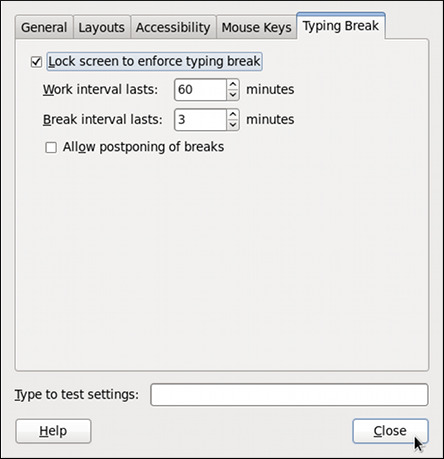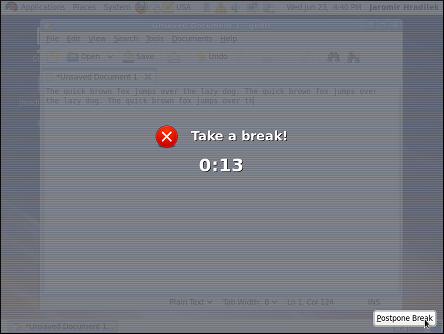1.3. Setting Up a Typing Break
Typing for a long period of time can be not only tiring, but it can also increase the risk of serious health problems, such as carpal tunnel syndrome. One way of preventing this is to configure the system to enforce typing breaks. To do so, select
Figure 1.8. Typing Break Properties
To increase or decrease the allowed typing time before the break is enforced, click the up or down button next to the Work interval lasts label respectively. You can do the same with the Break interval lasts setting to alter the length of the break itself. Finally, select the Allow postponing of breaks check box if you want to be able to delay the break in case you need to finish the work. The changes take effect immediately.
Figure 1.9. Taking a break
Next time you reach the time limit, you will be presented with a screen advising you to take a break, and a clock displaying the remaining time. If you have enabled it, the button will be located at the bottom right corner of the screen.