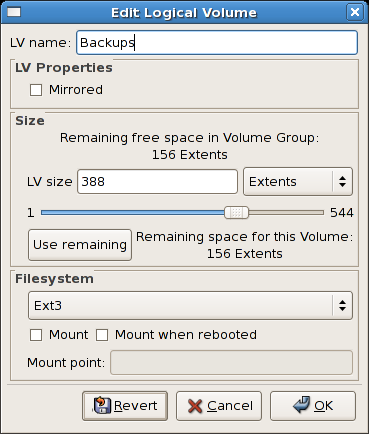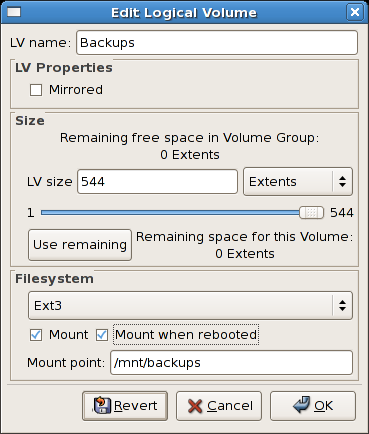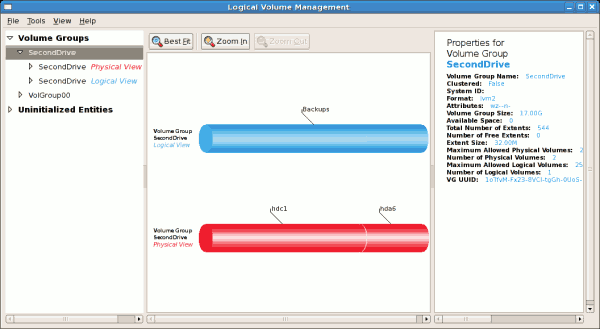14.2.7. Editing a Logical Volume
The LVM utility allows you to select a logical volume in the volume group and modify its name, size and specify file system options. In this example, the logical volume named 'Backups" was extended onto the remaining space for the volume group.
Clicking on the button will display the 'Edit Logical Volume' pop-up window from which you can edit the properties of the logical volume. On this window, you can also mount the volume after making the changes and mount it when the system is rebooted. You should indicate the mount point. If the mount point you specify does not exist, a pop-up window will be displayed prompting you to create it. The 'Edit Logical Volume' window is illustrated below.
Figure 14.17. Edit logical volume
If you wish to mount the volume, select the 'Mount' checkbox indicating the preferred mount point. To mount the volume when the system is rebooted, select the 'Mount when rebooted' checkbox. In this example, the new volume will be mounted in
/mnt/backups. This is illustrated in the figure below.
Figure 14.18. Edit logical volume - specifying mount options
The figure below illustrates the logical and physical view of the volume group after the logical volume was extended to the unused space. In this example that the logical volume named 'Backups' spans across two hard disks. A volume can be stripped across two or more physical devices using LVM.
Figure 14.19. Edit logical volume