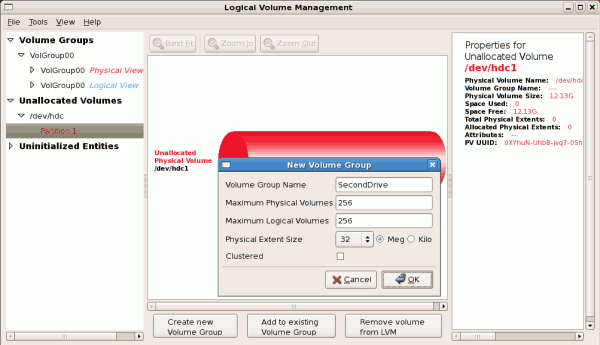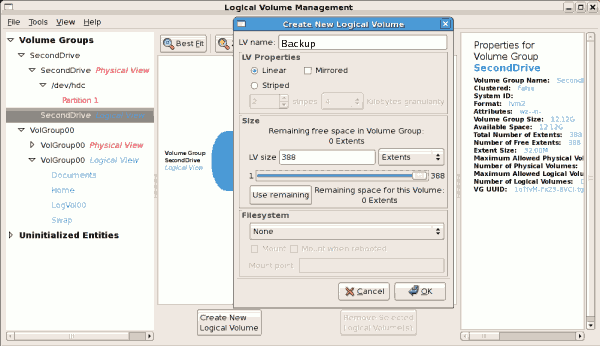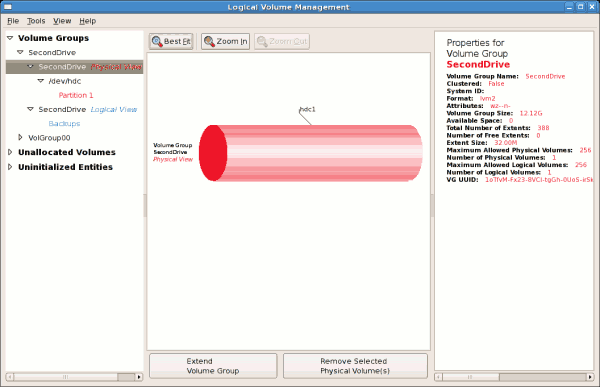14.2.5. Adding a New Volume Group
Once initialized, LVM will add the new volume to the list of unallocated volumes where you can add it to an existing volume group or create a new volume group. You can also remove the volume from LVM. If the volume is removed from LVM, it will be added to the 'Uninitialized Entities' list, as illustrated in Figure 14.13, “Uninitialized hard disk”.
Example 14.4. Create a new volume group
In this example, a new volume group was created as illustrated below.
Once created a new volume group will be displayed in the list of existing volume groups as illustrated below. The logical view will display the new volume group with unused space as no logical volumes have been created. To create a logical volume, select the volume group and click on the button as illustrated below. Select the extents you wish to use on the volume group.
Example 14.5. Select the extents
In this example, all the extents in the volume group were used to create the new logical volume.
The figure below illustrates the physical view of the new volume group. The new logical volume named 'Backups' in this volume group is also listed.
Figure 14.14. Physical view of new volume group