Chapter 15. Setting up system-wide cryptographic policies in the web console
You can set one of system-wide cryptographic policies and subpolicies directly in the RHEL web console interface. Besides the four predefined system-wide cryptographic policies, you can also apply the following combinations of policies and subpolicies through the graphical interface now:
DEFAULT:SHA1-
The
DEFAULTpolicy with theSHA-1algorithm enabled. LEGACY:AD-SUPPORT-
The
LEGACYpolicy with less secure settings that improve interoperability for Active Directory services. FIPS:OSPP-
The
FIPSpolicy with further restrictions required by the Common Criteria for Information Technology Security Evaluation standard.
Because the FIPS:OSPP system-wide subpolicy contains further restrictions for cryptographic algorithms required by the Common Criteria (CC) certification, the system is less interoperable after you set it. For example, you cannot use RSA and DH keys shorter than 3072 bits, additional SSH algorithms, and several TLS groups. Setting FIPS:OSPP also prevents connecting to Red Hat Content Delivery Network (CDN) structure. Furthermore, you cannot integrate Active Directory (AD) into the IdM deployments that use FIPS:OSPP, communication between RHEL hosts using FIPS:OSPP and AD domains might not work, or some AD accounts might not be able to authenticate.
Note that your system is not CC-compliant after you set the FIPS:OSPP cryptographic subpolicy. The only correct way to make your RHEL system compliant with the CC standard is through the installation of the cc-config package. See the Common Criteria section in the Compliance Activities and Government Standards Knowledgebase article for a list of certified RHEL versions, validation reports, and links to CC guides hosted at the National Information Assurance Partnership (NIAP) website.
Prerequisites
- The RHEL 9 web console has been installed. For details, see Installing and enabling the web console.
-
You have
rootprivileges or permissions to enter administrative commands withsudo.
Procedure
- Log in to the web console. For more information, see Logging in to the web console.
In the Configuration card of the Overview page, click your current policy value next to Crypto policy.
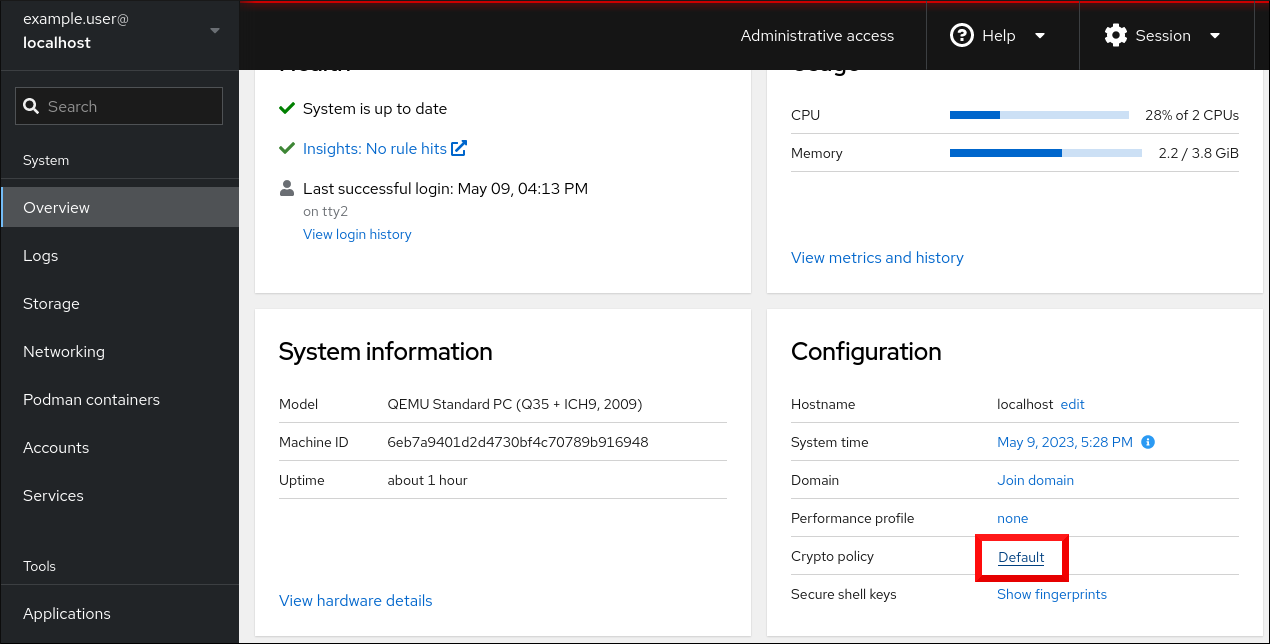
In the Change crypto policy dialog window, click on the policy you want to start using on your system.

- Click the button.
Verification
-
After the restart, log back in to web console, and check that the Crypto policy value corresponds to the one you selected. Alternatively, you can enter the
update-crypto-policies --showcommand to display the current system-wide cryptographic policy in your terminal.
Additional resources
- For detailed information about each cryptographic policy, see the System-wide cryptographic policies section in the Security hardening document.