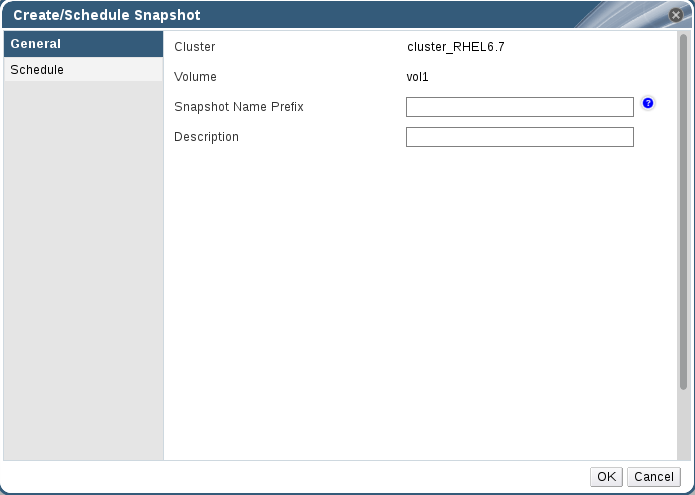Chapter 9. Managing Snapshots
Red Hat Gluster Storage Console Snapshot feature enables you to create point-in-time copies of Red Hat Gluster Storage volumes, which you can use to protect data. You can directly access read-only Snapshot copies to recover from accidental deletion or modification of the data. Through Red Hat Gluster Storage Console, you can view the list of snapshots and snapshot status, create, delete, activate, deactivate and restore to a given snapshot.
For more information on the highlights of Snapshot feature and prerequisites, refer Managing Snapshots chapter of Red Hat Gluster Storage Administration Guide.
9.1. Creating Snapshots
Copy linkLink copied to clipboard!
You can create snapshots of Red Hat Gluster Storage Volumes to preserve its contents at a single point in time. This enables you to recover data from accidental deletion or modification.
Procedure 9.1. Creating Snapshots
- Click the Volumes tab. The list of all volumes is displayed.
- Select the volume of which you want to create Snapshot.
- Click Snapshot and click New to open the Create Snapshot page.
Figure 9.1. Creating Snapshots
- Enter the Snapshot Name Prefix and Description.
- Click OK to create Snapshot.The format of the snapshot is <Snapshot name prefix>_<Timezone of RHS node>-<yyyy>.<MM>.<dd>-<hh>.<mm>.<ss>
For information on scheduling a snapshot creation, see Section 9.3, “Scheduling Snapshots”.