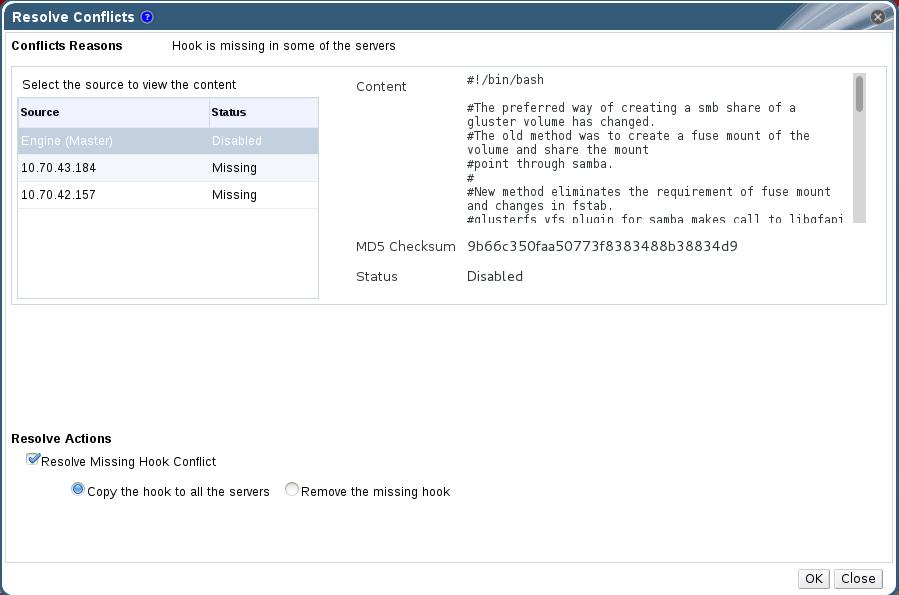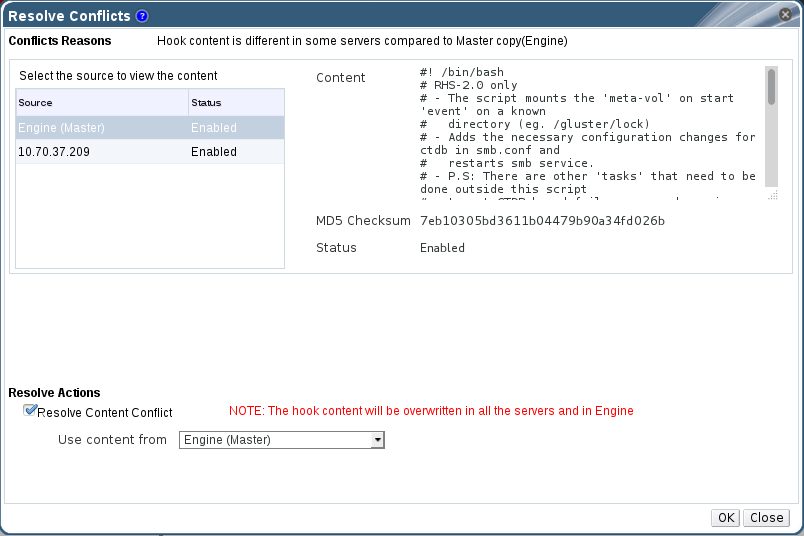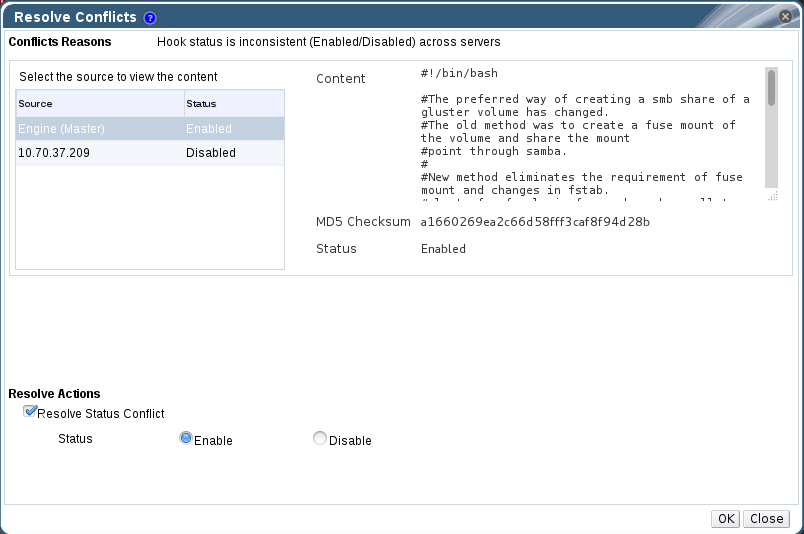8.5. Resolving Conflicts
- Content Conflict - the content of the hook is different across servers.
- Status Conflict - the status of the hook is different across servers.
- Missing Conflict - one or more servers of the cluster do not have the hook.
- Content + Status Conflict - both the content and status of the hook are different across servers.
- Content + Status + Missing Conflict - both the content and status of the hook are different across servers, or one or more servers of the cluster do not have the hook.
8.5.1. Resolving Missing Hook Conflicts
Procedure 8.4. Resolving a Missing Hook Conflict
- Click the Cluster tab and select a cluster. A Gluster Hooks sub-tab displays, listing the hooks in the cluster.
- Select a hook causing a conflict and click Resolve Conflicts. The Resolve Conflicts window displays.
Figure 8.3. Missing Hook Conflict
- Select one of the options give below:
- Copy the hook to all the servers to copy the hook to all servers.
- Remove the missing hook to remove the hook from all servers and the engine.
- Click OK. The conflict is resolved.
8.5.2. Resolving Content Conflicts
Procedure 8.5. Resolving a Content Conflict
- Click the Cluster tab and select a cluster. A Gluster Hooks sub-tab displays, listing the hooks in the cluster.
- Select the conflicted hook and click Resolve Conflicts. The Resolve Conflicts window displays.
Figure 8.4. Content Conflict
- Select an option from the drop-down list:
- Select a server to copy the content of the hook from the selected server.Or
- Select Engine (Master) to copy the content of the hook from the engine copy.
Note
The content of the hook will be overwritten in all servers and in the engine. - Click OK. The conflict is resolved.
8.5.3. Resolving Status Conflicts
Procedure 8.6. Resolving a Status Conflict
- Click the Cluster tab and select a cluster. A Gluster Hooks sub-tab displays, listing the hooks in the cluster.
- Select the conflicted hook and click Resolve Conflicts. The Resolve Conflicts window displays.
Figure 8.5. Status Conflict
- Set Hook Status to Enable or Disable.
- Click OK. The conflict is resolved.
8.5.4. Resolving Content and Status Conflicts
Procedure 8.7. Resolving a Content and Status Conflict
- Click the Cluster tab and select a cluster. A Gluster Hooks sub-tab displays, listing the hooks in the cluster.
- Select a hook causing a conflict and click Resolve Conflicts. The Resolve Conflicts window displays.
- Select an option from the drop-down list to resolve the content conflict:
- Select a server to copy the content of the hook from the selected server.Or
- Select Engine (Master) to copy the content of the hook from the engine copy.
Note
The content of the hook will be overwritten in all the servers and in engine. - Set Hook Status to Enable or Disable to resolve the status conflict.
- Click OK. The conflict is resolved.
8.5.5. Resolving Content, Status, and Missing Conflicts
Procedure 8.8. Resolving a Content, Status and Missing Conflict
- Click the Cluster tab and select a cluster. A Gluster Hooks sub-tab displays, listing the hooks in the cluster.
- Select the conflicted hook and click Resolve Conflicts. The Resolve Conflicts window displays.
- Select one of the options given below to resolve the missing conflict:
- Copy the hook to all the servers.
- Remove the missing hook.
- Select an option from the drop-down list to resolve the content conflict:
- Select a server to copy the content of the hook from the selected server.Or
- Select Engine (Master) to copy the content of the hook from the engine copy.
Note
The content of the hook will be overwritten in all the servers and in Engine. - Set Hook Status to Enable or Disable to resolve the status conflict.
- Click OK. The conflict is resolved.