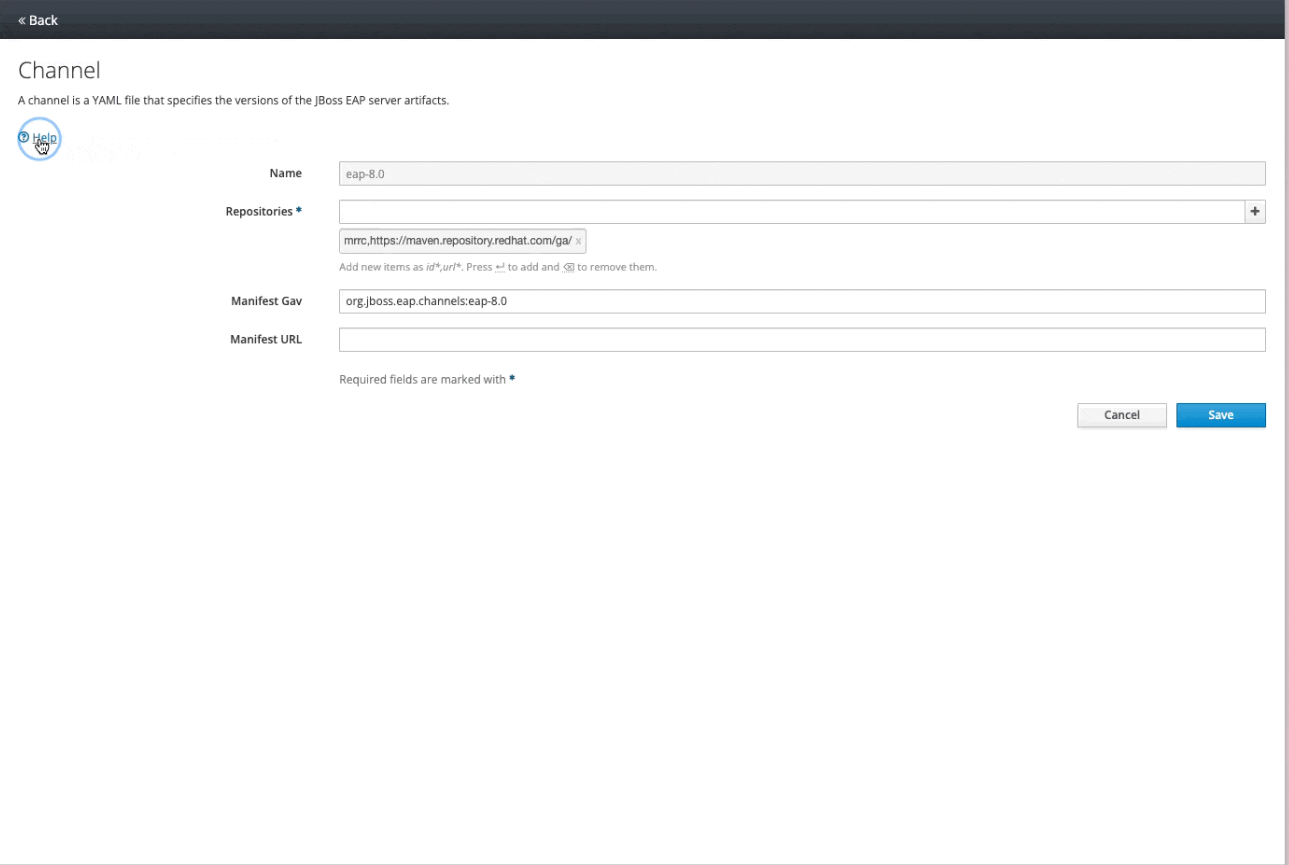Chapter 10. Updating your JBoss EAP server using the web console
As a system administrator you can update your JBoss EAP installation using the web console. The JBoss EAP web console also allows you to perform other operations such as, viewing the history of your updates, reverting JBoss EAP updates to a previous version, and managing channels.
10.1. Prerequisites
- You may need access to the internet.
- You have created an account on the Red Hat Customer Portal and are logged in.
- You have installed JBoss EAP using any of the installation methods. For more information see JBoss EAP installation methods.
10.2. Updating JBoss EAP online using the web console
JBoss EAP has periodic releases that contain bug and security fixes, you can use the JBoss EAP web console to keep your installation up-to-date.
Procedure
- Open the JBoss EAP web console.
- Navigate to the top menu and click Update Manager.
- Click Updates.
Click on the Update icon and click Online Updates to list the updates.
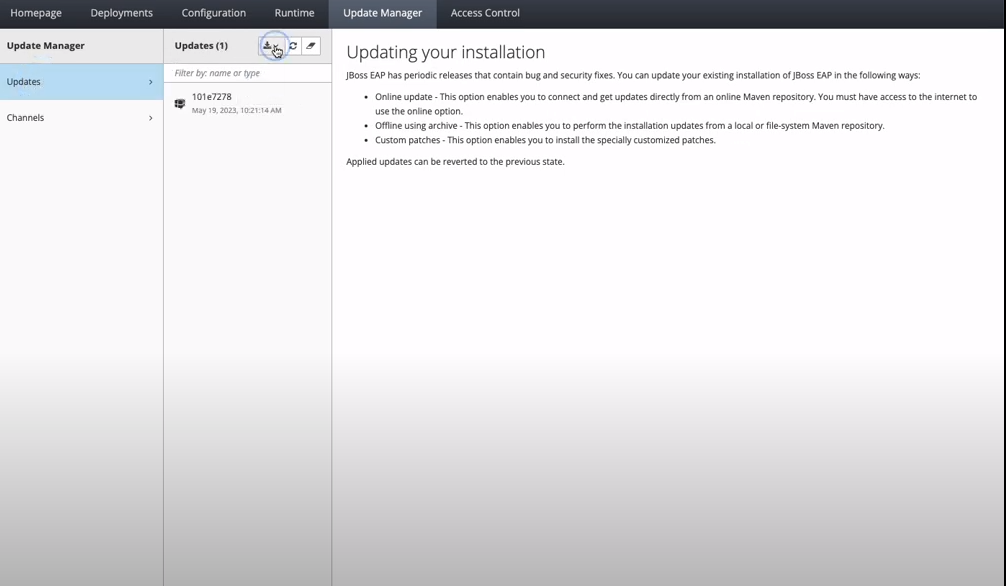
- Click Next to prepare server candidate
- Click Next to apply update
- Click Finish to complete the update
Verification
- Click on the refresh icon to verify that the update was applied successfully.
10.3. Updating JBoss EAP offline using the web console
JBoss EAP has periodic releases that contain bug and security fixes, you can use the JBoss EAP web console to keep your installation up-to-date using a local archive file.
Internet access is not required to update your JBoss EAP 8.0 installation offline using the web console.
Procedure
- Open the JBoss EAP web console.
- Navigate to the top menu and click Update Manager.
- Click Updates.
Click on the Update icon and click Offline Updates to upload the archive.
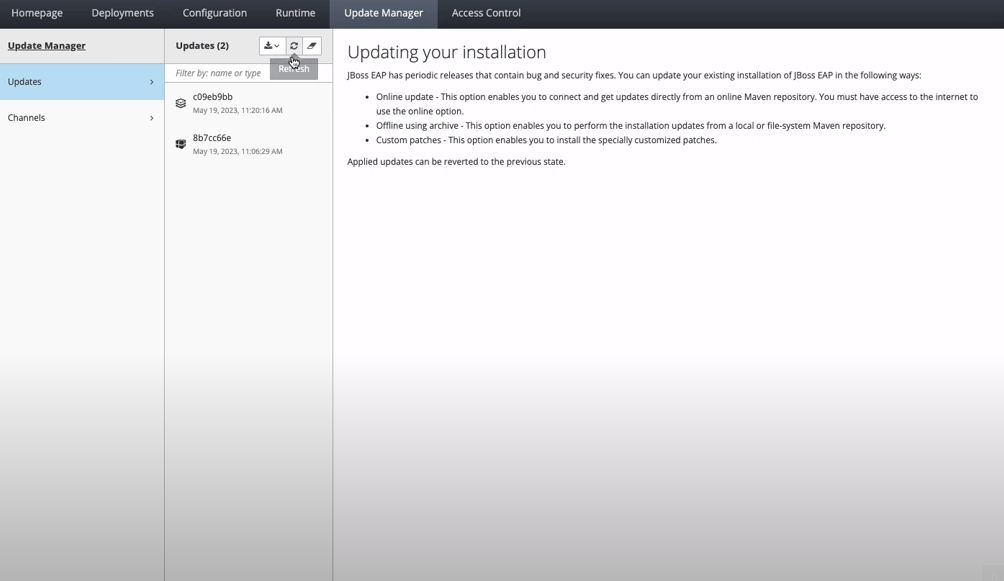
- Choose archive file and click Next.
- Click Next to prepare server candidate.
- Click Next to apply update.
- Click Finish to complete the update.
Verification
- Click on the refresh icon to verify that the update was applied successfully.
10.4. Viewing JBoss EAP installation history using the web console
Use the JBoss EAP web console to view the complete history of updates applied to your JBoss EAP installation.
Procedure
- Open the JBoss EAP web console.
- Navigate to the top menu and click Update Manager.
- Click Updates.
Verification
- In the Updates column, verify that you can see a list of all updates that has been applied on your JBoss EAP installation.
10.5. Reverting to a previous version of JBoss EAP using the web console
Use the JBoss EAP web console to revert your JBoss EAP installation to a previous update version.
Procedure
- Open the JBoss EAP web console.
- Click Update Manager in the top menu.
- Click Updates.
- In the Updates column, select the appropriate JBoss EAP version you want to revert to.
Click Revert.
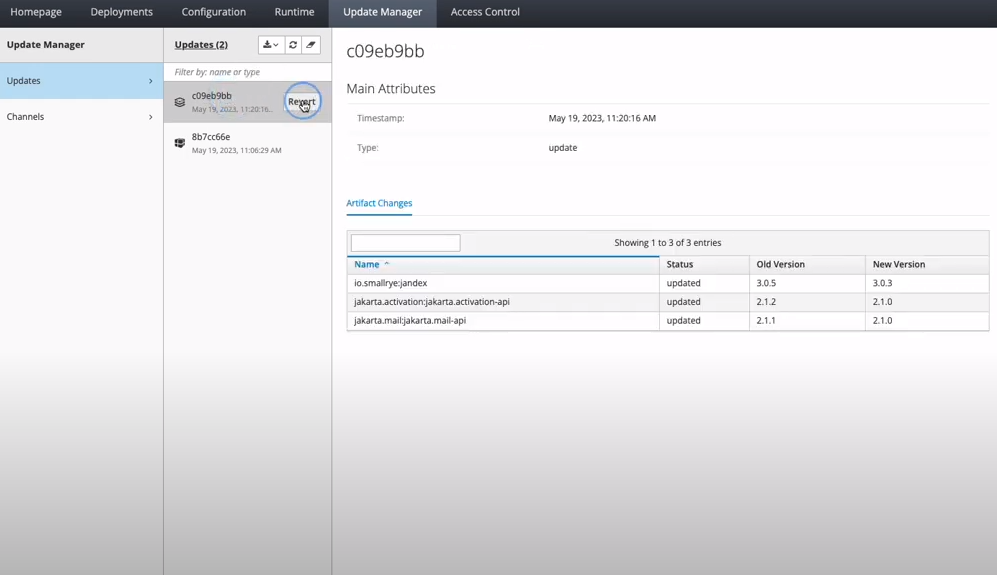
- Click Next to prepare server candidate.
- Click Next to apply update.
- Click Finish to complete the update.
Verification
- In the Updates column, you will see that your installation has been reverted.
10.6. Managing channels using the web console
Use the JBoss EAP 8.0 web console to manage channels by enabling direct addition, removal and editing of channels through its interface.
10.6.1. Adding a channel using the web console
You can add or subscribe to a channel using the JBoss EAP 8.0 web console.
Procedure
Add a channel:
- Open the JBoss EAP web console.
- Click Update Manager in the top menu.
- Click Channels.
- Click on the + symbol.
Enter the channel details and click Add.
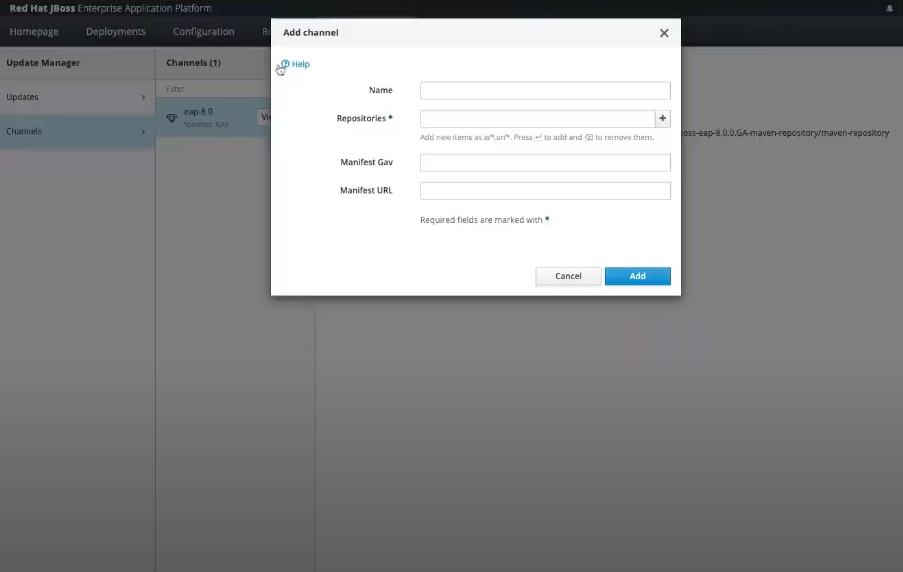
10.6.2. Removing a channel using the web console
You can remove or unsubscribe from a channel using the JBoss EAP 8.0 web console.
Procedure
Remove a channel:
- Open the JBoss EAP web console.
- Click Update Manager in the top menu.
- Click Channels.
In the Channels column click on the Channel, you will be prompted to unsubscribe, click Yes
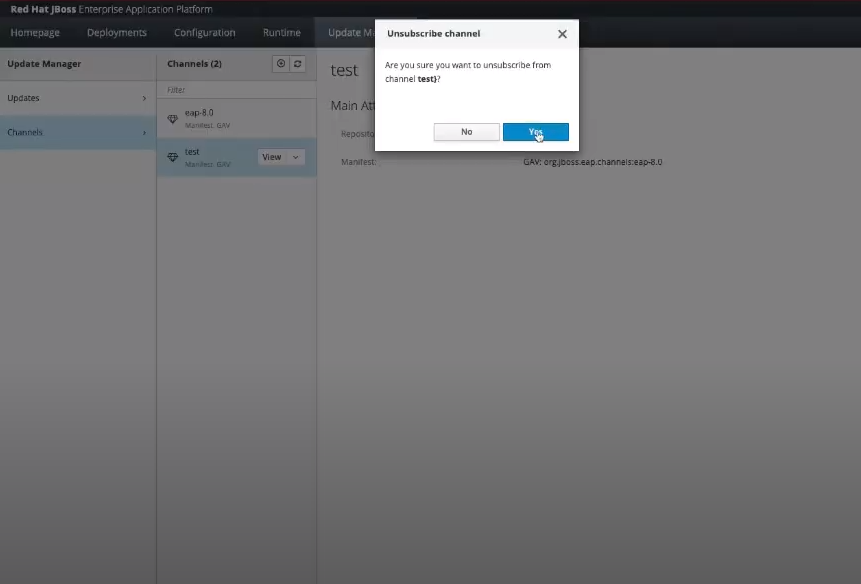
10.6.3. Editing a channel using the web console
You can edit a channel using the web console using the JBoss EAP 8.0 web console.
Procedure
Edit a channel:
- Open the JBoss EAP web console.
- Click Update Manager in the top menu.
- Click Channels.
- In the Channels column click on the Channel.
- Click on view on your desired channels.
- Click Edit to edit your channel.
Click Save.