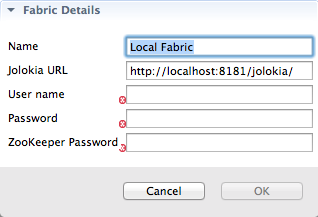Chapter 30. Specifying and Connecting to a Fabric
Before you can view and edit your fabric, you must add it to the Fabric Explorer view. You can add multiple fabrics in Fabric8 perspective and connect to them concurrently.
30.1. Adding fabric details
Copy linkLink copied to clipboard!
Overview
Copy linkLink copied to clipboard!
For the tooling to connect to a fabric, you must provide certain details about the fabric.
Procedure
Copy linkLink copied to clipboard!
To specify the details for connecting to a fabric:
- In Fabric Explorer, right-click to open the context menu, and then select to open the Fabric Details wizard, as shown in Figure 30.1.
Figure 30.1. Fabric Details wizard
- In Name, enter the name of the fabric to which you want to connect. The name you enter identifies the fabric whose location you specify in Jolokia URL, and this name will appear in Fabric Explorer.The default Name is Local Fabric.
- In Jolokia URL, enter the url, in the form
http://hostname:port/jolokia/, of the fabric to which you want to connect. This URL specifies the location of a fabric registry agent, whose default port is 8181.The default URL is http://localhost:8181/jolokia/. - In User name, enter the name used to log into the specified fabric.This is the user name that was either specified when the fabric was created or is defined in the Red Hat JBoss Fuse installDir
/etc/users.propertiesfile. In that file, user information is specified using this format:user=password,role(for example,admin=admin,Administrator).You can discover the user name by issuing the commandJBossFuse:karaf@root>jaas:users, if the Jaas realm has been selected for the fabric. - In Password, enter the password required for User name to log into the specified fabric.This is the password that was either specified for User name when the fabric was created or is defined in the Red Hat JBoss Fuse installDir
/etc/users.propertiesfile. - In Zookeeper Password, enter the password required for logging into the specified fabric's zookeeper registry.This is the password that was either specified when the fabric was created or is the password of the first user defined in the Red Hat JBoss Fuse installDir
/etc/users.propertiesfile.You can discover the Zookeeper password by issuing the commandJBossFuse:karaf@root>fabric:ensemble-password. - Click OK.The fabric's name appears in Fabric Explorer as a node beneath Fabrics.NoteBefore you can view or modify a fabric's containers, profiles or versions, you must connect to the fabric. For details see Section 30.2, “Connecting to a fabric”
Related topics
Copy linkLink copied to clipboard!
| Section 30.5, “Deleting a fabric's details” |