Chapter 18. Managing asset metadata and version history
Most assets within Business Central have metadata and version information associated with them to help you identify and organize them within your projects. You can manage asset metadata and version history from the asset designer in Business Central.
Procedure
-
In Business Central, go to Menu
Design Projects and click the project name. - Select the asset from the list to open the asset designer.
In the asset designer window, select Overview. If an asset doesn’t have an Overview tab, then no metadata is associated with that asset.

Select the Version History or Metadata tab to edit and update version and metadata details.
 Note
NoteAnother way to update the working version of an asset is by clicking Latest Version in the top-right corner of the asset designer.
Figure 18.1. Latest version of an asset
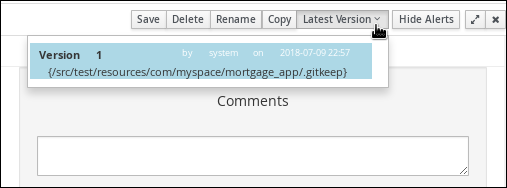
- Click Save to save changes.