13.10. Importing personal certificate in Thunderbird
The following example shows how to import certificates for personal authentication in the Mozilla Thunderbird email client.
Conditions préalables
- You have a personal certificate stored on your device.
To use a personal certificate for authentication:
Procédure
-
Open
Certificate Manager. Under the
Your Certificatestab, click .Figure 13.10. Importing a personal certificate for authentication in Thunderbird
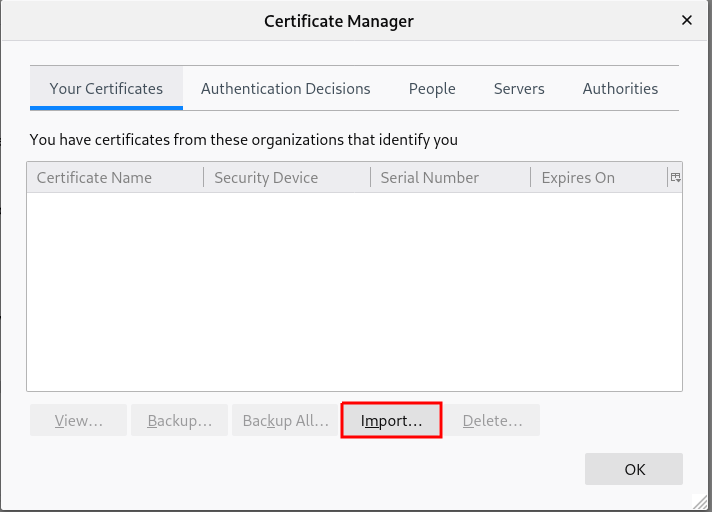
- Select the required certificate from your computer.
-
Close the
Certificate Manager. Open the main menu and select
Account Settings.Figure 13.11. Selecting account settings from menu
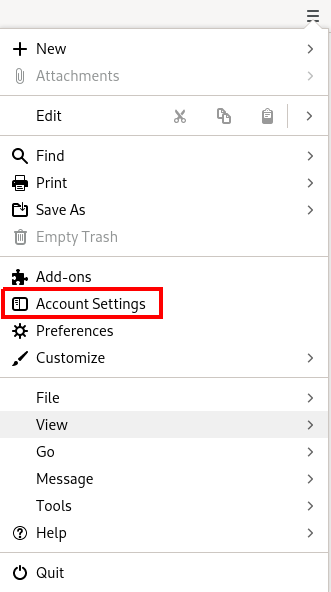
Select
End-To-End Encryptionin the left panel under your account email address.Selecting end-to-end encryption section.
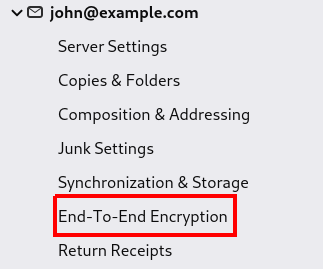
-
Under
S/MIMEsection click the first button to choose your personal certificate to use for signing messages. Under
S/MIMEsection click the second button to choose your personal certificate to encrypt and decrypt messages.Choosing certificate for signing and encryption/decryption.
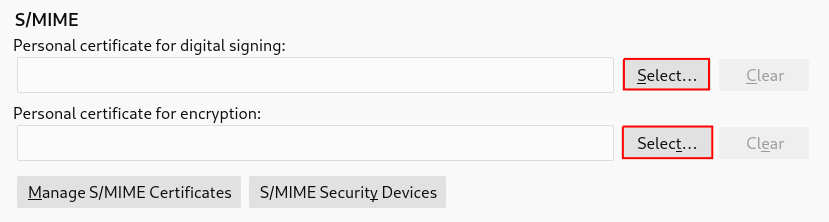
In case you forgot to import valid certificate, you can open Certificate Manager directly using the Manage S/MIME certificates.