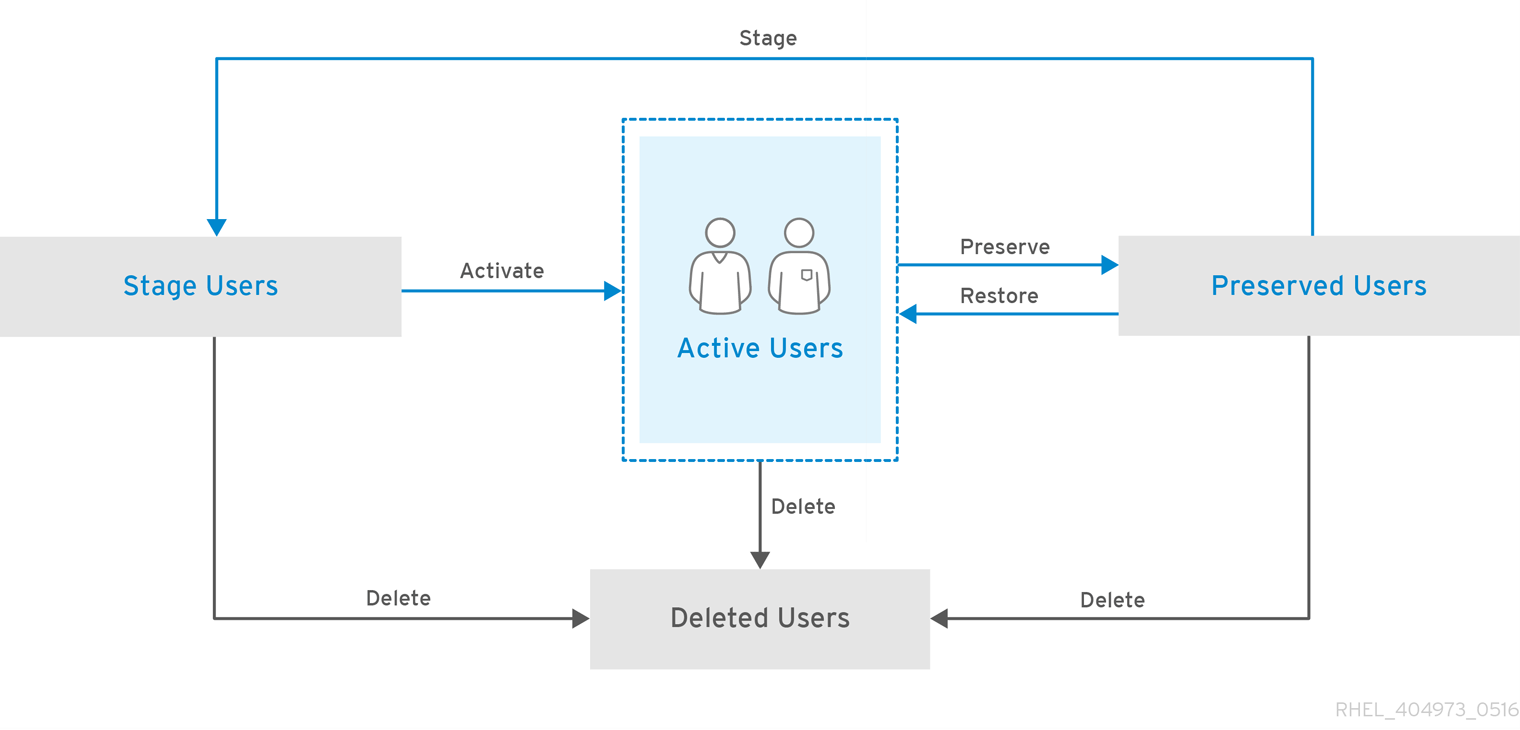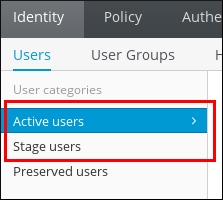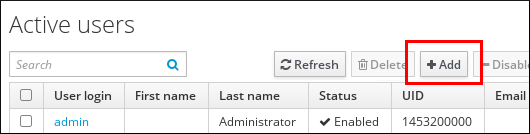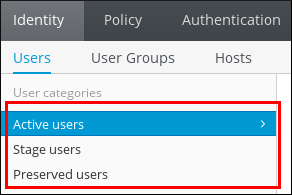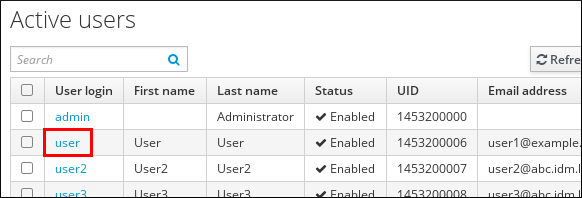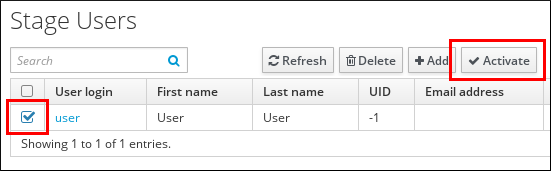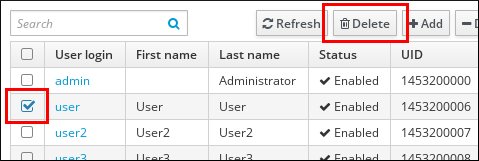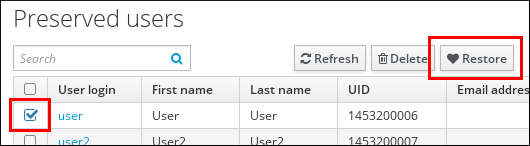Questo contenuto non è disponibile nella lingua selezionata.
11.2. User Life Cycle
Stageusers are not allowed to authenticate. This is an initial state. Some of the user account properties required for active users might not yet be set.Activeusers are allowed to authenticate. All required user account properties must be set in this state.Preservedusers are formeractiveusers. They are considered inactive and cannot authenticate to IdM. Preserved users retain most of the account properties they had as active users, but they are not part of any user groups.NoteThe list of users in thepreservedstate can provide a history of past user accounts.
admin user. If you accidentally delete all administrator accounts, the Directory Manager must create a new administrator manually in the Directory Server.
admin user. As admin is a pre-defined user required by IdM, this operation causes problems with certain commands. If you want to define and use an alternative admin user, rather disable the pre-defined admin user with ipa user-disable admin after you granted admin permissions to at least one different user.
User Life Cycle Management Operations
active or stage, but not as preserved.
- stage
active - When an account in the
stagestate is ready to be properly activated, the administrator moves it to theactivestate. - active
preserved - After the user leaves the company, the administrator moves the account to the
preservedstate. - preserved
active - A former user joins the company again. The administrator restores the user account by moving it from the
preservedstate back to theactivestate. - preserved
stage - A former user is planning to join the company again. The administrator moves the account from the
preservedstate to thestagestate to prepare the account for later reactivation.
preserved state, you can only delete them permanently.
Figure 11.1. User Life Cycle Operations
11.2.1. Adding Stage or Active Users
Adding Users in the Web UI
- Select the
tab. - Select the Active users or Stage users category, depending on whether you want to add a user in the
activeorstagestate.Figure 11.2. Selecting User Category
For more information about theactiveorstageuser life cycle states, see Section 11.2, “User Life Cycle”. - Click Add at the top of the users list.
Figure 11.3. Adding a User
- Fill in the Add User form.Note that if you do not set a user login manually, IdM generates the login automatically based on the specified first name and last name.
- Click .Alternatively, click to start adding another user or to start editing the new user entry. For information on editing user entries, see Section 11.3, “Editing Users”.
Adding Users from the Command Line
active state, use the ipa user-add command. To add a new user in the stage state, use the ipa stageuser-add command.
active or stage user life cycle states, see Section 11.2, “User Life Cycle”.
ipa user-add
$ ipa user-add
First name: first_name
Last name: last_name
User login [default_login]: custom_loginipa stageuser-add stage_user_login --first=first_name --last=last_name --email=email_address
$ ipa stageuser-add stage_user_login --first=first_name --last=last_name --email=email_address--help option added.
11.2.1.1. User Name Requirements
'(?!^[0-9]+$)^[a-zA-Z0-9_.][a-zA-Z0-9_.-]*[a-zA-Z0-9_.$-]?$'
'(?!^[0-9]+$)^[a-zA-Z0-9_.][a-zA-Z0-9_.-]*[a-zA-Z0-9_.$-]?$'user and User.
ipa config-mod --maxusername=64
$ ipa config-mod --maxusername=64
Maximum username length: 64
...
11.2.1.2. Defining a Custom UID or GID Number
11.2.2. Listing Users and Searching for Users
Listing Users in the Web UI
- Select the
tab. - Select the Active users, Stage users, or Preserved users category.
Figure 11.4. Listing Users
Displaying Information About a User in the Web UI
Figure 11.5. Displaying User Information
Listing Users from the Command Line
user:
--help option added.
Displaying Information about a User from the Command Line
11.2.3. Activating, Preserving, Deleting, and Restoring Users
Managing User Life Cycle in the Web UI
- In the Stage users list, select the user to activate, and click .
Figure 11.6. Activating a User
- In the Active users or Stage users lists, select the user. Click .
Figure 11.7. Deleting a User
- If you selected an active user, select delete or preserve. If you selected a stage user, you can only delete the user. The default UI option is delete.For example, to preserve an active user:
Figure 11.8. Selecting the Delete Mode in the Web UI
To confirm, click the button.
- In the Preserved users list, select the user to restore, and click .
Figure 11.9. Restoring a User
preserved state to the stage state.
Managing User Life Cycle from the Command Line
stage to active, use the ipa stageuser-activate command.
- To remove an active user permanently from the IdM database, run ipa user-del without any options.
ipa user-del user_login
$ ipa user-del user_login -------------------- Deleted user "user3" --------------------Copy to Clipboard Copied! Toggle word wrap Toggle overflow - To preserve an active user account, run ipa user-del with the
--preserveoption.ipa user-del --preserve user_login
$ ipa user-del --preserve user_login -------------------- Deleted user "user_login" --------------------Copy to Clipboard Copied! Toggle word wrap Toggle overflow - To remove a stage user permanently from the IdM database, run ipa stageuser-del.
ipa stageuser-del user_login
$ ipa stageuser-del user_login -------------------------- Deleted stage user "user_login" --------------------------Copy to Clipboard Copied! Toggle word wrap Toggle overflow
--continue option to force the command to continue regardless of errors. A summary of the successful and failed operations is printed to the stdout standard output stream when the command completes.
ipa user-del --continue user1 user2 user3
$ ipa user-del --continue user1 user2 user3--continue is not used, the command proceeds with deleting users until it encounters an error, after which it stops and exits.
preserved to active, use the ipa user-undel command.
ipa user-undel user_login
$ ipa user-undel user_login
------------------------------
Undeleted user account "user_login"
------------------------------
preserved to stage, use the ipa user-stage command.
ipa user-stage user_login
$ ipa user-stage user_login
------------------------------
Staged user account "user_login"
------------------------------
--help option added.