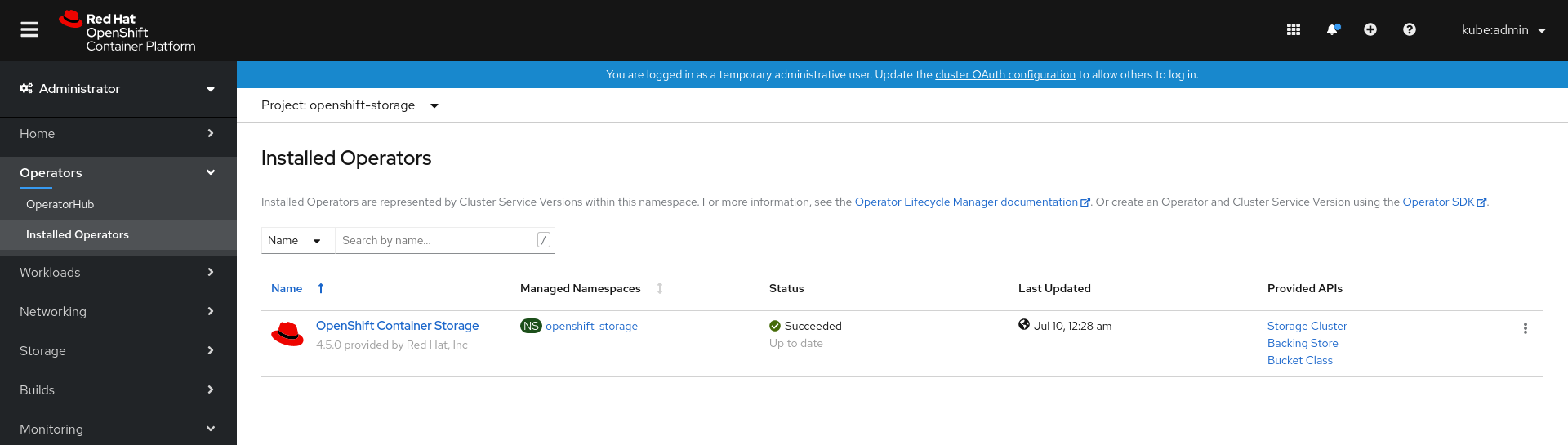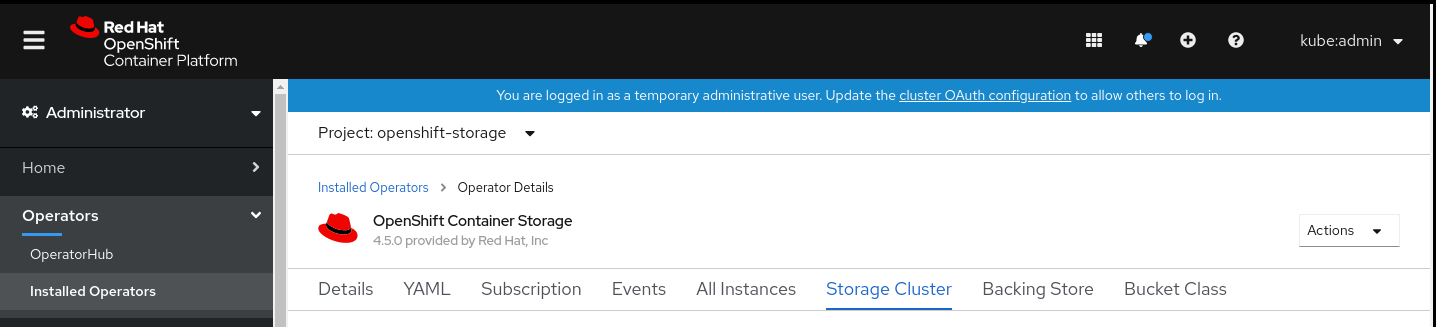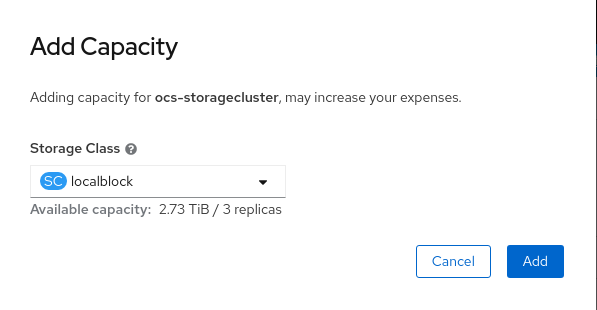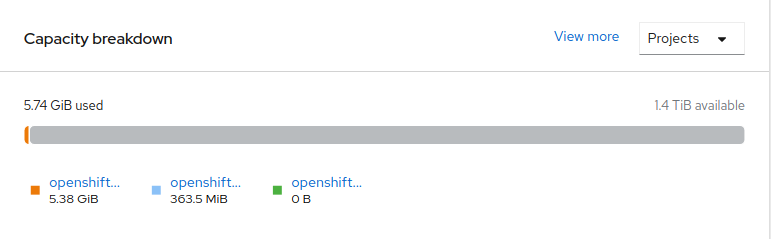OpenShift Container Storage is now OpenShift Data Foundation starting with version 4.9.
Questo contenuto non è disponibile nella lingua selezionata.
Chapter 6. Scaling storage nodes
To scale the storage capacity of OpenShift Container Storage, you can do either of the following:
- Scale up storage nodes - Add storage capacity to the existing OpenShift Container Storage worker nodes
- Scale out storage nodes - Add new worker nodes containing storage capacity
6.1. Requirements for scaling storage nodes
Before you proceed to scale the storage nodes, refer to the following sections to understand the node requirements for your specific Red Hat OpenShift Container Storage instance:
- Platform requirements
Storage device requirements
Always ensure that you have plenty of storage capacity.
If storage ever fills completely, it is not possible to add capacity or delete or migrate content away from the storage to free up space. Completely full storage is very difficult to recover.
Capacity alerts are issued when cluster storage capacity reaches 75% (near-full) and 85% (full) of total capacity. Always address capacity warnings promptly, and review your storage regularly to ensure that you do not run out of storage space.
If you do run out of storage space completely, contact Red Hat Customer Support.
6.2. Scaling up storage by adding capacity to your OpenShift Container Storage nodes using local storage devices
Use this procedure to add storage capacity (additional storage devices) to your configured local storage based OpenShift Container Storage worker nodes on Red Hat Virtualization infrastructures.
Prerequisites
- You must be logged into OpenShift Container Platform (OCP) cluster.
- You must have installed the Local Storage Operator. See Install Local Storage Operator
- You must have three OpenShift Container Platform worker nodes with the same storage type and size attached to each node (for example, 2TB NVMe drive) as the original OCS StorageCluster was created with.
Procedure
To add storage capacity to OpenShift Container Platform nodes with OpenShift Container Storage installed, you need to
Find the unique
by-ididentifier for available devices that you want to add, that is, a minimum of one device per worker node. You can follow the procedure for finding available storage devices in the respective deployment guide.NoteMake sure you perform this process for all the existing nodes (minimum of 3) for which you want to add storage.
Add the unique device ID to the
LocalVolumecustom resource (CR).oc edit -n local-storage localvolume local-block
$ oc edit -n local-storage localvolume local-blockCopy to Clipboard Copied! Toggle word wrap Toggle overflow Example output:
Copy to Clipboard Copied! Toggle word wrap Toggle overflow Make sure to save the changes after editing the CR.
Example output:
localvolume.local.storage.openshift.io/local-block edited
localvolume.local.storage.openshift.io/local-block editedCopy to Clipboard Copied! Toggle word wrap Toggle overflow You can see in this CR that new devices using
by-idhave been added. Each new device maps to one NVMe device on the three worker nodes.-
nvme-INTEL_SSDPE2KX010T7_PHLF733402B71P0GGN -
nvme-INTEL_SSDPE2KX010T7_PHLF733402A31P0GGN -
nvme-INTEL_SSDPE2KX010T7_PHLF733402Q71P0GGN
-
Display the newly created PVs with
storageclassname used inlocalVolumeCR.oc get pv | grep localblock | grep Available
$ oc get pv | grep localblock | grep AvailableCopy to Clipboard Copied! Toggle word wrap Toggle overflow Example output:
local-pv-5ee61dcc 931Gi RWO Delete Available localblock 2m35s local-pv-b1fa607a 931Gi RWO Delete Available localblock 2m27s local-pv-e971c51d 931Gi RWO Delete Available localblock 2m22s ...
local-pv-5ee61dcc 931Gi RWO Delete Available localblock 2m35s local-pv-b1fa607a 931Gi RWO Delete Available localblock 2m27s local-pv-e971c51d 931Gi RWO Delete Available localblock 2m22s ...Copy to Clipboard Copied! Toggle word wrap Toggle overflow There are three more available PVs of same size which will be used for new OSDs.
- Navigate to the OpenShift Web Console.
- Click on Operators on the left navigation bar.
- Select Installed Operators.
In the window, click OpenShift Container Storage Operator:
In the top navigation bar, scroll right and click Storage Cluster tab.
- The visible list should have only one item. Click (⋮) on the far right to extend the options menu.
Select Add Capacity from the options menu.
From this dialog box, set the Storage Class name to the name used in the
localVolumeCR. Available Capacity displayed is based on the local disks available in storage class.- Once you are done with your setting, click Add. You might need to wait a couple of minutes for the storage cluster to reach Ready state.
Verify that the new OSDs and their corresponding new PVCs are created.
oc get -n openshift-storage pods -l app=rook-ceph-osd
$ oc get -n openshift-storage pods -l app=rook-ceph-osdCopy to Clipboard Copied! Toggle word wrap Toggle overflow Example output:
Copy to Clipboard Copied! Toggle word wrap Toggle overflow In the above example, osd-3, osd-4, and osd-5 are the newly added pods to the OpenShift Container Storage cluster.
oc get pvc -n openshift-storage |grep localblock
$ oc get pvc -n openshift-storage |grep localblockCopy to Clipboard Copied! Toggle word wrap Toggle overflow Example output:
Copy to Clipboard Copied! Toggle word wrap Toggle overflow In the above example, we see three new PVCs are created.
Verification steps
Navigate to Overview
Persistent Storage tab, then check the Capacity breakdown card. Note that the capacity increases based on your selections.
ImportantOpenShift Container Storage does not support cluster reduction either by reducing OSDs or reducing nodes.
6.3. Scaling out storage capacity by adding new nodes
To scale out storage capacity, you need to perform the following:
- Add a new node to increase the storage capacity when existing worker nodes are already running at their maximum supported OSDs, which is the increment of 3 OSDs of the capacity selected during initial configuration.
- Verify that the new node is added successfully
- Scale up the storage capacity after the node is added
6.3.1. Adding a node using a local storage device
Use this procedure to add a node on Red Hat Virtualization infrastructures.
Prerequisites
- You must be logged into OpenShift Container Platform (OCP) cluster.
- You must have three OpenShift Container Platform worker nodes with the same storage type and size attached to each node (for example, 2TB NVMe drive) as the original OCS StorageCluster was created with.
Procedure
- Create a new VM on Red Hat Virtualization with the required infrastructure. See Platform requirements.
- Create a new OpenShift Container Platform worker node using the new VM.
Check for certificate signing requests (CSRs) related to OpenShift Container Storage that are in
Pendingstate:oc get csr
$ oc get csrCopy to Clipboard Copied! Toggle word wrap Toggle overflow Approve all required OpenShift Container Storage CSRs for the new node:
oc adm certificate approve <Certificate_Name>
$ oc adm certificate approve <Certificate_Name>Copy to Clipboard Copied! Toggle word wrap Toggle overflow -
Click Compute
Nodes, confirm if the new node is in Ready state. Apply the OpenShift Container Storage label to the new node using any one of the following:
- From User interface
-
For the new node, click Action Menu (⋮)
Edit Labels -
Add
cluster.ocs.openshift.io/openshift-storageand click Save.
-
For the new node, click Action Menu (⋮)
- From Command line interface
Execute the following command to apply the OpenShift Container Storage label to the new node:
oc label node <new_node_name> cluster.ocs.openshift.io/openshift-storage=""
$ oc label node <new_node_name> cluster.ocs.openshift.io/openshift-storage=""Copy to Clipboard Copied! Toggle word wrap Toggle overflow NoteIt is recommended to add 3 nodes each in different zones. You must add 3 nodes and perform this procedure for all of them.
Verification steps
To verify that the new node is added, see Section 6.3.2, “Verifying the addition of a new node”.
6.3.2. Verifying the addition of a new node
Execute the following command and verify that the new node is present in the output:
oc get nodes --show-labels | grep cluster.ocs.openshift.io/openshift-storage= |cut -d' ' -f1
$ oc get nodes --show-labels | grep cluster.ocs.openshift.io/openshift-storage= |cut -d' ' -f1Copy to Clipboard Copied! Toggle word wrap Toggle overflow Click Workloads
Pods, confirm that at least the following pods on the new node are in Running state: -
csi-cephfsplugin-* -
csi-rbdplugin-*
-
6.3.3. Scaling up storage capacity
After you add a new node to OpenShift Container Storage, you must scale up the storage capacity as described in Scaling up storage by adding capacity.