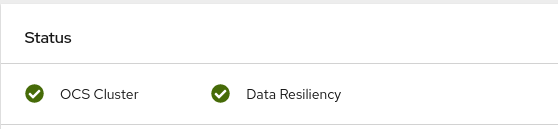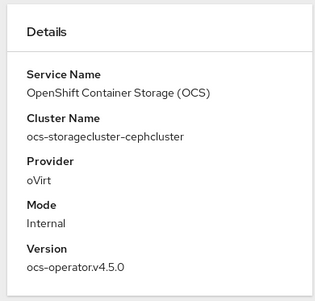OpenShift Container Storage is now OpenShift Data Foundation starting with version 4.9.
Questo contenuto non è disponibile nella lingua selezionata.
Chapter 2. Verifying OpenShift Container Storage deployment
Use this section to verify that OpenShift Container Storage is deployed correctly.
2.1. Verifying the state of the pods
To determine if OpenShift Container storage is deployed successfully, you can verify that the pods are in Running state.
Procedure
-
Click Workloads
Pods from the left pane of the OpenShift Web Console. Select openshift-storage from the Project drop down list.
For more information on the expected number of pods for each component and how it varies depending on the number of nodes, see Table 2.1, “Pods corresponding to OpenShift Container storage cluster”.
NoteWhen you need to override the cluster-wide default node selector for OpenShift Container Storage, you can perform the following steps through the command line interface:
Specify a blank node selector for the
openshift-storagenamespace.oc annotate namespace openshift-storage openshift.io/node-selector=
$ oc annotate namespace openshift-storage openshift.io/node-selector=Copy to Clipboard Copied! Toggle word wrap Toggle overflow Delete the original pods generated by the
DaemonSets.oc delete pod -l app=csi-cephfsplugin -n openshift-storage oc delete pod -l app=csi-rbdplugin -n openshift-storage
oc delete pod -l app=csi-cephfsplugin -n openshift-storage oc delete pod -l app=csi-rbdplugin -n openshift-storageCopy to Clipboard Copied! Toggle word wrap Toggle overflow
Verify that the following pods are in running and completed state by clicking on the Running and the Completed tabs:
Expand Table 2.1. Pods corresponding to OpenShift Container storage cluster Component Corresponding pods OpenShift Container Storage Operator
ocs-operator-*(1 pod on any worker node)
Rook-ceph Operator
rook-ceph-operator-*(1 pod on any worker node)
Multicloud Object Gateway
-
noobaa-operator-*(1 pod on any worker node) -
noobaa-core-*(1 pod on any storage node) -
nooba-db-*(1 pod on any storage node) -
noobaa-endpoint-*(1 pod on any storage node)
MON
rook-ceph-mon-*(3 pods distributed across storage nodes)
MGR
rook-ceph-mgr-*(1 pod on any storage node)
MDS
rook-ceph-mds-ocs-storagecluster-cephfilesystem-*(2 pods distributed across storage nodes)
RGW
rook-ceph-rgw-ocs-storagecluster-cephobjectstore-*(2 pods distributed across storage nodes)CSI
cephfs-
csi-cephfsplugin-*(1 pod on each worker node) -
csi-cephfsplugin-provisioner-*(2 pods distributed across storage nodes)
-
rbd-
csi-rbdplugin-*(1 pod on each worker node) -
csi-rbdplugin-provisioner-*(2 pods distributed across storage nodes)
-
rook-ceph-drain-canary
rook-ceph-drain-canary-*(1 pod on each storage node)
rook-ceph-crashcollector
rook-ceph-crashcollector-*(1 pod on each storage node)
OSD
-
rook-ceph-osd-*(1 pod for each device) -
rook-ceph-osd-prepare-ocs-deviceset-*(1 pod for each device)
-
2.2. Verifying the OpenShift Container Storage cluster is healthy
You can verify health of OpenShift Container Storage cluster using the persistent storage dashboard. For more information, see Monitoring OpenShift Container Storage.
-
Click Home
Overview from the left pane of the OpenShift Web Console and click Persistent Storage tab. In the Status card, verify that OCS Cluster has a green tick mark as shown in the following image:
Figure 2.1. Health status card in Persistent Storage Overview Dashboard
In the Details card, verify that the cluster information is displayed appropriately as follows:
Figure 2.2. Details card in Persistent Storage Overview Dashboard
2.3. Verifying the Multicloud Object Gateway is healthy
You can verify the health of the OpenShift Container Storage cluster using the object service dashboard. For more information, see Monitoring OpenShift Container Storage.
-
Click Home
Overview from the left pane of the OpenShift Web Console and click the Object Service tab. In the Status card, verify that the Multicloud Object Gateway (MCG) storage displays a green tick icon as shown in following image:
Figure 2.3. Health status card in Object Service Overview Dashboard
In the Details card, verify that the MCG information is displayed appropriately as follows:
Figure 2.4. Details card in Object Service Overview Dashboard
2.4. Verifying that the OpenShift Container Storage specific storage classes exist
To verify the storage classes exists in the cluster:
-
Click Storage
Storage Classes from the left pane of the OpenShift Web Console. Verify that the following storage classes are created with the OpenShift Container Storage cluster creation:
-
ocs-storagecluster-ceph-rbd -
ocs-storagecluster-cephfs -
openshift-storage.noobaa.io -
ocs-storagecluster-ceph-rgw
-