2.3. Creating a user
In the demo realm, you create a new user and a temporary password for that new user.
Procedure
- From the menu, click Users to open the user list page.
- On the right side of the empty user list, click Add User to open the Add user page.
Enter a name in the
Usernamefield.This is the only required field.
Add user page
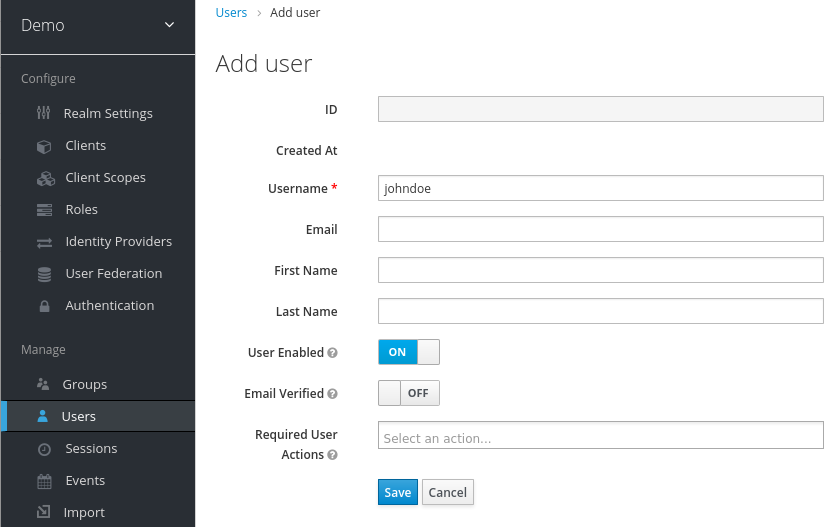
Flip the Email Verified switch to On and click Save.
The management page for the new user opens.
- Click the Credentials tab to set a temporary password for the new user.
- Type a new password and confirm it.
Click Set Password to set the user password to the new one you specified.
Manage Credentials page
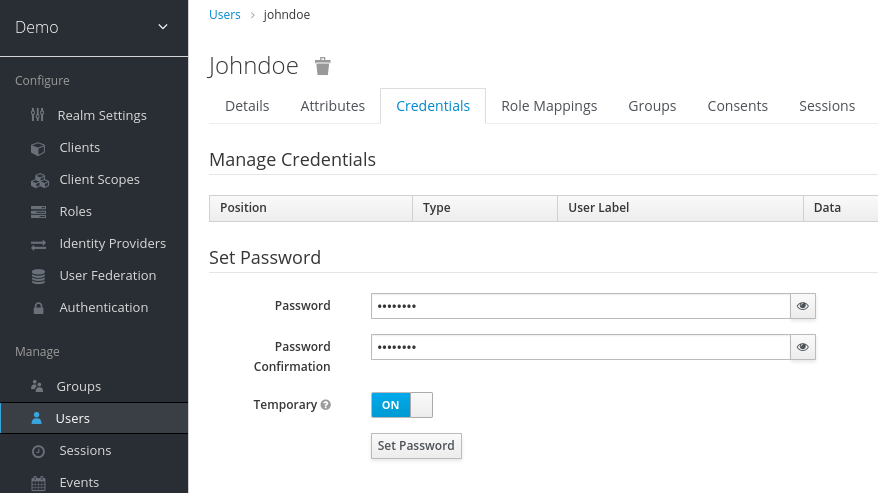 注記
注記This password is temporary and the user will be required to change it at the first login. If you prefer to create a password that is persistent, flip the Temporary switch to Off and click Set Password.