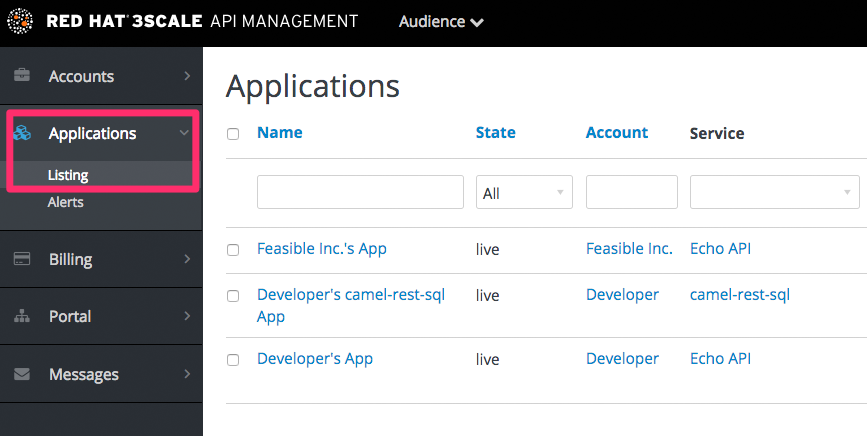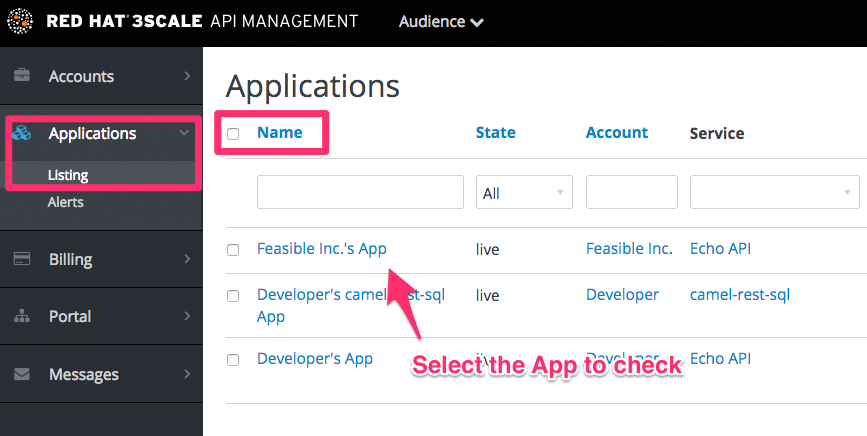이 콘텐츠는 선택한 언어로 제공되지 않습니다.
Chapter 13. Finding applications
By the end of this guide, you’ll be able to quickly locate an application in the Admin Portal based on either its name, an API key, or an application identifier.
During API operations, you may need to be able to find information on an application that is accessing your API quickly – either for support purposes, to change configuration, or potentially because the application is misbehaving and needs to be disabled.
13.1. Get the information you need
To find an application, you need the name of the account it belongs to or the application’s name. If you do not have this information, you can verify the access logs. To perform the search, navigate to Applications (Audience > Applications > Listing).
If you search by identifier for an authentication type, you need the following information:
- For API key-only authentication patterns: the API key
- For app ID and app key authentication patterns: the app identifier (search by app key is not supported)
- For OpenID Connect authentication patterns: the client_id (search on the secret is not supported)
13.2. Search for the application
To search a given application, navigate to Applications page (Audience > Applications > Listing), and use the search box as shown in the image below.
13.3. Access application information
Once the results are returned, click on the application you’d like to access and you’ll be taken to that application’s homepage, which includes information such as that shown in the image below.