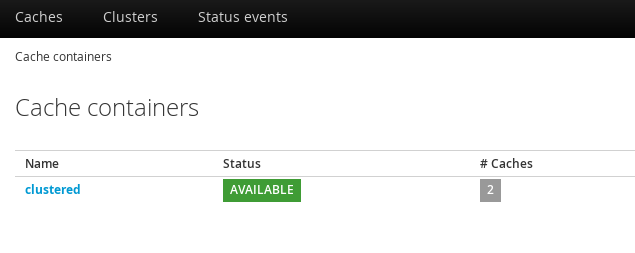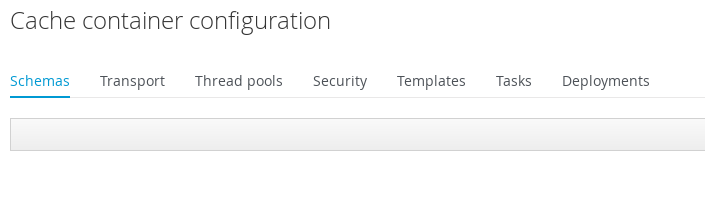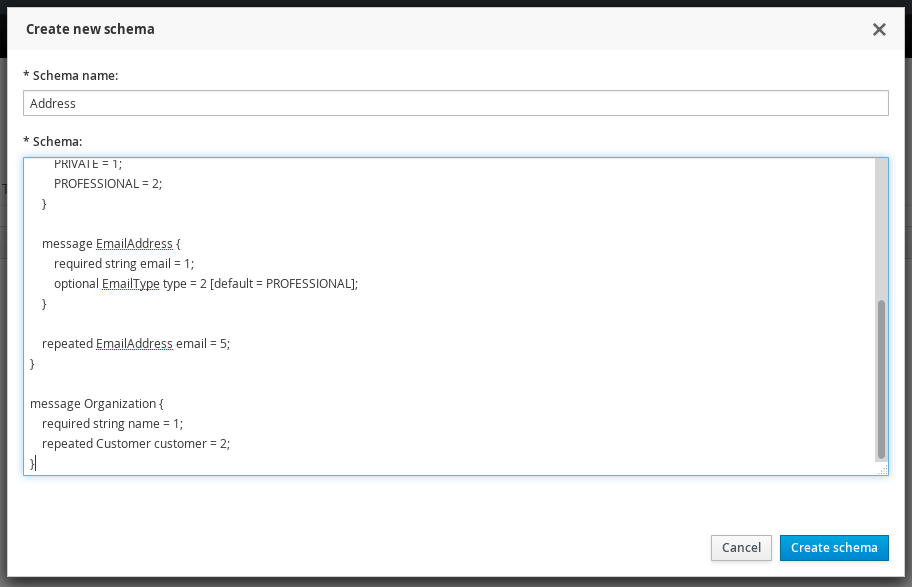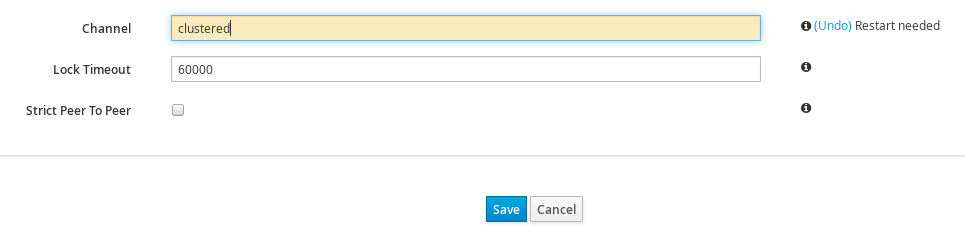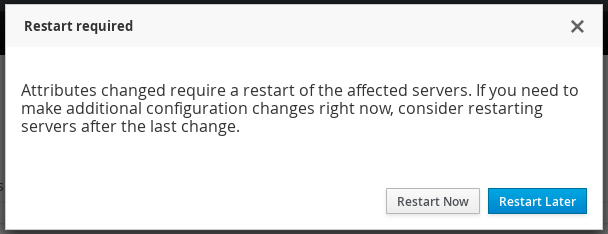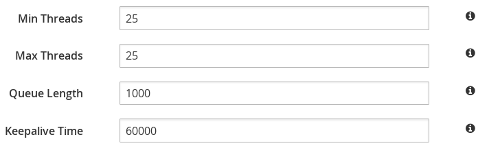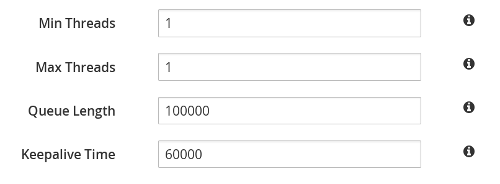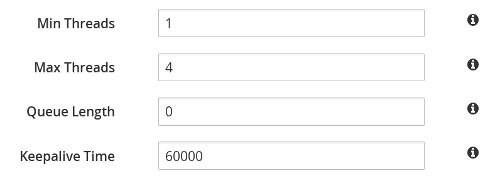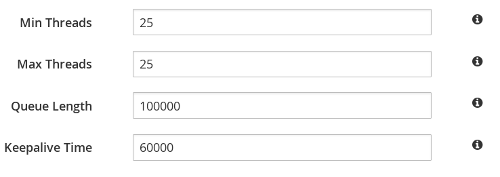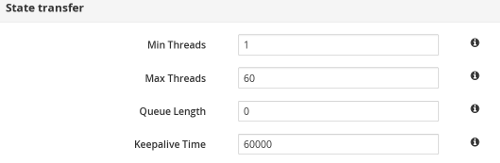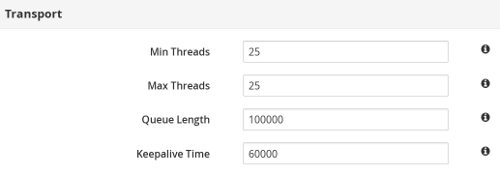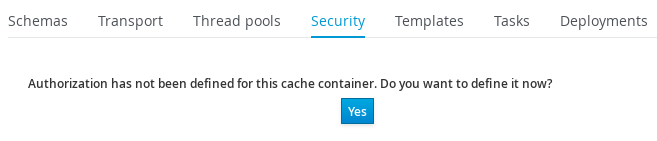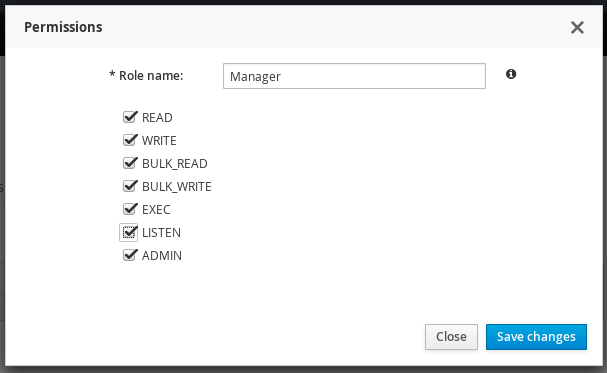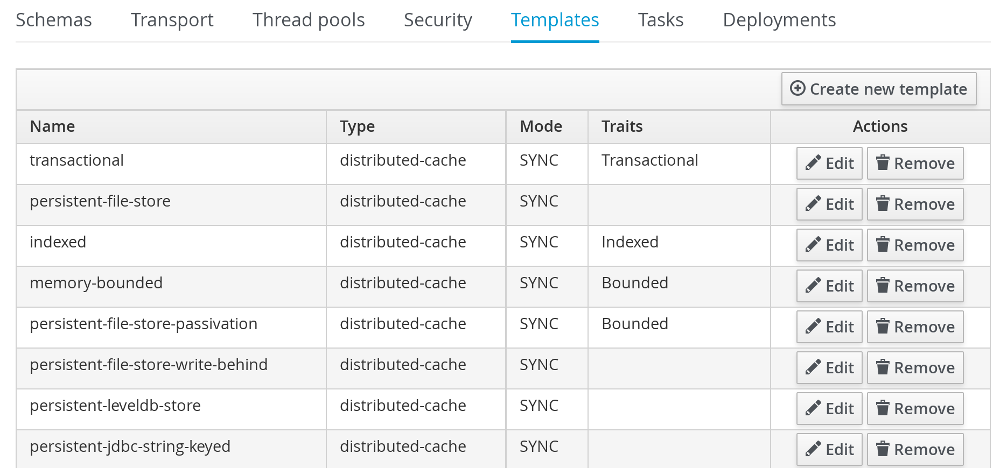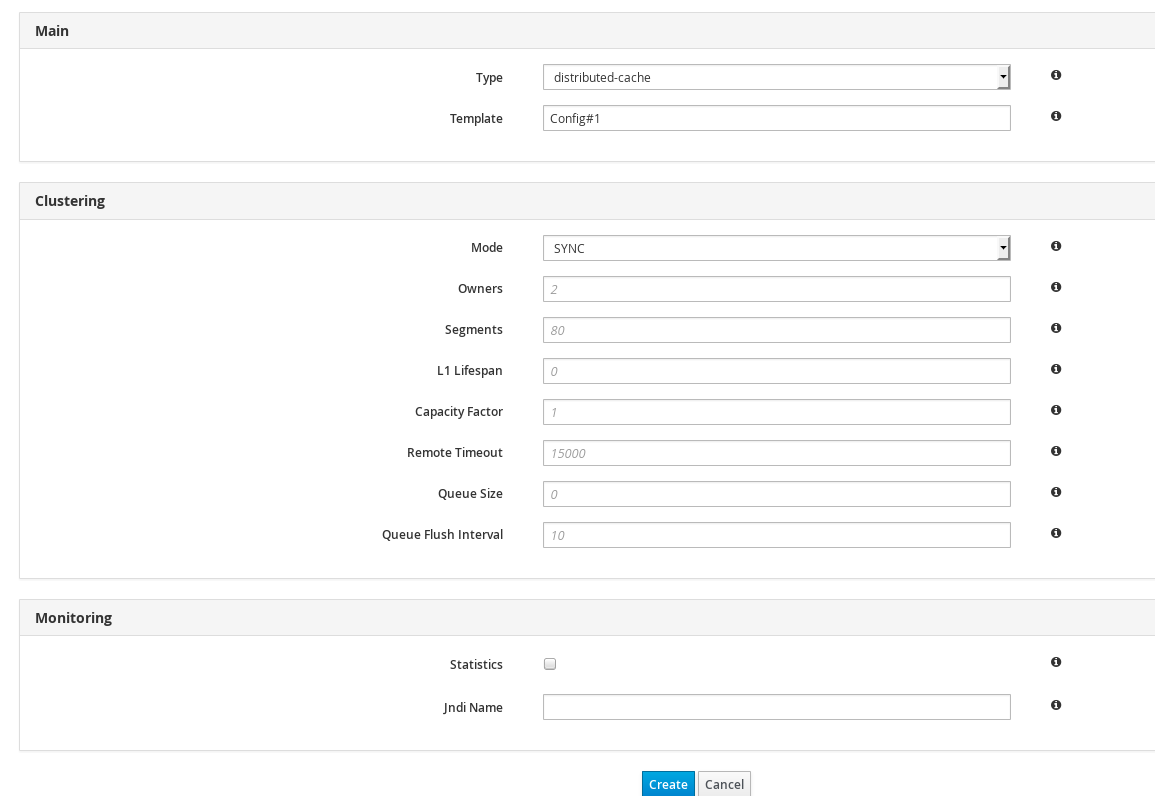Este conteúdo não está disponível no idioma selecionado.
24.6. Cache Container Configuration
Procedure 24.10. Accessing Cache Container Configuration Settings
- In the Cache Container View, click on the name of the cache container.
Figure 24.50. Cache Container View
- Click Configuration setting button at the top right hand side of the interface.
Figure 24.51. Configuration
Figure 24.52. Cache Container Configuration
24.6.1. Defining Protocol Buffer Schema
Procedure 24.11. Defining a Protobuf Schema
- Click at the right hand side of the Schema tab to launch the create schema window.
- Enter the schema name and the schema in the respective fields and click .
Figure 24.53. New Schema
- The protocol buffer schema is added.
Figure 24.54. Protocol Buffer
24.6.2. Transport Setting
Figure 24.55. Transport Setting
Figure 24.56. Restart Confirmation
24.6.3. Defining Thread Pools
Figure 24.57. Async Operations
Figure 24.58. Expiration Values
Figure 24.59. Listener Values
Figure 24.60. Persistence Values
Figure 24.61. Remote Commands
Figure 24.62. Replication Queue Values
Figure 24.63. State Transfer Values
Figure 24.64. Transport Values
24.6.4. Adding New Security Role
Procedure 24.12. Adding a Security Role
- Click on the tab. If authorization is not defined for a cache container, click to define.
Figure 24.65. Define Authorization
- Select the Role Mapper from the drop-down menu. Click to launch the permissions window.
Figure 24.66. Role Mapper Selection
- In the window, enter the name of the new role and assign the permissions by checking the required check-boxes. Click to save the role.
Figure 24.67. Role Permissions
- The new security role is added.
Figure 24.68. New Security Role
24.6.5. Creating Cache Configuration Template
Figure 24.69. Cache Templates View
Procedure 24.13. Creating New Cache Configuration Template
- Click on the right hand side of the templates list.
- Enter the cache configuration template name and select the base configuration from the drop-down and click .
Figure 24.70. Cache Configuration Template
- Set the cache template attributes for the various cache operations such as Locking, Expiration, Indexing and others.
Figure 24.71. Cache Configuration Template
- After entering the values, click to create the Cache Template.