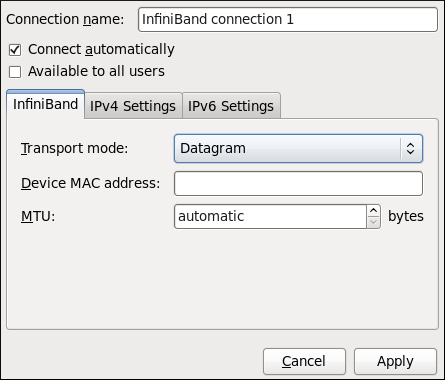Este conteúdo não está disponível no idioma selecionado.
10.3.8. Establishing an IP-over-InfiniBand (IPoIB) Connection
You can use NetworkManager to create an InfiniBand connection.
Procedure 10.13. Adding a New InfiniBand Connection
You can configure an InfiniBand connection by opening the Network Connections window, clicking , and selecting InfiniBand from the list.
- Right-click on the NetworkManager applet icon in the Notification Area and click Edit Connections. The Network Connections window appears.
- Click the button to open the selection list. Select InfiniBand and then click . The Editing InfiniBand Connection 1 window appears.
- On the InfiniBand tab, select the transport mode from the drop-down list you want to use for the InfiniBand connection.
- Enter the InfiniBand MAC address.
- Review and confirm the settings and then click the Apply button.
- Edit the InfiniBand-specific settings by referring to the Configuring the InfiniBand Tab description below .
Figure 10.15. Editing the newly created InfiniBand connection 1
Procedure 10.14. Editing an Existing InfiniBand Connection
Follow these steps to edit an existing InfiniBand connection.
- Right-click on the NetworkManager applet icon in the Notification Area and click Edit Connections. The Network Connections window appears.
- Select the connection you want to edit and click the Edit button.
- Select the InfiniBand tab.
- Configure the connection name, auto-connect behavior, and availability settings.Three settings in the Editing dialog are common to all connection types:
- Connection name — Enter a descriptive name for your network connection. This name will be used to list this connection in the InfiniBand section of the Network Connections window.
- Connect automatically — Check this box if you want NetworkManager to auto-connect to this connection when it is available. See Section 10.2.3, “Connecting to a Network Automatically” for more information.
- Available to all users — Check this box to create a connection available to all users on the system. Changing this setting may require
rootprivileges. See Section 10.2.4, “User and System Connections” for details.
- Edit the InfiniBand-specific settings by referring to the Configuring the InfiniBand Tab description below .
Saving Your New (or Modified) Connection and Making Further Configurations
Once you have finished editing your InfiniBand connection, click the button and NetworkManager will immediately save your customized configuration. Given a correct configuration, you can connect to your new or customized connection by selecting it from the NetworkManager Notification Area applet. See Section 10.2.1, “Connecting to a Network” for information on using your new or altered connection.
You can further configure an existing connection by selecting it in the Network Connections window and clicking Edit to return to the Editing dialog.
Then, to configure:
- IPv4 settings for the connection, click the IPv4 Settings tab and proceed to Section 10.3.9.4, “Configuring IPv4 Settings”; or,
- IPv6 settings for the connection, click the IPv6 Settings tab and proceed to Section 10.3.9.5, “Configuring IPv6 Settings”.
Configuring the InfiniBand Tab
If you have already added a new InfiniBand connection (see Procedure 10.13, “Adding a New InfiniBand Connection” for instructions), you can edit the InfiniBand tab to set the parent interface and the InfiniBand ID.
- Transport mode
- Datagram or Connected mode can be selected from the drop-down list. Select the same mode the rest of your IPoIB network is using.
- Device MAC address
- The MAC address of the InfiniBand capable device to be used for the InfiniBand network traffic.This hardware address field will be pre-filled if you have InfiniBand hardware installed.
- MTU
- Optionally sets a Maximum Transmission Unit (MTU) size to be used for packets to be sent over the InfiniBand connection.