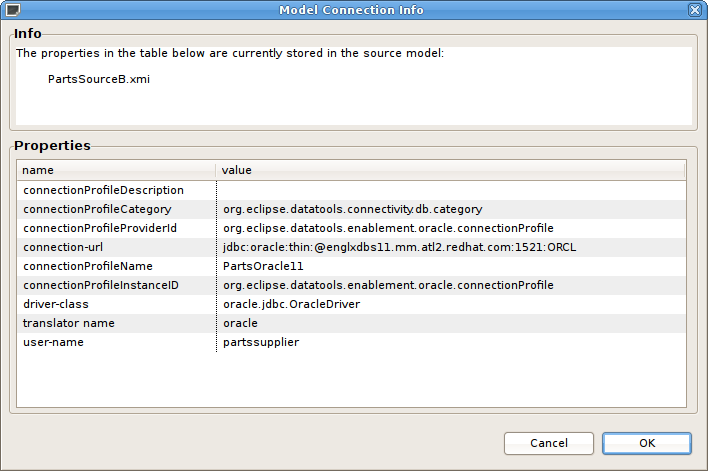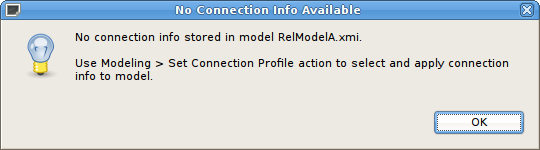Este conteúdo não está disponível no idioma selecionado.
Chapter 15. Testing Your Models
15.1. Manage Connection Profiles
Copiar o linkLink copiado para a área de transferência!
15.1.1. Manage Connection Profiles
Copiar o linkLink copiado para a área de transferência!
As described earlier, you can test your models in Teiid Designer by using the Preview Data action
 or test your models via your deployable VDB.
or test your models via your deployable VDB.
 or test your models via your deployable VDB.
or test your models via your deployable VDB.
Teiid Designer utilizes the Eclipse Data Tools Platform (DTP) Connection Profile framework for connection management. Connection Profiles provide a mechanism to connect to JDBC and non-JDBC sources to access metadata for constructing metadata source models. Teiid Designer also provides a custom Teiid connection profile template designed as a JDBC source to a deployed VDB.
By selecting various Teiid Designer Import options, any applicable Connection Profiles you have defined in your Database Development perspective will be available to use as your import source. From these import wizards you can also create new connection profiles or edit existing connection profiles without leaving the wizard.
The Server view provides access to running Teiid instances and shows data source and VDB artifacts deployed there. The Create Data Source action available on this view utilizes the available and applicable connection profiles.
15.1.2. Set Connection Profile for Source Model
Copiar o linkLink copiado para a área de transferência!
Teiid Designer integrates Data Tools Connection Profiles by persisting pertinent connection information in each source model. This can occur through Importing process or through the Modeling > Set Connection Profile action.
15.1.3. View Connection Profile for Source Model
Copiar o linkLink copiado para a área de transferência!
In addition to setting the connection profile on a source model you can also view a source model's connection profile information via the Modeling > View Connection Info action which displays the detailed properties of the connection.
Figure 15.1. Connection Profile Information Dialog
Note
If a source model has no associated connection profile the following dialog will be displayed.
Figure 15.2. No Connection Info Dialog
15.1.4. Remove Connection Profile from Source Model
Copiar o linkLink copiado para a área de transferência!
As a user, you may not want this connection information (i.e. URL, username, etc...) shared through your VDB. Designer provides a means to remove this connection information via a Modeling > Remove Connection Info action. When adding a source model without connection information will require the user to supply or select the correct translator type.