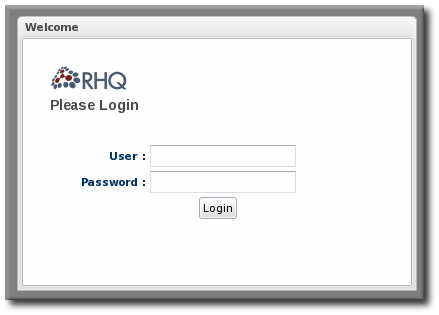此内容没有您所选择的语言版本。
Chapter 4. Quick Set up for JBoss ON
After installing the JON Server, you will be directed to the JON GUI Console after you click the Done! Click here to get started! message on the installer page. Alternatively, you can point your browser to http://localhost:7080.
4.1. Logging into the JBoss ON Web UI
复制链接链接已复制到粘贴板!
JBoss ON is primarily administered through its web interface. This UI can be accessed from any web browser by connection to the server using the URL
http://server-hostname:port.
By default, the JBoss ON server listens over port 7080. (A different port can be configured when the server is installed, and the port number can be changed in the server configuration.) To connect to the server, then, simply open a standard HTTP page with a URL in the format hostname:port. For example:
http://server.example.com:7080
http://server.example.com:7080
Then, log in using any valid username/password combination. The default administrative user has the name and password
rhqadmin/rhqadmin. (The default username and password are defined in the JBoss ON server.) After you log in, reset the password for the rhqadmin superuser.
Figure 4.1. Logging into JBoss ON
Note
By default, JBoss ON only runs over standard HTTP. SSL must be specially configured to open a secure connection over HTTPS. For HTTPS, JBoss ON uses the connection port 7443.