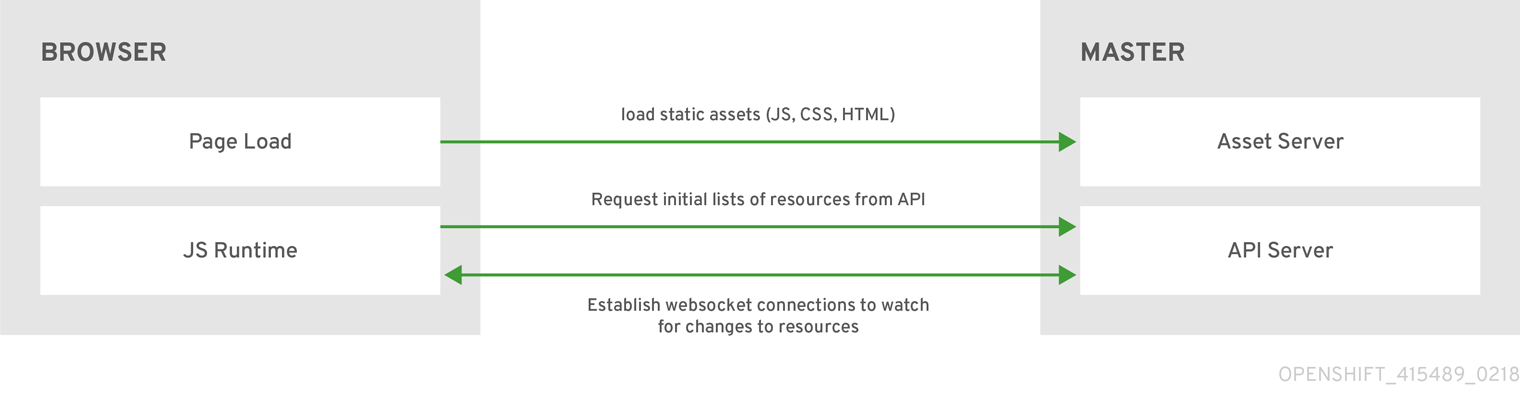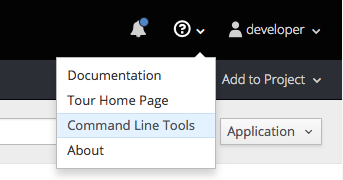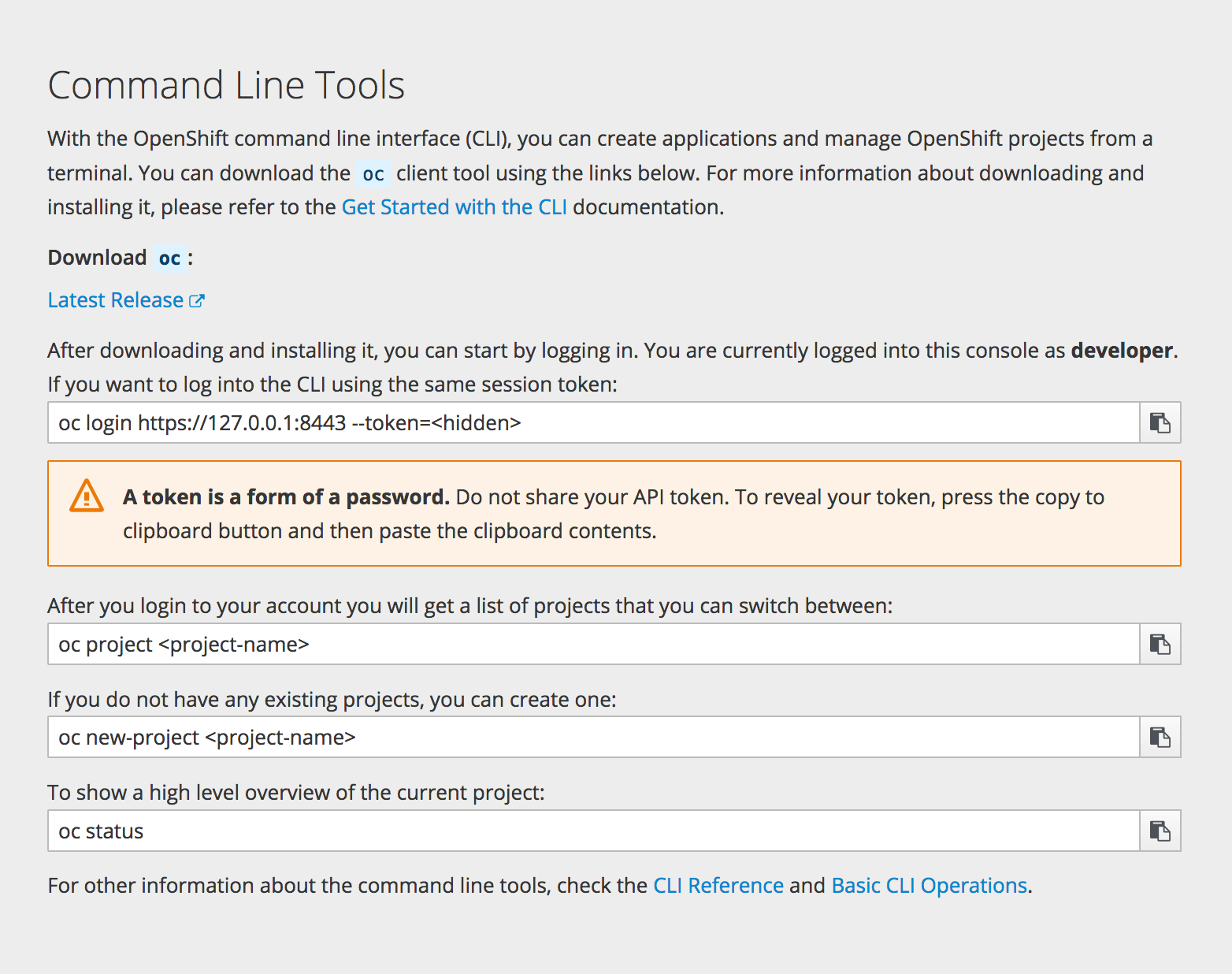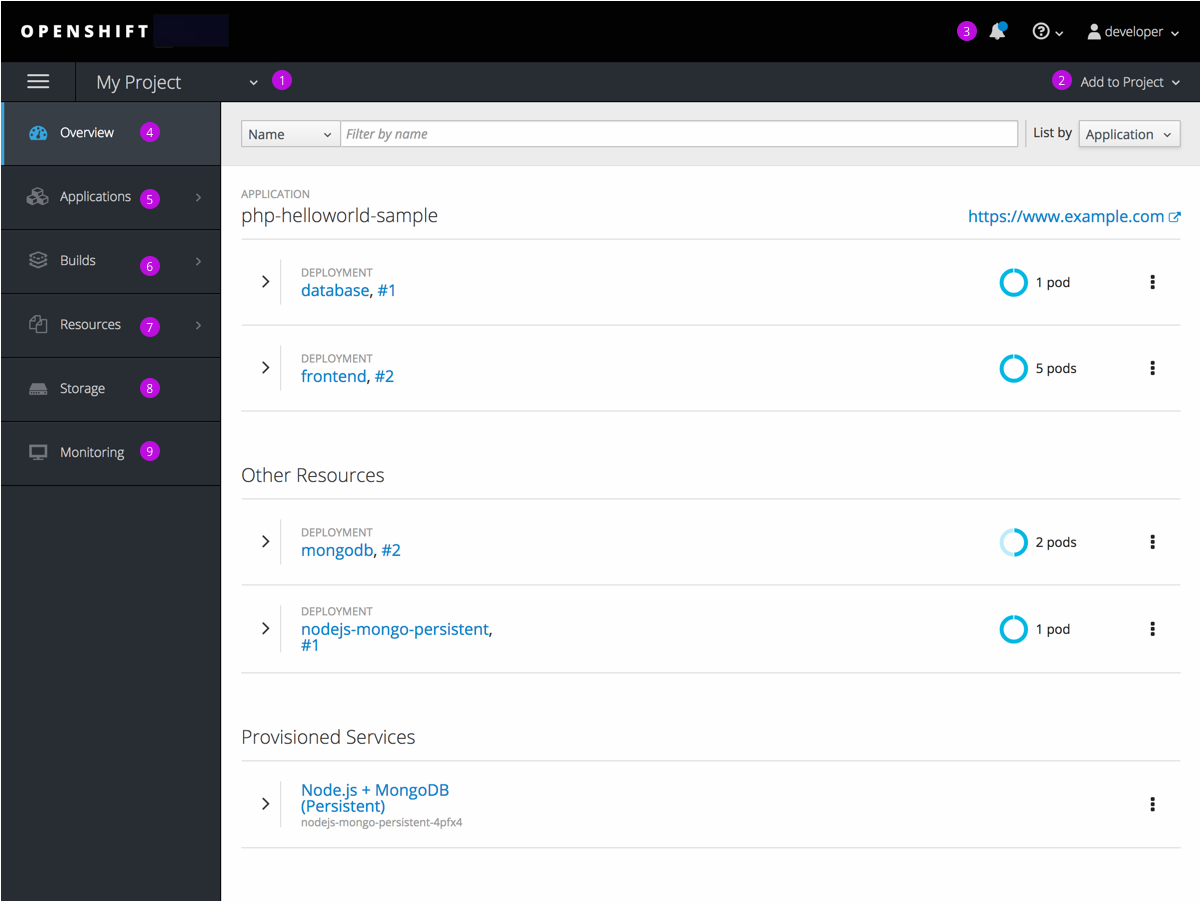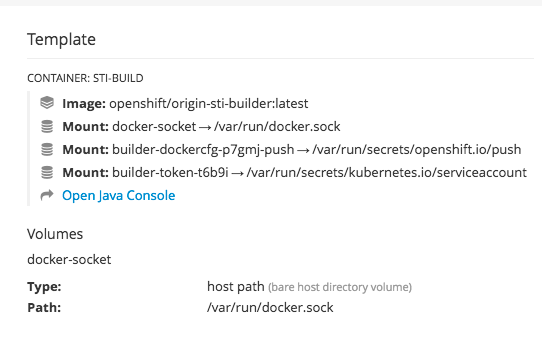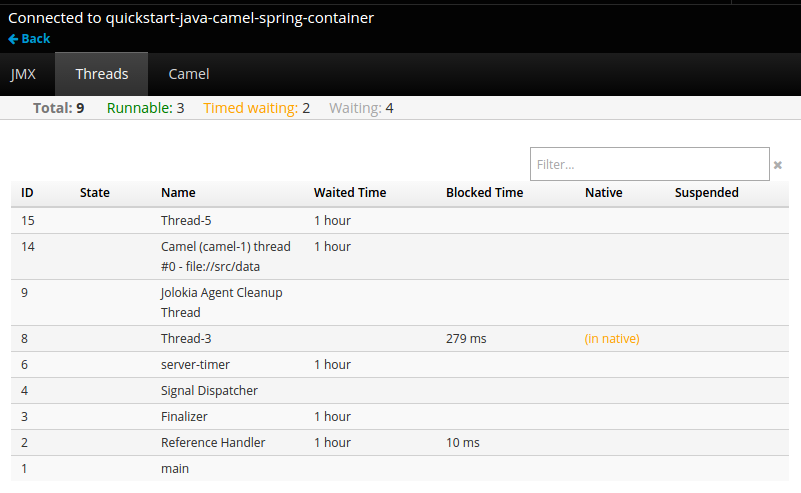This documentation is for a release that is no longer maintained
See documentation for the latest supported version 3 or the latest supported version 4.此内容没有您所选择的语言版本。
Chapter 2. Infrastructure Components
2.1. Kubernetes Infrastructure
2.1.1. Overview
Within OpenShift Container Platform, Kubernetes manages containerized applications across a set of containers or hosts and provides mechanisms for deployment, maintenance, and application-scaling. The Docker service packages, instantiates, and runs containerized applications.
A Kubernetes cluster consists of one or more masters and a set of nodes. You can optionally configure your masters for high availability (HA) to ensure that the cluster has no single point of failure.
OpenShift Container Platform uses Kubernetes 1.7 and Docker 1.12.
2.1.2. Masters
The master is the host or hosts that contain the master components, including the API server, controller manager server, and etcd. The master manages nodes in its Kubernetes cluster and schedules pods to run on nodes.
| Component | Description |
|---|---|
| API Server | The Kubernetes API server validates and configures the data for pods, services, and replication controllers. It also assigns pods to nodes and synchronizes pod information with service configuration. Can be run as a standalone process. |
| etcd | etcd stores the persistent master state while other components watch etcd for changes to bring themselves into the desired state. etcd can be optionally configured for high availability, typically deployed with 2n+1 peer services. |
| Controller Manager Server | The controller manager server watches etcd for changes to replication controller objects and then uses the API to enforce the desired state. Can be run as a standalone process. Several such processes create a cluster with one active leader at a time. |
| HAProxy |
Optional, used when configuring highly-available masters with the
The advanced installation method can configure HAProxy for you with the |
2.1.2.1. High Availability Masters
You can optionally configure your masters for high availability (HA) to ensure that the cluster has no single point of failure.
To mitigate concerns about availability of the master, two activities are recommended:
- A runbook entry should be created for reconstructing the master. A runbook entry is a necessary backstop for any highly-available service. Additional solutions merely control the frequency that the runbook must be consulted. For example, a cold standby of the master host can adequately fulfill SLAs that require no more than minutes of downtime for creation of new applications or recovery of failed application components.
- Use a high availability solution to configure your masters and ensure that the cluster has no single point of failure. The advanced installation method
provides specific examples using the native HA method and configuring HAProxy. You can also take the concepts and apply them towards your existing HA solutions using the native method instead of HAProxy.
When using the native HA method with HAProxy, master components have the following availability:
| Role | Style | Notes |
|---|---|---|
| etcd | Active-active | Fully redundant deployment with load balancing |
| API Server | Active-active | Managed by HAProxy |
| Controller Manager Server | Active-passive | One instance is elected as a cluster leader at a time |
| HAProxy | Active-passive | Balances load between API master endpoints |
2.1.3. Nodes
A node provides the runtime environments for containers. Each node in a Kubernetes cluster has the required services to be managed by the master. Nodes also have the required services to run pods, including the Docker service, a kubelet, and a service proxy.
OpenShift Container Platform creates nodes from a cloud provider, physical systems, or virtual systems. Kubernetes interacts with node objects that are a representation of those nodes. The master uses the information from node objects to validate nodes with health checks. A node is ignored until it passes the health checks, and the master continues checking nodes until they are valid. The Kubernetes documentation has more information on node management.
Administrators can manage nodes in an OpenShift Container Platform instance using the CLI. To define full configuration and security options when launching node servers, use dedicated node configuration files.
See the cluster limits section for the recommended maximum number of nodes.
2.1.3.1. Kubelet
Each node has a kubelet that updates the node as specified by a container manifest, which is a YAML file that describes a pod. The kubelet uses a set of manifests to ensure that its containers are started and that they continue to run.
A container manifest can be provided to a kubelet by:
- A file path on the command line that is checked every 20 seconds.
- An HTTP endpoint passed on the command line that is checked every 20 seconds.
- The kubelet watching an etcd server, such as /registry/hosts/$(hostname -f), and acting on any changes.
- The kubelet listening for HTTP and responding to a simple API to submit a new manifest.
2.1.3.2. Service Proxy
Each node also runs a simple network proxy that reflects the services defined in the API on that node. This allows the node to do simple TCP and UDP stream forwarding across a set of back ends.
2.1.3.3. Node Object Definition
The following is an example node object definition in Kubernetes:
- 1
apiVersiondefines the API version to use.- 2
kindset toNodeidentifies this as a definition for a node object.- 3
metadata.labelslists any labels that have been added to the node.- 4
metadata.nameis a required value that defines the name of the node object. This value is shown in theNAMEcolumn when running theoc get nodescommand.- 5
spec.externalIDdefines the fully-qualified domain name where the node can be reached. Defaults to themetadata.namevalue when empty.
2.2. Container Registry
2.2.1. Overview
OpenShift Container Platform can utilize any server implementing the Docker registry API as a source of images, including the Docker Hub, private registries run by third parties, and the integrated OpenShift Container Platform registry.
2.2.2. Integrated OpenShift Container Registry
OpenShift Container Platform provides an integrated container registry called OpenShift Container Registry (OCR) that adds the ability to automatically provision new image repositories on demand. This provides users with a built-in location for their application builds to push the resulting images.
Whenever a new image is pushed to OCR, the registry notifies OpenShift Container Platform about the new image, passing along all the information about it, such as the namespace, name, and image metadata. Different pieces of OpenShift Container Platform react to new images, creating new builds and deployments.
OCR can also be deployed as a stand-alone component that acts solely as a container registry, without the build and deployment integration. See Installing a Stand-alone Deployment of OpenShift Container Registry for details.
2.2.3. Third Party Registries
OpenShift Container Platform can create containers using images from third party registries, but it is unlikely that these registries offer the same image notification support as the integrated OpenShift Container Platform registry. In this situation OpenShift Container Platform will fetch tags from the remote registry upon imagestream creation. Refreshing the fetched tags is as simple as running oc import-image <stream>. When new images are detected, the previously-described build and deployment reactions occur.
2.2.3.1. Authentication
OpenShift Container Platform can communicate with registries to access private image repositories using credentials supplied by the user. This allows OpenShift to push and pull images to and from private repositories. The Authentication topic has more information.
2.3. Web Console
2.3.1. Overview
The OpenShift Container Platform web console is a user interface accessible from a web browser. Developers can use the web console to visualize, browse, and manage the contents of projects.
JavaScript must be enabled to use the web console. For the best experience, use a web browser that supports WebSockets.
The web console is started as part of the master. All static assets required to run the web console are served from the openshift binary. Administrators can also customize the web console using extensions, which let you run scripts and load custom stylesheets when the web console loads. You can change the look and feel of nearly any aspect of the user interface in this way.
When you access the web console from a browser, it first loads all required static assets. It then makes requests to the OpenShift Container Platform APIs using the values defined from the openshift start option --public-master, or from the related master configuration file parameter masterPublicURL. The web console uses WebSockets to maintain a persistent connection with the API server and receive updated information as soon as it is available.
Figure 2.1. Web Console Request Architecture
The configured host names and IP addresses for the web console are whitelisted to access the API server safely even when the browser would consider the requests to be cross-origin. To access the API server from a web application using a different host name, you must whitelist that host name by specifying the --cors-allowed-origins option on openshift start or from the related master configuration file parameter corsAllowedOrigins.
The corsAllowedOrigins parameter is controlled by the configuration field. No pinning or escaping is done to the value. The following is an example of how you can pin a host name and escape dots:
corsAllowedOrigins: - (?i)//my\.subdomain\.domain\.com(:|\z)
corsAllowedOrigins:
- (?i)//my\.subdomain\.domain\.com(:|\z)-
The
(?i)makes it case-insensitive. -
The
//pins to the beginning of the domain (and matches the double slash followinghttp:orhttps:). -
The
\.escapes dots in the domain name. -
The
(:|\z)matches the end of the domain name(\z)or a port separator(:).
2.3.2. CLI Downloads
You can access CLI downloads from the Help icon in the web console:
Cluster administrators can customize these links further.
2.3.3. Browser Requirements
Review the tested integrations for OpenShift Container Platform.
2.3.4. Project Overviews
After logging in, the web console provides developers with an overview for the currently selected project:
Figure 2.2. Web Console Project Overview
- The project selector allows you to switch between projects you have access to.
- Create new applications using a source repository or service from the service catalog.
- Notifications related to your project.
- The Overview tab (currently selected) visualizes the contents of your project with a high-level view of each component.
- Applications tab: Browse and perform actions on your deployments, pods, services, and routes.
- Builds tab: Browse and perform actions on your builds and image streams.
- Resources tab: View your current quota consumption and other resources.
- Storage tab: View persistent volume claims and request storage for your applications.
- Monitoring tab: View logs for builds, pods, and deployments, as well as event notifications for all objects in your project.
Cockpit is automatically installed and enabled in OpenShift Container Platform 3.1 and later to help you monitor your development environment. Red Hat Enterprise Linux Atomic Host: Getting Started with Cockpit provides more information on using Cockpit.
2.3.5. JVM Console
For pods based on Java images, the web console also exposes access to a hawt.io-based JVM console for viewing and managing any relevant integration components. A Connect link is displayed in the pod’s details on the Browse
Figure 2.3. Pod with a Link to the JVM Console
After connecting to the JVM console, different pages are displayed depending on which components are relevant to the connected pod.
Figure 2.4. JVM Console
The following pages are available:
| Page | Description |
|---|---|
| JMX | View and manage JMX domains and mbeans. |
| Threads | View and monitor the state of threads. |
| ActiveMQ | View and manage Apache ActiveMQ brokers. |
| Camel | View and and manage Apache Camel routes and dependencies. |
| OSGi | View and manage the JBoss Fuse OSGi environment. |
2.3.6. StatefulSets
StatefulSet was introduced as a Technology Preview feature in OpenShift Container Platform 3.5 and remains in Technology Preview.
A StatefulSet controller provides a unique identity to its pods and determines the order of deployments and scaling. StatefulSet is useful for unique network identifiers, persistent storage, graceful deployment and scaling, and graceful deletion and termination.
Figure 2.5. StatefulSet in OpenShift Container Platform