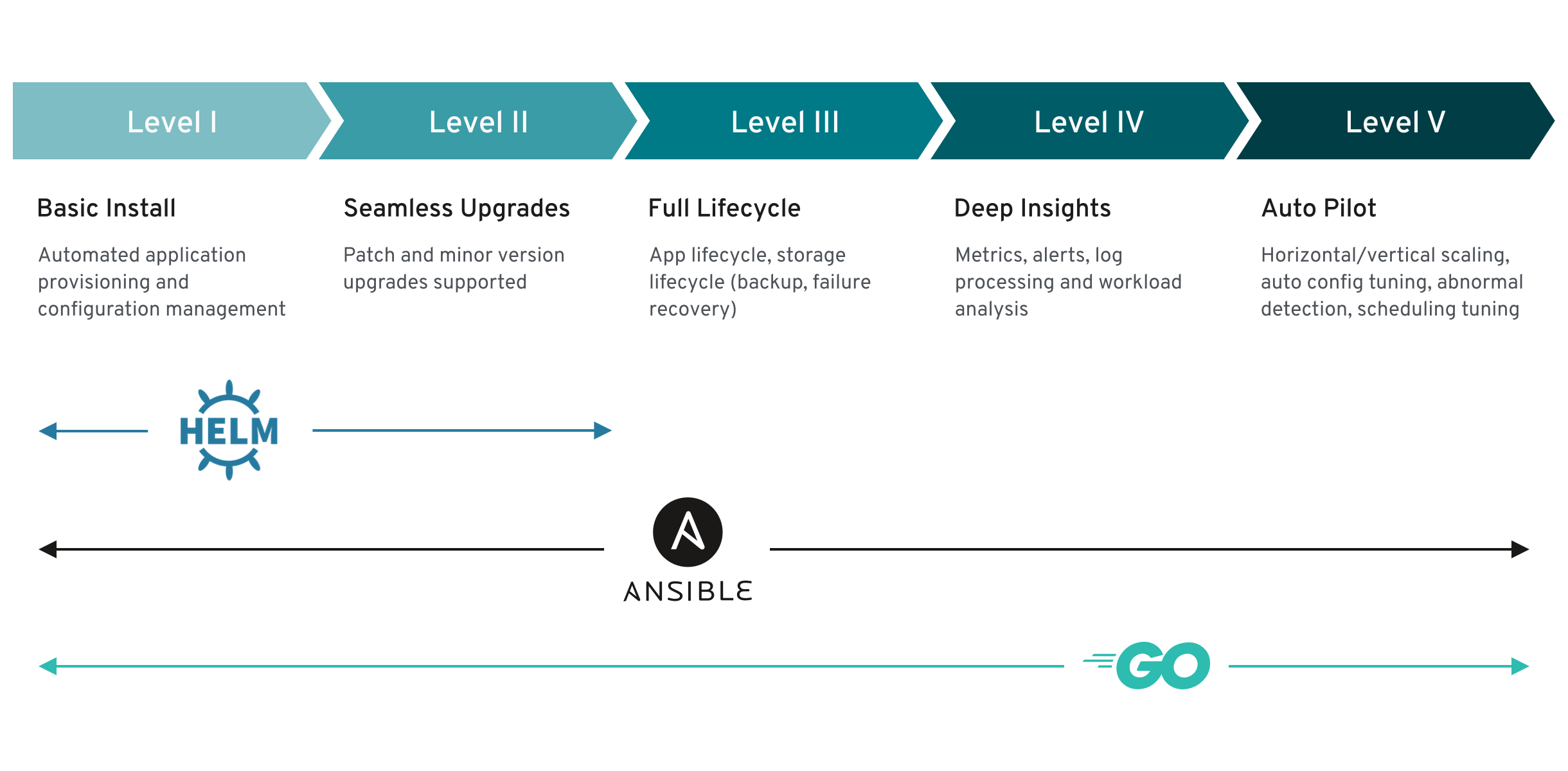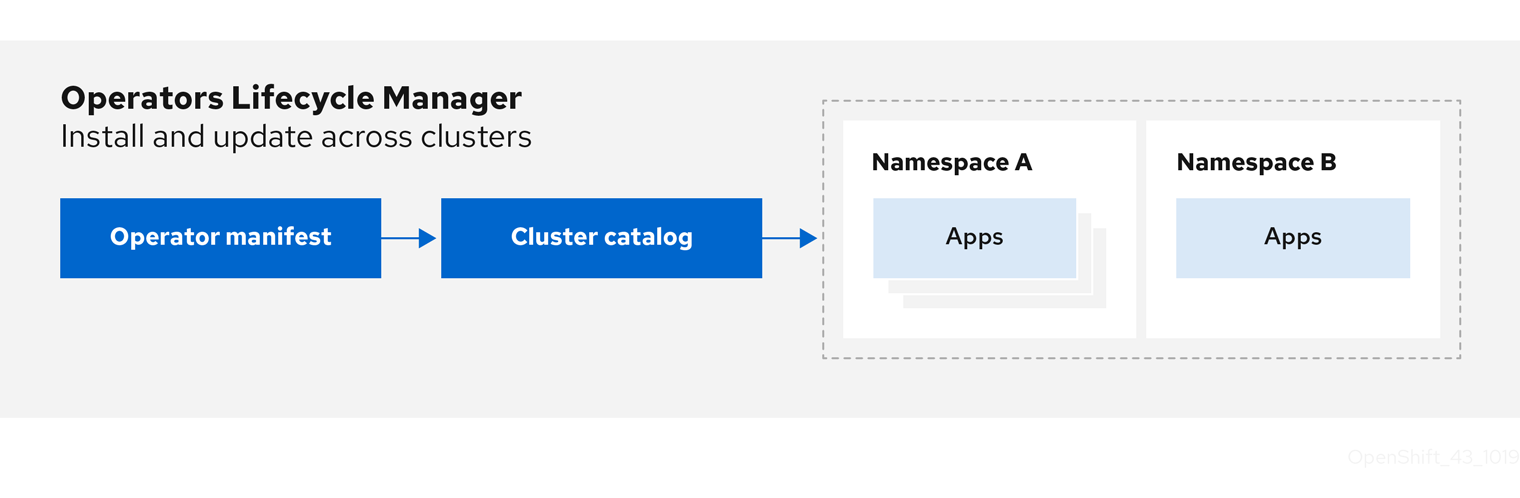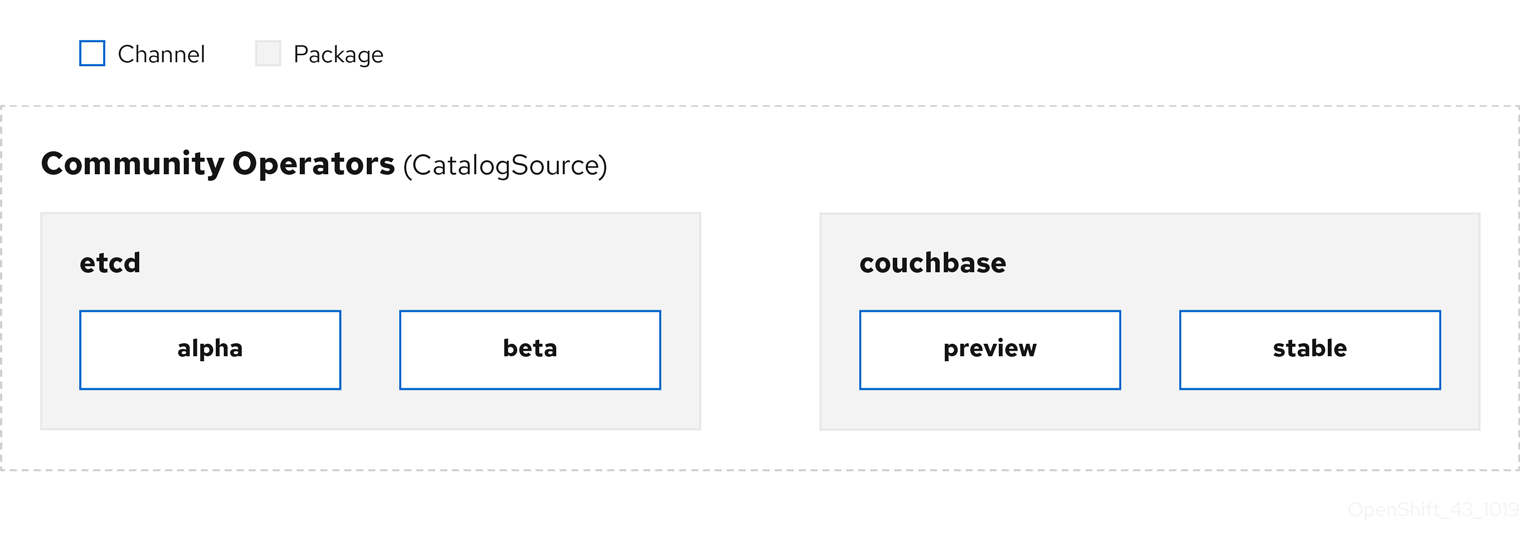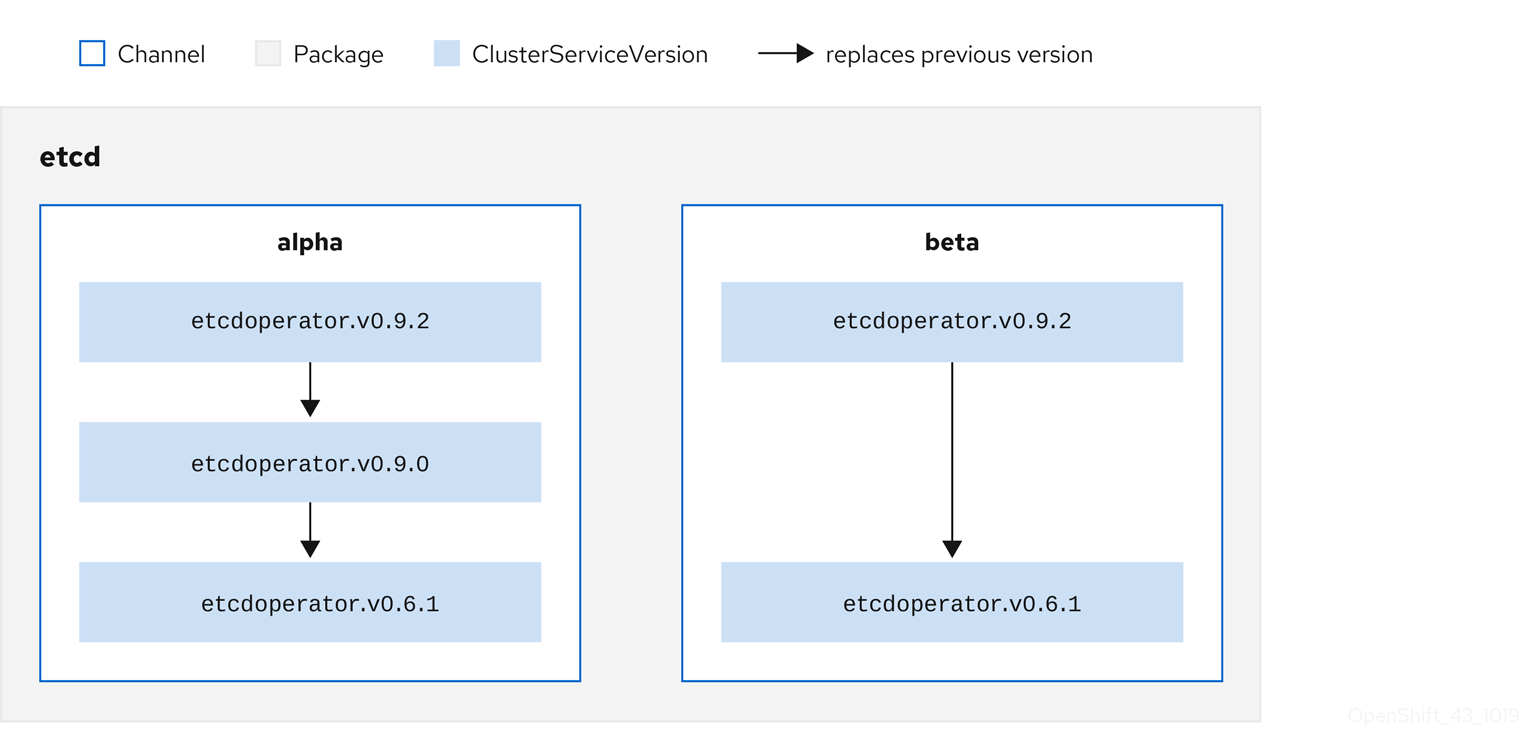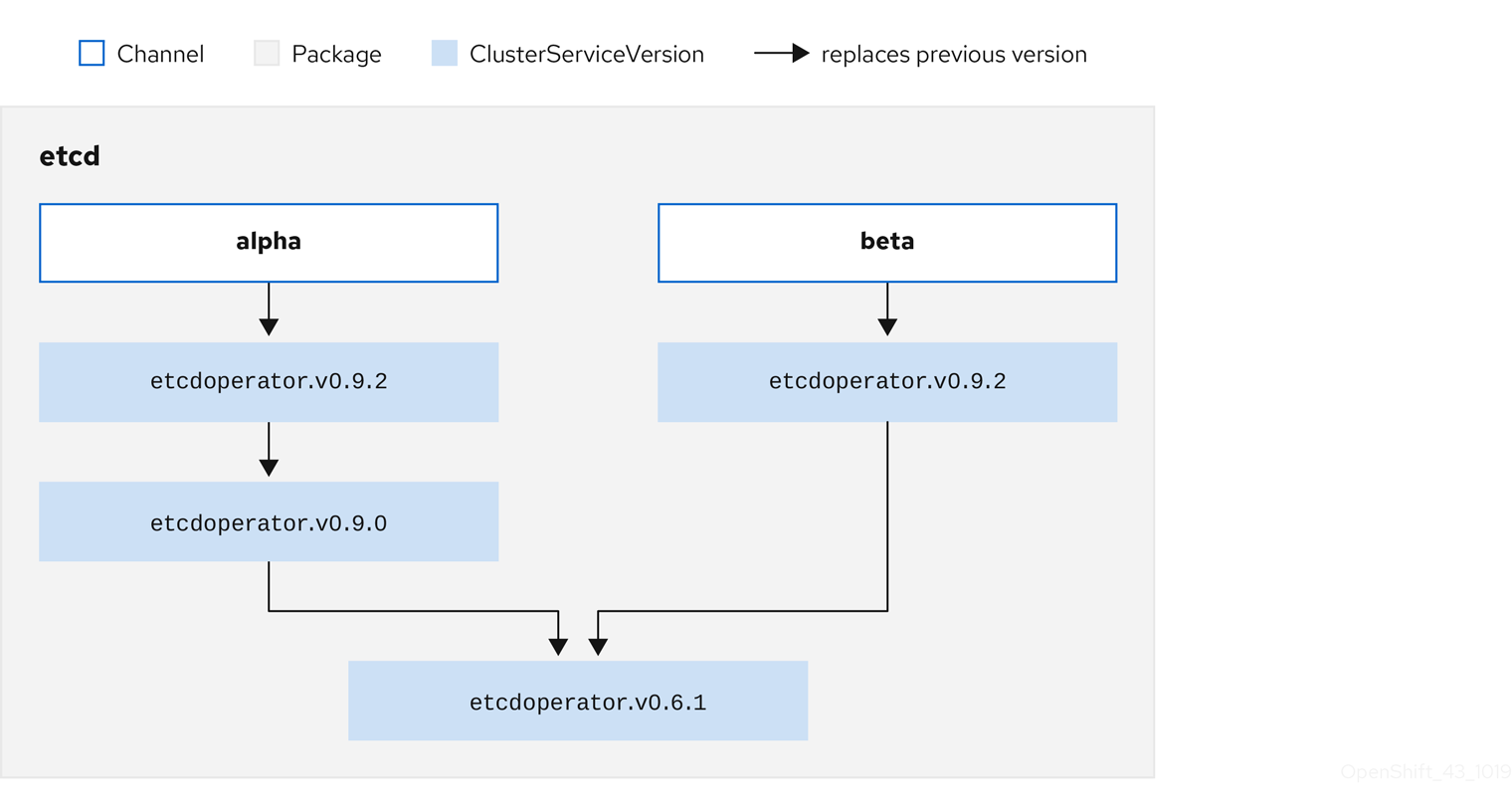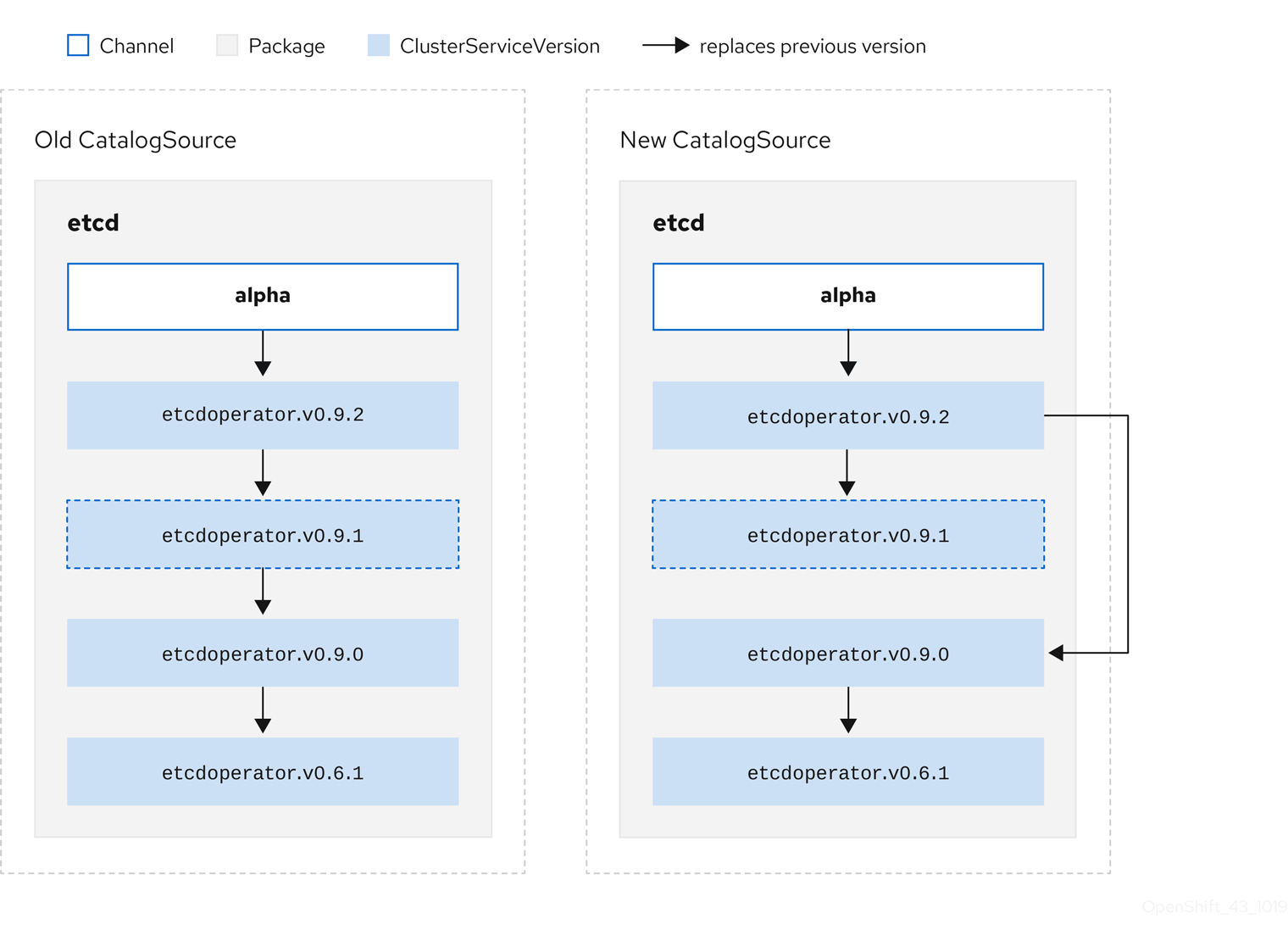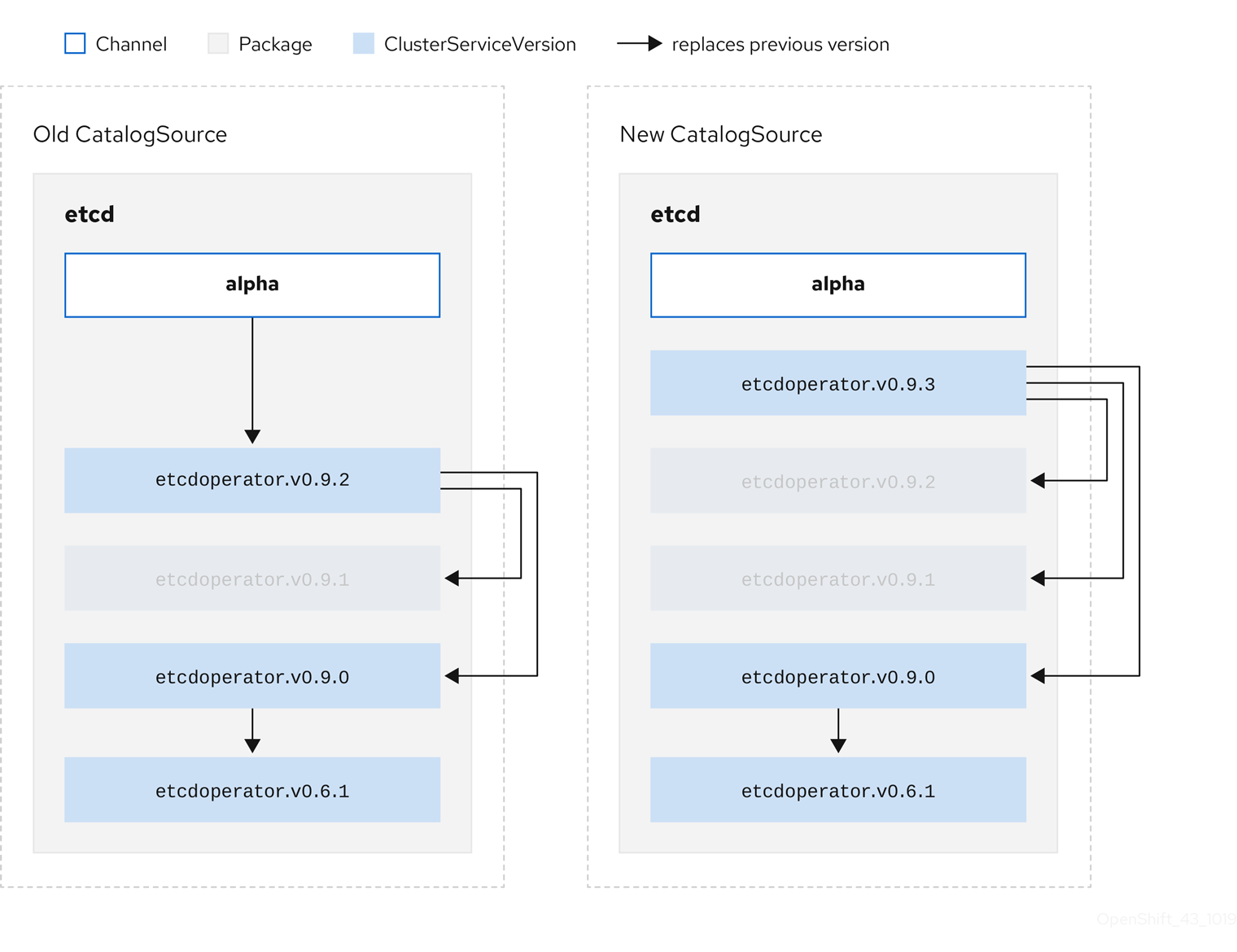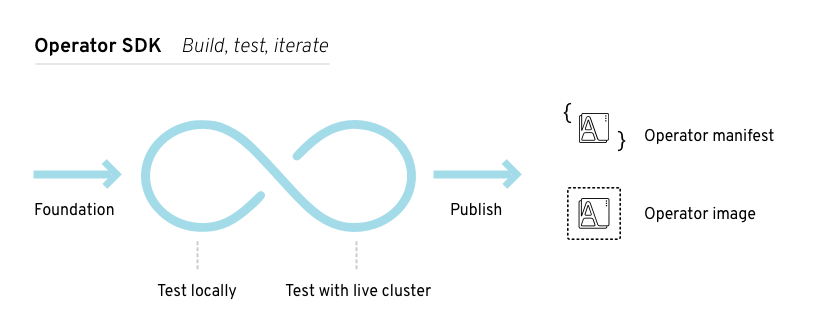This documentation is for a release that is no longer maintained
See documentation for the latest supported version 3 or the latest supported version 4.Operators
Working with Operators in OpenShift Container Platform
摘要
第 1 章 Understanding Operators
1.1. What are Operators?
Conceptually, Operators take human operational knowledge and encode it into software that is more easily shared with consumers.
Operators are pieces of software that ease the operational complexity of running another piece of software. They act like an extension of the software vendor’s engineering team, watching over a Kubernetes environment (such as OpenShift Container Platform) and using its current state to make decisions in real time. Advanced Operators are designed to handle upgrades seamlessly, react to failures automatically, and not take shortcuts, like skipping a software backup process to save time.
More technically, Operators are a method of packaging, deploying, and managing a Kubernetes application.
A Kubernetes application is an app that is both deployed on Kubernetes and managed using the Kubernetes APIs and kubectl or oc tooling. To be able to make the most of Kubernetes, you require a set of cohesive APIs to extend in order to service and manage your apps that run on Kubernetes. Think of Operators as the runtime that manages this type of app on Kubernetes.
1.1.1. Why use Operators?
Operators provide:
- Repeatability of installation and upgrade.
- Constant health checks of every system component.
- Over-the-air (OTA) updates for OpenShift components and ISV content.
- A place to encapsulate knowledge from field engineers and spread it to all users, not just one or two.
- Why deploy on Kubernetes?
- Kubernetes (and by extension, OpenShift Container Platform) contains all of the primitives needed to build complex distributed systems – secret handling, load balancing, service discovery, autoscaling – that work across on-premise and cloud providers.
- Why manage your app with Kubernetes APIs and
kubectltooling? -
These APIs are feature rich, have clients for all platforms and plug into the cluster’s access control/auditing. An Operator uses the Kubernetes extension mechanism, custom resource definitions (CRDs), so your custom object, for example
MongoDB, looks and acts just like the built-in, native Kubernetes objects. - How do Operators compare with service brokers?
- A service broker is a step towards programmatic discovery and deployment of an app. However, because it is not a long running process, it cannot execute Day 2 operations like upgrade, failover, or scaling. Customizations and parameterization of tunables are provided at install time, versus an Operator that is constantly watching the current state of your cluster. Off-cluster services are a good match for a service broker, although Operators exist for these as well.
1.1.2. Operator Framework
The Operator Framework is a family of tools and capabilities to deliver on the customer experience described above. It is not just about writing code; testing, delivering, and updating Operators is just as important. The Operator Framework components consist of open source tools to tackle these problems:
- Operator SDK
- The Operator SDK assists Operator authors in bootstrapping, building, testing, and packaging their own Operator based on their expertise without requiring knowledge of Kubernetes API complexities.
- Operator Lifecycle Manager
- Operator Lifecycle Manager (OLM) controls the installation, upgrade, and role-based access control (RBAC) of Operators in a cluster. Deployed by default in OpenShift Container Platform 4.5.
- Operator Registry
- The Operator Registry stores cluster service versions (CSVs) and custom resource definitions (CRDs) for creation in a cluster and stores Operator metadata about packages and channels. It runs in a Kubernetes or OpenShift cluster to provide this Operator catalog data to OLM.
- OperatorHub
- OperatorHub is a web console for cluster administrators to discover and select Operators to install on their cluster. It is deployed by default in OpenShift Container Platform.
- Operator Metering
- Operator Metering collects operational metrics about Operators on the cluster for Day 2 management and aggregating usage metrics.
These tools are designed to be composable, so you can use any that are useful to you.
1.1.3. Operator maturity model
The level of sophistication of the management logic encapsulated within an Operator can vary. This logic is also in general highly dependent on the type of the service represented by the Operator.
One can however generalize the scale of the maturity of the encapsulated operations of an Operator for certain set of capabilities that most Operators can include. To this end, the following Operator maturity model defines five phases of maturity for generic day two operations of an Operator:
图 1.1. Operator maturity model
The above model also shows how these capabilities can best be developed through the Helm, Go, and Ansible capabilities of the Operator SDK.
1.2. Operator Framework glossary of common terms
This topic provides a glossary of common terms related to the Operator Framework, including Operator Lifecycle Manager (OLM) and the Operator SDK, for both packaging formats: Package Manifest Format and Bundle Format.
1.2.1. Common Operator Framework terms
1.2.1.1. Bundle
In the Bundle Format, a bundle is a collection of an Operator CSV, manifests, and metadata. Together, they form a unique version of an Operator that can be installed onto the cluster.
1.2.1.2. Bundle image
In the Bundle Format, a bundle image is a container image that is built from Operator manifests and that contains one bundle. Bundle images are stored and distributed by Open Container Initiative (OCI) spec container registries, such as Quay.io or DockerHub.
1.2.1.3. Catalog source
A catalog source is a repository of CSVs, CRDs, and packages that define an application.
1.2.1.4. Catalog image
In the Package Manifest Format, a catalog image is a containerized datastore that describes a set of Operator metadata and update metadata that can be installed onto a cluster using OLM.
1.2.1.5. Channel
A channel defines a stream of updates for an Operator and is used to roll out updates for subscribers. The head points to the latest version of that channel. For example, a stable channel would have all stable versions of an Operator arranged from the earliest to the latest.
An Operator can have several channels, and a subscription binding to a certain channel would only look for updates in that channel.
1.2.1.6. Channel head
A channel head refers to the latest known update in a particular channel.
1.2.1.7. Cluster service version
A cluster service version (CSV) is a YAML manifest created from Operator metadata that assists OLM in running the Operator in a cluster. It is the metadata that accompanies an Operator container image, used to populate user interfaces with information such as its logo, description, and version.
It is also a source of technical information that is required to run the Operator, like the RBAC rules it requires and which custom resources (CRs) it manages or depends on.
1.2.1.8. Dependency
An Operator may have a dependency on another Operator being present in the cluster. For example, the Vault Operator has a dependency on the etcd Operator for its data persistence layer.
OLM resolves dependencies by ensuring that all specified versions of Operators and CRDs are installed on the cluster during the installation phase. This dependency is resolved by finding and installing an Operator in a catalog that satisfies the required CRD API, and is not related to packages or bundles.
1.2.1.9. Index image
In the Bundle Format, an index image refers to an image of a database (a database snapshot) that contains information about Operator bundles including CSVs and CRDs of all versions. This index can host a history of Operators on a cluster and be maintained by adding or removing Operators using the opm CLI tool.
1.2.1.10. Install plan
An install plan is a calculated list of resources to be created to automatically install or upgrade a CSV.
1.2.1.11. Operator group
An Operator group configures all Operators deployed in the same namespace as the OperatorGroup object to watch for their CR in a list of namespaces or cluster-wide.
1.2.1.12. Package
In the Bundle Format, a package is a directory that encloses all released history of an Operator with each version. A released version of an Operator is described in a CSV manifest alongside the CRDs.
1.2.1.13. Registry
A registry is a database that stores bundle images of Operators, each with all of its latest and historical versions in all channels.
1.2.1.14. Subscription
A subscription keeps CSVs up to date by tracking a channel in a package.
1.2.1.15. Update graph
An update graph links versions of CSVs together, similar to the update graph of any other packaged software. Operators can be installed sequentially, or certain versions can be skipped. The update graph is expected to grow only at the head with newer versions being added.
1.3. Operator Framework packaging formats
This guide outlines the packaging formats for Operators supported by Operator Lifecycle Manager (OLM) in OpenShift Container Platform.
1.3.1. Package Manifest Format
The Package Manifest Format for Operators is the legacy packaging format introduced by the Operator Framework. While this format is deprecated in OpenShift Container Platform 4.5, it is still supported and Operators provided by Red Hat are currently shipped using this method.
In this format, a version of an Operator is represented by a single cluster service version (CSV) and typically the custom resource definitions (CRDs) that define the owned APIs of the CSV, though additional objects may be included.
All versions of the Operator are nested in a single directory:
Example Package Manifest Format layout
It also includes a <name>.package.yaml file that is the package manifest that defines the package name and channels details:
Example package manifest
When loading package manifests into the Operator Registry database, the following requirements are validated:
- Every package has at least one channel.
- Every CSV pointed to by a channel in a package exists.
- Every version of an Operator has exactly one CSV.
- If a CSV owns a CRD, that CRD must exist in the directory of the Operator version.
- If a CSV replaces another, both the old and the new must exist in the package.
1.3.2. Bundle Format
The Bundle Format for Operators is a new packaging format introduced by the Operator Framework. To improve scalability and to better enable upstream users hosting their own catalogs, the Bundle Format specification simplifies the distribution of Operator metadata.
An Operator bundle represents a single version of an Operator. On-disk bundle manifests are containerized and shipped as a bundle image, which is a non-runnable container image that stores the Kubernetes manifests and Operator metadata. Storage and distribution of the bundle image is then managed using existing container tools like podman and docker and container registries such as Quay.
Operator metadata can include:
- Information that identifies the Operator, for example its name and version.
- Additional information that drives the UI, for example its icon and some example custom resources (CRs).
- Required and provided APIs.
- Related images.
When loading manifests into the Operator Registry database, the following requirements are validated:
- The bundle must have at least one channel defined in the annotations.
- Every bundle has exactly one cluster service version (CSV).
- If a CSV owns a custom resource definition (CRD), that CRD must exist in the bundle.
1.3.2.1. Manifests
Bundle manifests refer to a set of Kubernetes manifests that define the deployment and RBAC model of the Operator.
A bundle includes one CSV per directory and typically the CRDs that define the owned APIs of the CSV in its /manifests directory.
Example Bundle Format layout
Optional objects
The following object types can also be optionally included in the /manifests directory of a bundle:
Supported optional objects
-
Secrets -
ConfigMaps
When these optional objects are included in a bundle, Operator Lifecycle Manager (OLM) can create them from the bundle and manage their lifecycle along with the CSV:
Lifecycle for optional objects
- When the CSV is deleted, OLM deletes the optional object.
When the CSV is upgraded:
- If the name of the optional object is the same, OLM updates it in place.
- If the name of the optional object has changed between versions, OLM deletes and recreates it.
1.3.2.2. Annotations
A bundle also includes an annotations.yaml file in its /metadata directory. This file defines higher level aggregate data that helps describe the format and package information about how the bundle should be added into an index of bundles:
Example annotations.yaml
- 1
- The media type or format of the Operator bundle. The
registry+v1format means it contains a CSV and its associated Kubernetes objects. - 2
- The path in the image to the directory that contains the Operator manifests. This label is reserved for future use and currently defaults to
manifests/. The valuemanifests.v1implies that the bundle contains Operator manifests. - 3
- The path in the image to the directory that contains metadata files about the bundle. This label is reserved for future use and currently defaults to
metadata/. The valuemetadata.v1implies that this bundle has Operator metadata. - 4
- The package name of the bundle.
- 5
- The list of channels the bundle is subscribing to when added into an Operator Registry.
- 6
- The default channel an Operator should be subscribed to when installed from a registry.
In case of a mismatch, the annotations.yaml file is authoritative because the on-cluster Operator Registry that relies on these annotations only has access to this file.
1.3.2.3. Dependencies
The dependencies of an Operator are listed in a dependencies.yaml file inside the bundle’s metadata/ folder. This file is optional and currently only used to specify explicit Operator-version dependencies.
The dependency list contains a type field for each item to specify what kind of dependency this is. There are two supported types of Operator dependencies:
-
olm.package: A package type means this is a dependency for a specific Operator version. The dependency information must include the package name and the version of the package in semver format. For example, you can specify an exact version such as0.5.2or a range of versions such as>0.5.1. -
olm.gvk: With a GVK type, the author can specify a dependency with GVK information, similar to existing CRD and API-based usage in a CSV. This is a path to enable Operator authors to consolidate all dependencies, API or explicit versions, to be in the same place.
In the following example, dependencies are specified for a Prometheus Operator and etcd CRDs:
Example dependencies.yaml file
1.3.2.4. opm CLI
The new opm CLI tool is introduced alongside the new Bundle Format. This tool allows you to create and maintain catalogs of Operators from a list of bundles, called an index, that are equivalent to a "repository". The result is a container image, called an index image, which can be stored in a container registry and then installed on a cluster.
An index contains a database of pointers to Operator manifest content that can be queried via an included API that is served when the container image is run. On OpenShift Container Platform, OLM can use the index image as a catalog by referencing it in a CatalogSource, which polls the image at regular intervals to enable frequent updates to installed Operators on the cluster.
1.4. Operator Lifecycle Manager (OLM)
1.4.1. Operator Lifecycle Manager concepts
This guide provides an overview of the concepts that drive Operator Lifecycle Manager (OLM) in OpenShift Container Platform.
1.4.1.1. What is Operator Lifecycle Manager?
Operator Lifecycle Manager (OLM) helps users install, update, and manage the lifecycle of Kubernetes native applications (Operators) and their associated services running across their OpenShift Container Platform clusters. It is part of the Operator Framework, an open source toolkit designed to manage Operators in an effective, automated, and scalable way.
图 1.2. Operator Lifecycle Manager workflow
OLM runs by default in OpenShift Container Platform 4.5, which aids cluster administrators in installing, upgrading, and granting access to Operators running on their cluster. The OpenShift Container Platform web console provides management screens for cluster administrators to install Operators, as well as grant specific projects access to use the catalog of Operators available on the cluster.
For developers, a self-service experience allows provisioning and configuring instances of databases, monitoring, and big data services without having to be subject matter experts, because the Operator has that knowledge baked into it.
1.4.1.2. OLM resources
The following custom resource definitions (CRDs) are defined and managed by Operator Lifecycle Manager (OLM):
| Resource | Short name | Description |
|---|---|---|
|
|
| Application metadata. For example: name, version, icon, required resources. |
|
|
| A repository of CSVs, CRDs, and packages that define an application. |
|
|
| Keeps CSVs up to date by tracking a channel in a package. |
|
|
| Calculated list of resources to be created to automatically install or upgrade a CSV. |
|
|
|
Configures all Operators deployed in the same namespace as the |
1.4.1.2.1. Cluster service version
A cluster service version (CSV) represents a specific version of a running Operator on an OpenShift Container Platform cluster. It is a YAML manifest created from Operator metadata that assists Operator Lifecycle Manager (OLM) in running the Operator in the cluster.
OLM requires this metadata about an Operator to ensure that it can be kept running safely on a cluster, and to provide information about how updates should be applied as new versions of the Operator are published. This is similar to packaging software for a traditional operating system; think of the packaging step for OLM as the stage at which you make your rpm, deb, or apk bundle.
A CSV includes the metadata that accompanies an Operator container image, used to populate user interfaces with information such as its name, version, description, labels, repository link, and logo.
A CSV is also a source of technical information required to run the Operator, such as which custom resources (CRs) it manages or depends on, RBAC rules, cluster requirements, and install strategies. This information tells OLM how to create required resources and set up the Operator as a deployment.
1.4.1.2.2. Catalog source
A catalog source represents a store of metadata that OLM can query to discover and install Operators and their dependencies. The spec of a CatalogSource object indicates how to construct a pod or how to communicate with a service that serves the Operator Registry gRPC API.
There are three primary sourceTypes for a CatalogSource object:
-
grpcwith animagereference: OLM pulls the image and runs the pod, which is expected to serve a compliant API. -
grpcwith anaddressfield: OLM attempts to contact the gRPC API at the given address. This should not be used in most cases. -
internalorconfigmap: OLM parses the ConfigMap data and runs a pod that can serve the gRPC API over it.
The following example defines a catalog source for OperatorHub.io content:
Example CatalogSource object
The name of the CatalogSource object is used as input to a subscription, which instructs OLM where to look to find a requested Operator:
Example Subscription object referencing a catalog source
1.4.1.2.3. Subscription
A subscription, defined by a Subscription object, represents an intention to install an Operator. It is the custom resource that relates an Operator to a catalog source.
Subscriptions describe which channel of an Operator package to subscribe to, and whether to perform updates automatically or manually. If set to automatic, the subscription ensures Operator Lifecycle Manager (OLM) manages and upgrades the Operator to ensure that the latest version is always running in the cluster.
Example Subscription object
This Subscription object defines the name and namespace of the Operator, as well as the catalog from which the Operator data can be found. The channel, such as alpha, beta, or stable, helps determine which Operator stream should be installed from the catalog source.
The names of channels in a subscription can differ between Operators, but the naming scheme should follow a common convention within a given Operator. For example, channel names might follow a minor release update stream for the application provided by the Operator (1.2, 1.3) or a release frequency (stable, fast).
In addition to being easily visible from the OpenShift Container Platform web console, it is possible to identify when there is a newer version of an Operator available by inspecting the status of the related subscription. The value associated with the currentCSV field is the newest version that is known to OLM, and installedCSV is the version that is installed on the cluster.
1.4.1.2.4. Install plan
An install plan, defined by an InstallPlan object, describes a set of resources to be created to install or upgrade to a specific version of an Operator, as defined by a cluster service version (CSV).
1.4.1.2.5. Operator groups
An Operator group, defined by the OperatorGroup resource, provides multitenant configuration to OLM-installed Operators. An Operator group selects target namespaces in which to generate required RBAC access for its member Operators.
The set of target namespaces is provided by a comma-delimited string stored in the olm.targetNamespaces annotation of a cluster service version (CSV). This annotation is applied to the CSV instances of member Operators and is projected into their deployments.
For more information, see the Operator groups guide.
1.4.2. Operator Lifecycle Manager architecture
This guide outlines the component architecture of Operator Lifecycle Manager (OLM) in OpenShift Container Platform.
1.4.2.1. Component responsibilities
Operator Lifecycle Manager (OLM) is composed of two Operators: the OLM Operator and the Catalog Operator.
Each of these Operators is responsible for managing the custom resource definitions (CRDs) that are the basis for the OLM framework:
| Resource | Short name | Owner | Description |
|---|---|---|---|
|
|
| OLM | Application metadata: name, version, icon, required resources, installation, and so on. |
|
|
| Catalog | Calculated list of resources to be created to automatically install or upgrade a CSV. |
|
|
| Catalog | A repository of CSVs, CRDs, and packages that define an application. |
|
|
| Catalog | Used to keep CSVs up to date by tracking a channel in a package. |
|
|
| OLM |
Configures all Operators deployed in the same namespace as the |
Each of these Operators is also responsible for creating the following resources:
| Resource | Owner |
|---|---|
|
| OLM |
|
| |
|
| |
|
| |
|
| Catalog |
|
|
1.4.2.2. OLM Operator
The OLM Operator is responsible for deploying applications defined by CSV resources after the required resources specified in the CSV are present in the cluster.
The OLM Operator is not concerned with the creation of the required resources; you can choose to manually create these resources using the CLI or using the Catalog Operator. This separation of concern allows users incremental buy-in in terms of how much of the OLM framework they choose to leverage for their application.
The OLM Operator uses the following workflow:
- Watch for cluster service versions (CSVs) in a namespace and check that requirements are met.
If requirements are met, run the install strategy for the CSV.
注意A CSV must be an active member of an Operator group for the install strategy to run.
1.4.2.3. Catalog Operator
The Catalog Operator is responsible for resolving and installing cluster service versions (CSVs) and the required resources they specify. It is also responsible for watching catalog sources for updates to packages in channels and upgrading them, automatically if desired, to the latest available versions.
To track a package in a channel, you can create a Subscription object configuring the desired package, channel, and the CatalogSource object you want to use for pulling updates. When updates are found, an appropriate InstallPlan object is written into the namespace on behalf of the user.
The Catalog Operator uses the following workflow:
- Connect to each catalog source in the cluster.
Watch for unresolved install plans created by a user, and if found:
- Find the CSV matching the name requested and add the CSV as a resolved resource.
- For each managed or required CRD, add the CRD as a resolved resource.
- For each required CRD, find the CSV that manages it.
- Watch for resolved install plans and create all of the discovered resources for it, if approved by a user or automatically.
- Watch for catalog sources and subscriptions and create install plans based on them.
1.4.2.4. Catalog Registry
The Catalog Registry stores CSVs and CRDs for creation in a cluster and stores metadata about packages and channels.
A package manifest is an entry in the Catalog Registry that associates a package identity with sets of CSVs. Within a package, channels point to a particular CSV. Because CSVs explicitly reference the CSV that they replace, a package manifest provides the Catalog Operator with all of the information that is required to update a CSV to the latest version in a channel, stepping through each intermediate version.
1.4.3. Operator Lifecycle Manager workflow
This guide outlines the workflow of Operator Lifecycle Manager (OLM) in OpenShift Container Platform.
In the Operator Lifecycle Manager (OLM) ecosystem, the following resources are used to resolve Operator installations and upgrades:
-
ClusterServiceVersion(CSV) -
CatalogSource -
Subscription
Operator metadata, defined in CSVs, can be stored in a collection called a catalog source. OLM uses catalog sources, which use the Operator Registry API, to query for available Operators as well as upgrades for installed Operators.
图 1.3. Catalog source overview
Within a catalog source, Operators are organized into packages and streams of updates called channels, which should be a familiar update pattern from OpenShift Container Platform or other software on a continuous release cycle like web browsers.
图 1.4. Packages and channels in a Catalog source
A user indicates a particular package and channel in a particular catalog source in a subscription, for example an etcd package and its alpha channel. If a subscription is made to a package that has not yet been installed in the namespace, the latest Operator for that package is installed.
OLM deliberately avoids version comparisons, so the "latest" or "newest" Operator available from a given catalog → channel → package path does not necessarily need to be the highest version number. It should be thought of more as the head reference of a channel, similar to a Git repository.
Each CSV has a replaces parameter that indicates which Operator it replaces. This builds a graph of CSVs that can be queried by OLM, and updates can be shared between channels. Channels can be thought of as entry points into the graph of updates:
图 1.5. OLM graph of available channel updates
Example channels in a package
For OLM to successfully query for updates, given a catalog source, package, channel, and CSV, a catalog must be able to return, unambiguously and deterministically, a single CSV that replaces the input CSV.
1.4.3.1.1. Example upgrade path
For an example upgrade scenario, consider an installed Operator corresponding to CSV version 0.1.1. OLM queries the catalog source and detects an upgrade in the subscribed channel with new CSV version 0.1.3 that replaces an older but not-installed CSV version 0.1.2, which in turn replaces the older and installed CSV version 0.1.1.
OLM walks back from the channel head to previous versions via the replaces field specified in the CSVs to determine the upgrade path 0.1.3 → 0.1.2 → 0.1.1; the direction of the arrow indicates that the former replaces the latter. OLM upgrades the Operator one version at the time until it reaches the channel head.
For this given scenario, OLM installs Operator version 0.1.2 to replace the existing Operator version 0.1.1. Then, it installs Operator version 0.1.3 to replace the previously installed Operator version 0.1.2. At this point, the installed operator version 0.1.3 matches the channel head and the upgrade is completed.
1.4.3.1.2. Skipping upgrades
The basic path for upgrades in OLM is:
- A catalog source is updated with one or more updates to an Operator.
- OLM traverses every version of the Operator until reaching the latest version the catalog source contains.
However, sometimes this is not a safe operation to perform. There will be cases where a published version of an Operator should never be installed on a cluster if it has not already, for example because a version introduces a serious vulnerability.
In those cases, OLM must consider two cluster states and provide an update graph that supports both:
- The "bad" intermediate Operator has been seen by the cluster and installed.
- The "bad" intermediate Operator has not yet been installed onto the cluster.
By shipping a new catalog and adding a skipped release, OLM is ensured that it can always get a single unique update regardless of the cluster state and whether it has seen the bad update yet.
Example CSV with skipped release
Consider the following example of Old CatalogSource and New CatalogSource.
图 1.6. Skipping updates
This graph maintains that:
- Any Operator found in Old CatalogSource has a single replacement in New CatalogSource.
- Any Operator found in New CatalogSource has a single replacement in New CatalogSource.
- If the bad update has not yet been installed, it will never be.
1.4.3.1.3. Replacing multiple Operators
Creating New CatalogSource as described requires publishing CSVs that replace one Operator, but can skip several. This can be accomplished using the skipRange annotation:
olm.skipRange: <semver_range>
olm.skipRange: <semver_range>
where <semver_range> has the version range format supported by the semver library.
When searching catalogs for updates, if the head of a channel has a skipRange annotation and the currently installed Operator has a version field that falls in the range, OLM updates to the latest entry in the channel.
The order of precedence is:
-
Channel head in the source specified by
sourceNameon the subscription, if the other criteria for skipping are met. -
The next Operator that replaces the current one, in the source specified by
sourceName. - Channel head in another source that is visible to the subscription, if the other criteria for skipping are met.
- The next Operator that replaces the current one in any source visible to the subscription.
Example CSV with skipRange
1.4.3.1.4. Z-stream support
A z-stream, or patch release, must replace all previous z-stream releases for the same minor version. OLM does not consider major, minor, or patch versions, it just needs to build the correct graph in a catalog.
In other words, OLM must be able to take a graph as in Old CatalogSource and, similar to before, generate a graph as in New CatalogSource:
图 1.7. Replacing several Operators
This graph maintains that:
- Any Operator found in Old CatalogSource has a single replacement in New CatalogSource.
- Any Operator found in New CatalogSource has a single replacement in New CatalogSource.
- Any z-stream release in Old CatalogSource will update to the latest z-stream release in New CatalogSource.
- Unavailable releases can be considered "virtual" graph nodes; their content does not need to exist, the registry just needs to respond as if the graph looks like this.
1.4.4. Operator Lifecycle Manager dependency resolution
This guide outlines dependency resolution and custom resource definition (CRD) upgrade lifecycles with Operator Lifecycle Manager (OLM) in OpenShift Container Platform.
1.4.4.1. About dependency resolution
OLM manages the dependency resolution and upgrade lifecycle of running Operators. In many ways, the problems OLM faces are similar to other operating system package managers like yum and rpm.
However, there is one constraint that similar systems do not generally have that OLM does: because Operators are always running, OLM attempts to ensure that you are never left with a set of Operators that do not work with each other.
This means that OLM must never:
- install a set of Operators that require APIs that cannot be provided, or
- update an Operator in a way that breaks another that depends upon it.
1.4.4.2. CRD upgrades
OLM upgrades a custom resource definition (CRD) immediately if it is owned by a singular cluster service version (CSV). If a CRD is owned by multiple CSVs, then the CRD is upgraded when it has satisfied all of the following backward compatible conditions:
- All existing serving versions in the current CRD are present in the new CRD.
- All existing instances, or custom resources, that are associated with the serving versions of the CRD are valid when validated against the validation schema of the new CRD.
1.4.4.2.1. Adding a new CRD version
Procedure
To add a new version of a CRD:
Add a new entry in the CRD resource under the
versionssection.For example, if the current CRD has a version
v1alpha1and you want to add a new versionv1beta1and mark it as the new storage version, add a new entry forv1beta1:Copy to Clipboard Copied! Toggle word wrap Toggle overflow - 1
- New entry.
Ensure the referencing version of the CRD in the
ownedsection of your CSV is updated if the CSV intends to use the new version:Copy to Clipboard Copied! Toggle word wrap Toggle overflow - 1
- Update the
version.
- Push the updated CRD and CSV to your bundle.
1.4.4.2.2. Deprecating or removing a CRD version
Operator Lifecycle Manager (OLM) does not allow a serving version of a custom resource definition (CRD) to be removed right away. Instead, a deprecated version of the CRD must be first disabled by setting the served field in the CRD to false. Then, the non-serving version can be removed on the subsequent CRD upgrade.
Procedure
To deprecate and remove a specific version of a CRD:
Mark the deprecated version as non-serving to indicate this version is no longer in use and may be removed in a subsequent upgrade. For example:
versions: - name: v1alpha1 served: false storage: trueversions: - name: v1alpha1 served: false1 storage: trueCopy to Clipboard Copied! Toggle word wrap Toggle overflow - 1
- Set to
false.
Switch the
storageversion to a serving version if the version to be deprecated is currently thestorageversion. For example:Copy to Clipboard Copied! Toggle word wrap Toggle overflow 注意In order to remove a specific version that is or was the
storageversion from a CRD, that version must be removed from thestoredVersionin the status of the CRD. OLM will attempt to do this for you if it detects a stored version no longer exists in the new CRD.- Upgrade the CRD with the above changes.
In subsequent upgrade cycles, the non-serving version can be removed completely from the CRD. For example:
versions: - name: v1beta1 served: true storage: trueversions: - name: v1beta1 served: true storage: trueCopy to Clipboard Copied! Toggle word wrap Toggle overflow -
Ensure the referencing CRD version in the
ownedsection of your CSV is updated accordingly if that version is removed from the CRD.
1.4.4.3. Example dependency resolution scenarios
In the following examples, a provider is an Operator which "owns" a CRD or API service.
Example: Deprecating dependent APIs
A and B are APIs (CRDs):
- The provider of A depends on B.
- The provider of B has a subscription.
- The provider of B updates to provide C but deprecates B.
This results in:
- B no longer has a provider.
- A no longer works.
This is a case OLM prevents with its upgrade strategy.
Example: Version deadlock
A and B are APIs:
- The provider of A requires B.
- The provider of B requires A.
- The provider of A updates to (provide A2, require B2) and deprecate A.
- The provider of B updates to (provide B2, require A2) and deprecate B.
If OLM attempts to update A without simultaneously updating B, or vice-versa, it is unable to progress to new versions of the Operators, even though a new compatible set can be found.
This is another case OLM prevents with its upgrade strategy.
1.4.5. Operator groups
This guide outlines the use of Operator groups with Operator Lifecycle Manager (OLM) in OpenShift Container Platform.
1.4.5.1. About Operator groups
An Operator group, defined by the OperatorGroup resource, provides multitenant configuration to OLM-installed Operators. An Operator group selects target namespaces in which to generate required RBAC access for its member Operators.
The set of target namespaces is provided by a comma-delimited string stored in the olm.targetNamespaces annotation of a cluster service version (CSV). This annotation is applied to the CSV instances of member Operators and is projected into their deployments.
1.4.5.2. Operator group membership
An Operator is considered a member of an Operator group if the following conditions are true:
- The CSV of the Operator exists in the same namespace as the Operator group.
- The install modes in the CSV of the Operator support the set of namespaces targeted by the Operator group.
An install mode in a CSV consists of an InstallModeType field and a boolean Supported field. The spec of a CSV can contain a set of install modes of four distinct InstallModeTypes:
| InstallModeType | Description |
|---|---|
|
| The Operator can be a member of an Operator group that selects its own namespace. |
|
| The Operator can be a member of an Operator group that selects one namespace. |
|
| The Operator can be a member of an Operator group that selects more than one namespace. |
|
|
The Operator can be a member of an Operator group that selects all namespaces (target namespace set is the empty string |
If the spec of a CSV omits an entry of InstallModeType, then that type is considered unsupported unless support can be inferred by an existing entry that implicitly supports it.
1.4.5.3. Target namespace selection
You can explicitly name the target namespace for an Operator group using the spec.targetNamespaces parameter:
You can alternatively specify a namespace using a label selector with the spec.selector parameter:
Listing multiple namespaces via spec.targetNamespaces or use of a label selector via spec.selector is not recommended, as the support for more than one target namespace in an Operator group will likely be removed in a future release.
If both spec.targetNamespaces and spec.selector are defined, spec.selector is ignored. Alternatively, you can omit both spec.selector and spec.targetNamespaces to specify a global Operator group, which selects all namespaces:
apiVersion: operators.coreos.com/v1 kind: OperatorGroup metadata: name: my-group namespace: my-namespace
apiVersion: operators.coreos.com/v1
kind: OperatorGroup
metadata:
name: my-group
namespace: my-namespace
The resolved set of selected namespaces is shown in the status.namespaces parameter of an Opeator group. The status.namespace of a global Operator group contains the empty string (""), which signals to a consuming Operator that it should watch all namespaces.
1.4.5.4. Operator group CSV annotations
Member CSVs of an Operator group have the following annotations:
| Annotation | Description |
|---|---|
|
| Contains the name of the Operator group. |
|
| Contains the namespace of the Operator group. |
|
| Contains a comma-delimited string that lists the target namespace selection of the Operator group. |
All annotations except olm.targetNamespaces are included with copied CSVs. Omitting the olm.targetNamespaces annotation on copied CSVs prevents the duplication of target namespaces between tenants.
1.4.5.5. Provided APIs annotation
A group/version/kind (GVK) is a unique identifier for a Kubernetes API. Information about what GVKs are provided by an Operator group are shown in an olm.providedAPIs annotation. The value of the annotation is a string consisting of <kind>.<version>.<group> delimited with commas. The GVKs of CRDs and API services provided by all active member CSVs of an Operator group are included.
Review the following example of an OperatorGroup object with a single active member CSV that provides the PackageManifest resource:
1.4.5.6. Role-based access control
When an Operator group is created, three cluster roles are generated. Each contains a single aggregation rule with a cluster role selector set to match a label, as shown below:
| Cluster role | Label to match |
|---|---|
|
|
|
|
|
|
|
|
|
The following RBAC resources are generated when a CSV becomes an active member of an Operator group, as long as the CSV is watching all namespaces with the AllNamespaces install mode and is not in a failed state with reason InterOperatorGroupOwnerConflict:
- Cluster roles for each API resource from a CRD
- Cluster roles for each API resource from an API service
- Additional roles and role bindings
| Cluster role | Settings |
|---|---|
|
|
Verbs on
Aggregation labels:
|
|
|
Verbs on
Aggregation labels:
|
|
|
Verbs on
Aggregation labels:
|
|
|
Verbs on
Aggregation labels:
|
| Cluster role | Settings |
|---|---|
|
|
Verbs on
Aggregation labels:
|
|
|
Verbs on
Aggregation labels:
|
|
|
Verbs on
Aggregation labels:
|
Additional roles and role bindings
-
If the CSV defines exactly one target namespace that contains
*, then a cluster role and corresponding cluster role binding are generated for each permission defined in thepermissionsfield of the CSV. All resources generated are given theolm.owner: <csv_name>andolm.owner.namespace: <csv_namespace>labels. -
If the CSV does not define exactly one target namespace that contains
*, then all roles and role bindings in the Operator namespace with theolm.owner: <csv_name>andolm.owner.namespace: <csv_namespace>labels are copied into the target namespace.
1.4.5.7. Copied CSVs
OLM creates copies of all active member CSVs of an Operator group in each of the target namespaces of that Operator group. The purpose of a copied CSV is to tell users of a target namespace that a specific Operator is configured to watch resources created there.
Copied CSVs have a status reason Copied and are updated to match the status of their source CSV. The olm.targetNamespaces annotation is stripped from copied CSVs before they are created on the cluster. Omitting the target namespace selection avoids the duplication of target namespaces between tenants.
Copied CSVs are deleted when their source CSV no longer exists or the Operator group that their source CSV belongs to no longer targets the namespace of the copied CSV.
1.4.5.8. Static Operator groups
An Operator group is static if its spec.staticProvidedAPIs field is set to true. As a result, OLM does not modify the olm.providedAPIs annotation of an Operator group, which means that it can be set in advance. This is useful when a user wants to use an Operator group to prevent resource contention in a set of namespaces but does not have active member CSVs that provide the APIs for those resources.
Below is an example of an Operator group that protects Prometheus resources in all namespaces with the something.cool.io/cluster-monitoring: "true" annotation:
1.4.5.9. Operator group intersection
Two Operator groups are said to have intersecting provided APIs if the intersection of their target namespace sets is not an empty set and the intersection of their provided API sets, defined by olm.providedAPIs annotations, is not an empty set.
A potential issue is that Operator groups with intersecting provided APIs can compete for the same resources in the set of intersecting namespaces.
When checking intersection rules, an Operator group namespace is always included as part of its selected target namespaces.
Rules for intersection
Each time an active member CSV synchronizes, OLM queries the cluster for the set of intersecting provided APIs between the Operator group of the CSV and all others. OLM then checks if that set is an empty set:
If
trueand the CSV’s provided APIs are a subset of the Operator group’s:- Continue transitioning.
If
trueand the CSV’s provided APIs are not a subset of the Operator group’s:If the Operator group is static:
- Clean up any deployments that belong to the CSV.
-
Transition the CSV to a failed state with status reason
CannotModifyStaticOperatorGroupProvidedAPIs.
If the Operator group is not static:
-
Replace the Operator group’s
olm.providedAPIsannotation with the union of itself and the CSV’s provided APIs.
-
Replace the Operator group’s
If
falseand the CSV’s provided APIs are not a subset of the Operator group’s:- Clean up any deployments that belong to the CSV.
-
Transition the CSV to a failed state with status reason
InterOperatorGroupOwnerConflict.
If
falseand the CSV’s provided APIs are a subset of the Operator group’s:If the Operator group is static:
- Clean up any deployments that belong to the CSV.
-
Transition the CSV to a failed state with status reason
CannotModifyStaticOperatorGroupProvidedAPIs.
If the Operator group is not static:
-
Replace the Operator group’s
olm.providedAPIsannotation with the difference between itself and the CSV’s provided APIs.
-
Replace the Operator group’s
Failure states caused by Operator groups are non-terminal.
The following actions are performed each time an Operator group synchronizes:
- The set of provided APIs from active member CSVs is calculated from the cluster. Note that copied CSVs are ignored.
-
The cluster set is compared to
olm.providedAPIs, and ifolm.providedAPIscontains any extra APIs, then those APIs are pruned. - All CSVs that provide the same APIs across all namespaces are requeued. This notifies conflicting CSVs in intersecting groups that their conflict has possibly been resolved, either through resizing or through deletion of the conflicting CSV.
1.4.5.10. Troubleshooting Operator groups
Membership
-
If more than one Operator group exists in a single namespace, any CSV created in that namespace transitions to a failure state with the reason
TooManyOperatorGroups. CSVs in a failed state for this reason transition to pending after the number of Operator groups in their namespaces reaches one. -
If the install modes of a CSV do not support the target namespace selection of the Operator group in its namespace, the CSV transitions to a failure state with the reason
UnsupportedOperatorGroup. CSVs in a failed state for this reason transition to pending after either the target namespace selection of the Operator group changes to a supported configuration, or the install modes of the CSV are modified to support the target namespace selection.
1.4.6. Operator Lifecycle Manager metrics
1.4.6.1. Exposed metrics
Operator Lifecycle Manager (OLM) exposes certain OLM-specific resources for use by the Prometheus-based OpenShift Container Platform cluster monitoring stack.
| Name | Description |
|---|---|
|
| Number of catalog sources. |
|
|
When reconciling a cluster service version (CSV), present whenever a CSV version is in any state other than |
|
| Number of CSVs successfully registered. |
|
|
When reconciling a CSV, represents whether a CSV version is in a |
|
| Monotonic count of CSV upgrades. |
|
| Number of install plans. |
|
| Number of subscriptions. |
|
|
Monotonic count of subscription syncs. Includes the |
1.5. Understanding OperatorHub
1.5.1. About OperatorHub
OperatorHub is the web console interface in OpenShift Container Platform that cluster administrators use to discover and install Operators. With one click, an Operator can be pulled from its off-cluster source, installed and subscribed on the cluster, and made ready for engineering teams to self-service manage the product across deployment environments using Operator Lifecycle Manager (OLM).
Cluster administrators can choose from Operator sources grouped into the following categories:
| Category | Description |
|---|---|
| Red Hat Operators | Red Hat products packaged and shipped by Red Hat. Supported by Red Hat. |
| Certified Operators | Products from leading independent software vendors (ISVs). Red Hat partners with ISVs to package and ship. Supported by the ISV. |
| Community Operators | Optionally-visible software maintained by relevant representatives in the operator-framework/community-operators GitHub repository. No official support. |
| Custom Operators | Operators you add to the cluster yourself. If you have not added any Custom Operators, the Custom category does not appear in the web console on your OperatorHub. |
OperatorHub content automatically refreshes every 60 minutes.
Operators on OperatorHub are packaged to run on OLM. This includes a YAML file called a cluster service version (CSV) containing all of the CRDs, RBAC rules, Deployments, and container images required to install and securely run the Operator. It also contains user-visible information like a description of its features and supported Kubernetes versions.
The Operator SDK can be used to assist developers packaging their Operators for use on OLM and OperatorHub. If you have a commercial application that you want to make accessible to your customers, get it included using the certification workflow provided by Red Hat’s ISV partner portal at connect.redhat.com.
1.5.2. OperatorHub architecture
The OperatorHub UI component is driven by the Marketplace Operator by default on OpenShift Container Platform in the openshift-marketplace namespace.
The Marketplace Operator manages OperatorHub and OperatorSource custom resource definitions (CRDs).
Although some OperatorSource object information is exposed through the OperatorHub UI, it is only used directly by those who are creating their own Operators.
1.5.2.1. OperatorHub CRD
You can use the OperatorHub CRD to change the state of the default OperatorSource objects provided with OperatorHub on the cluster between enabled and disabled. This capability is useful when configuring OpenShift Container Platform in restricted network environments.
Example OperatorHub custom resource
1.5.2.2. OperatorSource CRD
For each Operator, the OperatorSource CRD is used to define the external data store used to store Operator bundles.
Example OperatorSource custom resource
- 1
- To identify the data store as an application registry,
typeis set toappregistry. - 2
- Currently, Quay is the external data store used by OperatorHub, so the endpoint is set to
https://quay.io/cnrfor the Quay.ioappregistry. - 3
- For a Community Operator,
registryNamespaceis set tocommunity-operator. - 4
- Optionally, set
displayNameto a name that appears for the Operator in the OperatorHub UI. - 5
- Optionally, set
publisherto the person or organization publishing the Operator that appears in the OperatorHub UI.
1.5.3. Additional resources
1.6. CRDs
This guide describes how cluster administrators can extend their OpenShift Container Platform cluster by creating and managing custom resource definitions (CRDs).
1.6.1.1. Custom resource definitions
In the Kubernetes API, a resource is an endpoint that stores a collection of API objects of a certain kind. For example, the built-in Pods resource contains a collection of Pod objects.
A custom resource definition (CRD) object defines a new, unique object type, called a kind, in the cluster and lets the Kubernetes API server handle its entire lifecycle.
Custom resource (CR) objects are created from CRDs that have been added to the cluster by a cluster administrator, allowing all cluster users to add the new resource type into projects.
When a cluster administrator adds a new CRD to the cluster, the Kubernetes API server reacts by creating a new RESTful resource path that can be accessed by the entire cluster or a single project (namespace) and begins serving the specified CR.
Cluster administrators that want to grant access to the CRD to other users can use cluster role aggregation to grant access to users with the admin, edit, or view default cluster roles. Cluster role aggregation allows the insertion of custom policy rules into these cluster roles. This behavior integrates the new resource into the RBAC policy of the cluster as if it was a built-in resource.
Operators in particular make use of CRDs by packaging them with any required RBAC policy and other software-specific logic. Cluster administrators can also add CRDs manually to the cluster outside of the lifecycle of an Operator, making them available to all users.
While only cluster administrators can create CRDs, developers can create the CR from an existing CRD if they have read and write permission to it.
1.6.1.2. Creating a custom resource definition
To create custom resource (CR) objects, cluster administrators must first create a custom resource definition (CRD).
Prerequisites
-
Access to an OpenShift Container Platform cluster with
cluster-adminuser privileges.
Procedure
To create a CRD:
Create a YAML file that contains the following field types:
Example YAML file for a CRD
Copy to Clipboard Copied! Toggle word wrap Toggle overflow - 1
- Use the
apiextensions.k8s.io/v1beta1API. - 2
- Specify a name for the definition. This must be in the
<plural-name>.<group>format using the values from thegroupandpluralfields. - 3
- Specify a group name for the API. An API group is a collection of objects that are logically related. For example, all batch objects like
JoborScheduledJobcould be in the batch API group (such asbatch.api.example.com). A good practice is to use a fully-qualified-domain name (FQDN) of your organization. - 4
- Specify a version name to be used in the URL. Each API group can exist in multiple versions, for example
v1alpha,v1beta,v1. - 5
- Specify whether the custom objects are available to a project (
Namespaced) or all projects in the cluster (Cluster). - 6
- Specify the plural name to use in the URL. The
pluralfield is the same as a resource in an API URL. - 7
- Specify a singular name to use as an alias on the CLI and for display.
- 8
- Specify the kind of objects that can be created. The type can be in CamelCase.
- 9
- Specify a shorter string to match your resource on the CLI.
注意By default, a CRD is cluster-scoped and available to all projects.
Create the CRD object:
oc create -f <file_name>.yaml
$ oc create -f <file_name>.yamlCopy to Clipboard Copied! Toggle word wrap Toggle overflow A new RESTful API endpoint is created at:
/apis/<spec:group>/<spec:version>/<scope>/*/<names-plural>/...
/apis/<spec:group>/<spec:version>/<scope>/*/<names-plural>/...Copy to Clipboard Copied! Toggle word wrap Toggle overflow For example, using the example file, the following endpoint is created:
/apis/stable.example.com/v1/namespaces/*/crontabs/...
/apis/stable.example.com/v1/namespaces/*/crontabs/...Copy to Clipboard Copied! Toggle word wrap Toggle overflow You can now use this endpoint URL to create and manage CRs. The object kind is based on the
spec.kindfield of the CRD object you created.
Cluster administrators can grant permissions to existing cluster-scoped custom resource definitions (CRDs). If you use the admin, edit, and view default cluster roles, you can take advantage of cluster role aggregation for their rules.
You must explicitly assign permissions to each of these roles. The roles with more permissions do not inherit rules from roles with fewer permissions. If you assign a rule to a role, you must also assign that verb to roles that have more permissions. For example, if you grant the get crontabs permission to the view role, you must also grant it to the edit and admin roles. The admin or edit role is usually assigned to the user that created a project through the project template.
Prerequisites
- Create a CRD.
Procedure
Create a cluster role definition file for the CRD. The cluster role definition is a YAML file that contains the rules that apply to each cluster role. A OpenShift Container Platform controller adds the rules that you specify to the default cluster roles.
Example YAML file for a cluster role definition
Copy to Clipboard Copied! Toggle word wrap Toggle overflow - 1
- Use the
rbac.authorization.k8s.io/v1API. - 2 8
- Specify a name for the definition.
- 3
- Specify this label to grant permissions to the admin default role.
- 4
- Specify this label to grant permissions to the edit default role.
- 5 11
- Specify the group name of the CRD.
- 6 12
- Specify the plural name of the CRD that these rules apply to.
- 7 13
- Specify the verbs that represent the permissions that are granted to the role. For example, apply read and write permissions to the
adminandeditroles and only read permission to theviewrole. - 9
- Specify this label to grant permissions to the
viewdefault role. - 10
- Specify this label to grant permissions to the
cluster-readerdefault role.
Create the cluster role:
oc create -f <file_name>.yaml
$ oc create -f <file_name>.yamlCopy to Clipboard Copied! Toggle word wrap Toggle overflow
1.6.1.4. Creating custom resources from a file
After a custom resource definitions (CRD) has been added to the cluster, custom resources (CRs) can be created with the CLI from a file using the CR specification.
Prerequisites
- CRD added to the cluster by a cluster administrator.
Procedure
Create a YAML file for the CR. In the following example definition, the
cronSpecandimagecustom fields are set in a CR ofKind: CronTab. TheKindcomes from thespec.kindfield of the CRD object:Example YAML file for a CR
Copy to Clipboard Copied! Toggle word wrap Toggle overflow - 1
- Specify the group name and API version (name/version) from the CRD.
- 2
- Specify the type in the CRD.
- 3
- Specify a name for the object.
- 4
- Specify the finalizers for the object, if any. Finalizers allow controllers to implement conditions that must be completed before the object can be deleted.
- 5
- Specify conditions specific to the type of object.
After you create the file, create the object:
oc create -f <file_name>.yaml
$ oc create -f <file_name>.yamlCopy to Clipboard Copied! Toggle word wrap Toggle overflow
1.6.1.5. Inspecting custom resources
You can inspect custom resource (CR) objects that exist in your cluster using the CLI.
Prerequisites
- A CR object exists in a namespace to which you have access.
Procedure
To get information on a specific kind of a CR, run:
oc get <kind>
$ oc get <kind>Copy to Clipboard Copied! Toggle word wrap Toggle overflow For example:
oc get crontab
$ oc get crontabCopy to Clipboard Copied! Toggle word wrap Toggle overflow Example output
NAME KIND my-new-cron-object CronTab.v1.stable.example.com
NAME KIND my-new-cron-object CronTab.v1.stable.example.comCopy to Clipboard Copied! Toggle word wrap Toggle overflow Resource names are not case-sensitive, and you can use either the singular or plural forms defined in the CRD, as well as any short name. For example:
oc get crontabs
$ oc get crontabsCopy to Clipboard Copied! Toggle word wrap Toggle overflow oc get crontab
$ oc get crontabCopy to Clipboard Copied! Toggle word wrap Toggle overflow oc get ct
$ oc get ctCopy to Clipboard Copied! Toggle word wrap Toggle overflow You can also view the raw YAML data for a CR:
oc get <kind> -o yaml
$ oc get <kind> -o yamlCopy to Clipboard Copied! Toggle word wrap Toggle overflow For example:
oc get ct -o yaml
$ oc get ct -o yamlCopy to Clipboard Copied! Toggle word wrap Toggle overflow Example output
Copy to Clipboard Copied! Toggle word wrap Toggle overflow
This guide describes how developers can manage custom resources (CRs) that come from custom resource definitions (CRDs).
1.6.2.1. Custom resource definitions
In the Kubernetes API, a resource is an endpoint that stores a collection of API objects of a certain kind. For example, the built-in Pods resource contains a collection of Pod objects.
A custom resource definition (CRD) object defines a new, unique object type, called a kind, in the cluster and lets the Kubernetes API server handle its entire lifecycle.
Custom resource (CR) objects are created from CRDs that have been added to the cluster by a cluster administrator, allowing all cluster users to add the new resource type into projects.
Operators in particular make use of CRDs by packaging them with any required RBAC policy and other software-specific logic. Cluster administrators can also add CRDs manually to the cluster outside of the lifecycle of an Operator, making them available to all users.
While only cluster administrators can create CRDs, developers can create the CR from an existing CRD if they have read and write permission to it.
1.6.2.2. Creating custom resources from a file
After a custom resource definitions (CRD) has been added to the cluster, custom resources (CRs) can be created with the CLI from a file using the CR specification.
Prerequisites
- CRD added to the cluster by a cluster administrator.
Procedure
Create a YAML file for the CR. In the following example definition, the
cronSpecandimagecustom fields are set in a CR ofKind: CronTab. TheKindcomes from thespec.kindfield of the CRD object:Example YAML file for a CR
Copy to Clipboard Copied! Toggle word wrap Toggle overflow - 1
- Specify the group name and API version (name/version) from the CRD.
- 2
- Specify the type in the CRD.
- 3
- Specify a name for the object.
- 4
- Specify the finalizers for the object, if any. Finalizers allow controllers to implement conditions that must be completed before the object can be deleted.
- 5
- Specify conditions specific to the type of object.
After you create the file, create the object:
oc create -f <file_name>.yaml
$ oc create -f <file_name>.yamlCopy to Clipboard Copied! Toggle word wrap Toggle overflow
1.6.2.3. Inspecting custom resources
You can inspect custom resource (CR) objects that exist in your cluster using the CLI.
Prerequisites
- A CR object exists in a namespace to which you have access.
Procedure
To get information on a specific kind of a CR, run:
oc get <kind>
$ oc get <kind>Copy to Clipboard Copied! Toggle word wrap Toggle overflow For example:
oc get crontab
$ oc get crontabCopy to Clipboard Copied! Toggle word wrap Toggle overflow Example output
NAME KIND my-new-cron-object CronTab.v1.stable.example.com
NAME KIND my-new-cron-object CronTab.v1.stable.example.comCopy to Clipboard Copied! Toggle word wrap Toggle overflow Resource names are not case-sensitive, and you can use either the singular or plural forms defined in the CRD, as well as any short name. For example:
oc get crontabs
$ oc get crontabsCopy to Clipboard Copied! Toggle word wrap Toggle overflow oc get crontab
$ oc get crontabCopy to Clipboard Copied! Toggle word wrap Toggle overflow oc get ct
$ oc get ctCopy to Clipboard Copied! Toggle word wrap Toggle overflow You can also view the raw YAML data for a CR:
oc get <kind> -o yaml
$ oc get <kind> -o yamlCopy to Clipboard Copied! Toggle word wrap Toggle overflow For example:
oc get ct -o yaml
$ oc get ct -o yamlCopy to Clipboard Copied! Toggle word wrap Toggle overflow Example output
Copy to Clipboard Copied! Toggle word wrap Toggle overflow
第 2 章 User tasks
2.1. Creating applications from installed Operators
This guide walks developers through an example of creating applications from an installed Operator using the OpenShift Container Platform web console.
2.1.1. Creating an etcd cluster using an Operator
This procedure walks through creating a new etcd cluster using the etcd Operator, managed by Operator Lifecycle Manager (OLM).
Prerequisites
- Access to an OpenShift Container Platform 4.5 cluster.
- The etcd Operator already installed cluster-wide by an administrator.
Procedure
-
Create a new project in the OpenShift Container Platform web console for this procedure. This example uses a project called
my-etcd. Navigate to the Operators → Installed Operators page. The Operators that have been installed to the cluster by the cluster administrator and are available for use are shown here as a list of cluster service versions (CSVs). CSVs are used to launch and manage the software provided by the Operator.
提示You can get this list from the CLI using:
oc get csv
$ oc get csvCopy to Clipboard Copied! Toggle word wrap Toggle overflow On the Installed Operators page, click Copied, and then click the etcd Operator to view more details and available actions.
As shown under Provided APIs, this Operator makes available three new resource types, including one for an etcd Cluster (the
EtcdClusterresource). These objects work similar to the built-in native Kubernetes ones, such asDeploymentorReplicaSet, but contain logic specific to managing etcd.Create a new etcd cluster:
- In the etcd Cluster API box, click Create New.
-
The next screen allows you to make any modifications to the minimal starting template of an
EtcdClusterobject, such as the size of the cluster. For now, click Create to finalize. This triggers the Operator to start up the pods, services, and other components of the new etcd cluster.
Click the Resources tab to see that your project now contains a number of resources created and configured automatically by the Operator.
Verify that a Kubernetes service has been created that allows you to access the database from other pods in your project.
All users with the
editrole in a given project can create, manage, and delete application instances (an etcd cluster, in this example) managed by Operators that have already been created in the project, in a self-service manner, just like a cloud service. If you want to enable additional users with this ability, project administrators can add the role using the following command:oc policy add-role-to-user edit <user> -n <target_project>
$ oc policy add-role-to-user edit <user> -n <target_project>Copy to Clipboard Copied! Toggle word wrap Toggle overflow
You now have an etcd cluster that will react to failures and rebalance data as pods become unhealthy or are migrated between nodes in the cluster. Most importantly, cluster administrators or developers with proper access can now easily use the database with their applications.
2.2. Installing Operators in your namespace
If a cluster administrator has delegated Operator installation permissions to your account, you can install and subscribe an Operator to your namespace in a self-service manner.
2.2.1. Prerequisites
- A cluster administrator must add certain permissions to your OpenShift Container Platform user account to allow self-service Operator installation to a namespace. See Allowing non-cluster administrators to install Operators for details.
2.2.2. Operator installation with OperatorHub
OperatorHub is a user interface for discovering Operators; it works in conjunction with Operator Lifecycle Manager (OLM), which installs and manages Operators on a cluster.
As a user with the proper permissions, you can install an Operator from OperatorHub using the OpenShift Container Platform web console or CLI.
During installation, you must determine the following initial settings for the Operator:
- Installation Mode
- Choose a specific namespace in which to install the Operator.
- Update Channel
- If an Operator is available through multiple channels, you can choose which channel you want to subscribe to. For example, to deploy from the stable channel, if available, select it from the list.
- Approval Strategy
You can choose automatic or manual updates.
If you choose automatic updates for an installed Operator, when a new version of that Operator is available in the selected channel, Operator Lifecycle Manager (OLM) automatically upgrades the running instance of your Operator without human intervention.
If you select manual updates, when a newer version of an Operator is available, OLM creates an update request. As a cluster administrator, you must then manually approve that update request to have the Operator updated to the new version.
2.2.3. Installing from OperatorHub using the web console
You can install and subscribe to an Operator from OperatorHub using the OpenShift Container Platform web console.
Prerequisites
- Access to an OpenShift Container Platform cluster using an account with Operator installation permissions.
Procedure
- Navigate in the web console to the Operators → OperatorHub page.
Scroll or type a keyword into the Filter by keyword box to find the Operator you want. For example, type
advancedto find the Advanced Cluster Management for Kubernetes Operator.You can also filter options by Infrastructure Features. For example, select Disconnected if you want to see Operators that work in disconnected environments, also known as restricted network environments.
Select the Operator to display additional information.
注意Choosing a Community Operator warns that Red Hat does not certify Community Operators; you must acknowledge the warning before continuing.
- Read the information about the Operator and click Install.
On the Install Operator page:
- Choose a specific, single namespace in which to install the Operator. The Operator will only watch and be made available for use in this single namespace.
- Select an Update Channel (if more than one is available).
- Select Automatic or Manual approval strategy, as described earlier.
Click Install to make the Operator available to the selected namespaces on this OpenShift Container Platform cluster.
If you selected a Manual approval strategy, the upgrade status of the subscription remains Upgrading until you review and approve the install plan.
After approving on the Install Plan page, the subscription upgrade status moves to Up to date.
- If you selected an Automatic approval strategy, the upgrade status should resolve to Up to date without intervention.
After the upgrade status of the subscription is Up to date, select Operators → Installed Operators to verify that the cluster service version (CSV) of the installed Operator eventually shows up. The Status should ultimately resolve to InstallSucceeded in the relevant namespace.
注意For the All namespaces… installation mode, the status resolves to InstallSucceeded in the
openshift-operatorsnamespace, but the status is Copied if you check in other namespaces.If it does not:
-
Check the logs in any pods in the
openshift-operatorsproject (or other relevant namespace if A specific namespace… installation mode was selected) on the Workloads → Pods page that are reporting issues to troubleshoot further.
-
Check the logs in any pods in the
2.2.4. Installing from OperatorHub using the CLI
Instead of using the OpenShift Container Platform web console, you can install an Operator from OperatorHub using the CLI. Use the oc command to create or update a Subscription object.
Prerequisites
- Access to an OpenShift Container Platform cluster using an account with Operator installation permissions.
-
Install the
occommand to your local system.
Procedure
View the list of Operators available to the cluster from OperatorHub:
oc get packagemanifests -n openshift-marketplace
$ oc get packagemanifests -n openshift-marketplaceCopy to Clipboard Copied! Toggle word wrap Toggle overflow Example output
Copy to Clipboard Copied! Toggle word wrap Toggle overflow Note the catalog for your desired Operator.
Inspect your desired Operator to verify its supported install modes and available channels:
oc describe packagemanifests <operator_name> -n openshift-marketplace
$ oc describe packagemanifests <operator_name> -n openshift-marketplaceCopy to Clipboard Copied! Toggle word wrap Toggle overflow An Operator group, defined by an
OperatorGroupobject, selects target namespaces in which to generate required RBAC access for all Operators in the same namespace as the Operator group.The namespace to which you subscribe the Operator must have an Operator group that matches the install mode of the Operator, either the
AllNamespacesorSingleNamespacemode. If the Operator you intend to install uses theAllNamespaces, then theopenshift-operatorsnamespace already has an appropriate Operator group in place.However, if the Operator uses the
SingleNamespacemode and you do not already have an appropriate Operator group in place, you must create one.注意The web console version of this procedure handles the creation of the
OperatorGroupandSubscriptionobjects automatically behind the scenes for you when choosingSingleNamespacemode.Create an
OperatorGroupobject YAML file, for exampleoperatorgroup.yaml:Example
OperatorGroupobjectCopy to Clipboard Copied! Toggle word wrap Toggle overflow Create the
OperatorGroupobject:oc apply -f operatorgroup.yaml
$ oc apply -f operatorgroup.yamlCopy to Clipboard Copied! Toggle word wrap Toggle overflow
Create a
Subscriptionobject YAML file to subscribe a namespace to an Operator, for examplesub.yaml:Example
SubscriptionobjectCopy to Clipboard Copied! Toggle word wrap Toggle overflow - 1
- For
AllNamespacesinstall mode usage, specify theopenshift-operatorsnamespace. Otherwise, specify the relevant single namespace forSingleNamespaceinstall mode usage. - 2
- Name of the channel to subscribe to.
- 3
- Name of the Operator to subscribe to.
- 4
- Name of the catalog source that provides the Operator.
- 5
- Namespace of the catalog source. Use
openshift-marketplacefor the default OperatorHub catalog sources.
Create the
Subscriptionobject:oc apply -f sub.yaml
$ oc apply -f sub.yamlCopy to Clipboard Copied! Toggle word wrap Toggle overflow At this point, OLM is now aware of the selected Operator. A cluster service version (CSV) for the Operator should appear in the target namespace, and APIs provided by the Operator should be available for creation.
Additional resources
2.2.5. Installing a specific version of an Operator
You can install a specific version of an Operator by setting the cluster service version (CSV) in a Subscription object.
Prerequisites
- Access to an OpenShift Container Platform cluster using an account with Operator installation permissions
-
OpenShift CLI (
oc) installed
Procedure
Create a
Subscriptionobject YAML file that subscribes a namespace to an Operator with a specific version by setting thestartingCSVfield. Set theinstallPlanApprovalfield toManualto prevent the Operator from automatically upgrading if a later version exists in the catalog.For example, the following
sub.yamlfile can be used to install the Red Hat Quay Operator specifically to version 3.4.0:Subscription with a specific starting Operator version
Copy to Clipboard Copied! Toggle word wrap Toggle overflow - 1
- Set the approval strategy to
Manualin case your specified version is superseded by a later version in the catalog. This plan prevents an automatic upgrade to a later version and requires manual approval before the starting CSV can complete the installation. - 2
- Set a specific version of an Operator CSV.
Create the
Subscriptionobject:oc apply -f sub.yaml
$ oc apply -f sub.yamlCopy to Clipboard Copied! Toggle word wrap Toggle overflow - Manually approve the pending install plan to complete the Operator installation.
Additional resources
Validating and mutating admission webhooks allow Operator authors to intercept, modify, and accept or reject resources before they are saved to the object store and handled by the Operator controller. Operator Lifecycle Manager (OLM) can manage the lifecycle of these webhooks when they are shipped alongside your Operator.
2.3.1. Defining webhooks in a CSV
The ClusterServiceVersion (CSV) resource includes a webhookdefinitions section to define validating and mutating admission webhooks that ship with an Operator. For example:
CSV containing a validating admission webhook
Operator Lifecycle Manager (OLM) requires that you define the following:
-
The
typefield must be set to eitherValidatingAdmissionWebhookorMutatingAdmissionWebhook, or the CSV will be placed in a failed phase. -
The CSV must contain a Deployment whose name is equivalent to the value supplied in the
deploymentNamefield of thewebhookdefinition.
When the webhook is created, OLM ensures that the webhook only acts upon namespaces that match the Operator group that the Operator is deployed in.
2.3.2. Webhook considerations
When developing an admission webhook to be managed by Operator Lifecycle Manager (OLM), consider the following constraints:
Certificate authority constraints
OLM is configured to provide each deployment with a single certificate authority (CA). The logic that generates and mounts the CA into the deployment was originally used by the API service lifecycle logic. As a result:
-
The TLS certificate file is mounted to the deployment at
/apiserver.local.config/certificates/apiserver.crt. -
The TLS key file is mounted to the deployment at
/apiserver.local.config/certificates/apiserver.key.
Admission webhook rules constraints
To prevent an Operator from configuring the cluster into an unrecoverable state, OLM places the CSV in the failed phase if the rules defined in an admission webhook intercept any of the following requests:
- Requests that target all groups
-
Requests that target the
operators.coreos.comgroup -
Requests that target the
ValidatingWebhookConfigurationsorMutatingWebhookConfigurationsresources
2.3.3. Additional resources
第 3 章 Administrator tasks
3.1. Adding Operators to a cluster
Cluster administrators can install Operators to an OpenShift Container Platform cluster by subscribing Operators to namespaces with OperatorHub.
3.1.1. Operator installation with OperatorHub
OperatorHub is a user interface for discovering Operators; it works in conjunction with Operator Lifecycle Manager (OLM), which installs and manages Operators on a cluster.
As a user with the proper permissions, you can install an Operator from OperatorHub using the OpenShift Container Platform web console or CLI.
During installation, you must determine the following initial settings for the Operator:
- Installation Mode
- Choose a specific namespace in which to install the Operator.
- Update Channel
- If an Operator is available through multiple channels, you can choose which channel you want to subscribe to. For example, to deploy from the stable channel, if available, select it from the list.
- Approval Strategy
You can choose automatic or manual updates.
If you choose automatic updates for an installed Operator, when a new version of that Operator is available in the selected channel, Operator Lifecycle Manager (OLM) automatically upgrades the running instance of your Operator without human intervention.
If you select manual updates, when a newer version of an Operator is available, OLM creates an update request. As a cluster administrator, you must then manually approve that update request to have the Operator updated to the new version.
3.1.2. Installing from OperatorHub using the web console
You can install and subscribe to an Operator from OperatorHub using the OpenShift Container Platform web console.
Prerequisites
-
Access to an OpenShift Container Platform cluster using an account with
cluster-adminpermissions. - Access to an OpenShift Container Platform cluster using an account with Operator installation permissions.
Procedure
- Navigate in the web console to the Operators → OperatorHub page.
Scroll or type a keyword into the Filter by keyword box to find the Operator you want. For example, type
advancedto find the Advanced Cluster Management for Kubernetes Operator.You can also filter options by Infrastructure Features. For example, select Disconnected if you want to see Operators that work in disconnected environments, also known as restricted network environments.
Select the Operator to display additional information.
注意Choosing a Community Operator warns that Red Hat does not certify Community Operators; you must acknowledge the warning before continuing.
- Read the information about the Operator and click Install.
On the Install Operator page:
Select one of the following:
-
All namespaces on the cluster (default) installs the Operator in the default
openshift-operatorsnamespace to watch and be made available to all namespaces in the cluster. This option is not always available. - A specific namespace on the cluster allows you to choose a specific, single namespace in which to install the Operator. The Operator will only watch and be made available for use in this single namespace.
-
All namespaces on the cluster (default) installs the Operator in the default
- Choose a specific, single namespace in which to install the Operator. The Operator will only watch and be made available for use in this single namespace.
- Select an Update Channel (if more than one is available).
- Select Automatic or Manual approval strategy, as described earlier.
Click Install to make the Operator available to the selected namespaces on this OpenShift Container Platform cluster.
If you selected a Manual approval strategy, the upgrade status of the subscription remains Upgrading until you review and approve the install plan.
After approving on the Install Plan page, the subscription upgrade status moves to Up to date.
- If you selected an Automatic approval strategy, the upgrade status should resolve to Up to date without intervention.
After the upgrade status of the subscription is Up to date, select Operators → Installed Operators to verify that the cluster service version (CSV) of the installed Operator eventually shows up. The Status should ultimately resolve to InstallSucceeded in the relevant namespace.
注意For the All namespaces… installation mode, the status resolves to InstallSucceeded in the
openshift-operatorsnamespace, but the status is Copied if you check in other namespaces.If it does not:
-
Check the logs in any pods in the
openshift-operatorsproject (or other relevant namespace if A specific namespace… installation mode was selected) on the Workloads → Pods page that are reporting issues to troubleshoot further.
-
Check the logs in any pods in the
3.1.3. Installing from OperatorHub using the CLI
Instead of using the OpenShift Container Platform web console, you can install an Operator from OperatorHub using the CLI. Use the oc command to create or update a Subscription object.
Prerequisites
- Access to an OpenShift Container Platform cluster using an account with Operator installation permissions.
-
Install the
occommand to your local system.
Procedure
View the list of Operators available to the cluster from OperatorHub:
oc get packagemanifests -n openshift-marketplace
$ oc get packagemanifests -n openshift-marketplaceCopy to Clipboard Copied! Toggle word wrap Toggle overflow Example output
Copy to Clipboard Copied! Toggle word wrap Toggle overflow Note the catalog for your desired Operator.
Inspect your desired Operator to verify its supported install modes and available channels:
oc describe packagemanifests <operator_name> -n openshift-marketplace
$ oc describe packagemanifests <operator_name> -n openshift-marketplaceCopy to Clipboard Copied! Toggle word wrap Toggle overflow An Operator group, defined by an
OperatorGroupobject, selects target namespaces in which to generate required RBAC access for all Operators in the same namespace as the Operator group.The namespace to which you subscribe the Operator must have an Operator group that matches the install mode of the Operator, either the
AllNamespacesorSingleNamespacemode. If the Operator you intend to install uses theAllNamespaces, then theopenshift-operatorsnamespace already has an appropriate Operator group in place.However, if the Operator uses the
SingleNamespacemode and you do not already have an appropriate Operator group in place, you must create one.注意The web console version of this procedure handles the creation of the
OperatorGroupandSubscriptionobjects automatically behind the scenes for you when choosingSingleNamespacemode.Create an
OperatorGroupobject YAML file, for exampleoperatorgroup.yaml:Example
OperatorGroupobjectCopy to Clipboard Copied! Toggle word wrap Toggle overflow Create the
OperatorGroupobject:oc apply -f operatorgroup.yaml
$ oc apply -f operatorgroup.yamlCopy to Clipboard Copied! Toggle word wrap Toggle overflow
Create a
Subscriptionobject YAML file to subscribe a namespace to an Operator, for examplesub.yaml:Example
SubscriptionobjectCopy to Clipboard Copied! Toggle word wrap Toggle overflow - 1
- For
AllNamespacesinstall mode usage, specify theopenshift-operatorsnamespace. Otherwise, specify the relevant single namespace forSingleNamespaceinstall mode usage. - 2
- Name of the channel to subscribe to.
- 3
- Name of the Operator to subscribe to.
- 4
- Name of the catalog source that provides the Operator.
- 5
- Namespace of the catalog source. Use
openshift-marketplacefor the default OperatorHub catalog sources.
Create the
Subscriptionobject:oc apply -f sub.yaml
$ oc apply -f sub.yamlCopy to Clipboard Copied! Toggle word wrap Toggle overflow At this point, OLM is now aware of the selected Operator. A cluster service version (CSV) for the Operator should appear in the target namespace, and APIs provided by the Operator should be available for creation.
Additional resources
3.1.4. Installing a specific version of an Operator
You can install a specific version of an Operator by setting the cluster service version (CSV) in a Subscription object.
Prerequisites
- Access to an OpenShift Container Platform cluster using an account with Operator installation permissions
-
OpenShift CLI (
oc) installed
Procedure
Create a
Subscriptionobject YAML file that subscribes a namespace to an Operator with a specific version by setting thestartingCSVfield. Set theinstallPlanApprovalfield toManualto prevent the Operator from automatically upgrading if a later version exists in the catalog.For example, the following
sub.yamlfile can be used to install the Red Hat Quay Operator specifically to version 3.4.0:Subscription with a specific starting Operator version
Copy to Clipboard Copied! Toggle word wrap Toggle overflow - 1
- Set the approval strategy to
Manualin case your specified version is superseded by a later version in the catalog. This plan prevents an automatic upgrade to a later version and requires manual approval before the starting CSV can complete the installation. - 2
- Set a specific version of an Operator CSV.
Create the
Subscriptionobject:oc apply -f sub.yaml
$ oc apply -f sub.yamlCopy to Clipboard Copied! Toggle word wrap Toggle overflow - Manually approve the pending install plan to complete the Operator installation.
Additional resources
3.2. Upgrading installed Operators
As a cluster administrator, you can upgrade Operators that have been previously installed using Operator Lifecycle Manager (OLM) on your OpenShift Container Platform cluster.
3.2.1. Changing the update channel for an Operator
The Subscription of an installed Operator specifies an update channel, which is used to track and receive updates for the Operator. To upgrade the Operator to start tracking and receiving updates from a newer channel, you can change the update channel in the Subscription.
The names of update channels in a Subscription can differ between Operators, but should follow a common convention within a given Operator. Some naming schemes include:
-
4.3,4.4,4.5 -
stable-4.3,stable-4.4,stable-4.5 -
alpha,beta,stable,latest
Alternatively, the channel names might follow the version numbers of the application provided by the Operator.
Installed Operators cannot change to a channel that is older than the current channel.
If the approval strategy in the subscription is set to Automatic, the upgrade process initiates as soon as a new Operator version is available in the selected channel. If the approval strategy is set to Manual, you must manually approve pending upgrades.
Prerequisites
- An Operator previously installed using Operator Lifecycle Manager (OLM).
Procedure
- In the Administrator perspective of the OpenShift Container Platform web console, navigate to Operators → Installed Operators.
- Click the name of the Operator you want to change the update channel for.
- Click the Subscription tab.
- Click the name of the update channel under Channel.
- Click the newer update channel that you want to change to, then click Save.
For Subscriptions with an Automatic approval strategy, the upgrade begins automatically. Navigate back to the Operators → Installed Operators page to monitor the progress of the upgrade. When complete, the status changes to Succeeded and Up to date.
For Subscriptions with a Manual approval strategy, you can manually approve the upgrade from the Subscription tab.
3.2.2. Manually approving a pending Operator upgrade
If an installed Operator has the approval strategy in its subscription set to Manual, when new updates are released in its current update channel, the update must be manually approved before installation can begin.
Prerequisites
- An Operator previously installed using Operator Lifecycle Manager (OLM).
Procedure
- In the Administrator perspective of the OpenShift Container Platform web console, navigate to Operators → Installed Operators.
- Operators that have a pending upgrade display a status with Upgrade available. Click the name of the Operator you want to upgrade.
- Click the Subscription tab. Any upgrades requiring approval are displayed next to Upgrade Status. For example, it might display 1 requires approval.
- Click 1 requires approval, then click Preview Install Plan.
- Review the resources that are listed as available for upgrade. When satisfied, click Approve.
- Navigate back to the Operators → Installed Operators page to monitor the progress of the upgrade. When complete, the status changes to Succeeded and Up to date.
3.3. Deleting Operators from a cluster
The following describes how to delete Operators that were previously installed using Operator Lifecycle Manager (OLM) on your OpenShift Container Platform cluster.
Cluster administrators can delete installed Operators from a selected namespace by using the web console.
Prerequisites
-
Access to an OpenShift Container Platform cluster web console using an account with
cluster-adminpermissions.
Procedure
- From the Operators → Installed Operators page, scroll or type a keyword into the Filter by name to find the Operator you want. Then, click on it.
On the right-hand side of the Operator Details page, select Uninstall Operator from the Actions drop-down menu.
An Uninstall Operator? dialog box is displayed, reminding you that:
Removing the Operator will not remove any of its custom resource definitions or managed resources. If your Operator has deployed applications on the cluster or configured off-cluster resources, these will continue to run and need to be cleaned up manually.
The Operator, any Operator deployments, and pods are removed by this action. Any resources managed by the Operator, including CRDs and CRs, are not removed. The web console enables dashboards and navigation items for some Operators. To remove these after uninstalling the Operator, you might need to manually delete the Operator CRDs.
- Select Uninstall. This Operator stops running and no longer receives updates.
3.3.2. Deleting Operators from a cluster using the CLI
Cluster administrators can delete installed Operators from a selected namespace by using the CLI.
Prerequisites
-
Access to an OpenShift Container Platform cluster using an account with
cluster-adminpermissions. -
occommand installed on workstation.
Procedure
Check the current version of the subscribed Operator (for example,
jaeger) in thecurrentCSVfield:oc get subscription jaeger -n openshift-operators -o yaml | grep currentCSV
$ oc get subscription jaeger -n openshift-operators -o yaml | grep currentCSVCopy to Clipboard Copied! Toggle word wrap Toggle overflow Example output
currentCSV: jaeger-operator.v1.8.2
currentCSV: jaeger-operator.v1.8.2Copy to Clipboard Copied! Toggle word wrap Toggle overflow Delete the subscription (for example,
jaeger):oc delete subscription jaeger -n openshift-operators
$ oc delete subscription jaeger -n openshift-operatorsCopy to Clipboard Copied! Toggle word wrap Toggle overflow Example output
subscription.operators.coreos.com "jaeger" deleted
subscription.operators.coreos.com "jaeger" deletedCopy to Clipboard Copied! Toggle word wrap Toggle overflow Delete the CSV for the Operator in the target namespace using the
currentCSVvalue from the previous step:oc delete clusterserviceversion jaeger-operator.v1.8.2 -n openshift-operators
$ oc delete clusterserviceversion jaeger-operator.v1.8.2 -n openshift-operatorsCopy to Clipboard Copied! Toggle word wrap Toggle overflow Example output
clusterserviceversion.operators.coreos.com "jaeger-operator.v1.8.2" deleted
clusterserviceversion.operators.coreos.com "jaeger-operator.v1.8.2" deletedCopy to Clipboard Copied! Toggle word wrap Toggle overflow
If a global proxy is configured on the OpenShift Container Platform cluster, Operator Lifecycle Manager (OLM) automatically configures Operators that it manages with the cluster-wide proxy. However, you can also configure installed Operators to override the global proxy or inject a custom CA certificate.
Additional resources
- Configuring the cluster-wide proxy
- Configuring a custom PKI (custom CA certificate)
3.4.1. Overriding proxy settings of an Operator
If a cluster-wide egress proxy is configured, Operators running with Operator Lifecycle Manager (OLM) inherit the cluster-wide proxy settings on their deployments. Cluster administrators can also override these proxy settings by configuring the subscription of an Operator.
Operators must handle setting environment variables for proxy settings in the pods for any managed Operands.
Prerequisites
-
Access to an OpenShift Container Platform cluster using an account with
cluster-adminpermissions.
Procedure
- Navigate in the web console to the Operators → OperatorHub page.
- Select the Operator and click Install.
On the Install Operator page, modify the
Subscriptionobject to include one or more of the following environment variables in thespecsection:-
HTTP_PROXY -
HTTPS_PROXY -
NO_PROXY
For example:
Subscriptionobject with proxy setting overridesCopy to Clipboard Copied! Toggle word wrap Toggle overflow 注意These environment variables can also be unset using an empty value to remove any previously set cluster-wide or custom proxy settings.
OLM handles these environment variables as a unit; if at least one of them is set, all three are considered overridden and the cluster-wide defaults are not used for the deployments of the subscribed Operator.
-
- Click Install to make the Operator available to the selected namespaces.
After the CSV for the Operator appears in the relevant namespace, you can verify that custom proxy environment variables are set in the deployment. For example, using the CLI:
oc get deployment -n openshift-operators \ etcd-operator -o yaml \ | grep -i "PROXY" -A 2$ oc get deployment -n openshift-operators \ etcd-operator -o yaml \ | grep -i "PROXY" -A 2Copy to Clipboard Copied! Toggle word wrap Toggle overflow Example output
Copy to Clipboard Copied! Toggle word wrap Toggle overflow
3.4.2. Injecting a custom CA certificate
When a cluster administrator adds a custom CA certificate to a cluster using a config map, the Cluster Network Operator merges the user-provided certificates and system CA certificates into a single bundle. You can inject this merged bundle into your Operator running on Operator Lifecycle Manager (OLM), which is useful if you have a man-in-the-middle HTTPS proxy.
Prerequisites
-
Access to an OpenShift Container Platform cluster using an account with
cluster-adminpermissions. - Custom CA certificate added to the cluster using a config map.
- Desired Operator installed and running on OLM.
Procedure
Create an empty config map in the namespace where the subscription for your Operator exists and include the following label:
Copy to Clipboard Copied! Toggle word wrap Toggle overflow After creating this config map, it is immediately populated with the certificate contents of the merged bundle.
Update your the
Subscriptionobject to include aspec.configsection that mounts thetrusted-caconfig map as a volume to each container within a pod that requires a custom CA:Copy to Clipboard Copied! Toggle word wrap Toggle overflow
3.5. Viewing Operator status
Understanding the state of the system in Operator Lifecycle Manager (OLM) is important for making decisions about and debugging problems with installed Operators. OLM provides insight into subscriptions and related catalog sources regarding their state and actions performed. This helps users better understand the healthiness of their Operators.
3.5.1. Operator subscription condition types
Subscriptions can report the following condition types:
| Condition | Description |
|---|---|
|
| Some or all of the catalog sources to be used in resolution are unhealthy. |
|
| An install plan for a subscription is missing. |
|
| An install plan for a subscription is pending installation. |
|
| An install plan for a subscription has failed. |
Default OpenShift Container Platform cluster Operators are managed by the Cluster Version Operator (CVO) and they do not have a Subscription object. Application Operators are managed by Operator Lifecycle Manager (OLM) and they have a Subscription object.
You can view Operator subscription status using the CLI.
Prerequisites
-
You have access to the cluster as a user with the
cluster-adminrole. -
You have installed the OpenShift CLI (
oc).
Procedure
List Operator subscriptions:
oc get subs -n <operator_namespace>
$ oc get subs -n <operator_namespace>Copy to Clipboard Copied! Toggle word wrap Toggle overflow Use the
oc describecommand to inspect aSubscriptionresource:oc describe sub <subscription_name> -n <operator_namespace>
$ oc describe sub <subscription_name> -n <operator_namespace>Copy to Clipboard Copied! Toggle word wrap Toggle overflow In the command output, find the
Conditionssection for the status of Operator subscription condition types. In the following example, theCatalogSourcesUnhealthycondition type has a status offalsebecause all available catalog sources are healthy:Example output
Copy to Clipboard Copied! Toggle word wrap Toggle overflow
Default OpenShift Container Platform cluster Operators are managed by the Cluster Version Operator (CVO) and they do not have a Subscription object. Application Operators are managed by Operator Lifecycle Manager (OLM) and they have a Subscription object.
Operators can require wide privileges to run, and the required privileges can change between versions. Operator Lifecycle Manager (OLM) runs with cluster-admin privileges. By default, Operator authors can specify any set of permissions in the cluster service version (CSV) and OLM will consequently grant it to the Operator.
Cluster administrators should take measures to ensure that an Operator cannot achieve cluster-scoped privileges and that users cannot escalate privileges using OLM. One method for locking this down requires cluster administrators auditing Operators before they are added to the cluster. Cluster administrators are also provided tools for determining and constraining which actions are allowed during an Operator installation or upgrade using service accounts.
By associating an Operator group with a service account that has a set of privileges granted to it, cluster administrators can set policy on Operators to ensure they operate only within predetermined boundaries using RBAC rules. The Operator is unable to do anything that is not explicitly permitted by those rules.
This self-sufficient, limited scope installation of Operators by non-cluster administrators means that more of the Operator Framework tools can safely be made available to more users, providing a richer experience for building applications with Operators.
3.6.1. Understanding Operator installation policy
Using Operator Lifecycle Manager (OLM), cluster administrators can choose to specify a service account for an Operator group so that all Operators associated with the group are deployed and run against the privileges granted to the service account.
The APIService and CustomResourceDefinition resources are always created by OLM using the cluster-admin role. A service account associated with an Operator group should never be granted privileges to write these resources.
If the specified service account does not have adequate permissions for an Operator that is being installed or upgraded, useful and contextual information is added to the status of the respective resource(s) so that it is easy for the cluster administrator to troubleshoot and resolve the issue.
Any Operator tied to this Operator group is now confined to the permissions granted to the specified service account. If the Operator asks for permissions that are outside the scope of the service account, the install fails with appropriate errors.
3.6.1.1. Installation scenarios
When determining whether an Operator can be installed or upgraded on a cluster, Operator Lifecycle Manager (OLM) considers the following scenarios:
- A cluster administrator creates a new Operator group and specifies a service account. All Operator(s) associated with this Operator group are installed and run against the privileges granted to the service account.
- A cluster administrator creates a new Operator group and does not specify any service account. OpenShift Container Platform maintains backward compatibility, so the default behavior remains and Operator installs and upgrades are permitted.
- For existing Operator groups that do not specify a service account, the default behavior remains and Operator installs and upgrades are permitted.
- A cluster administrator updates an existing Operator group and specifies a service account. OLM allows the existing Operator to continue to run with their current privileges. When such an existing Operator is going through an upgrade, it is reinstalled and run against the privileges granted to the service account like any new Operator.
- A service account specified by an Operator group changes by adding or removing permissions, or the existing service account is swapped with a new one. When existing Operators go through an upgrade, it is reinstalled and run against the privileges granted to the updated service account like any new Operator.
- A cluster administrator removes the service account from an Operator group. The default behavior remains and Operator installs and upgrades are permitted.
3.6.1.2. Installation workflow
When an Operator group is tied to a service account and an Operator is installed or upgraded, Operator Lifecycle Manager (OLM) uses the following workflow:
-
The given
Subscriptionobject is picked up by OLM. - OLM fetches the Operator group tied to this subscription.
- OLM determines that the Operator group has a service account specified.
- OLM creates a client scoped to the service account and uses the scoped client to install the Operator. This ensures that any permission requested by the Operator is always confined to that of the service account in the Operator group.
- OLM creates a new service account with the set of permissions specified in the CSV and assigns it to the Operator. The Operator runs as the assigned service account.
3.6.2. Scoping Operator installations
To provide scoping rules to Operator installations and upgrades on Operator Lifecycle Manager (OLM), associate a service account with an Operator group.
Using this example, a cluster administrator can confine a set of Operators to a designated namespace.
Procedure
Create a new namespace:
Copy to Clipboard Copied! Toggle word wrap Toggle overflow Allocate permissions that you want the Operator(s) to be confined to. This involves creating a new service account, relevant role(s), and role binding(s).
Copy to Clipboard Copied! Toggle word wrap Toggle overflow The following example grants the service account permissions to do anything in the designated namespace for simplicity. In a production environment, you should create a more fine-grained set of permissions:
Copy to Clipboard Copied! Toggle word wrap Toggle overflow Create an
OperatorGroupobject in the designated namespace. This Operator group targets the designated namespace to ensure that its tenancy is confined to it.In addition, Operator groups allow a user to specify a service account. Specify the service account created in the previous step:
Copy to Clipboard Copied! Toggle word wrap Toggle overflow Any Operator installed in the designated namespace is tied to this Operator group and therefore to the service account specified.
Create a
Subscriptionobject in the designated namespace to install an Operator:Copy to Clipboard Copied! Toggle word wrap Toggle overflow Any Operator tied to this Operator group is confined to the permissions granted to the specified service account. If the Operator requests permissions that are outside the scope of the service account, the installation fails with relevant errors.
3.6.2.1. Fine-grained permissions
Operator Lifecycle Manager (OLM) uses the service account specified in an Operator group to create or update the following resources related to the Operator being installed:
-
ClusterServiceVersion -
Subscription -
Secret -
ServiceAccount -
Service -
ClusterRoleandClusterRoleBinding -
RoleandRoleBinding
In order to confine Operators to a designated namespace, cluster administrators can start by granting the following permissions to the service account:
The following role is a generic example and additional rules might be required based on the specific Operator.
In addition, if any Operator specifies a pull secret, the following permissions must also be added:
- 1
- Required to get the secret from the OLM namespace.
3.6.3. Troubleshooting permission failures
If an Operator installation fails due to lack of permissions, identify the errors using the following procedure.
Procedure
Review the
Subscriptionobject. Its status has an object referenceinstallPlanRefthat points to theInstallPlanobject that attempted to create the necessary[Cluster]Role[Binding]object(s) for the Operator:Copy to Clipboard Copied! Toggle word wrap Toggle overflow Check the status of the
InstallPlanobject for any errors:Copy to Clipboard Copied! Toggle word wrap Toggle overflow The error message tells you:
-
The type of resource it failed to create, including the API group of the resource. In this case, it was
clusterrolesin therbac.authorization.k8s.iogroup. - The name of the resource.
-
The type of error:
is forbiddentells you that the user does not have enough permission to do the operation. - The name of the user who attempted to create or update the resource. In this case, it refers to the service account specified in the Operator group.
The scope of the operation:
cluster scopeor not.The user can add the missing permission to the service account and then iterate.
注意Operator Lifecycle Manager (OLM) does not currently provide the complete list of errors on the first try.
-
The type of resource it failed to create, including the API group of the resource. In this case, it was
3.7. Managing custom catalogs
This guide describes how to work with custom catalogs packaged using either the Package Manifest Format or Bundle Format on Operator Lifecycle Manager (OLM) in OpenShift Container Platform.
3.7.1. Custom catalogs using Package Manifest Format
3.7.1.1. Understanding Operator catalog images
Operator Lifecycle Manager (OLM) always installs Operators from the latest version of an Operator catalog. For OpenShift Container Platform 4.5, Red Hat-provided Operators are distributed via Quay App Registry catalogs from quay.io.
| Catalog | Description |
|---|---|
|
| Public catalog for Red Hat products packaged and shipped by Red Hat. Supported by Red Hat. |
|
| Public catalog for products from leading independent software vendors (ISVs). Red Hat partners with ISVs to package and ship. Supported by the ISV. |
|
| Public catalog for software maintained by relevant representatives in the operator-framework/community-operators GitHub repository. No official support. |
As catalogs are updated, the latest versions of Operators change, and older versions may be removed or altered. This behavior can cause problems maintaining reproducible installs over time. In addition, when OLM runs on an OpenShift Container Platform cluster in a restricted network environment, it is unable to access the catalogs from quay.io directly.
Using the oc adm catalog build command, cluster administrators can create an Operator catalog image. An Operator catalog image is:
- a point-in-time export of an App Registry type catalog’s content.
- the result of converting an App Registry catalog to a container image type catalog.
- an immutable artifact.
Creating an Operator catalog image provides a simple way to use this content without incurring the aforementioned issues.
3.7.1.2. Building an Operator catalog image
Cluster administrators can build a custom Operator catalog image based on the Package Manifest Format to be used by Operator Lifecycle Manager (OLM). The catalog image can be pushed to a container image registry that supports Docker v2-2. For a cluster on a restricted network, this registry can be a registry that the cluster has network access to, such as a mirror registry created during a restricted network cluster installation.
The internal registry of the OpenShift Container Platform cluster cannot be used as the target registry because it does not support pushing without a tag, which is required during the mirroring process.
For this example, the procedure assumes use of a mirror registry that has access to both your network and the Internet.
Only the Linux version of the oc client can be used for this procedure, because the Windows and macOS versions do not provide the oc adm catalog build command.
Prerequisites
- Workstation with unrestricted network access
-
ocversion 4.3.5+ Linux client -
podmanversion 1.4.4+ - Access to mirror registry that supports Docker v2-2
If you are working with private registries, set the
REG_CREDSenvironment variable to the file path of your registry credentials for use in later steps. For example, for thepodmanCLI:REG_CREDS=${XDG_RUNTIME_DIR}/containers/auth.json$ REG_CREDS=${XDG_RUNTIME_DIR}/containers/auth.jsonCopy to Clipboard Copied! Toggle word wrap Toggle overflow If you are working with private namespaces that your quay.io account has access to, you must set a Quay authentication token. Set the
AUTH_TOKENenvironment variable for use with the--auth-tokenflag by making a request against the login API using your quay.io credentials:Copy to Clipboard Copied! Toggle word wrap Toggle overflow
Procedure
On the workstation with unrestricted network access, authenticate with the target mirror registry:
podman login <registry_host_name>
$ podman login <registry_host_name>Copy to Clipboard Copied! Toggle word wrap Toggle overflow Also authenticate with
registry.redhat.ioso that the base image can be pulled during the build:podman login registry.redhat.io
$ podman login registry.redhat.ioCopy to Clipboard Copied! Toggle word wrap Toggle overflow Build a catalog image based on the
redhat-operatorscatalog from Quay.io, tagging and pushing it to your mirror registry:Copy to Clipboard Copied! Toggle word wrap Toggle overflow - 1
- Organization (namespace) to pull from an App Registry instance.
- 2
- Set
--fromto theose-operator-registrybase image using the tag that matches the target OpenShift Container Platform cluster major and minor version. - 3
- Set
--filter-by-osto the operating system and architecture to use for the base image, which must match the target OpenShift Container Platform cluster. Valid values arelinux/amd64,linux/ppc64le, andlinux/s390x. - 4
- Name your catalog image and include a tag, for example,
v1. - 5
- Optional: If required, specify the location of your registry credentials file.
- 6
- Optional: If you do not want to configure trust for the target registry, add the
--insecureflag. - 7
- Optional: If other application registry catalogs are used that are not public, specify a Quay authentication token.
Example output
INFO[0013] loading Bundles dir=/var/folders/st/9cskxqs53ll3wdn434vw4cd80000gn/T/300666084/manifests-829192605 ... Pushed sha256:f73d42950021f9240389f99ddc5b0c7f1b533c054ba344654ff1edaf6bf827e3 to example_registry:5000/olm/redhat-operators:v1
INFO[0013] loading Bundles dir=/var/folders/st/9cskxqs53ll3wdn434vw4cd80000gn/T/300666084/manifests-829192605 ... Pushed sha256:f73d42950021f9240389f99ddc5b0c7f1b533c054ba344654ff1edaf6bf827e3 to example_registry:5000/olm/redhat-operators:v1Copy to Clipboard Copied! Toggle word wrap Toggle overflow Sometimes invalid manifests are accidentally introduced catalogs provided by Red Hat; when this happens, you might see some errors:
Example output with errors
... INFO[0014] directory dir=/var/folders/st/9cskxqs53ll3wdn434vw4cd80000gn/T/300666084/manifests-829192605 file=4.2 load=package W1114 19:42:37.876180 34665 builder.go:141] error building database: error loading package into db: fuse-camel-k-operator.v7.5.0 specifies replacement that couldn't be found Uploading ... 244.9kB/s
... INFO[0014] directory dir=/var/folders/st/9cskxqs53ll3wdn434vw4cd80000gn/T/300666084/manifests-829192605 file=4.2 load=package W1114 19:42:37.876180 34665 builder.go:141] error building database: error loading package into db: fuse-camel-k-operator.v7.5.0 specifies replacement that couldn't be found Uploading ... 244.9kB/sCopy to Clipboard Copied! Toggle word wrap Toggle overflow These errors are usually non-fatal, and if the Operator package mentioned does not contain an Operator you plan to install or a dependency of one, then they can be ignored.
Additional resources
3.7.1.3. Mirroring an Operator catalog image
Cluster administrators can mirror their catalog’s content into a registry and use a CatalogSource to load the content onto an OpenShift Container Platform cluster. For this example, the procedure uses a custom redhat-operators catalog image previously built and pushed to a supported registry.
Prerequisites
- Workstation with unrestricted network access
- A custom Operator catalog image pushed to a supported registry
-
ocversion 4.3.5+ -
podmanversion 1.4.4+ - Access to mirror registry that supports Docker v2-2
If you are working with private registries, set the
REG_CREDSenvironment variable to the file path of your registry credentials for use in later steps. For example, for thepodmanCLI:REG_CREDS=${XDG_RUNTIME_DIR}/containers/auth.json$ REG_CREDS=${XDG_RUNTIME_DIR}/containers/auth.jsonCopy to Clipboard Copied! Toggle word wrap Toggle overflow
Procedure
The
oc adm catalog mirrorcommand extracts the contents of your custom Operator catalog image to generate the manifests required for mirroring. You can choose to either:- Allow the default behavior of the command to automatically mirror all of the image content to your mirror registry after generating manifests, or
-
Add the
--manifests-onlyflag to only generate the manifests required for mirroring, but do not actually mirror the image content to a registry yet. This can be useful for reviewing what will be mirrored, and it allows you to make any changes to the mapping list if you only require a subset of the content. You can then use that file with theoc image mirrorcommand to mirror the modified list of images in a later step.
On your workstation with unrestricted network access, run the following command:
Copy to Clipboard Copied! Toggle word wrap Toggle overflow - 1
- Specify your Operator catalog image.
- 2
- Optional: If required, specify the location of your registry credentials file.
- 3
- Optional: If you do not want to configure trust for the target registry, add the
--insecureflag. - 4
- This flag is currently required due to a known issue with multiple architecture support.
- 5
- Optional: Only generate the manifests required for mirroring and do not actually mirror the image content to a registry.
警告If the
--filter-by-osflag remains unset or set to any value other than.*, the command filters out different architectures, which changes the digest of the manifest list, also known as a multi-arch image. The incorrect digest causes deployments of those images and Operators on disconnected clusters to fail. For more information, see BZ#1890951.Example output
using database path mapping: /:/tmp/190214037 wrote database to /tmp/190214037 using database at: /tmp/190214037/bundles.db ...
using database path mapping: /:/tmp/190214037 wrote database to /tmp/190214037 using database at: /tmp/190214037/bundles.db1 ...Copy to Clipboard Copied! Toggle word wrap Toggle overflow - 1
- Temporary database generated by the command.
After running the command, a
<image_name>-manifests/directory is created in the current directory and generates the following files:-
The
imageContentSourcePolicy.yamlfile defines anImageContentSourcePolicyobject that can configure nodes to translate between the image references stored in Operator manifests and the mirrored registry. -
The
mapping.txtfile contains all of the source images and where to map them in the target registry. This file is compatible with theoc image mirrorcommand and can be used to further customize the mirroring configuration.
If you used the
--manifests-onlyflag in the previous step and want to mirror only a subset of the content:Modify the list of images in your
mapping.txtfile to your specifications. If you are unsure of the exact names and versions of the subset of images you want to mirror, use the following steps to find them:Run the
sqlite3tool against the temporary database that was generated by theoc adm catalog mirrorcommand to retrieve a list of images matching a general search query. The output helps inform how you will later edit yourmapping.txtfile.For example, to retrieve a list of images that are similar to the string
clusterlogging.4.3:echo "select * from related_image \ where operatorbundle_name like 'clusterlogging.4.3%';" \ | sqlite3 -line /tmp/190214037/bundles.db$ echo "select * from related_image \ where operatorbundle_name like 'clusterlogging.4.3%';" \ | sqlite3 -line /tmp/190214037/bundles.db1 Copy to Clipboard Copied! Toggle word wrap Toggle overflow - 1
- Refer to the previous output of the
oc adm catalog mirrorcommand to find the path of the database file.
Example output
Copy to Clipboard Copied! Toggle word wrap Toggle overflow Use the results from the previous step to edit the
mapping.txtfile to only include the subset of images you want to mirror.For example, you can use the
imagevalues from the previous example output to find that the following matching lines exist in yourmapping.txtfile:Matching image mappings in
mapping.txtregistry.redhat.io/openshift4/ose-logging-kibana5@sha256:aa4a8b2a00836d0e28aa6497ad90a3c116f135f382d8211e3c55f34fb36dfe61=<registry_host_name>:<port>/openshift4-ose-logging-kibana5:a767c8f0 registry.redhat.io/openshift4/ose-oauth-proxy@sha256:6b4db07f6e6c962fc96473d86c44532c93b146bbefe311d0c348117bf759c506=<registry_host_name>:<port>/openshift4-ose-oauth-proxy:3754ea2b
registry.redhat.io/openshift4/ose-logging-kibana5@sha256:aa4a8b2a00836d0e28aa6497ad90a3c116f135f382d8211e3c55f34fb36dfe61=<registry_host_name>:<port>/openshift4-ose-logging-kibana5:a767c8f0 registry.redhat.io/openshift4/ose-oauth-proxy@sha256:6b4db07f6e6c962fc96473d86c44532c93b146bbefe311d0c348117bf759c506=<registry_host_name>:<port>/openshift4-ose-oauth-proxy:3754ea2bCopy to Clipboard Copied! Toggle word wrap Toggle overflow In this example, if you only want to mirror these images, you would then remove all other entries in the
mapping.txtfile and leave only the above two lines.
Still on your workstation with unrestricted network access, use your modified
mapping.txtfile to mirror the images to your registry using theoc image mirrorcommand:oc image mirror \ [-a ${REG_CREDS}] \ --filter-by-os='.*' \ -f ./redhat-operators-manifests/mapping.txt$ oc image mirror \ [-a ${REG_CREDS}] \ --filter-by-os='.*' \ -f ./redhat-operators-manifests/mapping.txtCopy to Clipboard Copied! Toggle word wrap Toggle overflow 警告If the
--filter-by-osflag remains unset or set to any value other than.*, the command filters out different architectures, which changes the digest of the manifest list, also known as a multi-arch image. The incorrect digest causes deployments of those images and Operators on disconnected clusters to fail.
Apply the
ImageContentSourcePolicyobject:oc apply -f ./redhat-operators-manifests/imageContentSourcePolicy.yaml
$ oc apply -f ./redhat-operators-manifests/imageContentSourcePolicy.yamlCopy to Clipboard Copied! Toggle word wrap Toggle overflow Create a
CatalogSourceobject that references your catalog image.Modify the following to your specifications and save it as a
catalogsource.yamlfile:Copy to Clipboard Copied! Toggle word wrap Toggle overflow - 1
- Specify your custom Operator catalog image.
Use the file to create the
CatalogSourceobject:oc create -f catalogsource.yaml
$ oc create -f catalogsource.yamlCopy to Clipboard Copied! Toggle word wrap Toggle overflow
Verify the following resources are created successfully.
Check the pods:
oc get pods -n openshift-marketplace
$ oc get pods -n openshift-marketplaceCopy to Clipboard Copied! Toggle word wrap Toggle overflow Example output
NAME READY STATUS RESTARTS AGE my-operator-catalog-6njx6 1/1 Running 0 28s marketplace-operator-d9f549946-96sgr 1/1 Running 0 26h
NAME READY STATUS RESTARTS AGE my-operator-catalog-6njx6 1/1 Running 0 28s marketplace-operator-d9f549946-96sgr 1/1 Running 0 26hCopy to Clipboard Copied! Toggle word wrap Toggle overflow Check the catalog source:
oc get catalogsource -n openshift-marketplace
$ oc get catalogsource -n openshift-marketplaceCopy to Clipboard Copied! Toggle word wrap Toggle overflow Example output
NAME DISPLAY TYPE PUBLISHER AGE my-operator-catalog My Operator Catalog grpc 5s
NAME DISPLAY TYPE PUBLISHER AGE my-operator-catalog My Operator Catalog grpc 5sCopy to Clipboard Copied! Toggle word wrap Toggle overflow Check the package manifest:
oc get packagemanifest -n openshift-marketplace
$ oc get packagemanifest -n openshift-marketplaceCopy to Clipboard Copied! Toggle word wrap Toggle overflow Example output
NAME CATALOG AGE etcd My Operator Catalog 34s
NAME CATALOG AGE etcd My Operator Catalog 34sCopy to Clipboard Copied! Toggle word wrap Toggle overflow
You can now install the Operators from the OperatorHub page on your restricted network OpenShift Container Platform cluster web console.
Additional resources
3.7.1.4. Updating an Operator catalog image
After a cluster administrator has configured OperatorHub to use custom Operator catalog images, administrators can keep their OpenShift Container Platform cluster up to date with the latest Operators by capturing updates made to App Registry catalogs provided by Red Hat. This is done by building and pushing a new Operator catalog image, then replacing the existing spec.image parameter in the CatalogSource object with the new image digest.
For this example, the procedure assumes a custom redhat-operators catalog image is already configured for use with OperatorHub.
Only the Linux version of the oc client can be used for this procedure, because the Windows and macOS versions do not provide the oc adm catalog build command.
Prerequisites
- Workstation with unrestricted network access
-
ocversion 4.3.5+ Linux client -
podmanversion 1.4.4+ - Access to mirror registry that supports Docker v2-2
- OperatorHub configured to use custom catalog images
If you are working with private registries, set the
REG_CREDSenvironment variable to the file path of your registry credentials for use in later steps. For example, for thepodmanCLI:REG_CREDS=${XDG_RUNTIME_DIR}/containers/auth.json$ REG_CREDS=${XDG_RUNTIME_DIR}/containers/auth.jsonCopy to Clipboard Copied! Toggle word wrap Toggle overflow If you are working with private namespaces that your quay.io account has access to, you must set a Quay authentication token. Set the
AUTH_TOKENenvironment variable for use with the--auth-tokenflag by making a request against the login API using your quay.io credentials:Copy to Clipboard Copied! Toggle word wrap Toggle overflow
Procedure
On the workstation with unrestricted network access, authenticate with the target mirror registry:
podman login <registry_host_name>
$ podman login <registry_host_name>Copy to Clipboard Copied! Toggle word wrap Toggle overflow Also authenticate with
registry.redhat.ioso that the base image can be pulled during the build:podman login registry.redhat.io
$ podman login registry.redhat.ioCopy to Clipboard Copied! Toggle word wrap Toggle overflow Build a new catalog image based on the
redhat-operatorscatalog from Quay.io, tagging and pushing it to your mirror registry:Copy to Clipboard Copied! Toggle word wrap Toggle overflow - 1
- Organization (namespace) to pull from an App Registry instance.
- 2
- Set
--fromto theose-operator-registrybase image using the tag that matches the target OpenShift Container Platform cluster major and minor version. - 3
- Set
--filter-by-osto the operating system and architecture to use for the base image, which must match the target OpenShift Container Platform cluster. Valid values arelinux/amd64,linux/ppc64le, andlinux/s390x. - 4
- Name your catalog image and include a tag, for example,
v2because it is the updated catalog. - 5
- Optional: If required, specify the location of your registry credentials file.
- 6
- Optional: If you do not want to configure trust for the target registry, add the
--insecureflag. - 7
- Optional: If other application registry catalogs are used that are not public, specify a Quay authentication token.
Example output
INFO[0013] loading Bundles dir=/var/folders/st/9cskxqs53ll3wdn434vw4cd80000gn/T/300666084/manifests-829192605 ... Pushed sha256:f73d42950021f9240389f99ddc5b0c7f1b533c054ba344654ff1edaf6bf827e3 to example_registry:5000/olm/redhat-operators:v2
INFO[0013] loading Bundles dir=/var/folders/st/9cskxqs53ll3wdn434vw4cd80000gn/T/300666084/manifests-829192605 ... Pushed sha256:f73d42950021f9240389f99ddc5b0c7f1b533c054ba344654ff1edaf6bf827e3 to example_registry:5000/olm/redhat-operators:v2Copy to Clipboard Copied! Toggle word wrap Toggle overflow Mirror the contents of your catalog to your target registry. The following
oc adm catalog mirrorcommand extracts the contents of your custom Operator catalog image to generate the manifests required for mirroring and mirrors the images to your registry:Copy to Clipboard Copied! Toggle word wrap Toggle overflow - 1
- Specify your new Operator catalog image.
- 2
- Optional: If required, specify the location of your registry credentials file.
- 3
- Optional: If you do not want to configure trust for the target registry, add the
--insecureflag. - 4
- This flag is currently required due to a known issue with multiple architecture support. If the
--filter-by-osflag remains unset or set to any value other than.*, the command filters out different architectures, which changes the digest of the manifest list, also known as a multi-arch image. The incorrect digest causes deployments of those images and Operators on disconnected clusters to fail. For more information, see BZ#1890951.
Apply the newly generated manifests:
oc apply -f ./redhat-operators-manifests
$ oc apply -f ./redhat-operators-manifestsCopy to Clipboard Copied! Toggle word wrap Toggle overflow 重要It is possible that you do not need to apply the
imageContentSourcePolicy.yamlmanifest. Complete adiffof the files to determine if changes are necessary.Update your
CatalogSourceobject that references your catalog image.If you have your original
catalogsource.yamlfile for thisCatalogSourceobject:Edit your
catalogsource.yamlfile to reference your new catalog image in thespec.imagefield:Copy to Clipboard Copied! Toggle word wrap Toggle overflow - 1
- Specify your new Operator catalog image.
Use the updated file to replace the
CatalogSourceobject:oc replace -f catalogsource.yaml
$ oc replace -f catalogsource.yamlCopy to Clipboard Copied! Toggle word wrap Toggle overflow
Alternatively, edit the catalog source using the following command and reference your new catalog image in the
spec.imageparameter:oc edit catalogsource <catalog_source_name> -n openshift-marketplace
$ oc edit catalogsource <catalog_source_name> -n openshift-marketplaceCopy to Clipboard Copied! Toggle word wrap Toggle overflow
Updated Operators should now be available from the OperatorHub page on your OpenShift Container Platform cluster.
Additional resources
3.7.1.5. Testing an Operator catalog image
You can validate Operator catalog image content by running it as a container and querying its gRPC API. To further test the image, you can then resolve an OLM subscription by referencing the image in a CatalogSource object. For this example, the procedure uses a custom redhat-operators catalog image previously built and pushed to a supported registry.
Prerequisites
- A custom Operator catalog image pushed to a supported registry
-
podmanversion 1.4.4+ -
ocversion 4.3.5+ - Access to mirror registry that supports Docker v2-2
-
grpcurl
Procedure
Pull the Operator catalog image:
podman pull <registry_host_name>:<port>/olm/redhat-operators:v1
$ podman pull <registry_host_name>:<port>/olm/redhat-operators:v1Copy to Clipboard Copied! Toggle word wrap Toggle overflow Run the image:
podman run -p 50051:50051 \ -it <registry_host_name>:<port>/olm/redhat-operators:v1$ podman run -p 50051:50051 \ -it <registry_host_name>:<port>/olm/redhat-operators:v1Copy to Clipboard Copied! Toggle word wrap Toggle overflow Query the running image for available packages using
grpcurl:grpcurl -plaintext localhost:50051 api.Registry/ListPackages
$ grpcurl -plaintext localhost:50051 api.Registry/ListPackagesCopy to Clipboard Copied! Toggle word wrap Toggle overflow Example output
Copy to Clipboard Copied! Toggle word wrap Toggle overflow Get the latest Operator bundle in a channel:
grpcurl -plaintext -d '{"pkgName":"kiali-ossm","channelName":"stable"}' localhost:50051 api.Registry/GetBundleForChannel$ grpcurl -plaintext -d '{"pkgName":"kiali-ossm","channelName":"stable"}' localhost:50051 api.Registry/GetBundleForChannelCopy to Clipboard Copied! Toggle word wrap Toggle overflow Example output
{ "csvName": "kiali-operator.v1.0.7", "packageName": "kiali-ossm", "channelName": "stable", ...{ "csvName": "kiali-operator.v1.0.7", "packageName": "kiali-ossm", "channelName": "stable", ...Copy to Clipboard Copied! Toggle word wrap Toggle overflow Get the digest of the image:
podman inspect \ --format='{{index .RepoDigests 0}}' \ <registry_host_name>:<port>/olm/redhat-operators:v1$ podman inspect \ --format='{{index .RepoDigests 0}}' \ <registry_host_name>:<port>/olm/redhat-operators:v1Copy to Clipboard Copied! Toggle word wrap Toggle overflow Example output
example_registry:5000/olm/redhat-operators@sha256:f73d42950021f9240389f99ddc5b0c7f1b533c054ba344654ff1edaf6bf827e3
example_registry:5000/olm/redhat-operators@sha256:f73d42950021f9240389f99ddc5b0c7f1b533c054ba344654ff1edaf6bf827e3Copy to Clipboard Copied! Toggle word wrap Toggle overflow Assuming an Operator group exists in namespace
my-nsthat supports your Operator and its dependencies, create aCatalogSourceobject using the image digest. For example:Copy to Clipboard Copied! Toggle word wrap Toggle overflow Create a subscription that resolves the latest available
servicemeshoperatorand its dependencies from your catalog image:Copy to Clipboard Copied! Toggle word wrap Toggle overflow
3.7.2. Custom catalogs using Bundle Format
3.7.2.1. opm CLI
The new opm CLI tool is introduced alongside the new Bundle Format. This tool allows you to create and maintain catalogs of Operators from a list of bundles, called an index, that are equivalent to a "repository". The result is a container image, called an index image, which can be stored in a container registry and then installed on a cluster.
An index contains a database of pointers to Operator manifest content that can be queried via an included API that is served when the container image is run. On OpenShift Container Platform, OLM can use the index image as a catalog by referencing it in a CatalogSource, which polls the image at regular intervals to enable frequent updates to installed Operators on the cluster.
Additional resources
- To create a bundle image using the Operator SDK, see Working with bundle images.
3.7.2.2. Installing opm
You can install the opm CLI tool on your workstation.
Prerequisites
-
podmanversion 1.4.4+
Procedure
Set the
REG_CREDSenvironment variable to the file path of your registry credentials for use in later steps. For example, for thepodmanCLI:REG_CREDS=${XDG_RUNTIME_DIR}/containers/auth.json$ REG_CREDS=${XDG_RUNTIME_DIR}/containers/auth.jsonCopy to Clipboard Copied! Toggle word wrap Toggle overflow Authenticate with
registry.redhat.io:podman login registry.redhat.io
$ podman login registry.redhat.ioCopy to Clipboard Copied! Toggle word wrap Toggle overflow Extract the
opmbinary from the Operator Registry image and copy it to your local file system:oc image extract registry.redhat.io/openshift4/ose-operator-registry:v4.5 \ -a ${REG_CREDS} \ --path /usr/bin/opm:. \ --confirm$ oc image extract registry.redhat.io/openshift4/ose-operator-registry:v4.5 \ -a ${REG_CREDS} \1 --path /usr/bin/opm:. \ --confirmCopy to Clipboard Copied! Toggle word wrap Toggle overflow - 1
- Specify the location of your registry credentials file.
Make the binary executable:
chmod +x ./opm
$ chmod +x ./opmCopy to Clipboard Copied! Toggle word wrap Toggle overflow Place the file anywhere in your
PATH, such as/usr/local/bin/.sudo mv ./opm /usr/local/bin/
$ sudo mv ./opm /usr/local/bin/Copy to Clipboard Copied! Toggle word wrap Toggle overflow Verify that the client was installed correctly:
opm version
$ opm versionCopy to Clipboard Copied! Toggle word wrap Toggle overflow Example output
Version: version.Version{OpmVersion:"1.12.3", GitCommit:"", BuildDate:"2020-07-01T23:18:58Z", GoOs:"linux", GoArch:"amd64"}Version: version.Version{OpmVersion:"1.12.3", GitCommit:"", BuildDate:"2020-07-01T23:18:58Z", GoOs:"linux", GoArch:"amd64"}Copy to Clipboard Copied! Toggle word wrap Toggle overflow
3.7.2.3. Creating an index image
You can create an index image using the opm CLI.
Prerequisites
-
opmversion 1.12.3+ -
podmanversion 1.4.4+ - A bundle image built and pushed to a registry.
Procedure
Start a new index:
opm index add \ --bundles quay.io/<namespace>/test-operator:v0.1.0 \ --tag quay.io/<namespace>/test-catalog:latest \ [--binary-image <registry_base_image>]$ opm index add \ --bundles quay.io/<namespace>/test-operator:v0.1.0 \1 --tag quay.io/<namespace>/test-catalog:latest \2 [--binary-image <registry_base_image>]3 Copy to Clipboard Copied! Toggle word wrap Toggle overflow Push the index image to a registry:
podman push quay.io/<namespace>/test-catalog:latest
$ podman push quay.io/<namespace>/test-catalog:latestCopy to Clipboard Copied! Toggle word wrap Toggle overflow
3.7.2.4. Creating a catalog from an index image
You can create a catalog from an index image and apply it to an OpenShift Container Platform cluster.
Prerequisites
- An index image built and pushed to a registry.
Procedure
Apply a
CatalogSourceobject to your cluster that references your index image:Copy to Clipboard Copied! Toggle word wrap Toggle overflow Verify using the OpenShift Container Platform web console or CLI that the catalog loaded successfully and that packages are available. For example, using the CLI:
Check the pods:
oc get pods -n openshift-marketplace
$ oc get pods -n openshift-marketplaceCopy to Clipboard Copied! Toggle word wrap Toggle overflow Check the catalog source:
oc get catalogsource -n openshift-marketplace
$ oc get catalogsource -n openshift-marketplaceCopy to Clipboard Copied! Toggle word wrap Toggle overflow Check the package manifest:
oc get packagemanifests -n openshift-marketplace
$ oc get packagemanifests -n openshift-marketplaceCopy to Clipboard Copied! Toggle word wrap Toggle overflow
3.7.2.5. Updating an index image
You can update an existing index image using the opm CLI.
Prerequisites
-
opmversion 1.12.3+ -
podmanversion 1.4.4+ - An index image built and pushed to a registry.
-
A
CatalogSourceobject created and applied to a cluster.
Procedure
Update the existing index:
opm index add \ --bundles quay.io/<namespace>/another-operator:v1 \ --from-index quay.io/<namespace>/test-catalog:latest \ --tag quay.io/<namespace>/test-catalog:latest$ opm index add \ --bundles quay.io/<namespace>/another-operator:v1 \1 --from-index quay.io/<namespace>/test-catalog:latest \2 --tag quay.io/<namespace>/test-catalog:latest3 Copy to Clipboard Copied! Toggle word wrap Toggle overflow Push the updated index image:
podman push quay.io/<namespace>/test-catalog:latest
$ podman push quay.io/<namespace>/test-catalog:latestCopy to Clipboard Copied! Toggle word wrap Toggle overflow After Operator Lifecycle Manager (OLM) polls the index image at its regular interval, verify that the new packages are successfully added:
oc get packagemanifests -n openshift-marketplace
$ oc get packagemanifests -n openshift-marketplaceCopy to Clipboard Copied! Toggle word wrap Toggle overflow
For OpenShift Container Platform clusters that are installed on restricted networks, also known as disconnected clusters, Operator Lifecycle Manager (OLM) by default cannot access the Red Hat-provided OperatorHub sources hosted remotely on Quay.io because those remote sources require full Internet connectivity.
However, as a cluster administrator you can still enable your cluster to use OLM in a restricted network if you have a workstation that has full Internet access. The workstation is used to prepare local mirrors of the remote OperatorHub sources, and requires full Internet access to pull the remote content.
This guide describes the following process that is required to enable OLM in restricted networks:
- Disable the default remote OperatorHub sources for OLM.
- Use a workstation with full Internet access to create local mirrors of the OperatorHub content.
- Configure OLM to install and manage Operators from the local sources instead of the default remote sources.
After enabling OLM in a restricted network, you can continue to use your unrestricted workstation to keep your local OperatorHub sources updated as newer versions of Operators are released.
While OLM can manage Operators from local sources, the ability for a given Operator to run successfully in a restricted network still depends on the Operator itself. The Operator must:
-
List any related images, or other container images that the Operator might require to perform their functions, in the
relatedImagesparameter of itsClusterServiceVersion(CSV) object. - Reference all specified images by a digest (SHA) and not by a tag.
See the following Red Hat Knowledgebase Article for a list of Red Hat Operators that support running in disconnected mode:
Additional resources
3.8.1. Understanding Operator catalog images
Operator Lifecycle Manager (OLM) always installs Operators from the latest version of an Operator catalog. For OpenShift Container Platform 4.5, Red Hat-provided Operators are distributed via Quay App Registry catalogs from quay.io.
| Catalog | Description |
|---|---|
|
| Public catalog for Red Hat products packaged and shipped by Red Hat. Supported by Red Hat. |
|
| Public catalog for products from leading independent software vendors (ISVs). Red Hat partners with ISVs to package and ship. Supported by the ISV. |
|
| Public catalog for software maintained by relevant representatives in the operator-framework/community-operators GitHub repository. No official support. |
As catalogs are updated, the latest versions of Operators change, and older versions may be removed or altered. This behavior can cause problems maintaining reproducible installs over time. In addition, when OLM runs on an OpenShift Container Platform cluster in a restricted network environment, it is unable to access the catalogs from quay.io directly.
Using the oc adm catalog build command, cluster administrators can create an Operator catalog image. An Operator catalog image is:
- a point-in-time export of an App Registry type catalog’s content.
- the result of converting an App Registry catalog to a container image type catalog.
- an immutable artifact.
Creating an Operator catalog image provides a simple way to use this content without incurring the aforementioned issues.
3.8.2. Building an Operator catalog image
Cluster administrators can build a custom Operator catalog image based on the Package Manifest Format to be used by Operator Lifecycle Manager (OLM). The catalog image can be pushed to a container image registry that supports Docker v2-2. For a cluster on a restricted network, this registry can be a registry that the cluster has network access to, such as a mirror registry created during a restricted network cluster installation.
The internal registry of the OpenShift Container Platform cluster cannot be used as the target registry because it does not support pushing without a tag, which is required during the mirroring process.
For this example, the procedure assumes use of a mirror registry that has access to both your network and the Internet.
Only the Linux version of the oc client can be used for this procedure, because the Windows and macOS versions do not provide the oc adm catalog build command.
Prerequisites
- Workstation with unrestricted network access
-
ocversion 4.3.5+ Linux client -
podmanversion 1.4.4+ - Access to mirror registry that supports Docker v2-2
If you are working with private registries, set the
REG_CREDSenvironment variable to the file path of your registry credentials for use in later steps. For example, for thepodmanCLI:REG_CREDS=${XDG_RUNTIME_DIR}/containers/auth.json$ REG_CREDS=${XDG_RUNTIME_DIR}/containers/auth.jsonCopy to Clipboard Copied! Toggle word wrap Toggle overflow If you are working with private namespaces that your quay.io account has access to, you must set a Quay authentication token. Set the
AUTH_TOKENenvironment variable for use with the--auth-tokenflag by making a request against the login API using your quay.io credentials:Copy to Clipboard Copied! Toggle word wrap Toggle overflow
Procedure
On the workstation with unrestricted network access, authenticate with the target mirror registry:
podman login <registry_host_name>
$ podman login <registry_host_name>Copy to Clipboard Copied! Toggle word wrap Toggle overflow Also authenticate with
registry.redhat.ioso that the base image can be pulled during the build:podman login registry.redhat.io
$ podman login registry.redhat.ioCopy to Clipboard Copied! Toggle word wrap Toggle overflow Build a catalog image based on the
redhat-operatorscatalog from Quay.io, tagging and pushing it to your mirror registry:Copy to Clipboard Copied! Toggle word wrap Toggle overflow - 1
- Organization (namespace) to pull from an App Registry instance.
- 2
- Set
--fromto theose-operator-registrybase image using the tag that matches the target OpenShift Container Platform cluster major and minor version. - 3
- Set
--filter-by-osto the operating system and architecture to use for the base image, which must match the target OpenShift Container Platform cluster. Valid values arelinux/amd64,linux/ppc64le, andlinux/s390x. - 4
- Name your catalog image and include a tag, for example,
v1. - 5
- Optional: If required, specify the location of your registry credentials file.
- 6
- Optional: If you do not want to configure trust for the target registry, add the
--insecureflag. - 7
- Optional: If other application registry catalogs are used that are not public, specify a Quay authentication token.
Example output
INFO[0013] loading Bundles dir=/var/folders/st/9cskxqs53ll3wdn434vw4cd80000gn/T/300666084/manifests-829192605 ... Pushed sha256:f73d42950021f9240389f99ddc5b0c7f1b533c054ba344654ff1edaf6bf827e3 to example_registry:5000/olm/redhat-operators:v1
INFO[0013] loading Bundles dir=/var/folders/st/9cskxqs53ll3wdn434vw4cd80000gn/T/300666084/manifests-829192605 ... Pushed sha256:f73d42950021f9240389f99ddc5b0c7f1b533c054ba344654ff1edaf6bf827e3 to example_registry:5000/olm/redhat-operators:v1Copy to Clipboard Copied! Toggle word wrap Toggle overflow Sometimes invalid manifests are accidentally introduced catalogs provided by Red Hat; when this happens, you might see some errors:
Example output with errors
... INFO[0014] directory dir=/var/folders/st/9cskxqs53ll3wdn434vw4cd80000gn/T/300666084/manifests-829192605 file=4.2 load=package W1114 19:42:37.876180 34665 builder.go:141] error building database: error loading package into db: fuse-camel-k-operator.v7.5.0 specifies replacement that couldn't be found Uploading ... 244.9kB/s
... INFO[0014] directory dir=/var/folders/st/9cskxqs53ll3wdn434vw4cd80000gn/T/300666084/manifests-829192605 file=4.2 load=package W1114 19:42:37.876180 34665 builder.go:141] error building database: error loading package into db: fuse-camel-k-operator.v7.5.0 specifies replacement that couldn't be found Uploading ... 244.9kB/sCopy to Clipboard Copied! Toggle word wrap Toggle overflow These errors are usually non-fatal, and if the Operator package mentioned does not contain an Operator you plan to install or a dependency of one, then they can be ignored.
Additional resources
3.8.3. Configuring OperatorHub for restricted networks
Cluster administrators can configure OLM and OperatorHub to use local content in a restricted network environment using a custom Operator catalog image. For this example, the procedure uses a custom redhat-operators catalog image previously built and pushed to a supported registry.
Prerequisites
- Workstation with unrestricted network access
- A custom Operator catalog image pushed to a supported registry
-
ocversion 4.3.5+ -
podmanversion 1.4.4+ - Access to mirror registry that supports Docker v2-2
If you are working with private registries, set the
REG_CREDSenvironment variable to the file path of your registry credentials for use in later steps. For example, for thepodmanCLI:REG_CREDS=${XDG_RUNTIME_DIR}/containers/auth.json$ REG_CREDS=${XDG_RUNTIME_DIR}/containers/auth.jsonCopy to Clipboard Copied! Toggle word wrap Toggle overflow
Procedure
Disable the default
OperatorSourceobjects by addingdisableAllDefaultSources: trueto the spec:oc patch OperatorHub cluster --type json \ -p '[{"op": "add", "path": "/spec/disableAllDefaultSources", "value": true}]'$ oc patch OperatorHub cluster --type json \ -p '[{"op": "add", "path": "/spec/disableAllDefaultSources", "value": true}]'Copy to Clipboard Copied! Toggle word wrap Toggle overflow This disables the default sources that are configured by default during an OpenShift Container Platform installation.
The
oc adm catalog mirrorcommand extracts the contents of your custom Operator catalog image to generate the manifests required for mirroring. You can choose to either:- Allow the default behavior of the command to automatically mirror all of the image content to your mirror registry after generating manifests, or
-
Add the
--manifests-onlyflag to only generate the manifests required for mirroring, but do not actually mirror the image content to a registry yet. This can be useful for reviewing what will be mirrored, and it allows you to make any changes to the mapping list if you only require a subset of the content. You can then use that file with theoc image mirrorcommand to mirror the modified list of images in a later step.
On your workstation with unrestricted network access, run the following command:
Copy to Clipboard Copied! Toggle word wrap Toggle overflow - 1
- Specify your Operator catalog image.
- 2
- Optional: If required, specify the location of your registry credentials file.
- 3
- Optional: If you do not want to configure trust for the target registry, add the
--insecureflag. - 4
- This flag is currently required due to a known issue with multiple architecture support.
- 5
- Optional: Only generate the manifests required for mirroring and do not actually mirror the image content to a registry.
警告If the
--filter-by-osflag remains unset or set to any value other than.*, the command filters out different architectures, which changes the digest of the manifest list, also known as a multi-arch image. The incorrect digest causes deployments of those images and Operators on disconnected clusters to fail. For more information, see BZ#1890951.Example output
using database path mapping: /:/tmp/190214037 wrote database to /tmp/190214037 using database at: /tmp/190214037/bundles.db ...
using database path mapping: /:/tmp/190214037 wrote database to /tmp/190214037 using database at: /tmp/190214037/bundles.db1 ...Copy to Clipboard Copied! Toggle word wrap Toggle overflow - 1
- Temporary database generated by the command.
After running the command, a
<image_name>-manifests/directory is created in the current directory and generates the following files:-
The
imageContentSourcePolicy.yamlfile defines anImageContentSourcePolicyobject that can configure nodes to translate between the image references stored in Operator manifests and the mirrored registry. -
The
mapping.txtfile contains all of the source images and where to map them in the target registry. This file is compatible with theoc image mirrorcommand and can be used to further customize the mirroring configuration.
If you used the
--manifests-onlyflag in the previous step and want to mirror only a subset of the content:Modify the list of images in your
mapping.txtfile to your specifications. If you are unsure of the exact names and versions of the subset of images you want to mirror, use the following steps to find them:Run the
sqlite3tool against the temporary database that was generated by theoc adm catalog mirrorcommand to retrieve a list of images matching a general search query. The output helps inform how you will later edit yourmapping.txtfile.For example, to retrieve a list of images that are similar to the string
clusterlogging.4.3:echo "select * from related_image \ where operatorbundle_name like 'clusterlogging.4.3%';" \ | sqlite3 -line /tmp/190214037/bundles.db$ echo "select * from related_image \ where operatorbundle_name like 'clusterlogging.4.3%';" \ | sqlite3 -line /tmp/190214037/bundles.db1 Copy to Clipboard Copied! Toggle word wrap Toggle overflow - 1
- Refer to the previous output of the
oc adm catalog mirrorcommand to find the path of the database file.
Example output
Copy to Clipboard Copied! Toggle word wrap Toggle overflow Use the results from the previous step to edit the
mapping.txtfile to only include the subset of images you want to mirror.For example, you can use the
imagevalues from the previous example output to find that the following matching lines exist in yourmapping.txtfile:Matching image mappings in
mapping.txtregistry.redhat.io/openshift4/ose-logging-kibana5@sha256:aa4a8b2a00836d0e28aa6497ad90a3c116f135f382d8211e3c55f34fb36dfe61=<registry_host_name>:<port>/openshift4-ose-logging-kibana5:a767c8f0 registry.redhat.io/openshift4/ose-oauth-proxy@sha256:6b4db07f6e6c962fc96473d86c44532c93b146bbefe311d0c348117bf759c506=<registry_host_name>:<port>/openshift4-ose-oauth-proxy:3754ea2b
registry.redhat.io/openshift4/ose-logging-kibana5@sha256:aa4a8b2a00836d0e28aa6497ad90a3c116f135f382d8211e3c55f34fb36dfe61=<registry_host_name>:<port>/openshift4-ose-logging-kibana5:a767c8f0 registry.redhat.io/openshift4/ose-oauth-proxy@sha256:6b4db07f6e6c962fc96473d86c44532c93b146bbefe311d0c348117bf759c506=<registry_host_name>:<port>/openshift4-ose-oauth-proxy:3754ea2bCopy to Clipboard Copied! Toggle word wrap Toggle overflow In this example, if you only want to mirror these images, you would then remove all other entries in the
mapping.txtfile and leave only the above two lines.
Still on your workstation with unrestricted network access, use your modified
mapping.txtfile to mirror the images to your registry using theoc image mirrorcommand:oc image mirror \ [-a ${REG_CREDS}] \ --filter-by-os='.*' \ -f ./redhat-operators-manifests/mapping.txt$ oc image mirror \ [-a ${REG_CREDS}] \ --filter-by-os='.*' \ -f ./redhat-operators-manifests/mapping.txtCopy to Clipboard Copied! Toggle word wrap Toggle overflow 警告If the
--filter-by-osflag remains unset or set to any value other than.*, the command filters out different architectures, which changes the digest of the manifest list, also known as a multi-arch image. The incorrect digest causes deployments of those images and Operators on disconnected clusters to fail.
Apply the
ImageContentSourcePolicyobject:oc apply -f ./redhat-operators-manifests/imageContentSourcePolicy.yaml
$ oc apply -f ./redhat-operators-manifests/imageContentSourcePolicy.yamlCopy to Clipboard Copied! Toggle word wrap Toggle overflow Create a
CatalogSourceobject that references your catalog image.Modify the following to your specifications and save it as a
catalogsource.yamlfile:Copy to Clipboard Copied! Toggle word wrap Toggle overflow - 1
- Specify your custom Operator catalog image.
Use the file to create the
CatalogSourceobject:oc create -f catalogsource.yaml
$ oc create -f catalogsource.yamlCopy to Clipboard Copied! Toggle word wrap Toggle overflow
Verify the following resources are created successfully.
Check the pods:
oc get pods -n openshift-marketplace
$ oc get pods -n openshift-marketplaceCopy to Clipboard Copied! Toggle word wrap Toggle overflow Example output
NAME READY STATUS RESTARTS AGE my-operator-catalog-6njx6 1/1 Running 0 28s marketplace-operator-d9f549946-96sgr 1/1 Running 0 26h
NAME READY STATUS RESTARTS AGE my-operator-catalog-6njx6 1/1 Running 0 28s marketplace-operator-d9f549946-96sgr 1/1 Running 0 26hCopy to Clipboard Copied! Toggle word wrap Toggle overflow Check the catalog source:
oc get catalogsource -n openshift-marketplace
$ oc get catalogsource -n openshift-marketplaceCopy to Clipboard Copied! Toggle word wrap Toggle overflow Example output
NAME DISPLAY TYPE PUBLISHER AGE my-operator-catalog My Operator Catalog grpc 5s
NAME DISPLAY TYPE PUBLISHER AGE my-operator-catalog My Operator Catalog grpc 5sCopy to Clipboard Copied! Toggle word wrap Toggle overflow Check the package manifest:
oc get packagemanifest -n openshift-marketplace
$ oc get packagemanifest -n openshift-marketplaceCopy to Clipboard Copied! Toggle word wrap Toggle overflow Example output
NAME CATALOG AGE etcd My Operator Catalog 34s
NAME CATALOG AGE etcd My Operator Catalog 34sCopy to Clipboard Copied! Toggle word wrap Toggle overflow
You can now install the Operators from the OperatorHub page on your restricted network OpenShift Container Platform cluster web console.
3.8.4. Updating an Operator catalog image
After a cluster administrator has configured OperatorHub to use custom Operator catalog images, administrators can keep their OpenShift Container Platform cluster up to date with the latest Operators by capturing updates made to App Registry catalogs provided by Red Hat. This is done by building and pushing a new Operator catalog image, then replacing the existing spec.image parameter in the CatalogSource object with the new image digest.
For this example, the procedure assumes a custom redhat-operators catalog image is already configured for use with OperatorHub.
Only the Linux version of the oc client can be used for this procedure, because the Windows and macOS versions do not provide the oc adm catalog build command.
Prerequisites
- Workstation with unrestricted network access
-
ocversion 4.3.5+ Linux client -
podmanversion 1.4.4+ - Access to mirror registry that supports Docker v2-2
- OperatorHub configured to use custom catalog images
If you are working with private registries, set the
REG_CREDSenvironment variable to the file path of your registry credentials for use in later steps. For example, for thepodmanCLI:REG_CREDS=${XDG_RUNTIME_DIR}/containers/auth.json$ REG_CREDS=${XDG_RUNTIME_DIR}/containers/auth.jsonCopy to Clipboard Copied! Toggle word wrap Toggle overflow If you are working with private namespaces that your quay.io account has access to, you must set a Quay authentication token. Set the
AUTH_TOKENenvironment variable for use with the--auth-tokenflag by making a request against the login API using your quay.io credentials:Copy to Clipboard Copied! Toggle word wrap Toggle overflow
Procedure
On the workstation with unrestricted network access, authenticate with the target mirror registry:
podman login <registry_host_name>
$ podman login <registry_host_name>Copy to Clipboard Copied! Toggle word wrap Toggle overflow Also authenticate with
registry.redhat.ioso that the base image can be pulled during the build:podman login registry.redhat.io
$ podman login registry.redhat.ioCopy to Clipboard Copied! Toggle word wrap Toggle overflow Build a new catalog image based on the
redhat-operatorscatalog from Quay.io, tagging and pushing it to your mirror registry:Copy to Clipboard Copied! Toggle word wrap Toggle overflow - 1
- Organization (namespace) to pull from an App Registry instance.
- 2
- Set
--fromto theose-operator-registrybase image using the tag that matches the target OpenShift Container Platform cluster major and minor version. - 3
- Set
--filter-by-osto the operating system and architecture to use for the base image, which must match the target OpenShift Container Platform cluster. Valid values arelinux/amd64,linux/ppc64le, andlinux/s390x. - 4
- Name your catalog image and include a tag, for example,
v2because it is the updated catalog. - 5
- Optional: If required, specify the location of your registry credentials file.
- 6
- Optional: If you do not want to configure trust for the target registry, add the
--insecureflag. - 7
- Optional: If other application registry catalogs are used that are not public, specify a Quay authentication token.
Example output
INFO[0013] loading Bundles dir=/var/folders/st/9cskxqs53ll3wdn434vw4cd80000gn/T/300666084/manifests-829192605 ... Pushed sha256:f73d42950021f9240389f99ddc5b0c7f1b533c054ba344654ff1edaf6bf827e3 to example_registry:5000/olm/redhat-operators:v2
INFO[0013] loading Bundles dir=/var/folders/st/9cskxqs53ll3wdn434vw4cd80000gn/T/300666084/manifests-829192605 ... Pushed sha256:f73d42950021f9240389f99ddc5b0c7f1b533c054ba344654ff1edaf6bf827e3 to example_registry:5000/olm/redhat-operators:v2Copy to Clipboard Copied! Toggle word wrap Toggle overflow Mirror the contents of your catalog to your target registry. The following
oc adm catalog mirrorcommand extracts the contents of your custom Operator catalog image to generate the manifests required for mirroring and mirrors the images to your registry:Copy to Clipboard Copied! Toggle word wrap Toggle overflow - 1
- Specify your new Operator catalog image.
- 2
- Optional: If required, specify the location of your registry credentials file.
- 3
- Optional: If you do not want to configure trust for the target registry, add the
--insecureflag. - 4
- This flag is currently required due to a known issue with multiple architecture support. If the
--filter-by-osflag remains unset or set to any value other than.*, the command filters out different architectures, which changes the digest of the manifest list, also known as a multi-arch image. The incorrect digest causes deployments of those images and Operators on disconnected clusters to fail. For more information, see BZ#1890951.
Apply the newly generated manifests:
oc apply -f ./redhat-operators-manifests
$ oc apply -f ./redhat-operators-manifestsCopy to Clipboard Copied! Toggle word wrap Toggle overflow 重要It is possible that you do not need to apply the
imageContentSourcePolicy.yamlmanifest. Complete adiffof the files to determine if changes are necessary.Update your
CatalogSourceobject that references your catalog image.If you have your original
catalogsource.yamlfile for thisCatalogSourceobject:Edit your
catalogsource.yamlfile to reference your new catalog image in thespec.imagefield:Copy to Clipboard Copied! Toggle word wrap Toggle overflow - 1
- Specify your new Operator catalog image.
Use the updated file to replace the
CatalogSourceobject:oc replace -f catalogsource.yaml
$ oc replace -f catalogsource.yamlCopy to Clipboard Copied! Toggle word wrap Toggle overflow
Alternatively, edit the catalog source using the following command and reference your new catalog image in the
spec.imageparameter:oc edit catalogsource <catalog_source_name> -n openshift-marketplace
$ oc edit catalogsource <catalog_source_name> -n openshift-marketplaceCopy to Clipboard Copied! Toggle word wrap Toggle overflow
Updated Operators should now be available from the OperatorHub page on your OpenShift Container Platform cluster.
Additional resources
3.8.5. Testing an Operator catalog image
You can validate Operator catalog image content by running it as a container and querying its gRPC API. To further test the image, you can then resolve an OLM subscription by referencing the image in a CatalogSource object. For this example, the procedure uses a custom redhat-operators catalog image previously built and pushed to a supported registry.
Prerequisites
- A custom Operator catalog image pushed to a supported registry
-
podmanversion 1.4.4+ -
ocversion 4.3.5+ - Access to mirror registry that supports Docker v2-2
-
grpcurl
Procedure
Pull the Operator catalog image:
podman pull <registry_host_name>:<port>/olm/redhat-operators:v1
$ podman pull <registry_host_name>:<port>/olm/redhat-operators:v1Copy to Clipboard Copied! Toggle word wrap Toggle overflow Run the image:
podman run -p 50051:50051 \ -it <registry_host_name>:<port>/olm/redhat-operators:v1$ podman run -p 50051:50051 \ -it <registry_host_name>:<port>/olm/redhat-operators:v1Copy to Clipboard Copied! Toggle word wrap Toggle overflow Query the running image for available packages using
grpcurl:grpcurl -plaintext localhost:50051 api.Registry/ListPackages
$ grpcurl -plaintext localhost:50051 api.Registry/ListPackagesCopy to Clipboard Copied! Toggle word wrap Toggle overflow Example output
Copy to Clipboard Copied! Toggle word wrap Toggle overflow Get the latest Operator bundle in a channel:
grpcurl -plaintext -d '{"pkgName":"kiali-ossm","channelName":"stable"}' localhost:50051 api.Registry/GetBundleForChannel$ grpcurl -plaintext -d '{"pkgName":"kiali-ossm","channelName":"stable"}' localhost:50051 api.Registry/GetBundleForChannelCopy to Clipboard Copied! Toggle word wrap Toggle overflow Example output
{ "csvName": "kiali-operator.v1.0.7", "packageName": "kiali-ossm", "channelName": "stable", ...{ "csvName": "kiali-operator.v1.0.7", "packageName": "kiali-ossm", "channelName": "stable", ...Copy to Clipboard Copied! Toggle word wrap Toggle overflow Get the digest of the image:
podman inspect \ --format='{{index .RepoDigests 0}}' \ <registry_host_name>:<port>/olm/redhat-operators:v1$ podman inspect \ --format='{{index .RepoDigests 0}}' \ <registry_host_name>:<port>/olm/redhat-operators:v1Copy to Clipboard Copied! Toggle word wrap Toggle overflow Example output
example_registry:5000/olm/redhat-operators@sha256:f73d42950021f9240389f99ddc5b0c7f1b533c054ba344654ff1edaf6bf827e3
example_registry:5000/olm/redhat-operators@sha256:f73d42950021f9240389f99ddc5b0c7f1b533c054ba344654ff1edaf6bf827e3Copy to Clipboard Copied! Toggle word wrap Toggle overflow Assuming an Operator group exists in namespace
my-nsthat supports your Operator and its dependencies, create aCatalogSourceobject using the image digest. For example:Copy to Clipboard Copied! Toggle word wrap Toggle overflow Create a subscription that resolves the latest available
servicemeshoperatorand its dependencies from your catalog image:Copy to Clipboard Copied! Toggle word wrap Toggle overflow
第 4 章 Developing Operators
4.1. Getting started with the Operator SDK
This guide outlines the basics of the Operator SDK and walks Operator authors with cluster administrator access to a Kubernetes-based cluster (such as OpenShift Container Platform) through an example of building a simple Go-based Memcached Operator and managing its lifecycle from installation to upgrade.
This is accomplished using two centerpieces of the Operator Framework: Operator SDK (the operator-sdk CLI tool and controller-runtime library API) and Operator Lifecycle Manager (OLM).
OpenShift Container Platform 4.5 supports Operator SDK v0.17.2.
4.1.1. Architecture of the Operator SDK
The Operator Framework is an open source toolkit to manage Kubernetes native applications, called Operators, in an effective, automated, and scalable way. Operators take advantage of Kubernetes extensibility to deliver the automation advantages of cloud services like provisioning, scaling, and backup and restore, while being able to run anywhere that Kubernetes can run.
Operators make it easy to manage complex, stateful applications on top of Kubernetes. However, writing an Operator today can be difficult because of challenges such as using low-level APIs, writing boilerplate, and a lack of modularity, which leads to duplication.
The Operator SDK is a framework designed to make writing Operators easier by providing:
- High-level APIs and abstractions to write the operational logic more intuitively
- Tools for scaffolding and code generation to quickly bootstrap a new project
- Extensions to cover common Operator use cases
4.1.1.1. Workflow
The Operator SDK provides the following workflow to develop a new Operator:
- Create a new Operator project using the Operator SDK command line interface (CLI).
- Define new resource APIs by adding custom resource definitions (CRDs).
- Specify resources to watch using the Operator SDK API.
- Define the Operator reconciling logic in a designated handler and use the Operator SDK API to interact with resources.
- Use the Operator SDK CLI to build and generate the Operator deployment manifests.
图 4.1. Operator SDK workflow
At a high level, an Operator using the Operator SDK processes events for watched resources in an Operator author-defined handler and takes actions to reconcile the state of the application.
4.1.1.2. Manager file
The main program for the Operator is the manager file at cmd/manager/main.go. The manager automatically registers the scheme for all custom resources (CRs) defined under pkg/apis/ and runs all controllers under pkg/controller/.
The manager can restrict the namespace that all controllers watch for resources:
mgr, err := manager.New(cfg, manager.Options{Namespace: namespace})
mgr, err := manager.New(cfg, manager.Options{Namespace: namespace})By default, this is the namespace that the Operator is running in. To watch all namespaces, you can leave the namespace option empty:
mgr, err := manager.New(cfg, manager.Options{Namespace: ""})
mgr, err := manager.New(cfg, manager.Options{Namespace: ""})4.1.1.3. Prometheus Operator support
Prometheus is an open-source systems monitoring and alerting toolkit. The Prometheus Operator creates, configures, and manages Prometheus clusters running on Kubernetes-based clusters, such as OpenShift Container Platform.
Helper functions exist in the Operator SDK by default to automatically set up metrics in any generated Go-based Operator for use on clusters where the Prometheus Operator is deployed.
4.1.2. Installing the Operator SDK CLI
The Operator SDK has a CLI tool that assists developers in creating, building, and deploying a new Operator project. You can install the SDK CLI on your workstation so you are prepared to start authoring your own Operators.
4.1.2.1. Installing from GitHub release
You can download and install a pre-built release binary of the Operator SDK CLI from the project on GitHub.
Prerequisites
- Go v1.13+
-
dockerv17.03+,podmanv1.2.0+, orbuildahv1.7+ -
OpenShift CLI (
oc) v4.5+ installed - Access to a cluster based on Kubernetes v1.12.0+
- Access to a container registry
Procedure
Set the release version variable:
RELEASE_VERSION=v0.17.2
$ RELEASE_VERSION=v0.17.2Copy to Clipboard Copied! Toggle word wrap Toggle overflow Download the release binary.
For Linux:
curl -OJL https://github.com/operator-framework/operator-sdk/releases/download/${RELEASE_VERSION}/operator-sdk-${RELEASE_VERSION}-x86_64-linux-gnu$ curl -OJL https://github.com/operator-framework/operator-sdk/releases/download/${RELEASE_VERSION}/operator-sdk-${RELEASE_VERSION}-x86_64-linux-gnuCopy to Clipboard Copied! Toggle word wrap Toggle overflow For macOS:
curl -OJL https://github.com/operator-framework/operator-sdk/releases/download/${RELEASE_VERSION}/operator-sdk-${RELEASE_VERSION}-x86_64-apple-darwin$ curl -OJL https://github.com/operator-framework/operator-sdk/releases/download/${RELEASE_VERSION}/operator-sdk-${RELEASE_VERSION}-x86_64-apple-darwinCopy to Clipboard Copied! Toggle word wrap Toggle overflow
Verify the downloaded release binary.
Download the provided
.ascfile.For Linux:
curl -OJL https://github.com/operator-framework/operator-sdk/releases/download/${RELEASE_VERSION}/operator-sdk-${RELEASE_VERSION}-x86_64-linux-gnu.asc$ curl -OJL https://github.com/operator-framework/operator-sdk/releases/download/${RELEASE_VERSION}/operator-sdk-${RELEASE_VERSION}-x86_64-linux-gnu.ascCopy to Clipboard Copied! Toggle word wrap Toggle overflow For macOS:
curl -OJL https://github.com/operator-framework/operator-sdk/releases/download/${RELEASE_VERSION}/operator-sdk-${RELEASE_VERSION}-x86_64-apple-darwin.asc$ curl -OJL https://github.com/operator-framework/operator-sdk/releases/download/${RELEASE_VERSION}/operator-sdk-${RELEASE_VERSION}-x86_64-apple-darwin.ascCopy to Clipboard Copied! Toggle word wrap Toggle overflow
Place the binary and corresponding
.ascfile into the same directory and run the following command to verify the binary:For Linux:
gpg --verify operator-sdk-${RELEASE_VERSION}-x86_64-linux-gnu.asc$ gpg --verify operator-sdk-${RELEASE_VERSION}-x86_64-linux-gnu.ascCopy to Clipboard Copied! Toggle word wrap Toggle overflow For macOS:
gpg --verify operator-sdk-${RELEASE_VERSION}-x86_64-apple-darwin.asc$ gpg --verify operator-sdk-${RELEASE_VERSION}-x86_64-apple-darwin.ascCopy to Clipboard Copied! Toggle word wrap Toggle overflow
If you do not have the public key of the maintainer on your workstation, you will get the following error:
Example output with error
gpg: assuming signed data in 'operator-sdk-${RELEASE_VERSION}-x86_64-apple-darwin' gpg: Signature made Fri Apr 5 20:03:22 2019 CEST gpg: using RSA key <key_id> gpg: Can't check signature: No public key$ gpg: assuming signed data in 'operator-sdk-${RELEASE_VERSION}-x86_64-apple-darwin' $ gpg: Signature made Fri Apr 5 20:03:22 2019 CEST $ gpg: using RSA key <key_id>1 $ gpg: Can't check signature: No public keyCopy to Clipboard Copied! Toggle word wrap Toggle overflow - 1
- RSA key string.
To download the key, run the following command, replacing
<key_id>with the RSA key string provided in the output of the previous command:gpg [--keyserver keys.gnupg.net] --recv-key "<key_id>"
$ gpg [--keyserver keys.gnupg.net] --recv-key "<key_id>"1 Copy to Clipboard Copied! Toggle word wrap Toggle overflow - 1
- If you do not have a key server configured, specify one with the
--keyserveroption.
Install the release binary in your
PATH:For Linux:
chmod +x operator-sdk-${RELEASE_VERSION}-x86_64-linux-gnu$ chmod +x operator-sdk-${RELEASE_VERSION}-x86_64-linux-gnuCopy to Clipboard Copied! Toggle word wrap Toggle overflow sudo cp operator-sdk-${RELEASE_VERSION}-x86_64-linux-gnu /usr/local/bin/operator-sdk$ sudo cp operator-sdk-${RELEASE_VERSION}-x86_64-linux-gnu /usr/local/bin/operator-sdkCopy to Clipboard Copied! Toggle word wrap Toggle overflow rm operator-sdk-${RELEASE_VERSION}-x86_64-linux-gnu$ rm operator-sdk-${RELEASE_VERSION}-x86_64-linux-gnuCopy to Clipboard Copied! Toggle word wrap Toggle overflow For macOS:
chmod +x operator-sdk-${RELEASE_VERSION}-x86_64-apple-darwin$ chmod +x operator-sdk-${RELEASE_VERSION}-x86_64-apple-darwinCopy to Clipboard Copied! Toggle word wrap Toggle overflow sudo cp operator-sdk-${RELEASE_VERSION}-x86_64-apple-darwin /usr/local/bin/operator-sdk$ sudo cp operator-sdk-${RELEASE_VERSION}-x86_64-apple-darwin /usr/local/bin/operator-sdkCopy to Clipboard Copied! Toggle word wrap Toggle overflow rm operator-sdk-${RELEASE_VERSION}-x86_64-apple-darwin$ rm operator-sdk-${RELEASE_VERSION}-x86_64-apple-darwinCopy to Clipboard Copied! Toggle word wrap Toggle overflow
Verify that the CLI tool was installed correctly:
operator-sdk version
$ operator-sdk versionCopy to Clipboard Copied! Toggle word wrap Toggle overflow
4.1.2.2. Installing from Homebrew
You can install the SDK CLI using Homebrew.
Prerequisites
- Homebrew
-
dockerv17.03+,podmanv1.2.0+, orbuildahv1.7+ -
OpenShift CLI (
oc) v4.5+ installed - Access to a cluster based on Kubernetes v1.12.0+
- Access to a container registry
Procedure
Install the SDK CLI using the
brewcommand:brew install operator-sdk
$ brew install operator-sdkCopy to Clipboard Copied! Toggle word wrap Toggle overflow Verify that the CLI tool was installed correctly:
operator-sdk version
$ operator-sdk versionCopy to Clipboard Copied! Toggle word wrap Toggle overflow
4.1.2.3. Compiling and installing from source
You can obtain the Operator SDK source code to compile and install the SDK CLI.
Prerequisites
Procedure
Clone the
operator-sdkrepository:mkdir -p $GOPATH/src/github.com/operator-framework
$ mkdir -p $GOPATH/src/github.com/operator-frameworkCopy to Clipboard Copied! Toggle word wrap Toggle overflow cd $GOPATH/src/github.com/operator-framework
$ cd $GOPATH/src/github.com/operator-frameworkCopy to Clipboard Copied! Toggle word wrap Toggle overflow git clone https://github.com/operator-framework/operator-sdk
$ git clone https://github.com/operator-framework/operator-sdkCopy to Clipboard Copied! Toggle word wrap Toggle overflow cd operator-sdk
$ cd operator-sdkCopy to Clipboard Copied! Toggle word wrap Toggle overflow Check out the desired release branch:
git checkout master
$ git checkout masterCopy to Clipboard Copied! Toggle word wrap Toggle overflow Compile and install the SDK CLI:
make dep
$ make depCopy to Clipboard Copied! Toggle word wrap Toggle overflow make install
$ make installCopy to Clipboard Copied! Toggle word wrap Toggle overflow This installs the CLI binary
operator-sdkat $GOPATH/bin.Verify that the CLI tool was installed correctly:
operator-sdk version
$ operator-sdk versionCopy to Clipboard Copied! Toggle word wrap Toggle overflow
The Operator SDK makes it easier to build Kubernetes native applications, a process that can require deep, application-specific operational knowledge. The SDK not only lowers that barrier, but it also helps reduce the amount of boilerplate code needed for many common management capabilities, such as metering or monitoring.
This procedure walks through an example of building a simple Memcached Operator using tools and libraries provided by the SDK.
Prerequisites
- Operator SDK CLI installed on the development workstation
-
Operator Lifecycle Manager (OLM) installed on a Kubernetes-based cluster (v1.8 or above to support the
apps/v1beta2API group), for example OpenShift Container Platform 4.5 -
Access to the cluster using an account with
cluster-adminpermissions -
OpenShift CLI (
oc) v4.5+ installed
Procedure
Create a new project.
Use the CLI to create a new
memcached-operatorproject:mkdir -p $GOPATH/src/github.com/example-inc/
$ mkdir -p $GOPATH/src/github.com/example-inc/Copy to Clipboard Copied! Toggle word wrap Toggle overflow cd $GOPATH/src/github.com/example-inc/
$ cd $GOPATH/src/github.com/example-inc/Copy to Clipboard Copied! Toggle word wrap Toggle overflow operator-sdk new memcached-operator
$ operator-sdk new memcached-operatorCopy to Clipboard Copied! Toggle word wrap Toggle overflow cd memcached-operator
$ cd memcached-operatorCopy to Clipboard Copied! Toggle word wrap Toggle overflow Add a new custom resource definition (CRD).
Use the CLI to add a new CRD API called
Memcached, withAPIVersionset tocache.example.com/v1apha1andKindset toMemcached:operator-sdk add api \ --api-version=cache.example.com/v1alpha1 \ --kind=Memcached$ operator-sdk add api \ --api-version=cache.example.com/v1alpha1 \ --kind=MemcachedCopy to Clipboard Copied! Toggle word wrap Toggle overflow This scaffolds the Memcached resource API under
pkg/apis/cache/v1alpha1/.Modify the spec and status of the
Memcachedcustom resource (CR) at thepkg/apis/cache/v1alpha1/memcached_types.gofile:Copy to Clipboard Copied! Toggle word wrap Toggle overflow After modifying the
*_types.gofile, always run the following command to update the generated code for that resource type:operator-sdk generate k8s
$ operator-sdk generate k8sCopy to Clipboard Copied! Toggle word wrap Toggle overflow
Optional: Add custom validation to your CRD.
OpenAPI v3.0 schemas are added to CRD manifests in the
spec.validationblock when the manifests are generated. This validation block allows Kubernetes to validate the properties in a Memcached CR when it is created or updated.Additionally, a
pkg/apis/<group>/<version>/zz_generated.openapi.gofile is generated. This file contains the Go representation of this validation block if the+k8s:openapi-gen=true annotationis present above theKindtype declaration, which is present by default. This auto-generated code is the OpenAPI model of your GoKindtype, from which you can create a full OpenAPI Specification and generate a client.As an Operator author, you can use Kubebuilder markers (annotations) to configure custom validations for your API. These markers must always have a
+kubebuilder:validationprefix. For example, adding an enum-type specification can be done by adding the following marker:// +kubebuilder:validation:Enum=Lion;Wolf;Dragon type Alias string
// +kubebuilder:validation:Enum=Lion;Wolf;Dragon type Alias stringCopy to Clipboard Copied! Toggle word wrap Toggle overflow Usage of markers in API code is discussed in the Kubebuilder Generating CRDs and Markers for Config/Code Generation documentation. A full list of OpenAPIv3 validation markers is also available in the Kubebuilder CRD Validation documentation.
If you add any custom validations, run the following command to update the OpenAPI validation section in the
deploy/crds/cache.example.com_memcacheds_crd.yamlfile for the CRD:operator-sdk generate crds
$ operator-sdk generate crdsCopy to Clipboard Copied! Toggle word wrap Toggle overflow Example generated YAML
Copy to Clipboard Copied! Toggle word wrap Toggle overflow Add a new controller.
Add a new controller to the project to watch and reconcile the
Memcachedresource:operator-sdk add controller \ --api-version=cache.example.com/v1alpha1 \ --kind=Memcached$ operator-sdk add controller \ --api-version=cache.example.com/v1alpha1 \ --kind=MemcachedCopy to Clipboard Copied! Toggle word wrap Toggle overflow This scaffolds a new controller implementation under
pkg/controller/memcached/.For this example, replace the generated controller file
pkg/controller/memcached/memcached_controller.gowith the example implementation.The example controller executes the following reconciliation logic for each
Memcachedresource:- Create a Memcached deployment if it does not exist.
-
Ensure that the Deployment size is the same as specified by the
MemcachedCR spec. -
Update the
Memcachedresource status with the names of the Memcached pods.
The next two sub-steps inspect how the controller watches resources and how the reconcile loop is triggered. You can skip these steps to go directly to building and running the Operator.
Inspect the controller implementation at the
pkg/controller/memcached/memcached_controller.gofile to see how the controller watches resources.The first watch is for the
Memcachedtype as the primary resource. For each add, update, or delete event, the reconcile loop is sent a reconcileRequest(a<namespace>:<name>key) for thatMemcachedobject:err := c.Watch( &source.Kind{Type: &cachev1alpha1.Memcached{}}, &handler.EnqueueRequestForObject{})err := c.Watch( &source.Kind{Type: &cachev1alpha1.Memcached{}}, &handler.EnqueueRequestForObject{})Copy to Clipboard Copied! Toggle word wrap Toggle overflow The next watch is for
Deploymentobjects, but the event handler maps each event to a reconcileRequestfor the owner of the deployment. In this case, this is theMemcachedobject for which the deployment was created. This allows the controller to watch deployments as a secondary resource:err := c.Watch(&source.Kind{Type: &appsv1.Deployment{}}, &handler.EnqueueRequestForOwner{ IsController: true, OwnerType: &cachev1alpha1.Memcached{}, })err := c.Watch(&source.Kind{Type: &appsv1.Deployment{}}, &handler.EnqueueRequestForOwner{ IsController: true, OwnerType: &cachev1alpha1.Memcached{}, })Copy to Clipboard Copied! Toggle word wrap Toggle overflow Every controller has a
Reconcilerobject with aReconcile()method that implements the reconcile loop. The reconcile loop is passed theRequestargument which is a<namespace>:<name>key used to lookup the primary resource object,Memcached, from the cache:Copy to Clipboard Copied! Toggle word wrap Toggle overflow Based on the return value of the
Reconcile()function, the reconcileRequestmight be requeued, and the loop might be triggered again:Copy to Clipboard Copied! Toggle word wrap Toggle overflow
Build and run the Operator.
Before running the Operator, the CRD must be registered with the Kubernetes API server:
oc create \ -f deploy/crds/cache_v1alpha1_memcached_crd.yaml$ oc create \ -f deploy/crds/cache_v1alpha1_memcached_crd.yamlCopy to Clipboard Copied! Toggle word wrap Toggle overflow After registering the CRD, there are two options for running the Operator:
- As a Deployment inside a Kubernetes cluster
- As Go program outside a cluster
Choose one of the following methods.
Option A: Running as a deployment inside the cluster.
Build the
memcached-operatorimage and push it to a registry:operator-sdk build quay.io/example/memcached-operator:v0.0.1
$ operator-sdk build quay.io/example/memcached-operator:v0.0.1Copy to Clipboard Copied! Toggle word wrap Toggle overflow The deployment manifest is generated at
deploy/operator.yaml. Update the deployment image as follows since the default is just a placeholder:sed -i 's|REPLACE_IMAGE|quay.io/example/memcached-operator:v0.0.1|g' deploy/operator.yaml
$ sed -i 's|REPLACE_IMAGE|quay.io/example/memcached-operator:v0.0.1|g' deploy/operator.yamlCopy to Clipboard Copied! Toggle word wrap Toggle overflow -
Ensure you have an account on Quay.io for the next step, or substitute your preferred container registry. On the registry, create a new public image repository named
memcached-operator. Push the image to the registry:
podman push quay.io/example/memcached-operator:v0.0.1
$ podman push quay.io/example/memcached-operator:v0.0.1Copy to Clipboard Copied! Toggle word wrap Toggle overflow Set up RBAC and create the
memcached-operatormanifests:oc create -f deploy/role.yaml
$ oc create -f deploy/role.yamlCopy to Clipboard Copied! Toggle word wrap Toggle overflow oc create -f deploy/role_binding.yaml
$ oc create -f deploy/role_binding.yamlCopy to Clipboard Copied! Toggle word wrap Toggle overflow oc create -f deploy/service_account.yaml
$ oc create -f deploy/service_account.yamlCopy to Clipboard Copied! Toggle word wrap Toggle overflow oc create -f deploy/operator.yaml
$ oc create -f deploy/operator.yamlCopy to Clipboard Copied! Toggle word wrap Toggle overflow Verify that the
memcached-operatordeploy is up and running:oc get deployment
$ oc get deploymentCopy to Clipboard Copied! Toggle word wrap Toggle overflow Example output
NAME DESIRED CURRENT UP-TO-DATE AVAILABLE AGE memcached-operator 1 1 1 1 1m
NAME DESIRED CURRENT UP-TO-DATE AVAILABLE AGE memcached-operator 1 1 1 1 1mCopy to Clipboard Copied! Toggle word wrap Toggle overflow
Option B: Running locally outside the cluster.
This method is preferred during development cycle to deploy and test faster.
Run the Operator locally with the default Kubernetes configuration file present at
$HOME/.kube/config:operator-sdk run --local --namespace=default
$ operator-sdk run --local --namespace=defaultCopy to Clipboard Copied! Toggle word wrap Toggle overflow You can use a specific
kubeconfigusing the flag--kubeconfig=<path/to/kubeconfig>.
Verify that the Operator can deploy a Memcached application by creating a
MemcachedCR.-
Create the example
MemcachedCR that was generated atdeploy/crds/cache_v1alpha1_memcached_cr.yaml. View the file:
cat deploy/crds/cache_v1alpha1_memcached_cr.yaml
$ cat deploy/crds/cache_v1alpha1_memcached_cr.yamlCopy to Clipboard Copied! Toggle word wrap Toggle overflow Example output
Copy to Clipboard Copied! Toggle word wrap Toggle overflow Create the object:
oc apply -f deploy/crds/cache_v1alpha1_memcached_cr.yaml
$ oc apply -f deploy/crds/cache_v1alpha1_memcached_cr.yamlCopy to Clipboard Copied! Toggle word wrap Toggle overflow Ensure that
memcached-operatorcreates the deployment for the CR:oc get deployment
$ oc get deploymentCopy to Clipboard Copied! Toggle word wrap Toggle overflow Example output
NAME DESIRED CURRENT UP-TO-DATE AVAILABLE AGE memcached-operator 1 1 1 1 2m example-memcached 3 3 3 3 1m
NAME DESIRED CURRENT UP-TO-DATE AVAILABLE AGE memcached-operator 1 1 1 1 2m example-memcached 3 3 3 3 1mCopy to Clipboard Copied! Toggle word wrap Toggle overflow Check the pods and CR to confirm the CR status is updated with the pod names:
oc get pods
$ oc get podsCopy to Clipboard Copied! Toggle word wrap Toggle overflow Example output
NAME READY STATUS RESTARTS AGE example-memcached-6fd7c98d8-7dqdr 1/1 Running 0 1m example-memcached-6fd7c98d8-g5k7v 1/1 Running 0 1m example-memcached-6fd7c98d8-m7vn7 1/1 Running 0 1m memcached-operator-7cc7cfdf86-vvjqk 1/1 Running 0 2m
NAME READY STATUS RESTARTS AGE example-memcached-6fd7c98d8-7dqdr 1/1 Running 0 1m example-memcached-6fd7c98d8-g5k7v 1/1 Running 0 1m example-memcached-6fd7c98d8-m7vn7 1/1 Running 0 1m memcached-operator-7cc7cfdf86-vvjqk 1/1 Running 0 2mCopy to Clipboard Copied! Toggle word wrap Toggle overflow oc get memcached/example-memcached -o yaml
$ oc get memcached/example-memcached -o yamlCopy to Clipboard Copied! Toggle word wrap Toggle overflow Example output
Copy to Clipboard Copied! Toggle word wrap Toggle overflow
-
Create the example
Verify that the Operator can manage a deployed Memcached application by updating the size of the deployment.
Change the
spec.sizefield in thememcachedCR from3to4:cat deploy/crds/cache_v1alpha1_memcached_cr.yaml
$ cat deploy/crds/cache_v1alpha1_memcached_cr.yamlCopy to Clipboard Copied! Toggle word wrap Toggle overflow Example output
Copy to Clipboard Copied! Toggle word wrap Toggle overflow Apply the change:
oc apply -f deploy/crds/cache_v1alpha1_memcached_cr.yaml
$ oc apply -f deploy/crds/cache_v1alpha1_memcached_cr.yamlCopy to Clipboard Copied! Toggle word wrap Toggle overflow Confirm that the Operator changes the deployment size:
oc get deployment
$ oc get deploymentCopy to Clipboard Copied! Toggle word wrap Toggle overflow Example output
NAME DESIRED CURRENT UP-TO-DATE AVAILABLE AGE example-memcached 4 4 4 4 5m
NAME DESIRED CURRENT UP-TO-DATE AVAILABLE AGE example-memcached 4 4 4 4 5mCopy to Clipboard Copied! Toggle word wrap Toggle overflow
Clean up the resources:
oc delete -f deploy/crds/cache_v1alpha1_memcached_cr.yaml
$ oc delete -f deploy/crds/cache_v1alpha1_memcached_cr.yamlCopy to Clipboard Copied! Toggle word wrap Toggle overflow oc delete -f deploy/crds/cache_v1alpha1_memcached_crd.yaml
$ oc delete -f deploy/crds/cache_v1alpha1_memcached_crd.yamlCopy to Clipboard Copied! Toggle word wrap Toggle overflow oc delete -f deploy/operator.yaml
$ oc delete -f deploy/operator.yamlCopy to Clipboard Copied! Toggle word wrap Toggle overflow oc delete -f deploy/role.yaml
$ oc delete -f deploy/role.yamlCopy to Clipboard Copied! Toggle word wrap Toggle overflow oc delete -f deploy/role_binding.yaml
$ oc delete -f deploy/role_binding.yamlCopy to Clipboard Copied! Toggle word wrap Toggle overflow oc delete -f deploy/service_account.yaml
$ oc delete -f deploy/service_account.yamlCopy to Clipboard Copied! Toggle word wrap Toggle overflow
Additional resources
- For more information about OpenAPI v3.0 validation schemas in CRDs, refer to the Kubernetes documentation.
The previous section has covered manually running an Operator. The next sections explore using Operator Lifecycle Manager (OLM), which is what enables a more robust deployment model for Operators being run in production environments.
OLM helps you to install, update, and generally manage the lifecycle of all of the Operators and their associated services on a Kubernetes cluster. It runs as an Kubernetes extension and lets you use oc for all the lifecycle management functions without any additional tools.
Prerequisites
-
OLM installed on a Kubernetes-based cluster (v1.8 or above to support the
apps/v1beta2API group), for example OpenShift Container Platform 4.5 - Memcached Operator built
Procedure
Generate an Operator manifest.
An Operator manifest describes how to display, create, and manage the application, in this case Memcached, as a whole. It is defined by a
ClusterServiceVersion(CSV) object and is required for OLM to function.From the
memcached-operator/directory that was created when you built the Memcached Operator, generate the CSV manifest:operator-sdk generate csv --csv-version 0.0.1
$ operator-sdk generate csv --csv-version 0.0.1Copy to Clipboard Copied! Toggle word wrap Toggle overflow 注意See Building a CSV for the Operator Framework for more information on manually defining a manifest file.
Create an Operator group that specifies the namespaces that the Operator will target. Create the following Operator group in the namespace where you will create the CSV. In this example, the
defaultnamespace is used:Copy to Clipboard Copied! Toggle word wrap Toggle overflow Deploy the Operator. Use the files that were generated into the
deploy/directory by the Operator SDK when you built the Memcached Operator.Edit the generated CSV manifest file by adding
displayNamefields for each custom resource definition (CRD)kindin thespec.customresourcedefinitions.ownedsection:deploy/olm-catalog/memcached-operator/0.0.1/memcached-operator.v0.0.1.clusterserviceversion.yaml file
Copy to Clipboard Copied! Toggle word wrap Toggle overflow - 1
- Specify a display name for the CRD.
Apply the CSV manifest to the specified namespace in the cluster:
oc apply -f deploy/olm-catalog/memcached-operator/0.0.1/memcached-operator.v0.0.1.clusterserviceversion.yaml
$ oc apply -f deploy/olm-catalog/memcached-operator/0.0.1/memcached-operator.v0.0.1.clusterserviceversion.yamlCopy to Clipboard Copied! Toggle word wrap Toggle overflow When you apply this manifest, the cluster does not immediately update because it does not yet meet the requirements specified in the manifest.
Create the role, role binding, and service account to grant resource permissions to the Operator, and the custom resource definition (CRD) to create the
Memcachedcustom resource that the Operator manages:oc create -f deploy/crds/cache.example.com_memcacheds_crd.yaml
$ oc create -f deploy/crds/cache.example.com_memcacheds_crd.yamlCopy to Clipboard Copied! Toggle word wrap Toggle overflow oc create -f deploy/service_account.yaml
$ oc create -f deploy/service_account.yamlCopy to Clipboard Copied! Toggle word wrap Toggle overflow oc create -f deploy/role.yaml
$ oc create -f deploy/role.yamlCopy to Clipboard Copied! Toggle word wrap Toggle overflow oc create -f deploy/role_binding.yaml
$ oc create -f deploy/role_binding.yamlCopy to Clipboard Copied! Toggle word wrap Toggle overflow Because OLM creates Operators in a particular namespace when a manifest is applied, administrators can leverage the native Kubernetes RBAC permission model to restrict which users are allowed to install Operators.
Create an application instance.
The Memcached Operator is now running in the
defaultnamespace. Users interact with Operators via instances of custom resources; in this case, the resource has the kindMemcached. Native Kubernetes RBAC also applies to custom resources, providing administrators control over who can interact with each Operator.Creating instances of
Memcachedobjects in this namespace will now trigger the Memcached Operator to instantiate pods running thememcachedserver that are managed by the Operator. The more custom resources you create, the more unique Memcached application instances are managed by the Memcached Operator running in this namespace.Copy to Clipboard Copied! Toggle word wrap Toggle overflow Copy to Clipboard Copied! Toggle word wrap Toggle overflow oc get Memcached
$ oc get MemcachedCopy to Clipboard Copied! Toggle word wrap Toggle overflow Example output
NAME AGE memcached-for-drupal 22s memcached-for-wordpress 27s
NAME AGE memcached-for-drupal 22s memcached-for-wordpress 27sCopy to Clipboard Copied! Toggle word wrap Toggle overflow oc get pods
$ oc get podsCopy to Clipboard Copied! Toggle word wrap Toggle overflow Example output
NAME READY STATUS RESTARTS AGE memcached-app-operator-66b5777b79-pnsfj 1/1 Running 0 14m memcached-for-drupal-5476487c46-qbd66 1/1 Running 0 3s memcached-for-wordpress-65b75fd8c9-7b9x7 1/1 Running 0 8s
NAME READY STATUS RESTARTS AGE memcached-app-operator-66b5777b79-pnsfj 1/1 Running 0 14m memcached-for-drupal-5476487c46-qbd66 1/1 Running 0 3s memcached-for-wordpress-65b75fd8c9-7b9x7 1/1 Running 0 8sCopy to Clipboard Copied! Toggle word wrap Toggle overflow
4.1.5. Additional resources
- See Appendices to learn about the project directory structures created by the Operator SDK.
- Operator Development Guide for Red Hat Partners
4.2. Creating Ansible-based Operators
This guide outlines Ansible support in the Operator SDK and walks Operator authors through examples building and running Ansible-based Operators with the operator-sdk CLI tool that use Ansible playbooks and modules.
4.2.1. Ansible support in the Operator SDK
The Operator Framework is an open source toolkit to manage Kubernetes native applications, called Operators, in an effective, automated, and scalable way. This framework includes the Operator SDK, which assists developers in bootstrapping and building an Operator based on their expertise without requiring knowledge of Kubernetes API complexities.
One of the Operator SDK options for generating an Operator project includes leveraging existing Ansible playbooks and modules to deploy Kubernetes resources as a unified application, without having to write any Go code.
4.2.1.1. Custom resource files
Operators use the Kubernetes extension mechanism, custom resource definitions (CRDs), so your custom resource (CR) looks and acts just like the built-in, native Kubernetes objects.
The CR file format is a Kubernetes resource file. The object has mandatory and optional fields:
| Field | Description |
|---|---|
|
| Version of the CR to be created. |
|
| Kind of the CR to be created. |
|
| Kubernetes-specific metadata to be created. |
|
| Key-value list of variables which are passed to Ansible. This field is empty by default. |
|
|
Summarizes the current state of the object. For Ansible-based Operators, the |
|
| Kubernetes-specific annotations to be appended to the CR. |
The following list of CR annotations modify the behavior of the Operator:
| Annotation | Description |
|---|---|
|
|
Specifies the reconciliation interval for the CR. This value is parsed using the standard Golang package |
Example Ansible-based Operator annotation
4.2.1.2. watches.yaml file
A group/version/kind (GVK) is a unique identifier for a Kubernetes API. The watches.yaml file contains a list of mappings from custom resources (CRs), identified by its GVK, to an Ansible role or playbook. The Operator expects this mapping file in a predefined location at /opt/ansible/watches.yaml.
| Field | Description |
|---|---|
|
| Group of CR to watch. |
|
| Version of CR to watch. |
|
| Kind of CR to watch |
|
|
Path to the Ansible role added to the container. For example, if your |
|
|
Path to the Ansible playbook added to the container. This playbook is expected to be a way to call roles. This field is mutually exclusive with the |
|
| The reconciliation interval, how often the role or playbook is run, for a given CR. |
|
|
When set to |
Example watches.yaml file
4.2.1.2.1. Advanced options
Advanced features can be enabled by adding them to your watches.yaml file per GVK. They can go below the group, version, kind and playbook or role fields.
Some features can be overridden per resource using an annotation on that CR. The options that can be overridden have the annotation specified below.
| Feature | YAML key | Description | Annotation for override | Default value |
|---|---|---|---|---|
| Reconcile period |
| Time between reconcile runs for a particular CR. |
|
|
| Manage status |
|
Allows the Operator to manage the |
| |
| Watch dependent resources |
| Allows the Operator to dynamically watch resources that are created by Ansible. |
| |
| Watch cluster-scoped resources |
| Allows the Operator to watch cluster-scoped resources that are created by Ansible. |
| |
| Max runner artifacts |
| Manages the number of artifact directories that Ansible Runner keeps in the Operator container for each individual resource. |
|
|
Example watches.yml file with advanced options
4.2.1.3. Extra variables sent to Ansible
Extra variables can be sent to Ansible, which are then managed by the Operator. The spec section of the custom resource (CR) passes along the key-value pairs as extra variables. This is equivalent to extra variables passed in to the ansible-playbook command.
The Operator also passes along additional variables under the meta field for the name of the CR and the namespace of the CR.
For the following CR example:
The structure passed to Ansible as extra variables is:
The message and newParameter fields are set in the top level as extra variables, and meta provides the relevant metadata for the CR as defined in the Operator. The meta fields can be accessed using dot notation in Ansible, for example:
- debug:
msg: "name: {{ meta.name }}, {{ meta.namespace }}"
- debug:
msg: "name: {{ meta.name }}, {{ meta.namespace }}"4.2.1.4. Ansible Runner directory
Ansible Runner keeps information about Ansible runs in the container. This is located at /tmp/ansible-operator/runner/<group>/<version>/<kind>/<namespace>/<name>.
Additional resources
-
To learn more about the
runnerdirectory, see the Ansible Runner documentation.
4.2.2. Installing the Operator SDK CLI
The Operator SDK has a CLI tool that assists developers in creating, building, and deploying a new Operator project. You can install the SDK CLI on your workstation so you are prepared to start authoring your own Operators.
4.2.2.1. Installing from GitHub release
You can download and install a pre-built release binary of the Operator SDK CLI from the project on GitHub.
Prerequisites
- Go v1.13+
-
dockerv17.03+,podmanv1.2.0+, orbuildahv1.7+ -
OpenShift CLI (
oc) v4.5+ installed - Access to a cluster based on Kubernetes v1.12.0+
- Access to a container registry
Procedure
Set the release version variable:
RELEASE_VERSION=v0.17.2
$ RELEASE_VERSION=v0.17.2Copy to Clipboard Copied! Toggle word wrap Toggle overflow Download the release binary.
For Linux:
curl -OJL https://github.com/operator-framework/operator-sdk/releases/download/${RELEASE_VERSION}/operator-sdk-${RELEASE_VERSION}-x86_64-linux-gnu$ curl -OJL https://github.com/operator-framework/operator-sdk/releases/download/${RELEASE_VERSION}/operator-sdk-${RELEASE_VERSION}-x86_64-linux-gnuCopy to Clipboard Copied! Toggle word wrap Toggle overflow For macOS:
curl -OJL https://github.com/operator-framework/operator-sdk/releases/download/${RELEASE_VERSION}/operator-sdk-${RELEASE_VERSION}-x86_64-apple-darwin$ curl -OJL https://github.com/operator-framework/operator-sdk/releases/download/${RELEASE_VERSION}/operator-sdk-${RELEASE_VERSION}-x86_64-apple-darwinCopy to Clipboard Copied! Toggle word wrap Toggle overflow
Verify the downloaded release binary.
Download the provided
.ascfile.For Linux:
curl -OJL https://github.com/operator-framework/operator-sdk/releases/download/${RELEASE_VERSION}/operator-sdk-${RELEASE_VERSION}-x86_64-linux-gnu.asc$ curl -OJL https://github.com/operator-framework/operator-sdk/releases/download/${RELEASE_VERSION}/operator-sdk-${RELEASE_VERSION}-x86_64-linux-gnu.ascCopy to Clipboard Copied! Toggle word wrap Toggle overflow For macOS:
curl -OJL https://github.com/operator-framework/operator-sdk/releases/download/${RELEASE_VERSION}/operator-sdk-${RELEASE_VERSION}-x86_64-apple-darwin.asc$ curl -OJL https://github.com/operator-framework/operator-sdk/releases/download/${RELEASE_VERSION}/operator-sdk-${RELEASE_VERSION}-x86_64-apple-darwin.ascCopy to Clipboard Copied! Toggle word wrap Toggle overflow
Place the binary and corresponding
.ascfile into the same directory and run the following command to verify the binary:For Linux:
gpg --verify operator-sdk-${RELEASE_VERSION}-x86_64-linux-gnu.asc$ gpg --verify operator-sdk-${RELEASE_VERSION}-x86_64-linux-gnu.ascCopy to Clipboard Copied! Toggle word wrap Toggle overflow For macOS:
gpg --verify operator-sdk-${RELEASE_VERSION}-x86_64-apple-darwin.asc$ gpg --verify operator-sdk-${RELEASE_VERSION}-x86_64-apple-darwin.ascCopy to Clipboard Copied! Toggle word wrap Toggle overflow
If you do not have the public key of the maintainer on your workstation, you will get the following error:
Example output with error
gpg: assuming signed data in 'operator-sdk-${RELEASE_VERSION}-x86_64-apple-darwin' gpg: Signature made Fri Apr 5 20:03:22 2019 CEST gpg: using RSA key <key_id> gpg: Can't check signature: No public key$ gpg: assuming signed data in 'operator-sdk-${RELEASE_VERSION}-x86_64-apple-darwin' $ gpg: Signature made Fri Apr 5 20:03:22 2019 CEST $ gpg: using RSA key <key_id>1 $ gpg: Can't check signature: No public keyCopy to Clipboard Copied! Toggle word wrap Toggle overflow - 1
- RSA key string.
To download the key, run the following command, replacing
<key_id>with the RSA key string provided in the output of the previous command:gpg [--keyserver keys.gnupg.net] --recv-key "<key_id>"
$ gpg [--keyserver keys.gnupg.net] --recv-key "<key_id>"1 Copy to Clipboard Copied! Toggle word wrap Toggle overflow - 1
- If you do not have a key server configured, specify one with the
--keyserveroption.
Install the release binary in your
PATH:For Linux:
chmod +x operator-sdk-${RELEASE_VERSION}-x86_64-linux-gnu$ chmod +x operator-sdk-${RELEASE_VERSION}-x86_64-linux-gnuCopy to Clipboard Copied! Toggle word wrap Toggle overflow sudo cp operator-sdk-${RELEASE_VERSION}-x86_64-linux-gnu /usr/local/bin/operator-sdk$ sudo cp operator-sdk-${RELEASE_VERSION}-x86_64-linux-gnu /usr/local/bin/operator-sdkCopy to Clipboard Copied! Toggle word wrap Toggle overflow rm operator-sdk-${RELEASE_VERSION}-x86_64-linux-gnu$ rm operator-sdk-${RELEASE_VERSION}-x86_64-linux-gnuCopy to Clipboard Copied! Toggle word wrap Toggle overflow For macOS:
chmod +x operator-sdk-${RELEASE_VERSION}-x86_64-apple-darwin$ chmod +x operator-sdk-${RELEASE_VERSION}-x86_64-apple-darwinCopy to Clipboard Copied! Toggle word wrap Toggle overflow sudo cp operator-sdk-${RELEASE_VERSION}-x86_64-apple-darwin /usr/local/bin/operator-sdk$ sudo cp operator-sdk-${RELEASE_VERSION}-x86_64-apple-darwin /usr/local/bin/operator-sdkCopy to Clipboard Copied! Toggle word wrap Toggle overflow rm operator-sdk-${RELEASE_VERSION}-x86_64-apple-darwin$ rm operator-sdk-${RELEASE_VERSION}-x86_64-apple-darwinCopy to Clipboard Copied! Toggle word wrap Toggle overflow
Verify that the CLI tool was installed correctly:
operator-sdk version
$ operator-sdk versionCopy to Clipboard Copied! Toggle word wrap Toggle overflow
4.2.2.2. Installing from Homebrew
You can install the SDK CLI using Homebrew.
Prerequisites
- Homebrew
-
dockerv17.03+,podmanv1.2.0+, orbuildahv1.7+ -
OpenShift CLI (
oc) v4.5+ installed - Access to a cluster based on Kubernetes v1.12.0+
- Access to a container registry
Procedure
Install the SDK CLI using the
brewcommand:brew install operator-sdk
$ brew install operator-sdkCopy to Clipboard Copied! Toggle word wrap Toggle overflow Verify that the CLI tool was installed correctly:
operator-sdk version
$ operator-sdk versionCopy to Clipboard Copied! Toggle word wrap Toggle overflow
4.2.2.3. Compiling and installing from source
You can obtain the Operator SDK source code to compile and install the SDK CLI.
Prerequisites
Procedure
Clone the
operator-sdkrepository:mkdir -p $GOPATH/src/github.com/operator-framework
$ mkdir -p $GOPATH/src/github.com/operator-frameworkCopy to Clipboard Copied! Toggle word wrap Toggle overflow cd $GOPATH/src/github.com/operator-framework
$ cd $GOPATH/src/github.com/operator-frameworkCopy to Clipboard Copied! Toggle word wrap Toggle overflow git clone https://github.com/operator-framework/operator-sdk
$ git clone https://github.com/operator-framework/operator-sdkCopy to Clipboard Copied! Toggle word wrap Toggle overflow cd operator-sdk
$ cd operator-sdkCopy to Clipboard Copied! Toggle word wrap Toggle overflow Check out the desired release branch:
git checkout master
$ git checkout masterCopy to Clipboard Copied! Toggle word wrap Toggle overflow Compile and install the SDK CLI:
make dep
$ make depCopy to Clipboard Copied! Toggle word wrap Toggle overflow make install
$ make installCopy to Clipboard Copied! Toggle word wrap Toggle overflow This installs the CLI binary
operator-sdkat $GOPATH/bin.Verify that the CLI tool was installed correctly:
operator-sdk version
$ operator-sdk versionCopy to Clipboard Copied! Toggle word wrap Toggle overflow
This procedure walks through an example of building a simple Memcached Operator powered by Ansible playbooks and modules using tools and libraries provided by the Operator SDK.
Prerequisites
- Operator SDK CLI installed on the development workstation
-
Access to a Kubernetes-based cluster v1.11.3+ (for example OpenShift Container Platform 4.5) using an account with
cluster-adminpermissions -
OpenShift CLI (
oc) v4.5+ installed -
ansiblev2.9.0+ -
ansible-runnerv1.1.0+ -
ansible-runner-httpv1.0.0+
Procedure
Create a new Operator project. A namespace-scoped Operator watches and manages resources in a single namespace. Namespace-scoped Operators are preferred because of their flexibility. They enable decoupled upgrades, namespace isolation for failures and monitoring, and differing API definitions.
To create a new Ansible-based, namespace-scoped
memcached-operatorproject and change to the new directory, use the following commands:operator-sdk new memcached-operator \ --api-version=cache.example.com/v1alpha1 \ --kind=Memcached \ --type=ansible$ operator-sdk new memcached-operator \ --api-version=cache.example.com/v1alpha1 \ --kind=Memcached \ --type=ansibleCopy to Clipboard Copied! Toggle word wrap Toggle overflow cd memcached-operator
$ cd memcached-operatorCopy to Clipboard Copied! Toggle word wrap Toggle overflow This creates the
memcached-operatorproject specifically for watching theMemcachedresource with API versionexample.com/v1apha1and kindMemcached.Customize the Operator logic.
For this example, the
memcached-operatorexecutes the following reconciliation logic for eachMemcachedcustom resource (CR):-
Create a
memcacheddeployment if it does not exist. -
Ensure that the deployment size is the same as specified by the
MemcachedCR.
By default, the
memcached-operatorwatchesMemcachedresource events as shown in thewatches.yamlfile and executes the Ansible roleMemcached:- version: v1alpha1 group: cache.example.com kind: Memcached
- version: v1alpha1 group: cache.example.com kind: MemcachedCopy to Clipboard Copied! Toggle word wrap Toggle overflow You can optionally customize the following logic in the
watches.yamlfile:Specifying a
roleoption configures the Operator to use this specified path when launchingansible-runnerwith an Ansible role. By default, theoperator-sdk newcommand fills in an absolute path to where your role should go:- version: v1alpha1 group: cache.example.com kind: Memcached role: /opt/ansible/roles/memcached
- version: v1alpha1 group: cache.example.com kind: Memcached role: /opt/ansible/roles/memcachedCopy to Clipboard Copied! Toggle word wrap Toggle overflow Specifying a
playbookoption in thewatches.yamlfile configures the Operator to use this specified path when launchingansible-runnerwith an Ansible playbook:- version: v1alpha1 group: cache.example.com kind: Memcached playbook: /opt/ansible/playbook.yaml
- version: v1alpha1 group: cache.example.com kind: Memcached playbook: /opt/ansible/playbook.yamlCopy to Clipboard Copied! Toggle word wrap Toggle overflow
-
Create a
Build the Memcached Ansible role.
Modify the generated Ansible role under the
roles/memcached/directory. This Ansible role controls the logic that is executed when a resource is modified.Define the
Memcachedspec.Defining the spec for an Ansible-based Operator can be done entirely in Ansible. The Ansible Operator passes all key-value pairs listed in the CR spec field along to Ansible as variables. The names of all variables in the spec field are converted to snake case (lowercase with an underscore) by the Operator before running Ansible. For example,
serviceAccountin the spec becomesservice_accountin Ansible.提示You should perform some type validation in Ansible on the variables to ensure that your application is receiving expected input.
In case the user does not set the
specfield, set a default by modifying theroles/memcached/defaults/main.ymlfile:size: 1
size: 1Copy to Clipboard Copied! Toggle word wrap Toggle overflow Define the
Memcacheddeployment.With the
Memcachedspec now defined, you can define what Ansible is actually executed on resource changes. Because this is an Ansible role, the default behavior executes the tasks in theroles/memcached/tasks/main.ymlfile.The goal is for Ansible to create a deployment if it does not exist, which runs the
memcached:1.4.36-alpineimage. Ansible 2.7+ supports the k8s Ansible module, which this example leverages to control the deployment definition.Modify the
roles/memcached/tasks/main.ymlto match the following:Copy to Clipboard Copied! Toggle word wrap Toggle overflow 注意This example used the
sizevariable to control the number of replicas of theMemcacheddeployment. This example sets the default to1, but any user can create a CR that overwrites the default.
Deploy the CRD.
Before running the Operator, Kubernetes needs to know about the new custom resource definition (CRD) that the Operator will be watching. Deploy the
MemcachedCRD:oc create -f deploy/crds/cache.example.com_memcacheds_crd.yaml
$ oc create -f deploy/crds/cache.example.com_memcacheds_crd.yamlCopy to Clipboard Copied! Toggle word wrap Toggle overflow Build and run the Operator.
There are two ways to build and run the Operator:
- As a pod inside a Kubernetes cluster.
-
As a Go program outside the cluster using the
operator-sdk upcommand.
Choose one of the following methods:
Run as a pod inside a Kubernetes cluster. This is the preferred method for production use.
Build the
memcached-operatorimage and push it to a registry:operator-sdk build quay.io/example/memcached-operator:v0.0.1
$ operator-sdk build quay.io/example/memcached-operator:v0.0.1Copy to Clipboard Copied! Toggle word wrap Toggle overflow podman push quay.io/example/memcached-operator:v0.0.1
$ podman push quay.io/example/memcached-operator:v0.0.1Copy to Clipboard Copied! Toggle word wrap Toggle overflow Deployment manifests are generated in the
deploy/operator.yamlfile. The deployment image in this file needs to be modified from the placeholderREPLACE_IMAGEto the previous built image. To do this, run:sed -i 's|REPLACE_IMAGE|quay.io/example/memcached-operator:v0.0.1|g' deploy/operator.yaml
$ sed -i 's|REPLACE_IMAGE|quay.io/example/memcached-operator:v0.0.1|g' deploy/operator.yamlCopy to Clipboard Copied! Toggle word wrap Toggle overflow Deploy the
memcached-operatormanifests:oc create -f deploy/service_account.yaml
$ oc create -f deploy/service_account.yamlCopy to Clipboard Copied! Toggle word wrap Toggle overflow oc create -f deploy/role.yaml
$ oc create -f deploy/role.yamlCopy to Clipboard Copied! Toggle word wrap Toggle overflow oc create -f deploy/role_binding.yaml
$ oc create -f deploy/role_binding.yamlCopy to Clipboard Copied! Toggle word wrap Toggle overflow oc create -f deploy/operator.yaml
$ oc create -f deploy/operator.yamlCopy to Clipboard Copied! Toggle word wrap Toggle overflow Verify that the
memcached-operatordeployment is up and running:oc get deployment
$ oc get deploymentCopy to Clipboard Copied! Toggle word wrap Toggle overflow NAME DESIRED CURRENT UP-TO-DATE AVAILABLE AGE memcached-operator 1 1 1 1 1m
NAME DESIRED CURRENT UP-TO-DATE AVAILABLE AGE memcached-operator 1 1 1 1 1mCopy to Clipboard Copied! Toggle word wrap Toggle overflow
Run outside the cluster. This method is preferred during the development cycle to speed up deployment and testing.
Ensure that Ansible Runner and Ansible Runner HTTP Plug-in are installed or else you will see unexpected errors from Ansible Runner when a CR is created.
It is also important that the role path referenced in the
watches.yamlfile exists on your machine. Because normally a container is used where the role is put on disk, the role must be manually copied to the configured Ansible roles path (for example/etc/ansible/roles).To run the Operator locally with the default Kubernetes configuration file present at
$HOME/.kube/config:operator-sdk run --local
$ operator-sdk run --localCopy to Clipboard Copied! Toggle word wrap Toggle overflow To run the Operator locally with a provided Kubernetes configuration file:
operator-sdk run --local --kubeconfig=config
$ operator-sdk run --local --kubeconfig=configCopy to Clipboard Copied! Toggle word wrap Toggle overflow
Create a
MemcachedCR.Modify the
deploy/crds/cache_v1alpha1_memcached_cr.yamlfile as shown and create aMemcachedCR:cat deploy/crds/cache_v1alpha1_memcached_cr.yaml
$ cat deploy/crds/cache_v1alpha1_memcached_cr.yamlCopy to Clipboard Copied! Toggle word wrap Toggle overflow Example output
Copy to Clipboard Copied! Toggle word wrap Toggle overflow oc apply -f deploy/crds/cache_v1alpha1_memcached_cr.yaml
$ oc apply -f deploy/crds/cache_v1alpha1_memcached_cr.yamlCopy to Clipboard Copied! Toggle word wrap Toggle overflow Ensure that the
memcached-operatorcreates the deployment for the CR:oc get deployment
$ oc get deploymentCopy to Clipboard Copied! Toggle word wrap Toggle overflow Example output
NAME DESIRED CURRENT UP-TO-DATE AVAILABLE AGE memcached-operator 1 1 1 1 2m example-memcached 3 3 3 3 1m
NAME DESIRED CURRENT UP-TO-DATE AVAILABLE AGE memcached-operator 1 1 1 1 2m example-memcached 3 3 3 3 1mCopy to Clipboard Copied! Toggle word wrap Toggle overflow Check the pods to confirm three replicas were created:
oc get pods
$ oc get podsCopy to Clipboard Copied! Toggle word wrap Toggle overflow NAME READY STATUS RESTARTS AGE example-memcached-6fd7c98d8-7dqdr 1/1 Running 0 1m example-memcached-6fd7c98d8-g5k7v 1/1 Running 0 1m example-memcached-6fd7c98d8-m7vn7 1/1 Running 0 1m memcached-operator-7cc7cfdf86-vvjqk 1/1 Running 0 2m
NAME READY STATUS RESTARTS AGE example-memcached-6fd7c98d8-7dqdr 1/1 Running 0 1m example-memcached-6fd7c98d8-g5k7v 1/1 Running 0 1m example-memcached-6fd7c98d8-m7vn7 1/1 Running 0 1m memcached-operator-7cc7cfdf86-vvjqk 1/1 Running 0 2mCopy to Clipboard Copied! Toggle word wrap Toggle overflow
Update the size.
Change the
spec.sizefield in thememcachedCR from3to4and apply the change:cat deploy/crds/cache_v1alpha1_memcached_cr.yaml
$ cat deploy/crds/cache_v1alpha1_memcached_cr.yamlCopy to Clipboard Copied! Toggle word wrap Toggle overflow Example output
Copy to Clipboard Copied! Toggle word wrap Toggle overflow oc apply -f deploy/crds/cache_v1alpha1_memcached_cr.yaml
$ oc apply -f deploy/crds/cache_v1alpha1_memcached_cr.yamlCopy to Clipboard Copied! Toggle word wrap Toggle overflow Confirm that the Operator changes the deployment size:
oc get deployment
$ oc get deploymentCopy to Clipboard Copied! Toggle word wrap Toggle overflow Example output
NAME DESIRED CURRENT UP-TO-DATE AVAILABLE AGE example-memcached 4 4 4 4 5m
NAME DESIRED CURRENT UP-TO-DATE AVAILABLE AGE example-memcached 4 4 4 4 5mCopy to Clipboard Copied! Toggle word wrap Toggle overflow
Clean up the resources:
oc delete -f deploy/crds/cache_v1alpha1_memcached_cr.yaml
$ oc delete -f deploy/crds/cache_v1alpha1_memcached_cr.yamlCopy to Clipboard Copied! Toggle word wrap Toggle overflow oc delete -f deploy/operator.yaml
$ oc delete -f deploy/operator.yamlCopy to Clipboard Copied! Toggle word wrap Toggle overflow oc delete -f deploy/role_binding.yaml
$ oc delete -f deploy/role_binding.yamlCopy to Clipboard Copied! Toggle word wrap Toggle overflow oc delete -f deploy/role.yaml
$ oc delete -f deploy/role.yamlCopy to Clipboard Copied! Toggle word wrap Toggle overflow oc delete -f deploy/service_account.yaml
$ oc delete -f deploy/service_account.yamlCopy to Clipboard Copied! Toggle word wrap Toggle overflow oc delete -f deploy/crds/cache_v1alpha1_memcached_crd.yaml
$ oc delete -f deploy/crds/cache_v1alpha1_memcached_crd.yamlCopy to Clipboard Copied! Toggle word wrap Toggle overflow
To manage the lifecycle of your application on Kubernetes using Ansible, you can use the k8s Ansible module. This Ansible module allows a developer to either leverage their existing Kubernetes resource files (written in YAML) or express the lifecycle management in native Ansible.
One of the biggest benefits of using Ansible in conjunction with existing Kubernetes resource files is the ability to use Jinja templating so that you can customize resources with the simplicity of a few variables in Ansible.
This section goes into detail on usage of the k8s Ansible module. To get started, install the module on your local workstation and test it using a playbook before moving on to using it within an Operator.
4.2.4.1. Installing the k8s Ansible module
To install the k8s Ansible module on your local workstation:
Procedure
Install Ansible 2.9+:
sudo yum install ansible
$ sudo yum install ansibleCopy to Clipboard Copied! Toggle word wrap Toggle overflow Install the OpenShift python client package using
pip:sudo pip install openshift
$ sudo pip install openshiftCopy to Clipboard Copied! Toggle word wrap Toggle overflow sudo pip install kubernetes
$ sudo pip install kubernetesCopy to Clipboard Copied! Toggle word wrap Toggle overflow
4.2.4.2. Testing the k8s Ansible module locally
Sometimes, it is beneficial for a developer to run the Ansible code from their local machine as opposed to running and rebuilding the Operator each time.
Procedure
Install the
community.kubernetescollection:ansible-galaxy collection install community.kubernetes
$ ansible-galaxy collection install community.kubernetesCopy to Clipboard Copied! Toggle word wrap Toggle overflow Initialize a new Ansible-based Operator project:
operator-sdk new --type ansible \ --kind Test1 \ --api-version test1.example.com/v1alpha1 test1-operator$ operator-sdk new --type ansible \ --kind Test1 \ --api-version test1.example.com/v1alpha1 test1-operatorCopy to Clipboard Copied! Toggle word wrap Toggle overflow Example output
Copy to Clipboard Copied! Toggle word wrap Toggle overflow cd test1-operator
$ cd test1-operatorCopy to Clipboard Copied! Toggle word wrap Toggle overflow Modify the
roles/test1/tasks/main.ymlfile with the Ansible logic that you want. This example creates and deletes a namespace with the switch of a variable.Copy to Clipboard Copied! Toggle word wrap Toggle overflow - 1
- Setting
ignore_errors: trueensures that deleting a nonexistent project does not fail.
Modify the
roles/test1/defaults/main.ymlfile to setstatetopresentby default:state: present
state: presentCopy to Clipboard Copied! Toggle word wrap Toggle overflow Create an Ansible playbook
playbook.ymlin the top-level directory, which includes thetest1role:- hosts: localhost roles: - test1- hosts: localhost roles: - test1Copy to Clipboard Copied! Toggle word wrap Toggle overflow Run the playbook:
ansible-playbook playbook.yml
$ ansible-playbook playbook.ymlCopy to Clipboard Copied! Toggle word wrap Toggle overflow Example output
Copy to Clipboard Copied! Toggle word wrap Toggle overflow Check that the namespace was created:
oc get namespace
$ oc get namespaceCopy to Clipboard Copied! Toggle word wrap Toggle overflow Example output
NAME STATUS AGE default Active 28d kube-public Active 28d kube-system Active 28d test Active 3s
NAME STATUS AGE default Active 28d kube-public Active 28d kube-system Active 28d test Active 3sCopy to Clipboard Copied! Toggle word wrap Toggle overflow Rerun the playbook setting
statetoabsent:ansible-playbook playbook.yml --extra-vars state=absent
$ ansible-playbook playbook.yml --extra-vars state=absentCopy to Clipboard Copied! Toggle word wrap Toggle overflow Example output
Copy to Clipboard Copied! Toggle word wrap Toggle overflow Check that the namespace was deleted:
oc get namespace
$ oc get namespaceCopy to Clipboard Copied! Toggle word wrap Toggle overflow Example output
NAME STATUS AGE default Active 28d kube-public Active 28d kube-system Active 28d
NAME STATUS AGE default Active 28d kube-public Active 28d kube-system Active 28dCopy to Clipboard Copied! Toggle word wrap Toggle overflow
After you are familiar with using the k8s Ansible module locally, you can trigger the same Ansible logic inside of an Operator when a custom resource (CR) changes. This example maps an Ansible role to a specific Kubernetes resource that the Operator watches. This mapping is done in the watches.yaml file.
4.2.4.3.1. Testing an Ansible-based Operator locally
After getting comfortable testing Ansible workflows locally, you can test the logic inside of an Ansible-based Operator running locally.
To do so, use the operator-sdk run --local command from the top-level directory of your Operator project. This command reads from the watches.yaml file and uses the ~/.kube/config file to communicate with a Kubernetes cluster just as the k8s Ansible module does.
Procedure
Because the
run --localcommand reads from thewatches.yamlfile, there are options available to the Operator author. Ifroleis left alone (by default,/opt/ansible/roles/<name>) you must copy the role over to the/opt/ansible/roles/directory from the Operator directly.This is cumbersome because changes are not reflected from the current directory. Instead, change the
rolefield to point to the current directory and comment out the existing line:- version: v1alpha1 group: test1.example.com kind: Test1 # role: /opt/ansible/roles/Test1 role: /home/user/test1-operator/Test1
- version: v1alpha1 group: test1.example.com kind: Test1 # role: /opt/ansible/roles/Test1 role: /home/user/test1-operator/Test1Copy to Clipboard Copied! Toggle word wrap Toggle overflow Create a custom resource definition (CRD) and proper role-based access control (RBAC) definitions for the custom resource (CR)
Test1. Theoperator-sdkcommand autogenerates these files inside of thedeploy/directory:oc create -f deploy/crds/test1_v1alpha1_test1_crd.yaml
$ oc create -f deploy/crds/test1_v1alpha1_test1_crd.yamlCopy to Clipboard Copied! Toggle word wrap Toggle overflow oc create -f deploy/service_account.yaml
$ oc create -f deploy/service_account.yamlCopy to Clipboard Copied! Toggle word wrap Toggle overflow oc create -f deploy/role.yaml
$ oc create -f deploy/role.yamlCopy to Clipboard Copied! Toggle word wrap Toggle overflow oc create -f deploy/role_binding.yaml
$ oc create -f deploy/role_binding.yamlCopy to Clipboard Copied! Toggle word wrap Toggle overflow Run the
run --localcommand:operator-sdk run --local
$ operator-sdk run --localCopy to Clipboard Copied! Toggle word wrap Toggle overflow Example output
[...] INFO[0000] Starting to serve on 127.0.0.1:8888 INFO[0000] Watching test1.example.com/v1alpha1, Test1, default
[...] INFO[0000] Starting to serve on 127.0.0.1:8888 INFO[0000] Watching test1.example.com/v1alpha1, Test1, defaultCopy to Clipboard Copied! Toggle word wrap Toggle overflow Now that the Operator is watching the resource
Test1for events, the creation of a CR triggers your Ansible role to execute. View thedeploy/cr.yamlfile:apiVersion: "test1.example.com/v1alpha1" kind: "Test1" metadata: name: "example"
apiVersion: "test1.example.com/v1alpha1" kind: "Test1" metadata: name: "example"Copy to Clipboard Copied! Toggle word wrap Toggle overflow Because the
specfield is not set, Ansible is invoked with no extra variables. The next section covers how extra variables are passed from a CR to Ansible. This is why it is important to set reasonable defaults for the Operator.Create a CR instance of
Test1with the default variablestateset topresent:oc create -f deploy/cr.yaml
$ oc create -f deploy/cr.yamlCopy to Clipboard Copied! Toggle word wrap Toggle overflow Check that the namespace
testwas created:oc get namespace
$ oc get namespaceCopy to Clipboard Copied! Toggle word wrap Toggle overflow Example output
NAME STATUS AGE default Active 28d kube-public Active 28d kube-system Active 28d test Active 3s
NAME STATUS AGE default Active 28d kube-public Active 28d kube-system Active 28d test Active 3sCopy to Clipboard Copied! Toggle word wrap Toggle overflow Modify the
deploy/cr.yamlfile to set thestatefield toabsent:Copy to Clipboard Copied! Toggle word wrap Toggle overflow Apply the changes and confirm that the namespace is deleted:
oc apply -f deploy/cr.yaml
$ oc apply -f deploy/cr.yamlCopy to Clipboard Copied! Toggle word wrap Toggle overflow oc get namespace
$ oc get namespaceCopy to Clipboard Copied! Toggle word wrap Toggle overflow Example output
NAME STATUS AGE default Active 28d kube-public Active 28d kube-system Active 28d
NAME STATUS AGE default Active 28d kube-public Active 28d kube-system Active 28dCopy to Clipboard Copied! Toggle word wrap Toggle overflow
After getting familiar running Ansible logic inside of an Ansible-based Operator locally, you can test the Operator inside of a pod on a Kubernetes cluster, such as OpenShift Container Platform. Running as a pod on a cluster is preferred for production use.
Procedure
Build the
test1-operatorimage and push it to a registry:operator-sdk build quay.io/example/test1-operator:v0.0.1
$ operator-sdk build quay.io/example/test1-operator:v0.0.1Copy to Clipboard Copied! Toggle word wrap Toggle overflow podman push quay.io/example/test1-operator:v0.0.1
$ podman push quay.io/example/test1-operator:v0.0.1Copy to Clipboard Copied! Toggle word wrap Toggle overflow Deployment manifests are generated in the
deploy/operator.yamlfile. The deployment image in this file must be modified from the placeholderREPLACE_IMAGEto the previously-built image. To do so, run the following command:sed -i 's|REPLACE_IMAGE|quay.io/example/test1-operator:v0.0.1|g' deploy/operator.yaml
$ sed -i 's|REPLACE_IMAGE|quay.io/example/test1-operator:v0.0.1|g' deploy/operator.yamlCopy to Clipboard Copied! Toggle word wrap Toggle overflow If you are performing these steps on macOS, use the following command instead:
sed -i "" 's|REPLACE_IMAGE|quay.io/example/test1-operator:v0.0.1|g' deploy/operator.yaml
$ sed -i "" 's|REPLACE_IMAGE|quay.io/example/test1-operator:v0.0.1|g' deploy/operator.yamlCopy to Clipboard Copied! Toggle word wrap Toggle overflow Deploy the
test1-operator:oc create -f deploy/crds/test1_v1alpha1_test1_crd.yaml
$ oc create -f deploy/crds/test1_v1alpha1_test1_crd.yaml1 Copy to Clipboard Copied! Toggle word wrap Toggle overflow - 1
- Only required if the CRD does not exist already.
oc create -f deploy/service_account.yaml
$ oc create -f deploy/service_account.yamlCopy to Clipboard Copied! Toggle word wrap Toggle overflow oc create -f deploy/role.yaml
$ oc create -f deploy/role.yamlCopy to Clipboard Copied! Toggle word wrap Toggle overflow oc create -f deploy/role_binding.yaml
$ oc create -f deploy/role_binding.yamlCopy to Clipboard Copied! Toggle word wrap Toggle overflow oc create -f deploy/operator.yaml
$ oc create -f deploy/operator.yamlCopy to Clipboard Copied! Toggle word wrap Toggle overflow Verify that the
test1-operatoris up and running:oc get deployment
$ oc get deploymentCopy to Clipboard Copied! Toggle word wrap Toggle overflow Example output
NAME DESIRED CURRENT UP-TO-DATE AVAILABLE AGE test1-operator 1 1 1 1 1m
NAME DESIRED CURRENT UP-TO-DATE AVAILABLE AGE test1-operator 1 1 1 1 1mCopy to Clipboard Copied! Toggle word wrap Toggle overflow You can now view the Ansible logs for the
test1-operator:oc logs deployment/test1-operator
$ oc logs deployment/test1-operatorCopy to Clipboard Copied! Toggle word wrap Toggle overflow
Ansible-based Operators automatically update custom resource (CR) status subresources with generic information about the previous Ansible run. This includes the number of successful and failed tasks and relevant error messages as shown:
Ansible-based Operators also allow Operator authors to supply custom status values with the k8s_status Ansible module, which is included in the operator_sdk.util collection. This allows the author to update the status from within Ansible with any key-value pair as desired.
By default, Ansible-based Operators always include the generic Ansible run output as shown above. If you would prefer your application did not update the status with Ansible output, you can track the status manually from your application.
Procedure
To track CR status manually from your application, update the
watches.yamlfile with amanageStatusfield set tofalse:- version: v1 group: api.example.com kind: Test1 role: Test1 manageStatus: false
- version: v1 group: api.example.com kind: Test1 role: Test1 manageStatus: falseCopy to Clipboard Copied! Toggle word wrap Toggle overflow Use the
operator_sdk.util.k8s_statusAnsible module to update the subresource. For example, to update with keytest1and valuetest2,operator_sdk.utilcan be used as shown:Copy to Clipboard Copied! Toggle word wrap Toggle overflow Collections can also be declared in the
meta/main.ymlfor the role, which is included for new scaffolded Ansible Operators:collections: - operator_sdk.util
collections: - operator_sdk.utilCopy to Clipboard Copied! Toggle word wrap Toggle overflow Declaring collections in the role meta allows you to invoke the
k8s_statusmodule directly:k8s_status: <snip> status: test1: test2k8s_status: <snip> status: test1: test2Copy to Clipboard Copied! Toggle word wrap Toggle overflow
Additional resources
- For more details about user-driven status management from Ansible-based Operators, see the Ansible-based Operator Status Proposal for Operator SDK.
4.2.6. Additional resources
- See Appendices to learn about the project directory structures created by the Operator SDK.
- Reaching for the Stars with Ansible Operator - Red Hat OpenShift Blog
- Operator Development Guide for Red Hat Partners
4.3. Creating Helm-based Operators
This guide outlines Helm chart support in the Operator SDK and walks Operator authors through an example of building and running an Nginx Operator with the operator-sdk CLI tool that uses an existing Helm chart.
4.3.1. Helm chart support in the Operator SDK
The Operator Framework is an open source toolkit to manage Kubernetes native applications, called Operators, in an effective, automated, and scalable way. This framework includes the Operator SDK, which assists developers in bootstrapping and building an Operator based on their expertise without requiring knowledge of Kubernetes API complexities.
One of the Operator SDK options for generating an Operator project includes leveraging an existing Helm chart to deploy Kubernetes resources as a unified application, without having to write any Go code. Such Helm-based Operators are designed to excel at stateless applications that require very little logic when rolled out, because changes should be applied to the Kubernetes objects that are generated as part of the chart. This may sound limiting, but can be sufficient for a surprising amount of use-cases as shown by the proliferation of Helm charts built by the Kubernetes community.
The main function of an Operator is to read from a custom object that represents your application instance and have its desired state match what is running. In the case of a Helm-based Operator, the spec field of the object is a list of configuration options that are typically described in the Helm values.yaml file. Instead of setting these values with flags using the Helm CLI (for example, helm install -f values.yaml), you can express them within a custom resource (CR), which, as a native Kubernetes object, enables the benefits of RBAC applied to it and an audit trail.
For an example of a simple CR called Tomcat:
The replicaCount value, 2 in this case, is propagated into the template of the chart where the following is used:
{{ .Values.replicaCount }}
{{ .Values.replicaCount }}
After an Operator is built and deployed, you can deploy a new instance of an app by creating a new instance of a CR, or list the different instances running in all environments using the oc command:
oc get Tomcats --all-namespaces
$ oc get Tomcats --all-namespacesThere is no requirement use the Helm CLI or install Tiller; Helm-based Operators import code from the Helm project. All you have to do is have an instance of the Operator running and register the CR with a custom resource definition (CRD). Because it obeys RBAC, you can more easily prevent production changes.
4.3.2. Installing the Operator SDK CLI
The Operator SDK has a CLI tool that assists developers in creating, building, and deploying a new Operator project. You can install the SDK CLI on your workstation so you are prepared to start authoring your own Operators.
4.3.2.1. Installing from GitHub release
You can download and install a pre-built release binary of the Operator SDK CLI from the project on GitHub.
Prerequisites
- Go v1.13+
-
dockerv17.03+,podmanv1.2.0+, orbuildahv1.7+ -
OpenShift CLI (
oc) v4.5+ installed - Access to a cluster based on Kubernetes v1.12.0+
- Access to a container registry
Procedure
Set the release version variable:
RELEASE_VERSION=v0.17.2
$ RELEASE_VERSION=v0.17.2Copy to Clipboard Copied! Toggle word wrap Toggle overflow Download the release binary.
For Linux:
curl -OJL https://github.com/operator-framework/operator-sdk/releases/download/${RELEASE_VERSION}/operator-sdk-${RELEASE_VERSION}-x86_64-linux-gnu$ curl -OJL https://github.com/operator-framework/operator-sdk/releases/download/${RELEASE_VERSION}/operator-sdk-${RELEASE_VERSION}-x86_64-linux-gnuCopy to Clipboard Copied! Toggle word wrap Toggle overflow For macOS:
curl -OJL https://github.com/operator-framework/operator-sdk/releases/download/${RELEASE_VERSION}/operator-sdk-${RELEASE_VERSION}-x86_64-apple-darwin$ curl -OJL https://github.com/operator-framework/operator-sdk/releases/download/${RELEASE_VERSION}/operator-sdk-${RELEASE_VERSION}-x86_64-apple-darwinCopy to Clipboard Copied! Toggle word wrap Toggle overflow
Verify the downloaded release binary.
Download the provided
.ascfile.For Linux:
curl -OJL https://github.com/operator-framework/operator-sdk/releases/download/${RELEASE_VERSION}/operator-sdk-${RELEASE_VERSION}-x86_64-linux-gnu.asc$ curl -OJL https://github.com/operator-framework/operator-sdk/releases/download/${RELEASE_VERSION}/operator-sdk-${RELEASE_VERSION}-x86_64-linux-gnu.ascCopy to Clipboard Copied! Toggle word wrap Toggle overflow For macOS:
curl -OJL https://github.com/operator-framework/operator-sdk/releases/download/${RELEASE_VERSION}/operator-sdk-${RELEASE_VERSION}-x86_64-apple-darwin.asc$ curl -OJL https://github.com/operator-framework/operator-sdk/releases/download/${RELEASE_VERSION}/operator-sdk-${RELEASE_VERSION}-x86_64-apple-darwin.ascCopy to Clipboard Copied! Toggle word wrap Toggle overflow
Place the binary and corresponding
.ascfile into the same directory and run the following command to verify the binary:For Linux:
gpg --verify operator-sdk-${RELEASE_VERSION}-x86_64-linux-gnu.asc$ gpg --verify operator-sdk-${RELEASE_VERSION}-x86_64-linux-gnu.ascCopy to Clipboard Copied! Toggle word wrap Toggle overflow For macOS:
gpg --verify operator-sdk-${RELEASE_VERSION}-x86_64-apple-darwin.asc$ gpg --verify operator-sdk-${RELEASE_VERSION}-x86_64-apple-darwin.ascCopy to Clipboard Copied! Toggle word wrap Toggle overflow
If you do not have the public key of the maintainer on your workstation, you will get the following error:
Example output with error
gpg: assuming signed data in 'operator-sdk-${RELEASE_VERSION}-x86_64-apple-darwin' gpg: Signature made Fri Apr 5 20:03:22 2019 CEST gpg: using RSA key <key_id> gpg: Can't check signature: No public key$ gpg: assuming signed data in 'operator-sdk-${RELEASE_VERSION}-x86_64-apple-darwin' $ gpg: Signature made Fri Apr 5 20:03:22 2019 CEST $ gpg: using RSA key <key_id>1 $ gpg: Can't check signature: No public keyCopy to Clipboard Copied! Toggle word wrap Toggle overflow - 1
- RSA key string.
To download the key, run the following command, replacing
<key_id>with the RSA key string provided in the output of the previous command:gpg [--keyserver keys.gnupg.net] --recv-key "<key_id>"
$ gpg [--keyserver keys.gnupg.net] --recv-key "<key_id>"1 Copy to Clipboard Copied! Toggle word wrap Toggle overflow - 1
- If you do not have a key server configured, specify one with the
--keyserveroption.
Install the release binary in your
PATH:For Linux:
chmod +x operator-sdk-${RELEASE_VERSION}-x86_64-linux-gnu$ chmod +x operator-sdk-${RELEASE_VERSION}-x86_64-linux-gnuCopy to Clipboard Copied! Toggle word wrap Toggle overflow sudo cp operator-sdk-${RELEASE_VERSION}-x86_64-linux-gnu /usr/local/bin/operator-sdk$ sudo cp operator-sdk-${RELEASE_VERSION}-x86_64-linux-gnu /usr/local/bin/operator-sdkCopy to Clipboard Copied! Toggle word wrap Toggle overflow rm operator-sdk-${RELEASE_VERSION}-x86_64-linux-gnu$ rm operator-sdk-${RELEASE_VERSION}-x86_64-linux-gnuCopy to Clipboard Copied! Toggle word wrap Toggle overflow For macOS:
chmod +x operator-sdk-${RELEASE_VERSION}-x86_64-apple-darwin$ chmod +x operator-sdk-${RELEASE_VERSION}-x86_64-apple-darwinCopy to Clipboard Copied! Toggle word wrap Toggle overflow sudo cp operator-sdk-${RELEASE_VERSION}-x86_64-apple-darwin /usr/local/bin/operator-sdk$ sudo cp operator-sdk-${RELEASE_VERSION}-x86_64-apple-darwin /usr/local/bin/operator-sdkCopy to Clipboard Copied! Toggle word wrap Toggle overflow rm operator-sdk-${RELEASE_VERSION}-x86_64-apple-darwin$ rm operator-sdk-${RELEASE_VERSION}-x86_64-apple-darwinCopy to Clipboard Copied! Toggle word wrap Toggle overflow
Verify that the CLI tool was installed correctly:
operator-sdk version
$ operator-sdk versionCopy to Clipboard Copied! Toggle word wrap Toggle overflow
4.3.2.2. Installing from Homebrew
You can install the SDK CLI using Homebrew.
Prerequisites
- Homebrew
-
dockerv17.03+,podmanv1.2.0+, orbuildahv1.7+ -
OpenShift CLI (
oc) v4.5+ installed - Access to a cluster based on Kubernetes v1.12.0+
- Access to a container registry
Procedure
Install the SDK CLI using the
brewcommand:brew install operator-sdk
$ brew install operator-sdkCopy to Clipboard Copied! Toggle word wrap Toggle overflow Verify that the CLI tool was installed correctly:
operator-sdk version
$ operator-sdk versionCopy to Clipboard Copied! Toggle word wrap Toggle overflow
4.3.2.3. Compiling and installing from source
You can obtain the Operator SDK source code to compile and install the SDK CLI.
Prerequisites
Procedure
Clone the
operator-sdkrepository:mkdir -p $GOPATH/src/github.com/operator-framework
$ mkdir -p $GOPATH/src/github.com/operator-frameworkCopy to Clipboard Copied! Toggle word wrap Toggle overflow cd $GOPATH/src/github.com/operator-framework
$ cd $GOPATH/src/github.com/operator-frameworkCopy to Clipboard Copied! Toggle word wrap Toggle overflow git clone https://github.com/operator-framework/operator-sdk
$ git clone https://github.com/operator-framework/operator-sdkCopy to Clipboard Copied! Toggle word wrap Toggle overflow cd operator-sdk
$ cd operator-sdkCopy to Clipboard Copied! Toggle word wrap Toggle overflow Check out the desired release branch:
git checkout master
$ git checkout masterCopy to Clipboard Copied! Toggle word wrap Toggle overflow Compile and install the SDK CLI:
make dep
$ make depCopy to Clipboard Copied! Toggle word wrap Toggle overflow make install
$ make installCopy to Clipboard Copied! Toggle word wrap Toggle overflow This installs the CLI binary
operator-sdkat $GOPATH/bin.Verify that the CLI tool was installed correctly:
operator-sdk version
$ operator-sdk versionCopy to Clipboard Copied! Toggle word wrap Toggle overflow
This procedure walks through an example of building a simple Nginx Operator powered by a Helm chart using tools and libraries provided by the Operator SDK.
It is best practice to build a new Operator for each chart. This can allow for more native-behaving Kubernetes APIs (for example, oc get Nginx) and flexibility if you ever want to write a fully-fledged Operator in Go, migrating away from a Helm-based Operator.
Prerequisites
- Operator SDK CLI installed on the development workstation
-
Access to a Kubernetes-based cluster v1.11.3+ (for example OpenShift Container Platform 4.5) using an account with
cluster-adminpermissions -
OpenShift CLI (
oc) v4.5+ installed
Procedure
Create a new Operator project. A namespace-scoped Operator watches and manages resources in a single namespace. Namespace-scoped Operators are preferred because of their flexibility. They enable decoupled upgrades, namespace isolation for failures and monitoring, and differing API definitions.
To create a new Helm-based, namespace-scoped
nginx-operatorproject, use the following command:operator-sdk new nginx-operator \ --api-version=example.com/v1alpha1 \ --kind=Nginx \ --type=helm
$ operator-sdk new nginx-operator \ --api-version=example.com/v1alpha1 \ --kind=Nginx \ --type=helmCopy to Clipboard Copied! Toggle word wrap Toggle overflow cd nginx-operator
$ cd nginx-operatorCopy to Clipboard Copied! Toggle word wrap Toggle overflow This creates the
nginx-operatorproject specifically for watching the Nginx resource with API versionexample.com/v1apha1and kindNginx.Customize the Operator logic.
For this example, the
nginx-operatorexecutes the following reconciliation logic for eachNginxcustom resource (CR):- Create an Nginx deployment if it does not exist.
- Create an Nginx service if it does not exist.
- Create an Nginx ingress if it is enabled and does not exist.
- Ensure that the deployment, service, and optional ingress match the desired configuration (for example, replica count, image, service type) as specified by the Nginx CR.
By default, the
nginx-operatorwatchesNginxresource events as shown in thewatches.yamlfile and executes Helm releases using the specified chart:- version: v1alpha1 group: example.com kind: Nginx chart: /opt/helm/helm-charts/nginx
- version: v1alpha1 group: example.com kind: Nginx chart: /opt/helm/helm-charts/nginxCopy to Clipboard Copied! Toggle word wrap Toggle overflow Review the Nginx Helm chart.
When a Helm Operator project is created, the Operator SDK creates an example Helm chart that contains a set of templates for a simple Nginx release.
For this example, templates are available for deployment, service, and ingress resources, along with a
NOTES.txttemplate, which Helm chart developers use to convey helpful information about a release.If you are not already familiar with Helm Charts, review the Helm Chart developer documentation.
Understand the Nginx CR spec.
Helm uses a concept called values to provide customizations to the defaults of a Helm chart, which are defined in the
values.yamlfile.Override these defaults by setting the desired values in the CR spec. You can use the number of replicas as an example:
First, inspect the
helm-charts/nginx/values.yamlfile to find that the chart has a value calledreplicaCountand it is set to1by default. To have 2 Nginx instances in your deployment, your CR spec must containreplicaCount: 2.Update the
deploy/crds/example.com_v1alpha1_nginx_cr.yamlfile to look like the following:Copy to Clipboard Copied! Toggle word wrap Toggle overflow Similarly, the default service port is set to
80. To instead use8080, update thedeploy/crds/example.com_v1alpha1_nginx_cr.yamlfile again by adding the service port override:Copy to Clipboard Copied! Toggle word wrap Toggle overflow The Helm Operator applies the entire spec as if it was the contents of a values file, just like the
helm install -f ./overrides.yamlcommand works.
Deploy the CRD.
Before running the Operator, Kubernetes must know about the new custom resource definition (CRD) that the Operator will be watching. Deploy the following CRD:
oc create -f deploy/crds/example_v1alpha1_nginx_crd.yaml
$ oc create -f deploy/crds/example_v1alpha1_nginx_crd.yamlCopy to Clipboard Copied! Toggle word wrap Toggle overflow Build and run the Operator.
There are two ways to build and run the Operator:
- As a pod inside a Kubernetes cluster.
-
As a Go program outside the cluster using the
operator-sdk upcommand.
Choose one of the following methods:
Run as a pod inside a Kubernetes cluster. This is the preferred method for production use.
Build the
nginx-operatorimage and push it to a registry:operator-sdk build quay.io/example/nginx-operator:v0.0.1
$ operator-sdk build quay.io/example/nginx-operator:v0.0.1Copy to Clipboard Copied! Toggle word wrap Toggle overflow podman push quay.io/example/nginx-operator:v0.0.1
$ podman push quay.io/example/nginx-operator:v0.0.1Copy to Clipboard Copied! Toggle word wrap Toggle overflow Deployment manifests are generated in the
deploy/operator.yamlfile. The deployment image in this file needs to be modified from the placeholderREPLACE_IMAGEto the previous built image. To do this, run:sed -i 's|REPLACE_IMAGE|quay.io/example/nginx-operator:v0.0.1|g' deploy/operator.yaml
$ sed -i 's|REPLACE_IMAGE|quay.io/example/nginx-operator:v0.0.1|g' deploy/operator.yamlCopy to Clipboard Copied! Toggle word wrap Toggle overflow Deploy the
nginx-operatormanifests:oc create -f deploy/service_account.yaml
$ oc create -f deploy/service_account.yamlCopy to Clipboard Copied! Toggle word wrap Toggle overflow oc create -f deploy/role.yaml
$ oc create -f deploy/role.yamlCopy to Clipboard Copied! Toggle word wrap Toggle overflow oc create -f deploy/role_binding.yaml
$ oc create -f deploy/role_binding.yamlCopy to Clipboard Copied! Toggle word wrap Toggle overflow oc create -f deploy/operator.yaml
$ oc create -f deploy/operator.yamlCopy to Clipboard Copied! Toggle word wrap Toggle overflow Verify that the
nginx-operatordeployment is up and running:oc get deployment
$ oc get deploymentCopy to Clipboard Copied! Toggle word wrap Toggle overflow Example output
NAME DESIRED CURRENT UP-TO-DATE AVAILABLE AGE nginx-operator 1 1 1 1 1m
NAME DESIRED CURRENT UP-TO-DATE AVAILABLE AGE nginx-operator 1 1 1 1 1mCopy to Clipboard Copied! Toggle word wrap Toggle overflow
Run outside the cluster. This method is preferred during the development cycle to speed up deployment and testing.
It is important that the chart path referenced in the
watches.yamlfile exists on your machine. By default, thewatches.yamlfile is scaffolded to work with an Operator image built with theoperator-sdk buildcommand. When developing and testing your Operator with theoperator-sdk run --localcommand, the SDK looks in your local file system for this path.Create a symlink at this location to point to the path of your Helm chart:
sudo mkdir -p /opt/helm/helm-charts
$ sudo mkdir -p /opt/helm/helm-chartsCopy to Clipboard Copied! Toggle word wrap Toggle overflow sudo ln -s $PWD/helm-charts/nginx /opt/helm/helm-charts/nginx
$ sudo ln -s $PWD/helm-charts/nginx /opt/helm/helm-charts/nginxCopy to Clipboard Copied! Toggle word wrap Toggle overflow To run the Operator locally with the default Kubernetes configuration file present at
$HOME/.kube/config:operator-sdk run --local
$ operator-sdk run --localCopy to Clipboard Copied! Toggle word wrap Toggle overflow To run the Operator locally with a provided Kubernetes configuration file:
operator-sdk run --local --kubeconfig=<path_to_config>
$ operator-sdk run --local --kubeconfig=<path_to_config>Copy to Clipboard Copied! Toggle word wrap Toggle overflow
Deploy the
NginxCR.Apply the
NginxCR that you modified earlier:oc apply -f deploy/crds/example.com_v1alpha1_nginx_cr.yaml
$ oc apply -f deploy/crds/example.com_v1alpha1_nginx_cr.yamlCopy to Clipboard Copied! Toggle word wrap Toggle overflow Ensure that the
nginx-operatorcreates the deployment for the CR:oc get deployment
$ oc get deploymentCopy to Clipboard Copied! Toggle word wrap Toggle overflow Example output
NAME DESIRED CURRENT UP-TO-DATE AVAILABLE AGE example-nginx-b9phnoz9spckcrua7ihrbkrt1 2 2 2 2 1m
NAME DESIRED CURRENT UP-TO-DATE AVAILABLE AGE example-nginx-b9phnoz9spckcrua7ihrbkrt1 2 2 2 2 1mCopy to Clipboard Copied! Toggle word wrap Toggle overflow Check the pods to confirm two replicas were created:
oc get pods
$ oc get podsCopy to Clipboard Copied! Toggle word wrap Toggle overflow Example output
NAME READY STATUS RESTARTS AGE example-nginx-b9phnoz9spckcrua7ihrbkrt1-f8f9c875d-fjcr9 1/1 Running 0 1m example-nginx-b9phnoz9spckcrua7ihrbkrt1-f8f9c875d-ljbzl 1/1 Running 0 1m
NAME READY STATUS RESTARTS AGE example-nginx-b9phnoz9spckcrua7ihrbkrt1-f8f9c875d-fjcr9 1/1 Running 0 1m example-nginx-b9phnoz9spckcrua7ihrbkrt1-f8f9c875d-ljbzl 1/1 Running 0 1mCopy to Clipboard Copied! Toggle word wrap Toggle overflow Check that the service port is set to
8080:oc get service
$ oc get serviceCopy to Clipboard Copied! Toggle word wrap Toggle overflow Example output
NAME TYPE CLUSTER-IP EXTERNAL-IP PORT(S) AGE example-nginx-b9phnoz9spckcrua7ihrbkrt1 ClusterIP 10.96.26.3 <none> 8080/TCP 1m
NAME TYPE CLUSTER-IP EXTERNAL-IP PORT(S) AGE example-nginx-b9phnoz9spckcrua7ihrbkrt1 ClusterIP 10.96.26.3 <none> 8080/TCP 1mCopy to Clipboard Copied! Toggle word wrap Toggle overflow Update the
replicaCountand remove the port.Change the
spec.replicaCountfield from2to3, remove thespec.servicefield, and apply the change:cat deploy/crds/example.com_v1alpha1_nginx_cr.yaml
$ cat deploy/crds/example.com_v1alpha1_nginx_cr.yamlCopy to Clipboard Copied! Toggle word wrap Toggle overflow Example output
Copy to Clipboard Copied! Toggle word wrap Toggle overflow oc apply -f deploy/crds/example.com_v1alpha1_nginx_cr.yaml
$ oc apply -f deploy/crds/example.com_v1alpha1_nginx_cr.yamlCopy to Clipboard Copied! Toggle word wrap Toggle overflow Confirm that the Operator changes the deployment size:
oc get deployment
$ oc get deploymentCopy to Clipboard Copied! Toggle word wrap Toggle overflow Example output
NAME DESIRED CURRENT UP-TO-DATE AVAILABLE AGE example-nginx-b9phnoz9spckcrua7ihrbkrt1 3 3 3 3 1m
NAME DESIRED CURRENT UP-TO-DATE AVAILABLE AGE example-nginx-b9phnoz9spckcrua7ihrbkrt1 3 3 3 3 1mCopy to Clipboard Copied! Toggle word wrap Toggle overflow Check that the service port is set to the default
80:oc get service
$ oc get serviceCopy to Clipboard Copied! Toggle word wrap Toggle overflow Example output
NAME TYPE CLUSTER-IP EXTERNAL-IP PORT(S) AGE example-nginx-b9phnoz9spckcrua7ihrbkrt1 ClusterIP 10.96.26.3 <none> 80/TCP 1m
NAME TYPE CLUSTER-IP EXTERNAL-IP PORT(S) AGE example-nginx-b9phnoz9spckcrua7ihrbkrt1 ClusterIP 10.96.26.3 <none> 80/TCP 1mCopy to Clipboard Copied! Toggle word wrap Toggle overflow Clean up the resources:
oc delete -f deploy/crds/example.com_v1alpha1_nginx_cr.yaml
$ oc delete -f deploy/crds/example.com_v1alpha1_nginx_cr.yamlCopy to Clipboard Copied! Toggle word wrap Toggle overflow oc delete -f deploy/operator.yaml
$ oc delete -f deploy/operator.yamlCopy to Clipboard Copied! Toggle word wrap Toggle overflow oc delete -f deploy/role_binding.yaml
$ oc delete -f deploy/role_binding.yamlCopy to Clipboard Copied! Toggle word wrap Toggle overflow oc delete -f deploy/role.yaml
$ oc delete -f deploy/role.yamlCopy to Clipboard Copied! Toggle word wrap Toggle overflow oc delete -f deploy/service_account.yaml
$ oc delete -f deploy/service_account.yamlCopy to Clipboard Copied! Toggle word wrap Toggle overflow oc delete -f deploy/crds/example_v1alpha1_nginx_crd.yaml
$ oc delete -f deploy/crds/example_v1alpha1_nginx_crd.yamlCopy to Clipboard Copied! Toggle word wrap Toggle overflow
4.3.4. Additional resources
- See Appendices to learn about the project directory structures created by the Operator SDK.
- Operator Development Guide for Red Hat Partners
4.4. Generating a cluster service version (CSV)
A cluster service version (CSV), defined by a ClusterServiceVersion object, is a YAML manifest created from Operator metadata that assists Operator Lifecycle Manager (OLM) in running the Operator in a cluster. It is the metadata that accompanies an Operator container image, used to populate user interfaces with information such as its logo, description, and version. It is also a source of technical information that is required to run the Operator, like the RBAC rules it requires and which custom resources (CRs) it manages or depends on.
The Operator SDK includes the generate csv subcommand to generate a CSV for the current Operator project customized using information contained in manually-defined YAML manifests and Operator source files.
A CSV-generating command removes the responsibility of Operator authors having in-depth OLM knowledge in order for their Operator to interact with OLM or publish metadata to the Catalog Registry. Further, because the CSV spec will likely change over time as new Kubernetes and OLM features are implemented, the Operator SDK is equipped to easily extend its update system to handle new CSV features going forward.
The CSV version is the same as the Operator version, and a new CSV is generated when upgrading Operator versions. Operator authors can use the --csv-version flag to have their Operator state encapsulated in a CSV with the supplied semantic version:
operator-sdk generate csv --csv-version <version>
$ operator-sdk generate csv --csv-version <version>
This action is idempotent and only updates the CSV file when a new version is supplied, or a YAML manifest or source file is changed. Operator authors should not have to directly modify most fields in a CSV manifest. Those that require modification are defined in this guide. For example, the CSV version must be included in metadata.name.
4.4.1. How CSV generation works
The deploy/ directory of an Operator project is the standard location for all manifests required to deploy an Operator. The Operator SDK can use data from manifests in deploy/ to write a cluster service version (CSV).
The following command:
operator-sdk generate csv --csv-version <version>
$ operator-sdk generate csv --csv-version <version>
writes a CSV YAML file to the deploy/olm-catalog/ directory by default.
Exactly three types of manifests are required to generate a CSV:
-
operator.yaml -
*_{crd,cr}.yaml -
RBAC role files, for example
role.yaml
Operator authors may have different versioning requirements for these files and can configure which specific files are included in the deploy/olm-catalog/csv-config.yaml file.
Workflow
Depending on whether an existing CSV is detected, and assuming all configuration defaults are used, the generate csv subcommand either:
Creates a new CSV, with the same location and naming convention as exists currently, using available data in YAML manifests and source files.
-
The update mechanism checks for an existing CSV in
deploy/. When one is not found, it creates aClusterServiceVersionobject, referred to here as a cache, and populates fields easily derived from Operator metadata, such as Kubernetes APIObjectMeta. -
The update mechanism searches
deploy/for manifests that contain data a CSV uses, such as aDeploymentresource, and sets the appropriate CSV fields in the cache with this data. - After the search completes, every cache field populated is written back to a CSV YAML file.
-
The update mechanism checks for an existing CSV in
or:
Updates an existing CSV at the currently pre-defined location, using available data in YAML manifests and source files.
-
The update mechanism checks for an existing CSV in
deploy/. When one is found, the CSV YAML file contents are marshaled into a CSV cache. -
The update mechanism searches
deploy/for manifests that contain data a CSV uses, such as aDeploymentresource, and sets the appropriate CSV fields in the cache with this data. - After the search completes, every cache field populated is written back to a CSV YAML file.
-
The update mechanism checks for an existing CSV in
Individual YAML fields are overwritten and not the entire file, as descriptions and other non-generated parts of a CSV should be preserved.
4.4.2. CSV composition configuration
Operator authors can configure CSV composition by populating several fields in the deploy/olm-catalog/csv-config.yaml file:
| Field | Description |
|---|---|
|
|
The Operator resource manifest file path. Default: |
|
|
A list of CRD and CR manifest file paths. Default: |
|
|
A list of RBAC role manifest file paths. Default: |
4.4.3. Manually-defined CSV fields
Many CSV fields cannot be populated using generated, generic manifests that are not specific to Operator SDK. These fields are mostly human-written, English metadata about the Operator and various custom resource definitions (CRDs).
Operator authors must directly modify their cluster service version (CSV) YAML file, adding personalized data to the following required fields. The Operator SDK gives a warning during CSV generation when a lack of data in any of the required fields is detected.
| Field | Description |
|---|---|
|
|
A unique name for this CSV. Operator version should be included in the name to ensure uniqueness, for example |
|
|
The capability level according to the Operator maturity model. Options include |
|
| A public name to identify the Operator. |
|
| A short description of the functionality of the Operator. |
|
| Keywords describing the Operator. |
|
|
Human or organizational entities maintaining the Operator, with a |
|
|
The provider of the Operator (usually an organization), with a |
|
| Key-value pairs to be used by Operator internals. |
|
|
Semantic version of the Operator, for example |
|
|
Any CRDs the Operator uses. This field is populated automatically by the Operator SDK if any CRD YAML files are present in
|
| Field | Description |
|---|---|
|
| The name of the CSV being replaced by this CSV. |
|
|
URLs (for example, websites and documentation) pertaining to the Operator or application being managed, each with a |
|
| Selectors by which the Operator can pair resources in a cluster. |
|
|
A base64-encoded icon unique to the Operator, set in a |
|
|
The level of maturity the software has achieved at this version. Options include |
Further details on what data each field above should hold are found in the CSV spec.
Several YAML fields currently requiring user intervention can potentially be parsed from Operator code.
Additional resources
4.4.4. Generating a CSV
Prerequisites
- An Operator project generated using the Operator SDK
Procedure
-
In your Operator project, configure your CSV composition by modifying the
deploy/olm-catalog/csv-config.yamlfile, if desired. Generate the CSV:
operator-sdk generate csv --csv-version <version>
$ operator-sdk generate csv --csv-version <version>Copy to Clipboard Copied! Toggle word wrap Toggle overflow -
In the new CSV generated in the
deploy/olm-catalog/directory, ensure all required, manually-defined fields are set appropriately.
As an Operator author, your CSV must meet the following additional requirements for your Operator to run properly in a restricted network environment:
- List any related images, or other container images that your Operator might require to perform their functions.
- Reference all specified images by a digest (SHA) and not by a tag.
You must use SHA references to related images in two places in the Operator’s CSV:
in
spec.relatedImages:Copy to Clipboard Copied! Toggle word wrap Toggle overflow in the
envsection of the Operators Deployments when declaring environment variables that inject the image that the Operator should use:Copy to Clipboard Copied! Toggle word wrap Toggle overflow 注意When configuring probes, the
timeoutSecondsvalue must be lower than theperiodSecondsvalue. ThetimeoutSecondsdefault value is1. TheperiodSecondsdefault value is10.Look for the
Disconnectedannotation, which indicates that the Operator works in a disconnected environment:metadata: annotations: operators.openshift.io/infrastructure-features: '["Disconnected"]'metadata: annotations: operators.openshift.io/infrastructure-features: '["Disconnected"]'Copy to Clipboard Copied! Toggle word wrap Toggle overflow Operators can be filtered in OperatorHub by this infrastructure feature.
Operator Lifecycle Manager (OLM) assumes that all Operators run on Linux hosts. However, as an Operator author, you can specify whether your Operator supports managing workloads on other architectures, if worker nodes are available in the OpenShift Container Platform cluster.
If your Operator supports variants other than AMD64 and Linux, you can add labels to the cluster service version (CSV) that provides the Operator to list the supported variants. Labels indicating supported architectures and operating systems are defined by the following:
labels:
operatorframework.io/arch.<arch>: supported
operatorframework.io/os.<os>: supported
labels:
operatorframework.io/arch.<arch>: supported
operatorframework.io/os.<os>: supported
Only the labels on the channel head of the default channel are considered for filtering package manifests by label. This means, for example, that providing an additional architecture for an Operator in the non-default channel is possible, but that architecture is not available for filtering in the PackageManifest API.
If a CSV does not include an os label, it is treated as if it has the following Linux support label by default:
labels:
operatorframework.io/os.linux: supported
labels:
operatorframework.io/os.linux: supported
If a CSV does not include an arch label, it is treated as if it has the following AMD64 support label by default:
labels:
operatorframework.io/arch.amd64: supported
labels:
operatorframework.io/arch.amd64: supportedIf an Operator supports multiple node architectures or operating systems, you can add multiple labels, as well.
Prerequisites
- An Operator project with a CSV.
- To support listing multiple architectures and operating systems, your Operator image referenced in the CSV must be a manifest list image.
- For the Operator to work properly in restricted network, or disconnected, environments, the image referenced must also be specified using a digest (SHA) and not by a tag.
Procedure
Add a label in the
metadata.labelsof your CSV for each supported architecture and operating system that your Operator supports:labels: operatorframework.io/arch.s390x: supported operatorframework.io/os.zos: supported operatorframework.io/os.linux: supported operatorframework.io/arch.amd64: supported
labels: operatorframework.io/arch.s390x: supported operatorframework.io/os.zos: supported operatorframework.io/os.linux: supported1 operatorframework.io/arch.amd64: supported2 Copy to Clipboard Copied! Toggle word wrap Toggle overflow
Additional resources
- See the Image Manifest V 2, Schema 2 specification for more information on manifest lists.
The following strings are supported in Operator Lifecycle Manager (OLM) on OpenShift Container Platform when labeling or filtering Operators that support multiple architectures and operating systems:
| Architecture | String |
|---|---|
| AMD64 |
|
| 64-bit PowerPC little-endian |
|
| IBM Z |
|
| Operating system | String |
|---|---|
| Linux |
|
| z/OS |
|
Different versions of OpenShift Container Platform and other Kubernetes-based distributions might support a different set of architectures and operating systems.
4.4.7. Setting a suggested namespace
Some Operators must be deployed in a specific namespace, or with ancillary resources in specific namespaces, in order to work properly. If resolved from a subscription, Operator Lifecycle Manager (OLM) defaults the namespaced resources of an Operator to the namespace of its subscription.
As an Operator author, you can instead express a desired target namespace as part of your cluster service version (CSV) to maintain control over the final namespaces of the resources installed for their Operators. When adding the Operator to a cluster using OperatorHub, this enables the web console to autopopulate the suggested namespace for the cluster administrator during the installation process.
Procedure
In your CSV, set the
operatorframework.io/suggested-namespaceannotation to your suggested namespace:metadata: annotations: operatorframework.io/suggested-namespace: <namespace>metadata: annotations: operatorframework.io/suggested-namespace: <namespace>1 Copy to Clipboard Copied! Toggle word wrap Toggle overflow - 1
- Set your suggested namespace.
There are two types of custom resource definitions (CRDs) that your Operator can use: ones that are owned by it and ones that it depends on, which are required.
4.4.8.1. Owned CRDs
The custom resource definitions (CRDs) owned by your Operator are the most important part of your CSV. This establishes the link between your Operator and the required RBAC rules, dependency management, and other Kubernetes concepts.
It is common for your Operator to use multiple CRDs to link together concepts, such as top-level database configuration in one object and a representation of replica sets in another. Each one should be listed out in the CSV file.
| Field | Description | Required/optional |
|---|---|---|
|
| The full name of your CRD. | Required |
|
| The version of that object API. | Required |
|
| The machine readable name of your CRD. | Required |
|
|
A human readable version of your CRD name, for example | Required |
|
| A short description of how this CRD is used by the Operator or a description of the functionality provided by the CRD. | Required |
|
|
The API group that this CRD belongs to, for example | Optional |
|
|
Your CRDs own one or more types of Kubernetes objects. These are listed in the It is recommended to only list out the objects that are important to a human, not an exhaustive list of everything you orchestrate. For example, do not list config maps that store internal state that are not meant to be modified by a user. | Optional |
|
| These descriptors are a way to hint UIs with certain inputs or outputs of your Operator that are most important to an end user. If your CRD contains the name of a secret or config map that the user must provide, you can specify that here. These items are linked and highlighted in compatible UIs. There are three types of descriptors:
All descriptors accept the following fields:
Also see the openshift/console project for more information on Descriptors in general. | Optional |
The following example depicts a MongoDB Standalone CRD that requires some user input in the form of a secret and config map, and orchestrates services, stateful sets, pods and config maps:
Example owned CRD
4.4.8.2. Required CRDs
Relying on other required CRDs is completely optional and only exists to reduce the scope of individual Operators and provide a way to compose multiple Operators together to solve an end-to-end use case.
An example of this is an Operator that might set up an application and install an etcd cluster (from an etcd Operator) to use for distributed locking and a Postgres database (from a Postgres Operator) for data storage.
Operator Lifecycle Manager (OLM) checks against the available CRDs and Operators in the cluster to fulfill these requirements. If suitable versions are found, the Operators are started within the desired namespace and a service account created for each Operator to create, watch, and modify the Kubernetes resources required.
| Field | Description | Required/optional |
|---|---|---|
|
| The full name of the CRD you require. | Required |
|
| The version of that object API. | Required |
|
| The Kubernetes object kind. | Required |
|
| A human readable version of the CRD. | Required |
|
| A summary of how the component fits in your larger architecture. | Required |
Example required CRD
4.4.8.3. CRD templates
Users of your Operator must be made aware of which options are required versus optional. You can provide templates for each of your custom resource definitions (CRDs) with a minimum set of configuration as an annotation named alm-examples. Compatible UIs will pre-fill this template for users to further customize.
The annotation consists of a list of the kind, for example, the CRD name and the corresponding metadata and spec of the Kubernetes object.
The following full example provides templates for EtcdCluster, EtcdBackup and EtcdRestore:
metadata:
annotations:
alm-examples: >-
[{"apiVersion":"etcd.database.coreos.com/v1beta2","kind":"EtcdCluster","metadata":{"name":"example","namespace":"default"},"spec":{"size":3,"version":"3.2.13"}},{"apiVersion":"etcd.database.coreos.com/v1beta2","kind":"EtcdRestore","metadata":{"name":"example-etcd-cluster"},"spec":{"etcdCluster":{"name":"example-etcd-cluster"},"backupStorageType":"S3","s3":{"path":"<full-s3-path>","awsSecret":"<aws-secret>"}}},{"apiVersion":"etcd.database.coreos.com/v1beta2","kind":"EtcdBackup","metadata":{"name":"example-etcd-cluster-backup"},"spec":{"etcdEndpoints":["<etcd-cluster-endpoints>"],"storageType":"S3","s3":{"path":"<full-s3-path>","awsSecret":"<aws-secret>"}}}]
metadata:
annotations:
alm-examples: >-
[{"apiVersion":"etcd.database.coreos.com/v1beta2","kind":"EtcdCluster","metadata":{"name":"example","namespace":"default"},"spec":{"size":3,"version":"3.2.13"}},{"apiVersion":"etcd.database.coreos.com/v1beta2","kind":"EtcdRestore","metadata":{"name":"example-etcd-cluster"},"spec":{"etcdCluster":{"name":"example-etcd-cluster"},"backupStorageType":"S3","s3":{"path":"<full-s3-path>","awsSecret":"<aws-secret>"}}},{"apiVersion":"etcd.database.coreos.com/v1beta2","kind":"EtcdBackup","metadata":{"name":"example-etcd-cluster-backup"},"spec":{"etcdEndpoints":["<etcd-cluster-endpoints>"],"storageType":"S3","s3":{"path":"<full-s3-path>","awsSecret":"<aws-secret>"}}}]4.4.8.4. Hiding internal objects
It is common practice for Operators to use custom resource definitions (CRDs) internally to accomplish a task. These objects are not meant for users to manipulate and can be confusing to users of the Operator. For example, a database Operator might have a Replication CRD that is created whenever a user creates a Database object with replication: true.
As an Operator author, you can hide any CRDs in the user interface that are not meant for user manipulation by adding the operators.operatorframework.io/internal-objects annotation to the cluster service version (CSV) of your Operator.
Procedure
-
Before marking one of your CRDs as internal, ensure that any debugging information or configuration that might be required to manage the application is reflected on the status or
specblock of your CR, if applicable to your Operator. Add the
operators.operatorframework.io/internal-objectsannotation to the CSV of your Operator to specify any internal objects to hide in the user interface:Internal object annotation
Copy to Clipboard Copied! Toggle word wrap Toggle overflow - 1
- Set any internal CRDs as an array of strings.
4.4.9. Understanding your API services
As with CRDs, there are two types of API services that your Operator may use: owned and required.
4.4.9.1. Owned API services
When a CSV owns an API service, it is responsible for describing the deployment of the extension api-server that backs it and the group/version/kind (GVK) it provides.
An API service is uniquely identified by the group/version it provides and can be listed multiple times to denote the different kinds it is expected to provide.
| Field | Description | Required/optional |
|---|---|---|
|
|
Group that the API service provides, for example | Required |
|
|
Version of the API service, for example | Required |
|
| A kind that the API service is expected to provide. | Required |
|
| The plural name for the API service provided. | Required |
|
|
Name of the deployment defined by your CSV that corresponds to your API service (required for owned API services). During the CSV pending phase, the OLM Operator searches the | Required |
|
|
A human readable version of your API service name, for example | Required |
|
| A short description of how this API service is used by the Operator or a description of the functionality provided by the API service. | Required |
|
| Your API services own one or more types of Kubernetes objects. These are listed in the resources section to inform your users of the objects they might need to troubleshoot or how to connect to the application, such as the service or ingress rule that exposes a database. It is recommended to only list out the objects that are important to a human, not an exhaustive list of everything you orchestrate. For example, do not list config maps that store internal state that are not meant to be modified by a user. | Optional |
|
| Essentially the same as for owned CRDs. | Optional |
4.4.9.1.1. API service resource creation
Operator Lifecycle Manager (OLM) is responsible for creating or replacing the service and API service resources for each unique owned API service:
-
Service pod selectors are copied from the CSV deployment matching the
DeploymentNamefield of the API service description. - A new CA key/certificate pair is generated for each installation and the base64-encoded CA bundle is embedded in the respective API service resource.
4.4.9.1.2. API service serving certificates
OLM handles generating a serving key/certificate pair whenever an owned API service is being installed. The serving certificate has a common name (CN) containing the host name of the generated Service resource and is signed by the private key of the CA bundle embedded in the corresponding API service resource.
The certificate is stored as a type kubernetes.io/tls secret in the deployment namespace, and a volume named apiservice-cert is automatically appended to the volumes section of the deployment in the CSV matching the DeploymentName field of the API service description.
If one does not already exist, a volume mount with a matching name is also appended to all containers of that deployment. This allows users to define a volume mount with the expected name to accommodate any custom path requirements. The path of the generated volume mount defaults to /apiserver.local.config/certificates and any existing volume mounts with the same path are replaced.
4.4.9.2. Required API services
OLM ensures all required CSVs have an API service that is available and all expected GVKs are discoverable before attempting installation. This allows a CSV to rely on specific kinds provided by API services it does not own.
| Field | Description | Required/optional |
|---|---|---|
|
|
Group that the API service provides, for example | Required |
|
|
Version of the API service, for example | Required |
|
| A kind that the API service is expected to provide. | Required |
|
|
A human readable version of your API service name, for example | Required |
|
| A short description of how this API service is used by the Operator or a description of the functionality provided by the API service. | Required |
4.5. Working with bundle images
You can use the Operator SDK to package Operators using the Bundle Format.
4.5.1. Building a bundle image
You can build, push, and validate an Operator bundle image using the Operator SDK.
Prerequisites
- Operator SDK version 0.17.2
-
podmanversion 1.4.4+ - An Operator project generated using the Operator SDK
Procedure
From your Operator project directory, build the bundle image using the Operator SDK:
operator-sdk bundle create \ quay.io/<namespace>/test-operator:v0.1.0 \ -b podman$ operator-sdk bundle create \ quay.io/<namespace>/test-operator:v0.1.0 \1 -b podman2 Copy to Clipboard Copied! Toggle word wrap Toggle overflow 注意If your local manifests are not located in the default
<project_root>/deploy/olm-catalog/test-operator/manifests, specify the location with the--directoryflag.Log in to the registry where you want to push the bundle image. For example:
podman login quay.io
$ podman login quay.ioCopy to Clipboard Copied! Toggle word wrap Toggle overflow Push the bundle image to the registry:
podman push quay.io/<namespace>/test-operator:v0.1.0
$ podman push quay.io/<namespace>/test-operator:v0.1.0Copy to Clipboard Copied! Toggle word wrap Toggle overflow Validate the bundle image in the remote registry:
operator-sdk bundle validate \ quay.io/<namespace>/test-operator:v0.1.0 \ -b podman$ operator-sdk bundle validate \ quay.io/<namespace>/test-operator:v0.1.0 \ -b podmanCopy to Clipboard Copied! Toggle word wrap Toggle overflow Example output
INFO[0000] Unpacked image layers bundle-dir=/tmp/bundle-041168359 container-tool=podman INFO[0000] running podman pull bundle-dir=/tmp/bundle-041168359 container-tool=podman INFO[0002] running podman save bundle-dir=/tmp/bundle-041168359 container-tool=podman INFO[0002] All validation tests have completed successfully bundle-dir=/tmp/bundle-041168359 container-tool=podman
INFO[0000] Unpacked image layers bundle-dir=/tmp/bundle-041168359 container-tool=podman INFO[0000] running podman pull bundle-dir=/tmp/bundle-041168359 container-tool=podman INFO[0002] running podman save bundle-dir=/tmp/bundle-041168359 container-tool=podman INFO[0002] All validation tests have completed successfully bundle-dir=/tmp/bundle-041168359 container-tool=podmanCopy to Clipboard Copied! Toggle word wrap Toggle overflow
4.5.2. Additional resources
- See Operator Framework packaging formats for more details on the Bundle Format.
4.6. Validating Operators using the scorecard
Operator authors should validate that their Operator is packaged correctly and free of syntax errors. As an Operator author, you can use the Operator SDK scorecard tool to validate your Operator packaging and run tests.
OpenShift Container Platform 4.5 supports Operator SDK v0.17.2.
4.6.1. About the scorecard tool
To validate an Operator, the scorecard tool provided by the Operator SDK begins by creating all resources required by any related custom resources (CRs) and the Operator. The scorecard then creates a proxy container in the deployment of the Operator which is used to record calls to the API server and run some of the tests. The tests performed also examine some of the parameters in the CRs.
4.6.2. Scorecard configuration
The scorecard tool uses a configuration file that allows you to configure internal plug-ins, as well as several global configuration options.
4.6.2.1. Configuration file
The default location for the scorecard tool configuration is the <project_dir>/.osdk-scorecard.*. The following is an example of a YAML-formatted configuration file:
Scorecard configuration file
Configuration methods for global options take the following priority, highest to lowest:
Command arguments (if available) → configuration file → default
The configuration file must be in YAML format. As the configuration file might be extended to allow configuration of all operator-sdk subcommands in the future, the scorecard configuration must be under a scorecard subsection.
Configuration file support is provided by the viper package. For more info on how viper configuration works, see the README.
4.6.2.2. Command arguments
While most of the scorecard tool configuration is done using a configuration file, you can also use the following arguments:
| Flag | Type | Description |
|---|---|---|
|
| string | The path to a bundle directory used for the bundle validation test. |
|
| string |
The path to the scorecard configuration file. The default is |
|
| string |
Output format. Valid options are |
|
| string |
The path to the |
|
| string |
The version of scorecard to run. The default and only valid option is |
|
| string | The label selector to filter tests on. |
|
| bool |
If |
4.6.2.3. Configuration file options
The scorecard configuration file provides the following options:
| Option | Type | Description |
|---|---|---|
|
| string |
Equivalent of the |
|
| string |
Equivalent of the |
|
| string |
Equivalent of the |
|
| array | An array of plug-in names. |
4.6.2.3.1. Basic and OLM plug-ins
The scorecard supports the internal basic and olm plug-ins, which are configured by a plugins section in the configuration file.
| Option | Type | Description |
|---|---|---|
|
| []string |
The path(s) for CRs being tested. Required if |
|
| string |
The path to the cluster service version (CSV) for the Operator. Required for OLM tests or if |
|
| bool | Indicates that the CSV and relevant CRDs have been deployed onto the cluster by OLM. |
|
| string |
The path to the |
|
| string |
The namespace to run the plug-ins in. If unset, the default specified by the |
|
| int | Time in seconds until a timeout during initialization of the Operator. |
|
| string | The path to the directory containing CRDs that must be deployed to the cluster. |
|
| string |
The manifest file with all resources that run within a namespace. By default, the scorecard combines the |
|
| string |
The manifest containing required resources that run globally (not namespaced). By default, the scorecard combines all CRDs in the |
Currently, using the scorecard with a CSV does not permit multiple CR manifests to be set through the CLI, configuration file, or CSV annotations. You must tear down your Operator in the cluster, re-deploy, and re-run the scorecard for each CR that is tested.
Additional resources
-
You can either set
cr-manifestor your CSVmetadata.annotations['alm-examples']to provide CRs to the scorecard, but not both. See CRD templates for details.
4.6.3. Tests performed
By default, the scorecard tool has a set of internal tests it can run available across two internal plug-ins. If multiple CRs are specified for a plug-in, the test environment is fully cleaned up after each CR so that each CR gets a clean testing environment.
Each test has a short name that uniquely identifies the test. This is useful when selecting a specific test or tests to run. For example:
operator-sdk scorecard -o text --selector=test=checkspectest
$ operator-sdk scorecard -o text --selector=test=checkspectestoperator-sdk scorecard -o text --selector='test in (checkspectest,checkstatustest)'
$ operator-sdk scorecard -o text --selector='test in (checkspectest,checkstatustest)'4.6.3.1. Basic plug-in
The following basic Operator tests are available from the basic plug-in:
| Test | Description | Short name |
|---|---|---|
| Spec Block Exists |
This test checks the custom resources (CRs) created in the cluster to make sure that all CRs have a |
|
| Status Block Exists |
This test checks the CRs created in the cluster to make sure that all CRs have a |
|
| Writing Into CRs Has An Effect |
This test reads the scorecard proxy logs to verify that the Operator is making |
|
4.6.3.2. OLM plug-in
The following Operator Lifecycle Manager (OLM) integration tests are available from the olm plug-in:
| Test | Description | Short name |
|---|---|---|
| OLM Bundle Validation | This test validates the OLM bundle manifests found in the bundle directory as specified by the bundle flag. If the bundle contents contain errors, then the test result output includes the validator log as well as error messages from the validation library. |
|
| Provided APIs Have Validation |
This test verifies that the CRDs for the provided CRs contain a validation section and that there is validation for each |
|
| Owned CRDs Have Resources Listed |
This test makes sure that the CRDs for each CR provided by the |
|
| Spec Fields With Descriptors |
This test verifies that every field in the |
|
| Status Fields With Descriptors |
This test verifies that every field in the |
|
Additional resources
4.6.4. Running the scorecard
Prerequisites
The following prerequisites for the Operator project are checked by the scorecard tool:
- Access to a cluster running Kubernetes 1.11.3 or later.
-
If you want to use the scorecard to check the integration of your Operator project with Operator Lifecycle Manager (OLM), then a cluster service version (CSV) file is also required. This is a requirement when the
olm-deployedoption is used. For Operators that were not generated using the Operator SDK (non-SDK Operators):
- Resource manifests for installing and configuring the Operator and custom resources (CRs).
-
Configuration getter that supports reading from the
KUBECONFIGenvironment variable, such as theclientcmdorcontroller-runtimeconfiguration getters. This is required for the scorecard proxy to work correctly.
Procedure
-
Define a
.osdk-scorecard.yamlconfiguration file in your Operator project. -
Create the namespace defined in the RBAC files (
role_binding). Run the scorecard from the root directory of your Operator project:
operator-sdk scorecard
$ operator-sdk scorecardCopy to Clipboard Copied! Toggle word wrap Toggle overflow The scorecard return code is
1if any of the executed texts did not pass and0if all selected tests passed.
The scorecard can be run using a cluster service version (CSV), providing a way to test cluster-ready and non-Operator SDK Operators.
Procedure
The scorecard requires a proxy container in the deployment pod of the Operator to read Operator logs. A few modifications to your CSV and creation of one extra object are required to run the proxy before deploying your Operator with Operator Lifecycle Manager (OLM).
This step can be performed manually or automated using bash functions. Choose one of the following methods.
Manual method:
Create a proxy server secret containing a local
kubeconfigfile`.Generate a user name using the namespaced owner reference of the scorecard proxy.
echo '{"apiVersion":"","kind":"","name":"scorecard","uid":"","Namespace":"'<namespace>'"}' | base64 -w 0$ echo '{"apiVersion":"","kind":"","name":"scorecard","uid":"","Namespace":"'<namespace>'"}' | base64 -w 01 Copy to Clipboard Copied! Toggle word wrap Toggle overflow - 1
- Replace
<namespace>with the namespace your Operator will deploy in.
Write a
Configmanifestscorecard-config.yamlusing the following template, replacing<username>with the base64 user name generated in the previous step:Copy to Clipboard Copied! Toggle word wrap Toggle overflow Encode the
Configas base64:cat scorecard-config.yaml | base64 -w 0
$ cat scorecard-config.yaml | base64 -w 0Copy to Clipboard Copied! Toggle word wrap Toggle overflow Create a
Secretmanifestscorecard-secret.yaml:Copy to Clipboard Copied! Toggle word wrap Toggle overflow Apply the secret:
oc apply -f scorecard-secret.yaml
$ oc apply -f scorecard-secret.yamlCopy to Clipboard Copied! Toggle word wrap Toggle overflow Insert a volume referring to the secret into the deployment for the Operator:
Copy to Clipboard Copied! Toggle word wrap Toggle overflow - 1
- Scorecard
kubeconfigvolume.
Insert a volume mount and
KUBECONFIGenvironment variable into each container in the deployment of your Operator:Copy to Clipboard Copied! Toggle word wrap Toggle overflow Insert the scorecard proxy container into the deployment of your Operator:
Copy to Clipboard Copied! Toggle word wrap Toggle overflow - 1
- Scorecard proxy container.
Automated method:
The
community-operatorsrepository has several bash functions that can perform the previous steps in the procedure for you.Run the following
curlcommand:curl -Lo csv-manifest-modifiers.sh \ https://raw.githubusercontent.com/operator-framework/community-operators/master/scripts/lib/file$ curl -Lo csv-manifest-modifiers.sh \ https://raw.githubusercontent.com/operator-framework/community-operators/master/scripts/lib/fileCopy to Clipboard Copied! Toggle word wrap Toggle overflow Source the
csv-manifest-modifiers.shfile:. ./csv-manifest-modifiers.sh
$ . ./csv-manifest-modifiers.shCopy to Clipboard Copied! Toggle word wrap Toggle overflow Create the
kubeconfigsecret file:create_kubeconfig_secret_file scorecard-secret.yaml "<namespace>"
$ create_kubeconfig_secret_file scorecard-secret.yaml "<namespace>"1 Copy to Clipboard Copied! Toggle word wrap Toggle overflow - 1
- Replace
<namespace>with the namespace your Operator will deploy in.
Apply the secret:
oc apply -f scorecard-secret.yaml
$ oc apply -f scorecard-secret.yamlCopy to Clipboard Copied! Toggle word wrap Toggle overflow Insert the
kubeconfigvolume:insert_kubeconfig_volume "<csv_file>"
$ insert_kubeconfig_volume "<csv_file>"1 Copy to Clipboard Copied! Toggle word wrap Toggle overflow - 1
- Replace
<csv_file>with the path to your CSV manifest.
Insert the
kubeconfigsecret mount:insert_kubeconfig_secret_mount "<csv_file>"
$ insert_kubeconfig_secret_mount "<csv_file>"Copy to Clipboard Copied! Toggle word wrap Toggle overflow Insert the proxy container:
insert_proxy_container "<csv_file>" "quay.io/operator-framework/scorecard-proxy:master"
$ insert_proxy_container "<csv_file>" "quay.io/operator-framework/scorecard-proxy:master"Copy to Clipboard Copied! Toggle word wrap Toggle overflow
- After inserting the proxy container, follow the steps in the Getting started with the Operator SDK guide to bundle your CSV and custom resource definitions (CRDs) and deploy your Operator on OLM.
-
After your Operator has been deployed on OLM, define a
.osdk-scorecard.yamlconfiguration file in your Operator project and ensure both thecsv-path: <csv_manifest_path>andolm-deployedoptions are set. Run the scorecard with both the
csv-path: <csv_manifest_path>andolm-deployedoptions set in your scorecard configuration file:operator-sdk scorecard
$ operator-sdk scorecardCopy to Clipboard Copied! Toggle word wrap Toggle overflow
Additional resources
4.7. Configuring built-in monitoring with Prometheus
This guide describes the built-in monitoring support provided by the Operator SDK using the Prometheus Operator and details usage for Operator authors.
4.7.1. Prometheus Operator support
Prometheus is an open-source systems monitoring and alerting toolkit. The Prometheus Operator creates, configures, and manages Prometheus clusters running on Kubernetes-based clusters, such as OpenShift Container Platform.
Helper functions exist in the Operator SDK by default to automatically set up metrics in any generated Go-based Operator for use on clusters where the Prometheus Operator is deployed.
4.7.2. Metrics helper
In Go-based Operators generated using the Operator SDK, the following function exposes general metrics about the running program:
func ExposeMetricsPort(ctx context.Context, port int32) (*v1.Service, error)
func ExposeMetricsPort(ctx context.Context, port int32) (*v1.Service, error)
These metrics are inherited from the controller-runtime library API. By default, the metrics are served on 0.0.0.0:8383/metrics.
A Service object is created with the metrics port exposed, which can be then accessed by Prometheus. The Service object is garbage collected when the leader pod’s root owner is deleted.
The following example is present in the cmd/manager/main.go file in all Operators generated using the Operator SDK:
4.7.2.1. Modifying the metrics port
Operator authors can modify the port that metrics are exposed on.
Prerequisites
- Go-based Operator generated using the Operator SDK
- Kubernetes-based cluster with the Prometheus Operator deployed
Procedure
In the
cmd/manager/main.gofile of the generated Operator, change the value ofmetricsPortin the following line:var metricsPort int32 = 8383
var metricsPort int32 = 8383Copy to Clipboard Copied! Toggle word wrap Toggle overflow
4.7.3. Service monitors
A ServiceMonitor is a custom resource provided by the Prometheus Operator that discovers the Endpoints in Service objects and configures Prometheus to monitor those pods.
In Go-based Operators generated using the Operator SDK, the GenerateServiceMonitor() helper function can take a Service object and generate a ServiceMonitor object based on it.
Additional resources
-
See the Prometheus Operator documentation for more information about the
ServiceMonitorcustom resource definition (CRD).
4.7.3.1. Creating service monitors
Operator authors can add service target discovery of created monitoring services using the metrics.CreateServiceMonitor() helper function, which accepts the newly created service.
Prerequisites
- Go-based Operator generated using the Operator SDK
- Kubernetes-based cluster with the Prometheus Operator deployed
Procedure
Add the
metrics.CreateServiceMonitor()helper function to your Operator code:Copy to Clipboard Copied! Toggle word wrap Toggle overflow
4.8. Configuring leader election
During the lifecycle of an Operator, it is possible that there may be more than one instance running at any given time, for example when rolling out an upgrade for the Operator. In such a scenario, it is necessary to avoid contention between multiple Operator instances using leader election. This ensures only one leader instance handles the reconciliation while the other instances are inactive but ready to take over when the leader steps down.
There are two different leader election implementations to choose from, each with its own trade-off:
- Leader-for-life
-
The leader pod only gives up leadership, using garbage collection, when it is deleted. This implementation precludes the possibility of two instances mistakenly running as leaders, a state also known as split brain. However, this method can be subject to a delay in electing a new leader. For example, when the leader pod is on an unresponsive or partitioned node, the
pod-eviction-timeoutdictates long how it takes for the leader pod to be deleted from the node and step down, with a default of5m. See the Leader-for-life Go documentation for more. - Leader-with-lease
- The leader pod periodically renews the leader lease and gives up leadership when it cannot renew the lease. This implementation allows for a faster transition to a new leader when the existing leader is isolated, but there is a possibility of split brain in certain situations. See the Leader-with-lease Go documentation for more.
By default, the Operator SDK enables the Leader-for-life implementation. Consult the related Go documentation for both approaches to consider the trade-offs that make sense for your use case.
The following examples illustrate how to use the two options.
4.8.1. Using Leader-for-life election
With the Leader-for-life election implementation, a call to leader.Become() blocks the Operator as it retries until it can become the leader by creating the config map named memcached-operator-lock:
If the Operator is not running inside a cluster, leader.Become() simply returns without error to skip the leader election since it cannot detect the name of the Operator.
4.8.2. Using Leader-with-lease election
The Leader-with-lease implementation can be enabled using the Manager Options for leader election:
When the Operator is not running in a cluster, the Manager returns an error when starting because it cannot detect the namespace of the Operator in order to create the config map for leader election. You can override this namespace by setting the LeaderElectionNamespace option for the Manager.
4.9. Operator SDK CLI reference
This guide documents the Operator SDK CLI commands and their syntax:
operator-sdk <command> [<subcommand>] [<argument>] [<flags>]
$ operator-sdk <command> [<subcommand>] [<argument>] [<flags>]4.9.1. build
The operator-sdk build command compiles the code and builds the executables. After build completes, the image is built using a local container engine. It must then be pushed to a remote registry.
| Argument | Description |
|---|---|
|
|
The container image to be built, for example |
| Flag | Description |
|---|---|
|
| Enable in-cluster testing by adding test binary to the image. |
|
|
Path of namespaced resources manifest for tests. Default: |
|
|
Location of tests. Default: |
|
| Usage help output. |
If --enable-tests is set, the build command also builds the testing binary, adds it to the container image, and generates a deploy/test-pod.yaml file that allows a user to run the tests as a pod on a cluster.
For example:
operator-sdk build quay.io/example/operator:v0.0.1
$ operator-sdk build quay.io/example/operator:v0.0.1Example output
4.9.2. completion
The operator-sdk completion command generates shell completions to make issuing CLI commands quicker and easier.
| Subcommand | Description |
|---|---|
|
| Generate bash completions. |
|
| Generate zsh completions. |
| Flag | Description |
|---|---|
|
| Usage help output. |
For example:
operator-sdk completion bash
$ operator-sdk completion bashExample output
bash completion for operator-sdk -*- shell-script -*- ... ex: ts=4 sw=4 et filetype=sh
# bash completion for operator-sdk -*- shell-script -*-
...
# ex: ts=4 sw=4 et filetype=sh4.9.3. print-deps
The operator-sdk print-deps command prints the most recent Golang packages and versions required by Operators. It prints in columnar format by default.
| Flag | Description |
|---|---|
|
|
Print packages and versions in |
For example:
operator-sdk print-deps --as-file
$ operator-sdk print-deps --as-fileExample output
4.9.4. generate
The operator-sdk generate command invokes a specific generator to generate code as needed.
4.9.4.1. crds
The generate crds subcommand generates custom resource definitions (CRDs) or updates them if they exist, under deploy/crds/__crd.yaml. OpenAPI V3 validation YAML is generated as a validation object.
| Flag | Description |
|---|---|
|
|
CRD version to generate. Default: |
|
|
Help for |
For example:
operator-sdk generate crds
$ operator-sdk generate crdstree deploy/crds
$ tree deploy/crdsExample output
├── deploy/crds/app.example.com_v1alpha1_appservice_cr.yaml └── deploy/crds/app.example.com_appservices_crd.yaml
├── deploy/crds/app.example.com_v1alpha1_appservice_cr.yaml
└── deploy/crds/app.example.com_appservices_crd.yaml4.9.4.2. csv
The csv subcommand writes a cluster service version (CSV) manifest for use with Operator Lifecycle Manager (OLM). It also optionally writes CRD files to deploy/olm-catalog/<operator_name>/<csv_version>.
| Flag | Description |
|---|---|
|
| The channel the CSV should be registered under in the package manifest. |
|
|
The path to the CSV configuration file. Default: |
|
| The semantic version of the CSV manifest. Required. |
|
|
Use the channel passed to |
|
| The semantic version of CSV manifest to use as a base for a new version. |
|
| The Operator name to use while generating the CSV. |
|
|
Updates CRD manifests in |
For example:
operator-sdk generate csv \
--csv-version 0.1.0 \
--update-crds
$ operator-sdk generate csv \
--csv-version 0.1.0 \
--update-crdsExample output
4.9.4.3. k8s
The k8s subcommand runs the Kubernetes code-generators for all CRD APIs under pkg/apis/. Currently, k8s only runs deepcopy-gen to generate the required DeepCopy() functions for all custom resource (CR) types.
This command must be run every time the API (spec and status) for a custom resource type is updated.
For example:
tree pkg/apis/app/v1alpha1/
$ tree pkg/apis/app/v1alpha1/Example output
pkg/apis/app/v1alpha1/ ├── appservice_types.go ├── doc.go └── register.go
pkg/apis/app/v1alpha1/
├── appservice_types.go
├── doc.go
└── register.gooperator-sdk generate k8s
$ operator-sdk generate k8sExample output
Running code-generation for Custom Resource (CR) group versions: [app:v1alpha1] Generating deepcopy funcs
Running code-generation for Custom Resource (CR) group versions: [app:v1alpha1]
Generating deepcopy funcstree pkg/apis/app/v1alpha1/
$ tree pkg/apis/app/v1alpha1/Example output
pkg/apis/app/v1alpha1/ ├── appservice_types.go ├── doc.go ├── register.go └── zz_generated.deepcopy.go
pkg/apis/app/v1alpha1/
├── appservice_types.go
├── doc.go
├── register.go
└── zz_generated.deepcopy.go4.9.5. new
The operator-sdk new command creates a new Operator application and generates (or scaffolds) a default project directory layout based on the input <project_name>.
| Argument | Description |
|---|---|
|
| Name of the new project. |
| Flag | Description |
|---|---|
|
|
CRD API version in the format |
|
|
Generate an Ansible playbook skeleton. Used with |
|
|
Path to file containing headers for generated Go files. Copied to |
|
|
Initialize Helm Operator with existing Helm chart: |
|
| Chart repository URL for the requested Helm chart. |
|
| Specific version of the Helm chart. Default: latest version. |
|
| Usage and help output. |
|
|
CRD kind, for example |
|
| Do not initialize the directory as a Git repository. |
|
|
Type of Operator to initialize: |
Starting with Operator SDK v0.12.0, the --dep-manager flag and support for dep-based projects have been removed. Go projects are now scaffolded to use Go modules.
Example usage for Go project
mkdir $GOPATH/src/github.com/example.com/
$ mkdir $GOPATH/src/github.com/example.com/cd $GOPATH/src/github.com/example.com/
$ cd $GOPATH/src/github.com/example.com/operator-sdk new app-operator
$ operator-sdk new app-operatorExample usage for Ansible project
operator-sdk new app-operator \
--type=ansible \
--api-version=app.example.com/v1alpha1 \
--kind=AppService
$ operator-sdk new app-operator \
--type=ansible \
--api-version=app.example.com/v1alpha1 \
--kind=AppService4.9.6. add
The operator-sdk add command adds a controller or resource to the project. The command must be run from the Operator project root directory.
| Subcommand | Description |
|---|---|
|
|
Adds a new API definition for a new custom resource (CR) under |
|
|
Adds a new controller under |
|
|
Adds a CRD and the CR files. The
|
| Flag | Description |
|---|---|
|
|
CRD API version in the format |
|
|
CRD |
For example:
operator-sdk add api \
--api-version app.example.com/v1alpha1 \
--kind AppService
$ operator-sdk add api \
--api-version app.example.com/v1alpha1 \
--kind AppServiceExample output
tree pkg/apis
$ tree pkg/apisExample output
operator-sdk add controller \
--api-version app.example.com/v1alpha1 \
--kind AppService
$ operator-sdk add controller \
--api-version app.example.com/v1alpha1 \
--kind AppServiceExample output
Create pkg/controller/appservice/appservice_controller.go Create pkg/controller/add_appservice.go
Create pkg/controller/appservice/appservice_controller.go
Create pkg/controller/add_appservice.gotree pkg/controller
$ tree pkg/controllerExample output
pkg/controller/ ├── add_appservice.go ├── appservice │ └── appservice_controller.go └── controller.go
pkg/controller/
├── add_appservice.go
├── appservice
│ └── appservice_controller.go
└── controller.gooperator-sdk add crd \
--api-version app.example.com/v1alpha1 \
--kind AppService
$ operator-sdk add crd \
--api-version app.example.com/v1alpha1 \
--kind AppServiceExample output
Generating Custom Resource Definition (CRD) files Create deploy/crds/app_v1alpha1_appservice_crd.yaml Create deploy/crds/app_v1alpha1_appservice_cr.yaml
Generating Custom Resource Definition (CRD) files
Create deploy/crds/app_v1alpha1_appservice_crd.yaml
Create deploy/crds/app_v1alpha1_appservice_cr.yaml4.9.7. test
The operator-sdk test command can test the Operator locally.
4.9.7.1. local
The local subcommand runs Go tests built using the test framework of the Operator SDK locally.
| Arguments | Description |
|---|---|
|
|
Location of end-to-end (e2e) test files, for example |
| Flags | Description |
|---|---|
|
|
Location of |
|
|
Path to manifest for global resources. Default: |
|
|
Path to manifest for per-test, namespaced resources. Default: combines |
|
|
If non-empty, a single namespace to run tests in, for example |
|
|
Extra arguments to pass to |
|
|
Enable running the Operator locally with |
|
| Disable test resource creation. |
|
| Use a different Operator image from the one specified in the namespaced manifest. |
|
| Usage help output. |
For example:
operator-sdk test local ./test/e2e/
$ operator-sdk test local ./test/e2e/Example output
ok github.com/operator-framework/operator-sdk-samples/memcached-operator/test/e2e 20.410s
ok github.com/operator-framework/operator-sdk-samples/memcached-operator/test/e2e 20.410s4.9.8. run
The operator-sdk run command provides options that can launch the Operator in various environments.
| Arguments | Description |
|---|---|
|
|
The file path to a Kubernetes configuration file. Default: |
|
|
The Operator is run locally by building the Operator binary with the ability to access a Kubernetes cluster using a |
|
|
The namespace where the Operator watches for changes. Default: |
|
|
Flags that the local Operator might require. Example: |
|
| Usage help output. |
4.9.8.1. --local
The --local flag launches the Operator on the local machine by building the Operator binary with the ability to access a Kubernetes cluster using a kubeconfig file.
For example:
operator-sdk run --local \ --kubeconfig "mycluster.kubecfg" \ --namespace "default" \ --operator-flags "--flag1 value1 --flag2=value2"
$ operator-sdk run --local \
--kubeconfig "mycluster.kubecfg" \
--namespace "default" \
--operator-flags "--flag1 value1 --flag2=value2"
The following example uses the default kubeconfig, the default namespace environment variable, and passes in flags for the Operator. To use the Operator flags, your Operator must know how to handle the option. For example, for an Operator that understands the resync-interval flag:
operator-sdk run --local --operator-flags "--resync-interval 10"
$ operator-sdk run --local --operator-flags "--resync-interval 10"
If you are planning on using a different namespace than the default, use the --namespace flag to change where the Operator is watching for custom resources (CRs) to be created:
operator-sdk run --local --namespace "testing"
$ operator-sdk run --local --namespace "testing"
For this to work, your Operator must handle the WATCH_NAMESPACE environment variable. This can be accomplished using the utility function k8sutil.GetWatchNamespace in your Operator.
4.10. Appendices
4.10.1. Operator project scaffolding layout
The operator-sdk CLI generates a number of packages for each Operator project. The following sections describes a basic rundown of each generated file and directory.
4.10.1.1. Go-based projects
Go-based Operator projects (the default type) generated using the operator-sdk new command contain the following directories and files:
| File/folders | Purpose |
|---|---|
|
|
Contains |
|
|
Contains the directory tree that defines the APIs of the CRDs. Users are expected to edit the |
|
|
This |
|
| Contains the Dockerfile and build scripts used to build the Operator. |
|
| Contains various YAML manifests for registering CRDs, setting up RBAC, and deploying the Operator as a deployment. |
|
| The Go Dep manifests that describe the external dependencies of this Operator. |
|
| The Golang vendor folder that contains the local copies of the external dependencies that satisfy the imports of this project. Go Dep manages the vendor directly. |
4.10.1.2. Helm-based projects
Helm-based Operator projects generated using the operator-sdk new --type helm command contain the following directories and files:
| File/folders | Purpose |
|---|---|
|
| Contains various YAML manifests for registering CRDs, setting up RBAC, and deploying the Operator as a Deployment. |
|
|
Contains a Helm chart initialized using the equivalent of the |
|
| Contains the Dockerfile and build scripts used to build the Operator. |
|
| Contains group/version/kind (GVK) and Helm chart location. |
第 5 章 Red Hat Operators
5.1. Cloud Credential Operator
Purpose
The Cloud Credential Operator manages cloud provider credentials as Kubernetes custom resource definitions (CRDs).
Project
openshift-cloud-credential-operator
CRDs
credentialsrequests.cloudcredential.openshift.io- Scope: Namespaced
-
CR:
credentialsrequest - Validation: Yes
Configuration objects
No configuration required.
Notes
-
The Cloud Credential Operator uses credentials from
kube-system/aws-creds. -
The Cloud Credential Operator creates secrets based on
credentialsrequest.
5.2. Cluster Authentication Operator
Purpose
The Cluster Authentication Operator installs and maintains the Authentication custom resource in a cluster and can be viewed with:
oc get clusteroperator authentication -o yaml
$ oc get clusteroperator authentication -o yamlProject
5.3. Cluster Autoscaler Operator
Purpose
The Cluster Autoscaler Operator manages deployments of the OpenShift Cluster Autoscaler using the cluster-api provider.
Project
CRDs
-
ClusterAutoscaler: This is a singleton resource, which controls the configuration autoscaler instance for the cluster. The Operator only responds to theClusterAutoscalerresource nameddefaultin the managed namespace, the value of theWATCH_NAMESPACEenvironment variable. -
MachineAutoscaler: This resource targets a node group and manages the annotations to enable and configure autoscaling for that group, theminandmaxsize. Currently onlyMachineSetobjects can be targeted.
5.4. Cluster Image Registry Operator
Purpose
The Cluster Image Registry Operator manages a singleton instance of the OpenShift Container Platform registry. It manages all configuration of the registry, including creating storage.
On initial start up, the Operator creates a default image-registry resource instance based on the configuration detected in the cluster. This indicates what cloud storage type to use based on the cloud provider.
If insufficient information is available to define a complete image-registry resource, then an incomplete resource is defined and the Operator updates the resource status with information about what is missing.
The Cluster Image Registry Operator runs in the openshift-image-registry namespace and it also manages the registry instance in that location. All configuration and workload resources for the registry reside in that namespace.
Project
5.5. Cluster Monitoring Operator
Purpose
The Cluster Monitoring Operator manages and updates the Prometheus-based cluster monitoring stack deployed on top of OpenShift Container Platform.
Project
CRDs
alertmanagers.monitoring.coreos.com- Scope: Namespaced
-
CR:
alertmanager - Validation: Yes
prometheuses.monitoring.coreos.com- Scope: Namespaced
-
CR:
prometheus - Validation: Yes
prometheusrules.monitoring.coreos.com- Scope: Namespaced
-
CR:
prometheusrule - Validation: Yes
servicemonitors.monitoring.coreos.com- Scope: Namespaced
-
CR:
servicemonitor - Validation: Yes
Configuration objects
oc -n openshift-monitoring edit cm cluster-monitoring-config
$ oc -n openshift-monitoring edit cm cluster-monitoring-config5.6. Cluster Network Operator
Purpose
The Cluster Network Operator installs and upgrades the networking components on an OpenShift Container Platform cluster.
5.7. OpenShift Controller Manager Operator
Purpose
The OpenShift Controller Manager Operator installs and maintains the OpenShiftControllerManager custom resource in a cluster and can be viewed with:
oc get clusteroperator openshift-controller-manager -o yaml
$ oc get clusteroperator openshift-controller-manager -o yaml
The custom resource definition (CRD) openshiftcontrollermanagers.operator.openshift.io can be viewed in a cluster with:
oc get crd openshiftcontrollermanagers.operator.openshift.io -o yaml
$ oc get crd openshiftcontrollermanagers.operator.openshift.io -o yamlProject
5.8. Cluster Samples Operator
Purpose
The Cluster Samples Operator manages the sample image streams and templates stored in the openshift namespace.
On initial start up, the Operator creates the default samples configuration resource to initiate the creation of the image streams and templates. The configuration object is a cluster scoped object with the key cluster and type configs.samples.
The image streams are the Red Hat Enterprise Linux CoreOS (RHCOS)-based OpenShift Container Platform image streams pointing to images on registry.redhat.io. Similarly, the templates are those categorized as OpenShift Container Platform templates.
The Cluster Samples Operator deployment is contained within the openshift-cluster-samples-operator namespace. On start up, the install pull secret is used by the image stream import logic in the internal registry and API server to authenticate with registry.redhat.io. An administrator can create any additional secrets in the openshift namespace if they change the registry used for the sample image streams. If created, those secrets contain the content of a config.json for docker needed to facilitate image import.
The image for the Cluster Samples Operator contains image stream and template definitions for the associated OpenShift Container Platform release. After the Cluster Samples Operator creates a sample, it adds an annotation that denotes the OpenShift Container Platform version that it is compatible with. The Operator uses this annotation to ensure that each sample matches the compatible release version. Samples outside of its inventory are ignored, as are skipped samples.
Modifications to any samples that are managed by the Operator are allowed as long as the version annotation is not modified or deleted. However, on an upgrade, as the version annotation will change, those modifications can get replaced as the sample will be updated with the newer version. The Jenkins images are part of the image payload from the installation and are tagged into the image streams directly.
The samples resource includes a finalizer, which cleans up the following upon its deletion:
- Operator-managed image streams
- Operator-managed templates
- Operator-generated configuration resources
- Cluster status resources
Upon deletion of the samples resource, the Cluster Samples Operator recreates the resource using the default configuration.
Project
5.9. Cluster Storage Operator
Purpose
The Cluster Storage Operator sets OpenShift Container Platform cluster-wide storage defaults. It ensures a default storage class exists for OpenShift Container Platform clusters.
Project
Configuration
No configuration is required.
Notes
- The Cluster Storage Operator supports Amazon Web Services (AWS) and Red Hat OpenStack Platform (RHOSP).
- The created storage class can be made non-default by editing its annotation, but the storage class cannot be deleted as long as the Operator runs.
5.10. Cluster Version Operator
Purpose
Project
5.11. Console Operator
Purpose
The Console Operator installs and maintains the OpenShift Container Platform web console on a cluster.
Project
5.12. DNS Operator
Purpose
The DNS Operator deploys and manages CoreDNS to provide a name resolution service to pods that enables DNS-based Kubernetes Service discovery in OpenShift Container Platform.
The Operator creates a working default deployment based on the cluster’s configuration.
-
The default cluster domain is
cluster.local. - Configuration of the CoreDNS Corefile or Kubernetes plug-in is not yet supported.
The DNS Operator manages CoreDNS as a Kubernetes daemon set exposed as a service with a static IP. CoreDNS runs on all nodes in the cluster.
Project
5.13. etcd cluster Operator
Purpose
The etcd cluster Operator automates etcd cluster scaling, enables etcd monitoring and metrics, and simplifies disaster recovery procedures.
Project
CRDs
etcds.operator.openshift.io- Scope: Cluster
-
CR:
etcd - Validation: Yes
Configuration objects
oc edit etcd cluster
$ oc edit etcd cluster5.14. Ingress Operator
Purpose
The Ingress Operator configures and manages the OpenShift Container Platform router.
Project
CRDs
clusteringresses.ingress.openshift.io- Scope: Namespaced
-
CR:
clusteringresses - Validation: No
Configuration objects
Cluster config
-
Type Name:
clusteringresses.ingress.openshift.io -
Instance Name:
default View Command:
oc get clusteringresses.ingress.openshift.io -n openshift-ingress-operator default -o yaml
$ oc get clusteringresses.ingress.openshift.io -n openshift-ingress-operator default -o yamlCopy to Clipboard Copied! Toggle word wrap Toggle overflow
-
Type Name:
Notes
The Ingress Operator sets up the router in the openshift-ingress project and creates the deployment for the router:
oc get deployment -n openshift-ingress
$ oc get deployment -n openshift-ingress
The Ingress Operator uses the clusterNetwork[].cidr from the network/cluster status to determine what mode (IPv4, IPv6, or dual stack) the managed ingress controller (router) should operate in. For example, if clusterNetwork contains only a v6 cidr, then the ingress controller operate in IPv6-only mode.
In the following example, ingress controllers managed by the Ingress Operator will run in IPv4-only mode because only one cluster network exists and the network is an IPv4 cidr:
oc get network/cluster -o jsonpath='{.status.clusterNetwork[*]}'
$ oc get network/cluster -o jsonpath='{.status.clusterNetwork[*]}'Example output
map[cidr:10.128.0.0/14 hostPrefix:23]
map[cidr:10.128.0.0/14 hostPrefix:23]5.15. Kubernetes API Server Operator
Purpose
The Kubernetes API Server Operator manages and updates the Kubernetes API server deployed on top of OpenShift Container Platform. The Operator is based on the OpenShift library-go framework and it is installed using the Cluster Version Operator (CVO).
Project
openshift-kube-apiserver-operator
CRDs
kubeapiservers.operator.openshift.io- Scope: Cluser
-
CR:
kubeapiserver - Validation: Yes
Configuration objects
oc edit kubeapiserver
$ oc edit kubeapiserver5.16. Kubernetes Controller Manager Operator
Purpose
The Kubernetes Controller Manager Operator manages and updates the Kubernetes Controller Manager deployed on top of OpenShift Container Platform. The Operator is based on OpenShift library-go framework and it is installed via the Cluster Version Operator (CVO).
It contains the following components:
- Operator
- Bootstrap manifest renderer
- Installer based on static pods
- Configuration observer
By default, the Operator exposes Prometheus metrics through the metrics service.
Project
5.17. Kubernetes Scheduler Operator
Purpose
The Kubernetes Scheduler Operator manages and updates the Kubernetes Scheduler deployed on top of OpenShift Container Platform. The Operator is based on the OpenShift Container Platform library-go framework and it is installed with the Cluster Version Operator (CVO).
The Kubernetes Scheduler Operator contains the following components:
- Operator
- Bootstrap manifest renderer
- Installer based on static pods
- Configuration observer
By default, the Operator exposes Prometheus metrics through the metrics service.
Project
cluster-kube-scheduler-operator
Configuration
The configuration for the Kubernetes Scheduler is the result of merging:
- a default configuration.
-
an observed configuration from the spec
schedulers.config.openshift.io.
All of these are sparse configurations, invalidated JSON snippets which are merged in order to form a valid configuration at the end.
5.18. Machine API Operator
Purpose
The Machine API Operator manages the lifecycle of specific purpose custom resource definitions (CRD), controllers, and RBAC objects that extend the Kubernetes API. This declares the desired state of machines in a cluster.
Project
CRDs
-
MachineSet -
Machine -
MachineHealthCheck
5.19. Machine Config Operator
Purpose
The Machine Config Operator manages and applies configuration and updates of the base operating system and container runtime, including everything between the kernel and kubelet.
There are four components:
-
machine-config-server: Provides Ignition configuration to new machines joining the cluster. -
machine-config-controller: Coordinates the upgrade of machines to the desired configurations defined by aMachineConfigobject. Options are provided to control the upgrade for sets of machines individually. -
machine-config-daemon: Applies new machine configuration during update. Validates and verifies the state of the machine to the requested machine configuration. -
machine-config: Provides a complete source of machine configuration at installation, first start up, and updates for a machine.
Project
5.20. Marketplace Operator
Purpose
The Marketplace Operator is a conduit to bring off-cluster Operators to your cluster.
Project
5.21. Node Tuning Operator
Purpose
The Node Tuning Operator helps you manage node-level tuning by orchestrating the Tuned daemon. The majority of high-performance applications require some level of kernel tuning. The Node Tuning Operator provides a unified management interface to users of node-level sysctls and more flexibility to add custom tuning specified by user needs.
The Operator manages the containerized Tuned daemon for OpenShift Container Platform as a Kubernetes daemon set. It ensures the custom tuning specification is passed to all containerized Tuned daemons running in the cluster in the format that the daemons understand. The daemons run on all nodes in the cluster, one per node.
Node-level settings applied by the containerized Tuned daemon are rolled back on an event that triggers a profile change or when the containerized Tuned daemon is terminated gracefully by receiving and handling a termination signal.
The Node Tuning Operator is part of a standard OpenShift Container Platform installation in version 4.1 and later.
Project
5.22. Operator Lifecycle Manager Operators
Purpose
Operator Lifecycle Manager (OLM) helps users install, update, and manage the lifecycle of Kubernetes native applications (Operators) and their associated services running across their OpenShift Container Platform clusters. It is part of the Operator Framework, an open source toolkit designed to manage Operators in an effective, automated, and scalable way.
图 5.1. Operator Lifecycle Manager workflow
OLM runs by default in OpenShift Container Platform 4.5, which aids cluster administrators in installing, upgrading, and granting access to Operators running on their cluster. The OpenShift Container Platform web console provides management screens for cluster administrators to install Operators, as well as grant specific projects access to use the catalog of Operators available on the cluster.
For developers, a self-service experience allows provisioning and configuring instances of databases, monitoring, and big data services without having to be subject matter experts, because the Operator has that knowledge baked into it.
CRDs
Operator Lifecycle Manager (OLM) is composed of two Operators: the OLM Operator and the Catalog Operator.
Each of these Operators is responsible for managing the custom resource definitions (CRDs) that are the basis for the OLM framework:
| Resource | Short name | Owner | Description |
|---|---|---|---|
|
|
| OLM | Application metadata: name, version, icon, required resources, installation, and so on. |
|
|
| Catalog | Calculated list of resources to be created to automatically install or upgrade a CSV. |
|
|
| Catalog | A repository of CSVs, CRDs, and packages that define an application. |
|
|
| Catalog | Used to keep CSVs up to date by tracking a channel in a package. |
|
|
| OLM |
Configures all Operators deployed in the same namespace as the |
Each of these Operators is also responsible for creating the following resources:
| Resource | Owner |
|---|---|
|
| OLM |
|
| |
|
| |
|
| |
|
| Catalog |
|
|
OLM Operator
The OLM Operator is responsible for deploying applications defined by CSV resources after the required resources specified in the CSV are present in the cluster.
The OLM Operator is not concerned with the creation of the required resources; you can choose to manually create these resources using the CLI or using the Catalog Operator. This separation of concern allows users incremental buy-in in terms of how much of the OLM framework they choose to leverage for their application.
The OLM Operator uses the following workflow:
- Watch for cluster service versions (CSVs) in a namespace and check that requirements are met.
If requirements are met, run the install strategy for the CSV.
注意A CSV must be an active member of an Operator group for the install strategy to run.
Catalog Operator
The Catalog Operator is responsible for resolving and installing cluster service versions (CSVs) and the required resources they specify. It is also responsible for watching catalog sources for updates to packages in channels and upgrading them, automatically if desired, to the latest available versions.
To track a package in a channel, you can create a Subscription object configuring the desired package, channel, and the CatalogSource object you want to use for pulling updates. When updates are found, an appropriate InstallPlan object is written into the namespace on behalf of the user.
The Catalog Operator uses the following workflow:
- Connect to each catalog source in the cluster.
Watch for unresolved install plans created by a user, and if found:
- Find the CSV matching the name requested and add the CSV as a resolved resource.
- For each managed or required CRD, add the CRD as a resolved resource.
- For each required CRD, find the CSV that manages it.
- Watch for resolved install plans and create all of the discovered resources for it, if approved by a user or automatically.
- Watch for catalog sources and subscriptions and create install plans based on them.
Catalog Registry
The Catalog Registry stores CSVs and CRDs for creation in a cluster and stores metadata about packages and channels.
A package manifest is an entry in the Catalog Registry that associates a package identity with sets of CSVs. Within a package, channels point to a particular CSV. Because CSVs explicitly reference the CSV that they replace, a package manifest provides the Catalog Operator with all of the information that is required to update a CSV to the latest version in a channel, stepping through each intermediate version.
Additional resources
For more information, see the sections on understanding Operator Lifecycle Manager (OLM).
5.23. OpenShift API Server Operator
Purpose
The OpenShift API Server Operator installs and maintains the openshift-apiserver on a cluster.
Project
CRDs
openshiftapiservers.operator.openshift.io- Scope: Cluster
-
CR:
openshiftapiserver - Validation: Yes
5.24. Prometheus Operator
Purpose
The Prometheus Operator for Kubernetes provides easy monitoring definitions for Kubernetes services and deployment and management of Prometheus instances.
Once installed, the Prometheus Operator provides the following features:
- Create and Destroy: Easily launch a Prometheus instance for your Kubernetes namespace, a specific application or team easily using the Operator.
- Simple Configuration: Configure the fundamentals of Prometheus like versions, persistence, retention policies, and replicas from a native Kubernetes resource.
- Target Services via Labels: Automatically generate monitoring target configurations based on familiar Kubernetes label queries; no need to learn a Prometheus specific configuration language.
Project
Legal Notice
Copyright © 2025 Red Hat
OpenShift documentation is licensed under the Apache License 2.0 (https://www.apache.org/licenses/LICENSE-2.0).
Modified versions must remove all Red Hat trademarks.
Portions adapted from https://github.com/kubernetes-incubator/service-catalog/ with modifications by Red Hat.
Red Hat, Red Hat Enterprise Linux, the Red Hat logo, the Shadowman logo, JBoss, OpenShift, Fedora, the Infinity logo, and RHCE are trademarks of Red Hat, Inc., registered in the United States and other countries.
Linux® is the registered trademark of Linus Torvalds in the United States and other countries.
Java® is a registered trademark of Oracle and/or its affiliates.
XFS® is a trademark of Silicon Graphics International Corp. or its subsidiaries in the United States and/or other countries.
MySQL® is a registered trademark of MySQL AB in the United States, the European Union and other countries.
Node.js® is an official trademark of Joyent. Red Hat Software Collections is not formally related to or endorsed by the official Joyent Node.js open source or commercial project.
The OpenStack® Word Mark and OpenStack logo are either registered trademarks/service marks or trademarks/service marks of the OpenStack Foundation, in the United States and other countries and are used with the OpenStack Foundation’s permission. We are not affiliated with, endorsed or sponsored by the OpenStack Foundation, or the OpenStack community.
All other trademarks are the property of their respective owners.