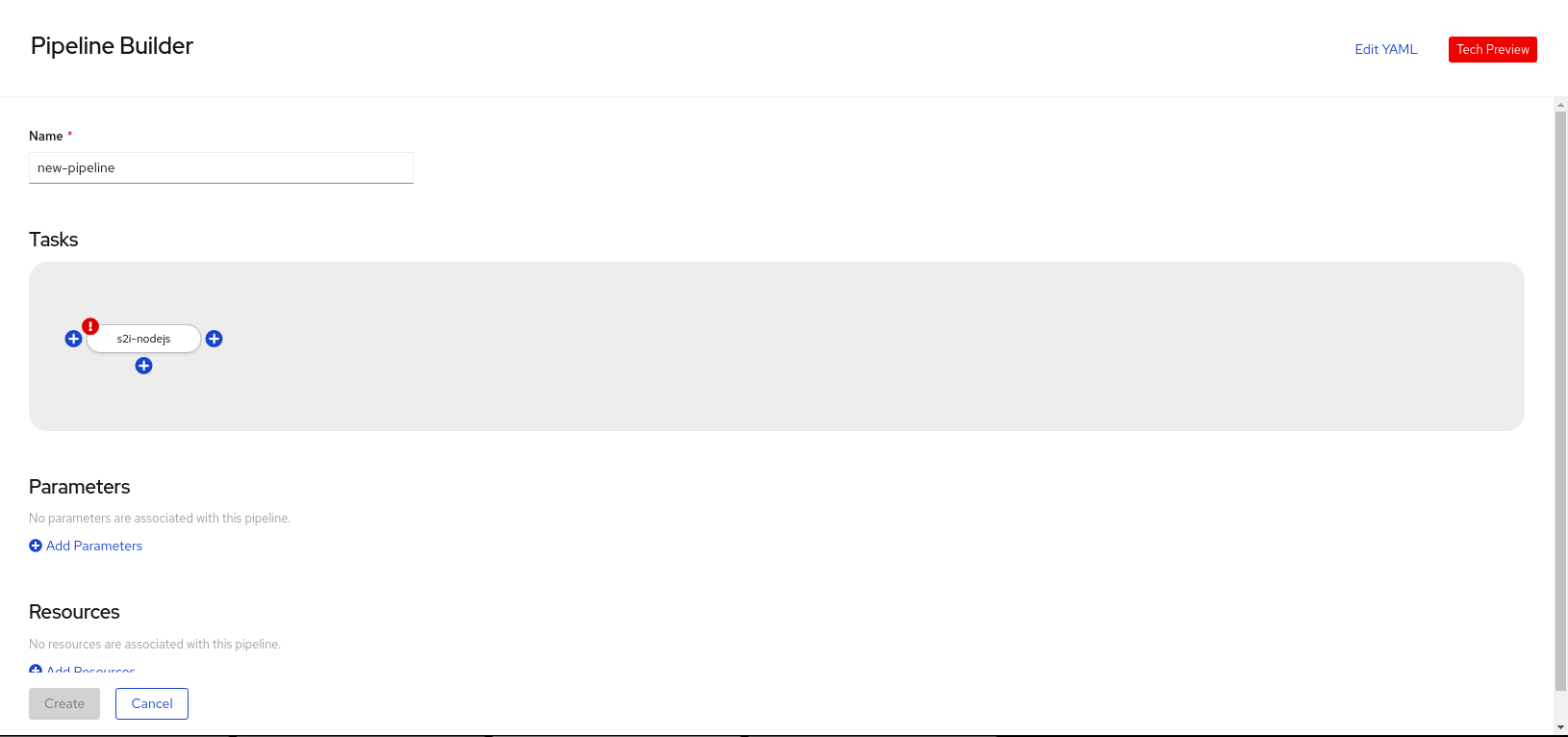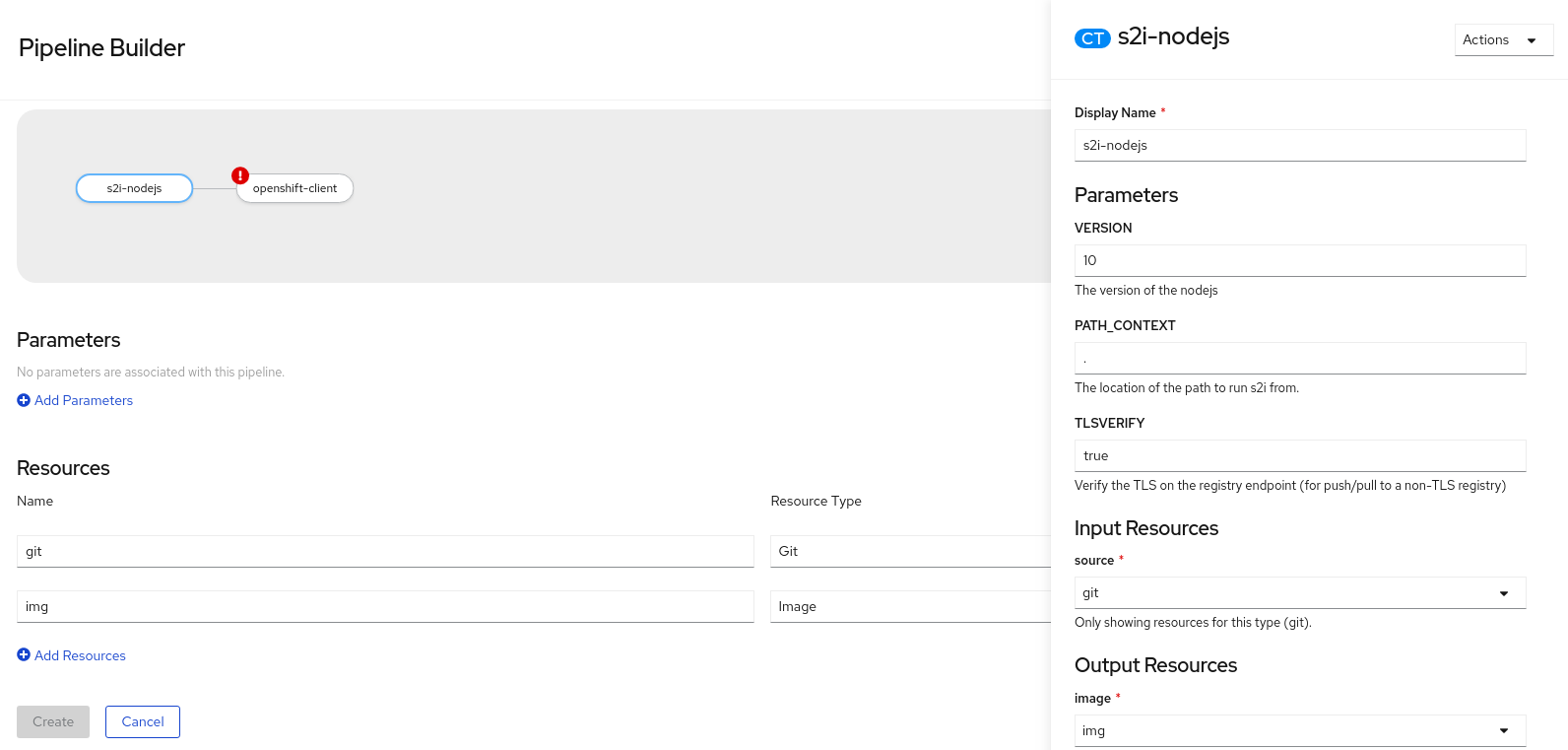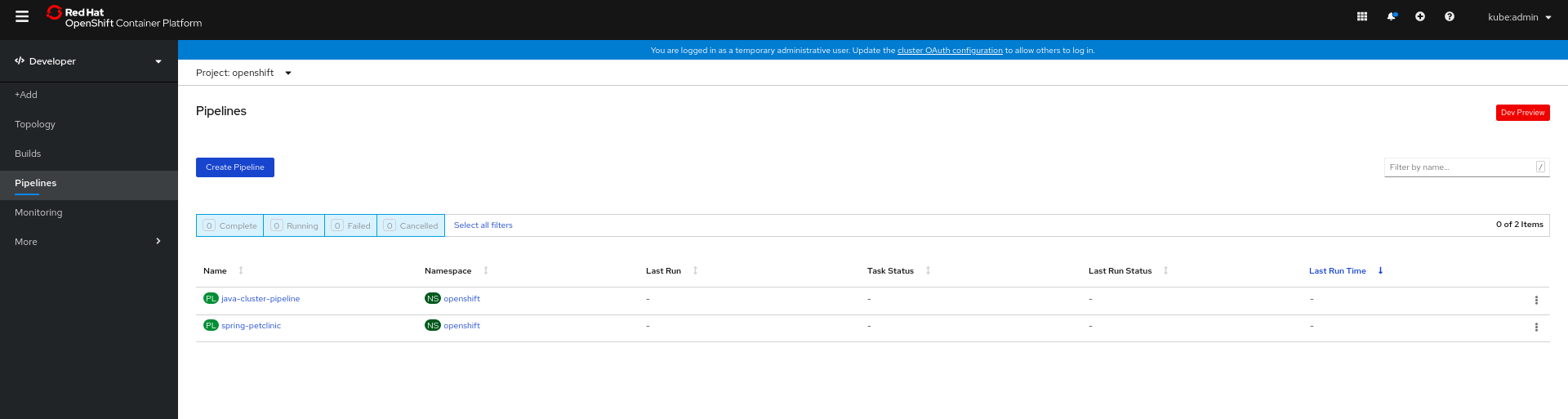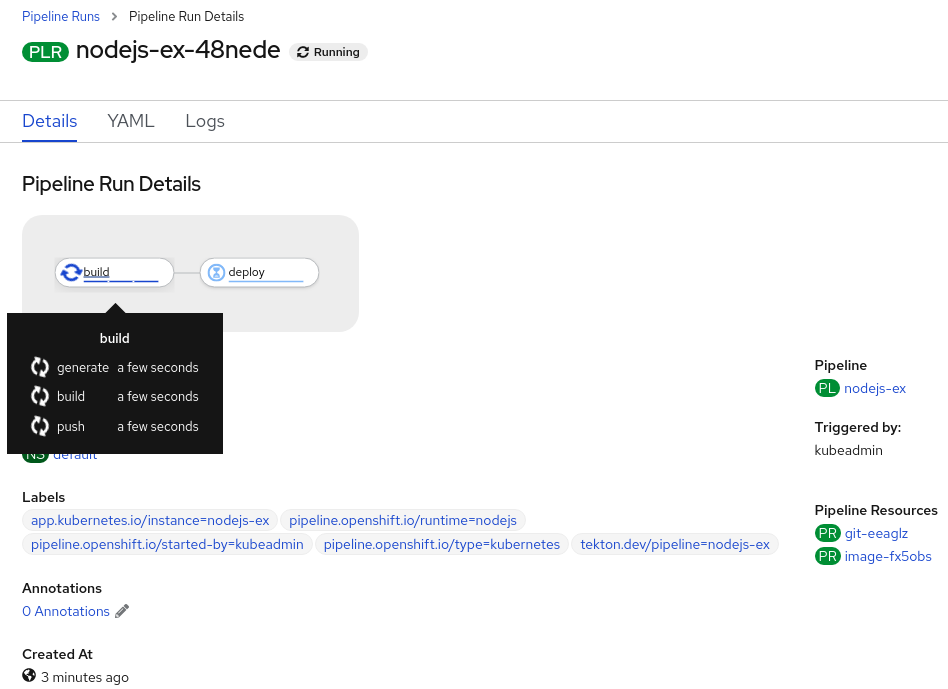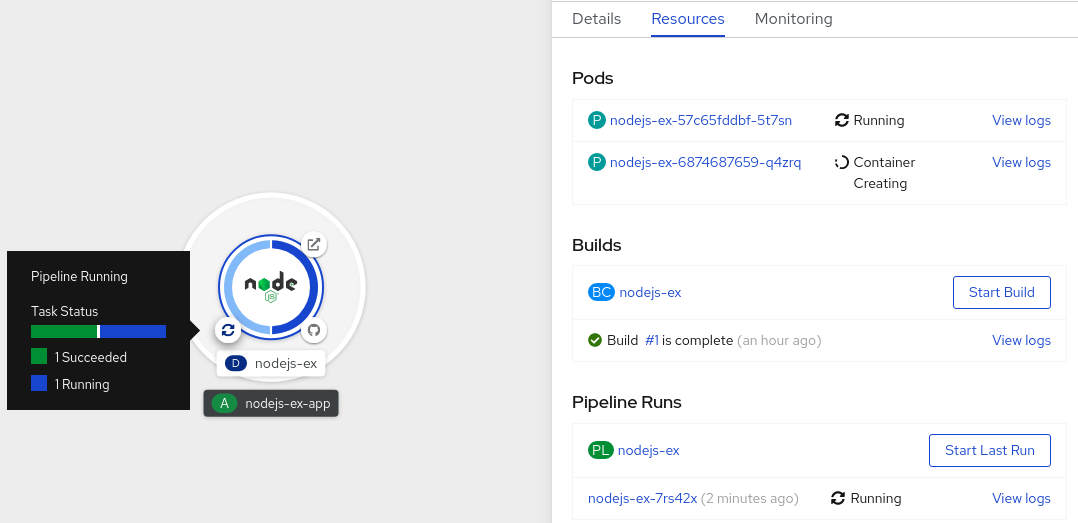This documentation is for a release that is no longer maintained
See documentation for the latest supported version 3 or the latest supported version 4.Pipelines
Configuring and using Pipelines in OpenShift Container Platform
摘要
第 1 章 Understanding OpenShift Pipelines
OpenShift Pipelines is a Technology Preview feature only. Technology Preview features are not supported with Red Hat production service level agreements (SLAs) and might not be functionally complete. Red Hat does not recommend using them in production. These features provide early access to upcoming product features, enabling customers to test functionality and provide feedback during the development process.
For more information about the support scope of Red Hat Technology Preview features, see https://access.redhat.com/support/offerings/techpreview/.
Red Hat OpenShift Pipelines is a cloud-native, continuous integration and continuous delivery (CI/CD) solution based on Kubernetes resources. It uses Tekton building blocks to automate deployments across multiple platforms by abstracting away the underlying implementation details. Tekton introduces a number of standard Custom Resource Definitions (CRDs) for defining CI/CD pipelines that are portable across Kubernetes distributions.
1.1. Key features
- Red Hat OpenShift Pipelines is a serverless CI/CD system that runs Pipelines with all the required dependencies in isolated containers.
- Red Hat OpenShift Pipelines are designed for decentralized teams that work on microservice-based architecture.
- Red Hat OpenShift Pipelines use standard CI/CD pipeline definitions that are easy to extend and integrate with the existing Kubernetes tools, enabling you to scale on-demand.
- You can use Red Hat OpenShift Pipelines to build images with Kubernetes tools such as Source-to-Image (S2I), Buildah, Buildpacks, and Kaniko that are portable across any Kubernetes platform.
- You can use the OpenShift Container Platform Developer Console to create Tekton resources, view logs of Pipeline runs, and manage pipelines in your OpenShift Container Platform namespaces.
1.2. Red Hat OpenShift Pipelines concepts
Red Hat OpenShift Pipelines provide a set of standard Custom Resource Definitions (CRDs) that act as the building blocks from which you can assemble a CI/CD pipeline for your application.
- Task
- A Task is the smallest configurable unit in a Pipeline. It is essentially a function of inputs and outputs that form the Pipeline build. It can run individually or as a part of a Pipeline. A Pipeline includes one or more Tasks, where each Task consists of one or more Steps. Steps are a series of commands that are sequentially executed by the Task.
- Pipeline
- A Pipeline consists of a series of Tasks that are executed to construct complex workflows that automate the build, deployment, and delivery of applications. It is a collection of PipelineResources, parameters, and one or more Tasks. A Pipeline interacts with the outside world by using PipelineResources, which are added to Tasks as inputs and outputs.
- PipelineRun
- A PipelineRun is the running instance of a Pipeline. A PipelineRun initiates a Pipeline and manages the creation of a TaskRun for each Task being executed in the Pipeline.
- TaskRun
- A TaskRun is automatically created by a PipelineRun for each Task in a Pipeline. It is the result of running an instance of a Task in a Pipeline. It can also be manually created if a Task runs outside of a Pipeline.
- Workspace
- A Workspace is a storage volume that a Task requires at runtime to receive input or provide output. A Task or Pipeline declares the Workspace, and a TaskRun or PipelineRun provides the actual location of the storage volume, which mounts on the declared Workspace. This makes the Task flexible, reusable, and allows the Workspaces to be shared across multiple Tasks.
- Trigger
- A Trigger captures an external event, such as a Git pull request and processes the event payload to extract key pieces of information. This extracted information is then mapped to a set of predefined parameters, which trigger a series of tasks that may involve creation and deployment of Kubernetes resources. You can use Triggers along with Pipelines to create full-fledged CI/CD systems where the execution is defined entirely through Kubernetes resources.
- Condition
-
A Condition refers to a validation or check, which is executed before a Task is run in your Pipeline. Conditions are like
ifstatements which perform logical tests, with a return value ofTrueorFalse. A Task is executed if all Conditions returnTrue, but if any of the Conditions fail, the Task and all subsequent Tasks are skipped. You can use Conditions in your Pipeline to create complex workflows covering multiple scenarios.
1.3. Detailed OpenShift Pipeline Concepts
This guide provides a detailed view of the various Pipeline concepts.
1.3.1. Tasks
Tasks are the building blocks of a Pipeline and consist of sequentially executed Steps. Tasks are reusable and can be used in multiple Pipelines.
Steps are a series of commands that achieve a specific goal, such as building an image. Every Task runs as a pod and each Step runs in its own container within the same pod. Because Steps run within the same pod, they have access to the same volumes for caching files, ConfigMaps, and Secrets.
The following example shows the apply-manifests Task.
This Task starts the pod and runs a container inside that pod using the maven:3.6.0-jdk-8-slim image to run the specified commands. It receives an input directory called workspace-git that contains the source code of the application.
The Task only declares the placeholder for the Git repository, it does not specify which Git repository to use. This allows Tasks to be reusable for multiple Pipelines and purposes.
1.3.2. TaskRun
A TaskRun instantiates a Task for execution with specific inputs, outputs, and execution parameters on a cluster. It can be invoked on its own or as part of a PipelineRun.
A Task consists of one or more Steps that execute container images, and each container image performs a specific piece of build work. A TaskRun executes the Steps in a Task in the specified order, until all Steps execute successfully or a failure occurs.
The following example shows a TaskRun that runs the apply-manifests Task with the relevant input parameters:
- 1
- TaskRun API version
v1beta1. - 2
- Specifies the type of Kubernetes object. In this example,
TaskRun. - 3
- Unique name to identify this TaskRun.
- 4
- Definition of the TaskRun. For this TaskRun, the Task and the required workspace are specified.
- 5
- Name of the Task reference used for this TaskRun. This TaskRun executes the
apply-manifestsTask. - 6
- Workspace used by the TaskRun.
1.3.3. Pipelines
A Pipeline is a collection of Tasks arranged in a specific order of execution. You can define a CI/CD workflow for your application using Pipelines containing one or more Tasks.
A Pipeline definition consists of a number of fields or attributes, which together enable the Pipeline to accomplish a specific goal. Each Pipeline definition must contain at least one Task, which ingests specific inputs and produces specific outputs. The Pipeline definition can also optionally include Conditions, Workspaces, Parameters, or Resources depending on the application requirements.
The following example shows the build-and-deploy Pipeline, which builds an application image from a Git repository using the buildah ClusterTask:
- 1
- Pipeline API version
v1beta1. - 2
- Specifies the type of Kubernetes object. In this example,
Pipeline. - 3
- Unique name of this Pipeline.
- 4
- Specifies the definition and structure of the Pipeline.
- 5
- Workspaces used across all the Tasks in the Pipeline.
- 6
- Parameters used across all the Tasks in the Pipeline.
- 7
- Specifies the list of Tasks used in the Pipeline.
- 8
- Task
build-image, which uses thebuildahClusterTask to build application images from a given Git repository. - 9
- Task
apply-manifests, which uses a user-defined Task with the same name. - 10
- Specifies the sequence in which Tasks are run in a Pipeline. In this example, the
apply-manifestsTask is run only after thebuild-imageTask is completed.
1.3.4. PipelineRun
A PipelineRun instantiates a Pipeline for execution with specific inputs, outputs, and execution parameters on a cluster. A corresponding TaskRun is created for each Task automatically in the PipelineRun.
All the Tasks in the Pipeline are executed in the defined sequence until all Tasks are successful or a Task fails. The status field tracks and stores the progress of each TaskRun in the PipelineRun for monitoring and auditing purpose.
The following example shows a PipelineRun to run the build-and-deploy Pipeline with relevant resources and parameters:
- 1
- PipelineRun API version
v1beta1. - 2
- Specifies the type of Kubernetes object. In this example,
PipelineRun. - 3
- Unique name to identify this PipelineRun.
- 4
- Name of the Pipeline to be run. In this example,
build-and-deploy. - 5
- Specifies the list of parameters required to run the Pipeline.
- 6
- Workspace used by the PipelineRun.
1.3.5. Workspaces
It is recommended that you use Workspaces instead of PipelineResources in OpenShift Pipelines, as PipelineResources are difficult to debug, limited in scope, and make Tasks less reusable.
Workspaces declare shared storage volumes that a Task in a Pipeline needs at runtime. Instead of specifying the actual location of the volumes, Workspaces enable you to declare the filesystem or parts of the filesystem that would be required at runtime. You must provide the specific location details of the volume that is mounted into that Workspace in a TaskRun or a PipelineRun. This separation of volume declaration from runtime storage volumes makes the Tasks reusable, flexible, and independent of the user environment.
With Workspaces, you can:
- Store Task inputs and outputs
- Share data among Tasks
- Use it as a mount point for credentials held in Secrets
- Use it as a mount point for configurations held in ConfigMaps
- Use it as a mount point for common tools shared by an organization
- Create a cache of build artifacts that speed up jobs
You can specify Workspaces in the TaskRun or PipelineRun using:
- A read-only ConfigMaps or Secret
- An existing PersistentVolumeClaim shared with other Tasks
- A PersistentVolumeClaim from a provided VolumeClaimTemplate
- An emptyDir that is discarded when the TaskRun completes
The following example shows a code snippet of the build-and-deploy Pipeline, which declares a shared-workspace Workspace for the build-image and apply-manifests Tasks as defined in the Pipeline.
- 1
- List of Workspaces shared between the Tasks defined in the Pipeline. A Pipeline can define as many Workspaces as required. In this example, only one Workspace named
shared-workspaceis declared. - 2
- Definition of Tasks used in the Pipeline. This snippet defines two Tasks,
build-imageandapply-manifests, which share a common Workspace. - 3
- List of Workspaces used in the
build-imageTask. A Task definition can include as many Workspaces as it requires. However, it is recommended that a Task uses at most one writable Workspace. - 4
- Name that uniquely identifies the Workspace used in the Task. This Task uses one Workspace named
source. - 5
- Name of the Pipeline Workspace used by the Task. Note that the Workspace
sourcein turn uses the Pipeline Workspace namedshared-workspace. - 6
- List of Workspaces used in the
apply-manifestsTask. Note that this Task shares thesourceWorkspace with thebuild-imageTask.
Here is a code snippet of the build-deploy-api-pipelinerun PipelineRun, which uses a PersistentVolumeClaim for defining the storage volume for the shared-workspace Workspace used in the build-and-deploy Pipeline.
- 1
- Specifies the list of Pipeline Workspaces for which volume binding will be provided in the PipelineRun.
- 2
- The name of the Workspace in the Pipeline for which the volume is being provided.
- 3
- Specifies the name of a predefined PersistentVolumeClaim, which will be attached to the Workspace. In this example, an existing
source-pvcPersistentVolumeClaim is attached with theshared-workspaceWorkspace.
1.3.6. Triggers
Use Triggers in conjunction with Pipelines to create a full-fledged CI/CD system where the Kubernetes resources define the entire CI/CD execution. Pipeline Triggers capture the external events and process them to extract key pieces of information. Mapping this event data to a set of predefined parameters triggers a series of tasks that can then create and deploy Kubernetes resources.
For example, you define a CI/CD workflow using Red Hat OpenShift Pipelines for your application. The PipelineRun must start for any new changes to take effect in the application repository. Triggers automate this process by capturing and processing any change events and by triggering a PipelineRun that deploys the new image with the latest changes.
Triggers consist of the following main components that work together to form a reusable, decoupled, and self-sustaining CI/CD system:
- EventListeners provide endpoints, or an event sink, that listen for incoming HTTP-based events with a JSON payload. The EventListener performs lightweight event processing on the payload using Event Interceptors, which identify the type of payload and optionally modify it. Currently, Pipeline Triggers support four types of Interceptors: Webhook Interceptors, GitHub Interceptors, GitLab Interceptors, and Common Expression Language (CEL) Interceptors.
- TriggerBindings extract the fields from an event payload and store them as parameters.
- TriggerTemplates specify how to use the parameterized data from the TriggerBindings. A TriggerTemplate defines a resource template that receives input from the TriggerBindings, and then performs a series of actions that result in creation of new PipelineResources and initiation of a new PipelineRun.
EventListeners tie the concepts of TriggerBindings and TriggerTemplates together. The EventListener listens for the incoming event, handles basic filtering using Interceptors, extracts data using TriggerBindings, and then processes this data to create Kubernetes resources using TriggerTemplates.
The following example shows a code snippet of the vote-app-binding TriggerBinding, which extracts the Git repository information from the received event payload:
- 1
- TriggerBinding API version
v1alpha1. - 2
- Specifies the type of Kubernetes object. In this example,
TriggerBinding. - 3
- Unique name to identify this TriggerBinding.
- 4
- List of parameters which will be extracted from the received event payload and passed to the TriggerTemplate. In this example, the Git repository URL, name, and revision are extracted from the body of the event payload.
The following example shows a code snippet of a vote-app-template TriggerTemplate, which creates Pipeline Resources from the Git repository information received from the TriggerBinding:
- 1
- TriggerTemplate API version
v1alpha1. - 2
- Specifies the type of Kubernetes object. In this example,
TriggerTemplate. - 3
- Unique name to identify this TriggerTemplate.
- 4
- Parameters supplied by the TriggerBinding or EventListerner.
- 5
- List of Resource templates created for the Pipeline from the parameters received in the TriggerBinding or EventListener.
The following example shows an EventListener which uses vote-app-binding TriggerBinding and vote-app-template TriggerTemplate to process incoming events.
- 1
- EventListener API version
v1alpha1. - 2
- Specifies the type of Kubernetes object. In this example,
EventListener. - 3
- Unique name to identify this EventListener.
- 4
- Service account name to be used.
- 5
- Name of the TriggerBinding to be used for this EventListener.
- 6
- Name of the Triggertemplate to be used for this Eventlistener.
1.4. Additional resources
- For information on installing Pipelines, see Installing OpenShift Pipelines.
- For more details on creating custom CI/CD solutions, see Creating applications with CI/CD Pipelines.
第 2 章 Installing OpenShift Pipelines
Prerequisites
-
You have access to an OpenShift Container Platform cluster using an account with
cluster-adminpermissions. -
You have installed
ocCLI. -
You have installed OpenShift Pipelines (
tkn) CLI on your local system.
You can install Red Hat OpenShift Pipelines using the Operator listed in the OpenShift Container Platform OperatorHub. When you install the Red Hat OpenShift Pipelines Operator, the Custom Resources (CRs) required for the Pipelines configuration are automatically installed along with the Operator.
Procedure
- In the Administrator perspective of the web console, navigate to Operators → OperatorHub.
Use the Filter by keyword box to search for
Red Hat OpenShift Pipelines Operatorin the catalog. Click the OpenShift Pipelines Operator tile.注意Ensure that you do not select the Community version of the OpenShift Pipelines Operator.
- Read the brief description about the Operator on the Red Hat OpenShift Pipelines Operator page. Click Install.
On the Install Operator page:
-
Select All namespaces on the cluster (default) for the Installation Mode. This mode installs the Operator in the default
openshift-operatorsnamespace, which enables the Operator to watch and be made available to all namespaces in the cluster. - Select Automatic for the Approval Strategy. This ensures that the future upgrades to the Operator are handled automatically by the Operator Lifecycle Manager (OLM). If you select the Manual approval strategy, OLM creates an update request. As a cluster administrator, you must then manually approve the OLM update request to update the Operator to the new version.
Select an Update Channel.
- The ocp-<4.x> channel enables installation of the latest stable release of the Red Hat OpenShift Pipelines Operator.
- The preview channel enables installation of the latest preview version of the Red Hat OpenShift Pipelines Operator, which may contain features that are not yet available from the 4.x update channel.
-
Select All namespaces on the cluster (default) for the Installation Mode. This mode installs the Operator in the default
Click Install. You will see the Operator listed on the Installed Operators page.
注意The Operator is installed automatically into the
openshift-operatorsnamespace.- Verify that the Status is set to Succeeded Up to date to confirm successful installation of Red Hat OpenShift Pipelines Operator.
You can install Red Hat OpenShift Pipelines Operator from the OperatorHub using the CLI.
Procedure
Create a Subscription object YAML file to subscribe a namespace to the Red Hat OpenShift Pipelines Operator, for example,
sub.yaml:Example Subscription
Copy to Clipboard Copied! Toggle word wrap Toggle overflow Create the Subscription object:
oc apply -f sub.yaml
$ oc apply -f sub.yamlCopy to Clipboard Copied! Toggle word wrap Toggle overflow The Red Hat OpenShift Pipelines Operator is now installed in the default target namespace
openshift-operators.
Additional Resources
- You can learn more about installing Operators on OpenShift Container Platform in the adding Operators to a cluster section.
第 3 章 Uninstalling OpenShift Pipelines
Uninstalling the Red Hat OpenShift Pipelines Operator is a two-step process:
- Delete the Custom Resources (CRs) that were added by default when you installed the Red Hat OpenShift Pipelines Operator.
- Uninstall the Red Hat OpenShift Pipelines Operator.
Uninstalling only the Operator will not remove the Red Hat OpenShift Pipelines components created by default when the Operator is installed.
Delete the Custom Resources (CRs) created by default during installation of the Red Hat OpenShift Pipelines Operator.
Procedure
- In the Administrator perspective of the web console, navigate to Administration → Custom Resource Definition.
-
Type
config.operator.tekton.devin the Filter by name box to search for the Red Hat OpenShift Pipelines Operator CRs. - Click CRD Config to see the Custom Resource Definition Details page.
Click the Actions drop-down menu and select Delete Custom Resource Definition.
注意Deleting the CRs will delete the Red Hat OpenShift Pipelines components, and all the Tasks and Pipelines on the cluster will be lost.
- Click Delete to confirm the deletion of the CRs.
Procedure
-
From the Operators → OperatorHub page, use the Filter by keyword box to search for
Red Hat OpenShift Pipelines Operator. - Click the OpenShift Pipelines Operator tile. The Operator tile indicates it is installed.
- In the OpenShift Pipelines Operator descriptor page, click Uninstall.
Additional Resources
- You can learn more about uninstalling Operators on OpenShift Container Platform in the deleting Operators from a cluster section.
With Red Hat OpenShift Pipelines, you can create a customized CI/CD solution to build, test, and deploy your application.
To create a full-fledged, self-serving CI/CD Pipeline for an application, you must perform the following tasks:
- Create custom Tasks, or install existing reusable Tasks.
- Create and define the delivery Pipeline for your application.
- Create a PersistentVolumeClaim attached to the Workspace to provide the volume or filesystem for Pipeline execution.
- Create a PipelineRun to instantiate and invoke the Pipeline.
- Add Triggers to capture any events in the source repository.
This section uses the pipelines-tutorial example to demonstrate the preceding tasks. The example uses a simple application which consists of:
-
A front-end interface,
vote-ui, with the source code in theui-repoGit repository. -
A back-end interface,
vote-api, with the source code in theapi-repoGit repository. -
The
apply_manifestandupdate-deploymentTasks in thepipelines-tutorialGit repository.
4.1. Prerequisites
- You have access to an OpenShift Container Platform cluster.
- You have installed OpenShift Pipelines using the Red Hat OpenShift Pipelines Operator listed in the OpenShift OperatorHub. Once installed, it is applicable to the entire cluster.
- You have installed OpenShift Pipelines CLI.
-
You have forked the front-end
ui-repoand back-endapi-repoGit repositories using your GitHub ID, and have Administrator access to these repositories. -
Optional: You have cloned the
pipelines-tutorialGit repository.
Procedure
Log in to your OpenShift Container Platform cluster:
oc login -u <login> -p <password> https://openshift.example.com:6443
$ oc login -u <login> -p <password> https://openshift.example.com:6443Copy to Clipboard Copied! Toggle word wrap Toggle overflow Create a project for the sample application. For this example workflow, create the
pipelines-tutorialproject:oc new-project pipelines-tutorial
$ oc new-project pipelines-tutorialCopy to Clipboard Copied! Toggle word wrap Toggle overflow 注意If you create a project with a different name, be sure to update the resource URLs used in the example with your project name.
View the
pipelineServiceAccount:Red Hat OpenShift Pipelines Operator adds and configures a ServiceAccount named
pipelinethat has sufficient permissions to build and push an image. This ServiceAccount is used by PipelineRun.oc get serviceaccount pipeline
$ oc get serviceaccount pipelineCopy to Clipboard Copied! Toggle word wrap Toggle overflow
4.3. Creating Pipeline Tasks
Procedure
Install the
apply-manifestsandupdate-deploymentTasks from thepipelines-tutorialrepository, which contains a list of reusable Tasks for Pipelines:oc create -f https://raw.githubusercontent.com/openshift/pipelines-tutorial/release-tech-preview-2/01_pipeline/01_apply_manifest_task.yaml oc create -f https://raw.githubusercontent.com/openshift/pipelines-tutorial/release-tech-preview-2/01_pipeline/02_update_deployment_task.yaml
$ oc create -f https://raw.githubusercontent.com/openshift/pipelines-tutorial/release-tech-preview-2/01_pipeline/01_apply_manifest_task.yaml $ oc create -f https://raw.githubusercontent.com/openshift/pipelines-tutorial/release-tech-preview-2/01_pipeline/02_update_deployment_task.yamlCopy to Clipboard Copied! Toggle word wrap Toggle overflow Use the
tkn task listcommand to list the Tasks you created:tkn task list
$ tkn task listCopy to Clipboard Copied! Toggle word wrap Toggle overflow The output verifies that the
apply-manifestsandupdate-deploymentTasks were created:NAME DESCRIPTION AGE apply-manifests 1 minute ago update-deployment 48 seconds ago
NAME DESCRIPTION AGE apply-manifests 1 minute ago update-deployment 48 seconds agoCopy to Clipboard Copied! Toggle word wrap Toggle overflow Use the
tkn clustertasks listcommand to list the Operator-installed additional ClusterTasks, for example --buildahands2i-python-3:注意You must use a privileged Pod container to run the
buildahClusterTask because it requires a privileged security context. To learn more about security context constraints (SCC) for pods, see the Additional resources section.tkn clustertasks list
$ tkn clustertasks listCopy to Clipboard Copied! Toggle word wrap Toggle overflow The output lists the Operator-installed ClusterTasks:
NAME DESCRIPTION AGE buildah 1 day ago git-clone 1 day ago s2i-php 1 day ago tkn 1 day ago
NAME DESCRIPTION AGE buildah 1 day ago git-clone 1 day ago s2i-php 1 day ago tkn 1 day agoCopy to Clipboard Copied! Toggle word wrap Toggle overflow
4.4. Assembling a Pipeline
A Pipeline represents a CI/CD flow and is defined by the Tasks to be executed. It is designed to be generic and reusable in multiple applications and environments.
A Pipeline specifies how the Tasks interact with each other and their order of execution using the from and runAfter parameters. It uses the workspaces field to specify one or more volumes that each Task in the Pipeline requires during execution.
In this section, you will create a Pipeline that takes the source code of the application from GitHub and then builds and deploys it on OpenShift Container Platform.
The Pipeline performs the following tasks for the back-end application vote-api and front-end application vote-ui:
-
Clones the source code of the application from the Git repository by referring to the
git-urlandgit-revisionparameters. -
Builds the container image using the
buildahClusterTask. -
Pushes the image to the internal image registry by referring to the
imageparameter. -
Deploys the new image on OpenShift Container Platform by using the
apply-manifestsandupdate-deploymentTasks.
Procedure
Copy the contents of the following sample Pipeline YAML file and save it:
Copy to Clipboard Copied! Toggle word wrap Toggle overflow The Pipeline definition abstracts away the specifics of the Git source repository and image registries. These details are added as
paramswhen a Pipeline is triggered and executed.Create the Pipeline:
oc create -f <pipeline-yaml-file-name.yaml>
$ oc create -f <pipeline-yaml-file-name.yaml>Copy to Clipboard Copied! Toggle word wrap Toggle overflow Alternatively, you can also execute the YAML file directly from the Git repository:
oc create -f https://raw.githubusercontent.com/openshift/pipelines-tutorial/release-tech-preview-2/01_pipeline/04_pipeline.yaml
$ oc create -f https://raw.githubusercontent.com/openshift/pipelines-tutorial/release-tech-preview-2/01_pipeline/04_pipeline.yamlCopy to Clipboard Copied! Toggle word wrap Toggle overflow Use the
tkn pipeline listcommand to verify that the Pipeline is added to the application:tkn pipeline list
$ tkn pipeline listCopy to Clipboard Copied! Toggle word wrap Toggle overflow The output verifies that the
build-and-deployPipeline was created:NAME AGE LAST RUN STARTED DURATION STATUS build-and-deploy 1 minute ago --- --- --- ---
NAME AGE LAST RUN STARTED DURATION STATUS build-and-deploy 1 minute ago --- --- --- ---Copy to Clipboard Copied! Toggle word wrap Toggle overflow
Workspaces help Tasks share data, and allow you to specify one or more volumes that each Task in the Pipeline requires during execution.
In this section, you will create a PersistentVolumeClaim to provide data storage and bind it to the Workspace. This PersistentVolumeClaim provides the volumes or filesystem required for the Pipeline execution.
Procedure
Copy and save the contents of the following sample PersistentVolumeClaim YAML file:
Copy to Clipboard Copied! Toggle word wrap Toggle overflow Create the PersistentVolumeClaim, specifying the file you just created:
oc create -f <PersistentVolumeClaim-yaml-file-name.yaml>
$ oc create -f <PersistentVolumeClaim-yaml-file-name.yaml>Copy to Clipboard Copied! Toggle word wrap Toggle overflow Alternatively, you can execute the YAML file directly from the Git repository:
oc create -f https://raw.githubusercontent.com/openshift/pipelines-tutorial/release-tech-preview-2/01_pipeline/03_persistent_volume_claim.yaml
$ oc create -f https://raw.githubusercontent.com/openshift/pipelines-tutorial/release-tech-preview-2/01_pipeline/03_persistent_volume_claim.yamlCopy to Clipboard Copied! Toggle word wrap Toggle overflow
4.6. Running a Pipeline
A PipelineRun starts a Pipeline and ties it to the Git and image resources that should be used for the specific invocation. It automatically creates and starts the TaskRuns for each Task in the Pipeline.
Procedure
Start the Pipeline for the back-end application:
tkn pipeline start build-and-deploy -w name=shared-workspace,claimName=source-pvc -p deployment-name=vote-api -p git-url=http://github.com/openshift-pipelines/vote-api.git -p IMAGE=image-registry.openshift-image-registry.svc:5000/pipelines-tutorial/vote-api
$ tkn pipeline start build-and-deploy -w name=shared-workspace,claimName=source-pvc -p deployment-name=vote-api -p git-url=http://github.com/openshift-pipelines/vote-api.git -p IMAGE=image-registry.openshift-image-registry.svc:5000/pipelines-tutorial/vote-apiCopy to Clipboard Copied! Toggle word wrap Toggle overflow Note the PipelineRun ID returned in the command output.
Track the PipelineRun progress:
tkn pipelinerun logs <pipelinerun ID> -f
$ tkn pipelinerun logs <pipelinerun ID> -fCopy to Clipboard Copied! Toggle word wrap Toggle overflow Start the Pipeline for the front-end application:
tkn pipeline start build-and-deploy -w name=shared-workspace,claimName=source-pvc -p deployment-name=vote-api -p git-url=http://github.com/openshift-pipelines/vote-ui.git -p IMAGE=image-registry.openshift-image-registry.svc:5000/pipelines-tutorial/vote-ui
$ tkn pipeline start build-and-deploy -w name=shared-workspace,claimName=source-pvc -p deployment-name=vote-api -p git-url=http://github.com/openshift-pipelines/vote-ui.git -p IMAGE=image-registry.openshift-image-registry.svc:5000/pipelines-tutorial/vote-uiCopy to Clipboard Copied! Toggle word wrap Toggle overflow Note the PipelineRun ID returned in the command output.
Track the PipelineRun progress:
tkn pipelinerun logs <pipelinerun ID> -f
$ tkn pipelinerun logs <pipelinerun ID> -fCopy to Clipboard Copied! Toggle word wrap Toggle overflow After a few minutes, use
tkn pipelinerun listcommand to verify that the Pipeline ran successfully by listing all the PipelineRuns:tkn pipelinerun list
$ tkn pipelinerun listCopy to Clipboard Copied! Toggle word wrap Toggle overflow The output lists the PipelineRuns:
NAME STARTED DURATION STATUS build-and-deploy-run-xy7rw 1 hour ago 2 minutes Succeeded build-and-deploy-run-z2rz8 1 hour ago 19 minutes Succeeded
NAME STARTED DURATION STATUS build-and-deploy-run-xy7rw 1 hour ago 2 minutes Succeeded build-and-deploy-run-z2rz8 1 hour ago 19 minutes SucceededCopy to Clipboard Copied! Toggle word wrap Toggle overflow Get the application route:
oc get route vote-ui --template='http://{{.spec.host}}'$ oc get route vote-ui --template='http://{{.spec.host}}'Copy to Clipboard Copied! Toggle word wrap Toggle overflow Note the output of the previous command. You can access the application using this route.
To rerun the last PipelineRun, using the PipelineResources and ServiceAccount of the previous Pipeline, run:
tkn pipeline start build-and-deploy --last
$ tkn pipeline start build-and-deploy --lastCopy to Clipboard Copied! Toggle word wrap Toggle overflow
4.7. Adding Triggers to a Pipeline
Triggers enable Pipelines to respond to external GitHub events, such as push events and pull requests. After you have assembled and started the Pipeline for the application, add TriggerBindings, TriggerTemplates, and an EventListener to capture the GitHub events.
Procedure
Copy the content of the following sample
TriggerBindingYAML file and save it:Copy to Clipboard Copied! Toggle word wrap Toggle overflow Create the
TriggerBinding:oc create -f <triggerbinding-yaml-file-name.yaml>
$ oc create -f <triggerbinding-yaml-file-name.yaml>Copy to Clipboard Copied! Toggle word wrap Toggle overflow Alternatively, you can create the
TriggerBindingdirectly from thepipelines-tutorialGit repository:oc create -f https://raw.githubusercontent.com/openshift/pipelines-tutorial/release-tech-preview-2/03_triggers/01_binding.yaml
$ oc create -f https://raw.githubusercontent.com/openshift/pipelines-tutorial/release-tech-preview-2/03_triggers/01_binding.yamlCopy to Clipboard Copied! Toggle word wrap Toggle overflow Copy the content of the following sample
TriggerTemplateYAML file and save it:Copy to Clipboard Copied! Toggle word wrap Toggle overflow Create the
TriggerTemplate:oc create -f <triggertemplate-yaml-file-name.yaml>
$ oc create -f <triggertemplate-yaml-file-name.yaml>Copy to Clipboard Copied! Toggle word wrap Toggle overflow Alternatively, you can create the
TriggerTemplatedirectly from thepipelines-tutorialGit repository:oc create -f https://raw.githubusercontent.com/openshift/pipelines-tutorial/release-tech-preview-2/03_triggers/02_template.yaml
$ oc create -f https://raw.githubusercontent.com/openshift/pipelines-tutorial/release-tech-preview-2/03_triggers/02_template.yamlCopy to Clipboard Copied! Toggle word wrap Toggle overflow Copy the contents of the following sample
EventListenerYAML file and save it:Copy to Clipboard Copied! Toggle word wrap Toggle overflow Create the
EventListener:oc create -f <eventlistener-yaml-file-name.yaml>
$ oc create -f <eventlistener-yaml-file-name.yaml>Copy to Clipboard Copied! Toggle word wrap Toggle overflow Alternatively, you can create the
EvenListenerdirectly from thepipelines-tutorialGit repository:oc create -f https://raw.githubusercontent.com/openshift/pipelines-tutorial/release-tech-preview-2/03_triggers/03_event_listener.yaml
$ oc create -f https://raw.githubusercontent.com/openshift/pipelines-tutorial/release-tech-preview-2/03_triggers/03_event_listener.yamlCopy to Clipboard Copied! Toggle word wrap Toggle overflow Expose the EventListener service as an OpenShift Container Platform route to make it publicly accessible:
oc expose svc el-vote-app
$ oc expose svc el-vote-appCopy to Clipboard Copied! Toggle word wrap Toggle overflow
4.8. Creating Webhooks
Webhooks are HTTP POST messages that are received by the EventListeners whenever a configured event occurs in your repository. The event payload is then mapped to TriggerBindings, and processed by TriggerTemplates. The TriggerTemplates eventually start one or more PipelineRuns, leading to the creation and deployment of Kubernetes resources.
In this section, you will configure a Webhook URL on your forked Git repositories vote-ui and vote-api. This URL points to the publicly accessible EventListener service route.
Adding Webhooks requires administrative privileges to the repository. If you do not have administrative access to your repository, contact your system administrator for adding Webhooks.
Procedure
Get the Webhook URL:
echo "URL: $(oc get route el-vote-app --template='http://{{.spec.host}}')"$ echo "URL: $(oc get route el-vote-app --template='http://{{.spec.host}}')"Copy to Clipboard Copied! Toggle word wrap Toggle overflow Note the URL obtained in the output.
Configure Webhooks manually on the front-end repository:
-
Open the front-end Git repository
vote-uiin your browser. - Click Settings → Webhooks → Add Webhook
On the Webhooks/Add Webhook page:
- Enter the Webhook URL from step 1 in Payload URL field
- Select application/json for the Content type
- Specify the secret in the Secret field
- Ensure that the Just the push event is selected
- Select Active
- Click Add Webhook
-
Open the front-end Git repository
-
Repeat step 2 for the back-end repository
vote-api.
4.9. Triggering a PipelineRun
Whenever a push event occurs in the Git repository, the configured Webhook sends an event payload to the publicly exposed EventListener service route. The EventListener service of the application processes the payload, and passes it to the relevant TriggerBindings and TriggerTemplates pair. The TriggerBinding extracts the parameters and the TriggerTemplate uses these parameters to create resources. This may rebuild and redeploy the application.
In this section, you push an empty commit to the front-end vote-ui repository, which then triggers the PipelineRun.
Procedure
From the terminal, clone your forked Git repository
vote-ui:git clone git@github.com:<your GitHub ID>/vote-ui.git -b release-tech-preview-2
$ git clone git@github.com:<your GitHub ID>/vote-ui.git -b release-tech-preview-2Copy to Clipboard Copied! Toggle word wrap Toggle overflow Push an empty commit:
git commit -m "empty-commit" --allow-empty && git push origin release-tech-preview-2
$ git commit -m "empty-commit" --allow-empty && git push origin release-tech-preview-2Copy to Clipboard Copied! Toggle word wrap Toggle overflow Check if the PipelineRun was triggered:
tkn pipelinerun list
$ tkn pipelinerun listCopy to Clipboard Copied! Toggle word wrap Toggle overflow Notice that a new PipelineRun was initiated.
4.10. Additional resources
- For more details on pipelines in the Developer perspective, see the working with Pipelines in the Developer perspective section.
- To learn more about Security Context Constraints (SCCs), see Managing Security Context Constraints section.
- For more examples of reusable Tasks, see the OpenShift Catalog repository. Additionally, you can also see the Tekton Catalog in the Tekton project.
You can use the Developer perspective of the OpenShift Container Platform web console to create CI/CD Pipelines for your software delivery process.
In the Developer perspective:
- Use the Add → Pipeline → Pipeline Builder option to create customized Pipelines for your application.
- Use the Add → From Git option to create Pipelines using operator-installed Pipeline templates and resources while creating an application on OpenShift Container Platform.
After you create the Pipelines for your application, you can view and visually interact with the deployed Pipelines in the Pipelines view. You can also use the Topology view to interact with the Pipelines created using the From Git option. You need to apply custom labels to a Pipeline created using the Pipeline Builder to see it in the Topology view.
Prerequisites
- You have access to an OpenShift Container Platform cluster and have switched to the Developer perspective in the web console.
- You have the OpenShift Pipelines Operator installed in your cluster.
- You are a cluster administrator or a user with create and edit permissions.
- You have created a project.
5.1. Constructing Pipelines using the Pipeline Builder
In the Developer perspective of the console, you can use the Add → Pipeline → Pipeline Builder option to:
- Construct a Pipeline flow using existing Tasks and ClusterTasks. When you install the OpenShift Pipelines Operator, it adds reusable Pipeline ClusterTasks to your cluster.
- Specify the type of resources required for the Pipeline Run, and if required, add additional parameters to the Pipeline.
- Reference these Pipeline resources in each of the Tasks in the Pipeline as input and output resources.
- The parameters for a Task are prepopulated based on the specifications of the Task. If required, reference any additional parameters added to the Pipeline in the Task.
Procedure
- In the Add view of the Developer perspective, click the Pipeline tile to see the Pipeline Builder page.
- Enter a unique name for the Pipeline.
Select a Task from the Select task list to add a Task to the Pipeline. This example uses the s2i-nodejs Task.
- To add sequential Tasks to the Pipeline, click the plus icon to the right or left of the Task, and from the Select task list, select the Task you want to add to the Pipeline. For this example, use the plus icon to the right of the s2i-nodejs Task to add an openshift-client Task.
To add a parallel Task to the existing Task, click the plus icon displayed below the Task, and from the Select Task list, select the parallel Task you want to add to the Pipeline.
图 5.1. Pipeline Builder
Click Add Resources to specify the name and type of resources that the Pipeline Run will use. These resources are then used by the Tasks in the Pipeline as inputs and outputs. For this example:
-
Add an input resource. In the Name field, enter
Source, and from the Resource Type drop-down list, select Git. -
Add an output resource. In the Name field, enter
Img, and from the Resource Type drop-down list, select Image.
-
Add an input resource. In the Name field, enter
- The Parameters for a Task are prepopulated based on the specifications of the Task. If required, use the Add Parameters link to add additional parameters.
A Missing Resources warning is displayed on a Task if the resources for the Task are not specified. Click the s2i-nodejs Task to see the side panel with details for the Task.
图 5.2. Tasks details in Pipelines Builder
In the Task side panel, specify the resources and parameters for it:
- In the Input Resources → Source section, the Select Resources drop-down list displays the resources that you added to the Pipeline. For this example, select Source.
- In the Output Resources → Image section, click the Select Resources list, and select Img.
-
If required, in the Parameters section, add more parameters to the default ones, by using the
$(params.<param-name>)syntax.
- Similarly, add an input resource for the openshift-client Task.
- Click Create to create the Pipeline. You are redirected to the Pipeline Details page that displays the details of the created Pipeline. You can now use the Action button to start the Pipeline.
Optionally, you can also use the Edit YAML link, on the upper right of the Pipeline Builder page, to directly modify a Pipeline YAML file in the console. You can also use the operator-installed, reusable snippets and samples to create detailed Pipelines.
5.2. Creating applications with OpenShift Pipelines
To create Pipelines along with applications, use the From Git option in the Add view of the Developer perspective. For more information, see Creating applications using the Developer perspective.
The Pipelines view in the Developer perspective lists all the Pipelines in a project along with details, such as the namespace in which the Pipeline was created, the last PipelineRun, the status of the Tasks in the PipelineRun, the status of the PipelineRun, and the time taken for the run.
Procedure
In the Pipelines view of the Developer perspective, select a project from the Project drop-down list to see the Pipelines in that project.
图 5.3. Pipelines view in the Developer perspective
- Click the required Pipeline to see the Pipeline Details page. This page provides a visual representation of all the serial and parallel Tasks in the Pipeline. The Tasks are also listed at the lower right of the page. You can click the listed Tasks to view Task details.
Optionally, in the Pipeline Details page:
- Click the YAML tab to edit the YAML file for the Pipeline.
-
Click the Pipeline Runs tab to see the completed, running, or failed runs for the Pipeline. You can use the Options menu
 to stop a running Pipeline, to rerun a Pipeline using the same parameters and resources as that of the previous Pipeline execution, or to delete a PipelineRun.
to stop a running Pipeline, to rerun a Pipeline using the same parameters and resources as that of the previous Pipeline execution, or to delete a PipelineRun.
- Click the Parameters tab to see the parameters defined in the Pipeline. You can also add or edit additional parameters as required.
- Click the Resources tab to see the resources defined in the Pipeline. You can also add or edit additional resources as required.
5.4. Starting Pipelines
After you create a Pipeline, you need to start it to execute the included Tasks in the defined sequence. You can start a Pipeline Run from the Pipelines view, Pipeline Details page, or the Topology view.
Procedure
To start a Pipeline using the Pipelines view:
-
In the Pipelines view of the Developer perspective, click the Options
 menu adjoining a Pipeline, and select Start.
menu adjoining a Pipeline, and select Start.
The Start Pipeline dialog box displays the Git Resources and the Image Resources based on the Pipeline definition.
注意For Pipelines created using the From Git option, the Start Pipeline dialog box also displays an
APP_NAMEfield in the Parameters section, and all the fields in the dialog box are prepopulated by the Pipeline templates.- If you have resources in your namespace, the Git Resources and the Image Resources fields are prepopulated with those resources. If required, use the drop-downs to select or create the required resources and customize the Pipeline Run instance.
Optional: Modify the Advanced Options to add credentials to authenticate the specified private Git server or Docker registry.
- Under Advanced Options, click Show Credentials Options and select Add Secret.
In the Create Source Secret section, specify the following:
- A unique Secret Name for the secret.
- In the Designated provider to be authenticated section, specify the provider to be authenticated in the Access to field, and the base Server URL.
Select the Authentication Type and provide the credentials:
For the Authentication Type
Image Registry Crendentials, specify the Registry Server Address that you want to authenticate, and provide your credentials in the Username, Password, and Email fields.Select Add Credentials if you want to specify an additional Registry Server Address.
-
For the Authentication Type
Basic Authentication, specify the values for the UserName and Password or Token fields. -
For the Authentication Type
SSH Keys, specify the value for the SSH Private Key field.
- Select the check mark to add the secret.
You can add multiple secrets based upon the number of resources in your Pipeline.
- Click Start to start the PipelineRun.
The Pipeline Run Details page displays the Pipeline being executed. After the Pipeline starts, the Tasks and Steps within each Task are executed. You can:
- Hover over the Tasks to see the time taken for the execution of each Step.
- Click on a Task to see logs for each of the Steps in the Task.
Click the Logs tab to see the logs according to the execution sequence of the Tasks and use the Download button to download the logs to a text file.
图 5.4. Pipeline run
For Pipelines created using the From Git option, you can use the Topology view to interact with Pipelines after you start them:
注意To see Pipelines created using the Pipeline Builder in the Topology view, customize the Pipeline labels to link the Pipeline with the application workload.
- On the left navigation panel, click Topology, and click on the application to see the Pipeline Runs listed in the side panel.
In the Pipeline Runs section, click Start Last Run to start a new Pipeline Run with the same parameters and resources as the previous ones. This option is disabled if a Pipeline Run has not been initiated.
图 5.5. Pipelines on the Topology view
- In the Topology page, hover to the left of the application to see the status of the Pipeline Run for the application.
5.5. Editing Pipelines
You can edit the Pipelines in your cluster using the Developer perspective of the web console:
Procedure
- In the Pipelines view of the Developer perspective, select the Pipeline you want to edit to see the details of the Pipeline. In the Pipeline Details page, click Actions and select Edit Pipeline.
In the Pipeline Builder page:
- You can add additional Tasks, parameters, or resources to the Pipeline.
- You can click the Task you want to modify to see the Task details in the side panel and modify the required Task details, such as the display name, parameters and resources.
- Alternatively, to delete the Task, click the Task, and in the side panel, click Actions and select Remove Task.
- Click Save to save the modified Pipeline.
5.6. Deleting Pipelines
You can delete the Pipelines in your cluster using the Developer perspective of the web console.
Procedure
-
In the Pipelines view of the Developer perspective, click the Options
 menu adjoining a Pipeline, and select Delete Pipeline.
menu adjoining a Pipeline, and select Delete Pipeline.
- In the Delete Pipeline confirmation prompt, click Delete to confirm the deletion.
第 6 章 Red Hat OpenShift Pipelines release notes
Red Hat OpenShift Pipelines is a cloud-native CI/CD experience based on the Tekton project which provides:
- Standard Kubernetes-native pipeline definitions (CRDs).
- Serverless pipelines with no CI server management overhead.
- Extensibility to build images using any Kubernetes tool, such as S2I, Buildah, JIB, and Kaniko.
- Portability across any Kubernetes distribution.
- Powerful CLI for interacting with pipelines.
- Integrated user experience with the Developer perspective of the OpenShift Container Platform web console.
For an overview of Red Hat OpenShift Pipelines, see Understanding OpenShift Pipelines.
6.1. Getting support
If you experience difficulty with a procedure described in this documentation, visit the Red Hat Customer Portal to learn more about Red Hat Technology Preview features support scope.
For questions and feedback, you can send an email to the product team at pipelines-interest@redhat.com.
6.2.1. New features
Red Hat OpenShift Pipelines Technology Preview (TP) 1.1 is now available on OpenShift Container Platform 4.5. Red Hat OpenShift Pipelines TP 1.1 is updated to support:
- Tekton Pipelines 0.14.3
-
Tekton
tknCLI 0.11.0 - Tekton Triggers 0.6.1
- ClusterTasks based on Tekton Catalog 0.14
In addition to the fixes and stability improvements, here is a highlight of what’s new in OpenShift Pipelines 1.1.
6.2.1.1. Pipelines
- Workspaces can now be used instead of PipelineResources. It is recommended that you use Workspaces in OpenShift Pipelines, as PipelineResources are difficult to debug, limited in scope, and make Tasks less reusable. For more details on Workspaces, see Understanding OpenShift Pipelines.
Workspace support for VolumeClaimTemplates has been added:
- The VolumeClaimTemplate for a PipelineRun and TaskRun can now be added as a volume source for Workspaces. The tekton-controller then creates a PersistentVolumeClaim (PVC) using the template that is seen as a PVC for all TaskRuns in the Pipeline. Thus you do not need to define the PVC configuration every time it binds a workspace that spans multiple tasks.
- Support to find the name of the PersistentVolumeClaim when a VolumeClaimTemplate is used as a volume source is now available using variable substitution.
Support for improving audits:
-
The
PipelineRun.Statusfield now contains the status of every TaskRun in the Pipeline and the Pipeline specification used to instantiate a PipelineRun to monitor the progress of the PipelineRun. -
Pipeline results have been added to the pipeline specification and
PipelineRunstatus. -
The
TaskRun.Statusfield now contains the exact Task specification used to instantiate theTaskRun.
-
The
- Support to apply the default parameter to Conditions.
-
A TaskRun created by referencing a ClusterTask now adds the
tekton.dev/clusterTasklabel instead of thetekton.dev/tasklabel. -
The
kubeconfigwriternow adds theClientKeyDataand theClientCertificateDataconfigurations in the Resource structure to enable replacement of the pipeline resource type cluster with the kubeconfig-creator Task. -
The names of the
feature-flagsand theconfig-defaultsConfigMaps are now customizable. - Support for HostNetwork in the PodTemplate used by TaskRun is now available.
- An Affinity Assistant is now available to support node affinity in TaskRuns that share workspace volume. By default, this is disabled on OpenShift Pipelines.
-
The PodTemplate has been updated to specify
imagePullSecretsto identify secrets that the container runtime should use to authorize container image pulls when starting a pod. - Support for emitting warning events from the TaskRun controller if the controller fails to update the TaskRun.
- Standard or recommended k8s labels have been added to all resources to identify resources belonging to an application or component.
- The Entrypoint process is now notified for signals and these signals are then propagated using a dedicated PID Group of the Entrypoint process.
-
The PodTemplate can now be set on a Task level at runtime using
TaskRunSpecs. Support for emitting Kubernetes events:
-
The controller now emits events for additional TaskRun lifecycle events -
taskrun startedandtaskrun running. - The PipelineRun controller now emits an event every time a Pipeline starts.
-
The controller now emits events for additional TaskRun lifecycle events -
- In addition to the default Kubernetes events, support for CloudEvents for TaskRuns is now available. The controller can be configured to send any TaskRun events, such as create, started, and failed, as cloud events.
-
Support for using the
$context.<task|taskRun|pipeline|pipelineRun>.namevariable to reference the appropriate name when in PipelineRuns and TaskRuns. - Validation for PipelineRun parameters is now available to ensure that all the parameters required by the Pipeline are provided by the PipelineRun. This also allows PipelineRuns to provide extra parameters in addition to the required parameters.
-
You can now specify Tasks within a Pipeline that will always execute before the pipeline exits, either after finishing all tasks successfully or after a Task in the Pipeline failed, using the
finallyfield in the Pipeline YAML file. -
The
git-cloneClusterTask is now available.
6.2.1.2. Pipelines CLI
-
Support for embedded Trigger binding is now available to the
tkn evenlistener describecommand. - Support to recommend subcommands and make suggestions if an incorrect subcommand is used.
-
The
tkn task describecommand now auto selects the task if only one task is present in the Pipeline. -
You can now start a Task using default parameter values by specifying the
--use-param-defaultsflag in thetkn task startcommand. -
You can now specify a volumeClaimTemplate for PipelineRuns or TaskRuns using the
--workspaceoption with thetkn pipeline startortkn task startcommands. -
The
tkn pipelinerun logscommand now displays logs for the final tasks listed in thefinallysection. -
Interactive mode support has now been provided to the
tkn task startcommand and thedescribesubcommand for the following tkn resources:pipeline,pipelinerun,task,taskrun,clustertask, andpipelineresource. -
The
tkn versioncommand now displays the version of the Triggers installed in the cluster. -
The
tkn pipeline describecommand now displays parameter values and timeouts specified for Tasks used in the Pipeline. -
Support added for the
--lastoption for thetkn pipelinerun describeand thetkn taskrun describecommands to describe the most recent PipelineRun or TaskRun, respectively. -
The
tkn pipeline describecommand now displays the conditions applicable to the Tasks in the Pipeline. -
You can now use the
--no-headersand--all-namespacesflags with thetkn resource listcommand.
6.2.1.3. Triggers
The following Common Expression Language (CEL) functions are now available:
-
parseURLto parse and extract portions of a URL -
parseJSONto parse JSON value types embedded in a string in thepayloadfield of thedeploymentwebhook
-
- A new interceptor for webhooks from Bitbucket has been added.
-
EventListeners now display the
Address URLand theAvailable statusas additional fields when listed with thekubectl getcommand. -
TriggerTemplate params now use the
$(tt.params.<paramName>)syntax instead of$(params.<paramName>)to reduce the confusion between TriggerTemplate and ResourceTemplates params. -
You can now add
tolerationsin the EventListener CRD to ensure that EventListeners are deployed with the same configuration even if all nodes are tainted due to security or management issues. -
You can now add a Readiness Probe for EventListener Deployment at
URL/live. - Support for embedding TriggerBinding specifications in EventListener Triggers.
-
Trigger resources are now annotated with the recommended
app.kubernetes.iolabels.
6.2.2. Deprecated features
The following items are deprecated in this release:
-
The
--namespaceor-nflags for all cluster-wide commands, including theclustertaskandclustertriggerbindingcommands, are deprecated. It will be removed in a future release. -
The
namefield intriggers.bindingswithin an EventListener has been deprecated in favor of thereffield and will be removed in a future release. -
Variable interpolation in TriggerTemplates using
$(params)has been deprecated in favor of using$(tt.params)to reduce confusion with the Pipeline variable interpolation syntax. The$(params.<paramName>)syntax will be removed in a future release. -
The
tekton.dev/tasklabel is deprecated on ClusterTasks. -
The
TaskRun.Status.ResourceResults.ResourceReffield is deprecated and will be removed. -
The
tkn pipeline create,tkn task create, andtkn resource create -fsubcommands have been removed. -
Namespace validation has been removed from
tkncommands. -
The default timeout of
1hand the-tflag for thetkn ct startcommand have been removed. -
The
s2iClusterTask has been deprecated.
6.2.3. Known issues
- Conditions do not support Workspaces.
-
The
--workspaceoption and the interactive mode is not supported for thetkn clustertask startcommand. -
Support of backward compatibility for
$(params.<paramName>)forces you to use TriggerTemplates with pipeline specific params as the Triggers webhook is unable to differentiate Trigger params from pipelines params. -
Pipeline metrics report incorrect values when you run a promQL query for
tekton_taskrun_countandtekton_taskrun_duration_seconds_count. -
PipelineRuns and TaskRuns continue to be in the
RunningandRunning(Pending)states respectively even when a non existing PVC name is given to a Workspace.
6.2.4. Fixed issues
-
Previously, the
tkn task delete <name> --trscommand would delete both the Task and ClusterTask if the name of the Task and ClusterTask were the same. With this fix, the command deletes only the TaskRuns that are created by the Task<name>. -
Previously the
tkn pr delete -p <name> --keep 2command would disregard the-pflag when used with the--keepflag and would delete all the PipelineRuns except the latest two. With this fix, the command deletes only the PipelineRuns that are created by the Pipeline<name>, except for the latest two. -
The
tkn triggertemplate describeoutput now displays ResourceTemplates in a table format instead of YAML format. -
Previously the
buildahClusterTask failed when a new user was added to a container. With this fix, the issue has been resolved.
6.3.1. New features
Red Hat OpenShift Pipelines Technology Preview (TP) 1.0 is now available on OpenShift Container Platform 4.5. Red Hat OpenShift Pipelines TP 1.0 is updated to support:
- Tekton Pipelines 0.11.3
-
Tekton
tknCLI 0.9.0 - Tekton Triggers 0.4.0
- ClusterTasks based on Tekton Catalog 0.11
In addition to the fixes and stability improvements, here is a highlight of what’s new in OpenShift Pipelines 1.0.
6.3.1.1. Pipelines
- Support for v1beta1 API Version.
- Support for an improved LimitRange. Previously, LimitRange was specified exclusively for the TaskRun and the PipelineRun. Now there is no need to explicitly specify the LimitRange. The minimum LimitRange across the namespace is used.
- Support for sharing data between Tasks using TaskResults and TaskParams.
-
Pipelines can now be configured to not overwrite the
HOMEenvironment variable andworkingDirof Steps. -
Similar to Task Steps,
sidecarsnow support script mode. -
You can now specify a different scheduler name in TaskRun
podTemplate. - Support for variable substitution using Star Array Notation.
- Tekton Controller can now be configured to monitor an individual namespace.
- A new description field is now added to the specification of Pipeline, Task, ClusterTask, Resource, and Condition.
- Addition of proxy parameters to Git PipelineResources.
6.3.1.2. Pipelines CLI
-
The
describesubcommand is now added for the followingtknresources:eventlistener,condition,triggertemplate,clustertask, andtriggerbinding. -
Support added for
v1beta1to the following commands along with backward comptibility forv1alpha1:clustertask,task,pipeline,pipelinerun, andtaskrun. The following commands can now list output from all namespaces using the
--all-namespacesflag option:-
tkn task list -
tkn pipeline list -
tkn taskrun list tkn pipelinerun listThe output of these commands is also enhanced to display information without headers using the
--no-headersflag option.
-
-
You can now start a Pipeline using default parameter values by specifying
--use-param-defaultsflag in thetkn pipelines startcommand. -
Support for Workspace is now added to
tkn pipeline startandtkn task startcommands. -
A new
clustertriggerbindingcommand is now added with the following subcommands:describe,delete, andlist. -
You can now directly start a pipeline run using a local or remote
yamlfile. -
The
describesubcommand now displays an enhanced and detailed output. With the addition of new fields, such asdescription,timeout,param description, andsidecar status, the command output now provides more detailed information about a specifictknresource. -
The
tkn task logcommand now displays logs directly if only one task is present in the namespace.
6.3.1.3. Triggers
-
Triggers can now create both
v1alpha1andv1beta1Pipeline resources. -
Support for new Common Expression Language (CEL) interceptor function -
compareSecret. This function securely compares strings to secrets in CEL expressions. - Support for authentication and authorization at the EventListener Trigger level.
6.3.2. Deprecated features
The following items are deprecated in this release:
The environment variable
$HOME, and variableworkingDirin the Steps specification are deprecated and might be changed in a future release. Currently in a Step container,HOMEandworkingDirare overwritten to/tekton/homeand/workspacerespectively.In a later release, these two fields will not be modified, and will be set to values defined in the container image and Task YAML. For this release, use flags
disable-home-env-overwriteanddisable-working-directory-overwriteto disable overwriting of theHOMEandworkingDirvariables.The following commands are deprecated and might be removed in the future release:
-
tkn pipeline create -
tkn task create
-
-
The
-fflag with thetkn resource createcommand is now deprecated. It might be removed in the future release. -
The
-tflag and the--timeoutflag (with seconds format) for thetkn clustertask createcommand are now deprecated. Only duration timeout format is now supported, for example1h30s. These deprecated flags might be removed in the future release.
6.3.3. Known issues
- If you are upgrading from an older version of Red Hat OpenShift Pipelines, you must delete your existing deployments before upgrading to Red Hat OpenShift Pipelines version 1.0. To delete an existing deployment, you must first delete Custom Resources and then uninstall the Red Hat OpenShift Pipelines Operator. For more details, see the uninstalling Red Hat OpenShift Pipelines section.
-
Submitting the same
v1alpha1Tasks more than once results in an error. Useoc replaceinstead ofoc applywhen re-submitting av1alpha1Task. The
buildahClusterTask does not work when a new user is added to a container.When the Operator is installed, the
--storage-driverflag for thebuildahClusterTask is not specified, therefore the flag is set to its default value. In some cases, this causes the storage driver to be set incorrectly. When a new user is added, the incorrect storage-driver results in the failure of thebuildahClusterTask with the following error:useradd: /etc/passwd.8: lock file already used useradd: cannot lock /etc/passwd; try again later.
useradd: /etc/passwd.8: lock file already used useradd: cannot lock /etc/passwd; try again later.Copy to Clipboard Copied! Toggle word wrap Toggle overflow As a workaround, manually set the
--storage-driverflag value tooverlayin thebuildah-task.yamlfile:Login to your cluster as a
cluster-admin:oc login -u <login> -p <password> https://openshift.example.com:6443
$ oc login -u <login> -p <password> https://openshift.example.com:6443Copy to Clipboard Copied! Toggle word wrap Toggle overflow Use the
oc editcommand to editbuildahClusterTask:oc edit clustertask buildah
$ oc edit clustertask buildahCopy to Clipboard Copied! Toggle word wrap Toggle overflow The current version of the
buildahclustertask YAML file opens in the editor set by yourEDITORenvironment variable.Under the
stepsfield, locate the followingcommandfield:command: ['buildah', 'bud', '--format=$(params.FORMAT)', '--tls-verify=$(params.TLSVERIFY)', '--layers', '-f', '$(params.DOCKERFILE)', '-t', '$(resources.outputs.image.url)', '$(params.CONTEXT)']
command: ['buildah', 'bud', '--format=$(params.FORMAT)', '--tls-verify=$(params.TLSVERIFY)', '--layers', '-f', '$(params.DOCKERFILE)', '-t', '$(resources.outputs.image.url)', '$(params.CONTEXT)']Copy to Clipboard Copied! Toggle word wrap Toggle overflow Replace the
commandfield with the following:command: ['buildah', '--storage-driver=overlay', 'bud', '--format=$(params.FORMAT)', '--tls-verify=$(params.TLSVERIFY)', '--no-cache', '-f', '$(params.DOCKERFILE)', '-t', '$(params.IMAGE)', '$(params.CONTEXT)']
command: ['buildah', '--storage-driver=overlay', 'bud', '--format=$(params.FORMAT)', '--tls-verify=$(params.TLSVERIFY)', '--no-cache', '-f', '$(params.DOCKERFILE)', '-t', '$(params.IMAGE)', '$(params.CONTEXT)']Copy to Clipboard Copied! Toggle word wrap Toggle overflow - Save the file and exit.
Alternatively, you can also modify the
buildahClusterTask YAML file directly on the web console by navigating to Pipelines → Cluster Tasks → buildah. Select Edit Cluster Task from the Actions menu and replace thecommandfield as shown in the previous procedure.
6.3.4. Fixed issues
-
Previously, the
DeploymentConfigTask triggered a new deployment build even when an image build was already in progress. This caused the deployment of the Pipeline to fail. With this fix, thedeploy taskcommand is now replaced with theoc rollout statuscommand which waits for the in-progress deployment to finish. -
Support for
APP_NAMEparameter is now added in Pipeline templates. -
Previously, the Pipeline template for Java S2I failed to look up the image in the registry. With this fix, the image is looked up using the existing image PipelineResources instead of the user provided
IMAGE_NAMEparameter. - All the OpenShift Pipelines images are now based on the Red Hat Universal Base Images (UBI).
-
Previously, when the Pipeline was installed in a namespace other than
tekton-pipelines, thetkn versioncommand displayed the Pipeline version asunknown. With this fix, thetkn versioncommand now displays the correct Pipeline version in any namespace. -
The
-cflag is no longer supported for thetkn versioncommand. - Non-admin users can now list the ClusterTriggerBindings.
- The EventListener CompareSecret function is now fixed for the CEL Interceptor.
-
The
list,describe, andstartsubcommands fortaskandclustertasknow correctly display the output in case a Task and ClusterTask have the same name. - Previously, the OpenShift Pipelines Operator modified the privileged security context constraints (SCCs), which caused an error during cluster upgrade. This error is now fixed.
-
In the
tekton-pipelinesnamespace, the timeouts of all TaskRuns and PipelineRuns are now set to the value ofdefault-timeout-minutesfield using the ConfigMap. - Previously, the Pipelines section in the web console was not displayed for non-admin users. This issue is now resolved.
Legal Notice
Copyright © 2025 Red Hat
OpenShift documentation is licensed under the Apache License 2.0 (https://www.apache.org/licenses/LICENSE-2.0).
Modified versions must remove all Red Hat trademarks.
Portions adapted from https://github.com/kubernetes-incubator/service-catalog/ with modifications by Red Hat.
Red Hat, Red Hat Enterprise Linux, the Red Hat logo, the Shadowman logo, JBoss, OpenShift, Fedora, the Infinity logo, and RHCE are trademarks of Red Hat, Inc., registered in the United States and other countries.
Linux® is the registered trademark of Linus Torvalds in the United States and other countries.
Java® is a registered trademark of Oracle and/or its affiliates.
XFS® is a trademark of Silicon Graphics International Corp. or its subsidiaries in the United States and/or other countries.
MySQL® is a registered trademark of MySQL AB in the United States, the European Union and other countries.
Node.js® is an official trademark of Joyent. Red Hat Software Collections is not formally related to or endorsed by the official Joyent Node.js open source or commercial project.
The OpenStack® Word Mark and OpenStack logo are either registered trademarks/service marks or trademarks/service marks of the OpenStack Foundation, in the United States and other countries and are used with the OpenStack Foundation’s permission. We are not affiliated with, endorsed or sponsored by the OpenStack Foundation, or the OpenStack community.
All other trademarks are the property of their respective owners.