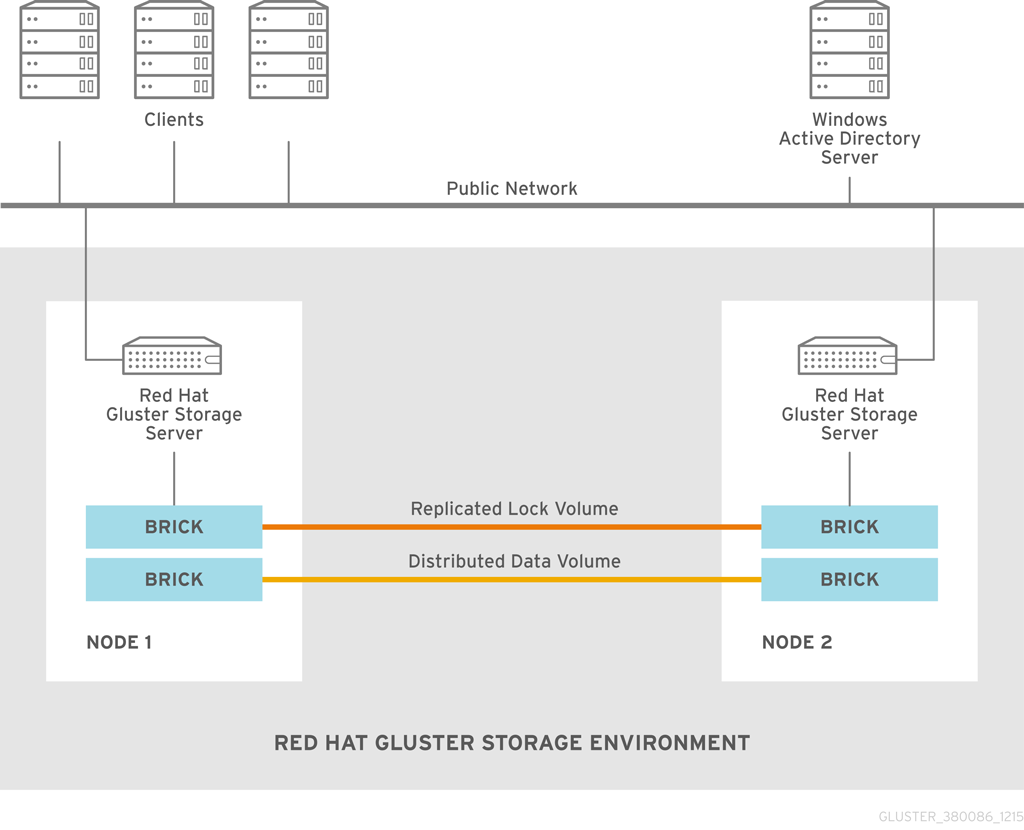此内容没有您所选择的语言版本。
Chapter 7. Integrating Red Hat Gluster Storage with Windows Active Directory
Figure 7.1. Active Directory Integration
| Information | Example Value |
|---|---|
| DNS domain name / realm | addom.example.com |
| NetBIOS domain name | ADDOM |
| Name of administrative account | administrator |
| Red Hat Gluster Storage nodes | rhs-srv1.addom.example.com, 192.168.56.10 rhs-srv2.addom.example.com, 192.168.56.11 rhs-srv3.addom.example.com, 192.168.56.12 |
| Netbios name of the cluster | RHS-SMB |
7.1. Prerequisites
- Name Resolution
The Red Hat Gluster Storage nodes must be able to resolve names from the AD domain via DNS. To verify the same you can use the following command:
host dc1.addom.example.com
host dc1.addom.example.comCopy to Clipboard Copied! Toggle word wrap Toggle overflow where,addom.example.comis the AD domain and dc1 is the name of a domain controller.For example, the/etc/resolv.conffile in a static network configuration could look like this:domain addom.example.com search addom.example.com nameserver 10.11.12.1 # dc1.addom.example.com nameserver 10.11.12.2 # dc2.addom.example.com
domain addom.example.com search addom.example.com nameserver 10.11.12.1 # dc1.addom.example.com nameserver 10.11.12.2 # dc2.addom.example.comCopy to Clipboard Copied! Toggle word wrap Toggle overflow This example assumes that both the domain controllers are also the DNS servers of the domain. - Kerberos Packages
If you want to use the kerberos client utilities, like kinit and klist, then manually install the krb5-workstation using the following command:
yum -y install krb5-workstation
# yum -y install krb5-workstationCopy to Clipboard Copied! Toggle word wrap Toggle overflow - Synchronize Time Service
It is essential that the time service on each Red Hat Gluster Storage node and the Windows Active Directory server are synchronized, else the Kerberos authentication may fail due to clock skew. In environments where time services are not reliable, the best practice is to configure the Red Hat Gluster Storage nodes to synchronize time from the Windows Server.
On each Red Hat Storage node, edit the file/etc/ntp.conffor RHEL 7 or/etc/chrony.conffor RHEL 8 so the time is synchronized from a known, reliable time service:Copy to Clipboard Copied! Toggle word wrap Toggle overflow Activate the change on each Red Hat Gluster Storage node by stopping the NTP or chrony daemon, updating the time, then starting the chrony daemon. Verify the change on both servers using the following commands:For RHEL 7 and RHEL 8, run:systemctl stop ntpd systemctl start ntpd systemctl stop chrony systemctl start chrony
# systemctl stop ntpd # systemctl start ntpd # systemctl stop chrony # systemctl start chronyCopy to Clipboard Copied! Toggle word wrap Toggle overflow For RHEL 6, run:service ntpd stop service ntpd start service chrony stop service chrony stop
# service ntpd stop # service ntpd start # service chrony stop # service chrony stopCopy to Clipboard Copied! Toggle word wrap Toggle overflow For more information on using chrony with RHEL 8, see https://access.redhat.com/documentation/en-us/red_hat_enterprise_linux/8/html/configuring_basic_system_settings/using-chrony-to-configure-ntp - Samba Packages
Ensure to install the following Samba packages along with its dependencies:
- CTDB
- samba
- samba-client
- samba-winbind
- samba-winbind-modules