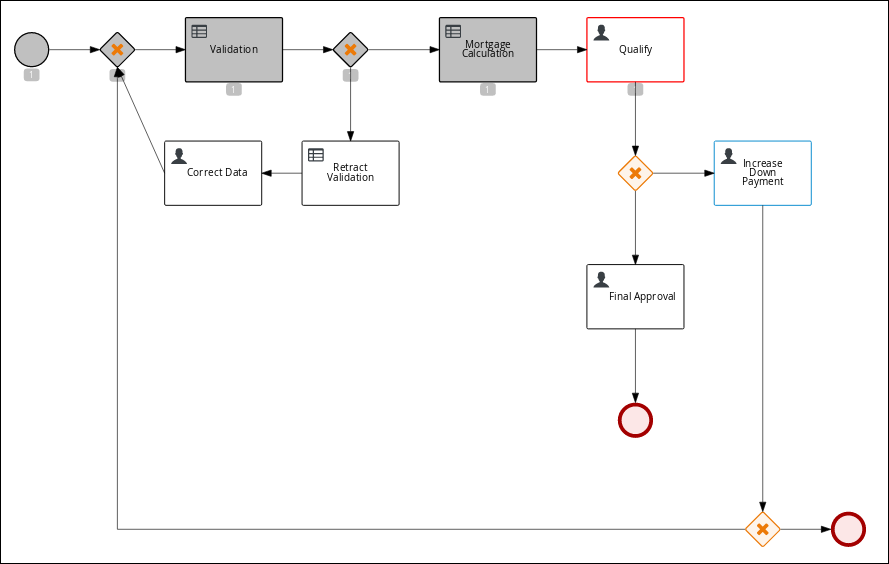此内容没有您所选择的语言版本。
Chapter 20. Executing the MortgageApprovalProcess process application
Now that you have deployed the project, you can execute the project’s defined functionality. For this tutorial you input data into a mortgage application form acting as the mortgage broker. The MortgageApprovalProcess business process runs and determines whether or not the applicant has offered an acceptable down payment based on the decision rules that you defined earlier. The business process either ends the rule testing or requests that the applicant increase the down payment to proceed. If the application passes the business rule testing, the bank’s approver reviews the application and either approve or deny the loan.
Prerequisites
- KIE Server is deployed and connected to Business Central.
- The Mortgage_Process application has been deployed.
The users working on the tasks are members of the following groups and roles:
- approver group: For the Qualify task
- broker group: For the Correct Data and Increase Down Payment tasks
- manager role: For the Final Approval task
Procedure
-
Log in to Red Hat Process Automation Manager as
Bill(the broker) and click MenuManage Process Definitions. Click the three vertical dots in the Actions column and select Start to start to open the Application form and input the following values in to the form fields:
-
Down Payment:
30000 -
Years of amortization:
10 -
Name:
Ivo -
Annual Income:
60000 -
SSN:
123456789 -
Age of property:
8 -
Address of property:
Brno -
Locale:
Rural -
Property Sale Price:
50000
-
Down Payment:
- Click Submit to start a new process instance. After starting the process instance, the Instance Details view opens.
Click the Diagram tab to view the process flow within the process diagram. The state of the process is highlighted as it moves through each task.
-
Log out of Business Central and log back in as
Katy. -
Click Menu
Track Task Inbox. This takes you to the Qualify form. -
Click the three vertical dots in the Actions column and select and click Claim. The Qualify task Status is now
Reserved. Click the Qualify task row to open and review the task information. Click Claim and then Start at the bottom of the form.
The application form is now active for approval or denial.
- To approve the application, select Is mortgage application in limit? and click Complete.
- In the Task Inbox, click anywhere in the Final Approval row to open the Final Approval task.
- In the Final Approval row, click the three vertical dots in the Actions column and click Claim.
- Click anywhere in the Final Approval row to open the Final Approval task. Click Start at the bottom of the form.
- Note that the Inlimit check box is selected to reflect that that application is ready for final approval. Click Complete.
The Save and Release buttons are only used to either pause the approval process and save the instance if you are waiting on a field value, or to release the task for another user to modify.