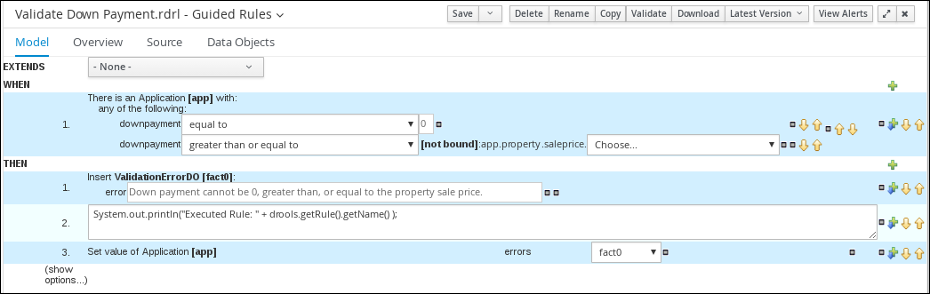此内容没有您所选择的语言版本。
Chapter 16. Guided rules
Guided rules are business rules that you create in a UI-based guided rules designer in Business Central that leads you through the rule-creation process. The guided rules designer provides fields and options for acceptable input based on the data objects for the rule being defined. The guided rules that you define are compiled into Drools Rule Language (DRL) rules as with all other rule assets.
All data objects related to a guided rule must be in the same project package as the guided rule. Assets in the same package are imported by default. After you create the necessary data objects and the guided rule, you can use the Data Objects tab of the guided rules designer to verify that all required data objects are listed or to import other existing data objects by adding a New item.
16.1. Viewing the Mortgage_Process business rules
The goal of this chapter is to introduce you to the predefined business rules for the Mortgage_Process project. For this tutorial, you do not create and define the business rules. Instead, review the WHEN and THEN rules that are already defined in the Mortgage_Process sample project’s preconfigured business rules. For information about creating guided business rules, see Designing a decision service using guided rules.
16.1.1. Viewing the Validate Down Payment guided rule
Review the WHEN and THEN rules so that you understand how the conditions are set and used later when you run the process.
Procedure
-
Click Menu
Design Projects, and click Mortgage_Process. - From the asset list, click the right arrow to view the second page of the asset list and click the Validate Down Payment guided rule.
Review the Validate Down Payment guided rule’s WHEN and THEN conditions and values.
16.1.2. Viewing the RetractValidationErr guided rule
Review the WHEN and THEN rules so that you understand how the conditions are set and used later when you run the process.
Procedure
-
Click Menu
Design Projects, and click Mortgage_Process. - From the asset list, click the right arrow to view the second page of the asset list and click the RetractValidationErr guided rule.
Review the RetractValidationErr guided rule’s WHEN and THEN conditions and values.