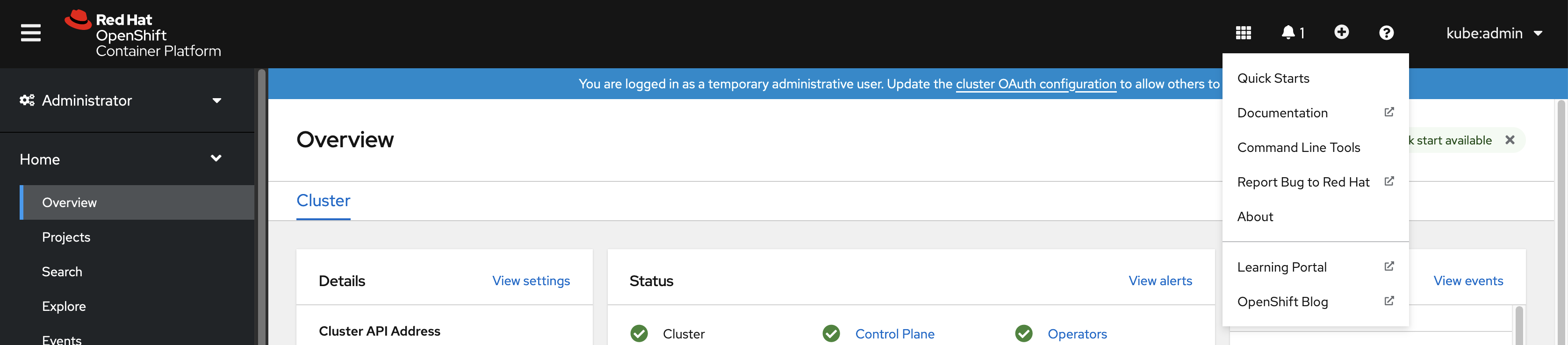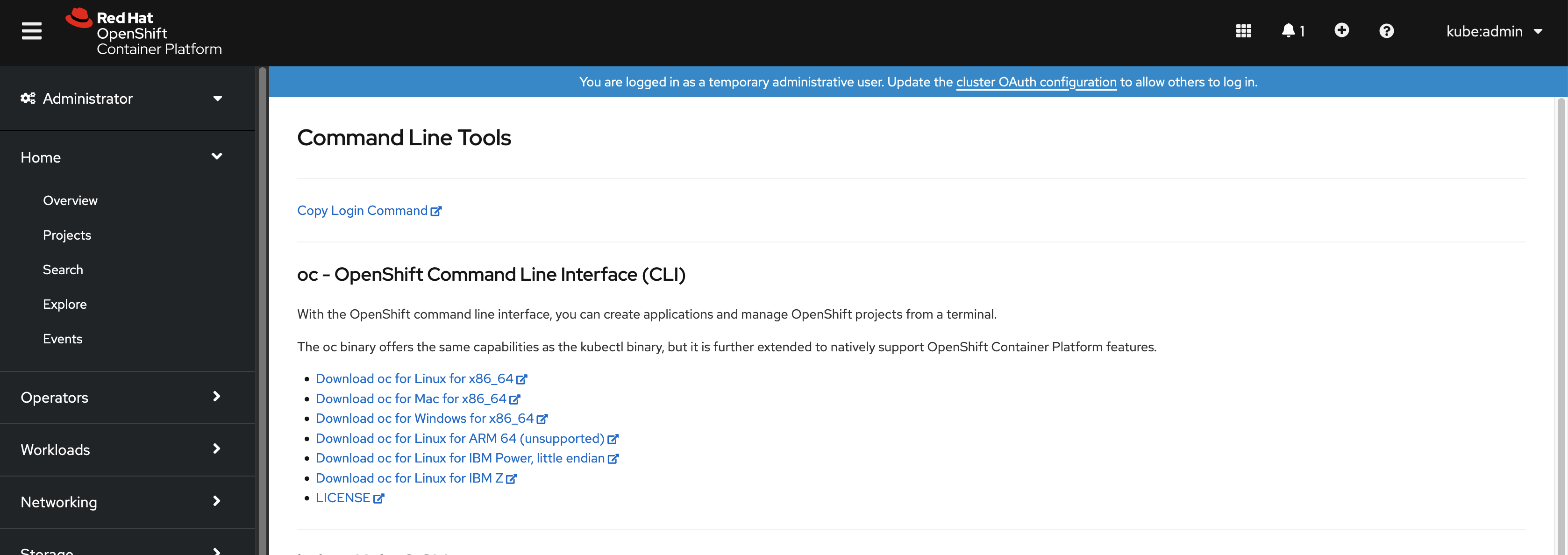CLI 툴
OpenShift Container Platform 명령줄 툴 사용 방법 알아보기
초록
1장. OpenShift Container Platform CLI 툴 개요
사용자는 다음과 같은 OpenShift Container Platform에서 작업하는 동안 다양한 작업을 수행합니다.
- 클러스터 관리
- 애플리케이션 빌드, 배포 및 관리
- 배포 프로세스 관리
- Operator 개발
- Operator 카탈로그 생성 및 유지 관리
OpenShift Container Platform은 사용자가 터미널에서 다양한 관리 및 개발 작업을 수행할 수 있도록 하여 이러한 작업을 단순화하는 CLI(명령줄 인터페이스) 툴 세트를 제공합니다. 이러한 툴은 간단한 명령을 사용하여 애플리케이션을 관리하고 시스템의 각 구성 요소와 상호 작용합니다.
1.1. CLI 툴 목록
OpenShift Container Platform에서 다음 CLI 툴 세트를 사용할 수 있습니다.
-
OpenShift CLI(
oc): OpenShift Container Platform 사용자가 가장 일반적으로 사용하는 CLI 툴입니다. 클러스터 관리자와 개발자가 터미널을 사용하여 OpenShift Container Platform에서 엔드 투 엔드 작업을 수행할 수 있도록 지원합니다. 웹 콘솔과 달리 사용자는 명령 스크립트를 사용하여 프로젝트 소스 코드로 직접 작업할 수 있습니다. -
Knative CLI(kn): Knative(
kn) CLI 툴은 Knative Serving 및 Eventing과 같은 OpenShift Serverless 구성 요소와 상호 작용하는 데 사용할 수 있는 단순하고 직관적인 터미널 명령을 제공합니다. -
Pipeline CLI(tkn): OpenShift Pipelines는 내부적으로 Tekton을 사용하는 OpenShift Container Platform의 CI/CD(지속적 통합 및 연속 제공) 솔루션입니다.
tknCLI 툴은 터미널을 사용하여 OpenShift Pipelines와 상호 작용할 수 있는 간단하고 직관적인 명령을 제공합니다. -
opm CLI:
opmCLI 툴을 사용하면 Operator 개발자와 클러스터 관리자가 터미널에서 Operator 카탈로그를 생성하고 유지 관리할 수 있습니다. - Operator SDK: Operator 프레임워크의 구성 요소인 Operator SDK는 Operator 개발자가 터미널에서 Operator를 빌드, 테스트 및 배포하는 데 사용할 수 있는 CLI 툴을 제공합니다. Kubernetes 네이티브 애플리케이션을 빌드하는 프로세스를 단순화합니다. 여기에는 애플리케이션별 운영 지식이 필요할 수 있습니다.
2장. OpenShift CLI(oc)
2.1. OpenShift CLI 시작하기
2.1.1. OpenShift CLI 정보
OpenShift CLI (oc)를 사용하면 터미널에서 애플리케이션을 생성하고 OpenShift Container Platform 프로젝트를 관리할 수 있습니다. OpenShift CLI를 사용하기에 적합한 경우는 다음과 같습니다.
- 직접 프로젝트 소스 코드로 작업하는 경우
- OpenShift Container Platform 작업 스크립트를 작성하는 경우
- 대역폭 리소스가 제한되고 웹 콘솔을 사용할 수 없는 상태에서 프로젝트를 관리하는 경우
2.1.2. OpenShift CLI 설치
OpenShift CLI(oc)는 바이너리를 다운로드하거나 RPM을 사용하여 설치할 수 있습니다.
2.1.2.1. OpenShift CLI 설치
명령줄 인터페이스를 사용하여 OpenShift Container Platform과 상호 작용하기 위해 OpenShift CLI(oc)를 설치할 수 있습니다. Linux, Windows 또는 macOS에 oc를 설치할 수 있습니다.
이전 버전의 oc 를 설치한 경우 OpenShift Container Platform 4.16의 모든 명령을 완료하는 데 해당 버전을 사용할 수 없습니다. 새 버전의 oc를 다운로드하여 설치합니다.
2.1.2.1.1. Linux에서 OpenShift CLI 설치
다음 절차를 사용하여 Linux에서 OpenShift CLI(oc) 바이너리를 설치할 수 있습니다.
프로세스
- Red Hat 고객 포털에서 OpenShift Container Platform 다운로드 페이지로 이동합니다.
- 제품 변형 드롭다운 목록에서 아키텍처를 선택합니다.
- 버전 드롭다운 목록에서 적절한 버전을 선택합니다.
- OpenShift v4.16 Linux Clients 항목 옆에 있는 지금 다운로드를 클릭하고 파일을 저장합니다.
아카이브의 압축을 풉니다.
tar xvf <file>
$ tar xvf <file>Copy to Clipboard Copied! Toggle word wrap Toggle overflow oc바이너리를PATH에 있는 디렉터리에 배치합니다.PATH를 확인하려면 다음 명령을 실행합니다.echo $PATH
$ echo $PATHCopy to Clipboard Copied! Toggle word wrap Toggle overflow
검증
OpenShift CLI를 설치한 후
oc명령을 사용할 수 있습니다.oc <command>
$ oc <command>Copy to Clipboard Copied! Toggle word wrap Toggle overflow
2.1.2.1.2. Windows에서 OpenSfhit CLI 설치
다음 절차에 따라 Windows에 OpenShift CLI(oc) 바이너리를 설치할 수 있습니다.
프로세스
- Red Hat 고객 포털에서 OpenShift Container Platform 다운로드 페이지로 이동합니다.
- 버전 드롭다운 목록에서 적절한 버전을 선택합니다.
- OpenShift v4.16 Windows Client 항목 옆에 있는 지금 다운로드를 클릭하고 파일을 저장합니다.
- ZIP 프로그램으로 아카이브의 압축을 풉니다.
oc바이너리를PATH에 있는 디렉터리로 이동합니다.PATH를 확인하려면 명령 프롬프트를 열고 다음 명령을 실행합니다.path
C:\> pathCopy to Clipboard Copied! Toggle word wrap Toggle overflow
검증
OpenShift CLI를 설치한 후
oc명령을 사용할 수 있습니다.oc <command>
C:\> oc <command>Copy to Clipboard Copied! Toggle word wrap Toggle overflow
2.1.2.1.3. macOS에 OpenShift CLI 설치
다음 절차에 따라 macOS에서 OpenShift CLI(oc) 바이너리를 설치할 수 있습니다.
프로세스
- Red Hat 고객 포털에서 OpenShift Container Platform 다운로드 페이지로 이동합니다.
- 버전 드롭다운 목록에서 적절한 버전을 선택합니다.
OpenShift v4.16 macOS Clients 항목 옆에 있는 지금 다운로드를 클릭하고 파일을 저장합니다.
참고macOS arm64의 경우 OpenShift v4.16 macOS arm64 Client 항목을 선택합니다.
- 아카이브의 압축을 해제하고 압축을 풉니다.
oc바이너리 PATH의 디렉터리로 이동합니다.PATH를 확인하려면 터미널을 열고 다음 명령을 실행합니다.echo $PATH
$ echo $PATHCopy to Clipboard Copied! Toggle word wrap Toggle overflow
검증
oc명령을 사용하여 설치를 확인합니다.oc <command>
$ oc <command>Copy to Clipboard Copied! Toggle word wrap Toggle overflow
2.1.2.2. 웹 콘솔을 사용하여 OpenShift CLI 설치
웹 콘솔에서 OpenShift Container Platform과 상호 작용하기 위해 OpenShift CLI(oc)를 설치할 수 있습니다. Linux, Windows 또는 macOS에 oc를 설치할 수 있습니다.
이전 버전의 oc 를 설치한 경우 OpenShift Container Platform 4.16의 모든 명령을 완료하는 데 해당 버전을 사용할 수 없습니다. 새 버전의 oc를 다운로드하여 설치합니다.
2.1.2.2.1. 웹 콘솔을 사용하여 Linux에 OpenShift CLI 설치
다음 절차를 사용하여 Linux에서 OpenShift CLI(oc) 바이너리를 설치할 수 있습니다.
프로세스
웹 콘솔에서 ? 를 클릭합니다.
명령줄 툴 을 클릭합니다.
-
Linux 플랫폼에 적합한
oc바이너리를 선택한 다음 Linux용 oc 용으로 다운로드를 클릭합니다. - 파일을 저장합니다.
아카이브의 압축을 풉니다.
tar xvf <file>
$ tar xvf <file>Copy to Clipboard Copied! Toggle word wrap Toggle overflow oc바이너리를PATH에 있는 디렉터리로 이동합니다.PATH를 확인하려면 다음 명령을 실행합니다.echo $PATH
$ echo $PATHCopy to Clipboard Copied! Toggle word wrap Toggle overflow
OpenShift CLI를 설치한 후 oc 명령을 사용할 수 있습니다.
oc <command>
$ oc <command>2.1.2.2.2. 웹 콘솔을 사용하여 Windows에 OpenShift CLI 설치
다음 절차에 따라 Windows에 OpenShift CLI(oc) 바이너리를 설치할 수 있습니다.
프로세스
웹 콘솔에서 ? 를 클릭합니다.
명령줄 툴 을 클릭합니다.
-
oc바이너리 for Windows 플랫폼을 선택한 다음 Download oc for Windows for x86_64 를 클릭합니다. - 파일을 저장합니다.
- ZIP 프로그램으로 아카이브의 압축을 풉니다.
oc바이너리를PATH에 있는 디렉터리로 이동합니다.PATH를 확인하려면 명령 프롬프트를 열고 다음 명령을 실행합니다.path
C:\> pathCopy to Clipboard Copied! Toggle word wrap Toggle overflow
OpenShift CLI를 설치한 후 oc 명령을 사용할 수 있습니다.
oc <command>
C:\> oc <command>2.1.2.2.3. 웹 콘솔을 사용하여 macOS에 OpenShift CLI 설치
다음 절차에 따라 macOS에서 OpenShift CLI(oc) 바이너리를 설치할 수 있습니다.
프로세스
웹 콘솔에서 ? 를 클릭합니다.
명령줄 툴 을 클릭합니다.
macOS 플랫폼용
oc바이너리를 선택한 다음 x86_64용 oc for Mac 다운로드를 클릭합니다.참고macOS arm64의 경우 Mac용 oc for ARM 64 다운로드를 클릭합니다.
- 파일을 저장합니다.
- 아카이브의 압축을 해제하고 압축을 풉니다.
oc바이너리 PATH의 디렉터리로 이동합니다.PATH를 확인하려면 터미널을 열고 다음 명령을 실행합니다.echo $PATH
$ echo $PATHCopy to Clipboard Copied! Toggle word wrap Toggle overflow
OpenShift CLI를 설치한 후 oc 명령을 사용할 수 있습니다.
oc <command>
$ oc <command>2.1.2.3. RPM을 사용하여 OpenShift CLI 설치
RHEL(Red Hat Enterprise Linux)의 경우 Red Hat 계정에 활성 OpenShift Container Platform 서브스크립션이 있으면 OpenShift CLI(oc)를 RPM으로 설치할 수 있습니다.
바이너리를 다운로드하여 RHEL 9용 oc 를 설치해야 합니다. RPM 패키지를 사용하여 oc 를 설치하는 것은 RHEL(Red Hat Enterprise Linux) 9에서 지원되지 않습니다.
사전 요구 사항
- root 또는 sudo 권한이 있어야 합니다.
프로세스
Red Hat Subscription Manager에 등록합니다.
subscription-manager register
# subscription-manager registerCopy to Clipboard Copied! Toggle word wrap Toggle overflow 최신 서브스크립션 데이터를 가져옵니다.
subscription-manager refresh
# subscription-manager refreshCopy to Clipboard Copied! Toggle word wrap Toggle overflow 사용 가능한 서브스크립션을 나열하십시오.
subscription-manager list --available --matches '*OpenShift*'
# subscription-manager list --available --matches '*OpenShift*'Copy to Clipboard Copied! Toggle word wrap Toggle overflow 이전 명령의 출력에서 OpenShift Container Platform 서브스크립션의 풀 ID를 찾아서 이 서브스크립션을 등록된 시스템에 연결합니다.
subscription-manager attach --pool=<pool_id>
# subscription-manager attach --pool=<pool_id>Copy to Clipboard Copied! Toggle word wrap Toggle overflow OpenShift Container Platform 4.16에 필요한 리포지토리를 활성화합니다.
subscription-manager repos --enable="rhocp-4.16-for-rhel-8-x86_64-rpms"
# subscription-manager repos --enable="rhocp-4.16-for-rhel-8-x86_64-rpms"Copy to Clipboard Copied! Toggle word wrap Toggle overflow openshift-clients패키지를 설치합니다.yum install openshift-clients
# yum install openshift-clientsCopy to Clipboard Copied! Toggle word wrap Toggle overflow
검증
-
oc명령을 사용하여 설치를 확인합니다.
oc <command>
$ oc <command>2.1.2.4. Homebrew를 사용하여 OpenShift CLI 설치
macOS의 경우 Homebrew 패키지 관리자를 사용하여 OpenShift CLI(oc)를 설치할 수 있습니다.
사전 요구 사항
-
Homebrew(
brew)가 설치되어 있어야 합니다.
프로세스
다음 명령을 실행하여 openshift-cli 패키지를 설치합니다.
brew install openshift-cli
$ brew install openshift-cliCopy to Clipboard Copied! Toggle word wrap Toggle overflow
검증
-
oc명령을 사용하여 설치를 확인합니다.
oc <command>
$ oc <command>2.1.3. OpenShift CLI에 로그인
OpenShift CLI (oc) 에 로그인하면 클러스터에 액세스하여 관리할 수 있습니다.
사전 요구 사항
- OpenShift Container Platform 클러스터에 대한 액세스 권한이 있어야 합니다.
-
OpenShift CLI(
oc)가 설치되어 있어야 합니다.
HTTP 프록시 서버를 통해서만 액세스할 수 있는 클러스터에 액세스하려면 HTTP_PROXY, HTTPS_PROXY 및 NO_PROXY 변수를 설정할 수 있습니다. oc CLI에서는 이러한 환경 변수를 준수하므로 클러스터와의 모든 통신이 HTTP 프록시를 통해 이루어집니다.
인증 헤더는 HTTPS 전송을 사용하는 경우에만 전송됩니다.
프로세스
oc login명령을 입력하고 사용자 이름을 전달합니다.oc login -u user1
$ oc login -u user1Copy to Clipboard Copied! Toggle word wrap Toggle overflow 프롬프트가 표시되면 필요한 정보를 입력합니다.
출력 예
Copy to Clipboard Copied! Toggle word wrap Toggle overflow
웹 콘솔에 로그인한 경우 토큰 및 서버 정보를 포함하는 oc login 명령을 생성할 수 있습니다. 명령을 사용하여 대화형 프롬프트 없이 OpenShift Container Platform CLI에 로그인할 수 있습니다. 명령을 생성하려면 웹 콘솔의 오른쪽 상단에 있는 사용자 이름 드롭다운 메뉴에서 로그인 복사 명령을 선택합니다.
이제 클러스터를 관리하기 위한 프로젝트를 생성하거나 다른 명령을 실행할 수 있습니다.
2.1.4. 웹 브라우저를 사용하여 OpenShift CLI에 로그인
웹 브라우저의 도움말을 사용하여 OpenShift CLI(oc)에 로그인하여 클러스터에 액세스하고 관리할 수 있습니다. 이를 통해 사용자는 액세스 토큰을 명령줄에 삽입하지 않을 수 있습니다.
웹 브라우저를 통해 CLI에 로그인하면 HTTPS가 아닌 localhost에서 서버를 실행합니다. 다중 사용자 워크스테이션에서 주의해서 사용합니다.
사전 요구 사항
- OpenShift Container Platform 클러스터에 대한 액세스 권한이 있어야 합니다.
-
OpenShift CLI(
oc)가 설치되어 있어야 합니다. - 브라우저가 설치되어 있어야 합니다.
프로세스
--web플래그를 사용하여oc login명령을 입력합니다.oc login <cluster_url> --web
$ oc login <cluster_url> --web1 Copy to Clipboard Copied! Toggle word wrap Toggle overflow - 1
- 선택적으로 서버 URL 및 콜백 포트를 지정할 수 있습니다. 예:
oc login <cluster_url> --web --callback-port 8280 localhost:8443.
웹 브라우저가 자동으로 열립니다. 그렇지 않은 경우 명령 출력의 링크를 클릭합니다. OpenShift Container Platform 서버를 지정하지 않으면
oc는 현재oc구성 파일에 지정된 클러스터의 웹 콘솔을 엽니다.oc구성이 없는 경우oc에서 서버 URL을 대화형으로 입력하라는 메시지를 표시합니다.출력 예
Opening login URL in the default browser: https://openshift.example.com Opening in existing browser session.
Opening login URL in the default browser: https://openshift.example.com Opening in existing browser session.Copy to Clipboard Copied! Toggle word wrap Toggle overflow - 둘 이상의 ID 공급자를 사용할 수 있는 경우 제공된 옵션에서 선택한 항목을 선택합니다.
-
해당 브라우저 필드에 사용자 이름과 암호를 입력합니다. 로그인한 후 브라우저에
access token received successfully; please return to your terminal라는 텍스트가 표시됩니다. CLI에서 로그인 확인을 확인합니다.
출력 예
Login successful. You don't have any projects. You can try to create a new project, by running oc new-project <projectname>Login successful. You don't have any projects. You can try to create a new project, by running oc new-project <projectname>Copy to Clipboard Copied! Toggle word wrap Toggle overflow
웹 콘솔은 기본적으로 이전 세션에서 사용된 프로필로 설정됩니다. 관리자와 개발자 프로필 간에 전환하려면 OpenShift Container Platform 웹 콘솔에서 로그아웃하고 캐시를 지웁니다.
이제 클러스터를 관리하기 위한 프로젝트를 생성하거나 다른 명령을 실행할 수 있습니다.
2.1.5. OpenShift CLI 사용
다음 섹션을 검토하여 CLI로 일반적인 작업을 완료하는 방법을 알아봅니다.
2.1.5.1. 프로젝트 생성
oc new-project 명령을 사용하여 새 프로젝트를 생성합니다.
oc new-project my-project
$ oc new-project my-project출력 예
Now using project "my-project" on server "https://openshift.example.com:6443".
Now using project "my-project" on server "https://openshift.example.com:6443".2.1.5.2. 새 애플리케이션 생성
oc new-app 명령을 사용하여 새 애플리케이션을 생성합니다.
oc new-app https://github.com/sclorg/cakephp-ex
$ oc new-app https://github.com/sclorg/cakephp-ex출력 예
--> Found image 40de956 (9 days old) in imagestream "openshift/php" under tag "7.2" for "php"
...
Run 'oc status' to view your app.
--> Found image 40de956 (9 days old) in imagestream "openshift/php" under tag "7.2" for "php"
...
Run 'oc status' to view your app.2.1.5.3. Pod 보기
oc get pods 명령을 사용하여 현재 프로젝트의 Pod를 봅니다.
Pod 내부에서 oc 를 실행하고 네임스페이스를 지정하지 않으면 기본적으로 Pod의 네임스페이스가 사용됩니다.
oc get pods -o wide
$ oc get pods -o wide출력 예
NAME READY STATUS RESTARTS AGE IP NODE NOMINATED NODE cakephp-ex-1-build 0/1 Completed 0 5m45s 10.131.0.10 ip-10-0-141-74.ec2.internal <none> cakephp-ex-1-deploy 0/1 Completed 0 3m44s 10.129.2.9 ip-10-0-147-65.ec2.internal <none> cakephp-ex-1-ktz97 1/1 Running 0 3m33s 10.128.2.11 ip-10-0-168-105.ec2.internal <none>
NAME READY STATUS RESTARTS AGE IP NODE NOMINATED NODE
cakephp-ex-1-build 0/1 Completed 0 5m45s 10.131.0.10 ip-10-0-141-74.ec2.internal <none>
cakephp-ex-1-deploy 0/1 Completed 0 3m44s 10.129.2.9 ip-10-0-147-65.ec2.internal <none>
cakephp-ex-1-ktz97 1/1 Running 0 3m33s 10.128.2.11 ip-10-0-168-105.ec2.internal <none>2.1.5.4. Pod 로그 보기
oc logs 명령을 사용하여 특정 Pod의 로그를 봅니다.
oc logs cakephp-ex-1-deploy
$ oc logs cakephp-ex-1-deploy출력 예
--> Scaling cakephp-ex-1 to 1 --> Success
--> Scaling cakephp-ex-1 to 1
--> Success2.1.5.5. 현재 프로젝트 보기
oc project 명령을 사용하여 현재 프로젝트를 봅니다.
oc project
$ oc project출력 예
Using project "my-project" on server "https://openshift.example.com:6443".
Using project "my-project" on server "https://openshift.example.com:6443".2.1.5.6. 현재 프로젝트의 상태 보기
oc status 명령을 사용하여 서비스, 배포, 빌드 구성 등 현재 프로젝트에 대한 정보를 봅니다.
oc status
$ oc status출력 예
2.1.5.7. 지원되는 API 리소스 나열
oc api-resources 명령을 사용하여 서버에서 지원되는 API 리소스 목록을 봅니다.
oc api-resources
$ oc api-resources출력 예
NAME SHORTNAMES APIGROUP NAMESPACED KIND bindings true Binding componentstatuses cs false ComponentStatus configmaps cm true ConfigMap ...
NAME SHORTNAMES APIGROUP NAMESPACED KIND
bindings true Binding
componentstatuses cs false ComponentStatus
configmaps cm true ConfigMap
...2.1.6. 도움말 가져오기
다음과 같은 방법으로 CLI 명령 및 OpenShift Container Platform 리소스에 대한 도움말을 얻을 수 있습니다.
oc help를 사용하여 모든 사용 가능한 CLI 명령 목록 및 설명을 가져옵니다.예: CLI에 대한 일반적인 도움말 가져오기
oc help
$ oc helpCopy to Clipboard Copied! Toggle word wrap Toggle overflow 출력 예
Copy to Clipboard Copied! Toggle word wrap Toggle overflow --help플래그를 사용하여 특정 CLI 명령에 대한 도움말을 가져옵니다.예:
oc create명령에 대한 도움말 가져오기oc create --help
$ oc create --helpCopy to Clipboard Copied! Toggle word wrap Toggle overflow 출력 예
Copy to Clipboard Copied! Toggle word wrap Toggle overflow oc explain명령을 사용하여 특정 리소스에 대한 설명 및 필드를 봅니다.예:
Pod리소스에 대한 문서 보기oc explain pods
$ oc explain podsCopy to Clipboard Copied! Toggle word wrap Toggle overflow 출력 예
Copy to Clipboard Copied! Toggle word wrap Toggle overflow
2.1.7. OpenShift CLI에서 로그아웃
OpenShift CLI에서 로그아웃하여 현재 세션을 종료할 수 있습니다.
oc logout명령을 사용합니다.oc logout
$ oc logoutCopy to Clipboard Copied! Toggle word wrap Toggle overflow 출력 예
Logged "user1" out on "https://openshift.example.com"
Logged "user1" out on "https://openshift.example.com"Copy to Clipboard Copied! Toggle word wrap Toggle overflow
이렇게 하면 저장된 인증 토큰이 서버에서 삭제되고 구성 파일에서 제거됩니다.
2.2. OpenShift CLI 구성
2.2.1. 탭 완료 활성화
Bash 또는 Zsh 쉘에 탭 완료를 활성화할 수 있습니다.
2.2.1.1. Bash 탭 완료 활성화
OpenShift CLI(oc)를 설치한 후 탭 완료를 활성화하여 자동으로 oc 명령을 완료하거나 탭을 누를 때 옵션을 제안할 수 있습니다. Bash 쉘에 대한 탭 완료를 활성화하는 절차는 다음과 같습니다.
사전 요구 사항
-
OpenShift CLI(
oc)가 설치되어 있어야 합니다. -
bash-completion패키지가 설치되어 있어야 합니다.
프로세스
Bash 완료 코드를 파일에 저장합니다.
oc completion bash > oc_bash_completion
$ oc completion bash > oc_bash_completionCopy to Clipboard Copied! Toggle word wrap Toggle overflow 파일을
/etc/bash_completion.d/에 복사합니다.sudo cp oc_bash_completion /etc/bash_completion.d/
$ sudo cp oc_bash_completion /etc/bash_completion.d/Copy to Clipboard Copied! Toggle word wrap Toggle overflow 파일을 로컬 디렉터리에 저장하고
.bashrc파일에서 소싱할 수도 있습니다.
새 터미널을 열면 탭 완료가 활성화됩니다.
2.2.1.2. Zsh 탭 완료 활성화
OpenShift CLI(oc)를 설치한 후 탭 완료를 활성화하여 자동으로 oc 명령을 완료하거나 탭을 누를 때 옵션을 제안할 수 있습니다. 다음 절차에서는 Zsh 쉘에 대한 탭 완료를 활성화합니다.
사전 요구 사항
-
OpenShift CLI(
oc)가 설치되어 있어야 합니다.
프로세스
oc의 탭 완료를.zshrc파일에 추가하려면 다음 명령을 실행합니다.Copy to Clipboard Copied! Toggle word wrap Toggle overflow
새 터미널을 열면 탭 완료가 활성화됩니다.
2.3. oc 및 kubectl 명령 사용
Kubernetes CLI(명령줄 인터페이스), kubectl은 Kubernetes 클러스터에 대해 명령을 실행하는 데 사용할 수 있습니다. OpenShift Container Platform은 인증된 Kubernetes 배포판이므로 OpenShift Container Platform과 함께 제공되는 지원되는 kubectl 바이너리를 사용하거나 oc 바이너리를 사용하여 확장된 기능을 얻을 수 있습니다.
2.3.1. oc 바이너리
oc 바이너리는 kubectl 바이너리와 동일한 기능을 제공하지만 다음을 비롯하여 추가 OpenShift Container Platform 기능을 지원하도록 기본적으로 확장됩니다.
OpenShift Container Platform 리소스 전체 지원
DeploymentConfig,BuildConfig,Route,ImageStream및ImageStreamTag오브젝트와 같은 리소스는 OpenShift Container Platform 배포판에 고유하며 표준 Kubernetes 프리미티브에 빌드됩니다.인증
oc바이너리는 인증을 위해 기본 제공로그인명령을 제공하며 Kubernetes 네임스페이스를 인증된 사용자에게 매핑하는 프로젝트 작업을 수행할 수 있습니다. 자세한 내용은 인증 이해 를 참조하십시오.추가 명령
예를 들어 추가 명령
oc new-app을 사용하면 기존 소스 코드 또는 미리 빌드된 이미지를 사용하여 새 애플리케이션을 보다 쉽게 시작할 수 있습니다. 마찬가지로, 추가 명령oc new-project를 사용하면 기본값으로 전환할 수 있는 프로젝트를 보다 쉽게 시작할 수 있습니다.
이전 버전의 oc 바이너리를 설치한 경우 OpenShift Container Platform 4.16의 모든 명령을 완료하는 데 사용할 수 없습니다. 최신 기능을 사용하려면 OpenShift Container Platform 서버 버전에 해당하는 최신 버전의 oc 바이너리를 다운로드하여 설치해야 합니다.
비보안 API 변경에는 이전 oc 바이너리를 업데이트할 수 있도록 최소 두 개의 마이너 릴리스(예: 4.2에서 4.3으로)가 포함됩니다. 새 기능을 사용하려면 최신 oc 바이너리가 필요할 수 있습니다. 4.3 서버에는 4.2 oc 바이너리가 사용할 수 없는 추가 기능이 있을 수 있으며 4.3 oc 바이너리에는 4.2 서버에서 지원되지 않는 추가 기능이 있을 수 있습니다.
|
XY( |
X.Y+N footnote:versionpolicyn[여기서 N 은 1보다 크거나 같은 숫자입니다. ( | |
| X.Y(서버) |
|
|
| X.Y+N footnote:versionpolicyn[](Server) |
|
|
 완전하게 호환됩니다.
완전하게 호환됩니다.

oc 클라이언트에서 서버 기능에 액세스하지 못할 수 있습니다.

oc 클라이언트에서 액세스한 서버와 호환되지 않는 옵션 및 기능을 제공할 수 있습니다.
2.3.2. kubectl 바이너리
kubectl 바이너리는 표준 Kubernetes 환경의 새로운 OpenShift Container Platform 사용자 또는 kubectl CLI 사용을 선호하는 사용자를 위해 기존 워크플로우 및 스크립트를 지원하는 수단으로 제공됩니다. kubectl의 기존 사용자는 OpenShift Container Platform 클러스터를 변경할 필요 없이 이 바이너리를 사용하여 Kubernetes 프리미티브와 계속 상호 작용할 수 있습니다.
OpenShift CLI 설치 단계에 따라 지원되는 kubectl 바이너리를 설치할 수 있습니다. kubectl 바이너리는 바이너리를 다운로드한 경우 아카이브에 포함되어 있습니다. RPM을 사용하여 CLI를 설치할 때 이 바이너리가 설치됩니다.
자세한 내용은 kubectl 문서를 참조하십시오.
2.4. CLI 프로필 관리
CLI 구성 파일을 사용하면 CLI 툴 개요 와 함께 사용할 수 있도록 다양한 프로필 또는 컨텍스트를 구성할 수 있습니다. 컨텍스트는 닉네임 과 연결된 OpenShift Container Platform 서버 정보로 구성됩니다.
2.4.1. CLI 프로필 간 전환 정보
컨텍스트를 사용하면 CLI 작업을 사용할 때 여러 OpenShift Container Platform 서버 또는 클러스터에서 여러 사용자 간에 쉽게 전환할 수 있습니다. 닉네임을 사용하면 컨텍스트, 사용자 자격 증명 및 클러스터 세부 정보에 대한 간단한 참조를 제공하여 CLI 구성을 보다 쉽게 관리할 수 있습니다. 사용자가 oc CLI로 처음 로그인한 후 OpenShift Container Platform은 아직 존재하지 않는 경우 ~/.kube/config 파일을 생성합니다. oc login 작업 중에 자동으로 또는 CLI 프로필을 수동으로 구성하여 CLI에 인증 및 연결 세부 정보가 제공되면 업데이트된 정보는 구성 파일에 저장됩니다.
CLI 구성 파일
- 1
clusters섹션에서는 마스터 서버의 주소를 포함하여 OpenShift Container Platform 클러스터에 대한 연결 세부 정보를 정의합니다. 이 예에서 한 클러스터는 닉네임이openshift1.example.com:8443이고 다른 클러스터는 닉네임이openshift2.example.com:8443입니다.- 2
- 이
contexts섹션은 두 개의 컨텍스트를 정의합니다. 하나는alice-project프로젝트,openshift1.example.com:8443클러스터 및alice사용자를 사용하여 별명이alice-project/openshift1.example.com:8443/alice이고, 다른 하나는joe-project프로젝트,openshift1.example.com:8443클러스터 및alice사용자를 사용하여 별명이joe-project/openshift1.example.com:8443/alice입니다. - 3
current-context매개변수는joe-project/openshift1.example.com:8443/alice컨텍스트가 현재 사용 중임을 표시하므로alice사용자가openshift1.example.com:8443클러스터의joe-project프로젝트에서 작업할 수 있습니다.- 4
users섹션에서는 사용자 자격 증명을 정의합니다. 이 예에서 사용자 nicknamealice/openshift1.example.com:8443은 액세스 토큰을 사용합니다.
CLI는 런타임 시 로드되고 명령줄에서 지정된 재정의 옵션과 함께 병합되는 여러 구성 파일을 지원할 수 있습니다. 로그인한 후 oc status 또는 oc project 명령을 사용하여 현재 작업 환경을 확인할 수 있습니다.
현재 작업 환경 확인
oc status
$ oc status출력 예
현재 프로젝트를 나열합니다.
oc project
$ oc project출력 예
Using project "joe-project" from context named "joe-project/openshift1.example.com:8443/alice" on server "https://openshift1.example.com:8443".
Using project "joe-project" from context named "joe-project/openshift1.example.com:8443/alice" on server "https://openshift1.example.com:8443".
oc login 명령을 다시 실행하고 대화형 프로세스 중에 필요한 정보를 제공하여 사용자 인증 정보 및 클러스터 세부 정보를 다른 조합으로 로그인할 수 있습니다. 컨텍스트는 아직 존재하지 않는 경우 제공된 정보를 기반으로 구성됩니다. 이미 로그인한 후 현재 사용자가 이미 액세스할 수 있는 다른 프로젝트로 전환하려면 oc project 명령을 사용하여 프로젝트 이름을 입력합니다.
oc project alice-project
$ oc project alice-project출력 예
Now using project "alice-project" on server "https://openshift1.example.com:8443".
Now using project "alice-project" on server "https://openshift1.example.com:8443".
언제든지 oc config view 명령을 사용하여 출력에 표시된 대로 현재 CLI 구성을 볼 수 있습니다. 고급 사용을 위해 추가 CLI 구성 명령도 사용할 수 있습니다.
관리자 자격 증명에 액세스할 수 있지만 기본 시스템 사용자 system:admin 으로 더 이상 로그인하지 않은 경우 CLI 구성 파일에 인증 정보가 계속 존재하는 한 언제든지 이 사용자로 다시 로그인할 수 있습니다. 다음 명령은 로그인하고 기본 프로젝트로 전환합니다.
oc login -u system:admin -n default
$ oc login -u system:admin -n default2.4.2. CLI 프로필 수동 구성
이 섹션에서는 CLI 구성의 고급 사용에 대해 설명합니다. 대부분의 경우 oc login 및 oc project 명령을 사용하여 로그인하고 컨텍스트와 프로젝트 간에 전환할 수 있습니다.
CLI 구성 파일을 수동으로 구성하려면 파일을 직접 수정하는 대신 oc config 명령을 사용할 수 있습니다. oc config 명령에는 다음과 같은 목적으로 여러 유용한 하위 명령이 포함되어 있습니다.
| 하위 명령 | 사용법 |
|---|---|
|
| CLI 구성 파일에 클러스터 항목을 설정합니다. 참조된 클러스터 닉네임이 이미 존재하는 경우 지정된 정보가 병합됩니다. oc config set-cluster <cluster_nickname> [--server=<master_ip_or_fqdn>] [--certificate-authority=<path/to/certificate/authority>] [--api-version=<apiversion>] [--insecure-skip-tls-verify=true] |
|
| CLI 구성 파일에서 컨텍스트 항목을 설정합니다. 참조된 컨텍스트 닉네임이 이미 존재하는 경우 지정된 정보가 병합됩니다. oc config set-context <context_nickname> [--cluster=<cluster_nickname>] [--user=<user_nickname>] [--namespace=<namespace>] |
|
| 지정된 컨텍스트 닉네임을 사용하여 현재 컨텍스트를 설정합니다. oc config use-context <context_nickname> |
|
| CLI 구성 파일에서 개별 값을 설정합니다. oc config set <property_name> <property_value>
|
|
| CLI 구성 파일에서 개별 값을 설정 해제합니다. oc config unset <property_name>
|
|
| 현재 사용 중인 병합된 CLI 구성을 표시합니다. oc config view 지정된 CLI 구성 파일의 결과를 표시합니다. oc config view --config=<specific_filename> |
사용 예
-
액세스 토큰을 사용하는 사용자로 로그인합니다. 이 토큰은
alice사용자가 사용합니다.
oc login https://openshift1.example.com --token=ns7yVhuRNpDM9cgzfhhxQ7bM5s7N2ZVrkZepSRf4LC0
$ oc login https://openshift1.example.com --token=ns7yVhuRNpDM9cgzfhhxQ7bM5s7N2ZVrkZepSRf4LC0- 생성된 클러스터 항목을 자동으로 확인합니다.
oc config view
$ oc config view출력 예
- 사용자가 원하는 네임스페이스에 로그인하도록 현재 컨텍스트를 업데이트합니다.
oc config set-context `oc config current-context` --namespace=<project_name>
$ oc config set-context `oc config current-context` --namespace=<project_name>- 현재 컨텍스트를 검사하여 변경 사항이 구현되었는지 확인합니다.
oc whoami -c
$ oc whoami -c이후의 모든 CLI 작업에서는 CLI 옵션을 덮어쓰거나 컨텍스트가 전환될 때까지 달리 지정하지 않는 한 새 컨텍스트를 사용합니다.
2.4.3. 로드 및 병합 규칙
CLI 구성의 로드 및 병합 순서를 위한 CLI 작업을 실행할 때 다음 규칙을 따를 수 있습니다.
CLI 구성 파일은 다음 계층 및 병합 규칙을 사용하여 워크스테이션에서 검색됩니다.
-
--config옵션이 설정된 경우 해당 파일만 로드됩니다. 플래그는 한 번만 설정되며 병합이 발생하지 않습니다. -
$KUBECONFIG환경 변수가 설정된 경우 사용됩니다. 변수는 경로 목록일 수 있으므로 경로가 병합될 수 있습니다. 값이 수정되면 스탠자를 정의하는 파일에서 수정됩니다. 값이 생성되면 첫 번째 파일이 존재하는 파일에 생성됩니다. 체인에 있는 파일이 없으면 목록에 마지막 파일이 생성됩니다. -
그렇지 않으면
~/.kube/config파일이 사용되고 병합이 수행되지 않습니다.
-
사용할 컨텍스트는 다음 흐름의 첫 번째 일치 항목에 따라 결정됩니다.
-
--context옵션의 값입니다. -
CLI 구성 파일의
current-context값입니다. - 이 단계에서 빈 값이 허용됩니다.
-
사용할 사용자 및 클러스터가 결정됩니다. 이 시점에서 컨텍스트가 있거나 없을 수 있습니다. 이러한 컨텍스트는 사용자 및 클러스터에 대해 한 번 실행되는 다음 흐름의 첫 번째 일치 항목에 따라 빌드됩니다.
-
사용자 이름용
--user및 클러스터 이름에 대한--cluster옵션의 값입니다. -
--context옵션이 있는 경우 컨텍스트의 값을 사용합니다. - 이 단계에서 빈 값이 허용됩니다.
-
사용자 이름용
사용할 실제 클러스터 정보가 결정됩니다. 이 시점에서 클러스터 정보가 있거나 없을 수 있습니다. 클러스터 정보의 각 조각은 다음 흐름의 첫 번째 일치 항목을 기반으로 빌드됩니다.
다음 명령줄 옵션 중 하나의 값입니다.
-
--server, -
--api-version -
--certificate-authority -
--insecure-skip-tls-verify
-
- 클러스터 정보와 속성 값이 있는 경우 해당 정보를 사용합니다.
- 서버 위치가 없는 경우 오류가 발생합니다.
실제 사용할 사용자 정보가 결정됩니다. 사용자는 사용자당 하나의 인증 기술만 가질 수 있다는 점을 제외하고 클러스터와 동일한 규칙을 사용하여 빌드됩니다. 충돌하는 기술로 인해 작업이 실패합니다. 명령줄 옵션이 구성 파일 값보다 우선합니다. 유효한 명령줄 옵션은 다음과 같습니다.
-
--auth-path -
--client-certificate -
--client-key -
--token
-
- 아직 누락된 정보에 대해 기본값이 사용되고 추가 정보에 대한 프롬프트가 제공됩니다.
2.5. 플러그인을 사용하여 OpenShift CLI 확장
기본 oc 명령에 빌드할 플러그인을 작성하고 설치하여 OpenShift Container Platform CLI에서 새롭고 더 복잡한 작업을 수행할 수 있습니다.
2.5.1. CLI 플러그인 작성
명령줄 명령을 작성할 수 있는 모든 프로그래밍 언어 또는 스크립트로 OpenShift Container Platform CLI용 플러그인을 작성할 수 있습니다. 플러그인을 사용하여 기존 oc 명령을 덮어쓸 수 없습니다.
프로세스
이 절차에서는 oc foo 명령을 실행할 때 메시지를 터미널에 출력하는 간단한 Bash 플러그인을 생성합니다.
oc-foo라는 파일을 생성합니다.플러그인 파일의 이름을 지정할 때 다음 사항에 유의하십시오.
-
파일이 플러그인으로 인식되려면
oc-또는kubectl-로 시작되어야 합니다. -
파일 이름에 따라 플러그인을 호출하는 명령이 결정됩니다. 예를 들어 파일 이름이
oc-foo-bar인 플러그인은oc foo bar명령으로 호출할 수 있습니다. 명령에 대시를 포함하기 위해 밑줄을 사용할 수도 있습니다. 예를 들어 파일 이름이oc-foo_bar인 플러그인은oc foo-bar명령으로 호출할 수 있습니다.
-
파일이 플러그인으로 인식되려면
파일에 다음 콘텐츠를 추가합니다.
Copy to Clipboard Copied! Toggle word wrap Toggle overflow
OpenShift Container Platform CLI용으로 이 플러그인을 설치한 후에는 oc foo 명령을 사용하여 호출할 수 있습니다.
2.5.2. CLI 플러그인 설치 및 사용
OpenShift Container Platform CLI에 대한 사용자 정의 플러그인을 작성한 후 사용하기 전에 플러그인을 설치해야 합니다.
사전 요구 사항
-
ocCLI 툴이 설치되어 있어야 합니다. -
oc-또는kubectl-로 시작하는 CLI 플러그인 파일이 있어야 합니다.
프로세스
필요한 경우 플러그인 파일을 실행 가능하게 업데이트합니다.
chmod +x <plugin_file>
$ chmod +x <plugin_file>Copy to Clipboard Copied! Toggle word wrap Toggle overflow 파일을
PATH에 있는 임의의 위치(예:/usr/local/bin/)에 배치합니다.sudo mv <plugin_file> /usr/local/bin/.
$ sudo mv <plugin_file> /usr/local/bin/.Copy to Clipboard Copied! Toggle word wrap Toggle overflow oc plugin list를 실행하여 플러그인이 나열되었는지 확인합니다.oc plugin list
$ oc plugin listCopy to Clipboard Copied! Toggle word wrap Toggle overflow 출력 예
The following compatible plugins are available: /usr/local/bin/<plugin_file>
The following compatible plugins are available: /usr/local/bin/<plugin_file>Copy to Clipboard Copied! Toggle word wrap Toggle overflow 여기에 플러그인이 나열되지 않은 경우 파일이
oc-또는kubectl-로 시작하고 실행 가능하며PATH에 있는지 확인합니다.플러그인에서 도입한 새 명령 또는 옵션을 호출합니다.
예를 들어 샘플 플러그인 리포지토리 에서
kubectl-ns플러그인을 빌드하고 설치한 경우 다음 명령을 사용하여 현재 네임스페이스를 볼 수 있습니다.oc ns
$ oc nsCopy to Clipboard Copied! Toggle word wrap Toggle overflow 플러그인을 호출하는 명령은 플러그인 파일 이름에 따라 다릅니다. 예를 들어 파일 이름이
oc-foo-bar인 플러그인은oc foo bar명령으로 호출합니다.
2.6. Krew를 사용하여 CLI 플러그인 관리
Krew를 사용하여 OpenShift CLI(oc)용 플러그인을 설치하고 관리할 수 있습니다.
Krew를 사용하여 OpenShift CLI의 플러그인을 설치 및 관리하는 것은 기술 프리뷰 기능입니다. 기술 프리뷰 기능은 Red Hat 프로덕션 서비스 수준 계약(SLA)에서 지원되지 않으며 기능적으로 완전하지 않을 수 있습니다. 따라서 프로덕션 환경에서 사용하는 것은 권장하지 않습니다. 이러한 기능을 사용하면 향후 제품 기능을 조기에 이용할 수 있어 개발 과정에서 고객이 기능을 테스트하고 피드백을 제공할 수 있습니다.
Red Hat 기술 프리뷰 기능의 지원 범위에 대한 자세한 내용은 다음 링크를 참조하십시오.
2.6.1. Krew를 사용하여 CLI 플러그인 설치
Krew를 사용하여 OpenShift CLI(oc)용 플러그인을 설치할 수 있습니다.
사전 요구 사항
- Krew 문서의 설치 절차에 따라 Krew를 설치했습니다.
프로세스
사용 가능한 모든 플러그인을 나열하려면 다음 명령을 실행합니다.
oc krew search
$ oc krew searchCopy to Clipboard Copied! Toggle word wrap Toggle overflow 플러그인에 대한 정보를 얻으려면 다음 명령을 실행합니다.
oc krew info <plugin_name>
$ oc krew info <plugin_name>Copy to Clipboard Copied! Toggle word wrap Toggle overflow 플러그인을 설치하려면 다음 명령을 실행합니다.
oc krew install <plugin_name>
$ oc krew install <plugin_name>Copy to Clipboard Copied! Toggle word wrap Toggle overflow Krew가 설치한 모든 플러그인을 나열하려면 다음 명령을 실행합니다.
oc krew list
$ oc krew listCopy to Clipboard Copied! Toggle word wrap Toggle overflow
2.6.2. Krew를 사용하여 CLI 플러그인 업데이트
Krew를 사용하여 OpenShift CLI(oc)에 대해 설치된 플러그인을 업데이트할 수 있습니다.
사전 요구 사항
- Krew 문서의 설치 절차에 따라 Krew를 설치했습니다.
- Krew를 사용하여 OpenShift CLI용 플러그인을 설치했습니다.
프로세스
단일 플러그인을 업데이트하려면 다음 명령을 실행합니다.
oc krew upgrade <plugin_name>
$ oc krew upgrade <plugin_name>Copy to Clipboard Copied! Toggle word wrap Toggle overflow Krew가 설치한 모든 플러그인을 업데이트하려면 다음 명령을 실행합니다.
oc krew upgrade
$ oc krew upgradeCopy to Clipboard Copied! Toggle word wrap Toggle overflow
2.6.3. Krew를 사용하여 CLI 플러그인 설치 제거
Krew를 사용하여 OpenShift CLI(oc)용으로 설치된 플러그인을 설치 제거할 수 있습니다.
사전 요구 사항
- Krew 문서의 설치 절차에 따라 Krew를 설치했습니다.
- Krew를 사용하여 OpenShift CLI용 플러그인을 설치했습니다.
프로세스
플러그인을 설치 제거하려면 다음 명령을 실행합니다.
oc krew uninstall <plugin_name>
$ oc krew uninstall <plugin_name>Copy to Clipboard Copied! Toggle word wrap Toggle overflow
2.7. OpenShift CLI 개발자 명령 참조
이 참조는 OpenShift CLI (oc) developer 명령에 대한 설명 및 예제 명령을 제공합니다. 관리자 명령의 경우 OpenShift CLI 관리자 명령 참조 를 참조하십시오.
oc help를 실행하여 모든 명령을 나열하거나 oc <command> --help를 실행하여 특정 명령에 대한 추가 세부 정보를 가져옵니다.
2.7.1. OpenShift CLI (oc) 개발자 명령
2.7.1.1. oc annotate
리소스에서 주석을 업데이트
사용 예
2.7.1.2. oc api-resources
서버에서 지원되는 API 리소스를 인쇄
사용 예
2.7.1.3. oc api-versions
"group/version" 형식으로 서버에서 지원되는 API 버전을 인쇄
사용 예
# Print the supported API versions oc api-versions
# Print the supported API versions
oc api-versions2.7.1.4. oc apply
파일 이름 또는 stdin으로 리소스에 구성 적용
사용 예
2.7.1.5. oc apply edit-last-applied
리소스/오브젝트의 최신 last-applied-configuration 주석을 편집
사용 예
# Edit the last-applied-configuration annotations by type/name in YAML oc apply edit-last-applied deployment/nginx # Edit the last-applied-configuration annotations by file in JSON oc apply edit-last-applied -f deploy.yaml -o json
# Edit the last-applied-configuration annotations by type/name in YAML
oc apply edit-last-applied deployment/nginx
# Edit the last-applied-configuration annotations by file in JSON
oc apply edit-last-applied -f deploy.yaml -o json2.7.1.6. oc apply set-last-applied
파일의 내용과 일치하도록 라이브 오브젝트에 last-applied-configuration 주석을 설정
사용 예
2.7.1.7. oc apply view-last-applied
리소스/오브젝트의 최신 last-applied-configuration 주석을 표시
사용 예
# View the last-applied-configuration annotations by type/name in YAML oc apply view-last-applied deployment/nginx # View the last-applied-configuration annotations by file in JSON oc apply view-last-applied -f deploy.yaml -o json
# View the last-applied-configuration annotations by type/name in YAML
oc apply view-last-applied deployment/nginx
# View the last-applied-configuration annotations by file in JSON
oc apply view-last-applied -f deploy.yaml -o json2.7.1.8. oc attach
실행 중인 컨테이너에 연결
사용 예
2.7.1.9. oc auth can-i
작업이 허용되는지 확인
사용 예
2.7.1.10. oc auth reconcile
RBAC 역할, 역할 바인딩, 클러스터 역할 및 클러스터 역할 바인딩 오브젝트에 대한 규칙 조정
사용 예
# Reconcile RBAC resources from a file oc auth reconcile -f my-rbac-rules.yaml
# Reconcile RBAC resources from a file
oc auth reconcile -f my-rbac-rules.yaml2.7.1.11. oc auth whoami
실험: 자체 주제 속성 확인
사용 예
# Get your subject attributes. oc auth whoami # Get your subject attributes in JSON format. oc auth whoami -o json
# Get your subject attributes.
oc auth whoami
# Get your subject attributes in JSON format.
oc auth whoami -o json2.7.1.12. oc autoscale
배포 구성, 배포, 복제본 세트, 상태 저장 세트 또는 복제 컨트롤러를 자동 스케일링
사용 예
# Auto scale a deployment "foo", with the number of pods between 2 and 10, no target CPU utilization specified so a default autoscaling policy will be used oc autoscale deployment foo --min=2 --max=10 # Auto scale a replication controller "foo", with the number of pods between 1 and 5, target CPU utilization at 80% oc autoscale rc foo --max=5 --cpu-percent=80
# Auto scale a deployment "foo", with the number of pods between 2 and 10, no target CPU utilization specified so a default autoscaling policy will be used
oc autoscale deployment foo --min=2 --max=10
# Auto scale a replication controller "foo", with the number of pods between 1 and 5, target CPU utilization at 80%
oc autoscale rc foo --max=5 --cpu-percent=802.7.1.13. oc cancel-build
실행 중이거나 보류 중인 빌드 또는 새 빌드를 취소
사용 예
2.7.1.14. oc cluster-info
클러스터 정보 표시
사용 예
# Print the address of the control plane and cluster services oc cluster-info
# Print the address of the control plane and cluster services
oc cluster-info2.7.1.15. oc cluster-info dump
디버깅 및 진단을 위한 관련 정보 덤프
사용 예
2.7.1.16. oc completion
지정된 쉘에 대한 쉘 완료 코드 출력(bash, zsh, fish 또는 powershell)
사용 예
2.7.1.17. oc config current-context
current-context 표시
사용 예
# Display the current-context oc config current-context
# Display the current-context
oc config current-context2.7.1.18. oc config delete-cluster
kubeconfig에서 지정된 클러스터를 삭제
사용 예
# Delete the minikube cluster oc config delete-cluster minikube
# Delete the minikube cluster
oc config delete-cluster minikube2.7.1.19. oc config delete-context
kubeconfig에서 지정된 컨텍스트를 삭제
사용 예
# Delete the context for the minikube cluster oc config delete-context minikube
# Delete the context for the minikube cluster
oc config delete-context minikube2.7.1.20. oc config delete-user
kubeconfig에서 지정된 사용자를 삭제
사용 예
# Delete the minikube user oc config delete-user minikube
# Delete the minikube user
oc config delete-user minikube2.7.1.21. oc config get-clusters
kubeconfig에 정의된 클러스터를 표시
사용 예
# List the clusters that oc knows about oc config get-clusters
# List the clusters that oc knows about
oc config get-clusters2.7.1.22. oc config get-contexts
하나 또는 여러 컨텍스트를 설명
사용 예
# List all the contexts in your kubeconfig file oc config get-contexts # Describe one context in your kubeconfig file oc config get-contexts my-context
# List all the contexts in your kubeconfig file
oc config get-contexts
# Describe one context in your kubeconfig file
oc config get-contexts my-context2.7.1.23. oc config get-users
kubeconfig에 정의된 사용자를 표시
사용 예
# List the users that oc knows about oc config get-users
# List the users that oc knows about
oc config get-users2.7.1.24. oc config new-admin-kubeconfig
서버를 생성하고, 신뢰하고, 새 admin.kubeconfig를 표시합니다.
사용 예
# Generate a new admin kubeconfig oc config new-admin-kubeconfig
# Generate a new admin kubeconfig
oc config new-admin-kubeconfig2.7.1.25. oc config new-kubelet-bootstrap-kubeconfig
서버를 생성하고, 신뢰하고, 새 kubelet /etc/kubernetes/kubeconfig를 표시합니다.
사용 예
# Generate a new kubelet bootstrap kubeconfig oc config new-kubelet-bootstrap-kubeconfig
# Generate a new kubelet bootstrap kubeconfig
oc config new-kubelet-bootstrap-kubeconfig2.7.1.26. oc config refresh-ca-bundle
apiserver에 연결하여 OpenShift CA 번들을 업데이트합니다.
사용 예
2.7.1.27. oc config rename-context
kubeconfig 파일에서 컨텍스트의 이름 변경
사용 예
# Rename the context 'old-name' to 'new-name' in your kubeconfig file oc config rename-context old-name new-name
# Rename the context 'old-name' to 'new-name' in your kubeconfig file
oc config rename-context old-name new-name2.7.1.28. oc config set
kubeconfig 파일에서 개별 값 설정
사용 예
2.7.1.29. oc config set-cluster
kubeconfig에서 클러스터 항목 설정
사용 예
2.7.1.30. oc config set-context
kubeconfig에서 컨텍스트 항목 설정
사용 예
# Set the user field on the gce context entry without touching other values oc config set-context gce --user=cluster-admin
# Set the user field on the gce context entry without touching other values
oc config set-context gce --user=cluster-admin2.7.1.31. oc config set-credentials
kubeconfig에서 사용자 항목 설정
사용 예
2.7.1.32. oc config unset
kubeconfig 파일에서 개별 값 설정 해제
사용 예
# Unset the current-context oc config unset current-context # Unset namespace in foo context oc config unset contexts.foo.namespace
# Unset the current-context
oc config unset current-context
# Unset namespace in foo context
oc config unset contexts.foo.namespace2.7.1.33. oc config use-context
kubeconfig 파일에서 current-context 설정
사용 예
# Use the context for the minikube cluster oc config use-context minikube
# Use the context for the minikube cluster
oc config use-context minikube2.7.1.34. oc config view
병합된 kubeconfig 설정 또는 지정된 kubeconfig 파일을 표시
사용 예
2.7.1.35. oc cp
컨테이너 간에 파일 및 디렉터리를 복사
사용 예
2.7.1.36. oc create
파일 또는 stdin에서 리소스를 생성
사용 예
2.7.1.37. oc create build
새 빌드를 생성
사용 예
# Create a new build oc create build myapp
# Create a new build
oc create build myapp2.7.1.38. oc create clusterresourcequota
클러스터 리소스 쿼터를 생성
사용 예
# Create a cluster resource quota limited to 10 pods oc create clusterresourcequota limit-bob --project-annotation-selector=openshift.io/requester=user-bob --hard=pods=10
# Create a cluster resource quota limited to 10 pods
oc create clusterresourcequota limit-bob --project-annotation-selector=openshift.io/requester=user-bob --hard=pods=102.7.1.39. oc create clusterrole
클러스터 역할 생성
사용 예
2.7.1.40. oc create clusterrolebinding
특정 클러스터 역할에 대한 클러스터 역할 바인딩 생성
사용 예
# Create a cluster role binding for user1, user2, and group1 using the cluster-admin cluster role oc create clusterrolebinding cluster-admin --clusterrole=cluster-admin --user=user1 --user=user2 --group=group1
# Create a cluster role binding for user1, user2, and group1 using the cluster-admin cluster role
oc create clusterrolebinding cluster-admin --clusterrole=cluster-admin --user=user1 --user=user2 --group=group12.7.1.41. oc create configmap
로컬 파일, 디렉터리 또는 리터럴 값에서 구성 맵 생성
사용 예
2.7.1.42. oc create cronjob
지정된 이름으로 cron 작업 생성
사용 예
# Create a cron job oc create cronjob my-job --image=busybox --schedule="*/1 * * * *" # Create a cron job with a command oc create cronjob my-job --image=busybox --schedule="*/1 * * * *" -- date
# Create a cron job
oc create cronjob my-job --image=busybox --schedule="*/1 * * * *"
# Create a cron job with a command
oc create cronjob my-job --image=busybox --schedule="*/1 * * * *" -- date2.7.1.43. oc create deployment
지정된 이름으로 배포 생성
사용 예
2.7.1.44. oc create deploymentconfig
지정된 이미지를 사용하는 기본 옵션으로 배포 구성을 생성
사용 예
# Create an nginx deployment config named my-nginx oc create deploymentconfig my-nginx --image=nginx
# Create an nginx deployment config named my-nginx
oc create deploymentconfig my-nginx --image=nginx2.7.1.45. oc create identity
수동으로 ID를 생성 (자동 생성이 비활성화된 경우에만 필요)
사용 예
# Create an identity with identity provider "acme_ldap" and the identity provider username "adamjones" oc create identity acme_ldap:adamjones
# Create an identity with identity provider "acme_ldap" and the identity provider username "adamjones"
oc create identity acme_ldap:adamjones2.7.1.46. oc create imagestream
비어 있는 새 이미지 스트림을 생성
사용 예
# Create a new image stream oc create imagestream mysql
# Create a new image stream
oc create imagestream mysql2.7.1.47. oc create imagestreamtag
새 이미지 스트림 태그를 생성
사용 예
# Create a new image stream tag based on an image in a remote registry oc create imagestreamtag mysql:latest --from-image=myregistry.local/mysql/mysql:5.0
# Create a new image stream tag based on an image in a remote registry
oc create imagestreamtag mysql:latest --from-image=myregistry.local/mysql/mysql:5.02.7.1.48. oc create ingress
지정된 이름으로 수신 생성
사용 예
2.7.1.49. oc create job
지정된 이름으로 작업 생성
사용 예
2.7.1.50. oc create namespace
지정된 이름으로 네임 스페이스를 생성
사용 예
# Create a new namespace named my-namespace oc create namespace my-namespace
# Create a new namespace named my-namespace
oc create namespace my-namespace2.7.1.51. oc create poddisruptionbudget
지정된 이름으로 Pod 중단 예산 생성
사용 예
2.7.1.52. oc create priorityclass
지정된 이름으로 우선순위 클래스 생성
사용 예
2.7.1.53. oc create quota
지정된 이름으로 할당량 생성
사용 예
# Create a new resource quota named my-quota oc create quota my-quota --hard=cpu=1,memory=1G,pods=2,services=3,replicationcontrollers=2,resourcequotas=1,secrets=5,persistentvolumeclaims=10 # Create a new resource quota named best-effort oc create quota best-effort --hard=pods=100 --scopes=BestEffort
# Create a new resource quota named my-quota
oc create quota my-quota --hard=cpu=1,memory=1G,pods=2,services=3,replicationcontrollers=2,resourcequotas=1,secrets=5,persistentvolumeclaims=10
# Create a new resource quota named best-effort
oc create quota best-effort --hard=pods=100 --scopes=BestEffort2.7.1.54. oc create role
단일 규칙을 사용하여 역할 생성
사용 예
2.7.1.55. oc create rolebinding
특정 역할 또는 클러스터 역할에 대한 역할 바인딩 생성
사용 예
# Create a role binding for user1, user2, and group1 using the admin cluster role oc create rolebinding admin --clusterrole=admin --user=user1 --user=user2 --group=group1 # Create a role binding for serviceaccount monitoring:sa-dev using the admin role oc create rolebinding admin-binding --role=admin --serviceaccount=monitoring:sa-dev
# Create a role binding for user1, user2, and group1 using the admin cluster role
oc create rolebinding admin --clusterrole=admin --user=user1 --user=user2 --group=group1
# Create a role binding for serviceaccount monitoring:sa-dev using the admin role
oc create rolebinding admin-binding --role=admin --serviceaccount=monitoring:sa-dev2.7.1.56. oc create route edge
엣지 TLS 종료를 사용하는 경로를 생성
사용 예
2.7.1.57. oc create route passthrough
패스스루 TLS 종료를 사용하는 경로를 생성
사용 예
2.7.1.58. oc create route reencrypt
재암호화 TLS 종료를 사용하는 경로를 생성
사용 예
2.7.1.59. oc create secret docker-registry
Docker 레지스트리와 함께 사용할 시크릿을 생성
사용 예
# If you do not already have a .dockercfg file, create a dockercfg secret directly oc create secret docker-registry my-secret --docker-server=DOCKER_REGISTRY_SERVER --docker-username=DOCKER_USER --docker-password=DOCKER_PASSWORD --docker-email=DOCKER_EMAIL # Create a new secret named my-secret from ~/.docker/config.json oc create secret docker-registry my-secret --from-file=.dockerconfigjson=path/to/.docker/config.json
# If you do not already have a .dockercfg file, create a dockercfg secret directly
oc create secret docker-registry my-secret --docker-server=DOCKER_REGISTRY_SERVER --docker-username=DOCKER_USER --docker-password=DOCKER_PASSWORD --docker-email=DOCKER_EMAIL
# Create a new secret named my-secret from ~/.docker/config.json
oc create secret docker-registry my-secret --from-file=.dockerconfigjson=path/to/.docker/config.json2.7.1.60. oc create secret generic
로컬 파일, 디렉터리 또는 리터럴 값에서 시크릿을 생성
사용 예
2.7.1.61. oc create secret tls
TLS 시크릿을 생성
사용 예
# Create a new TLS secret named tls-secret with the given key pair oc create secret tls tls-secret --cert=path/to/tls.cert --key=path/to/tls.key
# Create a new TLS secret named tls-secret with the given key pair
oc create secret tls tls-secret --cert=path/to/tls.cert --key=path/to/tls.key2.7.1.62. oc create service clusterip
ClusterIP 서비스 생성
사용 예
# Create a new ClusterIP service named my-cs oc create service clusterip my-cs --tcp=5678:8080 # Create a new ClusterIP service named my-cs (in headless mode) oc create service clusterip my-cs --clusterip="None"
# Create a new ClusterIP service named my-cs
oc create service clusterip my-cs --tcp=5678:8080
# Create a new ClusterIP service named my-cs (in headless mode)
oc create service clusterip my-cs --clusterip="None"2.7.1.63. oc create service externalname
ExternalName 서비스 생성
사용 예
# Create a new ExternalName service named my-ns oc create service externalname my-ns --external-name bar.com
# Create a new ExternalName service named my-ns
oc create service externalname my-ns --external-name bar.com2.7.1.64. oc create service loadbalancer
LoadBalancer 서비스 생성
사용 예
# Create a new LoadBalancer service named my-lbs oc create service loadbalancer my-lbs --tcp=5678:8080
# Create a new LoadBalancer service named my-lbs
oc create service loadbalancer my-lbs --tcp=5678:80802.7.1.65. oc create service nodeport
NodePort 서비스 생성
사용 예
# Create a new NodePort service named my-ns oc create service nodeport my-ns --tcp=5678:8080
# Create a new NodePort service named my-ns
oc create service nodeport my-ns --tcp=5678:80802.7.1.66. oc create serviceaccount
지정된 이름으로 서비스 계정을 생성
사용 예
# Create a new service account named my-service-account oc create serviceaccount my-service-account
# Create a new service account named my-service-account
oc create serviceaccount my-service-account2.7.1.67. oc create token
서비스 계정 토큰 요청
사용 예
2.7.1.68. oc create user
사용자를 수동으로 생성 (자동 생성이 비활성화된 경우에만 필요)
사용 예
# Create a user with the username "ajones" and the display name "Adam Jones" oc create user ajones --full-name="Adam Jones"
# Create a user with the username "ajones" and the display name "Adam Jones"
oc create user ajones --full-name="Adam Jones"2.7.1.69. oc create useridentitymapping
ID를 사용자에게 수동으로 매핑
사용 예
# Map the identity "acme_ldap:adamjones" to the user "ajones" oc create useridentitymapping acme_ldap:adamjones ajones
# Map the identity "acme_ldap:adamjones" to the user "ajones"
oc create useridentitymapping acme_ldap:adamjones ajones2.7.1.70. oc debug
디버깅을 위해 Pod의 새 인스턴스를 시작
사용 예
2.7.1.71. oc delete
파일 이름, stdin, 리소스 및 이름별 또는 리소스 및 라벨 선택기별 리소스 삭제
사용 예
2.7.1.72. oc describe
특정 리소스 또는 리소스 그룹의 세부 정보를 표시
사용 예
2.7.1.73. oc diff
적용될 버전에 대한 Diff 라이브 버전
사용 예
# Diff resources included in pod.json oc diff -f pod.json # Diff file read from stdin cat service.yaml | oc diff -f -
# Diff resources included in pod.json
oc diff -f pod.json
# Diff file read from stdin
cat service.yaml | oc diff -f -2.7.1.74. oc edit
서버에서 리소스를 편집
사용 예
2.7.1.75. oc events
이벤트 나열
사용 예
2.7.1.76. oc exec
컨테이너에서 명령을 실행
사용 예
2.7.1.77. oc explain
리소스에 대한 문서 가져오기
사용 예
2.7.1.78. oc expose
복제된 애플리케이션을 서비스 또는 경로로 노출
사용 예
2.7.1.79. oc extract
시크릿 또는 구성 맵을 디스크에 추출
사용 예
2.7.1.80. oc get
리소스를 하나 이상 표시
사용 예
2.7.1.81. oc get-token
실험: credentials exec 플러그인으로 외부 OIDC 발행자에서 토큰 가져오기
사용 예
# Starts an auth code flow to the issuer url with the client id and the given extra scopes oc get-token --client-id=client-id --issuer-url=test.issuer.url --extra-scopes=email,profile # Starts an authe code flow to the issuer url with a different callback address. oc get-token --client-id=client-id --issuer-url=test.issuer.url --callback-address=127.0.0.1:8343
# Starts an auth code flow to the issuer url with the client id and the given extra scopes
oc get-token --client-id=client-id --issuer-url=test.issuer.url --extra-scopes=email,profile
# Starts an authe code flow to the issuer url with a different callback address.
oc get-token --client-id=client-id --issuer-url=test.issuer.url --callback-address=127.0.0.1:83432.7.1.82. oc idle
확장 가능한 리소스를 유휴 상태로 설정
사용 예
# Idle the scalable controllers associated with the services listed in to-idle.txt $ oc idle --resource-names-file to-idle.txt
# Idle the scalable controllers associated with the services listed in to-idle.txt
$ oc idle --resource-names-file to-idle.txt2.7.1.83. oc image append
이미지에 레이어를 추가하고 레지스트리에 푸시
사용 예
2.7.1.84. oc image extract
이미지에서 파일 시스템으로 파일을 복사
사용 예
2.7.1.85. oc image info
이미지에 대한 정보 표시
사용 예
2.7.1.86. oc image mirror
한 저장소에서 다른 저장소로 이미지를 미러링
사용 예
2.7.1.87. oc import-image
컨테이너 이미지 레지스트리에서 이미지를 가져옵니다
사용 예
2.7.1.88. oc kustomize
디렉터리 또는 URL에서 kustomization 대상을 빌드합니다.
사용 예
2.7.1.89. oc label
리소스에서 레이블을 업데이트
사용 예
2.7.1.90. oc login
서버에 로그인
사용 예
2.7.1.91. oc logout
현재 서버 세션을 종료
사용 예
# Log out oc logout
# Log out
oc logout2.7.1.92. oc logs
Pod에서 컨테이너의 로그를 출력
사용 예
2.7.1.93. oc new-app
새 애플리케이션을 생성
사용 예
2.7.1.94. oc new-build
새 빌드 구성을 생성
사용 예
2.7.1.95. oc new-project
새 프로젝트를 요청
사용 예
# Create a new project with minimal information oc new-project web-team-dev # Create a new project with a display name and description oc new-project web-team-dev --display-name="Web Team Development" --description="Development project for the web team."
# Create a new project with minimal information
oc new-project web-team-dev
# Create a new project with a display name and description
oc new-project web-team-dev --display-name="Web Team Development" --description="Development project for the web team."2.7.1.96. oc observe
리소스에 대한 변경 사항을 관찰하고 이에 대응합니다(시험적)
사용 예
2.7.1.97. oc patch
리소스 필드를 업데이트
사용 예
2.7.1.98. oc plugin list
사용자의 PATH에 표시되는 모든 플러그인 실행 파일 나열
사용 예
# List all available plugins oc plugin list
# List all available plugins
oc plugin list2.7.1.99. oc policy add-role-to-user
현재 프로젝트의 사용자 또는 서비스 계정에 역할을 추가
사용 예
# Add the 'view' role to user1 for the current project oc policy add-role-to-user view user1 # Add the 'edit' role to serviceaccount1 for the current project oc policy add-role-to-user edit -z serviceaccount1
# Add the 'view' role to user1 for the current project
oc policy add-role-to-user view user1
# Add the 'edit' role to serviceaccount1 for the current project
oc policy add-role-to-user edit -z serviceaccount12.7.1.100. oc policy scc-review
Pod를 생성할 수 있는 서비스 계정을 확인
사용 예
2.7.1.101. oc policy scc-subject-review
사용자 또는 서비스 계정의 Pod 생성 가능 여부 확인
사용 예
2.7.1.102. oc port-forward
Pod에 하나 이상의 로컬 포트를 전달
사용 예
2.7.1.103. oc process
템플릿을 리소스 목록으로 처리
사용 예
2.7.1.104. oc project
다른 프로젝트로 전환
사용 예
# Switch to the 'myapp' project oc project myapp # Display the project currently in use oc project
# Switch to the 'myapp' project
oc project myapp
# Display the project currently in use
oc project2.7.1.105. oc projects
기존 프로젝트를 표시
사용 예
# List all projects oc projects
# List all projects
oc projects2.7.1.106. oc proxy
Kubernetes API 서버에 대해 프록시를 실행
사용 예
2.7.1.107. oc registry login
통합 레지스트리에 로그인
사용 예
# Log in to the integrated registry oc registry login # Log in to different registry using BASIC auth credentials oc registry login --registry quay.io/myregistry --auth-basic=USER:PASS
# Log in to the integrated registry
oc registry login
# Log in to different registry using BASIC auth credentials
oc registry login --registry quay.io/myregistry --auth-basic=USER:PASS2.7.1.108. oc replace
리소스를 파일 이름 또는 stdin으로 교체
사용 예
2.7.1.109. oc rollback
애플리케이션의 일부를 이전 배포로 되돌립니다
사용 예
2.7.1.110. oc rollout cancel
진행 중인 배포를 취소
사용 예
# Cancel the in-progress deployment based on 'nginx' oc rollout cancel dc/nginx
# Cancel the in-progress deployment based on 'nginx'
oc rollout cancel dc/nginx2.7.1.111. oc rollout history
롤아웃 내역 보기
사용 예
# View the rollout history of a deployment oc rollout history dc/nginx # View the details of deployment revision 3 oc rollout history dc/nginx --revision=3
# View the rollout history of a deployment
oc rollout history dc/nginx
# View the details of deployment revision 3
oc rollout history dc/nginx --revision=32.7.1.112. oc rollout latest
트리거의 최신 상태로 배포 구성에 대한 새 롤아웃 시작
사용 예
# Start a new rollout based on the latest images defined in the image change triggers oc rollout latest dc/nginx # Print the rolled out deployment config oc rollout latest dc/nginx -o json
# Start a new rollout based on the latest images defined in the image change triggers
oc rollout latest dc/nginx
# Print the rolled out deployment config
oc rollout latest dc/nginx -o json2.7.1.113. oc rollout pause
제공된 리소스를 일시 중지됨으로 표시
사용 예
# Mark the nginx deployment as paused. Any current state of # the deployment will continue its function, new updates to the deployment will not # have an effect as long as the deployment is paused oc rollout pause dc/nginx
# Mark the nginx deployment as paused. Any current state of
# the deployment will continue its function, new updates to the deployment will not
# have an effect as long as the deployment is paused
oc rollout pause dc/nginx2.7.1.114. oc rollout restart
리소스를 다시 시작
사용 예
2.7.1.115. oc rollout resume
일시 중지된 리소스 재개
사용 예
# Resume an already paused deployment oc rollout resume dc/nginx
# Resume an already paused deployment
oc rollout resume dc/nginx2.7.1.116. oc rollout retry
가장 최근에 실패한 롤아웃 재시도
사용 예
# Retry the latest failed deployment based on 'frontend' # The deployer pod and any hook pods are deleted for the latest failed deployment oc rollout retry dc/frontend
# Retry the latest failed deployment based on 'frontend'
# The deployer pod and any hook pods are deleted for the latest failed deployment
oc rollout retry dc/frontend2.7.1.117. oc rollout status
롤아웃 상태를 표시
사용 예
# Watch the status of the latest rollout oc rollout status dc/nginx
# Watch the status of the latest rollout
oc rollout status dc/nginx2.7.1.118. oc rollout undo
이전 롤아웃 실행 취소
사용 예
# Roll back to the previous deployment oc rollout undo dc/nginx # Roll back to deployment revision 3. The replication controller for that version must exist oc rollout undo dc/nginx --to-revision=3
# Roll back to the previous deployment
oc rollout undo dc/nginx
# Roll back to deployment revision 3. The replication controller for that version must exist
oc rollout undo dc/nginx --to-revision=32.7.1.119. oc rsh
컨테이너에서 쉘 세션 시작
사용 예
2.7.1.120. oc rsync
로컬 파일 시스템과 Pod 간 파일 복사
사용 예
# Synchronize a local directory with a pod directory oc rsync ./local/dir/ POD:/remote/dir # Synchronize a pod directory with a local directory oc rsync POD:/remote/dir/ ./local/dir
# Synchronize a local directory with a pod directory
oc rsync ./local/dir/ POD:/remote/dir
# Synchronize a pod directory with a local directory
oc rsync POD:/remote/dir/ ./local/dir2.7.1.121. oc run
클러스터에서 특정 이미지 실행
사용 예
2.7.1.122. oc scale
배포, 복제본 세트 또는 복제 컨트롤러의 새 크기 설정
사용 예
2.7.1.123. oc secrets link
서비스 계정에 시크릿 연결
사용 예
# Add an image pull secret to a service account to automatically use it for pulling pod images oc secrets link serviceaccount-name pull-secret --for=pull # Add an image pull secret to a service account to automatically use it for both pulling and pushing build images oc secrets link builder builder-image-secret --for=pull,mount
# Add an image pull secret to a service account to automatically use it for pulling pod images
oc secrets link serviceaccount-name pull-secret --for=pull
# Add an image pull secret to a service account to automatically use it for both pulling and pushing build images
oc secrets link builder builder-image-secret --for=pull,mount2.7.1.124. oc secrets unlink
서비스 계정에서 시크릿 분리
사용 예
# Unlink a secret currently associated with a service account oc secrets unlink serviceaccount-name secret-name another-secret-name ...
# Unlink a secret currently associated with a service account
oc secrets unlink serviceaccount-name secret-name another-secret-name ...2.7.1.125. oc set build-hook
빌드 구성에서 빌드 후크를 업데이트
사용 예
2.7.1.126. oc set build-secret
빌드 구성에서 빌드 보안을 업데이트
사용 예
2.7.1.127. oc set data
구성 맵 또는 시크릿 내의 데이터를 업데이트
사용 예
2.7.1.128. oc set deployment-hook
배포 구성에서 배포 후크를 업데이트
사용 예
2.7.1.129. oc set env
Pod 템플릿에서 환경 변수를 업데이트
사용 예
2.7.1.130. oc set image
Pod 템플릿 이미지 업데이트
사용 예
2.7.1.131. oc set image-lookup
애플리케이션을 배포할 때 이미지가 해결되는 방법 변경
사용 예
2.7.1.132. oc set probe
Pod 템플릿에서 프로브 업데이트
사용 예
2.7.1.133. oc set resources
Pod 템플릿을 사용하여 오브젝트에서 리소스 요청/제한 업데이트
사용 예
2.7.1.134. oc set route-backends
경로의 백엔드 업데이트
사용 예
2.7.1.135. oc set selector
리소스에 선택기 설정
사용 예
# Set the labels and selector before creating a deployment/service pair. oc create service clusterip my-svc --clusterip="None" -o yaml --dry-run | oc set selector --local -f - 'environment=qa' -o yaml | oc create -f - oc create deployment my-dep -o yaml --dry-run | oc label --local -f - environment=qa -o yaml | oc create -f -
# Set the labels and selector before creating a deployment/service pair.
oc create service clusterip my-svc --clusterip="None" -o yaml --dry-run | oc set selector --local -f - 'environment=qa' -o yaml | oc create -f -
oc create deployment my-dep -o yaml --dry-run | oc label --local -f - environment=qa -o yaml | oc create -f -2.7.1.136. oc set serviceaccount
리소스의 서비스 계정을 업데이트
사용 예
# Set deployment nginx-deployment's service account to serviceaccount1 oc set serviceaccount deployment nginx-deployment serviceaccount1 # Print the result (in YAML format) of updated nginx deployment with service account from a local file, without hitting the API server oc set sa -f nginx-deployment.yaml serviceaccount1 --local --dry-run -o yaml
# Set deployment nginx-deployment's service account to serviceaccount1
oc set serviceaccount deployment nginx-deployment serviceaccount1
# Print the result (in YAML format) of updated nginx deployment with service account from a local file, without hitting the API server
oc set sa -f nginx-deployment.yaml serviceaccount1 --local --dry-run -o yaml2.7.1.137. oc set subject
역할 바인딩 또는 클러스터 역할 바인딩에서 사용자, 그룹 또는 서비스 계정을 업데이트
사용 예
2.7.1.138. oc set triggers
하나 이상의 오브젝트에서 트리거 업데이트
사용 예
2.7.1.139. oc set volumes
Pod 템플릿에서 볼륨 업데이트
사용 예
2.7.1.140. oc start-build
새 빌드를 시작
사용 예
2.7.1.141. oc status
현재 프로젝트의 개요를 표시
사용 예
2.7.1.142. oc tag
기존 이미지를 이미지 스트림에 태깅
사용 예
2.7.1.143. oc version
클라이언트 및 서버 버전 정보를 인쇄
사용 예
2.7.1.144. oc wait
실험적: 하나 이상의 리소스에서 특정 조건을 대기합니다.
사용 예
2.7.1.145. oc whoami
현재 세션에 대한 정보를 반환
사용 예
# Display the currently authenticated user oc whoami
# Display the currently authenticated user
oc whoami2.8. OpenShift CLI 관리자 명령 참조
이 참조는 OpenShift CLI (oc) 관리자 명령에 대한 설명 및 예제 명령을 제공합니다. 이러한 명령을 사용하려면 cluster-admin 또는 동등한 권한이 있어야 합니다.
개발자 명령의 경우 OpenShift CLI 개발자 명령 참조를 참조하십시오.
oc adm -h 를 실행하여 모든 관리자 명령을 나열하거나 oc <command> --help 를 실행하여 특정 명령에 대한 추가 세부 정보를 가져옵니다.
2.8.1. OpenShift CLI (oc) 관리자 명령
2.8.1.1. oc adm build-chain
빌드의 입력 및 종속 항목을 출력
사용 예
2.8.1.2. oc adm catalog mirror
operator-registry 카탈로그 미러링
사용 예
2.8.1.3. oc adm certificate approve
인증서 서명 요청 승인
사용 예
# Approve CSR 'csr-sqgzp' oc adm certificate approve csr-sqgzp
# Approve CSR 'csr-sqgzp'
oc adm certificate approve csr-sqgzp2.8.1.4. oc adm certificate deny
인증서 서명 요청 거부
사용 예
# Deny CSR 'csr-sqgzp' oc adm certificate deny csr-sqgzp
# Deny CSR 'csr-sqgzp'
oc adm certificate deny csr-sqgzp2.8.1.5. oc adm copy-to-node
지정된 파일을 노드에 복사합니다.
사용 예
copy a new bootstrap kubeconfig file to node-0 oc adm copy-to-node --copy=new-bootstrap-kubeconfig=/etc/kubernetes/kubeconfig node/node-0
# copy a new bootstrap kubeconfig file to node-0
oc adm copy-to-node --copy=new-bootstrap-kubeconfig=/etc/kubernetes/kubeconfig node/node-02.8.1.6. oc adm cordon
노드를 예약 불가로 표시
사용 예
# Mark node "foo" as unschedulable oc adm cordon foo
# Mark node "foo" as unschedulable
oc adm cordon foo2.8.1.7. oc adm create-bootstrap-project-template
부트스트랩 프로젝트 템플릿을 생성
사용 예
# Output a bootstrap project template in YAML format to stdout oc adm create-bootstrap-project-template -o yaml
# Output a bootstrap project template in YAML format to stdout
oc adm create-bootstrap-project-template -o yaml2.8.1.8. oc adm create-error-template
오류 페이지 템플릿 생성
사용 예
# Output a template for the error page to stdout oc adm create-error-template
# Output a template for the error page to stdout
oc adm create-error-template2.8.1.9. oc adm create-login-template
로그인 템플릿 생성
사용 예
# Output a template for the login page to stdout oc adm create-login-template
# Output a template for the login page to stdout
oc adm create-login-template2.8.1.10. oc adm create-provider-selection-template
공급자 선택 템플릿 생성
사용 예
# Output a template for the provider selection page to stdout oc adm create-provider-selection-template
# Output a template for the provider selection page to stdout
oc adm create-provider-selection-template2.8.1.11. oc adm drain
유지 관리를 위해 노드를 드레이닝
사용 예
# Drain node "foo", even if there are pods not managed by a replication controller, replica set, job, daemon set, or stateful set on it oc adm drain foo --force # As above, but abort if there are pods not managed by a replication controller, replica set, job, daemon set, or stateful set, and use a grace period of 15 minutes oc adm drain foo --grace-period=900
# Drain node "foo", even if there are pods not managed by a replication controller, replica set, job, daemon set, or stateful set on it
oc adm drain foo --force
# As above, but abort if there are pods not managed by a replication controller, replica set, job, daemon set, or stateful set, and use a grace period of 15 minutes
oc adm drain foo --grace-period=9002.8.1.12. oc adm groups add-users
그룹에 사용자 추가
사용 예
# Add user1 and user2 to my-group oc adm groups add-users my-group user1 user2
# Add user1 and user2 to my-group
oc adm groups add-users my-group user1 user22.8.1.13. oc adm groups new
새 그룹 생성
사용 예
2.8.1.14. oc adm groups prune
외부 공급자에서 누락된 레코드를 참조하는 이전 OpenShift 그룹 제거
사용 예
2.8.1.15. oc adm groups remove-users
그룹에서 사용자 제거
사용 예
# Remove user1 and user2 from my-group oc adm groups remove-users my-group user1 user2
# Remove user1 and user2 from my-group
oc adm groups remove-users my-group user1 user22.8.1.16. oc adm groups sync
외부 공급자에서 레코드와 OpenShift 그룹 동기화
사용 예
2.8.1.17. oc adm inspect
지정된 리소스에 대한 디버깅 데이터 수집
사용 예
2.8.1.18. oc adm migrate icsp
imagecontentsourcepolicy 파일을 imagedigestmirrorset 파일로 업데이트
사용 예
# Update the imagecontentsourcepolicy.yaml file to a new imagedigestmirrorset file under the mydir directory oc adm migrate icsp imagecontentsourcepolicy.yaml --dest-dir mydir
# Update the imagecontentsourcepolicy.yaml file to a new imagedigestmirrorset file under the mydir directory
oc adm migrate icsp imagecontentsourcepolicy.yaml --dest-dir mydir2.8.1.19. oc adm migrate template-instances
최신 group-version-kinds를 가리키도록 템플릿 인스턴스를 업데이트
사용 예
# Perform a dry-run of updating all objects oc adm migrate template-instances # To actually perform the update, the confirm flag must be appended oc adm migrate template-instances --confirm
# Perform a dry-run of updating all objects
oc adm migrate template-instances
# To actually perform the update, the confirm flag must be appended
oc adm migrate template-instances --confirm2.8.1.20. oc adm must-gather
디버그 정보 수집을 위해 Pod의 새 인스턴스를 시작
사용 예
2.8.1.21. oc adm new-project
새 프로젝트 생성
사용 예
# Create a new project using a node selector oc adm new-project myproject --node-selector='type=user-node,region=east'
# Create a new project using a node selector
oc adm new-project myproject --node-selector='type=user-node,region=east'2.8.1.22. oc adm node-logs
노드 로그를 표시하고 필터링
사용 예
2.8.1.23. oc adm ocp-certificates monitor-certificates
플랫폼 인증서를 확인합니다.
사용 예
# Watch platform certificates. oc adm ocp-certificates monitor-certificates
# Watch platform certificates.
oc adm ocp-certificates monitor-certificates2.8.1.24. oc adm ocp-certificates regenerate-leaf
클라이언트 다시 생성 및 OpenShift 클러스터의 인증서 제공
사용 예
# Regenerate a leaf certificate contained in a particular secret. oc adm ocp-certificates regenerate-leaf -n openshift-config-managed secret/kube-controller-manager-client-cert-key
# Regenerate a leaf certificate contained in a particular secret.
oc adm ocp-certificates regenerate-leaf -n openshift-config-managed secret/kube-controller-manager-client-cert-key2.8.1.25. oc adm ocp-certificates recreate-machine-config-server-serving-cert
OpenShift 클러스터에서 머신 구성 Operator 인증서 다시 생성
사용 예
# Regenerate the MCO certs without modifying user-data secrets oc adm ocp-certificates regenerate-machine-config-server-serving-cert --update-ignition=false # Update the user-data secrets to use new MCS certs oc adm ocp-certificates update-ignition-ca-bundle-for-machine-config-server
# Regenerate the MCO certs without modifying user-data secrets
oc adm ocp-certificates regenerate-machine-config-server-serving-cert --update-ignition=false
# Update the user-data secrets to use new MCS certs
oc adm ocp-certificates update-ignition-ca-bundle-for-machine-config-server2.8.1.26. oc adm ocp-certificates recreate-top-level
OpenShift 클러스터에서 최상위 인증서 다시 생성
사용 예
# Regenerate the signing certificate contained in a particular secret. oc adm ocp-certificates regenerate-top-level -n openshift-kube-apiserver-operator secret/loadbalancer-serving-signer-key
# Regenerate the signing certificate contained in a particular secret.
oc adm ocp-certificates regenerate-top-level -n openshift-kube-apiserver-operator secret/loadbalancer-serving-signer-key2.8.1.27. oc adm ocp-certificates remove-old-trust
OpenShift 클러스터에서 플랫폼 신뢰 번들을 나타내는 ConfigMap에서 이전 CA 제거
사용 예
# Remove a trust bundled contained in a particular config map oc adm ocp-certificates remove-old-trust -n openshift-config-managed configmaps/kube-apiserver-aggregator-client-ca --created-before 2023-06-05T14:44:06Z # Remove only CA certificates created before a certain date from all trust bundles oc adm ocp-certificates remove-old-trust configmaps -A --all --created-before 2023-06-05T14:44:06Z
# Remove a trust bundled contained in a particular config map
oc adm ocp-certificates remove-old-trust -n openshift-config-managed configmaps/kube-apiserver-aggregator-client-ca --created-before 2023-06-05T14:44:06Z
# Remove only CA certificates created before a certain date from all trust bundles
oc adm ocp-certificates remove-old-trust configmaps -A --all --created-before 2023-06-05T14:44:06Z2.8.1.28. oc adm ocp-certificates update-ignition-ca-bundle-for-machine-config-server
업데이트된 MCO certfs를 사용하도록 OpenShift 클러스터에서 user-data 시크릿 업데이트
사용 예
# Regenerate the MCO certs without modifying user-data secrets oc adm ocp-certificates regenerate-machine-config-server-serving-cert --update-ignition=false # Update the user-data secrets to use new MCS certs oc adm ocp-certificates update-ignition-ca-bundle-for-machine-config-server
# Regenerate the MCO certs without modifying user-data secrets
oc adm ocp-certificates regenerate-machine-config-server-serving-cert --update-ignition=false
# Update the user-data secrets to use new MCS certs
oc adm ocp-certificates update-ignition-ca-bundle-for-machine-config-server2.8.1.29. oc adm pod-network isolate-projects
프로젝트 네트워크 격리
사용 예
# Provide isolation for project p1 oc adm pod-network isolate-projects <p1> # Allow all projects with label name=top-secret to have their own isolated project network oc adm pod-network isolate-projects --selector='name=top-secret'
# Provide isolation for project p1
oc adm pod-network isolate-projects <p1>
# Allow all projects with label name=top-secret to have their own isolated project network
oc adm pod-network isolate-projects --selector='name=top-secret'2.8.1.30. oc adm pod-network join-projects
프로젝트 네트워크 참여
사용 예
# Allow project p2 to use project p1 network oc adm pod-network join-projects --to=<p1> <p2> # Allow all projects with label name=top-secret to use project p1 network oc adm pod-network join-projects --to=<p1> --selector='name=top-secret'
# Allow project p2 to use project p1 network
oc adm pod-network join-projects --to=<p1> <p2>
# Allow all projects with label name=top-secret to use project p1 network
oc adm pod-network join-projects --to=<p1> --selector='name=top-secret'2.8.1.31. oc adm pod-network make-projects-global
프로젝트 네트워크 글로벌 만들기
사용 예
# Allow project p1 to access all pods in the cluster and vice versa oc adm pod-network make-projects-global <p1> # Allow all projects with label name=share to access all pods in the cluster and vice versa oc adm pod-network make-projects-global --selector='name=share'
# Allow project p1 to access all pods in the cluster and vice versa
oc adm pod-network make-projects-global <p1>
# Allow all projects with label name=share to access all pods in the cluster and vice versa
oc adm pod-network make-projects-global --selector='name=share'2.8.1.32. oc adm policy add-role-to-user
현재 프로젝트의 사용자 또는 서비스 계정에 역할을 추가
사용 예
# Add the 'view' role to user1 for the current project oc adm policy add-role-to-user view user1 # Add the 'edit' role to serviceaccount1 for the current project oc adm policy add-role-to-user edit -z serviceaccount1
# Add the 'view' role to user1 for the current project
oc adm policy add-role-to-user view user1
# Add the 'edit' role to serviceaccount1 for the current project
oc adm policy add-role-to-user edit -z serviceaccount12.8.1.33. oc adm policy add-scc-to-group
그룹에 보안 컨텍스트 제한 조건 추가
사용 예
# Add the 'restricted' security context constraint to group1 and group2 oc adm policy add-scc-to-group restricted group1 group2
# Add the 'restricted' security context constraint to group1 and group2
oc adm policy add-scc-to-group restricted group1 group22.8.1.34. oc adm policy add-scc-to-user
사용자 또는 서비스 계정에 보안 컨텍스트 제약 조건 추가
사용 예
# Add the 'restricted' security context constraint to user1 and user2 oc adm policy add-scc-to-user restricted user1 user2 # Add the 'privileged' security context constraint to serviceaccount1 in the current namespace oc adm policy add-scc-to-user privileged -z serviceaccount1
# Add the 'restricted' security context constraint to user1 and user2
oc adm policy add-scc-to-user restricted user1 user2
# Add the 'privileged' security context constraint to serviceaccount1 in the current namespace
oc adm policy add-scc-to-user privileged -z serviceaccount12.8.1.35. oc adm policy scc-review
Pod를 생성할 수 있는 서비스 계정을 확인
사용 예
2.8.1.36. oc adm policy scc-subject-review
사용자 또는 서비스 계정의 Pod 생성 가능 여부 확인
사용 예
2.8.1.37. oc adm prune 빌드
이전 빌드 및 실패한 빌드 삭제
사용 예
2.8.1.38. oc adm prune deployment
이전 완료 및 실패한 배포 구성 제거
사용 예
# Dry run deleting all but the last complete deployment for every deployment config oc adm prune deployments --keep-complete=1 # To actually perform the prune operation, the confirm flag must be appended oc adm prune deployments --keep-complete=1 --confirm
# Dry run deleting all but the last complete deployment for every deployment config
oc adm prune deployments --keep-complete=1
# To actually perform the prune operation, the confirm flag must be appended
oc adm prune deployments --keep-complete=1 --confirm2.8.1.39. oc adm prune groups
외부 공급자에서 누락된 레코드를 참조하는 이전 OpenShift 그룹 제거
사용 예
2.8.1.40. oc adm prune images
권장되지 않은 이미지 제거
사용 예
2.8.1.41. oc adm prune renderedmachineconfigs
OpenShift 클러스터에서 렌더링된 MachineConfigs 정리
사용 예
2.8.1.42. oc adm prune renderedmachineconfigs list
OpenShift 클러스터에서 렌더링된 MachineConfig 나열
사용 예
# List all rendered MachineConfigs for the worker MachineConfigPool in the cluster oc adm prune renderedmachineconfigs list --pool-name=worker # List all rendered MachineConfigs in use by the cluster's MachineConfigPools oc adm prune renderedmachineconfigs list --in-use
# List all rendered MachineConfigs for the worker MachineConfigPool in the cluster
oc adm prune renderedmachineconfigs list --pool-name=worker
# List all rendered MachineConfigs in use by the cluster's MachineConfigPools
oc adm prune renderedmachineconfigs list --in-use2.8.1.43. oc adm reboot-machine-config-pool
지정된 MachineConfigPool의 재부팅을 시작합니다.
사용 예
2.8.1.44. oc adm release extract
업데이트 페이로드 내용을 디스크에 추출
사용 예
2.8.1.45. oc adm release info
릴리스에 대한 정보 표시
사용 예
2.8.1.46. oc adm release mirror
다른 이미지 레지스트리 위치에 릴리스 미러링
사용 예
2.8.1.47. oc adm release new
새 OpenShift 릴리스 생성
사용 예
2.8.1.48. oc adm restart-kubelet
지정된 노드에서 kubelet 재시작
사용 예
2.8.1.49. oc adm taint
하나 이상의 노드에서 테인트를 업데이트
사용 예
2.8.1.50. oc adm top images
이미지에 대한 사용량 통계 표시
사용 예
# Show usage statistics for images oc adm top images
# Show usage statistics for images
oc adm top images2.8.1.51. oc adm top imagestreams
이미지 스트림에 대한 사용량 통계 표시
사용 예
# Show usage statistics for image streams oc adm top imagestreams
# Show usage statistics for image streams
oc adm top imagestreams2.8.1.52. oc adm top node
노드의 리소스 (CPU/memory) 사용 표시
사용 예
# Show metrics for all nodes oc adm top node # Show metrics for a given node oc adm top node NODE_NAME
# Show metrics for all nodes
oc adm top node
# Show metrics for a given node
oc adm top node NODE_NAME2.8.1.53. oc adm top pod
Pod의 리소스(CPU/메모리) 사용 표시
사용 예
2.8.1.54. oc adm uncordon
노드를 예약 가능으로 표시
사용 예
# Mark node "foo" as schedulable oc adm uncordon foo
# Mark node "foo" as schedulable
oc adm uncordon foo2.8.1.55. oc adm upgrade
클러스터 업그레이드 또는 업그레이드 채널 조정
사용 예
# View the update status and available cluster updates oc adm upgrade # Update to the latest version oc adm upgrade --to-latest=true
# View the update status and available cluster updates
oc adm upgrade
# Update to the latest version
oc adm upgrade --to-latest=true2.8.1.56. oc adm verify-image-signature
이미지 서명에 포함된 이미지 ID 확인
사용 예
2.8.1.57. oc adm wait-for-node-reboot
oc adm reboot-machine-config-pool을 실행한 후 노드가 재부팅될 때까지 기다립니다.
사용 예
2.8.1.58. oc adm wait-for-stable-cluster
플랫폼 운영자가 안정될 때까지 기다립니다.
사용 예
# Wait for all clusteroperators to become stable oc adm wait-for-stable-cluster # Consider operators to be stable if they report as such for 5 minutes straight oc adm wait-for-stable-cluster --minimum-stable-period 5m
# Wait for all clusteroperators to become stable
oc adm wait-for-stable-cluster
# Consider operators to be stable if they report as such for 5 minutes straight
oc adm wait-for-stable-cluster --minimum-stable-period 5m3장. odo에서 중요한 업데이트
Red Hat은 OpenShift Container Platform 설명서 사이트에서 odo 에 대한 정보를 제공하지 않습니다. odo 와 관련된 문서 정보는 Red Hat에서 유지 관리하는 문서 및 업스트림 커뮤니티에서 참조하십시오.
업스트림 커뮤니티에서 유지 관리하는 자료의 경우 Red Hat은 협력 커뮤니티 지원에 따라 지원을 제공합니다.
4장. OpenShift Serverless와 함께 사용할 Knative CLI
Knative(kn) CLI를 사용하면 OpenShift Container Platform에서 Knative 구성 요소와 간단한 상호 작용을 수행할 수 있습니다.
4.1. 주요 기능
Knative(kn) CLI는 서버리스 컴퓨팅 작업을 간단하고 간결하게 제공하도록 설계되었습니다. Knative CLI의 주요 기능은 다음과 같습니다.
- 명령줄에서 서버리스 애플리케이션을 배포합니다.
- 서비스, 개정, 트래픽 분할 등 Knative Serving 기능을 관리합니다.
- 이벤트 소스 및 트리거와 같은 Knative 이벤트 구성 요소를 생성하고 관리합니다.
- 기존 Kubernetes 애플리케이션 및 Knative 서비스를 연결하는 싱크 바인딩을 생성합니다.
-
kubectlCLI와 유사하게 유연한 플러그인 아키텍처를 사용하여 Knative CLI를 확장합니다. - Knative 서비스에 대한 자동 스케일링 매개변수를 구성합니다.
- 작업 결과 대기나 사용자 정의 롤아웃 및 롤백 전략 배포와 같은 사용법을 스크립팅합니다.
4.2. Knative CLI 설치
Knative CLI 설치를 참조하십시오.
5장. Pipelines CLI(tkn)
5.1. tkn 설치
CLI 툴을 사용하여 터미널에서 Red Hat OpenShift Pipelines를 관리합니다. 다음 섹션에서는 다른 플랫폼에 CLI 툴을 설치하는 방법을 설명합니다.
오른쪽 상단에 있는 ? 아이콘을 클릭하고 명령줄 툴을 선택하여 OpenShift Container Platform 웹 콘솔의 최신 바이너리 URL을 찾을 수도 있습니다.
아카이브와 RPM 모두에 다음과 같은 실행 파일이 포함되어 있습니다.
-
tkn -
tkn-pac -
opc
opc CLI 툴을 사용하여 Red Hat OpenShift Pipelines를 실행하는 것은 기술 프리뷰 기능입니다. 기술 프리뷰 기능은 Red Hat 프로덕션 서비스 수준 계약(SLA)에서 지원되지 않으며 기능적으로 완전하지 않을 수 있습니다. 따라서 프로덕션 환경에서 사용하는 것은 권장하지 않습니다. 이러한 기능을 사용하면 향후 제품 기능을 조기에 이용할 수 있어 개발 과정에서 고객이 기능을 테스트하고 피드백을 제공할 수 있습니다.
Red Hat 기술 프리뷰 기능의 지원 범위에 대한 자세한 내용은 다음 링크를 참조하십시오.
5.1.1. Linux에서 Red Hat OpenShift Pipelines CLI 설치
Linux 배포판의 경우 CLI를 tar.gz 아카이브로 다운로드할 수 있습니다.
프로세스
관련 CLI 툴을 다운로드합니다.
아카이브의 압축을 풉니다.
tar xvzf <file>
$ tar xvzf <file>Copy to Clipboard Copied! Toggle word wrap Toggle overflow -
tkn ,
tkn-pacopc파일의 위치를PATH환경 변수에 추가합니다. PATH를 확인하려면 다음 명령을 실행합니다.echo $PATH
$ echo $PATHCopy to Clipboard Copied! Toggle word wrap Toggle overflow
5.1.2. RPM을 사용하여 Linux에 Red Hat OpenShift Pipelines CLI 설치
RHEL(Red Hat Enterprise Linux) 버전 8의 경우 Red Hat OpenShift Pipelines CLI를 RPM으로 설치할 수 있습니다.
사전 요구 사항
- Red Hat 계정에 활성 OpenShift Container Platform 서브스크립션이 있어야 합니다.
- 로컬 시스템에 root 또는 sudo 권한이 있어야 합니다.
프로세스
Red Hat Subscription Manager에 등록합니다.
subscription-manager register
# subscription-manager registerCopy to Clipboard Copied! Toggle word wrap Toggle overflow 최신 서브스크립션 데이터를 가져옵니다.
subscription-manager refresh
# subscription-manager refreshCopy to Clipboard Copied! Toggle word wrap Toggle overflow 사용 가능한 서브스크립션을 나열하십시오.
subscription-manager list --available --matches '*pipelines*'
# subscription-manager list --available --matches '*pipelines*'Copy to Clipboard Copied! Toggle word wrap Toggle overflow 이전 명령의 출력에서 OpenShift Container Platform 서브스크립션의 풀 ID를 찾아서 이 서브스크립션을 등록된 시스템에 연결합니다.
subscription-manager attach --pool=<pool_id>
# subscription-manager attach --pool=<pool_id>Copy to Clipboard Copied! Toggle word wrap Toggle overflow Red Hat OpenShift Pipelines에 필요한 리포지터리를 활성화합니다.
Linux (x86_64, amd64)
subscription-manager repos --enable="pipelines-1.18-for-rhel-8-x86_64-rpms"
# subscription-manager repos --enable="pipelines-1.18-for-rhel-8-x86_64-rpms"Copy to Clipboard Copied! Toggle word wrap Toggle overflow Linux on IBM Z® and IBM® LinuxONE (s390x)
subscription-manager repos --enable="pipelines-1.18-for-rhel-8-s390x-rpms"
# subscription-manager repos --enable="pipelines-1.18-for-rhel-8-s390x-rpms"Copy to Clipboard Copied! Toggle word wrap Toggle overflow Linux on IBM Power® (ppc64le)
subscription-manager repos --enable="pipelines-1.18-for-rhel-8-ppc64le-rpms"
# subscription-manager repos --enable="pipelines-1.18-for-rhel-8-ppc64le-rpms"Copy to Clipboard Copied! Toggle word wrap Toggle overflow Linux on ARM (aarch64, arm64)
subscription-manager repos --enable="pipelines-1.18-for-rhel-8-aarch64-rpms"
# subscription-manager repos --enable="pipelines-1.18-for-rhel-8-aarch64-rpms"Copy to Clipboard Copied! Toggle word wrap Toggle overflow
openshift-pipelines-client패키지를 설치합니다.yum install openshift-pipelines-client
# yum install openshift-pipelines-clientCopy to Clipboard Copied! Toggle word wrap Toggle overflow
CLI를 설치한 후 tkn 명령을 사용할 수 있습니다.
tkn version
$ tkn version5.1.3. Windows에서 Red Hat OpenShift Pipelines CLI 설치
Windows의 경우 CLI를 zip 아카이브로 다운로드할 수 있습니다.
프로세스
- CLI 툴 을 다운로드합니다.
- ZIP 프로그램으로 아카이브의 압축을 풉니다.
-
tkn ,
tkn-pacopc파일의 위치를PATH환경 변수에 추가합니다. PATH를 확인하려면 다음 명령을 실행합니다.path
C:\> pathCopy to Clipboard Copied! Toggle word wrap Toggle overflow
5.1.4. macOS에서 Red Hat OpenShift Pipelines CLI 설치
macOS의 경우 CLI를 tar.gz 아카이브로 다운로드할 수 있습니다.
프로세스
관련 CLI 툴을 다운로드합니다.
- 아카이브의 압축을 해제하고 압축을 풉니다.
-
tkn ,
tkn-pacopc파일의 위치를PATH환경 변수에 추가합니다. PATH를 확인하려면 다음 명령을 실행합니다.echo $PATH
$ echo $PATHCopy to Clipboard Copied! Toggle word wrap Toggle overflow
5.2. OpenShift Pipelines tkn CLI 구성
탭 완료가 활성화되도록 Red Hat OpenShift Pipelines tkn CLI를 구성합니다.
5.2.1. 탭 완료 활성화
tkn CLI를 설치한 후에는 탭 완료를 활성화하여 자동으로 tkn 명령을 완료하거나 탭을 누를 때 옵션을 제안하도록 할 수 있습니다.
사전 요구 사항
-
tknCLI 툴이 설치되어 있어야 합니다. -
로컬 시스템에
bash-completion이 설치되어 있어야 합니다.
프로세스
Bash 탭 완료를 활성화하는 절차는 다음과 같습니다.
Bash 완료 코드를 파일에 저장합니다.
tkn completion bash > tkn_bash_completion
$ tkn completion bash > tkn_bash_completionCopy to Clipboard Copied! Toggle word wrap Toggle overflow 파일을
/etc/bash_completion.d/에 복사합니다.sudo cp tkn_bash_completion /etc/bash_completion.d/
$ sudo cp tkn_bash_completion /etc/bash_completion.d/Copy to Clipboard Copied! Toggle word wrap Toggle overflow 또는 파일을 로컬 디렉터리에 저장하여
.bashrc파일에서 소싱할 수도 있습니다.
새 터미널을 열면 탭 완료가 활성화됩니다.
5.3. OpenShift Pipelines tkn 참조
이 섹션에는 기본 tkn CLI 명령이 나열됩니다.
5.3.1. 기본 구문
tkn [command or options] [arguments…]
5.3.2. 글로벌 옵션
--help, -h
5.3.3. 유틸리티 명령
5.3.3.1. tkn
tkn CLI의 상위 명령입니다.
예: 모든 옵션 표시
tkn
$ tkn5.3.3.2. completion [shell]
대화형 완료를 제공하려면 평가해야 하는 쉘 완료 코드를 출력합니다. 지원되는 쉘은 bash 및 zsh입니다.
예: bash 쉘 완료 코드
tkn completion bash
$ tkn completion bash5.3.3.3. version
tkn CLI의 버전 정보를 출력합니다.
예: tkn 버전 확인
tkn version
$ tkn version5.3.4. 파이프라인 관리 명령
5.3.4.1. pipeline
파이프라인을 관리합니다.
예: 도움말 표시
tkn pipeline --help
$ tkn pipeline --help5.3.4.2. pipeline delete
파이프라인을 삭제합니다.
예: 네임스페이스에서 mypipeline 파이프라인 삭제
tkn pipeline delete mypipeline -n myspace
$ tkn pipeline delete mypipeline -n myspace5.3.4.3. pipeline describe
파이프라인을 설명합니다.
예: mypipeline 파이프라인 설명
tkn pipeline describe mypipeline
$ tkn pipeline describe mypipeline5.3.4.4. pipeline list
파이프라인 목록을 표시합니다.
예: 파이프라인 목록 표시
tkn pipeline list
$ tkn pipeline list5.3.4.5. pipeline logs
특정 파이프라인의 로그를 표시합니다.
예: mypipeline 파이프라인의 실시간 로그 스트리밍
tkn pipeline logs -f mypipeline
$ tkn pipeline logs -f mypipeline5.3.4.6. pipeline start
파이프라인을 시작합니다.
예: mypipeline 파이프라인 시작
tkn pipeline start mypipeline
$ tkn pipeline start mypipeline5.3.5. 파이프라인 실행 명령
5.3.5.1. pipelinerun
파이프라인 실행을 관리합니다.
예: 도움말 표시
tkn pipelinerun -h
$ tkn pipelinerun -h5.3.5.2. pipelinerun cancel
파이프라인 실행을 취소합니다.
예: 네임스페이스에서 mypipelinerun 파이프라인 실행 취소
tkn pipelinerun cancel mypipelinerun -n myspace
$ tkn pipelinerun cancel mypipelinerun -n myspace5.3.5.3. pipelinerun delete
파이프라인 실행을 삭제합니다.
예: 네임스페이스에서 파이프라인 실행 삭제
tkn pipelinerun delete mypipelinerun1 mypipelinerun2 -n myspace
$ tkn pipelinerun delete mypipelinerun1 mypipelinerun2 -n myspace예: 가장 최근에 실행한 5개의 파이프라인 실행을 제외하고 네임스페이스에서 모든 파이프라인 실행 삭제
tkn pipelinerun delete -n myspace --keep 5
$ tkn pipelinerun delete -n myspace --keep 5 - 1
5를 유지하려는 가장 최근에 실행된 파이프라인 실행 수로 바꿉니다.
예: 모든 파이프라인 삭제
tkn pipelinerun delete --all
$ tkn pipelinerun delete --all
Red Hat OpenShift Pipelines 1.6부터 tkn pipelinerun delete --all 명령은 실행 중 상태인 리소스를 삭제하지 않습니다.
5.3.5.4. pipelinerun describe
파이프라인 실행을 설명합니다.
예: 네임스페이스에서 mypipelinerun 파이프라인 실행 설명
tkn pipelinerun describe mypipelinerun -n myspace
$ tkn pipelinerun describe mypipelinerun -n myspace5.3.5.5. pipelinerun list
파이프라인 실행을 나열합니다.
예: 네임스페이스에서 파이프라인 실행 목록 표시
tkn pipelinerun list -n myspace
$ tkn pipelinerun list -n myspace5.3.5.6. pipelinerun logs
파이프라인 실행 로그를 표시합니다.
예: 네임스페이스의 모든 작업 및 단계와 함께 mypipelinerun 파이프라인 실행 로그 표시
tkn pipelinerun logs mypipelinerun -a -n myspace
$ tkn pipelinerun logs mypipelinerun -a -n myspace5.3.6. 작업 관리 명령
5.3.6.1. task
작업을 관리합니다.
예: 도움말 표시
tkn task -h
$ tkn task -h5.3.6.2. task delete
작업을 삭제합니다.
예: 네임스페이스에서 mytask1 및 mytask2 작업 삭제
tkn task delete mytask1 mytask2 -n myspace
$ tkn task delete mytask1 mytask2 -n myspace5.3.6.3. task describe
작업을 설명합니다.
예: 네임스페이스의 mytask 작업 설명
tkn task describe mytask -n myspace
$ tkn task describe mytask -n myspace5.3.6.4. task list
작업을 나열합니다.
예: 네임스페이스의 모든 작업 나열
tkn task list -n myspace
$ tkn task list -n myspace5.3.6.5. task logs
작업 로그를 표시합니다.
예: mytask 작업의 mytaskrun 작업 실행 로그 표시
tkn task logs mytask mytaskrun -n myspace
$ tkn task logs mytask mytaskrun -n myspace5.3.6.6. task start
작업을 시작합니다.
예: 네임스페이스에서 mytask 작업 시작
tkn task start mytask -s <ServiceAccountName> -n myspace
$ tkn task start mytask -s <ServiceAccountName> -n myspace5.3.7. 작업 실행 명령
5.3.7.1. taskrun
작업 실행을 관리합니다.
예: 도움말 표시
tkn taskrun -h
$ tkn taskrun -h5.3.7.2. taskrun cancel
작업 실행을 취소합니다.
예: 네임스페이스에서 mytaskrun 작업 실행 취소
tkn taskrun cancel mytaskrun -n myspace
$ tkn taskrun cancel mytaskrun -n myspace5.3.7.3. taskrun delete
TaskRun을 삭제합니다.
예: 네임스페이스에서 mytaskrun1 및 mytaskrun2 작업 실행 삭제
tkn taskrun delete mytaskrun1 mytaskrun2 -n myspace
$ tkn taskrun delete mytaskrun1 mytaskrun2 -n myspace예: 네임스페이스에서 가장 최근에 실행한 5개의 작업을 모두 삭제합니다.
tkn taskrun delete -n myspace --keep 5
$ tkn taskrun delete -n myspace --keep 5 - 1
5를 유지하려는 가장 최근에 실행된 작업 실행 수로 바꿉니다.
5.3.7.4. taskrun describe
작업 실행을 설명합니다.
예: 네임스페이스에서 mytaskrun 작업 실행 설명
tkn taskrun describe mytaskrun -n myspace
$ tkn taskrun describe mytaskrun -n myspace5.3.7.5. taskrun list
작업 실행을 나열합니다.
예: 네임스페이스에서 모든 작업 실행 나열
tkn taskrun list -n myspace
$ tkn taskrun list -n myspace5.3.7.6. taskrun logs
작업 실행 로그를 표시합니다.
예: 네임스페이스에서 mytaskrun 작업 실행에 대한 실시간 로그 표시
tkn taskrun logs -f mytaskrun -n myspace
$ tkn taskrun logs -f mytaskrun -n myspace5.3.8. 상태 관리 명령
5.3.8.1. condition
상태를 관리합니다.
예: 도움말 표시
tkn condition --help
$ tkn condition --help5.3.8.2. condition delete
상태를 삭제합니다.
예: 네임스페이스에서 mycondition1 상태 삭제
tkn condition delete mycondition1 -n myspace
$ tkn condition delete mycondition1 -n myspace5.3.8.3. condition describe
상태를 설명합니다.
예: 네임스페이스의 mycondition1 상태 설명
tkn condition describe mycondition1 -n myspace
$ tkn condition describe mycondition1 -n myspace5.3.8.4. condition list
상태를 나열합니다.
예: 네임스페이스의 상태 나열
tkn condition list -n myspace
$ tkn condition list -n myspace5.3.9. 파이프라인 리소스 관리 명령
5.3.9.1. resource
파이프라인 리소스를 관리합니다.
예: 도움말 표시
tkn resource -h
$ tkn resource -h5.3.9.2. resource create
파이프라인 리소스를 생성합니다.
예: 네임스페이스에서 파이프라인 리소스 생성
tkn resource create -n myspace
$ tkn resource create -n myspace이 명령은 리소스 이름, 리소스 유형, 리소스 유형 기반 값 입력을 요청하는 대화형 명령입니다.
5.3.9.3. resource delete
파이프라인 리소스를 삭제합니다.
예: 네임스페이스에서 myresource 파이프라인 리소스 삭제
tkn resource delete myresource -n myspace
$ tkn resource delete myresource -n myspace5.3.9.4. resource describe
파이프라인 리소스를 설명합니다.
예: myresource 파이프라인 리소스 설명
tkn resource describe myresource -n myspace
$ tkn resource describe myresource -n myspace5.3.9.5. resource list
파이프라인 리소스를 나열합니다.
예: 네임스페이스의 모든 파이프 라인 리소스 나열
tkn resource list -n myspace
$ tkn resource list -n myspace5.3.10. ClusterTask 관리 명령
Red Hat OpenShift Pipelines 1.10, tkn 명령줄 유틸리티의 ClusterTask 기능은 더 이상 사용되지 않으며 향후 릴리스에서 제거될 예정입니다.
5.3.10.1. clustertask
ClusterTask를 관리합니다.
예: 도움말 표시
tkn clustertask --help
$ tkn clustertask --help5.3.10.2. clustertask delete
클러스터의 ClusterTask 리소스를 삭제합니다.
예: mytask1 및 mytask2 ClusterTask 삭제
tkn clustertask delete mytask1 mytask2
$ tkn clustertask delete mytask1 mytask25.3.10.3. clustertask describe
ClusterTask를 설명합니다.
예: mytask ClusterTask 설명
tkn clustertask describe mytask1
$ tkn clustertask describe mytask15.3.10.4. clustertask list
ClusterTask를 나열합니다.
예: ClusterTask 나열
tkn clustertask list
$ tkn clustertask list5.3.10.5. clustertask start
ClusterTask를 시작합니다.
예: mytask ClusterTask 시작
tkn clustertask start mytask
$ tkn clustertask start mytask5.3.11. 트리거 관리 명령
5.3.11.1. eventlistener
EventListener를 관리합니다.
예: 도움말 표시
tkn eventlistener -h
$ tkn eventlistener -h5.3.11.2. eventlistener delete
EventListener를 삭제합니다.
예: 네임스페이스에서 mylistener1 및 mylistener2 EventListener 삭제
tkn eventlistener delete mylistener1 mylistener2 -n myspace
$ tkn eventlistener delete mylistener1 mylistener2 -n myspace5.3.11.3. eventlistener describe
EventListener를 설명합니다.
예: 네임스페이스의 mylistener EventListener 설명
tkn eventlistener describe mylistener -n myspace
$ tkn eventlistener describe mylistener -n myspace5.3.11.4. eventlistener list
EventListener를 나열합니다.
예: 네임스페이스의 모든 EventListener 나열
tkn eventlistener list -n myspace
$ tkn eventlistener list -n myspace5.3.11.5. eventlistener logs
EventListener 로그 표시
예: 네임스페이스의 mylistener EventListener 로그 표시
tkn eventlistener logs mylistener -n myspace
$ tkn eventlistener logs mylistener -n myspace5.3.11.6. triggerbinding
TriggerBinding을 관리합니다.
예: TriggerBinding 도움말 표시
tkn triggerbinding -h
$ tkn triggerbinding -h5.3.11.7. triggerbinding delete
TriggerBinding을 삭제합니다.
예: 네임스페이스에서 mybinding1 및 mybinding2 TriggerBinding 삭제
tkn triggerbinding delete mybinding1 mybinding2 -n myspace
$ tkn triggerbinding delete mybinding1 mybinding2 -n myspace5.3.11.8. triggerbinding describe
TriggerBinding을 설명합니다.
예: 네임스페이스의 mybinding TriggerBinding 설명
tkn triggerbinding describe mybinding -n myspace
$ tkn triggerbinding describe mybinding -n myspace5.3.11.9. triggerbinding list
TriggerBinding을 나열합니다.
예: 네임스페이스의 모든 TriggerBinding 나열
tkn triggerbinding list -n myspace
$ tkn triggerbinding list -n myspace5.3.11.10. triggertemplate
TriggerTemplate을 관리합니다.
예: TriggerTemplate 도움말 표시
tkn triggertemplate -h
$ tkn triggertemplate -h5.3.11.11. triggertemplate delete
TriggerTemplate을 삭제합니다.
예: 네임스페이스에서 mytemplate1 및 mytemplate2 TriggerTemplate 삭제
tkn triggertemplate delete mytemplate1 mytemplate2 -n `myspace`
$ tkn triggertemplate delete mytemplate1 mytemplate2 -n `myspace`5.3.11.12. triggertemplate describe
TriggerTemplate을 설명합니다.
예: 네임스페이스의 mytemplate TriggerTemplate 설명
tkn triggertemplate describe mytemplate -n `myspace`
$ tkn triggertemplate describe mytemplate -n `myspace`5.3.11.13. triggertemplate list
TriggerTemplate을 나열합니다.
예: 네임스페이스의 모든 TriggerTemplate 나열
tkn triggertemplate list -n myspace
$ tkn triggertemplate list -n myspace5.3.11.14. clustertriggerbinding
Manage ClusterTriggerBindings.
예: ClusterTriggerBinding 도움말 표시
tkn clustertriggerbinding -h
$ tkn clustertriggerbinding -h5.3.11.15. clustertriggerbinding delete
ClusterTriggerBinding을 삭제합니다.
예: myclusterbinding1 및 myclusterbinding2 ClusterTriggerBinding 삭제
tkn clustertriggerbinding delete myclusterbinding1 myclusterbinding2
$ tkn clustertriggerbinding delete myclusterbinding1 myclusterbinding25.3.11.16. clustertriggerbinding describe
ClusterTriggerBinding을 설명합니다.
예: myclusterbinding ClusterTriggerBinding 설명
tkn clustertriggerbinding describe myclusterbinding
$ tkn clustertriggerbinding describe myclusterbinding5.3.11.17. clustertriggerbinding list
ClusterTriggerBinding을 나열합니다.
예: 모든 ClusterTriggerBinding 나열
tkn clustertriggerbinding list
$ tkn clustertriggerbinding list5.3.12. Hub 상호 작용 명령
작업 및 파이프라인과 같은 리소스에 대해 Tekton Hub와 상호 작용합니다.
5.3.12.1. hub
hub와 상호 작용.
예: 도움말 표시
tkn hub -h
$ tkn hub -h예: hub API 서버와 상호 작용
tkn hub --api-server https://api.hub.tekton.dev
$ tkn hub --api-server https://api.hub.tekton.dev
각 예에서는 해당 하위 명령 및 플래그를 가져오려면 tkn hub <command> --help를 실행합니다.
5.3.12.2. hub downgrade
설치된 리소스를 다운그레이드합니다.
예: mynamespace 네임스페이스의 mytask 작업을 이전 버전으로 다운그레이드
tkn hub downgrade task mytask --to version -n mynamespace
$ tkn hub downgrade task mytask --to version -n mynamespace5.3.12.3. hub get
이름, 종류, 카탈로그, 버전 별로 리소스 매니페스트를 가져옵니다.
예: tekton 카탈로그에서 특정 버전의 myresource 파이프라인 또는 작업에 대한 매니페스트 가져오기
tkn hub get [pipeline | task] myresource --from tekton --version version
$ tkn hub get [pipeline | task] myresource --from tekton --version version5.3.12.4. hub info
이름, 종류, 카탈로그, 버전으로 리소스에 대한 정보를 표시합니다.
예: tekton 카탈로그에서 특정 버전의 mytask 작업에 대한 정보 표시
tkn hub info task mytask --from tekton --version version
$ tkn hub info task mytask --from tekton --version version5.3.12.5. hub install
종류, 이름 및 버전으로 카탈로그에서 리소스를 설치합니다.
예: mynamespace 네임스페이스의 tekton 카탈로그에서 특정 버전의 mytask 작업 설치
tkn hub install task mytask --from tekton --version version -n mynamespace
$ tkn hub install task mytask --from tekton --version version -n mynamespace5.3.12.6. hub reinstall
리소스 종류와 이름을 사용하여 리소스를 다시 설치합니다.
예: mynamespace 네임스페이스의 tekton 카탈로그에서 특정 버전의 mytask 작업 재설치
tkn hub reinstall task mytask --from tekton --version version -n mynamespace
$ tkn hub reinstall task mytask --from tekton --version version -n mynamespace5.3.12.7. hub search
이름, 종류 및 태그의 조합으로 리소스를 검색합니다.
예: 태그 cli를사용하여 리소스 검색
tkn hub search --tags cli
$ tkn hub search --tags cli5.3.12.8. hub upgrade
설치된 리소스를 업그레이드합니다.
예: mynamespace 네임스페이스에 설치된 mytask 작업을 새 버전으로 업그레이드
tkn hub upgrade task mytask --to version -n mynamespace
$ tkn hub upgrade task mytask --to version -n mynamespace6장. Red Hat OpenShift GitOps와 함께 사용할 GitOps CLI
GitOps argocd CLI는 터미널에서 Red Hat OpenShift GitOps 및 Argo CD 리소스를 구성하고 관리하는 툴입니다.
GitOps CLI를 사용하면 GitOps 컴퓨팅 작업을 간단하고 간결하게 만들 수 있습니다. 다른 플랫폼에 이 CLI 툴을 설치할 수 있습니다.
6.1. GitOps CLI 설치
GitOps CLI 설치를 참조하십시오.
7장. opm CLI
7.1. opm CLI 설치
7.1.1. opm CLI 정보
opm CLI 툴은 Operator 번들 형식과 함께 사용할 수 있도록 Operator 프레임워크에서 제공합니다. 이 툴을 사용하면 소프트웨어 리포지토리와 유사한 Operator 번들 목록에서 Operator 카탈로그를 생성하고 유지 관리할 수 있습니다. 결과적으로 컨테이너 레지스트리에 저장한 다음 클러스터에 설치할 수 있는 컨테이너 이미지가 생성됩니다.
카탈로그에는 컨테이너 이미지가 실행될 때 제공되는 포함된 API를 통해 쿼리할 수 있는 Operator 매니페스트 콘텐츠에 대한 포인터 데이터베이스가 포함되어 있습니다. OpenShift Container Platform에서 OLM(Operator Lifecycle Manager)은 CatalogSource 오브젝트에서 정의한 카탈로그 소스의 이미지를 참조할 수 있으며 주기적으로 이미지를 폴링하여 클러스터에 설치된 Operator를 자주 업데이트할 수 있습니다.
7.1.2. opm CLI 설치
Linux, macOS 또는 Windows 워크스테이션에 opm CLI 툴을 설치할 수 있습니다.
사전 요구 사항
RHEL(Red Hat Enterprise Linux) 9.0 이상의 경우 다음 패키지를 제공해야 합니다.
-
podman버전 1.9.3 이상(버전 2.0 이상 권장) -
glibc버전 2.28 이상
-
프로세스
- OpenShift 미러 사이트로 이동하여 운영 체제와 일치하는 최신 버전의 tarball을 다운로드합니다.
아카이브의 압축을 풉니다.
Linux 또는 macOS의 경우:
tar xvf <file>
$ tar xvf <file>Copy to Clipboard Copied! Toggle word wrap Toggle overflow - Windows의 경우 ZIP 프로그램으로 아카이브의 압축을 풉니다.
PATH에 있는 임의의 위치에 파일을 배치합니다.Linux 또는 macOS의 경우:
PATH를 확인합니다.echo $PATH
$ echo $PATHCopy to Clipboard Copied! Toggle word wrap Toggle overflow 파일을 이동합니다. 예를 들면 다음과 같습니다.
sudo mv ./opm /usr/local/bin/
$ sudo mv ./opm /usr/local/bin/Copy to Clipboard Copied! Toggle word wrap Toggle overflow
Windows의 경우:
PATH를 확인합니다.path
C:\> pathCopy to Clipboard Copied! Toggle word wrap Toggle overflow 파일을 이동합니다.
move opm.exe <directory>
C:\> move opm.exe <directory>Copy to Clipboard Copied! Toggle word wrap Toggle overflow
검증
opmCLI를 설치한 후 사용할 수 있는지 확인합니다.opm version
$ opm versionCopy to Clipboard Copied! Toggle word wrap Toggle overflow
7.2. opm CLI 참조
opm CLI(명령줄 인터페이스)는 Operator 카탈로그를 생성하고 유지 관리하는 툴입니다.
opm CLI 구문
opm <command> [<subcommand>] [<argument>] [<flags>]
$ opm <command> [<subcommand>] [<argument>] [<flags>]
opm CLI는 향후 버전과 호환되지 않습니다. 카탈로그 콘텐츠를 생성하는 데 사용되는 opm CLI 버전은 클러스터의 콘텐츠를 제공하는 데 사용되는 버전보다 작거나 같아야 합니다.
| 플래그 | 설명 |
|---|---|
|
| 번들 또는 인덱스를 가져오는 동안 컨테이너 이미지 레지스트리의 TLS 인증서 확인을 건너뜁니다. |
|
| 번들을 가져올 때 컨테이너 이미지 레지스트리에 일반 HTTP를 사용합니다. |
관련 CLI 명령을 포함한 SQLite 기반 카탈로그 형식은 더 이상 사용되지 않는 기능입니다. 더 이상 사용되지 않는 기능은 여전히 OpenShift Container Platform에 포함되어 있으며 계속 지원됩니다. 그러나 이 기능은 향후 릴리스에서 제거될 예정이므로 새로운 배포에는 사용하지 않는 것이 좋습니다.
OpenShift Container Platform에서 더 이상 사용되지 않거나 삭제된 주요 기능의 최신 목록은 OpenShift Container Platform 릴리스 노트에서 더 이상 사용되지 않고 삭제된 기능 섹션을 참조하십시오.
7.2.1. generate
선언적 구성 인덱스에 대한 다양한 아티팩트를 생성합니다.
명령 구문
opm generate <subcommand> [<flags>]
$ opm generate <subcommand> [<flags>]| 하위 명령 | 설명 |
|---|---|
|
| 선언적 구성 인덱스에 대한 Dockerfile을 생성합니다. |
| 플래그 | 설명 |
|---|---|
|
| generate에 대한 도움말입니다. |
7.2.1.1. dockerfile
선언적 구성 인덱스에 대한 Dockerfile을 생성합니다.
이 명령은 인덱스를 빌드하는 데 사용되는 <<dcRootDir> (<dcDirName>.Dockerfile로 이름 지정됨)과 동일한 디렉터리에 Dockerfile을 생성합니다. 동일한 이름의 Dockerfile이 이미 있는 경우 이 명령이 실패합니다.
추가 레이블을 지정할 때 중복 키가 있는 경우 각 중복 키의 마지막 값만 생성된 Dockerfile에 추가됩니다.
명령 구문
opm generate dockerfile <dcRootDir> [<flags>]
$ opm generate dockerfile <dcRootDir> [<flags>]| 플래그 | 설명 |
|---|---|
|
|
카탈로그를 빌드할 이미지입니다. 기본값은 |
|
|
생성된 Dockerfile에 포함할 추가 레이블입니다. 레이블에는 |
|
| Dockerfile에 대한 도움말입니다. |
공식 Red Hat 이미지로 빌드하려면 -i 플래그와 함께 registry.redhat.io/openshift4/ose-operator-registry-rhel9:v4.16 값을 사용합니다.
7.2.2. 인덱스
기존 Operator 번들에서 SQLite 데이터베이스 형식 컨테이너 이미지에 대한 Operator 인덱스를 생성합니다.
OpenShift Container Platform 4.11부터 파일 기반 카탈로그 형식으로 기본 Red Hat 제공 Operator 카탈로그 릴리스입니다. 더 이상 사용되지 않는 SQLite 데이터베이스 형식으로 릴리스된 OpenShift Container Platform 4.6에 대한 기본 Red Hat 제공 Operator 카탈로그입니다.
SQLite 데이터베이스 형식과 관련된 opm 하위 명령, 플래그 및 기능은 더 이상 사용되지 않으며 향후 릴리스에서 제거됩니다. 이 기능은 계속 지원되며 더 이상 사용되지 않는 SQLite 데이터베이스 형식을 사용하는 카탈로그에 사용해야 합니다.
opm index prune 와 같은 SQLite 데이터베이스 형식을 사용하기 위한 opm 하위 명령 및 플래그는 파일 기반 카탈로그 형식에서는 작동하지 않습니다.
파일 기반 카탈로그 사용에 대한 자세한 내용은 "ECDHE 리소스"를 참조하십시오.
명령 구문
opm index <subcommand> [<flags>]
$ opm index <subcommand> [<flags>]| 하위 명령 | 설명 |
|---|---|
|
| Operator 번들을 인덱스에 추가합니다. |
|
| 지정된 패키지의 인덱스를 모두 정리합니다. |
|
| 특정 이미지와 연결되지 않은 번들로 구성된 인덱스를 정리합니다. |
|
| 인덱스에서 전체 Operator를 삭제합니다. |
7.2.2.1. add
Operator 번들을 인덱스에 추가합니다.
명령 구문
opm index add [<flags>]
$ opm index add [<flags>]| 플래그 | 설명 |
|---|---|
|
|
on-image |
|
|
컨테이너 이미지를 빌드하는 툴: |
|
| 쉼표로 구분된 추가할 번들 목록입니다. |
|
|
저장 및 빌드(예: |
|
| 추가할 이전 인덱스입니다. |
|
| 활성화된 경우 Dockerfile만 생성하여 로컬 디스크에 저장합니다. |
|
|
채널 그래프 업데이트 방법을 정의하는 그래프 업데이트 모드 |
|
| 선택 사항: Dockerfile을 생성하는 경우 파일 이름을 지정합니다. |
|
| 레지스트리 로드 오류를 허용합니다. |
|
|
컨테이너 이미지를 가져오는 툴: |
|
| 빌드 중인 컨테이너 이미지에 대한 사용자 정의 태그입니다. |
7.2.2.2. prune
지정된 패키지의 인덱스를 모두 정리합니다.
명령 구문
opm index prune [<flags>]
$ opm index prune [<flags>]| 플래그 | 설명 |
|---|---|
|
|
on-image |
|
|
저장 및 빌드(예: |
|
| 정리할 인덱스입니다. |
|
| 활성화된 경우 Dockerfile만 생성하여 로컬 디스크에 저장합니다. |
|
| 선택 사항: Dockerfile을 생성하는 경우 파일 이름을 지정합니다. |
|
| 쉼표로 구분된 보관할 패키지 목록입니다. |
|
| 레지스트리 로드 오류를 허용합니다. |
|
| 빌드 중인 컨테이너 이미지에 대한 사용자 정의 태그입니다. |
7.2.2.3. prune-stranded
특정 이미지와 연결되지 않은 번들로 구성된 인덱스를 정리합니다.
명령 구문
opm index prune-stranded [<flags>]
$ opm index prune-stranded [<flags>]| 플래그 | 설명 |
|---|---|
|
|
on-image |
|
|
저장 및 빌드(예: |
|
| 정리할 인덱스입니다. |
|
| 활성화된 경우 Dockerfile만 생성하여 로컬 디스크에 저장합니다. |
|
| 선택 사항: Dockerfile을 생성하는 경우 파일 이름을 지정합니다. |
|
| 쉼표로 구분된 보관할 패키지 목록입니다. |
|
| 레지스트리 로드 오류를 허용합니다. |
|
| 빌드 중인 컨테이너 이미지에 대한 사용자 정의 태그입니다. |
7.2.2.4. rm
인덱스에서 전체 Operator를 삭제합니다.
명령 구문
opm index rm [<flags>]
$ opm index rm [<flags>]| 플래그 | 설명 |
|---|---|
|
|
on-image |
|
|
컨테이너 이미지를 빌드하는 툴: |
|
|
저장 및 빌드(예: |
|
| 삭제할 이전 인덱스입니다. |
|
| 활성화된 경우 Dockerfile만 생성하여 로컬 디스크에 저장합니다. |
|
| 삭제할 Operator의 쉼표로 구분된 목록입니다. |
|
| 선택 사항: Dockerfile을 생성하는 경우 파일 이름을 지정합니다. |
|
| 쉼표로 구분된 보관할 패키지 목록입니다. |
|
| 레지스트리 로드 오류를 허용합니다. |
|
|
컨테이너 이미지를 가져오는 툴: |
|
| 빌드 중인 컨테이너 이미지에 대한 사용자 정의 태그입니다. |
7.2.3. init
olm.package 선언적 구성 Blob을 생성합니다.
명령 구문
opm init <package_name> [<flags>]
$ opm init <package_name> [<flags>]| 플래그 | 설명 |
|---|---|
|
| 서브스크립션이 지정되지 않은 경우 기본적으로 서브스크립션할 채널입니다. |
|
|
Operator의 |
|
| 패키지의 아이콘 경로입니다. |
|
|
출력 형식: |
7.2.4. migrate
VMDK 데이터베이스 형식 인덱스 이미지 또는 데이터베이스 파일을 파일 기반 카탈로그로 마이그레이션합니다.
관련 CLI 명령을 포함한 SQLite 기반 카탈로그 형식은 더 이상 사용되지 않는 기능입니다. 더 이상 사용되지 않는 기능은 여전히 OpenShift Container Platform에 포함되어 있으며 계속 지원됩니다. 그러나 이 기능은 향후 릴리스에서 제거될 예정이므로 새로운 배포에는 사용하지 않는 것이 좋습니다.
OpenShift Container Platform에서 더 이상 사용되지 않거나 삭제된 주요 기능의 최신 목록은 OpenShift Container Platform 릴리스 노트에서 더 이상 사용되지 않고 삭제된 기능 섹션을 참조하십시오.
명령 구문
opm migrate <index_ref> <output_dir> [<flags>]
$ opm migrate <index_ref> <output_dir> [<flags>]| 플래그 | 설명 |
|---|---|
|
|
출력 형식: |
7.2.5. render
제공된 인덱스 이미지, 번들 이미지 및 SQLite 데이터베이스 파일에서 선언적 구성 Blob을 생성합니다.
명령 구문
opm render <index_image | bundle_image | sqlite_file> [<flags>]
$ opm render <index_image | bundle_image | sqlite_file> [<flags>]| 플래그 | 설명 |
|---|---|
|
|
출력 형식: |
7.2.6. serve
GRPC 서버를 통해 선언적 구성을 제공합니다.
선언적 구성 디렉터리는 시작 시 serve 명령에 의해 로드됩니다. 이 명령을 시작한 후 선언적 구성에 대한 변경 사항은 제공된 콘텐츠에 반영되지 않습니다.
명령 구문
opm serve <source_path> [<flags>]
$ opm serve <source_path> [<flags>]| 플래그 | 설명 |
|---|---|
|
| 이 플래그를 설정하면 서버 캐시 디렉터리를 동기화하고 유지합니다. |
|
|
캐시가 없거나 유효하지 않은 경우 오류와 함께 종료합니다. |
|
| 서비스 캐시를 동기화하고 서비스하지 않고 종료됩니다. |
|
| 디버그 로깅을 활성화합니다. |
|
| serve에 대한 도움말입니다. |
|
|
서비스의 포트 번호입니다. 기본값은 |
|
|
시작 프로파일링 끝점의 주소입니다. 형식은 |
|
|
컨테이너 종료 로그 파일의 경로입니다. 기본값은 |
7.2.7. 검증
지정된 디렉터리에서 선언적 구성 JSON 파일을 검증합니다.
명령 구문
opm validate <directory> [<flags>]
$ opm validate <directory> [<flags>]8장. Operator SDK
8.1. Operator SDK CLI 설치
Operator SDK는 Operator 개발자가 Operator를 빌드, 테스트, 배포하는 데 사용할 수 있는 CLI(명령줄 인터페이스) 툴을 제공합니다. 워크스테이션에 Operator SDK CLI를 설치하여 자체 Operator를 작성할 준비를 할 수 있습니다.
Operator 프로젝트의 관련 스캐폴딩 및 테스트 툴을 포함한 Red Hat 지원 버전의 Operator SDK CLI 툴은 더 이상 사용되지 않으며 향후 OpenShift Container Platform 릴리스에서 제거될 예정입니다. Red Hat은 현재 릴리스 라이프사이클 동안 이 기능에 대한 버그 수정 및 지원을 제공하지만 이 기능은 더 이상 개선 사항을 받지 않으며 향후 OpenShift Container Platform 릴리스에서 제거됩니다.
새 Operator 프로젝트를 생성하는 데 Red Hat 지원 버전의 Operator SDK는 권장되지 않습니다. 기존 Operator 프로젝트가 있는 Operator 작성자는 OpenShift Container Platform 4.16과 함께 릴리스된 Operator SDK CLI 툴 버전을 사용하여 프로젝트를 유지 관리하고 최신 버전의 OpenShift Container Platform을 대상으로 하는 Operator 릴리스를 생성할 수 있습니다.
Operator 프로젝트의 다음과 같은 관련 기본 이미지는 더 이상 사용되지 않습니다. 이러한 기본 이미지의 런타임 기능 및 구성 API는 버그 수정 및 CVE 문제를 해결하는 데 계속 지원됩니다.
- Ansible 기반 Operator 프로젝트의 기본 이미지
- Helm 기반 Operator 프로젝트의 기본 이미지
OpenShift Container Platform에서 더 이상 사용되지 않거나 삭제된 주요 기능의 최신 목록은 OpenShift Container Platform 릴리스 노트에서 더 이상 사용되지 않고 삭제된 기능 섹션을 참조하십시오.
지원되지 않는 커뮤니티 유지 관리 버전에 대한 자세한 내용은 Operator SDK(Operator Framework) 를 참조하십시오.
OpenShift Container Platform과 같은 Kubernetes 기반 클러스터에 대한 클러스터 관리자 액세스 권한이 있는 Operator 작성자는 Operator SDK CLI를 사용하여 Go, Ansible, Java 또는 Helm을 기반으로 자체 Operator를 개발할 수 있습니다. Kubebuilder는 Go 기반 Operator의 스캐폴드 솔루션으로 Operator SDK에 포함되어 있습니다. 즉 기존 Kubebuilder 프로젝트를 그대로 Operator SDK와 함께 사용할 수 있으며 계속 작업할 수 있습니다. Operator SDK에 대한 전체 문서는 Operator 개발에서 참조하십시오.
OpenShift Container Platform 4.16은 Operator SDK 1.36.1을 지원합니다.
8.1.1. Linux에서 Operator SDK CLI 설치
Linux에 OpenShift SDK CLI 툴을 설치할 수 있습니다.
사전 요구 사항
- Go v1.19+
-
dockerv17.03 이상,podmanv1.9.3 이상 또는buildahv1.7 이상
프로세스
- OpenShift 미러 사이트로 이동합니다.
- 최신 4.16 디렉토리에서 최신 버전의 Linux용 tarball을 다운로드합니다.
아카이브의 압축을 풉니다.
tar xvf operator-sdk-v1.36.1-ocp-linux-x86_64.tar.gz
$ tar xvf operator-sdk-v1.36.1-ocp-linux-x86_64.tar.gzCopy to Clipboard Copied! Toggle word wrap Toggle overflow 파일을 실행 가능으로 설정합니다.
chmod +x operator-sdk
$ chmod +x operator-sdkCopy to Clipboard Copied! Toggle word wrap Toggle overflow 추출된
operator-sdk바이너리를PATH에 있는 디렉터리로 이동합니다.작은 정보PATH를 확인하려면 다음을 실행합니다.echo $PATH
$ echo $PATHCopy to Clipboard Copied! Toggle word wrap Toggle overflow sudo mv ./operator-sdk /usr/local/bin/operator-sdk
$ sudo mv ./operator-sdk /usr/local/bin/operator-sdkCopy to Clipboard Copied! Toggle word wrap Toggle overflow
검증
Operator SDK CLI를 설치한 후 사용할 수 있는지 확인합니다.
operator-sdk version
$ operator-sdk versionCopy to Clipboard Copied! Toggle word wrap Toggle overflow 출력 예
operator-sdk version: "v1.36.1-ocp", ...
operator-sdk version: "v1.36.1-ocp", ...Copy to Clipboard Copied! Toggle word wrap Toggle overflow
8.1.2. macOS에 Operator SDK CLI 설치
macOS에 OpenShift SDK CLI 툴을 설치할 수 있습니다.
사전 요구 사항
- Go v1.19+
-
dockerv17.03 이상,podmanv1.9.3 이상 또는buildahv1.7 이상
프로세스
-
amd64및arm64아키텍처의 경우amd64아키텍처에 대해 OpenShift 미러 사이트로 이동하고arm64아키텍처에 대해 OpenShift 미러 사이트로 각각 이동합니다. - 최신 4.16 디렉터리에서 최신 버전의 macOS용 tarball을 다운로드합니다.
다음 명령을 실행하여
amd64아키텍처용 Operator SDK 아카이브의 압축을 풉니다.tar xvf operator-sdk-v1.36.1-ocp-darwin-x86_64.tar.gz
$ tar xvf operator-sdk-v1.36.1-ocp-darwin-x86_64.tar.gzCopy to Clipboard Copied! Toggle word wrap Toggle overflow 다음 명령을 실행하여
arm64아키텍처에 대한 Operator SDK 아카이브의 압축을 풉니다.tar xvf operator-sdk-v1.36.1-ocp-darwin-aarch64.tar.gz
$ tar xvf operator-sdk-v1.36.1-ocp-darwin-aarch64.tar.gzCopy to Clipboard Copied! Toggle word wrap Toggle overflow 다음 명령을 실행하여 파일을 실행 가능하게 만듭니다.
chmod +x operator-sdk
$ chmod +x operator-sdkCopy to Clipboard Copied! Toggle word wrap Toggle overflow 다음 명령을 실행하여 추출된
operator-sdk바이너리를PATH에 있는 디렉터리로 이동합니다.작은 정보다음 명령을 실행하여
PATH를 확인합니다.echo $PATH
$ echo $PATHCopy to Clipboard Copied! Toggle word wrap Toggle overflow sudo mv ./operator-sdk /usr/local/bin/operator-sdk
$ sudo mv ./operator-sdk /usr/local/bin/operator-sdkCopy to Clipboard Copied! Toggle word wrap Toggle overflow
검증
Operator SDK CLI를 설치한 후 다음 명령을 실행하여 사용할 수 있는지 확인합니다.
operator-sdk version
$ operator-sdk versionCopy to Clipboard Copied! Toggle word wrap Toggle overflow 출력 예
operator-sdk version: "v1.36.1-ocp", ...
operator-sdk version: "v1.36.1-ocp", ...Copy to Clipboard Copied! Toggle word wrap Toggle overflow
8.2. Operator SDK CLI 참조
Operator SDK CLI(명령줄 인터페이스)는 Operator를 더 쉽게 작성할 수 있도록 설계된 개발 키트입니다.
Operator 프로젝트의 관련 스캐폴딩 및 테스트 툴을 포함한 Red Hat 지원 버전의 Operator SDK CLI 툴은 더 이상 사용되지 않으며 향후 OpenShift Container Platform 릴리스에서 제거될 예정입니다. Red Hat은 현재 릴리스 라이프사이클 동안 이 기능에 대한 버그 수정 및 지원을 제공하지만 이 기능은 더 이상 개선 사항을 받지 않으며 향후 OpenShift Container Platform 릴리스에서 제거됩니다.
새 Operator 프로젝트를 생성하는 데 Red Hat 지원 버전의 Operator SDK는 권장되지 않습니다. 기존 Operator 프로젝트가 있는 Operator 작성자는 OpenShift Container Platform 4.16과 함께 릴리스된 Operator SDK CLI 툴 버전을 사용하여 프로젝트를 유지 관리하고 최신 버전의 OpenShift Container Platform을 대상으로 하는 Operator 릴리스를 생성할 수 있습니다.
Operator 프로젝트의 다음과 같은 관련 기본 이미지는 더 이상 사용되지 않습니다. 이러한 기본 이미지의 런타임 기능 및 구성 API는 버그 수정 및 CVE 문제를 해결하는 데 계속 지원됩니다.
- Ansible 기반 Operator 프로젝트의 기본 이미지
- Helm 기반 Operator 프로젝트의 기본 이미지
OpenShift Container Platform에서 더 이상 사용되지 않거나 삭제된 주요 기능의 최신 목록은 OpenShift Container Platform 릴리스 노트에서 더 이상 사용되지 않고 삭제된 기능 섹션을 참조하십시오.
지원되지 않는 커뮤니티 유지 관리 버전에 대한 자세한 내용은 Operator SDK(Operator Framework) 를 참조하십시오.
Operator SDK CLI 구문
operator-sdk <command> [<subcommand>] [<argument>] [<flags>]
$ operator-sdk <command> [<subcommand>] [<argument>] [<flags>]Operator SDK에 대한 전체 문서는 Operator 개발에서 참조하십시오.
8.2.1. bundle
operator-sdk bundle 명령은 Operator 번들 메타데이터를 관리합니다.
8.2.1.1. 검증
bundle validate 하위 명령은 Operator 번들을 검증합니다.
| 플래그 | Description |
|---|---|
|
|
|
|
|
번들 이미지를 가져오고 압축 해제하는 툴입니다. 번들 이미지를 검증할 때만 사용됩니다. 사용 가능한 옵션은 |
|
| 사용 가능한 선택적 검증기를 모두 나열합니다. 이 플래그를 설정하면 검증기가 실행되지 않습니다. |
|
|
실행할 선택적 검증기를 선택하는 라벨 선택기입니다. |
8.2.2. cleanup
operator-sdk cleanup 명령은 run 명령을 사용하여 배포한 Operator용으로 생성된 리소스를 삭제하고 제거합니다.
| 플래그 | Description |
|---|---|
|
|
|
|
|
CLI 요청에 사용할 |
|
| 이 플래그가 있는 경우 CLI 요청을 실행할 네임스페이스입니다. |
|
|
실패 전 명령이 완료될 때까지 대기하는 시간입니다. 기본값은 |
8.2.3. 완료
operator-sdk completion 명령은 CLI 명령을 더 신속하고 쉽게 실행할 수 있도록 쉘 완료를 생성합니다.
| 하위 명령 | Description |
|---|---|
|
| bash 완료를 생성합니다. |
|
| zsh 완료를 생성합니다. |
| 플래그 | Description |
|---|---|
|
| 사용법 도움말 출력입니다. |
예를 들면 다음과 같습니다.
operator-sdk completion bash
$ operator-sdk completion bash출력 예
bash completion for operator-sdk -*- shell-script -*- ... ex: ts=4 sw=4 et filetype=sh
# bash completion for operator-sdk -*- shell-script -*-
...
# ex: ts=4 sw=4 et filetype=sh8.2.4. create
operator-sdk create 명령은 Kubernetes API를 생성하거나 스캐폴드하는 데 사용됩니다.
8.2.4.1. api
create api 하위 명령은 Kubernetes API를 스캐폴드합니다. 하위 명령은 init 명령을 사용하여 초기화한 프로젝트에서 실행해야 합니다.
| 플래그 | Description |
|---|---|
|
|
|
8.2.5. generate
operator-sdk generate 명령은 특정 생성기를 호출하여 코드 또는 매니페스트를 생성합니다.
8.2.5.1. 번들
generate bundle 하위 명령은 Operator 프로젝트에 대해 일련의 번들 매니페스트, 메타데이터, bundle.Dockerfile 파일을 생성합니다.
일반적으로 generate kustomize manifests 하위 명령을 먼저 실행하여 generate bundle 하위 명령에 사용되는 입력 Kustomize 베이스를 생성합니다. 그러나 초기화된 프로젝트에서 make bundle 명령을 사용하여 이러한 명령을 순서대로 실행하도록 자동화할 수 있습니다.
| 플래그 | Description |
|---|---|
|
|
번들이 속한 채널의 쉼표로 구분된 목록입니다. 기본값은 |
|
|
|
|
| 번들의 기본 채널입니다. |
|
|
배포 및 RBAC와 같은 Operator 매니페스트용 루트 디렉터리입니다. 이 디렉터리는 |
|
|
|
|
|
기존 번들을 읽을 디렉터리입니다. 이 디렉터리는 번들 |
|
|
번들 매니페스트용 Kustomize 베이스 및 |
|
| 번들 매니페스트를 생성합니다. |
|
| 번들 메타데이터 및 Dockerfile을 생성합니다. |
|
| 번들을 작성할 디렉터리입니다. |
|
|
번들 메타데이터 및 Dockerfile이 있는 경우 덮어씁니다. 기본값은 |
|
| 번들의 패키지 이름입니다. |
|
| 자동 모드로 실행됩니다. |
|
| 번들 매니페스트를 표준 출력에 작성합니다. |
|
| 생성된 번들에 있는 Operator의 의미 체계 버전입니다. 새 번들을 생성하거나 Operator를 업그레이드하는 경우에만 설정됩니다. |
8.2.5.2. kustomize
generate kustomize 하위 명령에는 Operator에 대한 Kustomize 데이터를 생성하는 하위 명령이 포함되어 있습니다.
8.2.5.2.1. 매니페스트
generate kustomize manifests 하위 명령은 다른 Operator SDK 명령에서 번들 매니페스트를 빌드하는 데 사용하는 Kustomize 베이스 및 kustomization.yaml 파일을 config/manifests 디렉터리에 생성하거나 다시 생성합니다. 베이스가 존재하지 않거나 --interactive=false 플래그를 설정하지 않은 경우 이 명령은 기본적으로 매니페스트 베이스의 중요한 구성 요소인 UI 메타데이터를 대화형으로 요청합니다.
| 플래그 | Description |
|---|---|
|
| API 유형 정의를 위한 루트 디렉터리입니다. |
|
|
|
|
| 기존 Kustomize 파일이 있는 디렉터리입니다. |
|
|
|
|
| Kustomize 파일을 작성할 디렉터리입니다. |
|
| 패키지 이름입니다. |
|
| 자동 모드로 실행됩니다. |
8.2.6. init
operator-sdk init 명령은 Operator 프로젝트를 초기화하고 지정된 플러그인의 기본 프로젝트 디렉터리 레이아웃을 생성하거나 스캐폴드합니다.
이 명령은 다음 파일을 작성합니다.
- 상용구 라이센스 파일
-
도메인 및 리포지토리가 있는
PROJECT파일 -
프로젝트를 빌드할
Makefile -
프로젝트 종속 항목이 있는
go.mod파일 -
매니페스트를 사용자 정의하는
kustomization.yaml파일 - 관리자 매니페스트용 이미지를 사용자 정의하는 패치 파일
- Prometheus 지표를 활성화하는 패치 파일
-
실행할
main.go파일
| 플래그 | Description |
|---|---|
|
|
|
|
|
프로젝트를 초기화할 플러그인의 이름 및 버전(선택 사항)입니다. 사용 가능한 플러그인은 |
|
|
프로젝트 버전입니다. 사용 가능한 값은 |
8.2.7. run
operator-sdk run 명령은 다양한 환경에서 Operator를 시작할 수 있는 옵션을 제공합니다.
8.2.7.1. 번들
run bundle 하위 명령은 OLM(Operator Lifecycle Manager)을 사용하여 번들 형식으로 Operator를 배포합니다.
| 플래그 | Description |
|---|---|
|
|
번들을 삽입할 인덱스 이미지입니다. 기본 이미지는 |
|
|
Operator CSV(클러스터 서비스 버전)에서 지원되는 설치 모드(예: |
|
|
설치 제한 시간입니다. 기본값은 |
|
|
CLI 요청에 사용할 |
|
| 이 플래그가 있는 경우 CLI 요청을 실행할 네임스페이스입니다. |
|
|
카탈로그 Pod에 사용할 보안 컨텍스트를 지정합니다. 허용되는 값에는 |
|
|
|
-
restricted보안 컨텍스트는default네임스페이스와 호환되지 않습니다. 프로덕션 환경에서 Operator의 Pod 보안 승인을 구성하려면 "Pod 보안 승인 관련"을 참조하십시오. Pod 보안 승인에 대한 자세한 내용은 "Pod 보안 승인 이해 및 관리"를 참조하십시오.
8.2.7.2. bundle-upgrade
run bundle-upgrade 하위 명령은 이전에 OLM(Operator Lifecycle Manager)을 사용하여 번들 형식으로 설치한 Operator를 업그레이드합니다.
| 플래그 | Description |
|---|---|
|
|
업그레이드 제한 시간입니다. 기본값은 |
|
|
CLI 요청에 사용할 |
|
| 이 플래그가 있는 경우 CLI 요청을 실행할 네임스페이스입니다. |
|
|
카탈로그 Pod에 사용할 보안 컨텍스트를 지정합니다. 허용되는 값에는 |
|
|
|
-
restricted보안 컨텍스트는default네임스페이스와 호환되지 않습니다. 프로덕션 환경에서 Operator의 Pod 보안 승인을 구성하려면 "Pod 보안 승인 관련"을 참조하십시오. Pod 보안 승인에 대한 자세한 내용은 "Pod 보안 승인 이해 및 관리"를 참조하십시오.
8.2.8. scorecard
operator-sdk scorecard 명령은 스코어 카드 툴을 실행하여 Operator 번들을 검증하고 개선을 위해 제안 사항을 제공합니다. 이 명령은 하나의 인수를 사용하며, 인수는 번들 이미지이거나 매니페스트 및 메타데이터가 포함된 디렉터리입니다. 인수에 이미지 태그가 있으면 이미지가 원격으로 존재해야 합니다.
| 플래그 | Description |
|---|---|
|
|
스코어 카드 구성 파일 경로입니다. 기본 경로는 |
|
|
|
|
|
|
|
| 실행할 수 있는 테스트를 나열합니다. |
|
| 테스트 이미지를 실행할 네임스페이스입니다. |
|
|
결과 출력 형식입니다. 사용 가능한 값은 |
|
|
지정된 보안 컨텍스트를 사용하여 스코어 카드를 실행하는 옵션입니다. 허용되는 값에는 |
|
| 실행할 테스트를 결정하는 라벨 선택기입니다. |
|
|
테스트에 사용할 서비스 계정입니다. 기본값은 |
|
| 테스트가 실행된 후 리소스 정리를 비활성화합니다. |
|
|
테스트가 완료될 때까지 대기할 시간(초)입니다(예: |
-
restricted보안 컨텍스트는default네임스페이스와 호환되지 않습니다. 프로덕션 환경에서 Operator의 Pod 보안 승인을 구성하려면 "Pod 보안 승인 관련"을 참조하십시오. Pod 보안 승인에 대한 자세한 내용은 "Pod 보안 승인 이해 및 관리"를 참조하십시오.
Legal Notice
Copyright © 2025 Red Hat
OpenShift documentation is licensed under the Apache License 2.0 (https://www.apache.org/licenses/LICENSE-2.0).
Modified versions must remove all Red Hat trademarks.
Portions adapted from https://github.com/kubernetes-incubator/service-catalog/ with modifications by Red Hat.
Red Hat, Red Hat Enterprise Linux, the Red Hat logo, the Shadowman logo, JBoss, OpenShift, Fedora, the Infinity logo, and RHCE are trademarks of Red Hat, Inc., registered in the United States and other countries.
Linux® is the registered trademark of Linus Torvalds in the United States and other countries.
Java® is a registered trademark of Oracle and/or its affiliates.
XFS® is a trademark of Silicon Graphics International Corp. or its subsidiaries in the United States and/or other countries.
MySQL® is a registered trademark of MySQL AB in the United States, the European Union and other countries.
Node.js® is an official trademark of Joyent. Red Hat Software Collections is not formally related to or endorsed by the official Joyent Node.js open source or commercial project.
The OpenStack® Word Mark and OpenStack logo are either registered trademarks/service marks or trademarks/service marks of the OpenStack Foundation, in the United States and other countries and are used with the OpenStack Foundation’s permission. We are not affiliated with, endorsed or sponsored by the OpenStack Foundation, or the OpenStack community.
All other trademarks are the property of their respective owners.