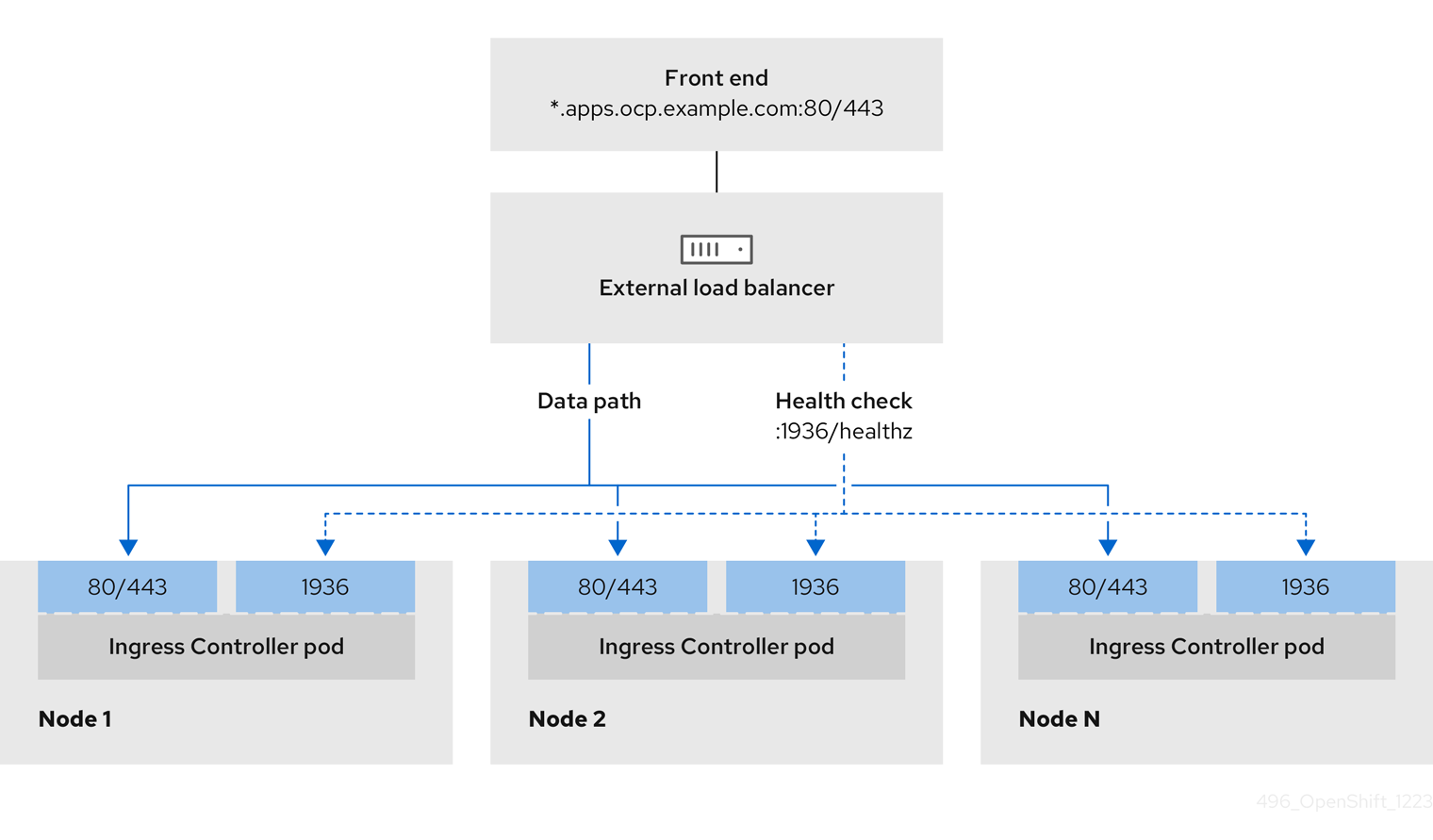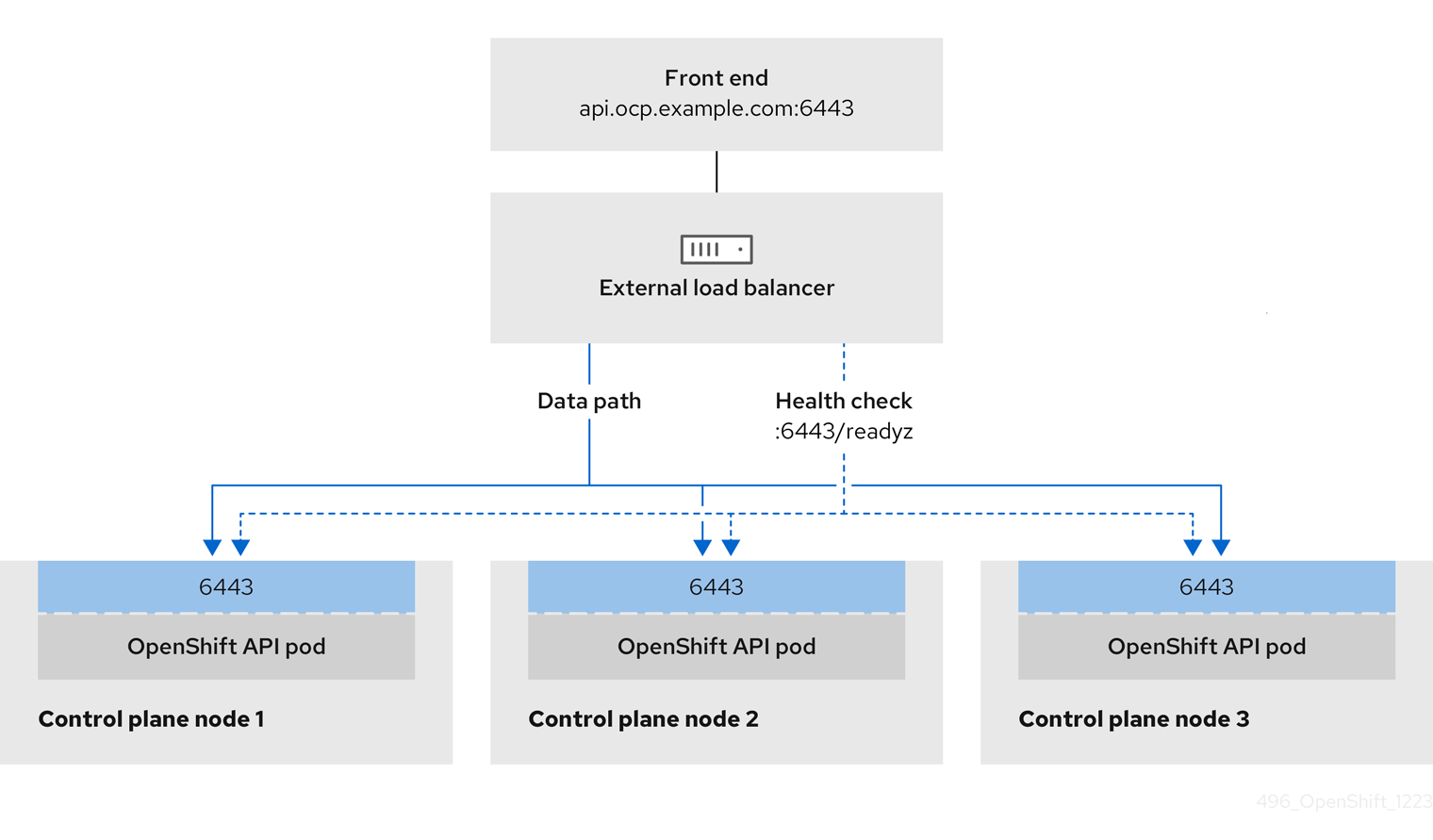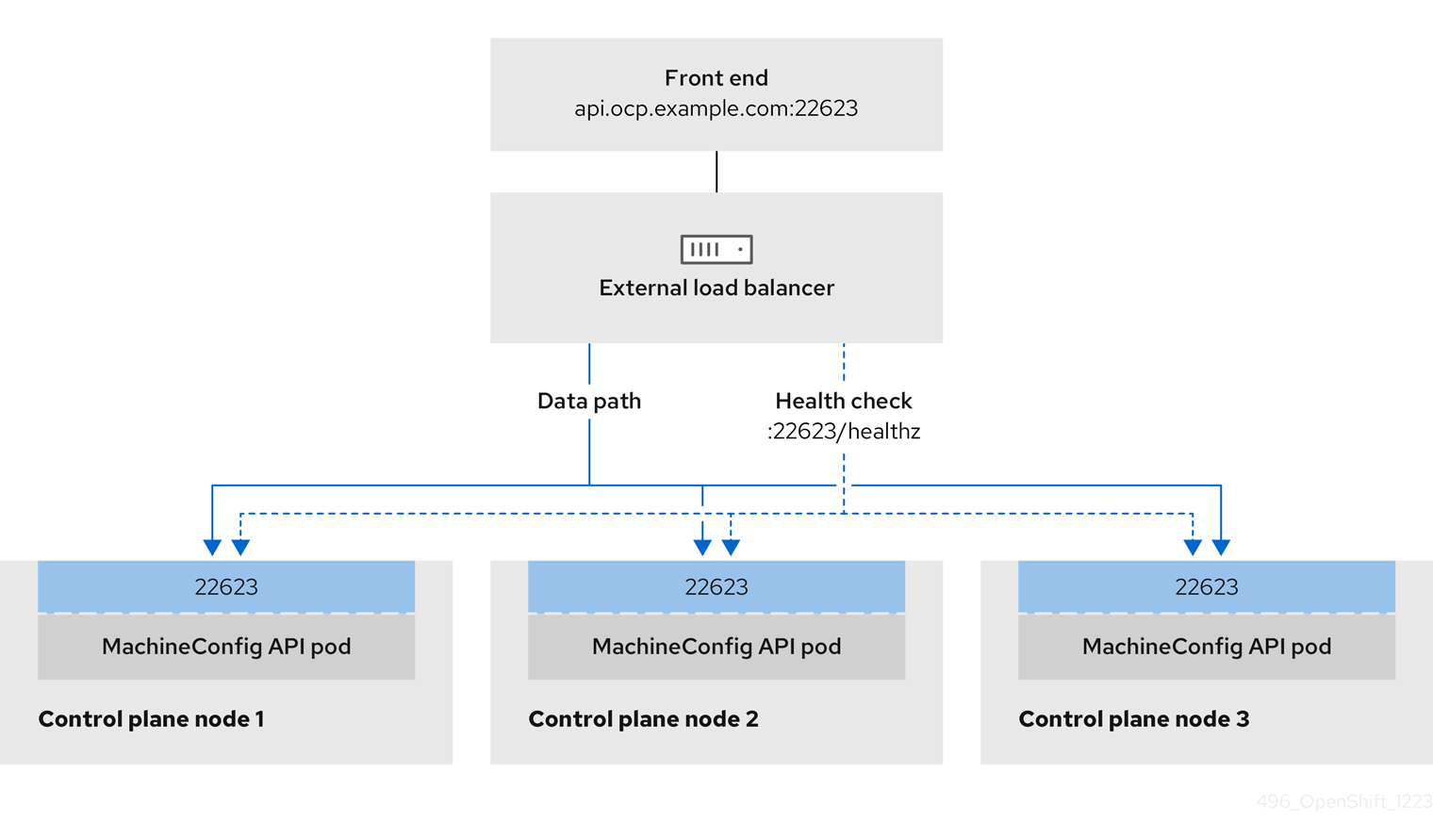Installing on Nutanix
Installing OpenShift Container Platform on Nutanix
Abstract
Chapter 1. Preparing to install on Nutanix
Before you install an OpenShift Container Platform cluster, be sure that your Nutanix environment meets the following requirements.
1.1. Nutanix version requirements
You must install the OpenShift Container Platform cluster to a Nutanix environment that meets the following requirements.
| Component | Required version |
|---|---|
| Nutanix AOS | 6.5.2.7 or later |
| Prism Central | pc.2022.6 or later |
1.2. Environment requirements
Before you install an OpenShift Container Platform cluster, review the following Nutanix AOS environment requirements.
1.2.1. Infrastructure requirements
You can install OpenShift Container Platform on on-premise Nutanix clusters, Nutanix Cloud Clusters (NC2) on Amazon Web Services (AWS), or NC2 on Microsoft Azure.
For more information, see Nutanix Cloud Clusters on AWS and Nutanix Cloud Clusters on Microsoft Azure.
1.2.2. Required account privileges
The installation program requires access to a Nutanix account with the necessary permissions to deploy the cluster and to maintain the daily operation of it. The following options are available to you:
- You can use a local Prism Central user account with administrative privileges. Using a local account is the quickest way to grant access to an account with the required permissions.
- If your organization’s security policies require that you use a more restrictive set of permissions, use the permissions that are listed in the following table to create a custom Cloud Native role in Prism Central. You can then assign the role to a user account that is a member of a Prism Central authentication directory.
Consider the following when managing this user account:
- When assigning entities to the role, ensure that the user can access only the Prism Element and subnet that are required to deploy the virtual machines.
- Ensure that the user is a member of the project to which it needs to assign virtual machines.
For more information, see the Nutanix documentation about creating a Custom Cloud Native role, assigning a role, and adding a user to a project.
Example 1.1. Required permissions for creating a Custom Cloud Native role
| Nutanix Object | When required | Required permissions in Nutanix API | Description |
|---|---|---|---|
| Categories | Always |
| Create, read, and delete categories that are assigned to the OpenShift Container Platform machines. |
| Images | Always |
| Create, read, and delete the operating system images used for the OpenShift Container Platform machines. |
| Virtual Machines | Always |
| Create, read, and delete the OpenShift Container Platform machines. |
| Clusters | Always |
| View the Prism Element clusters that host the OpenShift Container Platform machines. |
| Subnets | Always |
| View the subnets that host the OpenShift Container Platform machines. |
| Projects | If you will associate a project with compute machines, control plane machines, or all machines. |
| View the projects defined in Prism Central and allow a project to be assigned to the OpenShift Container Platform machines. |
| Tasks | Always |
| Fetch and view tasks on the Prism Element that contain OpenShift Container Platform machines and nodes. |
| Hosts | If you use GPUs with compute machines. |
| Fetch and view hosts on the Prism Element that have GPUs attached. |
1.2.3. Cluster limits
Available resources vary between clusters. The number of possible clusters within a Nutanix environment is limited primarily by available storage space and any limitations associated with the resources that the cluster creates, and resources that you require to deploy the cluster, such a IP addresses and networks.
1.2.4. Cluster resources
A minimum of 800 GB of storage is required to use a standard cluster.
When you deploy a OpenShift Container Platform cluster that uses installer-provisioned infrastructure, the installation program must be able to create several resources in your Nutanix instance. Although these resources use 856 GB of storage, the bootstrap node is destroyed as part of the installation process.
A standard OpenShift Container Platform installation creates the following resources:
- 1 label
Virtual machines:
- 1 disk image
- 1 temporary bootstrap node
- 3 control plane nodes
- 3 compute machines
1.2.5. Networking requirements
You must use either AHV IP Address Management (IPAM) or Dynamic Host Configuration Protocol (DHCP) for the network and ensure that it is configured to provide persistent IP addresses to the cluster machines. Additionally, create the following networking resources before you install the OpenShift Container Platform cluster:
- IP addresses
- DNS records
It is recommended that each OpenShift Container Platform node in the cluster have access to a Network Time Protocol (NTP) server that is discoverable via DHCP. Installation is possible without an NTP server. However, an NTP server prevents errors typically associated with asynchronous server clocks.
1.2.5.1. Required IP Addresses
An installer-provisioned installation requires two static virtual IP (VIP) addresses:
- A VIP address for the API is required. This address is used to access the cluster API.
- A VIP address for ingress is required. This address is used for cluster ingress traffic.
You specify these IP addresses when you install the OpenShift Container Platform cluster.
1.2.5.2. DNS records
You must create DNS records for two static IP addresses in the appropriate DNS server for the Nutanix instance that hosts your OpenShift Container Platform cluster. In each record, <cluster_name> is the cluster name and <base_domain> is the cluster base domain that you specify when you install the cluster.
If you use your own DNS or DHCP server, you must also create records for each node, including the bootstrap, control plane, and compute nodes.
A complete DNS record takes the form: <component>.<cluster_name>.<base_domain>..
| Component | Record | Description |
|---|---|---|
| API VIP |
| This DNS A/AAAA or CNAME record must point to the load balancer for the control plane machines. This record must be resolvable by both clients external to the cluster and from all the nodes within the cluster. |
| Ingress VIP |
| A wildcard DNS A/AAAA or CNAME record that points to the load balancer that targets the machines that run the Ingress router pods, which are the worker nodes by default. This record must be resolvable by both clients external to the cluster and from all the nodes within the cluster. |
1.3. Configuring the Cloud Credential Operator utility
The Cloud Credential Operator (CCO) manages cloud provider credentials as Kubernetes custom resource definitions (CRDs). To install a cluster on Nutanix, you must set the CCO to manual mode as part of the installation process.
To create and manage cloud credentials from outside of the cluster when the Cloud Credential Operator (CCO) is operating in manual mode, extract and prepare the CCO utility (ccoctl) binary.
The ccoctl utility is a Linux binary that must run in a Linux environment.
Prerequisites
- You have access to an OpenShift Container Platform account with cluster administrator access.
-
You have installed the OpenShift CLI (
oc).
Procedure
Set a variable for the OpenShift Container Platform release image by running the following command:
RELEASE_IMAGE=$(./openshift-install version | awk '/release image/ {print $3}')$ RELEASE_IMAGE=$(./openshift-install version | awk '/release image/ {print $3}')Copy to Clipboard Copied! Toggle word wrap Toggle overflow Obtain the CCO container image from the OpenShift Container Platform release image by running the following command:
CCO_IMAGE=$(oc adm release info --image-for='cloud-credential-operator' $RELEASE_IMAGE -a ~/.pull-secret)
$ CCO_IMAGE=$(oc adm release info --image-for='cloud-credential-operator' $RELEASE_IMAGE -a ~/.pull-secret)Copy to Clipboard Copied! Toggle word wrap Toggle overflow NoteEnsure that the architecture of the
$RELEASE_IMAGEmatches the architecture of the environment in which you will use theccoctltool.Extract the
ccoctlbinary from the CCO container image within the OpenShift Container Platform release image by running the following command:oc image extract $CCO_IMAGE \ --file="/usr/bin/ccoctl.<rhel_version>" \ -a ~/.pull-secret
$ oc image extract $CCO_IMAGE \ --file="/usr/bin/ccoctl.<rhel_version>" \1 -a ~/.pull-secretCopy to Clipboard Copied! Toggle word wrap Toggle overflow - 1
- For
<rhel_version>, specify the value that corresponds to the version of Red Hat Enterprise Linux (RHEL) that the host uses. If no value is specified,ccoctl.rhel8is used by default. The following values are valid:-
rhel8: Specify this value for hosts that use RHEL 8. -
rhel9: Specify this value for hosts that use RHEL 9.
-
NoteThe
ccoctlbinary is created in the directory from where you executed the command and not in/usr/bin/. You must rename the directory or move theccoctl.<rhel_version>binary toccoctl.Change the permissions to make
ccoctlexecutable by running the following command:chmod 775 ccoctl
$ chmod 775 ccoctlCopy to Clipboard Copied! Toggle word wrap Toggle overflow
Verification
To verify that
ccoctlis ready to use, display the help file. Use a relative file name when you run the command, for example:./ccoctl
$ ./ccoctlCopy to Clipboard Copied! Toggle word wrap Toggle overflow Example output
Copy to Clipboard Copied! Toggle word wrap Toggle overflow
Chapter 2. Fault tolerant deployments using multiple Prism Elements
By default, the installation program installs control plane and compute machines into a single Nutanix Prism Element (cluster). To improve the fault tolerance of your OpenShift Container Platform cluster, you can specify that these machines be distributed across multiple Nutanix clusters by configuring failure domains.
A failure domain represents an additional Prism Element instance that is available to OpenShift Container Platform machine pools during and after installation.
2.1. Installation method and failure domain configuration
The OpenShift Container Platform installation method determines how and when you configure failure domains:
If you deploy using installer-provisioned infrastructure, you can configure failure domains in the installation configuration file before deploying the cluster. For more information, see Configuring failure domains.
You can also configure failure domains after the cluster is deployed. For more information about configuring failure domains post-installation, see Adding failure domains to an existing Nutanix cluster.
- If you deploy using infrastructure that you manage (user-provisioned infrastructure) no additional configuration is required. After the cluster is deployed, you can manually distribute control plane and compute machines across failure domains.
2.2. Adding failure domains to an existing Nutanix cluster
By default, the installation program installs control plane and compute machines into a single Nutanix Prism Element (cluster). After an OpenShift Container Platform cluster is deployed, you can improve its fault tolerance by adding additional Prism Element instances to the deployment using failure domains.
A failure domain represents a single Prism Element instance where new control plane and compute machines can be deployed and existing control plane and compute machines can be distributed.
2.2.1. Failure domain requirements
When planning to use failure domains, consider the following requirements:
- All Nutanix Prism Element instances must be managed by the same instance of Prism Central. A deployment that is comprised of multiple Prism Central instances is not supported.
- The machines that make up the Prism Element clusters must reside on the same Ethernet network for failure domains to be able to communicate with each other.
- A subnet is required in each Prism Element that will be used as a failure domain in the OpenShift Container Platform cluster. When defining these subnets, they must share the same IP address prefix (CIDR) and should contain the virtual IP addresses that the OpenShift Container Platform cluster uses.
2.2.2. Adding failure domains to the Infrastructure CR
You add failure domains to an existing Nutanix cluster by modifying its Infrastructure custom resource (CR) (infrastructures.config.openshift.io).
It is recommended that you configure three failure domains to ensure high-availability.
Procedure
Edit the Infrastructure CR by running the following command:
oc edit infrastructures.config.openshift.io cluster
$ oc edit infrastructures.config.openshift.io clusterCopy to Clipboard Copied! Toggle word wrap Toggle overflow Configure the failure domains.
Example Infrastructure CR with Nutanix failure domains
Copy to Clipboard Copied! Toggle word wrap Toggle overflow where:
<uuid>- Specifies the universally unique identifier (UUID) of the Prism Element.
<failure_domain_name>-
Specifies a unique name for the failure domain. The name is limited to 64 or fewer characters, which can include lower-case letters, digits, and a dash (
-). The dash cannot be in the leading or ending position of the name. <network_uuid>- Specifies the UUID of the Prism Element subnet object. The subnet’s IP address prefix (CIDR) should contain the virtual IP addresses that the OpenShift Container Platform cluster uses. Only one subnet per failure domain (Prism Element) in an OpenShift Container Platform cluster is supported.
- Save the CR to apply the changes.
2.2.3. Distributing control planes across failure domains
You distribute control planes across Nutanix failure domains by modifying the control plane machine set custom resource (CR).
Prerequisites
- You have configured the failure domains in the cluster’s Infrastructure custom resource (CR).
- The control plane machine set custom resource (CR) is in an active state.
For more information on checking the control plane machine set custom resource state, see "Additional resources".
Procedure
Edit the control plane machine set CR by running the following command:
oc edit controlplanemachineset.machine.openshift.io cluster -n openshift-machine-api
$ oc edit controlplanemachineset.machine.openshift.io cluster -n openshift-machine-apiCopy to Clipboard Copied! Toggle word wrap Toggle overflow Configure the control plane machine set to use failure domains by adding a
spec.template.machines_v1beta1_machine_openshift_io.failureDomainsstanza.Example control plane machine set with Nutanix failure domains
Copy to Clipboard Copied! Toggle word wrap Toggle overflow - Save your changes.
By default, the control plane machine set propagates changes to your control plane configuration automatically. If the cluster is configured to use the OnDelete update strategy, you must replace your control planes manually. For more information, see "Additional resources".
2.2.4. Distributing compute machines across failure domains
You can distribute compute machines across Nutanix failure domains one of the following ways:
- Editing existing compute machine sets allows you to distribute compute machines across Nutanix failure domains as a minimal configuration update.
- Replacing existing compute machine sets ensures that the specification is immutable and all your machines are the same.
2.2.4.1. Editing compute machine sets to implement failure domains
To distribute compute machines across Nutanix failure domains by using an existing compute machine set, you update the compute machine set with your configuration and then use scaling to replace the existing compute machines.
Prerequisites
- You have configured the failure domains in the cluster’s Infrastructure custom resource (CR).
Procedure
Run the following command to view the cluster’s Infrastructure CR.
oc describe infrastructures.config.openshift.io cluster
$ oc describe infrastructures.config.openshift.io clusterCopy to Clipboard Copied! Toggle word wrap Toggle overflow -
For each failure domain (
platformSpec.nutanix.failureDomains), note the cluster’s UUID, name, and subnet object UUID. These values are required to add a failure domain to a compute machine set. List the compute machine sets in your cluster by running the following command:
oc get machinesets -n openshift-machine-api
$ oc get machinesets -n openshift-machine-apiCopy to Clipboard Copied! Toggle word wrap Toggle overflow Example output
NAME DESIRED CURRENT READY AVAILABLE AGE <machine_set_name_1> 1 1 1 1 55m <machine_set_name_2> 1 1 1 1 55m
NAME DESIRED CURRENT READY AVAILABLE AGE <machine_set_name_1> 1 1 1 1 55m <machine_set_name_2> 1 1 1 1 55mCopy to Clipboard Copied! Toggle word wrap Toggle overflow Edit the first compute machine set by running the following command:
oc edit machineset <machine_set_name_1> -n openshift-machine-api
$ oc edit machineset <machine_set_name_1> -n openshift-machine-apiCopy to Clipboard Copied! Toggle word wrap Toggle overflow Configure the compute machine set to use the first failure domain by updating the following to the
spec.template.spec.providerSpec.valuestanza.NoteBe sure that the values you specify for the
clusterandsubnetsfields match the values that were configured in thefailureDomainsstanza in the cluster’s Infrastructure CR.Example compute machine set with Nutanix failure domains
Copy to Clipboard Copied! Toggle word wrap Toggle overflow -
Note the value of
spec.replicas, because you need it when scaling the compute machine set to apply the changes. - Save your changes.
List the machines that are managed by the updated compute machine set by running the following command:
oc get -n openshift-machine-api machines \ -l machine.openshift.io/cluster-api-machineset=<machine_set_name_1>
$ oc get -n openshift-machine-api machines \ -l machine.openshift.io/cluster-api-machineset=<machine_set_name_1>Copy to Clipboard Copied! Toggle word wrap Toggle overflow Example output
NAME PHASE TYPE REGION ZONE AGE <machine_name_original_1> Running AHV Unnamed Development-STS 4h <machine_name_original_2> Running AHV Unnamed Development-STS 4h
NAME PHASE TYPE REGION ZONE AGE <machine_name_original_1> Running AHV Unnamed Development-STS 4h <machine_name_original_2> Running AHV Unnamed Development-STS 4hCopy to Clipboard Copied! Toggle word wrap Toggle overflow For each machine that is managed by the updated compute machine set, set the
deleteannotation by running the following command:oc annotate machine/<machine_name_original_1> \ -n openshift-machine-api \ machine.openshift.io/delete-machine="true"
$ oc annotate machine/<machine_name_original_1> \ -n openshift-machine-api \ machine.openshift.io/delete-machine="true"Copy to Clipboard Copied! Toggle word wrap Toggle overflow To create replacement machines with the new configuration, scale the compute machine set to twice the number of replicas by running the following command:
oc scale --replicas=<twice_the_number_of_replicas> \ machineset <machine_set_name_1> \ -n openshift-machine-api
$ oc scale --replicas=<twice_the_number_of_replicas> \1 machineset <machine_set_name_1> \ -n openshift-machine-apiCopy to Clipboard Copied! Toggle word wrap Toggle overflow - 1
- For example, if the original number of replicas in the compute machine set is
2, scale the replicas to4.
List the machines that are managed by the updated compute machine set by running the following command:
oc get -n openshift-machine-api machines -l machine.openshift.io/cluster-api-machineset=<machine_set_name_1>
$ oc get -n openshift-machine-api machines -l machine.openshift.io/cluster-api-machineset=<machine_set_name_1>Copy to Clipboard Copied! Toggle word wrap Toggle overflow When the new machines are in the
Runningphase, you can scale the compute machine set to the original number of replicas.To remove the machines that were created with the old configuration, scale the compute machine set to the original number of replicas by running the following command:
oc scale --replicas=<original_number_of_replicas> \ machineset <machine_set_name_1> \ -n openshift-machine-api
$ oc scale --replicas=<original_number_of_replicas> \1 machineset <machine_set_name_1> \ -n openshift-machine-apiCopy to Clipboard Copied! Toggle word wrap Toggle overflow - 1
- For example, if the original number of replicas in the compute machine set was
2, scale the replicas to2.
- As required, continue to modify machine sets to reference the additional failure domains that are available to the deployment.
2.2.4.2. Replacing compute machine sets to implement failure domains
To distribute compute machines across Nutanix failure domains by replacing a compute machine set, you create a new compute machine set with your configuration, wait for the machines that it creates to start, and then delete the old compute machine set.
Prerequisites
- You have configured the failure domains in the cluster’s Infrastructure custom resource (CR).
Procedure
Run the following command to view the cluster’s Infrastructure CR.
oc describe infrastructures.config.openshift.io cluster
$ oc describe infrastructures.config.openshift.io clusterCopy to Clipboard Copied! Toggle word wrap Toggle overflow -
For each failure domain (
platformSpec.nutanix.failureDomains), note the cluster’s UUID, name, and subnet object UUID. These values are required to add a failure domain to a compute machine set. List the compute machine sets in your cluster by running the following command:
oc get machinesets -n openshift-machine-api
$ oc get machinesets -n openshift-machine-apiCopy to Clipboard Copied! Toggle word wrap Toggle overflow Example output
NAME DESIRED CURRENT READY AVAILABLE AGE <original_machine_set_name_1> 1 1 1 1 55m <original_machine_set_name_2> 1 1 1 1 55m
NAME DESIRED CURRENT READY AVAILABLE AGE <original_machine_set_name_1> 1 1 1 1 55m <original_machine_set_name_2> 1 1 1 1 55mCopy to Clipboard Copied! Toggle word wrap Toggle overflow - Note the names of the existing compute machine sets.
Create a YAML file that contains the values for your new compute machine set custom resource (CR) by using one of the following methods:
Copy an existing compute machine set configuration into a new file by running the following command:
oc get machineset <original_machine_set_name_1> \ -n openshift-machine-api -o yaml > <new_machine_set_name_1>.yaml
$ oc get machineset <original_machine_set_name_1> \ -n openshift-machine-api -o yaml > <new_machine_set_name_1>.yamlCopy to Clipboard Copied! Toggle word wrap Toggle overflow You can edit this YAML file with your preferred text editor.
Create a blank YAML file named
<new_machine_set_name_1>.yamlwith your preferred text editor and include the required values for your new compute machine set.If you are not sure which value to set for a specific field, you can view values of an existing compute machine set CR by running the following command:
oc get machineset <original_machine_set_name_1> \ -n openshift-machine-api -o yaml
$ oc get machineset <original_machine_set_name_1> \ -n openshift-machine-api -o yamlCopy to Clipboard Copied! Toggle word wrap Toggle overflow Example output
Copy to Clipboard Copied! Toggle word wrap Toggle overflow - 1
- The cluster infrastructure ID.
- 2
- A default node label.Note
For clusters that have user-provisioned infrastructure, a compute machine set can only create machines with a
workerorinfrarole. - 3
- The values in the
<providerSpec>section of the compute machine set CR are platform-specific. For more information about<providerSpec>parameters in the CR, see the sample compute machine set CR configuration for your provider.
Configure the new compute machine set to use the first failure domain by updating or adding the following to the
spec.template.spec.providerSpec.valuestanza in the<new_machine_set_name_1>.yamlfile.NoteBe sure that the values you specify for the
clusterandsubnetsfields match the values that were configured in thefailureDomainsstanza in the cluster’s Infrastructure CR.Example compute machine set with Nutanix failure domains
Copy to Clipboard Copied! Toggle word wrap Toggle overflow - Save your changes.
Create a compute machine set CR by running the following command:
oc create -f <new_machine_set_name_1>.yaml
$ oc create -f <new_machine_set_name_1>.yamlCopy to Clipboard Copied! Toggle word wrap Toggle overflow - As required, continue to create compute machine sets to reference the additional failure domains that are available to the deployment.
List the machines that are managed by the new compute machine sets by running the following command for each new compute machine set:
oc get -n openshift-machine-api machines -l machine.openshift.io/cluster-api-machineset=<new_machine_set_name_1>
$ oc get -n openshift-machine-api machines -l machine.openshift.io/cluster-api-machineset=<new_machine_set_name_1>Copy to Clipboard Copied! Toggle word wrap Toggle overflow Example output
NAME PHASE TYPE REGION ZONE AGE <machine_from_new_1> Provisioned AHV Unnamed Development-STS 25s <machine_from_new_2> Provisioning AHV Unnamed Development-STS 25s
NAME PHASE TYPE REGION ZONE AGE <machine_from_new_1> Provisioned AHV Unnamed Development-STS 25s <machine_from_new_2> Provisioning AHV Unnamed Development-STS 25sCopy to Clipboard Copied! Toggle word wrap Toggle overflow When the new machines are in the
Runningphase, you can delete the old compute machine sets that do not include the failure domain configuration.When you have verified that the new machines are in the
Runningphase, delete the old compute machine sets by running the following command for each:oc delete machineset <original_machine_set_name_1> -n openshift-machine-api
$ oc delete machineset <original_machine_set_name_1> -n openshift-machine-apiCopy to Clipboard Copied! Toggle word wrap Toggle overflow
Verification
To verify that the compute machine sets without the updated configuration are deleted, list the compute machine sets in your cluster by running the following command:
oc get machinesets -n openshift-machine-api
$ oc get machinesets -n openshift-machine-apiCopy to Clipboard Copied! Toggle word wrap Toggle overflow Example output
NAME DESIRED CURRENT READY AVAILABLE AGE <new_machine_set_name_1> 1 1 1 1 4m12s <new_machine_set_name_2> 1 1 1 1 4m12s
NAME DESIRED CURRENT READY AVAILABLE AGE <new_machine_set_name_1> 1 1 1 1 4m12s <new_machine_set_name_2> 1 1 1 1 4m12sCopy to Clipboard Copied! Toggle word wrap Toggle overflow To verify that the compute machines without the updated configuration are deleted, list the machines in your cluster by running the following command:
oc get -n openshift-machine-api machines
$ oc get -n openshift-machine-api machinesCopy to Clipboard Copied! Toggle word wrap Toggle overflow Example output while deletion is in progress
NAME PHASE TYPE REGION ZONE AGE <machine_from_new_1> Running AHV Unnamed Development-STS 5m41s <machine_from_new_2> Running AHV Unnamed Development-STS 5m41s <machine_from_original_1> Deleting AHV Unnamed Development-STS 4h <machine_from_original_2> Deleting AHV Unnamed Development-STS 4h
NAME PHASE TYPE REGION ZONE AGE <machine_from_new_1> Running AHV Unnamed Development-STS 5m41s <machine_from_new_2> Running AHV Unnamed Development-STS 5m41s <machine_from_original_1> Deleting AHV Unnamed Development-STS 4h <machine_from_original_2> Deleting AHV Unnamed Development-STS 4hCopy to Clipboard Copied! Toggle word wrap Toggle overflow Example output when deletion is complete
NAME PHASE TYPE REGION ZONE AGE <machine_from_new_1> Running AHV Unnamed Development-STS 6m30s <machine_from_new_2> Running AHV Unnamed Development-STS 6m30s
NAME PHASE TYPE REGION ZONE AGE <machine_from_new_1> Running AHV Unnamed Development-STS 6m30s <machine_from_new_2> Running AHV Unnamed Development-STS 6m30sCopy to Clipboard Copied! Toggle word wrap Toggle overflow To verify that a machine created by the new compute machine set has the correct configuration, examine the relevant fields in the CR for one of the new machines by running the following command:
oc describe machine <machine_from_new_1> -n openshift-machine-api
$ oc describe machine <machine_from_new_1> -n openshift-machine-apiCopy to Clipboard Copied! Toggle word wrap Toggle overflow
Chapter 3. Installing a cluster on Nutanix
In OpenShift Container Platform version 4.16, you can choose one of the following options to install a cluster on your Nutanix instance:
Using installer-provisioned infrastructure: Use the procedures in the following sections to use installer-provisioned infrastructure. Installer-provisioned infrastructure is ideal for installing in connected or disconnected network environments. The installer-provisioned infrastructure includes an installation program that provisions the underlying infrastructure for the cluster.
Using the Assisted Installer: The Assisted Installer hosted at console.redhat.com. The Assisted Installer cannot be used in disconnected environments. The Assisted Installer does not provision the underlying infrastructure for the cluster, so you must provision the infrastructure before you run the Assisted Installer. Installing with the Assisted Installer also provides integration with Nutanix, enabling autoscaling. See Installing an on-premise cluster using the Assisted Installer for additional details.
Using user-provisioned infrastructure: Complete the relevant steps outlined in the Installing a cluster on any platform documentation.
3.1. Prerequisites
- You have reviewed details about the OpenShift Container Platform installation and update processes.
- The installation program requires access to port 9440 on Prism Central and Prism Element. You verified that port 9440 is accessible.
If you use a firewall, you have met these prerequisites:
- You confirmed that port 9440 is accessible. Control plane nodes must be able to reach Prism Central and Prism Element on port 9440 for the installation to succeed.
- You configured the firewall to grant access to the sites that OpenShift Container Platform requires. This includes the use of Telemetry.
If your Nutanix environment is using the default self-signed SSL certificate, replace it with a certificate that is signed by a CA. The installation program requires a valid CA-signed certificate to access to the Prism Central API. For more information about replacing the self-signed certificate, see the Nutanix AOS Security Guide.
If your Nutanix environment uses an internal CA to issue certificates, you must configure a cluster-wide proxy as part of the installation process. For more information, see Configuring a custom PKI.
ImportantUse 2048-bit certificates. The installation fails if you use 4096-bit certificates with Prism Central 2022.x.
3.2. Internet access for OpenShift Container Platform
In OpenShift Container Platform 4.16, you require access to the internet to install your cluster.
You must have internet access to:
- Access OpenShift Cluster Manager to download the installation program and perform subscription management. If the cluster has internet access and you do not disable Telemetry, that service automatically entitles your cluster.
- Access Quay.io to obtain the packages that are required to install your cluster.
- Obtain the packages that are required to perform cluster updates.
If your cluster cannot have direct internet access, you can perform a restricted network installation on some types of infrastructure that you provision. During that process, you download the required content and use it to populate a mirror registry with the installation packages. With some installation types, the environment that you install your cluster in will not require internet access. Before you update the cluster, you update the content of the mirror registry.
3.3. Internet access for Prism Central
Prism Central requires internet access to obtain the Red Hat Enterprise Linux CoreOS (RHCOS) image that is required to install the cluster. The RHCOS image for Nutanix is available at rhcos.mirror.openshift.com.
3.4. Generating a key pair for cluster node SSH access
During an OpenShift Container Platform installation, you can provide an SSH public key to the installation program. The key is passed to the Red Hat Enterprise Linux CoreOS (RHCOS) nodes through their Ignition config files and is used to authenticate SSH access to the nodes. The key is added to the ~/.ssh/authorized_keys list for the core user on each node, which enables password-less authentication.
After the key is passed to the nodes, you can use the key pair to SSH in to the RHCOS nodes as the user core. To access the nodes through SSH, the private key identity must be managed by SSH for your local user.
If you want to SSH in to your cluster nodes to perform installation debugging or disaster recovery, you must provide the SSH public key during the installation process. The ./openshift-install gather command also requires the SSH public key to be in place on the cluster nodes.
Do not skip this procedure in production environments, where disaster recovery and debugging is required.
You must use a local key, not one that you configured with platform-specific approaches such as AWS key pairs.
Procedure
If you do not have an existing SSH key pair on your local machine to use for authentication onto your cluster nodes, create one. For example, on a computer that uses a Linux operating system, run the following command:
ssh-keygen -t ed25519 -N '' -f <path>/<file_name>
$ ssh-keygen -t ed25519 -N '' -f <path>/<file_name>1 Copy to Clipboard Copied! Toggle word wrap Toggle overflow - 1
- Specify the path and file name, such as
~/.ssh/id_ed25519, of the new SSH key. If you have an existing key pair, ensure your public key is in the your~/.sshdirectory.
NoteIf you plan to install an OpenShift Container Platform cluster that uses the RHEL cryptographic libraries that have been submitted to NIST for FIPS 140-2/140-3 Validation on only the
x86_64,ppc64le, ands390xarchitectures, do not create a key that uses theed25519algorithm. Instead, create a key that uses thersaorecdsaalgorithm.View the public SSH key:
cat <path>/<file_name>.pub
$ cat <path>/<file_name>.pubCopy to Clipboard Copied! Toggle word wrap Toggle overflow For example, run the following to view the
~/.ssh/id_ed25519.pubpublic key:cat ~/.ssh/id_ed25519.pub
$ cat ~/.ssh/id_ed25519.pubCopy to Clipboard Copied! Toggle word wrap Toggle overflow Add the SSH private key identity to the SSH agent for your local user, if it has not already been added. SSH agent management of the key is required for password-less SSH authentication onto your cluster nodes, or if you want to use the
./openshift-install gathercommand.NoteOn some distributions, default SSH private key identities such as
~/.ssh/id_rsaand~/.ssh/id_dsaare managed automatically.If the
ssh-agentprocess is not already running for your local user, start it as a background task:eval "$(ssh-agent -s)"
$ eval "$(ssh-agent -s)"Copy to Clipboard Copied! Toggle word wrap Toggle overflow Example output
Agent pid 31874
Agent pid 31874Copy to Clipboard Copied! Toggle word wrap Toggle overflow NoteIf your cluster is in FIPS mode, only use FIPS-compliant algorithms to generate the SSH key. The key must be either RSA or ECDSA.
Add your SSH private key to the
ssh-agent:ssh-add <path>/<file_name>
$ ssh-add <path>/<file_name>1 Copy to Clipboard Copied! Toggle word wrap Toggle overflow - 1
- Specify the path and file name for your SSH private key, such as
~/.ssh/id_ed25519
Example output
Identity added: /home/<you>/<path>/<file_name> (<computer_name>)
Identity added: /home/<you>/<path>/<file_name> (<computer_name>)Copy to Clipboard Copied! Toggle word wrap Toggle overflow
Next steps
- When you install OpenShift Container Platform, provide the SSH public key to the installation program.
3.5. Obtaining the installation program
Before you install OpenShift Container Platform, download the installation file on the host you are using for installation.
Prerequisites
- You have a computer that runs Linux or macOS, with at least 1.2 GB of local disk space.
Procedure
Go to the Cluster Type page on the Red Hat Hybrid Cloud Console. If you have a Red Hat account, log in with your credentials. If you do not, create an account.
Tip- Select your infrastructure provider from the Run it yourself section of the page.
- Select your host operating system and architecture from the dropdown menus under OpenShift Installer and click Download Installer.
Place the downloaded file in the directory where you want to store the installation configuration files.
Important- The installation program creates several files on the computer that you use to install your cluster. You must keep the installation program and the files that the installation program creates after you finish installing the cluster. Both of the files are required to delete the cluster.
- Deleting the files created by the installation program does not remove your cluster, even if the cluster failed during installation. To remove your cluster, complete the OpenShift Container Platform uninstallation procedures for your specific cloud provider.
Extract the installation program. For example, on a computer that uses a Linux operating system, run the following command:
tar -xvf openshift-install-linux.tar.gz
$ tar -xvf openshift-install-linux.tar.gzCopy to Clipboard Copied! Toggle word wrap Toggle overflow - Download your installation pull secret from Red Hat OpenShift Cluster Manager. This pull secret allows you to authenticate with the services that are provided by the included authorities, including Quay.io, which serves the container images for OpenShift Container Platform components.
Alternatively, you can retrieve the installation program from the Red Hat Customer Portal, where you can specify a version of the installation program to download. However, you must have an active subscription to access this page.
3.6. Adding Nutanix root CA certificates to your system trust
Because the installation program requires access to the Prism Central API, you must add your Nutanix trusted root CA certificates to your system trust before you install an OpenShift Container Platform cluster.
Procedure
- From the Prism Central web console, download the Nutanix root CA certificates.
- Extract the compressed file that contains the Nutanix root CA certificates.
Add the files for your operating system to the system trust. For example, on a Fedora operating system, run the following command:
cp certs/lin/* /etc/pki/ca-trust/source/anchors
# cp certs/lin/* /etc/pki/ca-trust/source/anchorsCopy to Clipboard Copied! Toggle word wrap Toggle overflow Update your system trust. For example, on a Fedora operating system, run the following command:
update-ca-trust extract
# update-ca-trust extractCopy to Clipboard Copied! Toggle word wrap Toggle overflow
3.7. Creating the installation configuration file
You can customize the OpenShift Container Platform cluster you install on
Nutanix.
Prerequisites
- You have the OpenShift Container Platform installation program and the pull secret for your cluster.
- You have verified that you have met the Nutanix networking requirements. For more information, see "Preparing to install on Nutanix".
Procedure
Create the
install-config.yamlfile.Change to the directory that contains the installation program and run the following command:
./openshift-install create install-config --dir <installation_directory>
$ ./openshift-install create install-config --dir <installation_directory>Copy to Clipboard Copied! Toggle word wrap Toggle overflow <installation_directory>: For<installation_directory>, specify the directory name to store the files that the installation program creates.When specifying the directory:
-
Verify that the directory has the
executepermission. This permission is required to run Terraform binaries under the installation directory. - Use an empty directory. Some installation assets, such as bootstrap X.509 certificates, have short expiration intervals, therefore you must not reuse an installation directory. If you want to reuse individual files from another cluster installation, you can copy them into your directory. However, the file names for the installation assets might change between releases. Use caution when copying installation files from an earlier OpenShift Container Platform version.
At the prompts, provide the configuration details for your cloud:
Optional: Select an SSH key to use to access your cluster machines.
NoteFor production OpenShift Container Platform clusters on which you want to perform installation debugging or disaster recovery, specify an SSH key that your
ssh-agentprocess uses.- Select nutanix as the platform to target.
- Enter the Prism Central domain name or IP address.
- Enter the port that is used to log into Prism Central.
Enter the credentials that are used to log into Prism Central.
The installation program connects to Prism Central.
- Select the Prism Element that will manage the OpenShift Container Platform cluster.
- Select the network subnet to use.
- Enter the virtual IP address that you configured for control plane API access.
- Enter the virtual IP address that you configured for cluster ingress.
- Enter the base domain. This base domain must be the same one that you configured in the DNS records.
Enter a descriptive name for your cluster.
The cluster name you enter must match the cluster name you specified when configuring the DNS records.
Optional: Update one or more of the default configuration parameters in the
install.config.yamlfile to customize the installation.For more information about the parameters, see "Installation configuration parameters".
NoteIf you are installing a three-node cluster, be sure to set the
compute.replicasparameter to0. This ensures that cluster’s control planes are schedulable. For more information, see "Installing a three-node cluster on Nutanix".Back up the
install-config.yamlfile so that you can use it to install multiple clusters.ImportantThe
install-config.yamlfile is consumed during the installation process. If you want to reuse the file, you must back it up now.
3.7.1. Sample customized install-config.yaml file for Nutanix
You can customize the install-config.yaml file to specify more details about your OpenShift Container Platform cluster’s platform or modify the values of the required parameters.
This sample YAML file is provided for reference only. You must obtain your install-config.yaml file by using the installation program and modify it.
- 1 10 12 15 16 17 18 19 21
- Required. The installation program prompts you for this value.
- 2 6
- The
controlPlanesection is a single mapping, but the compute section is a sequence of mappings. To meet the requirements of the different data structures, the first line of thecomputesection must begin with a hyphen,-, and the first line of thecontrolPlanesection must not. Although both sections currently define a single machine pool, it is possible that future versions of OpenShift Container Platform will support defining multiple compute pools during installation. Only one control plane pool is used. - 3 7
- Whether to enable or disable simultaneous multithreading, or
hyperthreading. By default, simultaneous multithreading is enabled to increase the performance of your machines' cores. You can disable it by setting the parameter value toDisabled. If you disable simultaneous multithreading in some cluster machines, you must disable it in all cluster machines.ImportantIf you disable simultaneous multithreading, ensure that your capacity planning accounts for the dramatically decreased machine performance.
- 4 8
- Optional: Provide additional configuration for the machine pool parameters for the compute and control plane machines.
- 5 9 13
- Optional: Provide one or more pairs of a prism category key and a prism category value. These category key-value pairs must exist in Prism Central. You can provide separate categories to compute machines, control plane machines, or all machines.
- 11
- TThe cluster network plugin to install. The default value
OVNKubernetesis the only supported value. - 14
- Optional: Specify a project with which VMs are associated. Specify either
nameoruuidfor the project type, and then provide the corresponding UUID or project name. You can associate projects to compute machines, control plane machines, or all machines. - 20
- Optional: By default, the installation program downloads and installs the Red Hat Enterprise Linux CoreOS (RHCOS) image. If Prism Central does not have internet access, you can override the default behavior by hosting the RHCOS image on any HTTP server and pointing the installation program to the image.
- 22
- Whether to enable or disable FIPS mode. By default, FIPS mode is not enabled. If FIPS mode is enabled, the Red Hat Enterprise Linux CoreOS (RHCOS) machines that OpenShift Container Platform runs on bypass the default Kubernetes cryptography suite and use the cryptography modules that are provided with RHCOS instead.Important
When running Red Hat Enterprise Linux (RHEL) or Red Hat Enterprise Linux CoreOS (RHCOS) booted in FIPS mode, OpenShift Container Platform core components use the RHEL cryptographic libraries that have been submitted to NIST for FIPS 140-2/140-3 Validation on only the x86_64, ppc64le, and s390x architectures.
- 23
- Optional: You can provide the
sshKeyvalue that you use to access the machines in your cluster.NoteFor production OpenShift Container Platform clusters on which you want to perform installation debugging or disaster recovery, specify an SSH key that your
ssh-agentprocess uses.
3.7.2. Configuring failure domains
Failure domains improve the fault tolerance of an OpenShift Container Platform cluster by distributing control plane and compute machines across multiple Nutanix Prism Elements (clusters).
It is recommended that you configure three failure domains to ensure high-availability.
Prerequisites
-
You have an installation configuration file (
install-config.yaml).
Procedure
Edit the
install-config.yamlfile and add the following stanza to configure the first failure domain:Copy to Clipboard Copied! Toggle word wrap Toggle overflow where:
<failure_domain_name>-
Specifies a unique name for the failure domain. The name is limited to 64 or fewer characters, which can include lower-case letters, digits, and a dash (
-). The dash cannot be in the leading or ending position of the name. <prism_element_name>- Optional. Specifies the name of the Prism Element.
<prism_element_uuid>- Specifies the UUID of the Prism Element.
<network_uuid>- Specifies the UUID of the Prism Element subnet object. The subnet’s IP address prefix (CIDR) should contain the virtual IP addresses that the OpenShift Container Platform cluster uses. Only one subnet per failure domain (Prism Element) in an OpenShift Container Platform cluster is supported.
- As required, configure additional failure domains.
To distribute control plane and compute machines across the failure domains, do one of the following:
If compute and control plane machines can share the same set of failure domains, add the failure domain names under the cluster’s default machine configuration.
Example of control plane and compute machines sharing a set of failure domains
Copy to Clipboard Copied! Toggle word wrap Toggle overflow If compute and control plane machines must use different failure domains, add the failure domain names under the respective machine pools.
Example of control plane and compute machines using different failure domains
Copy to Clipboard Copied! Toggle word wrap Toggle overflow
- Save the file.
3.7.3. Configuring the cluster-wide proxy during installation
Production environments can deny direct access to the internet and instead have an HTTP or HTTPS proxy available. You can configure a new OpenShift Container Platform cluster to use a proxy by configuring the proxy settings in the install-config.yaml file.
Prerequisites
-
You have an existing
install-config.yamlfile. You reviewed the sites that your cluster requires access to and determined whether any of them need to bypass the proxy. By default, all cluster egress traffic is proxied, including calls to hosting cloud provider APIs. You added sites to the
Proxyobject’sspec.noProxyfield to bypass the proxy if necessary.NoteThe
Proxyobjectstatus.noProxyfield is populated with the values of thenetworking.machineNetwork[].cidr,networking.clusterNetwork[].cidr, andnetworking.serviceNetwork[]fields from your installation configuration.For installations on Amazon Web Services (AWS), Google Cloud, Microsoft Azure, and Red Hat OpenStack Platform (RHOSP), the
Proxyobjectstatus.noProxyfield is also populated with the instance metadata endpoint (169.254.169.254).
Procedure
Edit your
install-config.yamlfile and add the proxy settings. For example:Copy to Clipboard Copied! Toggle word wrap Toggle overflow - 1
- A proxy URL to use for creating HTTP connections outside the cluster. The URL scheme must be
http. - 2
- A proxy URL to use for creating HTTPS connections outside the cluster.
- 3
- A comma-separated list of destination domain names, IP addresses, or other network CIDRs to exclude from proxying. Preface a domain with
.to match subdomains only. For example,.y.commatchesx.y.com, but noty.com. Use*to bypass the proxy for all destinations. - 4
- If provided, the installation program generates a config map that is named
user-ca-bundlein theopenshift-confignamespace that contains one or more additional CA certificates that are required for proxying HTTPS connections. The Cluster Network Operator then creates atrusted-ca-bundleconfig map that merges these contents with the Red Hat Enterprise Linux CoreOS (RHCOS) trust bundle, and this config map is referenced in thetrustedCAfield of theProxyobject. TheadditionalTrustBundlefield is required unless the proxy’s identity certificate is signed by an authority from the RHCOS trust bundle. - 5
- Optional: The policy to determine the configuration of the
Proxyobject to reference theuser-ca-bundleconfig map in thetrustedCAfield. The allowed values areProxyonlyandAlways. UseProxyonlyto reference theuser-ca-bundleconfig map only whenhttp/httpsproxy is configured. UseAlwaysto always reference theuser-ca-bundleconfig map. The default value isProxyonly.
NoteThe installation program does not support the proxy
readinessEndpointsfield.NoteIf the installer times out, restart and then complete the deployment by using the
wait-forcommand of the installer. For example:./openshift-install wait-for install-complete --log-level debug
$ ./openshift-install wait-for install-complete --log-level debugCopy to Clipboard Copied! Toggle word wrap Toggle overflow - Save the file and reference it when installing OpenShift Container Platform.
The installation program creates a cluster-wide proxy that is named cluster that uses the proxy settings in the provided install-config.yaml file. If no proxy settings are provided, a cluster Proxy object is still created, but it will have a nil spec.
Only the Proxy object named cluster is supported, and no additional proxies can be created.
3.8. Installing the OpenShift CLI on Linux
You can install the OpenShift CLI (oc) to interact with OpenShift Container Platform from a command-line interface. You can install oc on Linux, Windows, or macOS.
If you installed an earlier version of oc, you cannot use it to complete all of the commands in OpenShift Container Platform 4.16. Download and install the new version of oc.
Procedure
- Navigate to the OpenShift Container Platform downloads page on the Red Hat Customer Portal.
- Select the architecture from the Product Variant drop-down list.
- Select the appropriate version from the Version drop-down list.
- Click Download Now next to the OpenShift v4.16 Linux Clients entry and save the file.
Unpack the archive:
tar xvf <file>
$ tar xvf <file>Copy to Clipboard Copied! Toggle word wrap Toggle overflow Place the
ocbinary in a directory that is on yourPATH.To check your
PATH, execute the following command:echo $PATH
$ echo $PATHCopy to Clipboard Copied! Toggle word wrap Toggle overflow
Verification
After you install the OpenShift CLI, it is available using the
occommand:oc <command>
$ oc <command>Copy to Clipboard Copied! Toggle word wrap Toggle overflow
3.9. Installing the OpenShift CLI on Windows
You can install the OpenShift CLI (oc) binary on Windows.
If you installed an earlier version of oc, you cannot use it to complete all of the commands in OpenShift Container Platform.
Download and install the new version of oc.
Procedure
- Navigate to the Download OpenShift Container Platform page on the Red Hat Customer Portal.
- Select the appropriate version from the Version list.
- Click Download Now next to the OpenShift v4.16 Windows Client entry and save the file.
- Extract the archive with a ZIP program.
Move the
ocbinary to a directory that is on yourPATHvariable.To check your
PATHvariable, open the command prompt and execute the following command:path
C:\> pathCopy to Clipboard Copied! Toggle word wrap Toggle overflow
Verification
After you install the OpenShift CLI, it is available using the
occommand:oc <command>
C:\> oc <command>Copy to Clipboard Copied! Toggle word wrap Toggle overflow
3.10. Installing the OpenShift CLI on macOS
You can install the OpenShift CLI (oc) binary on macOS.
If you installed an earlier version of oc, you cannot use it to complete all of the commands in OpenShift Container Platform.
Download and install the new version of oc.
Procedure
- Navigate to the Download OpenShift Container Platform page on the Red Hat Customer Portal.
- Select the architecture from the Product Variant list.
- Select the appropriate version from the Version list.
Click Download Now next to the OpenShift v4.16 macOS Clients entry and save the file.
NoteFor macOS arm64, choose the OpenShift v4.16 macOS arm64 Client entry.
- Unpack and unzip the archive.
Move the
ocbinary to a directory on yourPATHvariable.To check your
PATHvariable, open a terminal and execute the following command:echo $PATH
$ echo $PATHCopy to Clipboard Copied! Toggle word wrap Toggle overflow
Verification
Verify your installation by using an
occommand:oc <command>
$ oc <command>Copy to Clipboard Copied! Toggle word wrap Toggle overflow
3.11. Configuring IAM for Nutanix
Installing the cluster requires that the Cloud Credential Operator (CCO) operate in manual mode. While the installation program configures the CCO for manual mode, you must specify the identity and access management secrets.
Prerequisites
-
You have configured the
ccoctlbinary. -
You have an
install-config.yamlfile.
Procedure
Create a YAML file that contains the credentials data in the following format:
Credentials data format
Copy to Clipboard Copied! Toggle word wrap Toggle overflow Set a
$RELEASE_IMAGEvariable with the release image from your installation file by running the following command:RELEASE_IMAGE=$(./openshift-install version | awk '/release image/ {print $3}')$ RELEASE_IMAGE=$(./openshift-install version | awk '/release image/ {print $3}')Copy to Clipboard Copied! Toggle word wrap Toggle overflow Extract the list of
CredentialsRequestcustom resources (CRs) from the OpenShift Container Platform release image by running the following command:Copy to Clipboard Copied! Toggle word wrap Toggle overflow - 1
- The
--includedparameter includes only the manifests that your specific cluster configuration requires. - 2
- Specify the location of the
install-config.yamlfile. - 3
- Specify the path to the directory where you want to store the
CredentialsRequestobjects. If the specified directory does not exist, this command creates it.
Sample
CredentialsRequestobjectCopy to Clipboard Copied! Toggle word wrap Toggle overflow Use the
ccoctltool to process allCredentialsRequestobjects by running the following command:ccoctl nutanix create-shared-secrets \ --credentials-requests-dir=<path_to_credentials_requests_directory> \ --output-dir=<ccoctl_output_dir> \ --credentials-source-filepath=<path_to_credentials_file>
$ ccoctl nutanix create-shared-secrets \ --credentials-requests-dir=<path_to_credentials_requests_directory> \1 --output-dir=<ccoctl_output_dir> \2 --credentials-source-filepath=<path_to_credentials_file>3 Copy to Clipboard Copied! Toggle word wrap Toggle overflow - 1
- Specify the path to the directory that contains the files for the component
CredentialsRequestsobjects. - 2
- Optional: Specify the directory in which you want the
ccoctlutility to create objects. By default, the utility creates objects in the directory in which the commands are run. - 3
- Optional: Specify the directory that contains the credentials data YAML file. By default,
ccoctlexpects this file to be in<home_directory>/.nutanix/credentials.
Edit the
install-config.yamlconfiguration file so that thecredentialsModeparameter is set toManual.Example
install-config.yamlconfiguration fileapiVersion: v1 baseDomain: cluster1.example.com credentialsMode: Manual ...
apiVersion: v1 baseDomain: cluster1.example.com credentialsMode: Manual1 ...Copy to Clipboard Copied! Toggle word wrap Toggle overflow - 1
- Add this line to set the
credentialsModeparameter toManual.
Create the installation manifests by running the following command:
openshift-install create manifests --dir <installation_directory>
$ openshift-install create manifests --dir <installation_directory>1 Copy to Clipboard Copied! Toggle word wrap Toggle overflow - 1
- Specify the path to the directory that contains the
install-config.yamlfile for your cluster.
Copy the generated credential files to the target manifests directory by running the following command:
cp <ccoctl_output_dir>/manifests/*credentials.yaml ./<installation_directory>/manifests
$ cp <ccoctl_output_dir>/manifests/*credentials.yaml ./<installation_directory>/manifestsCopy to Clipboard Copied! Toggle word wrap Toggle overflow
Verification
Ensure that the appropriate secrets exist in the
manifestsdirectory.ls ./<installation_directory>/manifests
$ ls ./<installation_directory>/manifestsCopy to Clipboard Copied! Toggle word wrap Toggle overflow Example output
Copy to Clipboard Copied! Toggle word wrap Toggle overflow
3.12. Adding config map and secret resources required for Nutanix CCM
Installations on Nutanix require additional ConfigMap and Secret resources to integrate with the Nutanix Cloud Controller Manager (CCM).
Prerequisites
-
You have created a
manifestsdirectory within your installation directory.
Procedure
Navigate to the
manifestsdirectory:cd <path_to_installation_directory>/manifests
$ cd <path_to_installation_directory>/manifestsCopy to Clipboard Copied! Toggle word wrap Toggle overflow Create the
cloud-confConfigMapfile with the nameopenshift-cloud-controller-manager-cloud-config.yamland add the following information:Copy to Clipboard Copied! Toggle word wrap Toggle overflow - 1
- Specify the Prism Central FQDN/IP.
Verify that the file
cluster-infrastructure-02-config.ymlexists and has the following information:spec: cloudConfig: key: config name: cloud-provider-configspec: cloudConfig: key: config name: cloud-provider-configCopy to Clipboard Copied! Toggle word wrap Toggle overflow
3.13. Services for a user-managed load balancer
You can configure an OpenShift Container Platform cluster to use a user-managed load balancer in place of the default load balancer.
Configuring a user-managed load balancer depends on your vendor’s load balancer.
The information and examples in this section are for guideline purposes only. Consult the vendor documentation for more specific information about the vendor’s load balancer.
Red Hat supports the following services for a user-managed load balancer:
- Ingress Controller
- OpenShift API
- OpenShift MachineConfig API
You can choose whether you want to configure one or all of these services for a user-managed load balancer. Configuring only the Ingress Controller service is a common configuration option. To better understand each service, view the following diagrams:
Figure 3.1. Example network workflow that shows an Ingress Controller operating in an OpenShift Container Platform environment
Figure 3.2. Example network workflow that shows an OpenShift API operating in an OpenShift Container Platform environment
Figure 3.3. Example network workflow that shows an OpenShift MachineConfig API operating in an OpenShift Container Platform environment
The following configuration options are supported for user-managed load balancers:
- Use a node selector to map the Ingress Controller to a specific set of nodes. You must assign a static IP address to each node in this set, or configure each node to receive the same IP address from the Dynamic Host Configuration Protocol (DHCP). Infrastructure nodes commonly receive this type of configuration.
Target all IP addresses on a subnet. This configuration can reduce maintenance overhead, because you can create and destroy nodes within those networks without reconfiguring the load balancer targets. If you deploy your ingress pods by using a machine set on a smaller network, such as a
/27or/28, you can simplify your load balancer targets.TipYou can list all IP addresses that exist in a network by checking the machine config pool’s resources.
Before you configure a user-managed load balancer for your OpenShift Container Platform cluster, consider the following information:
- For a front-end IP address, you can use the same IP address for the front-end IP address, the Ingress Controller’s load balancer, and API load balancer. Check the vendor’s documentation for this capability.
For a back-end IP address, ensure that an IP address for an OpenShift Container Platform control plane node does not change during the lifetime of the user-managed load balancer. You can achieve this by completing one of the following actions:
- Assign a static IP address to each control plane node.
- Configure each node to receive the same IP address from the DHCP every time the node requests a DHCP lease. Depending on the vendor, the DHCP lease might be in the form of an IP reservation or a static DHCP assignment.
- Manually define each node that runs the Ingress Controller in the user-managed load balancer for the Ingress Controller back-end service. For example, if the Ingress Controller moves to an undefined node, a connection outage can occur.
3.13.1. Configuring a user-managed load balancer
You can configure an OpenShift Container Platform cluster to use a user-managed load balancer in place of the default load balancer.
Before you configure a user-managed load balancer, ensure that you read the "Services for a user-managed load balancer" section.
Read the following prerequisites that apply to the service that you want to configure for your user-managed load balancer.
MetalLB, which runs on a cluster, functions as a user-managed load balancer.
OpenShift API prerequisites
- You defined a front-end IP address.
TCP ports 6443 and 22623 are exposed on the front-end IP address of your load balancer. Check the following items:
- Port 6443 provides access to the OpenShift API service.
- Port 22623 can provide ignition startup configurations to nodes.
- The front-end IP address and port 6443 are reachable by all users of your system with a location external to your OpenShift Container Platform cluster.
- The front-end IP address and port 22623 are reachable only by OpenShift Container Platform nodes.
- The load balancer backend can communicate with OpenShift Container Platform control plane nodes on port 6443 and 22623.
Ingress Controller prerequisites
- You defined a front-end IP address.
- TCP ports 443 and 80 are exposed on the front-end IP address of your load balancer.
- The front-end IP address, port 80 and port 443 are be reachable by all users of your system with a location external to your OpenShift Container Platform cluster.
- The front-end IP address, port 80 and port 443 are reachable to all nodes that operate in your OpenShift Container Platform cluster.
- The load balancer backend can communicate with OpenShift Container Platform nodes that run the Ingress Controller on ports 80, 443, and 1936.
Prerequisite for health check URL specifications
You can configure most load balancers by setting health check URLs that determine if a service is available or unavailable. OpenShift Container Platform provides these health checks for the OpenShift API, Machine Configuration API, and Ingress Controller backend services.
The following examples show health check specifications for the previously listed backend services:
Example of a Kubernetes API health check specification
Path: HTTPS:6443/readyz Healthy threshold: 2 Unhealthy threshold: 2 Timeout: 10 Interval: 10
Path: HTTPS:6443/readyz
Healthy threshold: 2
Unhealthy threshold: 2
Timeout: 10
Interval: 10Example of a Machine Config API health check specification
Path: HTTPS:22623/healthz Healthy threshold: 2 Unhealthy threshold: 2 Timeout: 10 Interval: 10
Path: HTTPS:22623/healthz
Healthy threshold: 2
Unhealthy threshold: 2
Timeout: 10
Interval: 10Example of an Ingress Controller health check specification
Path: HTTP:1936/healthz/ready Healthy threshold: 2 Unhealthy threshold: 2 Timeout: 5 Interval: 10
Path: HTTP:1936/healthz/ready
Healthy threshold: 2
Unhealthy threshold: 2
Timeout: 5
Interval: 10Procedure
Configure the HAProxy Ingress Controller, so that you can enable access to the cluster from your load balancer on ports 6443, 22623, 443, and 80. Depending on your needs, you can specify the IP address of a single subnet or IP addresses from multiple subnets in your HAProxy configuration.
Example HAProxy configuration with one listed subnet
Copy to Clipboard Copied! Toggle word wrap Toggle overflow Example HAProxy configuration with multiple listed subnets
Copy to Clipboard Copied! Toggle word wrap Toggle overflow Use the
curlCLI command to verify that the user-managed load balancer and its resources are operational:Verify that the cluster machine configuration API is accessible to the Kubernetes API server resource, by running the following command and observing the response:
curl https://<loadbalancer_ip_address>:6443/version --insecure
$ curl https://<loadbalancer_ip_address>:6443/version --insecureCopy to Clipboard Copied! Toggle word wrap Toggle overflow If the configuration is correct, you receive a JSON object in response:
Copy to Clipboard Copied! Toggle word wrap Toggle overflow Verify that the cluster machine configuration API is accessible to the Machine config server resource, by running the following command and observing the output:
curl -v https://<loadbalancer_ip_address>:22623/healthz --insecure
$ curl -v https://<loadbalancer_ip_address>:22623/healthz --insecureCopy to Clipboard Copied! Toggle word wrap Toggle overflow If the configuration is correct, the output from the command shows the following response:
HTTP/1.1 200 OK Content-Length: 0
HTTP/1.1 200 OK Content-Length: 0Copy to Clipboard Copied! Toggle word wrap Toggle overflow Verify that the controller is accessible to the Ingress Controller resource on port 80, by running the following command and observing the output:
curl -I -L -H "Host: console-openshift-console.apps.<cluster_name>.<base_domain>" http://<load_balancer_front_end_IP_address>
$ curl -I -L -H "Host: console-openshift-console.apps.<cluster_name>.<base_domain>" http://<load_balancer_front_end_IP_address>Copy to Clipboard Copied! Toggle word wrap Toggle overflow If the configuration is correct, the output from the command shows the following response:
HTTP/1.1 302 Found content-length: 0 location: https://console-openshift-console.apps.ocp4.private.opequon.net/ cache-control: no-cache
HTTP/1.1 302 Found content-length: 0 location: https://console-openshift-console.apps.ocp4.private.opequon.net/ cache-control: no-cacheCopy to Clipboard Copied! Toggle word wrap Toggle overflow Verify that the controller is accessible to the Ingress Controller resource on port 443, by running the following command and observing the output:
curl -I -L --insecure --resolve console-openshift-console.apps.<cluster_name>.<base_domain>:443:<Load Balancer Front End IP Address> https://console-openshift-console.apps.<cluster_name>.<base_domain>
$ curl -I -L --insecure --resolve console-openshift-console.apps.<cluster_name>.<base_domain>:443:<Load Balancer Front End IP Address> https://console-openshift-console.apps.<cluster_name>.<base_domain>Copy to Clipboard Copied! Toggle word wrap Toggle overflow If the configuration is correct, the output from the command shows the following response:
Copy to Clipboard Copied! Toggle word wrap Toggle overflow
Configure the DNS records for your cluster to target the front-end IP addresses of the user-managed load balancer. You must update records to your DNS server for the cluster API and applications over the load balancer.
Examples of modified DNS records
<load_balancer_ip_address> A api.<cluster_name>.<base_domain> A record pointing to Load Balancer Front End
<load_balancer_ip_address> A api.<cluster_name>.<base_domain> A record pointing to Load Balancer Front EndCopy to Clipboard Copied! Toggle word wrap Toggle overflow <load_balancer_ip_address> A apps.<cluster_name>.<base_domain> A record pointing to Load Balancer Front End
<load_balancer_ip_address> A apps.<cluster_name>.<base_domain> A record pointing to Load Balancer Front EndCopy to Clipboard Copied! Toggle word wrap Toggle overflow ImportantDNS propagation might take some time for each DNS record to become available. Ensure that each DNS record propagates before validating each record.
For your OpenShift Container Platform cluster to use the user-managed load balancer, you must specify the following configuration in your cluster’s
install-config.yamlfile:Copy to Clipboard Copied! Toggle word wrap Toggle overflow - 1
- Set
UserManagedfor thetypeparameter to specify a user-managed load balancer for your cluster. The parameter defaults toOpenShiftManagedDefault, which denotes the default internal load balancer. For services defined in anopenshift-kni-infranamespace, a user-managed load balancer can deploy thecorednsservice to pods in your cluster but ignoreskeepalivedandhaproxyservices. - 2
- Required parameter when you specify a user-managed load balancer. Specify the user-managed load balancer’s public IP address, so that the Kubernetes API can communicate with the user-managed load balancer.
- 3
- Required parameter when you specify a user-managed load balancer. Specify the user-managed load balancer’s public IP address, so that the user-managed load balancer can manage ingress traffic for your cluster.
Verification
Use the
curlCLI command to verify that the user-managed load balancer and DNS record configuration are operational:Verify that you can access the cluster API, by running the following command and observing the output:
curl https://api.<cluster_name>.<base_domain>:6443/version --insecure
$ curl https://api.<cluster_name>.<base_domain>:6443/version --insecureCopy to Clipboard Copied! Toggle word wrap Toggle overflow If the configuration is correct, you receive a JSON object in response:
Copy to Clipboard Copied! Toggle word wrap Toggle overflow Verify that you can access the cluster machine configuration, by running the following command and observing the output:
curl -v https://api.<cluster_name>.<base_domain>:22623/healthz --insecure
$ curl -v https://api.<cluster_name>.<base_domain>:22623/healthz --insecureCopy to Clipboard Copied! Toggle word wrap Toggle overflow If the configuration is correct, the output from the command shows the following response:
HTTP/1.1 200 OK Content-Length: 0
HTTP/1.1 200 OK Content-Length: 0Copy to Clipboard Copied! Toggle word wrap Toggle overflow Verify that you can access each cluster application on port, by running the following command and observing the output:
curl http://console-openshift-console.apps.<cluster_name>.<base_domain> -I -L --insecure
$ curl http://console-openshift-console.apps.<cluster_name>.<base_domain> -I -L --insecureCopy to Clipboard Copied! Toggle word wrap Toggle overflow If the configuration is correct, the output from the command shows the following response:
Copy to Clipboard Copied! Toggle word wrap Toggle overflow Verify that you can access each cluster application on port 443, by running the following command and observing the output:
curl https://console-openshift-console.apps.<cluster_name>.<base_domain> -I -L --insecure
$ curl https://console-openshift-console.apps.<cluster_name>.<base_domain> -I -L --insecureCopy to Clipboard Copied! Toggle word wrap Toggle overflow If the configuration is correct, the output from the command shows the following response:
Copy to Clipboard Copied! Toggle word wrap Toggle overflow
3.14. Deploying the cluster
You can install OpenShift Container Platform on a compatible cloud platform.
You can run the create cluster command of the installation program only once, during initial installation.
Prerequisites
- You have the OpenShift Container Platform installation program and the pull secret for your cluster.
- You have verified that the cloud provider account on your host has the correct permissions to deploy the cluster. An account with incorrect permissions causes the installation process to fail with an error message that displays the missing permissions.
Procedure
Change to the directory that contains the installation program and initialize the cluster deployment:
./openshift-install create cluster --dir <installation_directory> \ --log-level=info$ ./openshift-install create cluster --dir <installation_directory> \1 --log-level=info2 Copy to Clipboard Copied! Toggle word wrap Toggle overflow
Verification
When the cluster deployment completes successfully:
-
The terminal displays directions for accessing your cluster, including a link to the web console and credentials for the
kubeadminuser. -
Credential information also outputs to
<installation_directory>/.openshift_install.log.
Do not delete the installation program or the files that the installation program creates. Both are required to delete the cluster.
Example output
-
The Ignition config files that the installation program generates contain certificates that expire after 24 hours, which are then renewed at that time. If the cluster is shut down before renewing the certificates and the cluster is later restarted after the 24 hours have elapsed, the cluster automatically recovers the expired certificates. The exception is that you must manually approve the pending
node-bootstrappercertificate signing requests (CSRs) to recover kubelet certificates. See the documentation for Recovering from expired control plane certificates for more information. - It is recommended that you use Ignition config files within 12 hours after they are generated because the 24-hour certificate rotates from 16 to 22 hours after the cluster is installed. By using the Ignition config files within 12 hours, you can avoid installation failure if the certificate update runs during installation.
3.15. Configuring the default storage container
After you install the cluster, you must install the Nutanix CSI Operator and configure the default storage container for the cluster.
For more information, see the Nutanix documentation for installing the CSI Operator and configuring registry storage.
3.16. Telemetry access for OpenShift Container Platform
In OpenShift Container Platform 4.16, the Telemetry service, which runs by default to provide metrics about cluster health and the success of updates, requires internet access. If your cluster is connected to the internet, Telemetry runs automatically, and your cluster is registered to OpenShift Cluster Manager.
After you confirm that your OpenShift Cluster Manager inventory is correct, either maintained automatically by Telemetry or manually by using OpenShift Cluster Manager, use subscription watch to track your OpenShift Container Platform subscriptions at the account or multi-cluster level.
3.18. Next steps
Chapter 4. Installing a cluster on Nutanix in a restricted network
In OpenShift Container Platform 4.16, you can install a cluster on Nutanix infrastructure in a restricted network by creating an internal mirror of the installation release content.
4.1. Prerequisites
- You have reviewed details about the OpenShift Container Platform installation and update processes.
- The installation program requires access to port 9440 on Prism Central and Prism Element. You verified that port 9440 is accessible.
If you use a firewall, you have met these prerequisites:
- You confirmed that port 9440 is accessible. Control plane nodes must be able to reach Prism Central and Prism Element on port 9440 for the installation to succeed.
- You configured the firewall to grant access to the sites that OpenShift Container Platform requires. This includes the use of Telemetry.
If your Nutanix environment is using the default self-signed SSL/TLS certificate, replace it with a certificate that is signed by a CA. The installation program requires a valid CA-signed certificate to access to the Prism Central API. For more information about replacing the self-signed certificate, see the Nutanix AOS Security Guide.
If your Nutanix environment uses an internal CA to issue certificates, you must configure a cluster-wide proxy as part of the installation process. For more information, see Configuring a custom PKI.
ImportantUse 2048-bit certificates. The installation fails if you use 4096-bit certificates with Prism Central 2022.x.
- You have a container image registry, such as Red Hat Quay. If you do not already have a registry, you can create a mirror registry using mirror registry for Red Hat OpenShift.
You have used the oc-mirror OpenShift CLI (oc) plugin to mirror all of the required OpenShift Container Platform content and other images, including the Nutanix CSI Operator, to your mirror registry.
ImportantBecause the installation media is on the mirror host, you can use that computer to complete all installation steps.
4.2. About installations in restricted networks
In OpenShift Container Platform 4.16, you can perform an installation that does not require an active connection to the internet to obtain software components. Restricted network installations can be completed using installer-provisioned infrastructure or user-provisioned infrastructure, depending on the cloud platform to which you are installing the cluster.
If you choose to perform a restricted network installation on a cloud platform, you still require access to its cloud APIs. Some cloud functions, like Amazon Web Service’s Route 53 DNS and IAM services, require internet access. Depending on your network, you might require less internet access for an installation on bare metal hardware, Nutanix, or on VMware vSphere.
To complete a restricted network installation, you must create a registry that mirrors the contents of the OpenShift image registry and contains the installation media. You can create this registry on a mirror host, which can access both the internet and your closed network, or by using other methods that meet your restrictions.
4.2.1. Additional limits
Clusters in restricted networks have the following additional limitations and restrictions:
-
The
ClusterVersionstatus includes anUnable to retrieve available updateserror. - By default, you cannot use the contents of the Developer Catalog because you cannot access the required image stream tags.
4.3. Generating a key pair for cluster node SSH access
During an OpenShift Container Platform installation, you can provide an SSH public key to the installation program. The key is passed to the Red Hat Enterprise Linux CoreOS (RHCOS) nodes through their Ignition config files and is used to authenticate SSH access to the nodes. The key is added to the ~/.ssh/authorized_keys list for the core user on each node, which enables password-less authentication.
After the key is passed to the nodes, you can use the key pair to SSH in to the RHCOS nodes as the user core. To access the nodes through SSH, the private key identity must be managed by SSH for your local user.
If you want to SSH in to your cluster nodes to perform installation debugging or disaster recovery, you must provide the SSH public key during the installation process. The ./openshift-install gather command also requires the SSH public key to be in place on the cluster nodes.
Do not skip this procedure in production environments, where disaster recovery and debugging is required.
You must use a local key, not one that you configured with platform-specific approaches such as AWS key pairs.
Procedure
If you do not have an existing SSH key pair on your local machine to use for authentication onto your cluster nodes, create one. For example, on a computer that uses a Linux operating system, run the following command:
ssh-keygen -t ed25519 -N '' -f <path>/<file_name>
$ ssh-keygen -t ed25519 -N '' -f <path>/<file_name>1 Copy to Clipboard Copied! Toggle word wrap Toggle overflow - 1
- Specify the path and file name, such as
~/.ssh/id_ed25519, of the new SSH key. If you have an existing key pair, ensure your public key is in the your~/.sshdirectory.
NoteIf you plan to install an OpenShift Container Platform cluster that uses the RHEL cryptographic libraries that have been submitted to NIST for FIPS 140-2/140-3 Validation on only the
x86_64,ppc64le, ands390xarchitectures, do not create a key that uses theed25519algorithm. Instead, create a key that uses thersaorecdsaalgorithm.View the public SSH key:
cat <path>/<file_name>.pub
$ cat <path>/<file_name>.pubCopy to Clipboard Copied! Toggle word wrap Toggle overflow For example, run the following to view the
~/.ssh/id_ed25519.pubpublic key:cat ~/.ssh/id_ed25519.pub
$ cat ~/.ssh/id_ed25519.pubCopy to Clipboard Copied! Toggle word wrap Toggle overflow Add the SSH private key identity to the SSH agent for your local user, if it has not already been added. SSH agent management of the key is required for password-less SSH authentication onto your cluster nodes, or if you want to use the
./openshift-install gathercommand.NoteOn some distributions, default SSH private key identities such as
~/.ssh/id_rsaand~/.ssh/id_dsaare managed automatically.If the
ssh-agentprocess is not already running for your local user, start it as a background task:eval "$(ssh-agent -s)"
$ eval "$(ssh-agent -s)"Copy to Clipboard Copied! Toggle word wrap Toggle overflow Example output
Agent pid 31874
Agent pid 31874Copy to Clipboard Copied! Toggle word wrap Toggle overflow NoteIf your cluster is in FIPS mode, only use FIPS-compliant algorithms to generate the SSH key. The key must be either RSA or ECDSA.
Add your SSH private key to the
ssh-agent:ssh-add <path>/<file_name>
$ ssh-add <path>/<file_name>1 Copy to Clipboard Copied! Toggle word wrap Toggle overflow - 1
- Specify the path and file name for your SSH private key, such as
~/.ssh/id_ed25519
Example output
Identity added: /home/<you>/<path>/<file_name> (<computer_name>)
Identity added: /home/<you>/<path>/<file_name> (<computer_name>)Copy to Clipboard Copied! Toggle word wrap Toggle overflow
Next steps
- When you install OpenShift Container Platform, provide the SSH public key to the installation program.
4.4. Adding Nutanix root CA certificates to your system trust
Because the installation program requires access to the Prism Central API, you must add your Nutanix trusted root CA certificates to your system trust before you install an OpenShift Container Platform cluster.
Procedure
- From the Prism Central web console, download the Nutanix root CA certificates.
- Extract the compressed file that contains the Nutanix root CA certificates.
Add the files for your operating system to the system trust. For example, on a Fedora operating system, run the following command:
cp certs/lin/* /etc/pki/ca-trust/source/anchors
# cp certs/lin/* /etc/pki/ca-trust/source/anchorsCopy to Clipboard Copied! Toggle word wrap Toggle overflow Update your system trust. For example, on a Fedora operating system, run the following command:
update-ca-trust extract
# update-ca-trust extractCopy to Clipboard Copied! Toggle word wrap Toggle overflow
4.5. Downloading the RHCOS cluster image
Prism Central requires access to the Red Hat Enterprise Linux CoreOS (RHCOS) image to install the cluster. You can use the installation program to locate and download the RHCOS image and make it available through an internal HTTP server or Nutanix Objects.
Prerequisites
- Obtain the OpenShift Container Platform installation program and the pull secret for your cluster. For a restricted network installation, these files are on your mirror host.
Procedure
Change to the directory that contains the installation program and run the following command:
./openshift-install coreos print-stream-json
$ ./openshift-install coreos print-stream-jsonCopy to Clipboard Copied! Toggle word wrap Toggle overflow Use the output of the command to find the location of the Nutanix image, and click the link to download it.
Example output
Copy to Clipboard Copied! Toggle word wrap Toggle overflow - Make the image available through an internal HTTP server or Nutanix Objects.
-
Note the location of the downloaded image. You update the
platformsection in the installation configuration file (install-config.yaml) with the image’s location before deploying the cluster.
Snippet of an install-config.yaml file that specifies the RHCOS image
platform:
nutanix:
clusterOSImage: http://example.com/images/rhcos-411.86.202210041459-0-nutanix.x86_64.qcow2
platform:
nutanix:
clusterOSImage: http://example.com/images/rhcos-411.86.202210041459-0-nutanix.x86_64.qcow24.6. Creating the installation configuration file
You can customize the OpenShift Container Platform cluster you install on
Nutanix.
Prerequisites
- You have the OpenShift Container Platform installation program and the pull secret for your cluster. For a restricted network installation, these files are on your mirror host.
-
You have the
imageContentSourcePolicy.yamlfile that was created when you mirrored your registry. - You have the location of the Red Hat Enterprise Linux CoreOS (RHCOS) image you download.
- You have obtained the contents of the certificate for your mirror registry.
- You have retrieved a Red Hat Enterprise Linux CoreOS (RHCOS) image and uploaded it to an accessible location.
- You have verified that you have met the Nutanix networking requirements. For more information, see "Preparing to install on Nutanix".
Procedure
Create the
install-config.yamlfile.Change to the directory that contains the installation program and run the following command:
./openshift-install create install-config --dir <installation_directory>
$ ./openshift-install create install-config --dir <installation_directory>Copy to Clipboard Copied! Toggle word wrap Toggle overflow <installation_directory>: For<installation_directory>, specify the directory name to store the files that the installation program creates.When specifying the directory:
-
Verify that the directory has the
executepermission. This permission is required to run Terraform binaries under the installation directory. - Use an empty directory. Some installation assets, such as bootstrap X.509 certificates, have short expiration intervals, therefore you must not reuse an installation directory. If you want to reuse individual files from another cluster installation, you can copy them into your directory. However, the file names for the installation assets might change between releases. Use caution when copying installation files from an earlier OpenShift Container Platform version.
At the prompts, provide the configuration details for your cloud:
Optional: Select an SSH key to use to access your cluster machines.
NoteFor production OpenShift Container Platform clusters on which you want to perform installation debugging or disaster recovery, specify an SSH key that your
ssh-agentprocess uses.- Select nutanix as the platform to target.
- Enter the Prism Central domain name or IP address.
- Enter the port that is used to log into Prism Central.
Enter the credentials that are used to log into Prism Central.
The installation program connects to Prism Central.
- Select the Prism Element that will manage the OpenShift Container Platform cluster.
- Select the network subnet to use.
- Enter the virtual IP address that you configured for control plane API access.
- Enter the virtual IP address that you configured for cluster ingress.
- Enter the base domain. This base domain must be the same one that you configured in the DNS records.
Enter a descriptive name for your cluster.
The cluster name you enter must match the cluster name you specified when configuring the DNS records.
In the
install-config.yamlfile, set the value ofplatform.nutanix.clusterOSImageto the image location or name. For example:platform: nutanix: clusterOSImage: http://mirror.example.com/images/rhcos-47.83.202103221318-0-nutanix.x86_64.qcow2platform: nutanix: clusterOSImage: http://mirror.example.com/images/rhcos-47.83.202103221318-0-nutanix.x86_64.qcow2Copy to Clipboard Copied! Toggle word wrap Toggle overflow Edit the
install-config.yamlfile to give the additional information that is required for an installation in a restricted network.Update the
pullSecretvalue to contain the authentication information for your registry:pullSecret: '{"auths":{"<mirror_host_name>:5000": {"auth": "<credentials>","email": "you@example.com"}}}'pullSecret: '{"auths":{"<mirror_host_name>:5000": {"auth": "<credentials>","email": "you@example.com"}}}'Copy to Clipboard Copied! Toggle word wrap Toggle overflow For
<mirror_host_name>, specify the registry domain name that you specified in the certificate for your mirror registry, and for<credentials>, specify the base64-encoded user name and password for your mirror registry.Add the
additionalTrustBundleparameter and value.additionalTrustBundle: | -----BEGIN CERTIFICATE----- ZZZZZZZZZZZZZZZZZZZZZZZZZZZZZZZZZZZZZZZZZZZZZZZZZZZZZZZZZZZZZZZZ -----END CERTIFICATE-----
additionalTrustBundle: | -----BEGIN CERTIFICATE----- ZZZZZZZZZZZZZZZZZZZZZZZZZZZZZZZZZZZZZZZZZZZZZZZZZZZZZZZZZZZZZZZZ -----END CERTIFICATE-----Copy to Clipboard Copied! Toggle word wrap Toggle overflow The value must be the contents of the certificate file that you used for your mirror registry. The certificate file can be an existing, trusted certificate authority, or the self-signed certificate that you generated for the mirror registry.
Add the image content resources, which resemble the following YAML excerpt:
Copy to Clipboard Copied! Toggle word wrap Toggle overflow For these values, use the
imageContentSourcePolicy.yamlfile that was created when you mirrored the registry.Optional: Set the publishing strategy to
Internal:publish: Internal
publish: InternalCopy to Clipboard Copied! Toggle word wrap Toggle overflow By setting this option, you create an internal Ingress Controller and a private load balancer.
Optional: Update one or more of the default configuration parameters in the
install.config.yamlfile to customize the installation.For more information about the parameters, see "Installation configuration parameters".
NoteIf you are installing a three-node cluster, be sure to set the
compute.replicasparameter to0. This ensures that cluster’s control planes are schedulable. For more information, see "Installing a three-node cluster on {platform}".Back up the
install-config.yamlfile so that you can use it to install multiple clusters.ImportantThe
install-config.yamlfile is consumed during the installation process. If you want to reuse the file, you must back it up now.
4.6.1. Sample customized install-config.yaml file for Nutanix
You can customize the install-config.yaml file to specify more details about your OpenShift Container Platform cluster’s platform or modify the values of the required parameters.
This sample YAML file is provided for reference only. You must obtain your install-config.yaml file by using the installation program and modify it.
- 1 10 12 13 16 17 18 19
- Required. The installation program prompts you for this value.
- 2 6
- The
controlPlanesection is a single mapping, but the compute section is a sequence of mappings. To meet the requirements of the different data structures, the first line of thecomputesection must begin with a hyphen,-, and the first line of thecontrolPlanesection must not. Although both sections currently define a single machine pool, it is possible that future versions of OpenShift Container Platform will support defining multiple compute pools during installation. Only one control plane pool is used. - 3 7
- Whether to enable or disable simultaneous multithreading, or
hyperthreading. By default, simultaneous multithreading is enabled to increase the performance of your machines' cores. You can disable it by setting the parameter value toDisabled. If you disable simultaneous multithreading in some cluster machines, you must disable it in all cluster machines.ImportantIf you disable simultaneous multithreading, ensure that your capacity planning accounts for the dramatically decreased machine performance.
- 4 8
- Optional: Provide additional configuration for the machine pool parameters for the compute and control plane machines.
- 5 9 14
- Optional: Provide one or more pairs of a prism category key and a prism category value. These category key-value pairs must exist in Prism Central. You can provide separate categories to compute machines, control plane machines, or all machines.
- 11
- The cluster network plugin to install. The default value
OVNKubernetesis the only supported value. - 15
- Optional: Specify a project with which VMs are associated. Specify either
nameoruuidfor the project type, and then provide the corresponding UUID or project name. You can associate projects to compute machines, control plane machines, or all machines. - 20
- Optional: By default, the installation program downloads and installs the Red Hat Enterprise Linux CoreOS (RHCOS) image. If Prism Central does not have internet access, you can override the default behavior by hosting the RHCOS image on any HTTP server or Nutanix Objects and pointing the installation program to the image.
- 21
- For
<local_registry>, specify the registry domain name, and optionally the port, that your mirror registry uses to serve content. For exampleregistry.example.comorregistry.example.com:5000. For<credentials>, specify the base64-encoded user name and password for your mirror registry. - 22
- Whether to enable or disable FIPS mode. By default, FIPS mode is not enabled. If FIPS mode is enabled, the Red Hat Enterprise Linux CoreOS (RHCOS) machines that OpenShift Container Platform runs on bypass the default Kubernetes cryptography suite and use the cryptography modules that are provided with RHCOS instead.Important
When running Red Hat Enterprise Linux (RHEL) or Red Hat Enterprise Linux CoreOS (RHCOS) booted in FIPS mode, OpenShift Container Platform core components use the RHEL cryptographic libraries that have been submitted to NIST for FIPS 140-2/140-3 Validation on only the x86_64, ppc64le, and s390x architectures.
- 23
- Optional: You can provide the
sshKeyvalue that you use to access the machines in your cluster.NoteFor production OpenShift Container Platform clusters on which you want to perform installation debugging or disaster recovery, specify an SSH key that your
ssh-agentprocess uses. - 24
- Provide the contents of the certificate file that you used for your mirror registry.
- 25
- Provide these values from the
metadata.name: release-0section of theimageContentSourcePolicy.yamlfile that was created when you mirrored the registry.
4.6.2. Configuring failure domains
Failure domains improve the fault tolerance of an OpenShift Container Platform cluster by distributing control plane and compute machines across multiple Nutanix Prism Elements (clusters).
It is recommended that you configure three failure domains to ensure high-availability.
Prerequisites
-
You have an installation configuration file (
install-config.yaml).
Procedure
Edit the
install-config.yamlfile and add the following stanza to configure the first failure domain:Copy to Clipboard Copied! Toggle word wrap Toggle overflow where:
<failure_domain_name>-
Specifies a unique name for the failure domain. The name is limited to 64 or fewer characters, which can include lower-case letters, digits, and a dash (
-). The dash cannot be in the leading or ending position of the name. <prism_element_name>- Optional. Specifies the name of the Prism Element.
<prism_element_uuid>- Specifies the UUID of the Prism Element.
<network_uuid>- Specifies the UUID of the Prism Element subnet object. The subnet’s IP address prefix (CIDR) should contain the virtual IP addresses that the OpenShift Container Platform cluster uses. Only one subnet per failure domain (Prism Element) in an OpenShift Container Platform cluster is supported.
- As required, configure additional failure domains.
To distribute control plane and compute machines across the failure domains, do one of the following:
If compute and control plane machines can share the same set of failure domains, add the failure domain names under the cluster’s default machine configuration.
Example of control plane and compute machines sharing a set of failure domains
Copy to Clipboard Copied! Toggle word wrap Toggle overflow If compute and control plane machines must use different failure domains, add the failure domain names under the respective machine pools.
Example of control plane and compute machines using different failure domains
Copy to Clipboard Copied! Toggle word wrap Toggle overflow
- Save the file.
4.6.3. Configuring the cluster-wide proxy during installation
Production environments can deny direct access to the internet and instead have an HTTP or HTTPS proxy available. You can configure a new OpenShift Container Platform cluster to use a proxy by configuring the proxy settings in the install-config.yaml file.
Prerequisites
-
You have an existing
install-config.yamlfile. You reviewed the sites that your cluster requires access to and determined whether any of them need to bypass the proxy. By default, all cluster egress traffic is proxied, including calls to hosting cloud provider APIs. You added sites to the
Proxyobject’sspec.noProxyfield to bypass the proxy if necessary.NoteThe
Proxyobjectstatus.noProxyfield is populated with the values of thenetworking.machineNetwork[].cidr,networking.clusterNetwork[].cidr, andnetworking.serviceNetwork[]fields from your installation configuration.For installations on Amazon Web Services (AWS), Google Cloud, Microsoft Azure, and Red Hat OpenStack Platform (RHOSP), the
Proxyobjectstatus.noProxyfield is also populated with the instance metadata endpoint (169.254.169.254).
Procedure
Edit your
install-config.yamlfile and add the proxy settings. For example:Copy to Clipboard Copied! Toggle word wrap Toggle overflow - 1
- A proxy URL to use for creating HTTP connections outside the cluster. The URL scheme must be
http. - 2
- A proxy URL to use for creating HTTPS connections outside the cluster.
- 3
- A comma-separated list of destination domain names, IP addresses, or other network CIDRs to exclude from proxying. Preface a domain with
.to match subdomains only. For example,.y.commatchesx.y.com, but noty.com. Use*to bypass the proxy for all destinations. - 4
- If provided, the installation program generates a config map that is named
user-ca-bundlein theopenshift-confignamespace that contains one or more additional CA certificates that are required for proxying HTTPS connections. The Cluster Network Operator then creates atrusted-ca-bundleconfig map that merges these contents with the Red Hat Enterprise Linux CoreOS (RHCOS) trust bundle, and this config map is referenced in thetrustedCAfield of theProxyobject. TheadditionalTrustBundlefield is required unless the proxy’s identity certificate is signed by an authority from the RHCOS trust bundle. - 5
- Optional: The policy to determine the configuration of the
Proxyobject to reference theuser-ca-bundleconfig map in thetrustedCAfield. The allowed values areProxyonlyandAlways. UseProxyonlyto reference theuser-ca-bundleconfig map only whenhttp/httpsproxy is configured. UseAlwaysto always reference theuser-ca-bundleconfig map. The default value isProxyonly.
NoteThe installation program does not support the proxy
readinessEndpointsfield.NoteIf the installer times out, restart and then complete the deployment by using the
wait-forcommand of the installer. For example:./openshift-install wait-for install-complete --log-level debug
$ ./openshift-install wait-for install-complete --log-level debugCopy to Clipboard Copied! Toggle word wrap Toggle overflow - Save the file and reference it when installing OpenShift Container Platform.
The installation program creates a cluster-wide proxy that is named cluster that uses the proxy settings in the provided install-config.yaml file. If no proxy settings are provided, a cluster Proxy object is still created, but it will have a nil spec.
Only the Proxy object named cluster is supported, and no additional proxies can be created.
4.7. Installing the OpenShift CLI on Linux
You can install the OpenShift CLI (oc) to interact with OpenShift Container Platform from a command-line interface. You can install oc on Linux, Windows, or macOS.
If you installed an earlier version of oc, you cannot use it to complete all of the commands in OpenShift Container Platform 4.16. Download and install the new version of oc.
Procedure
- Navigate to the OpenShift Container Platform downloads page on the Red Hat Customer Portal.
- Select the architecture from the Product Variant drop-down list.
- Select the appropriate version from the Version drop-down list.
- Click Download Now next to the OpenShift v4.16 Linux Clients entry and save the file.
Unpack the archive:
tar xvf <file>
$ tar xvf <file>Copy to Clipboard Copied! Toggle word wrap Toggle overflow Place the
ocbinary in a directory that is on yourPATH.To check your
PATH, execute the following command:echo $PATH
$ echo $PATHCopy to Clipboard Copied! Toggle word wrap Toggle overflow
Verification
After you install the OpenShift CLI, it is available using the
occommand:oc <command>
$ oc <command>Copy to Clipboard Copied! Toggle word wrap Toggle overflow
4.8. Installing the OpenShift CLI on Windows
You can install the OpenShift CLI (oc) binary on Windows.
If you installed an earlier version of oc, you cannot use it to complete all of the commands in OpenShift Container Platform.
Download and install the new version of oc.
Procedure
- Navigate to the Download OpenShift Container Platform page on the Red Hat Customer Portal.
- Select the appropriate version from the Version list.
- Click Download Now next to the OpenShift v4.16 Windows Client entry and save the file.
- Extract the archive with a ZIP program.
Move the
ocbinary to a directory that is on yourPATHvariable.To check your
PATHvariable, open the command prompt and execute the following command:path
C:\> pathCopy to Clipboard Copied! Toggle word wrap Toggle overflow
Verification
After you install the OpenShift CLI, it is available using the
occommand:oc <command>
C:\> oc <command>Copy to Clipboard Copied! Toggle word wrap Toggle overflow
4.9. Installing the OpenShift CLI on macOS
You can install the OpenShift CLI (oc) binary on macOS.
If you installed an earlier version of oc, you cannot use it to complete all of the commands in OpenShift Container Platform.
Download and install the new version of oc.
Procedure
- Navigate to the Download OpenShift Container Platform page on the Red Hat Customer Portal.
- Select the architecture from the Product Variant list.
- Select the appropriate version from the Version list.
Click Download Now next to the OpenShift v4.16 macOS Clients entry and save the file.
NoteFor macOS arm64, choose the OpenShift v4.16 macOS arm64 Client entry.
- Unpack and unzip the archive.
Move the
ocbinary to a directory on yourPATHvariable.To check your
PATHvariable, open a terminal and execute the following command:echo $PATH
$ echo $PATHCopy to Clipboard Copied! Toggle word wrap Toggle overflow
Verification
Verify your installation by using an
occommand:oc <command>
$ oc <command>Copy to Clipboard Copied! Toggle word wrap Toggle overflow
4.10. Configuring IAM for Nutanix
Installing the cluster requires that the Cloud Credential Operator (CCO) operate in manual mode. While the installation program configures the CCO for manual mode, you must specify the identity and access management secrets.
Prerequisites
-
You have configured the
ccoctlbinary. -
You have an
install-config.yamlfile.
Procedure
Create a YAML file that contains the credentials data in the following format:
Credentials data format
Copy to Clipboard Copied! Toggle word wrap Toggle overflow Set a
$RELEASE_IMAGEvariable with the release image from your installation file by running the following command:RELEASE_IMAGE=$(./openshift-install version | awk '/release image/ {print $3}')$ RELEASE_IMAGE=$(./openshift-install version | awk '/release image/ {print $3}')Copy to Clipboard Copied! Toggle word wrap Toggle overflow Extract the list of
CredentialsRequestcustom resources (CRs) from the OpenShift Container Platform release image by running the following command:Copy to Clipboard Copied! Toggle word wrap Toggle overflow - 1
- The
--includedparameter includes only the manifests that your specific cluster configuration requires. - 2
- Specify the location of the
install-config.yamlfile. - 3
- Specify the path to the directory where you want to store the
CredentialsRequestobjects. If the specified directory does not exist, this command creates it.
Sample
CredentialsRequestobjectCopy to Clipboard Copied! Toggle word wrap Toggle overflow Use the
ccoctltool to process allCredentialsRequestobjects by running the following command:ccoctl nutanix create-shared-secrets \ --credentials-requests-dir=<path_to_credentials_requests_directory> \ --output-dir=<ccoctl_output_dir> \ --credentials-source-filepath=<path_to_credentials_file>
$ ccoctl nutanix create-shared-secrets \ --credentials-requests-dir=<path_to_credentials_requests_directory> \1 --output-dir=<ccoctl_output_dir> \2 --credentials-source-filepath=<path_to_credentials_file>3 Copy to Clipboard Copied! Toggle word wrap Toggle overflow - 1
- Specify the path to the directory that contains the files for the component
CredentialsRequestsobjects. - 2
- Optional: Specify the directory in which you want the
ccoctlutility to create objects. By default, the utility creates objects in the directory in which the commands are run. - 3
- Optional: Specify the directory that contains the credentials data YAML file. By default,
ccoctlexpects this file to be in<home_directory>/.nutanix/credentials.
Edit the
install-config.yamlconfiguration file so that thecredentialsModeparameter is set toManual.Example
install-config.yamlconfiguration fileapiVersion: v1 baseDomain: cluster1.example.com credentialsMode: Manual ...
apiVersion: v1 baseDomain: cluster1.example.com credentialsMode: Manual1 ...Copy to Clipboard Copied! Toggle word wrap Toggle overflow - 1
- Add this line to set the
credentialsModeparameter toManual.
Create the installation manifests by running the following command:
openshift-install create manifests --dir <installation_directory>
$ openshift-install create manifests --dir <installation_directory>1 Copy to Clipboard Copied! Toggle word wrap Toggle overflow - 1
- Specify the path to the directory that contains the
install-config.yamlfile for your cluster.
Copy the generated credential files to the target manifests directory by running the following command:
cp <ccoctl_output_dir>/manifests/*credentials.yaml ./<installation_directory>/manifests
$ cp <ccoctl_output_dir>/manifests/*credentials.yaml ./<installation_directory>/manifestsCopy to Clipboard Copied! Toggle word wrap Toggle overflow
Verification
Ensure that the appropriate secrets exist in the
manifestsdirectory.ls ./<installation_directory>/manifests
$ ls ./<installation_directory>/manifestsCopy to Clipboard Copied! Toggle word wrap Toggle overflow Example output
Copy to Clipboard Copied! Toggle word wrap Toggle overflow
4.11. Deploying the cluster
You can install OpenShift Container Platform on a compatible cloud platform.
You can run the create cluster command of the installation program only once, during initial installation.
Prerequisites
- You have the OpenShift Container Platform installation program and the pull secret for your cluster.
- You have verified that the cloud provider account on your host has the correct permissions to deploy the cluster. An account with incorrect permissions causes the installation process to fail with an error message that displays the missing permissions.
Procedure
Change to the directory that contains the installation program and initialize the cluster deployment:
./openshift-install create cluster --dir <installation_directory> \ --log-level=info$ ./openshift-install create cluster --dir <installation_directory> \1 --log-level=info2 Copy to Clipboard Copied! Toggle word wrap Toggle overflow
Verification
When the cluster deployment completes successfully:
-
The terminal displays directions for accessing your cluster, including a link to the web console and credentials for the
kubeadminuser. -
Credential information also outputs to
<installation_directory>/.openshift_install.log.
Do not delete the installation program or the files that the installation program creates. Both are required to delete the cluster.
Example output
-
The Ignition config files that the installation program generates contain certificates that expire after 24 hours, which are then renewed at that time. If the cluster is shut down before renewing the certificates and the cluster is later restarted after the 24 hours have elapsed, the cluster automatically recovers the expired certificates. The exception is that you must manually approve the pending
node-bootstrappercertificate signing requests (CSRs) to recover kubelet certificates. See the documentation for Recovering from expired control plane certificates for more information. - It is recommended that you use Ignition config files within 12 hours after they are generated because the 24-hour certificate rotates from 16 to 22 hours after the cluster is installed. By using the Ignition config files within 12 hours, you can avoid installation failure if the certificate update runs during installation.
4.12. Post installation
Complete the following steps to complete the configuration of your cluster.
4.12.1. Disabling the default OperatorHub catalog sources
Operator catalogs that source content provided by Red Hat and community projects are configured for OperatorHub by default during an OpenShift Container Platform installation. In a restricted network environment, you must disable the default catalogs as a cluster administrator.
Procedure
Disable the sources for the default catalogs by adding
disableAllDefaultSources: trueto theOperatorHubobject:oc patch OperatorHub cluster --type json \ -p '[{"op": "add", "path": "/spec/disableAllDefaultSources", "value": true}]'$ oc patch OperatorHub cluster --type json \ -p '[{"op": "add", "path": "/spec/disableAllDefaultSources", "value": true}]'Copy to Clipboard Copied! Toggle word wrap Toggle overflow
Alternatively, you can use the web console to manage catalog sources. From the Administration → Cluster Settings → Configuration → OperatorHub page, click the Sources tab, where you can create, update, delete, disable, and enable individual sources.
4.12.2. Installing the policy resources into the cluster
Mirroring the OpenShift Container Platform content using the oc-mirror OpenShift CLI (oc) plugin creates resources, which include catalogSource-certified-operator-index.yaml and imageContentSourcePolicy.yaml.
-
The
ImageContentSourcePolicyresource associates the mirror registry with the source registry and redirects image pull requests from the online registries to the mirror registry. -
The
CatalogSourceresource is used by Operator Lifecycle Manager (OLM) to retrieve information about the available Operators in the mirror registry, which lets users discover and install Operators.
After you install the cluster, you must install these resources into the cluster.
Prerequisites
- You have mirrored the image set to the registry mirror in the disconnected environment.
-
You have access to the cluster as a user with the
cluster-adminrole.
Procedure
-
Log in to the OpenShift CLI as a user with the
cluster-adminrole. Apply the YAML files from the results directory to the cluster:
oc apply -f ./oc-mirror-workspace/results-<id>/
$ oc apply -f ./oc-mirror-workspace/results-<id>/Copy to Clipboard Copied! Toggle word wrap Toggle overflow
Verification
Verify that the
ImageContentSourcePolicyresources were successfully installed:oc get imagecontentsourcepolicy
$ oc get imagecontentsourcepolicyCopy to Clipboard Copied! Toggle word wrap Toggle overflow Verify that the
CatalogSourceresources were successfully installed:oc get catalogsource --all-namespaces
$ oc get catalogsource --all-namespacesCopy to Clipboard Copied! Toggle word wrap Toggle overflow
4.12.3. Configuring the default storage container
After you install the cluster, you must install the Nutanix CSI Operator and configure the default storage container for the cluster.
For more information, see the Nutanix documentation for installing the CSI Operator and configuring registry storage.
4.13. Telemetry access for OpenShift Container Platform
In OpenShift Container Platform 4.16, the Telemetry service, which runs by default to provide metrics about cluster health and the success of updates, requires internet access. If your cluster is connected to the internet, Telemetry runs automatically, and your cluster is registered to OpenShift Cluster Manager.
After you confirm that your OpenShift Cluster Manager inventory is correct, either maintained automatically by Telemetry or manually by using OpenShift Cluster Manager, use subscription watch to track your OpenShift Container Platform subscriptions at the account or multi-cluster level.
4.15. Next steps
- If necessary, see Remote health reporting
- If necessary, see Registering your disconnected cluster
- Customize your cluster
Chapter 5. Installing a three-node cluster on Nutanix
In OpenShift Container Platform version 4.16, you can install a three-node cluster on Nutanix. A three-node cluster consists of three control plane machines, which also act as compute machines. This type of cluster provides a smaller, more resource efficient cluster, for cluster administrators and developers to use for testing, development, and production.
5.1. Configuring a three-node cluster
You configure a three-node cluster by setting the number of worker nodes to 0 in the install-config.yaml file before deploying the cluster. Setting the number of worker nodes to 0 ensures that the control plane machines are schedulable. This allows application workloads to be scheduled to run from the control plane nodes.
Because application workloads run from control plane nodes, additional subscriptions are required, as the control plane nodes are considered to be compute nodes.
Prerequisites
-
You have an existing
install-config.yamlfile.
Procedure
Set the number of compute replicas to
0in yourinstall-config.yamlfile, as shown in the followingcomputestanza:Example
install-config.yamlfile for a three-node clusterCopy to Clipboard Copied! Toggle word wrap Toggle overflow
5.2. Next steps
Chapter 6. Uninstalling a cluster on Nutanix
You can remove a cluster that you deployed to Nutanix.
6.1. Removing a cluster that uses installer-provisioned infrastructure
You can remove a cluster that uses installer-provisioned infrastructure from your cloud.
After uninstallation, check your cloud provider for any resources not removed properly, especially with User Provisioned Infrastructure (UPI) clusters. There might be resources that the installer did not create or that the installer is unable to access.
Prerequisites
- You have a copy of the installation program that you used to deploy the cluster.
- You have the files that the installation program generated when you created your cluster.
Procedure
From the directory that contains the installation program on the computer that you used to install the cluster, run the following command:
./openshift-install destroy cluster \ --dir <installation_directory> --log-level info
$ ./openshift-install destroy cluster \ --dir <installation_directory> --log-level info1 2 Copy to Clipboard Copied! Toggle word wrap Toggle overflow NoteYou must specify the directory that contains the cluster definition files for your cluster. The installation program requires the
metadata.jsonfile in this directory to delete the cluster.-
Optional: Delete the
<installation_directory>directory and the OpenShift Container Platform installation program.
Chapter 7. Installation configuration parameters for Nutanix
Before you deploy an OpenShift Container Platform cluster on Nutanix, you provide parameters to customize your cluster and the platform that hosts it. When you create the install-config.yaml file, you provide values for the required parameters through the command line. You can then modify the install-config.yaml file to customize your cluster further.
7.1. Available installation configuration parameters for Nutanix
The following tables specify the required, optional, and Nutanix-specific installation configuration parameters that you can set as part of the installation process.
After installation, you cannot change these parameters in the install-config.yaml file.
7.1.1. Required configuration parameters
Required installation configuration parameters are described in the following table:
| Parameter | Description | Values |
|---|---|---|
apiVersion: |
The API version for the | String |
baseDomain: |
The base domain of your cloud provider. The base domain is used to create routes to your OpenShift Container Platform cluster components. The full DNS name for your cluster is a combination of the |
A fully-qualified domain or subdomain name, such as |
metadata: |
Kubernetes resource | Object |
metadata: name: |
The name of the cluster. DNS records for the cluster are all subdomains of |
String of lowercase letters and hyphens ( |
platform: |
The configuration for the specific platform upon which to perform the installation: | Object |
pullSecret: | Get a pull secret from Red Hat OpenShift Cluster Manager to authenticate downloading container images for OpenShift Container Platform components from services such as Quay.io. |
|
7.1.2. Network configuration parameters
You can customize your installation configuration based on the requirements of your existing network infrastructure. For example, you can expand the IP address block for the cluster network or configure different IP address blocks than the defaults.
Only IPv4 addresses are supported.
| Parameter | Description | Values |
|---|---|---|
networking: | The configuration for the cluster network. | Object Note
You cannot change parameters specified by the |
networking: networkType: | The Red Hat OpenShift Networking network plugin to install. |
|
networking: clusterNetwork: | The IP address blocks for pods.
The default value is If you specify multiple IP address blocks, the blocks must not overlap. | An array of objects. For example: networking:
clusterNetwork:
- cidr: 10.128.0.0/14
hostPrefix: 23
|
networking:
clusterNetwork:
cidr:
|
Required if you use An IPv4 network. |
An IP address block in Classless Inter-Domain Routing (CIDR) notation. The prefix length for an IPv4 block is between |
networking:
clusterNetwork:
hostPrefix:
|
The subnet prefix length to assign to each individual node. For example, if | A subnet prefix.
The default value is |
networking: serviceNetwork: |
The IP address block for services. The default value is The OVN-Kubernetes network plugins supports only a single IP address block for the service network. | An array with an IP address block in CIDR format. For example: networking: serviceNetwork: - 172.30.0.0/16 |
networking: machineNetwork: | The IP address blocks for machines. If you specify multiple IP address blocks, the blocks must not overlap. | An array of objects. For example: networking: machineNetwork: - cidr: 10.0.0.0/16 |
networking:
machineNetwork:
cidr:
|
Required if you use | An IP network block in CIDR notation.
For example, Note
Set the |
7.1.3. Optional configuration parameters
Optional installation configuration parameters are described in the following table:
| Parameter | Description | Values |
|---|---|---|
additionalTrustBundle: | A PEM-encoded X.509 certificate bundle that is added to the nodes' trusted certificate store. This trust bundle might also be used when a proxy is configured. | String |
capabilities: | Controls the installation of optional core cluster components. You can reduce the footprint of your OpenShift Container Platform cluster by disabling optional components. For more information, see the "Cluster capabilities" page in Installing. | String array |
capabilities: baselineCapabilitySet: |
Selects an initial set of optional capabilities to enable. Valid values are | String |
capabilities: additionalEnabledCapabilities: |
Extends the set of optional capabilities beyond what you specify in | String array |
cpuPartitioningMode: | Enables workload partitioning, which isolates OpenShift Container Platform services, cluster management workloads, and infrastructure pods to run on a reserved set of CPUs. You can only enable workload partitioning during installation. You cannot disable it after installation. While this field enables workload partitioning, it does not configure workloads to use specific CPUs. For more information, see the Workload partitioning page in the Scalability and Performance section. |
|
compute: | The configuration for the machines that comprise the compute nodes. |
Array of |
compute: architecture: |
Determines the instruction set architecture of the machines in the pool. Currently, clusters with varied architectures are not supported. All pools must specify the same architecture. Valid values are | String |
compute: hyperthreading: |
Whether to enable or disable simultaneous multithreading, or Important If you disable simultaneous multithreading, ensure that your capacity planning accounts for the dramatically decreased machine performance. |
|
compute: name: |
Required if you use |
|
compute: platform: |
Required if you use |
|
compute: replicas: | The number of compute machines, which are also known as worker machines, to provision. |
A positive integer greater than or equal to |
featureSet: | Enables the cluster for a feature set. A feature set is a collection of OpenShift Container Platform features that are not enabled by default. For more information about enabling a feature set during installation, see "Enabling features using feature gates". |
String. The name of the feature set to enable, such as |
controlPlane: | The configuration for the machines that form the control plane. |
Array of |
controlPlane: architecture: |
Determines the instruction set architecture of the machines in the pool. Currently, clusters with varied architectures are not supported. All pools must specify the same architecture. Valid values are | String |
controlPlane: hyperthreading: |
Whether to enable or disable simultaneous multithreading, or Important If you disable simultaneous multithreading, ensure that your capacity planning accounts for the dramatically decreased machine performance. |
|
controlPlane: name: |
Required if you use |
|
controlPlane: platform: |
Required if you use |
|
controlPlane: replicas: | The number of control plane machines to provision. |
Supported values are |
credentialsMode: | The Cloud Credential Operator (CCO) mode. If no mode is specified, the CCO dynamically tries to determine the capabilities of the provided credentials, with a preference for mint mode on the platforms where multiple modes are supported. Note Not all CCO modes are supported for all cloud providers. For more information about CCO modes, see the "Managing cloud provider credentials" entry in the Authentication and authorization content. |
|
fips: |
Enable or disable FIPS mode. The default is Important To enable FIPS mode for your cluster, you must run the installation program from a Red Hat Enterprise Linux (RHEL) computer configured to operate in FIPS mode. For more information about configuring FIPS mode on RHEL, see Switching RHEL to FIPS mode. When running Red Hat Enterprise Linux (RHEL) or Red Hat Enterprise Linux CoreOS (RHCOS) booted in FIPS mode, OpenShift Container Platform core components use the RHEL cryptographic libraries that have been submitted to NIST for FIPS 140-2/140-3 Validation on only the x86_64, ppc64le, and s390x architectures. Important If you are using Azure File storage, you cannot enable FIPS mode. |
|
imageContentSources: | Sources and repositories for the release-image content. |
Array of objects. Includes a |
imageContentSources: source: |
Required if you use | String |
imageContentSources: mirrors: | Specify one or more repositories that might also contain the same images. | Array of strings |
publish: | How to publish or expose the user-facing endpoints of your cluster, such as the Kubernetes API, OpenShift routes. |
Setting this field to Important
If the value of the field is set to |
sshKey: | The SSH key to authenticate access to your cluster machines. Note
For production OpenShift Container Platform clusters on which you want to perform installation debugging or disaster recovery, specify an SSH key that your |
For example, |
7.1.4. Additional Nutanix configuration parameters
Additional Nutanix configuration parameters are described in the following table:
| Parameter | Description | Values |
|---|---|---|
compute:
platform:
nutanix:
categories:
key:
|
The name of a prism category key to apply to compute VMs. This parameter must be accompanied by the | String |
compute:
platform:
nutanix:
categories:
value:
|
The value of a prism category key-value pair to apply to compute VMs. This parameter must be accompanied by the | String |
compute:
platform:
nutanix:
failureDomains:
| The failure domains that apply to only compute machines.
Failure domains are specified in | List. The name of one or more failures domains. |
compute:
platform:
nutanix:
project:
type:
| The type of identifier you use to select a project for compute VMs. Projects define logical groups of user roles for managing permissions, networks, and other parameters. For more information on projects, see Projects Overview. |
|
compute:
platform:
nutanix:
project:
name: or uuid:
|
The name or UUID of a project with which compute VMs are associated. This parameter must be accompanied by the | String |
compute:
platform:
nutanix:
bootType:
|
The boot type that the compute machines use. You must use the |
|
controlPlane:
platform:
nutanix:
categories:
key:
|
The name of a prism category key to apply to control plane VMs. This parameter must be accompanied by the | String |
controlPlane:
platform:
nutanix:
categories:
value:
|
The value of a prism category key-value pair to apply to control plane VMs. This parameter must be accompanied by the | String |
controlPlane:
platform:
nutanix:
failureDomains:
| The failure domains that apply to only control plane machines.
Failure domains are specified in | List. The name of one or more failures domains. |
controlPlane:
platform:
nutanix:
project:
type:
| The type of identifier you use to select a project for control plane VMs. Projects define logical groups of user roles for managing permissions, networks, and other parameters. For more information on projects, see Projects Overview. |
|
controlPlane:
platform:
nutanix:
project:
name: or uuid:
|
The name or UUID of a project with which control plane VMs are associated. This parameter must be accompanied by the | String |
platform:
nutanix:
defaultMachinePlatform:
categories:
key:
|
The name of a prism category key to apply to all VMs. This parameter must be accompanied by the | String |
platform:
nutanix:
defaultMachinePlatform:
categories:
value:
|
The value of a prism category key-value pair to apply to all VMs. This parameter must be accompanied by the | String |
platform:
nutanix:
defaultMachinePlatform:
failureDomains:
| The failure domains that apply to both control plane and compute machines.
Failure domains are specified in | List. The name of one or more failures domains. |
platform:
nutanix:
defaultMachinePlatform:
project:
type:
| The type of identifier you use to select a project for all VMs. Projects define logical groups of user roles for managing permissions, networks, and other parameters. For more information on projects, see Projects Overview. |
|
platform:
nutanix:
defaultMachinePlatform:
project:
name: or uuid:
|
The name or UUID of a project with which all VMs are associated. This parameter must be accompanied by the | String |
platform:
nutanix:
defaultMachinePlatform:
bootType:
|
The boot type for all machines. You must use the |
|
platform:
nutanix:
apiVIP:
| The virtual IP (VIP) address that you configured for control plane API access. | IP address |
|
| By default, the installation program installs cluster machines to a single Prism Element instance. You can specify additional Prism Element instances for fault tolerance, and then apply them to:
| A list of configured failure domains. For more information on usage, see "Configuring a failure domain" in "Installing a cluster on Nutanix". |
platform:
nutanix:
ingressVIP:
| The virtual IP (VIP) address that you configured for cluster ingress. | IP address |
platform:
nutanix:
prismCentral:
endpoint:
address:
| The Prism Central domain name or IP address. | String |
platform:
nutanix:
prismCentral:
endpoint:
port:
| The port that is used to log into Prism Central. | String |
platform:
nutanix:
prismCentral:
password:
| The password for the Prism Central user name. | String |
platform:
nutanix:
prismCentral:
username:
| The user name that is used to log into Prism Central. | String |
platform:
nutanix:
prismElements:
endpoint:
address:
| The Prism Element domain name or IP address. [1] | String |
platform:
nutanix:
prismElements:
endpoint:
port:
| The port that is used to log into Prism Element. | String |
platform:
nutanix:
prismElements:
uuid:
| The universally unique identifier (UUID) for Prism Element. | String |
platform:
nutanix:
subnetUUIDs:
| The UUID of the Prism Element network that contains the virtual IP addresses and DNS records that you configured. [2] | String |
platform:
nutanix:
clusterOSImage:
| Optional: By default, the installation program downloads and installs the Red Hat Enterprise Linux CoreOS (RHCOS) image. If Prism Central does not have internet access, you can override the default behavior by hosting the RHCOS image on any HTTP server and pointing the installation program to the image. | An HTTP or HTTPS URL, optionally with a SHA-256 checksum. For example, http://example.com/images/rhcos-47.83.202103221318-0-nutanix.x86_64.qcow2 |
-
The
prismElementssection holds a list of Prism Elements (clusters). A Prism Element encompasses all of the Nutanix resources, for example virtual machines and subnets, that are used to host the OpenShift Container Platform cluster. - Only one subnet per Prism Element in an OpenShift Container Platform cluster is supported.
Legal Notice
Copyright © 2025 Red Hat
OpenShift documentation is licensed under the Apache License 2.0 (https://www.apache.org/licenses/LICENSE-2.0).
Modified versions must remove all Red Hat trademarks.
Portions adapted from https://github.com/kubernetes-incubator/service-catalog/ with modifications by Red Hat.
Red Hat, Red Hat Enterprise Linux, the Red Hat logo, the Shadowman logo, JBoss, OpenShift, Fedora, the Infinity logo, and RHCE are trademarks of Red Hat, Inc., registered in the United States and other countries.
Linux® is the registered trademark of Linus Torvalds in the United States and other countries.
Java® is a registered trademark of Oracle and/or its affiliates.
XFS® is a trademark of Silicon Graphics International Corp. or its subsidiaries in the United States and/or other countries.
MySQL® is a registered trademark of MySQL AB in the United States, the European Union and other countries.
Node.js® is an official trademark of Joyent. Red Hat Software Collections is not formally related to or endorsed by the official Joyent Node.js open source or commercial project.
The OpenStack® Word Mark and OpenStack logo are either registered trademarks/service marks or trademarks/service marks of the OpenStack Foundation, in the United States and other countries and are used with the OpenStack Foundation’s permission. We are not affiliated with, endorsed or sponsored by the OpenStack Foundation, or the OpenStack community.
All other trademarks are the property of their respective owners.