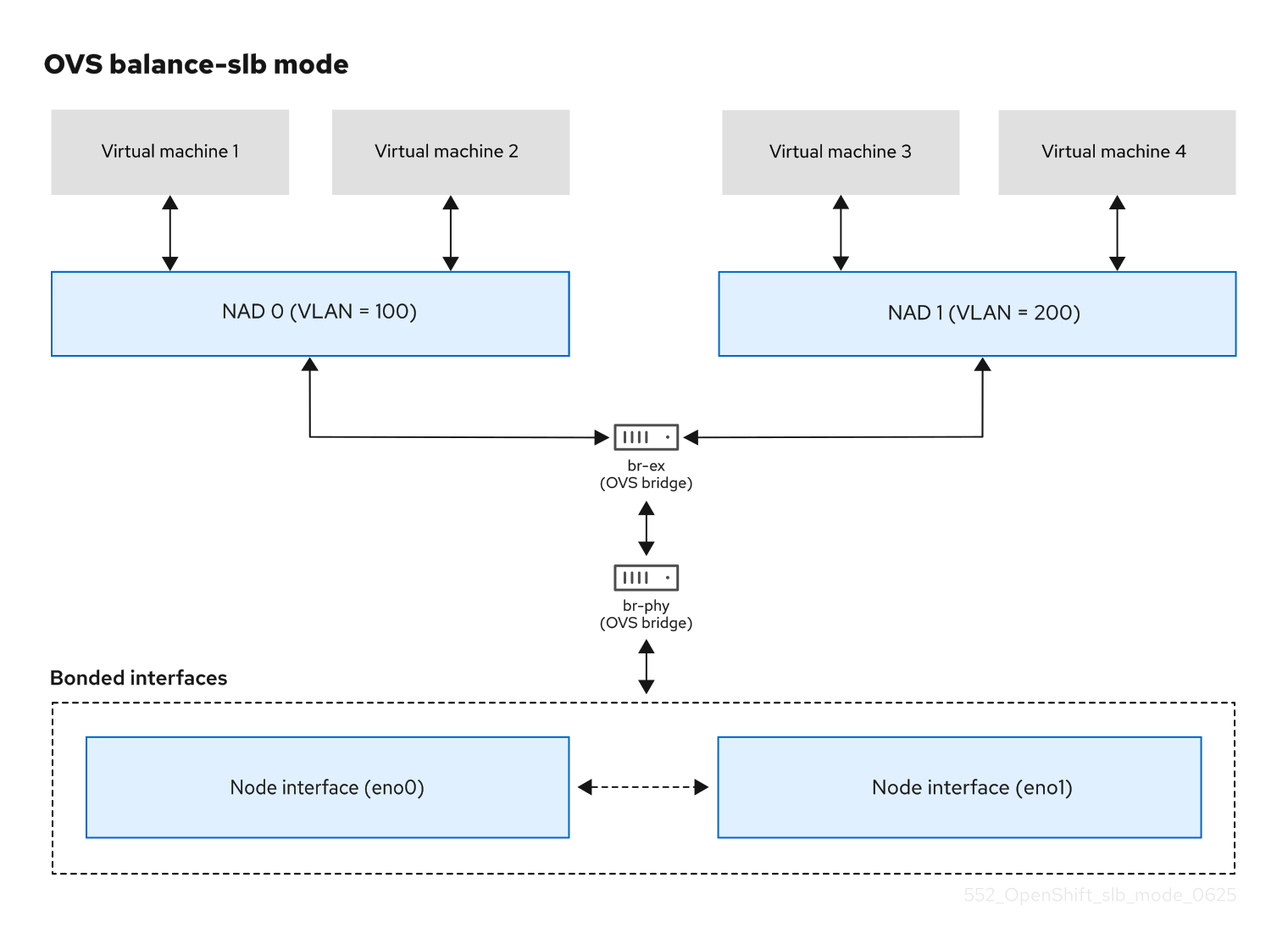在裸机上部署安装程序置备的集群
在裸机上部署安装程序置备的 OpenShift Container Platform 集群
摘要
第 1 章 概述
裸机节点上的安装程序置备安装会部署并配置运行 OpenShift Container Platform 集群的基础架构。本指南提供了一种成功实现安装程序置备的裸机安装的方法。下图演示了部署阶段 1 中的安装环境:
对于安装,上图中的关键元素是:
- Provisioner:运行安装程序的物理计算机,并托管部署新 OpenShift Container Platform 集群的控制平面的 bootstrap 虚拟机。
- Bootstrap 虚拟机 :部署 OpenShift Container Platform 集群过程中使用的虚拟机。
-
网络桥接 :bootstrap 虚拟机连接到裸机网络,如果存在,通过网桥
eno1和eno2连接到 provisioning 网络。 -
API VIP :API 虚拟 IP 地址 (VIP) 用于在 control plane 节点上提供 API 服务器的故障切换。API VIP 首先位于 bootstrap 虚拟机上。在启动服务前,脚本会生成
keepalived.conf配置文件。在 bootstrap 过程完成后,VIP 被移到一个 control plane 节点,bootstrap 虚拟机会停止。
在部署阶段 2 中,置备程序会自动销毁 bootstrap 虚拟机,并将虚拟 IP 地址 (VIP) 移到适当的节点。
keepalived.conf 文件会将 control plane 机器设置为其虚拟路由器冗余协议 (VRRP 优先级比 bootstrap 虚拟机的设置低,这样可确保在 API VIP 从 bootstrap 虚拟机移到控制平面机器前,控制平面上的 API 可以完全正常工作。当 API VIP 移动到其中一个 control plane 节点后,从外部客户端发送到 API VIP 路由的流量发送到该 control plane 节点上运行的 haproxy 负载均衡器。此 haproxy 实例在 control plane 节点之间负载均衡 API VIP 流量。
Ingress VIP 移到计算节点。keepalived 实例还管理 Ingress VIP。
下图演示了部署的阶段 2:
此时,置备程序使用的节点可以被移除或重新使用。在这里,所有额外的置备任务都由 control plane 执行。
对于安装程序置备的基础架构安装,CoreDNS 在节点级别公开端口 53,使其可以从其他可路由网络访问。
provisioning 网络是可选的,但 PXE 启动需要它。如果在没有 provisioning 网络的情况下部署,则必须使用虚拟介质管理控制器 (BMC) 寻址选项,如 redfish-virtualmedia 或 idrac-virtualmedia。
第 2 章 先决条件
OpenShift Container Platform 安装程序置备的安装需要:
- 安装了 Red Hat Enterprise Linux(RHEL) 9.x 的一个置备程序节点。在安装后可以删除置备程序。
- 三个 control plane 节点
- 对每个节点的 Baseboard 管理控制器 (BMC) 访问
至少一个网络:
- 一个必需的可路由网络
- 一个可选的 provisioning 网络
- 一个可选的管理网络
在开始 OpenShift Container Platform 安装程序置备的安装前,请确保硬件环境满足以下要求。
2.1. 节点要求
安装程序置备的安装涉及多个硬件节点要求:
-
CPU 架构: 所有节点都必须使用
x86_64或aarch64CPU 架构。 - 类似的节点: 红帽建议每个角色都有相同的配置。也就是说,红帽建议节点具有相同的品牌和型号,它们具有相同的 CPU、内存和存储配置。
-
Baseboard Management Controller:
provisioner节点必须能够访问每个 OpenShift Container Platform 集群节点的基板管理控制器(BMC)。您可以使用 IPMI、Redfish 或专有协议。 -
最新一代: 节点必须是最新一代。安装程序置备的安装依赖于 BMC 协议,这些协议必须在节点间兼容。另外,RHEL 9.x 附带了 RAID 控制器的最新驱动程序。确保节点足以支持
provisioner节点的 RHEL 9.x,支持 control plane 和 worker 节点的 RHCOS 9.x。 - registry 节点:( 可选)如果设置了一个断开连接的镜像 registry,建议 registry 驻留在自己的节点上。
-
provisioner 节点: 安装程序置备的安装需要一个
provisioner节点。 - control plane: 安装程序置备的安装需要三个 control plane 节点才能实现高可用性。您可以部署仅具有三个 control plane 节点的 OpenShift Container Platform 集群,使 control plane 节点可以作为 worker 节点调度。较小的集群在开发、生产和测试过程中为管理员和开发人员提供更多资源。
Worker 节点: 虽然不是必须的的,但典型的生产环境集群一般会有两个或者多个 worker 节点。
重要不要只部署一个 worker 节点的集群,因为集群将使用降级状态的路由器和入口流量进行部署。
网络接口: 每个节点必须至少有一个网络接口用于可路由的
baremetal网络。在使用provisioning网络进行部署时,每个节点都必须有一个网络接口用于provisioning网络。使用provisioning网络是默认配置。注意在同一子网上只能有一个网卡 (NIC) 可以通过网关路由流量。默认情况下,地址解析协议 (ARP) 使用编号最低的 NIC。对同一子网中的每个节点都使用一个单独的 NIC,以确保网络负载均衡按预期工作。当为同一子网中的一个节点使用多个 NIC 时,需要使用一个绑定或组接口。然后,以一个别名 IP 地址的形式将其他 IP 地址添加到该接口。如果您需要在网络接口级别进行容错或负载均衡,请在绑定或团队接口上使用别名 IP 地址。或者,您可以在同一子网中禁用二级 NIC,或者确保它没有 IP 地址。
统一可扩展固件接口(UEFI): 安装程序置备的安装需要在
置备网络中使用 IPv6 时在所有 OpenShift Container Platform 节点上进行 UEFI 引导。另外,UEFI Device PXE 设置必须设置为在provisioning网络 NIC 中使用 IPv6 协议,但忽略provisioning网络会删除这个要求。重要从 ISO 镜像启动安装时,删除所有旧的 UEFI 引导条目。如果引导条目包含不是固件提供通用条目的条目,则安装可能会失败。
安全引导: 许多生产环境中需要启用安全引导的节点来验证节点仅使用可信软件引导,如 UEFI 固件驱动程序、EFI 应用程序和操作系统。您可以使用安全引导手动或管理进行部署。
- 手动: 要使用安全引导机制手动部署 OpenShift Container Platform 集群,您必须在每个 control plane 节点上和每个 worker 节点上启用 UEFI 引导模式和安全引导。红帽支持仅在安装程序置备的安装使用 Redfish 虚拟介质时手动启用 UEFI 和安全引导。如需了解更多详细信息,请参阅"配置节点"一节中的"手动配置安全引导节点"。
Managed: 要使用受管安全引导机制部署 OpenShift Container Platform 集群,您必须在
install-config.yaml文件中将bootMode值设置为UEFISecureBoot。红帽仅在第 10 代 HPE 硬件和 13 代运行固件版本2.75.75.75或更高版本的 Dell 硬件中支持带受管安全引导的安装程序置备安装。使用受管安全引导进行部署不需要 Redfish 虚拟介质。详情请参阅"为 OpenShift 安装设置环境"一节中的"配置受管安全引导"。注意红帽不支持为安全引导管理自生成的密钥或其他密钥。
2.2. 集群安装的最低资源要求
每台集群机器都必须满足以下最低要求:
| 机器 | 操作系统 | CPU [1] | RAM | Storage | 每秒输入/输出 (IOPS) [2] |
|---|---|---|---|---|---|
| bootstrap | RHEL | 4 | 16 GB | 100 GB | 300 |
| Control plane(控制平面) | RHCOS | 4 | 16 GB | 100 GB | 300 |
| Compute | RHCOS | 2 | 8 GB | 100 GB | 300 |
- 当未启用并发多线程 (SMT) 或超线程时,一个 CPU 相当于一个物理内核。启用后,使用以下公式来计算对应的比例:(每个内核数的线程)× sockets = CPU。
- OpenShift Container Platform 和 Kubernetes 对磁盘性能敏感,建议使用更快的存储,特别是 control plane 节点上的 etcd。请注意,在许多云平台上,存储大小和 IOPS 可一起扩展,因此您可能需要过度分配存储卷来获取足够的性能。
从 OpenShift Container Platform 版本 4.13 开始,RHCOS 基于 RHEL 版本 9.2,它更新了微架构要求。以下列表包含每个架构需要的最小指令集架构 (ISA):
- x86-64 体系结构需要 x86-64-v2 ISA
- ARM64 架构需要 ARMv8.0-A ISA
- IBM Power 架构需要 Power 9 ISA
- s390x 架构需要 z14 ISA
如需更多信息,请参阅 架构 (RHEL 文档)。
如果平台的实例类型满足集群机器的最低要求,则 OpenShift Container Platform 支持使用它。
2.3. OpenShift Virtualization 的裸机集群安装要求
如果您计划在裸机集群中使用 OpenShift Virtualization,您必须确保在安装过程中正确配置集群。这是因为 OpenShift Virtualization 需要安装集群后无法更改的某些设置。
2.3.1. OpenShift Virtualization 的高可用性要求
在 OpenShift Virtualization 上下文中讨论高可用性(HA)功能时,这只指的是核心集群组件的复制模型,由 Infrastructure 自定义资源(CR)中的 controlPlaneTopology 和 infrastructureTopology 字段决定。将这些字段设置为 HighlyAvailable 提供了组件冗余,它与常规集群范围的应用程序 HA 不同。将这些字段设置为 SingleReplica 可禁用组件冗余,因此禁用 OpenShift Virtualization HA 功能。
如果您计划使用 OpenShift Virtualization HA 功能,则集群安装时必须有三个 control plane 节点。集群的 Infrastructure CR 中的 controlPlaneTopology 状态必须是 HighlyAvailable。
您可以在单节点集群中安装 OpenShift Virtualization,但单节点 OpenShift 不支持 HA 功能。
2.3.2. OpenShift Virtualization 的实时迁移要求
如果计划使用实时迁移,则必须有多个 worker 节点。集群的
InfrastructureCR 中的infrastructureTopology状态必须是HighlyAvailable,且至少有三个 worker 节点。注意您可以在单节点集群中安装 OpenShift Virtualization,但单节点 OpenShift 不支持实时迁移。
- 实时迁移需要共享存储。OpenShift Virtualization 的存储必须支持并使用 ReadWriteMany (RWX) 访问模式。
2.3.3. OpenShift Virtualization 的 SR-IOV 要求
如果您计划使用单根 I/O 虚拟化 (SR-IOV),请确保 OpenShift Container Platform 支持网络接口控制器 (NIC)。
2.4. 使用虚拟介质安装的固件要求
安装程序置备的 OpenShift Container Platform 集群的安装程序会验证与 Redfish 虚拟介质的硬件和固件兼容性。如果节点固件不兼容,安装程序不会在节点上开始安装。下表列出了经过测试并验证以使用 Redfish 虚拟介质部署的安装程序置备的 OpenShift Container Platform 集群的最低固件版本。
红帽不测试固件、硬件或其他第三方组件的组合。有关第三方支持的更多信息,请参阅红帽第三方支持政策。有关更新固件的详情,请查看硬件文档了解节点或联系硬件厂商。
| model | 管理 | 固件版本 |
|---|---|---|
| 第 11 代 | iLO6 | 1.57 或更高版本 |
| 第 10 代 | iLO5 | 2.63 或更高版本 |
| model | 管理 | 固件版本 |
|---|---|---|
| 第 16 代 | iDRAC 9 | v7.10.70.00 |
| 第 15 代 | iDRAC 9 | v6.10.30.00 和 v7.10.70.00 |
| 第 14 代 | iDRAC 9 | v6.10.30.00 |
| model | 管理 | 固件版本 |
|---|---|---|
| UCS UCSX-210C-M6 | CIMC | 5.2 (2) 或更高版本 |
2.5. 网络要求
OpenShift Container Platform 安装程序置备的安装涉及多网络要求。首先,安装程序置备的安装涉及一个可选的不可路由 置备 网络,用于在每个裸机节点上置备操作系统。其次,安装程序置备的安装涉及一个可路由的 baremetal 网络。
2.5.1. 确保打开所需的端口
某些端口必须在集群节点之间打开,才能成功完成安装程序置备的安装。在某些情况下,比如在边缘 worker 节点中使用单独的子网,您必须确保这些子网中的节点可以与以下所需端口上其他子网中的节点通信。
| port | 描述 |
|---|---|
|
|
在使用 provisioning 网络时,集群节点使用端口 |
|
|
在使用 provisioning 网络时,集群节点使用它们的置备网络接口与端口 |
|
|
如果没有使用镜像缓存选项或使用虚拟介质,则 provisioner 节点必须在 |
|
|
集群节点必须使用 |
|
|
Ironic Inspector API 在 control plane 节点上运行,并侦听端口 |
|
|
端口 |
|
|
当使用虚拟介质而不是 TLS 部署时,provisioner 节点和 control plane 节点必须在 |
|
|
当使用虚拟介质并使用 TLS 部署时,provisioner 节点和 control plane 节点必须在 |
|
|
Ironic API 服务器最初在 bootstrap 虚拟机上运行,稍后在 control plane 节点上运行,并侦听端口 |
|
|
端口 |
|
|
在不使用 TLS 的情况下使用镜像缓存时,必须在 provisioner 节点上打开端口 |
|
|
当将镜像缓存选项与 TLS 搭配使用时,必须在 provisioner 节点上打开端口 |
|
|
默认情况下,Ironic Python 代理(IPA)侦听来自 Ironic 编排器服务的 API 调用的 TCP 端口 |
2.5.2. 增加网络 MTU
在部署 OpenShift Container Platform 前,将网络最大传输单元 (MTU) 增加到 1500 或更多。如果 MTU 小于 1500,用于引导节点的 Ironic 镜像可能无法与 Ironic 检查 pod 通信,检查将失败。如果发生了这种情况,安装会停止,因为节点无法用于安装。
2.5.3. 配置 NIC
OpenShift Container Platform 使用两个网络部署:
provisioning:置备网络是一个可选的不可路由的网络,用于在作为 OpenShift Container Platform 集群一部分的每个节点上置备底层操作系统。每个集群节点上provisioning网络的网络接口必须将 BIOS 或 UEFI 配置为 PXE 引导。provisioningNetworkInterface配置设置指定 control plane 节点上的provisioning网络 NIC 名称,它在 control plane 节点上必须相同。bootMACAddress配置设置提供了一种方法,用于在每个节点上为provisioning网络指定特定的 NIC。调配网络是可选的,但 PXE 引导需要该网络。如果您在没有provisioning网络的情况下部署,则必须使用虚拟介质 BMC 寻址选项,如redfish-virtualmedia或idrac-virtualmedia。-
baremetal:baremetal网络是一个可路由的网络。您可以使用任何 NIC 与baremetal 网络进行接口,只要 NIC 没有配置为使用provisioning网络。
在使用 VLAN 时,每个 NIC 必须位于与相应网络对应的独立 VLAN 中。
2.5.4. DNS 要求
客户端通过 baremetal 网络访问 OpenShift Container Platform 集群节点。网络管理员必须配置子域或子区,其中规范名称扩展是集群名称。
<cluster_name>.<base_domain>
<cluster_name>.<base_domain>例如:
test-cluster.example.com
test-cluster.example.comOpenShift Container Platform 包含使用集群成员资格信息来生成 A/AAAA 记录的功能。这会将节点名称解析为其 IP 地址。使用 API 注册节点后,集群可以在不使用 CoreDNS-mDNS 的情况下分散节点信息。这可消除与多播 DNS 关联的网络流量。
CoreDNS 需要 TCP 和 UDP 连接到上游 DNS 服务器才能正常工作。确保上游 DNS 服务器可以从 OpenShift Container Platform 集群节点接收 TCP 和 UDP 连接。
在 OpenShift Container Platform 部署中,以下组件需要 DNS 名称解析:
- The Kubernetes API
- OpenShift Container Platform 应用程序通配符入口 API
A/AAAA 记录用于名称解析,而 PTR 记录用于反向名称解析。Red Hat Enterprise Linux CoreOS(RHCOS)使用反向记录或 DHCP 为所有节点设置主机名。
安装程序置备的安装包括使用集群成员资格信息生成 A/AAAA 记录的功能。这会将节点名称解析为其 IP 地址。在每个记录中,<cluster_name> 是集群名称,<base_domain> 是您在 install-config.yaml 文件中指定的基域。完整的 DNS 记录采用以下形式: <component>.<cluster_name>.<base_domain>.。
| 组件 | 记录 | 描述 |
|---|---|---|
| Kubernetes API |
| A/AAAA 记录和 PTR 记录可识别 API 负载均衡器。这些记录必须由集群外的客户端和集群中的所有节点解析。 |
| Routes |
| 通配符 A/AAAA 记录指的是应用程序入口负载均衡器。应用程序入口负载均衡器以运行 Ingress Controller pod 的节点为目标。默认情况下,Ingress Controller pod 在 worker 节点上运行。这些记录必须由集群外的客户端和集群中的所有节点解析。
例如,console |
您可以使用 dig 命令验证 DNS 解析。
2.5.5. 动态主机配置协议(DHCP)要求
默认情况下,安装程序置备的安装会在 provisioning 网络启用了 DHCP 的情况下部署 ironic-dnsmasq。当 provisioningNetwork 配置设置为 managed 时(默认值),不能有其他 DHCP 服务器在 provisioning 网络中运行。如果您在 provisioning 网络上运行 DHCP 服务器,则必须在 install-config.yaml 文件中将 provisioningNetwork 配置设置设置为 非受管。
网络管理员必须为 OpenShift Container Platform 集群中的各个节点为外部 DHCP 服务器上的 baremetal 网络 保留 IP 地址。
2.5.6. 使用 DHCP 服务器为节点保留 IP 地址
对于 baremetal 网络,网络管理员必须保留几个 IP 地址,包括:
两个唯一的虚拟 IP 地址。
- API 端点的一个虚拟 IP 地址。
- 一个用于通配符入口端点的虚拟 IP 地址。
- 一个用于 provisioner 节点的 IP 地址。
- 每个 control plane 节点有一个 IP 地址。
- 每个 worker 节点有一个 IP 地址(如果适用)。
有些管理员更喜欢使用静态 IP 地址,以便在没有 DHCP 服务器时每个节点的 IP 地址保持恒定状态。要使用 NMState 配置静态 IP 地址,请参阅"设置 OpenShift 安装环境"部分中的" (可选)配置节点网络接口"。
当使用 VLAN 在负载均衡服务和 control plane 节点之间路由流量时,外部负载平衡服务和 control plane 节点必须在同一个 L2 网络上运行,并使用 VLAN 来路由负载平衡服务和 control plane 节点之间的流量。
存储接口需要 DHCP 保留或静态 IP。
下表提供了完全限定域名的实例化。API 和 Nameserver 地址以规范名称扩展开头。control plane 和 worker 节点的主机名是示例,您可以使用您喜欢的任何主机命名规则。
| 用法 | 主机名 | IP |
|---|---|---|
| API |
|
|
| Ingress LB(apps) |
|
|
| provisioner 节点 |
|
|
| control-plane-0 |
|
|
| Control-plane-1 |
|
|
| Control-plane-2 |
|
|
| Worker-0 |
|
|
| Worker-1 |
|
|
| Worker-n |
|
|
如果您不创建 DHCP 保留,安装程序需要反向 DNS 解析来为 Kubernetes API 节点、provisioner 节点、control plane 节点和 worker 节点设置主机名。
2.5.7. provisioner 节点要求
您必须在安装配置中为 provisioner 节点指定 MAC 地址。bootMacAddress 规范通常与 PXE 网络引导关联。但是,Ironic 置备服务还需要 bootMacAddress 规格,以便在检查集群期间或集群中重新部署节点时识别节点。
provisioner 节点需要第 2 层连接才能进行网络引导、DHCP 和 DNS 解析,以及本地网络通信。provisioner 节点需要第 3 层连接才能进行虚拟介质引导。
2.5.8. 网络时间协议(NTP)
集群中的每个 OpenShift Container Platform 节点都必须有权访问 NTP 服务器。OpenShift Container Platform 节点使用 NTP 来同步其时钟。例如,集群节点使用需要验证的 SSL/TLS 证书,如果节点之间的日期和时间未同步,则可能会失败。
在每个群集节点的 BIOS 设置中定义一致的时钟日期和时间格式,或者安装可能会失败。
您可以重新配置 control plane 节点,作为断开连接的集群中的 NTP 服务器,并重新配置 worker 节点以从 control plane 节点检索时间。
2.5.9. 带外管理 IP 地址的端口访问
带外管理 IP 地址位于与节点分开的网络中。为确保带外管理可以在安装过程中与 provisioner 节点通信,带外管理 IP 地址必须被授予对 provisioner 节点和 OpenShift Container Platform control plane 节点上端口 6180 的访问权限。虚拟介质安装需要 TLS 端口 6183,例如使用 Redfish。
2.6. 配置节点
2.6.1. 在使用 provisioning 网络时配置节点
集群中的每个节点都需要以下配置才能正确安装。
在节点间不匹配将导致安装失败。
虽然集群节点可以包含多于 2 个 NIC,但安装过程只关注于前两个 NIC:在下表中,NIC1 是一个不可路由的网络(置备),它仅用于安装 OpenShift Container Platform 集群。
| NIC | 网络 | VLAN |
|---|---|---|
| NIC1 |
|
|
| NIC2 |
|
|
provisioner 节点上的 Red Hat Enterprise Linux(RHEL) 9.x 安装过程可能会有所不同。要使用本地 Satellite 服务器或 PXE 服务器安装 Red Hat Enterprise Linux(RHEL) 9.x,PXE 启用 NIC2。
| PXE | 引导顺序 |
|---|---|
|
NIC1 PXE-enabled | 1 |
|
NIC2 | 2 |
确保在所有其他 NIC 上禁用 PXE。
配置 control plane 和 worker 节点,如下所示:
| PXE | 引导顺序 |
|---|---|
| NIC1 PXE-enabled(调配网络) | 1 |
2.6.2. 在没有 provisioning 网络的情况下配置节点
安装过程需要一个 NIC:
| NIC | 网络 | VLAN |
|---|---|---|
| NICx |
|
|
NICx 是一个可路由的网络(baremetal),用于安装 OpenShift Container Platform 集群,并可路由到互联网。
调配 网络是可选的,但 PXE 引导需要该网络。如果您在没有 provisioning 网络的情况下部署,则必须使用虚拟介质 BMC 寻址选项,如 redfish-virtualmedia 或 idrac-virtualmedia。
2.6.3. 为安全引导手动配置节点
安全引导可防止节点引导,除非它只验证节点只使用可信软件,如 UEFI 固件驱动程序、EFI 应用程序和操作系统。
红帽仅在使用 Redfish 虚拟介质部署时支持手动配置安全引导机制。
要手动启用安全引导,请参阅节点的硬件指南并执行以下内容:
流程
- 引导节点并进入 BIOS 菜单。
-
将节点的引导模式设置为
UEFI Enabled。 - 启用安全引导.
红帽不支持使用自生成的密钥进行安全引导。
2.7. 带外管理
节点通常有一个额外的 NIC,供 Baseboard Management Controller(BMC)使用。这些 BMC 必须可以从 provisioner 节点访问。
每个节点必须通过带外管理进行访问。在使用带外管理网络时,provisioner 节点需要访问带外管理网络才能成功安装 OpenShift Container Platform。
带外管理设置超出了本文档的范围。使用单独的管理网络进行带外管理可能会提高性能并提高安全性。但是,使用 provisioning 网络或 baremetal 网络是有效的选项。
bootstrap 虚拟机具有最多两个网络接口。如果您为带外管理配置一个单独的管理网络,并且您使用 provisioning 网络,bootstrap 虚拟机需要通过其中一个网络接口路由到管理网络。在这种情况下,bootstrap 虚拟机可以访问三个网络:
- 裸机网络
- provisioning 网络
- 通过其中一个网络接口的管理网络
2.8. 安装所需的数据
在安装 OpenShift Container Platform 集群前,从所有集群节点收集以下信息:
带外管理 IP
示例
- Dell(iDRAC)IP
- HP(iLO)IP
- Fujitsu(iRMC)IP
在使用 provisioning 网络时
-
NIC(
置备)MAC 地址 -
NIC(
裸机)MAC 地址
在省略 provisioning 网络时
-
NIC(
裸机)MAC 地址
2.9. 节点验证清单
在使用 provisioning 网络时
-
❏ 为
provisioning网络配置了 NIC1 VLAN。 -
❏
置备网络的 NIC1 在 provisioner、control plane 和 worker 节点上启用了 PXE。 -
❏ 为
baremetal 网络配置了 NIC2 VLAN。 - ❏ PXE 在所有其他 NIC 上都被禁用。
- ❏ DNS 被配置为使用 API 和 Ingress 端点。
- ❏ 已配置 control plane 和 worker 节点。
- ❏ 所有节点都可通过带外管理访问。
- ❏ (可选)已创建一个单独的管理网络。
- ❏ 安装所需的数据。
在省略 provisioning 网络时
-
❏ 为
baremetal网络配置了 NIC1 VLAN。 - ❏ DNS 被配置为使用 API 和 Ingress 端点。
- ❏ 已配置 control plane 和 worker 节点。
- ❏ 所有节点都可通过带外管理访问。
- ❏ (可选)已创建一个单独的管理网络。
- ❏ 安装所需的数据。
2.10. 安装概述
安装程序支持互动模式。但是,您可以提前准备一个 install-config.yaml 文件,其中包含所有裸机主机的置备详情,以及相关的集群详情。
安装程序加载 install-config.yaml 文件,管理员会生成清单并验证所有先决条件。
安装程序执行以下任务:
- 注册集群中的所有节点
- 启动 bootstrap 虚拟机(VM)
启动裸机平台组件作为
systemd服务,它们包括以下容器:- ironic-dnsmasq:负责将 IP 地址移入到置备网络上不同节点的调配接口的 DHCP 服务器。只有在使用 provisioning 网络部署 OpenShift Container Platform 集群时,才会启用 ironic-dnsmasq。
- ironic-httpd :用于将镜像发送到节点的 HTTP 服务器。
- Image-customization
- Ironic
- ironic-inspector (在 OpenShift Container Platform 4.16 及更早版本中可用)
- Ironic-ramdisk-logs
- Extract-machine-os
- Provisioning-interface
- Metal3-baremetal-operator
节点进入验证阶段,其中每个节点在 Ironic 验证凭证可以访问 Baseboard Management Controller (BMC) 后都会变为 manageable 状态。
当节点处于 manageable 状态时,inspection 阶段会启动。inspection 阶段可确保硬件满足成功部署 OpenShift Container Platform 所需的最低要求。
install-config.yaml 文件包括了 provisioning 网络的详情。在 bootstrap 虚拟机上,安装程序使用 Pre-Boot Execution Environment (PXE) 将实时镜像推送到载入的每个节点。在使用虚拟介质时,它会直接连接到每个节点的 BMC 来虚拟附加镜像。
在使用 PXE 引导时,所有节点都重新引导以启动该过程:
-
bootstrap 虚拟机上运行的
ironic-dnsmasq服务提供节点的 IP 地址和 TFTP 引导服务器。 - 第一引导软件通过 HTTP 加载 root 文件系统。
-
bootstrap 虚拟机上的
ironic服务从每个节点接收硬件信息。
节点进入 cleaning 状态,其中每个节点都必须清理所有磁盘,然后才能继续配置。
在 cleaning 状态完成后,节点进入 available 状态,安装程序会将节点移到 deploying 状态。
IPA 运行 coreos-installer 命令,在 install-config.yaml 文件中的 rootDeviceHints 参数定义的磁盘上安装 Red Hat Enterprise Linux CoreOS (RHCOS) 镜像。节点使用 RHCOS 引导。
在安装程序配置了 control plane 节点后,它会将控制权从 bootstrap 虚拟机移到 control plane 节点,并删除 bootstrap 虚拟机。
Bare-Metal Operator 会继续部署 worker、存储和 infra 节点。
在安装完成后,节点将移至 active 状态。然后,您可以继续进行安装后配置,以及其他第 2 天任务。
第 3 章 为 OpenShift 安装设置环境
3.1. 在置备程序节点上安装 RHEL
完成先决条件后,下一步是在置备程序节点上安装 RHEL 9.x。安装 OpenShift Container Platform 集群时,安装程序使用 provisioner 节点作为编配器。在本文档中,在 provisioner 节点上安装 RHEL 超出了范围。但是,选项包括但不限于使用 RHEL Satellite 服务器、PXE 或安装介质。
3.2. 为 OpenShift Container Platform 安装准备 provisioner 节点
执行以下步骤准备环境。
流程
-
通过
ssh登录到 provisioner 节点。 创建非 root 用户(
kni)并为该用户提供sudo权限:useradd kni
# useradd kniCopy to Clipboard Copied! Toggle word wrap Toggle overflow passwd kni
# passwd kniCopy to Clipboard Copied! Toggle word wrap Toggle overflow echo "kni ALL=(root) NOPASSWD:ALL" | tee -a /etc/sudoers.d/kni
# echo "kni ALL=(root) NOPASSWD:ALL" | tee -a /etc/sudoers.d/kniCopy to Clipboard Copied! Toggle word wrap Toggle overflow chmod 0440 /etc/sudoers.d/kni
# chmod 0440 /etc/sudoers.d/kniCopy to Clipboard Copied! Toggle word wrap Toggle overflow 为新用户创建
ssh密钥:su - kni -c "ssh-keygen -t ed25519 -f /home/kni/.ssh/id_rsa -N ''"
# su - kni -c "ssh-keygen -t ed25519 -f /home/kni/.ssh/id_rsa -N ''"Copy to Clipboard Copied! Toggle word wrap Toggle overflow 以新用户身份登录到 provisioner 节点:
su - kni
# su - kniCopy to Clipboard Copied! Toggle word wrap Toggle overflow 使用 Red Hat Subscription Manager 注册 provisioner 节点:
sudo subscription-manager register --username=<user> --password=<pass> --auto-attach
$ sudo subscription-manager register --username=<user> --password=<pass> --auto-attachCopy to Clipboard Copied! Toggle word wrap Toggle overflow sudo subscription-manager repos --enable=rhel-9-for-<architecture>-appstream-rpms --enable=rhel-9-for-<architecture>-baseos-rpms
$ sudo subscription-manager repos --enable=rhel-9-for-<architecture>-appstream-rpms --enable=rhel-9-for-<architecture>-baseos-rpmsCopy to Clipboard Copied! Toggle word wrap Toggle overflow 注意有关 Red Hat Subscription Manager 的详情,请参考 使用和配置 Red Hat Subscription Manager。
安装以下软件包:
sudo dnf install -y libvirt qemu-kvm mkisofs python3-devel jq ipmitool
$ sudo dnf install -y libvirt qemu-kvm mkisofs python3-devel jq ipmitoolCopy to Clipboard Copied! Toggle word wrap Toggle overflow 修改用户,将
libvirt组添加到新创建的用户:sudo usermod --append --groups libvirt <user>
$ sudo usermod --append --groups libvirt <user>Copy to Clipboard Copied! Toggle word wrap Toggle overflow 重启
firewalld并启用http服务:sudo systemctl start firewalld
$ sudo systemctl start firewalldCopy to Clipboard Copied! Toggle word wrap Toggle overflow sudo firewall-cmd --zone=public --add-service=http --permanent
$ sudo firewall-cmd --zone=public --add-service=http --permanentCopy to Clipboard Copied! Toggle word wrap Toggle overflow sudo firewall-cmd --reload
$ sudo firewall-cmd --reloadCopy to Clipboard Copied! Toggle word wrap Toggle overflow 启动模块
libvirt守护进程套接字:for drv in qemu interface network nodedev nwfilter secret storage; do sudo systemctl start virt${drv}d{,-ro,-admin}.socket; done$ for drv in qemu interface network nodedev nwfilter secret storage; do sudo systemctl start virt${drv}d{,-ro,-admin}.socket; doneCopy to Clipboard Copied! Toggle word wrap Toggle overflow 创建
默认存储池并启动它:sudo virsh pool-define-as --name default --type dir --target /var/lib/libvirt/images
$ sudo virsh pool-define-as --name default --type dir --target /var/lib/libvirt/imagesCopy to Clipboard Copied! Toggle word wrap Toggle overflow sudo virsh pool-start default
$ sudo virsh pool-start defaultCopy to Clipboard Copied! Toggle word wrap Toggle overflow sudo virsh pool-autostart default
$ sudo virsh pool-autostart defaultCopy to Clipboard Copied! Toggle word wrap Toggle overflow 创建
pull-secret.txt文件:vim pull-secret.txt
$ vim pull-secret.txtCopy to Clipboard Copied! Toggle word wrap Toggle overflow 在 Web 浏览器中,进入 Install OpenShift on Bare Metal with installer-provisioned infrastructure。点 Copy pull secret。将内容粘贴到
pull-secret.txt文件中,并将内容保存到kni用户的主目录中。
3.3. 检查 NTP 服务器同步
OpenShift Container Platform 安装程序在集群节点上安装 chrony 网络时间协议(NTP)服务。要完成安装,每个节点都必须有权访问 NTP 时间服务器。您可以使用 chrony 服务验证 NTP 服务器同步。
对于断开连接的集群,您必须在 control plane 节点上配置 NTP 服务器。如需更多信息,请参阅附加资源部分。
先决条件
-
在目标节点上安装了
chrony软件包。
流程
-
使用
ssh命令登录节点。 运行以下命令,查看节点可用的 NTP 服务器:
chronyc sources
$ chronyc sourcesCopy to Clipboard Copied! Toggle word wrap Toggle overflow 输出示例
Copy to Clipboard Copied! Toggle word wrap Toggle overflow 使用
ping命令确保节点可以访问 NTP 服务器,例如:ping time.cloudflare.com
$ ping time.cloudflare.comCopy to Clipboard Copied! Toggle word wrap Toggle overflow 输出示例
PING time.cloudflare.com (162.159.200.123) 56(84) bytes of data. 64 bytes from time.cloudflare.com (162.159.200.123): icmp_seq=1 ttl=54 time=32.3 ms 64 bytes from time.cloudflare.com (162.159.200.123): icmp_seq=2 ttl=54 time=30.9 ms 64 bytes from time.cloudflare.com (162.159.200.123): icmp_seq=3 ttl=54 time=36.7 ms ...
PING time.cloudflare.com (162.159.200.123) 56(84) bytes of data. 64 bytes from time.cloudflare.com (162.159.200.123): icmp_seq=1 ttl=54 time=32.3 ms 64 bytes from time.cloudflare.com (162.159.200.123): icmp_seq=2 ttl=54 time=30.9 ms 64 bytes from time.cloudflare.com (162.159.200.123): icmp_seq=3 ttl=54 time=36.7 ms ...Copy to Clipboard Copied! Toggle word wrap Toggle overflow
3.4. 配置网络
在安装前,您必须为 provisioner 节点配置网络设置。安装程序置备的集群使用裸机网桥和网络资源部署,以及可选的 provisioning 网桥和网络资源。
您还可以从 OpenShift Container Platform Web 控制台配置网络设置。
先决条件
-
已使用
sudo dnf install -y <package_name> 命令安装了nmstate软件包。软件包包含nmstatectlCLI。
流程
配置裸机网络:
注意在配置裸机网络和安全 shell (SSH)连接断开连接时,NMState 有一个自动恢复任何配置的回滚机制。您还可以使用
nmstatectl gc工具为指定网络状态文件生成配置文件。对于使用 DHCP 的网络,运行以下命令来删除
/etc/sysconfig/network-scripts/ifcfg-eth0旧样式:$ nmcli con delete "System <baremetal_nic_name>"
$ nmcli con delete "System <baremetal_nic_name>"Copy to Clipboard Copied! Toggle word wrap Toggle overflow 其中:
<baremetal_nic_name>-
将
<baremetal_nic_name> 替换为网络接口控制器(NIC)的名称。
对于使用动态主机配置协议(DHCP)的网络,请创建一个 NMState YAML 文件,并指定裸机网桥接口以及文件中的任何物理接口:
使用 DHCP 的裸机网桥接口配置示例
Copy to Clipboard Copied! Toggle word wrap Toggle overflow 对于使用静态 IP 寻址的网络且没有 DHCP 网络,请创建一个 NMState YAML 文件并在文件中指定裸机网桥接口详情:
使用静态 IP 寻址且没有 DHCP 网络的裸机网桥接口配置示例
Copy to Clipboard Copied! Toggle word wrap Toggle overflow 其中:
<dns-resolver>- 定义裸机系统的 DNS 服务器。
<server>-
将
<dns_ip_address> 替换为 DNS 服务器的 IP 地址。 <type>- 定义网桥接口及其静态 IP 配置。
<gateway>-
使用网关的 IP 地址替换
<gateway_ip>。 <name>- 详细说明您设置为网桥端口的物理接口。
输入以下命令将 YAML 文件中的网络配置应用到主机的网络接口:
nmstatectl apply <path_to_network_yaml>
$ nmstatectl apply <path_to_network_yaml>Copy to Clipboard Copied! Toggle word wrap Toggle overflow 输入以下命令备份网络配置 YAML 文件:
nmstatectl show > backup-nmstate.yml
$ nmstatectl show > backup-nmstate.ymlCopy to Clipboard Copied! Toggle word wrap Toggle overflow 可选: 如果您要在 provisioning 网络中部署集群,请创建或编辑 NMState YAML 文件,并在文件中指定详情。
注意IPv6 地址可以是任何不是通过裸机网络路由的地址。
确保启用了统一可扩展固件接口(UEFI),并在使用 IPv6 地址时为 IPv6 协议设置 UEFI PXE 设置。
provisioning 网络的 NMState YAML 文件示例
Copy to Clipboard Copied! Toggle word wrap Toggle overflow 可选:通过运行以下命令建立到
provisioner节点的 SSH 连接:ssh kni@provisioner.<cluster_name>.<domain>
# ssh kni@provisioner.<cluster_name>.<domain>Copy to Clipboard Copied! Toggle word wrap Toggle overflow 其中
<cluster_name>.<domain>-
将
<cluster_name> 替换为集群的名称,<domain> 替换为集群的完全限定域名(FQDN)。
运行以下命令验证连接网桥是否已正确创建:
sudo nmcli con show
$ sudo nmcli con showCopy to Clipboard Copied! Toggle word wrap Toggle overflow 输出示例
Copy to Clipboard Copied! Toggle word wrap Toggle overflow
3.5. 创建包含一个自定义 br-ex 网桥的清单对象
除了使用 configure-ovs.sh shell 脚本在裸机平台上设置 br-ex 网桥的替代选择,您可以创建一个包括 NMState 配置文件的 MachineConfig 对象。主机 nmstate-configuration.service 和 nmstate.service 将 NMState 配置文件应用到集群中运行的每个节点。
作为使用 configure-ovs.sh shell 脚本在裸机平台上设置 br-ex 网桥的替代选择,您可以创建一个包括 NMState 配置文件的 NodeNetworkConfigurationPolicy (NNCP) 自定义资源(CR)。
Kubernetes NMState Operator 使用 NMState 配置文件在集群的每个节点上创建自定义的 br-ex 网桥网络配置。
创建 NodeNetworkConfigurationPolicy CR 后,将在集群安装过程中创建的 NMState 配置文件中的内容复制到 NNCP CR。NNCP CR 文件不完整,表示文件中描述的网络策略无法应用到集群中的节点。
此功能支持以下任务:
- 修改集群的最大传输单元 (MTU)。
- 修改不同绑定接口的属性,如 MIImon (媒体独立接口监控器)、绑定模式或服务质量 (QoS)。
- 更新 DNS 值。
请考虑以下用例:创建包含自定义 br-ex 网桥的清单对象:
-
您需要对网桥进行安装后更改,如更改 Open vSwitch (OVS) 或 OVN-Kubernetes
br-ex网桥网络。configure-ovs.shshell 脚本不支持对网桥进行安装后更改。 - 您希望将网桥部署到与主机或服务器 IP 地址上可用的接口不同的接口上。
-
您希望通过
configure-ovs.shshell 脚本对网桥进行高级配置。对这些配置使用脚本可能会导致网桥无法连接多个网络接口,并无法正确处理接口之间的数据转发。
如果您需要一个只带有单一网络接口控制器 (NIC) 和默认网络设置的环境,请使用 configure-ovs.sh shell 脚本。
在安装 Red Hat Enterprise Linux CoreOS (RHCOS) 并重启系统后,Machine Config Operator 会将 Ignition 配置文件注入集群中的每个节点,以便每个节点收到 br-ex 网桥网络配置。为防止配置冲突,configure-ovs.sh shell 脚本会收到一个不要配置 br-ex 网桥的信号。
先决条件
-
可选: 已安装
nmstateAPI,以便您可以验证 NMState 配置。
流程
为您的自定义
br-ex网桥网络创建一个使用 base64 信息的 NMState 配置文件:自定义
br-ex网桥网络的 NMState 配置示例Copy to Clipboard Copied! Toggle word wrap Toggle overflow 其中:
interfaces.name- 接口的名称。
interfaces.type- 以太网的类型。
interfaces.state- 创建后接口的请求状态。
ipv4.enabled- 在这个示例中禁用 IPv4 和 IPv6。
port.name- 网桥附加到的节点 NIC。
auto-route-metric-
将参数设置为
48,以确保br-ex默认路由始终具有最高的优先级(最低指标)。此配置可防止与NetworkManager服务自动配置的任何其他接口冲突。
使用
cat命令对 NMState 配置的内容进行 base64 编码:cat <nmstate_configuration>.yml | base64
$ cat <nmstate_configuration>.yml | base64Copy to Clipboard Copied! Toggle word wrap Toggle overflow 其中:
<nmstate_configuration>-
将
<nmstate_configuration>替换为 NMState 资源 YAML 文件的名称。
创建
MachineConfig清单文件,并定义一个自定义br-ex网桥网络配置,如下例所示:Copy to Clipboard Copied! Toggle word wrap Toggle overflow 其中:
metadata.name- 策略的名称。
contents.source- 将编码的 base64 信息写入指定路径。
path对于集群中的每个节点,指定节点的主机名路径以及机器类型的 base-64 编码 Ignition 配置文件数据。
worker角色是集群中节点的默认角色。在为配置文件指定短主机名路径或MachineConfig清单文件中的所有节点时,您必须使用.yml扩展作为配置文件,如$(hostname -s).yml。如果您在要应用到集群中的所有节点的
/etc/nmstate/openshift/cluster.yml配置文件中指定了单个全局配置,则不需要为每个节点指定短主机名路径,如/etc/nmstate/openshift/<node_hostname>.yml。例如:Copy to Clipboard Copied! Toggle word wrap Toggle overflow
输入以下命令将
MachineConfig对象中的更新应用到集群:oc apply -f <machine_config>.yml
$ oc apply -f <machine_config>.ymlCopy to Clipboard Copied! Toggle word wrap Toggle overflow
后续步骤
-
扩展计算节点,以将包含自定义
br-ex网桥的 manifest 对象应用到集群中存在的每个计算节点。如需更多信息,请参阅附加资源部分中的"扩展集群"。
3.5.1. 可选:将每个机器集扩展到计算节点
要将自定义 br-ex 网桥配置应用到 OpenShift Container Platform 集群中的所有计算节点,您必须编辑 MachineConfig 自定义资源 (CR) 并修改其角色。另外,您必须创建一个 BareMetalHost CR,用于定义裸机机器的信息,如主机名、凭证等。
配置这些资源后,您必须扩展机器集,以便机器集可以将资源配置应用到每个计算节点并重新引导节点。
先决条件
-
您创建了包含自定义
br-ex网桥配置的MachineConfig清单对象。
流程
输入以下命令编辑
MachineConfigCR:oc edit mc <machineconfig_custom_resource_name>
$ oc edit mc <machineconfig_custom_resource_name>Copy to Clipboard Copied! Toggle word wrap Toggle overflow - 将每个计算节点配置添加到 CR,以便 CR 可以管理集群中每个定义的计算节点的角色。
-
创建名为
extraworker-secret的Secret对象,该对象具有最小的静态 IP 配置。 输入以下命令将
extraworker-secretsecret 应用到集群中的每个节点。此步骤提供每个计算节点对 Ignition 配置文件的访问权限。oc apply -f ./extraworker-secret.yaml
$ oc apply -f ./extraworker-secret.yamlCopy to Clipboard Copied! Toggle word wrap Toggle overflow 创建
BareMetalHost资源并在preprovisioningNetworkDataName参数中指定网络 secret:带有附加网络 secret 的
BareMetalHost资源示例Copy to Clipboard Copied! Toggle word wrap Toggle overflow 要在集群的
openshift-machine-api命名空间中管理BareMetalHost对象,请输入以下命令来更改命名空间:oc project openshift-machine-api
$ oc project openshift-machine-apiCopy to Clipboard Copied! Toggle word wrap Toggle overflow 获取机器集:
oc get machinesets
$ oc get machinesetsCopy to Clipboard Copied! Toggle word wrap Toggle overflow 输入以下命令扩展每个机器集。您必须为每个机器集运行这个命令。
oc scale machineset <machineset_name> --replicas=<n>
$ oc scale machineset <machineset_name> --replicas=<n>1 Copy to Clipboard Copied! Toggle word wrap Toggle overflow - 1
- 其中
<machineset_name>是机器集的名称,<n>是计算节点的数量。
3.6. 为集群启用 OVS balance-slb 模式
您可以启用 Open vSwitch (OVS) balance-slb 模式,以便两个或多个物理接口共享其网络流量。balance-slb 模式接口可以为运行虚拟化工作负载的集群提供源负载均衡(SLB)功能,而无需与网络交换机协商。
目前,源负载均衡在绑定接口上运行,该接口连接到辅助网桥,如 br-phy。源负载均衡仅在不同的 Media Access Control (MAC)地址和虚拟局域网(VLAN)组合之间平衡。请注意,所有 OVN-Kubernetes pod 流量都使用相同的 MAC 地址和 VLAN,因此此流量无法在多个物理接口负载平衡。
下图显示了简单集群基础架构布局上的 balance-slb 模式。虚拟机(VM)连接到特定的 localnet NetworkAttachmentDefinition (NAD)自定义资源定义(CRD)、NAD 0 或 NAD 1。每个 NAD 均为虚拟机提供对底层物理网络的访问,支持 VLAN 标记或未标记的流量。br-ex OVS 网桥从虚拟机接收流量,并将流量传递到下一个 OVS 网桥 br-phy。br-phy 网桥作为 SLB 绑定的控制器。SLB 绑定通过物理接口链接(如 eno0 和 eno1)平衡来自不同虚拟机端口的流量。此外,来自一个物理接口的入口流量可以通过一组 OVS 网桥来访问虚拟机。
图 3.1. OVS balance-slb 模式在带有两个 NAD CRD 的 localnet 上运行
您可以使用 OVS 绑定将 balance-slb 模式接口集成到主或二级网络类型中。注意关于 OVS 绑定的以下点:
- 支持 OVN-Kubernetes CNI 插件,并轻松与插件集成。
-
原生支持
balance-slb模式。
先决条件
-
将多个物理接口附加到主网络,并在
MachineConfig文件中定义接口。 -
您创建了清单对象,并在对象配置文件中定义了自定义
br-ex网桥。 - 您附加了多个物理接口,并在 NAD CRD 文件中定义接口。
流程
对于集群中的每个裸机主机,在
install-config.yaml文件中为集群定义一个networkConfig部分,如下例所示:Copy to Clipboard Copied! Toggle word wrap Toggle overflow 在 NMState 配置文件中定义每个网络接口:
定义许多网络接口的 NMState 配置文件示例
Copy to Clipboard Copied! Toggle word wrap Toggle overflow - 1
- 在绑定端口上手动设置
br-exMTU。
使用
base64命令对 NMState 配置文件的接口内容进行编码:base64 -w0 <nmstate_configuration>.yml
$ base64 -w0 <nmstate_configuration>.yml1 Copy to Clipboard Copied! Toggle word wrap Toggle overflow - 1
- 其中
-w0选项可防止在 base64 编码操作中换行。
为
master角色和worker角色创建MachineConfig清单文件。确保将之前命令中的 base64 编码的字符串嵌入到每个MachineConfig清单文件中。以下示例清单文件为集群中存在的所有节点配置master角色。您还可以为特定于节点的master和worker角色创建清单文件。Copy to Clipboard Copied! Toggle word wrap Toggle overflow 将每个
MachineConfig清单文件保存到 ./<installation_directory>/manifests目录,其中 <installation_directory> 是安装程序在其中创建文件的目录。Machine Config Operator (MCO)从每个清单文件中获取内容,并在滚动更新期间持续将内容应用到所有所选节点。
3.7. 在子网间建立通信
在典型的 OpenShift Container Platform 集群设置中,所有节点(包括 control plane 和计算节点)都驻留在同一网络中。但是,对于边缘计算场景,定位接近边缘的计算节点会很有用。这通常涉及将不同的网络段或子网用于与 control plane 和本地计算节点使用的子网不同的网络段或子网。此类设置可以降低边缘的延迟并允许增强的可扩展性。
在安装 OpenShift Container Platform 前,您必须正确配置网络,以确保包含远程节点的边缘子网可以访问包含 control plane 节点的子网,并从 control plane 接收流量。
在集群安装过程中,将永久 IP 地址分配给 install-config.yaml 配置文件的网络配置中的节点。如果不这样做,节点可能会被分配一个临时 IP 地址,该地址可能会影响流量到达节点的方式。例如,如果节点分配了临时 IP 地址,并且为节点配置了绑定接口,则绑定接口可能会收到不同的 IP 地址。
您可以通过配置用户管理的负载均衡器来代替默认负载均衡器,在同一子网或多个子网中运行 control plane 节点。使用多个子网环境,您可以降低 OpenShift Container Platform 集群因为硬件故障或网络中断而失败的问题。如需更多信息,请参阅"配置用户管理的负载均衡器"和"配置用户管理的负载均衡器"。
在多个子网环境中运行 control plane 节点需要完成以下关键任务:
-
通过在
install-config.yaml文件的loadBalancer.type参数中指定UserManaged来配置用户管理的负载均衡器,而不是默认的负载均衡器。 -
在
install-config.yaml文件的ingressVIPs和apiVIPs参数中配置用户管理的负载均衡器地址。 -
将多个子网无类别域间路由 (CIDR) 和用户管理的负载均衡器 IP 地址添加到
install-config.yaml文件中的networking.machineNetworks参数。
使用多个子网部署集群需要使用虚拟介质,如 redfish-virtualmedia 和 idrac-virtualmedia。
此流程详细介绍了允许第二个子网中的远程计算节点与第一个子网中的 control plane 节点有效通信所需的网络配置,并允许第一个子网中的 control plane 节点与第二个子网中的远程 worker 节点有效通信。
在此过程中,集群跨越两个子网:
-
第一个子网 (
10.0.0.0) 包含 control plane 和本地计算节点。 -
第二个子网 (
192.168.0.0) 包含边缘计算节点。
流程
配置第一个子网与第二个子网通信:
运行以下命令,以
root用户身份登录 control plane 节点:sudo su -
$ sudo su -Copy to Clipboard Copied! Toggle word wrap Toggle overflow 运行以下命令,获取网络接口的名称:
nmcli dev status
# nmcli dev statusCopy to Clipboard Copied! Toggle word wrap Toggle overflow 运行以下命令,通过网关向第二个子网(
192.168.0.0)添加路由:nmcli connection modify <interface_name> +ipv4.routes "192.168.0.0/24 via <gateway>"
# nmcli connection modify <interface_name> +ipv4.routes "192.168.0.0/24 via <gateway>"Copy to Clipboard Copied! Toggle word wrap Toggle overflow 将
<interface_name>替换为接口名称。使用实际网关的 IP 地址替换<gateway>。示例
nmcli connection modify eth0 +ipv4.routes "192.168.0.0/24 via 192.168.0.1"
# nmcli connection modify eth0 +ipv4.routes "192.168.0.0/24 via 192.168.0.1"Copy to Clipboard Copied! Toggle word wrap Toggle overflow 运行以下命令来应用更改:
nmcli connection up <interface_name>
# nmcli connection up <interface_name>Copy to Clipboard Copied! Toggle word wrap Toggle overflow 将
<interface_name>替换为接口名称。验证路由表以确保路由已被成功添加:
ip route
# ip routeCopy to Clipboard Copied! Toggle word wrap Toggle overflow 对第一个子网中的每个 control plane 节点重复前面的步骤。
注意调整命令以匹配您的实际接口名称和网关。
将第二个子网配置为与第一个子网通信:
运行以下命令,以
root用户身份登录远程计算节点:sudo su -
$ sudo su -Copy to Clipboard Copied! Toggle word wrap Toggle overflow 运行以下命令,获取网络接口的名称:
nmcli dev status
# nmcli dev statusCopy to Clipboard Copied! Toggle word wrap Toggle overflow 运行以下命令,通过网关向第一个子网(
10.0.0.0)添加路由:nmcli connection modify <interface_name> +ipv4.routes "10.0.0.0/24 via <gateway>"
# nmcli connection modify <interface_name> +ipv4.routes "10.0.0.0/24 via <gateway>"Copy to Clipboard Copied! Toggle word wrap Toggle overflow 将
<interface_name>替换为接口名称。使用实际网关的 IP 地址替换<gateway>。示例
nmcli connection modify eth0 +ipv4.routes "10.0.0.0/24 via 10.0.0.1"
# nmcli connection modify eth0 +ipv4.routes "10.0.0.0/24 via 10.0.0.1"Copy to Clipboard Copied! Toggle word wrap Toggle overflow 运行以下命令来应用更改:
nmcli connection up <interface_name>
# nmcli connection up <interface_name>Copy to Clipboard Copied! Toggle word wrap Toggle overflow 将
<interface_name>替换为接口名称。运行以下命令,验证路由表以确保路由已被成功添加:
ip route
# ip routeCopy to Clipboard Copied! Toggle word wrap Toggle overflow 对第二个子网中的每一计算节点重复前面的步骤。
注意调整命令以匹配您的实际接口名称和网关。
配置网络后,测试连接以确保远程节点可以访问 control plane 节点,control plane 节点可以访问远程节点。
从第一个子网中的 control plane 节点,运行以下命令来 ping 第二个子网中的远程节点:
ping <remote_node_ip_address>
$ ping <remote_node_ip_address>Copy to Clipboard Copied! Toggle word wrap Toggle overflow 如果 ping 成功,则意味着第一个子网中的 control plane 节点可以访问第二个子网中的远程节点。如果您没有收到响应,请检查网络配置并重复该节点的步骤。
在第二个子网中的远程节点中,运行以下命令来 ping 第一个子网中的 control plane 节点:
ping <control_plane_node_ip_address>
$ ping <control_plane_node_ip_address>Copy to Clipboard Copied! Toggle word wrap Toggle overflow 如果 ping 成功,则意味着第二个子网中的远程计算节点可以访问第一个子网中的 control plane。如果您没有收到响应,请检查网络配置并重复该节点的步骤。
3.8. 检索 OpenShift Container Platform 安装程序
使用安装程序的 stable-4.x 版本和您选择的架构来部署 OpenShift Container Platform 的一般稳定版本:
export VERSION=stable-4.16
$ export VERSION=stable-4.16export RELEASE_ARCH=<architecture>
$ export RELEASE_ARCH=<architecture>export RELEASE_IMAGE=$(curl -s https://mirror.openshift.com/pub/openshift-v4/$RELEASE_ARCH/clients/ocp/$VERSION/release.txt | grep 'Pull From: quay.io' | awk -F ' ' '{print $3}')
$ export RELEASE_IMAGE=$(curl -s https://mirror.openshift.com/pub/openshift-v4/$RELEASE_ARCH/clients/ocp/$VERSION/release.txt | grep 'Pull From: quay.io' | awk -F ' ' '{print $3}')3.9. 提取 OpenShift Container Platform 安装程序
在获取安装程序后,下一步是提取它。
流程
设置环境变量:
export cmd=openshift-baremetal-install
$ export cmd=openshift-baremetal-installCopy to Clipboard Copied! Toggle word wrap Toggle overflow export pullsecret_file=~/pull-secret.txt
$ export pullsecret_file=~/pull-secret.txtCopy to Clipboard Copied! Toggle word wrap Toggle overflow export extract_dir=$(pwd)
$ export extract_dir=$(pwd)Copy to Clipboard Copied! Toggle word wrap Toggle overflow 获取
oc二进制文件:curl -s https://mirror.openshift.com/pub/openshift-v4/clients/ocp/$VERSION/openshift-client-linux.tar.gz | tar zxvf - oc
$ curl -s https://mirror.openshift.com/pub/openshift-v4/clients/ocp/$VERSION/openshift-client-linux.tar.gz | tar zxvf - ocCopy to Clipboard Copied! Toggle word wrap Toggle overflow 解压安装程序:
sudo cp oc /usr/local/bin
$ sudo cp oc /usr/local/binCopy to Clipboard Copied! Toggle word wrap Toggle overflow oc adm release extract --registry-config "${pullsecret_file}" --command=$cmd --to "${extract_dir}" ${RELEASE_IMAGE}$ oc adm release extract --registry-config "${pullsecret_file}" --command=$cmd --to "${extract_dir}" ${RELEASE_IMAGE}Copy to Clipboard Copied! Toggle word wrap Toggle overflow sudo cp openshift-baremetal-install /usr/local/bin
$ sudo cp openshift-baremetal-install /usr/local/binCopy to Clipboard Copied! Toggle word wrap Toggle overflow
3.10. 可选:创建 RHCOS 镜像缓存
要使用镜像缓存,您必须下载 bootstrap 虚拟机使用的 Red Hat Enterprise Linux CoreOS(RHCOS)镜像,以置备集群节点。镜像缓存是可选的,但在有限带宽的网络中运行安装程序时特别有用。
安装程序不再需要 clusterOSImage RHCOS 镜像,因为正确的镜像位于发行版本有效负载中。
如果您在带有有限带宽的网络中运行安装程序,且 RHCOS 镜像下载时间超过 15 到 20 分钟,安装程序会超时。在这种情况下,将映像缓存到 Web 服务器上将有所帮助。
如果为 HTTPD 服务器启用 TLS,您必须确认 root 证书由客户端信任的颁发机构签名,并验证 OpenShift Container Platform hub 和 spoke 集群和 HTTPD 服务器之间的可信证书链。使用配置了不受信任的证书的服务器可防止将镜像下载到创建镜像中。不支持使用不受信任的 HTTPS 服务器。
安装包含镜像的容器。
流程
安装
podman:sudo dnf install -y podman
$ sudo dnf install -y podmanCopy to Clipboard Copied! Toggle word wrap Toggle overflow 打开防火墙端口
8080以用于 RHCOS 镜像缓存:sudo firewall-cmd --add-port=8080/tcp --zone=public --permanent
$ sudo firewall-cmd --add-port=8080/tcp --zone=public --permanentCopy to Clipboard Copied! Toggle word wrap Toggle overflow sudo firewall-cmd --reload
$ sudo firewall-cmd --reloadCopy to Clipboard Copied! Toggle word wrap Toggle overflow 创建用于存储
bootstraposimage的目录:mkdir /home/kni/rhcos_image_cache
$ mkdir /home/kni/rhcos_image_cacheCopy to Clipboard Copied! Toggle word wrap Toggle overflow 为新创建的目录设置适当的 SELinux 上下文:
sudo semanage fcontext -a -t httpd_sys_content_t "/home/kni/rhcos_image_cache(/.*)?"
$ sudo semanage fcontext -a -t httpd_sys_content_t "/home/kni/rhcos_image_cache(/.*)?"Copy to Clipboard Copied! Toggle word wrap Toggle overflow sudo restorecon -Rv /home/kni/rhcos_image_cache/
$ sudo restorecon -Rv /home/kni/rhcos_image_cache/Copy to Clipboard Copied! Toggle word wrap Toggle overflow 获取安装程序要在 bootstrap 虚拟机上部署的 RHCOS 镜像的 URI:
export RHCOS_QEMU_URI=$(/usr/local/bin/openshift-baremetal-install coreos print-stream-json | jq -r --arg ARCH "$(arch)" '.architectures[$ARCH].artifacts.qemu.formats["qcow2.gz"].disk.location')
$ export RHCOS_QEMU_URI=$(/usr/local/bin/openshift-baremetal-install coreos print-stream-json | jq -r --arg ARCH "$(arch)" '.architectures[$ARCH].artifacts.qemu.formats["qcow2.gz"].disk.location')Copy to Clipboard Copied! Toggle word wrap Toggle overflow 获取安装程序要在 bootstrap 虚拟机上部署的镜像名称:
export RHCOS_QEMU_NAME=${RHCOS_QEMU_URI##*/}$ export RHCOS_QEMU_NAME=${RHCOS_QEMU_URI##*/}Copy to Clipboard Copied! Toggle word wrap Toggle overflow 获取要在 bootstrap 虚拟机上部署的 RHCOS 镜像的 SHA 哈希:
export RHCOS_QEMU_UNCOMPRESSED_SHA256=$(/usr/local/bin/openshift-baremetal-install coreos print-stream-json | jq -r --arg ARCH "$(arch)" '.architectures[$ARCH].artifacts.qemu.formats["qcow2.gz"].disk["uncompressed-sha256"]')
$ export RHCOS_QEMU_UNCOMPRESSED_SHA256=$(/usr/local/bin/openshift-baremetal-install coreos print-stream-json | jq -r --arg ARCH "$(arch)" '.architectures[$ARCH].artifacts.qemu.formats["qcow2.gz"].disk["uncompressed-sha256"]')Copy to Clipboard Copied! Toggle word wrap Toggle overflow 下载镜像并将其放在
/home/kni/rhcos_image_cache目录中:curl -L ${RHCOS_QEMU_URI} -o /home/kni/rhcos_image_cache/${RHCOS_QEMU_NAME}$ curl -L ${RHCOS_QEMU_URI} -o /home/kni/rhcos_image_cache/${RHCOS_QEMU_NAME}Copy to Clipboard Copied! Toggle word wrap Toggle overflow 为新文件确认 SELinux 类型为
httpd_sys_content_t:ls -Z /home/kni/rhcos_image_cache
$ ls -Z /home/kni/rhcos_image_cacheCopy to Clipboard Copied! Toggle word wrap Toggle overflow 创建 pod:
podman run -d --name rhcos_image_cache \ -v /home/kni/rhcos_image_cache:/var/www/html \ -p 8080:8080/tcp \ registry.access.redhat.com/ubi9/httpd-24
$ podman run -d --name rhcos_image_cache \1 -v /home/kni/rhcos_image_cache:/var/www/html \ -p 8080:8080/tcp \ registry.access.redhat.com/ubi9/httpd-24Copy to Clipboard Copied! Toggle word wrap Toggle overflow - 1
- 创建名为
rhcos_image_cache的缓存 webserver。此 pod 在install-config.yaml文件中为部署提供bootstrapOSImage镜像。
生成
bootstrapOSImage配置:export BAREMETAL_IP=$(ip addr show dev baremetal | awk '/inet /{print $2}' | cut -d"/" -f1)$ export BAREMETAL_IP=$(ip addr show dev baremetal | awk '/inet /{print $2}' | cut -d"/" -f1)Copy to Clipboard Copied! Toggle word wrap Toggle overflow export BOOTSTRAP_OS_IMAGE="http://${BAREMETAL_IP}:8080/${RHCOS_QEMU_NAME}?sha256=${RHCOS_QEMU_UNCOMPRESSED_SHA256}"$ export BOOTSTRAP_OS_IMAGE="http://${BAREMETAL_IP}:8080/${RHCOS_QEMU_NAME}?sha256=${RHCOS_QEMU_UNCOMPRESSED_SHA256}"Copy to Clipboard Copied! Toggle word wrap Toggle overflow echo " bootstrapOSImage=${BOOTSTRAP_OS_IMAGE}"$ echo " bootstrapOSImage=${BOOTSTRAP_OS_IMAGE}"Copy to Clipboard Copied! Toggle word wrap Toggle overflow 在 platform.
baremetal下将所需的配置添加到install-config.yaml文件中:platform: baremetal: bootstrapOSImage: <bootstrap_os_image>platform: baremetal: bootstrapOSImage: <bootstrap_os_image>1 Copy to Clipboard Copied! Toggle word wrap Toggle overflow - 1
- 将
<bootstrap_os_image>替换为$BOOTSTRAP_OS_IMAGE的值。
如需了解更多详细信息,请参阅"配置 install-config.yaml 文件"部分。
3.11. 用户管理的负载均衡器的服务
您可以将 OpenShift Container Platform 集群配置为使用用户管理的负载均衡器来代替默认负载均衡器。
配置用户管理的负载均衡器取决于您的厂商的负载均衡器。
本节中的信息和示例仅用于指导目的。有关供应商负载均衡器的更多信息,请参阅供应商文档。
红帽支持用户管理的负载均衡器的以下服务:
- Ingress Controller
- OpenShift API
- OpenShift MachineConfig API
您可以选择是否要为用户管理的负载均衡器配置一个或多个所有服务。仅配置 Ingress Controller 服务是一个通用的配置选项。要更好地了解每个服务,请查看以下图表:
图 3.2. 显示 OpenShift Container Platform 环境中运行的 Ingress Controller 的网络工作流示例
图 3.3. 显示 OpenShift Container Platform 环境中运行的 OpenShift API 的网络工作流示例
图 3.4. 显示 OpenShift Container Platform 环境中运行的 OpenShift MachineConfig API 的网络工作流示例
用户管理的负载均衡器支持以下配置选项:
- 使用节点选择器将 Ingress Controller 映射到一组特定的节点。您必须为这个集合中的每个节点分配一个静态 IP 地址,或者将每个节点配置为从动态主机配置协议(DHCP)接收相同的 IP 地址。基础架构节点通常接收这种类型的配置。
以子网上的所有 IP 地址为目标。此配置可减少维护开销,因为您可以在这些网络中创建和销毁节点,而无需重新配置负载均衡器目标。如果您使用较小的网络上的机器集来部署入口 pod,如
/27或/28,您可以简化负载均衡器目标。提示您可以通过检查机器配置池的资源来列出网络中存在的所有 IP 地址。
在为 OpenShift Container Platform 集群配置用户管理的负载均衡器前,请考虑以下信息:
- 对于前端 IP 地址,您可以对前端 IP 地址、Ingress Controller 的负载均衡器和 API 负载均衡器使用相同的 IP 地址。查看厂商的文档以获取此功能的相关信息。
对于后端 IP 地址,请确保 OpenShift Container Platform control plane 节点的 IP 地址在用户管理的负载均衡器生命周期内不会改变。您可以通过完成以下操作之一来实现此目的:
- 为每个 control plane 节点分配一个静态 IP 地址。
- 将每个节点配置为在每次节点请求 DHCP 租期时从 DHCP 接收相同的 IP 地址。根据供应商,DHCP 租期可能采用 IP 保留或静态 DHCP 分配的形式。
- 在 Ingress Controller 后端服务的用户管理的负载均衡器中手动定义运行 Ingress Controller 的每个节点。例如,如果 Ingress Controller 移到未定义节点,则可能会出现连接中断。
3.11.1. 配置用户管理的负载均衡器
您可以将 OpenShift Container Platform 集群配置为使用用户管理的负载均衡器来代替默认负载均衡器。
在配置用户管理的负载均衡器前,请确保阅读用户管理的负载均衡器部分。
阅读适用于您要为用户管理的负载均衡器配置的服务的以下先决条件。
MetalLB,在集群中运行,充当用户管理的负载均衡器。
OpenShift API 的先决条件
- 您定义了前端 IP 地址。
TCP 端口 6443 和 22623 在负载均衡器的前端 IP 地址上公开。检查以下项:
- 端口 6443 提供对 OpenShift API 服务的访问。
- 端口 22623 可以为节点提供 ignition 启动配置。
- 前端 IP 地址和端口 6443 可以被您的系统的所有用户访问,其位置为 OpenShift Container Platform 集群外部。
- 前端 IP 地址和端口 22623 只能被 OpenShift Container Platform 节点访问。
- 负载均衡器后端可以在端口 6443 和 22623 上与 OpenShift Container Platform control plane 节点通信。
Ingress Controller 的先决条件
- 您定义了前端 IP 地址。
- TCP 端口 443 和 80 在负载均衡器的前端 IP 地址上公开。
- 前端 IP 地址、端口 80 和端口 443 可以被您的系统所有用户访问,以及 OpenShift Container Platform 集群外部的位置。
- 前端 IP 地址、端口 80 和端口 443 可被 OpenShift Container Platform 集群中运行的所有节点访问。
- 负载均衡器后端可以在端口 80、443 和 1936 上与运行 Ingress Controller 的 OpenShift Container Platform 节点通信。
健康检查 URL 规格的先决条件
您可以通过设置健康检查 URL 来配置大多数负载均衡器,以确定服务是否可用或不可用。OpenShift Container Platform 为 OpenShift API、Machine Configuration API 和 Ingress Controller 后端服务提供这些健康检查。
以下示例显示了之前列出的后端服务的健康检查规格:
Kubernetes API 健康检查规格示例
Path: HTTPS:6443/readyz Healthy threshold: 2 Unhealthy threshold: 2 Timeout: 10 Interval: 10
Path: HTTPS:6443/readyz
Healthy threshold: 2
Unhealthy threshold: 2
Timeout: 10
Interval: 10Machine Config API 健康检查规格示例
Path: HTTPS:22623/healthz Healthy threshold: 2 Unhealthy threshold: 2 Timeout: 10 Interval: 10
Path: HTTPS:22623/healthz
Healthy threshold: 2
Unhealthy threshold: 2
Timeout: 10
Interval: 10Ingress Controller 健康检查规格示例
Path: HTTP:1936/healthz/ready Healthy threshold: 2 Unhealthy threshold: 2 Timeout: 5 Interval: 10
Path: HTTP:1936/healthz/ready
Healthy threshold: 2
Unhealthy threshold: 2
Timeout: 5
Interval: 10流程
配置 HAProxy Ingress Controller,以便您可以在端口 6443、22623、443 和 80 上从负载均衡器访问集群。根据您的需要,您可以在 HAProxy 配置中指定来自多个子网的单个子网或 IP 地址的 IP 地址。
带有列出子网的 HAProxy 配置示例
Copy to Clipboard Copied! Toggle word wrap Toggle overflow 带有多个列出子网的 HAProxy 配置示例
Copy to Clipboard Copied! Toggle word wrap Toggle overflow 使用
curlCLI 命令验证用户管理的负载均衡器及其资源是否正常运行:运行以下命令并查看响应,验证集群机器配置 API 是否可以被 Kubernetes API 服务器资源访问:
curl https://<loadbalancer_ip_address>:6443/version --insecure
$ curl https://<loadbalancer_ip_address>:6443/version --insecureCopy to Clipboard Copied! Toggle word wrap Toggle overflow 如果配置正确,您会收到 JSON 对象的响应:
Copy to Clipboard Copied! Toggle word wrap Toggle overflow 运行以下命令并观察输出,验证集群机器配置 API 是否可以被 Machine 配置服务器资源访问:
curl -v https://<loadbalancer_ip_address>:22623/healthz --insecure
$ curl -v https://<loadbalancer_ip_address>:22623/healthz --insecureCopy to Clipboard Copied! Toggle word wrap Toggle overflow 如果配置正确,命令的输出会显示以下响应:
HTTP/1.1 200 OK Content-Length: 0
HTTP/1.1 200 OK Content-Length: 0Copy to Clipboard Copied! Toggle word wrap Toggle overflow 运行以下命令并观察输出,验证控制器是否可以被端口 80 上的 Ingress Controller 资源访问:
curl -I -L -H "Host: console-openshift-console.apps.<cluster_name>.<base_domain>" http://<load_balancer_front_end_IP_address>
$ curl -I -L -H "Host: console-openshift-console.apps.<cluster_name>.<base_domain>" http://<load_balancer_front_end_IP_address>Copy to Clipboard Copied! Toggle word wrap Toggle overflow 如果配置正确,命令的输出会显示以下响应:
HTTP/1.1 302 Found content-length: 0 location: https://console-openshift-console.apps.ocp4.private.opequon.net/ cache-control: no-cache
HTTP/1.1 302 Found content-length: 0 location: https://console-openshift-console.apps.ocp4.private.opequon.net/ cache-control: no-cacheCopy to Clipboard Copied! Toggle word wrap Toggle overflow 运行以下命令并观察输出,验证控制器是否可以被端口 443 上的 Ingress Controller 资源访问:
curl -I -L --insecure --resolve console-openshift-console.apps.<cluster_name>.<base_domain>:443:<Load Balancer Front End IP Address> https://console-openshift-console.apps.<cluster_name>.<base_domain>
$ curl -I -L --insecure --resolve console-openshift-console.apps.<cluster_name>.<base_domain>:443:<Load Balancer Front End IP Address> https://console-openshift-console.apps.<cluster_name>.<base_domain>Copy to Clipboard Copied! Toggle word wrap Toggle overflow 如果配置正确,命令的输出会显示以下响应:
Copy to Clipboard Copied! Toggle word wrap Toggle overflow
配置集群的 DNS 记录,使其以用户管理的负载均衡器的前端 IP 地址为目标。您必须在负载均衡器上将记录更新为集群 API 和应用程序的 DNS 服务器。
修改 DNS 记录示例
<load_balancer_ip_address> A api.<cluster_name>.<base_domain> A record pointing to Load Balancer Front End
<load_balancer_ip_address> A api.<cluster_name>.<base_domain> A record pointing to Load Balancer Front EndCopy to Clipboard Copied! Toggle word wrap Toggle overflow <load_balancer_ip_address> A apps.<cluster_name>.<base_domain> A record pointing to Load Balancer Front End
<load_balancer_ip_address> A apps.<cluster_name>.<base_domain> A record pointing to Load Balancer Front EndCopy to Clipboard Copied! Toggle word wrap Toggle overflow 重要DNS 传播可能需要一些时间才能获得每个 DNS 记录。在验证每个记录前,请确保每个 DNS 记录传播。
要使 OpenShift Container Platform 集群使用用户管理的负载均衡器,您必须在集群的
install-config.yaml文件中指定以下配置:Copy to Clipboard Copied! Toggle word wrap Toggle overflow - 1
- 为
type参数设置UserManaged,为集群指定用户管理的负载均衡器。参数默认为OpenShiftManagedDefault,它表示默认的内部负载均衡器。对于openshift-kni-infra命名空间中定义的服务,用户管理的负载均衡器可将coredns服务部署到集群中的 pod,但忽略keepalived和haproxy服务。 - 2
- 指定用户管理的负载均衡器时所需的参数。指定用户管理的负载均衡器的公共 IP 地址,以便 Kubernetes API 可以与用户管理的负载均衡器通信。
- 3
- 指定用户管理的负载均衡器时所需的参数。指定用户管理的负载均衡器的公共 IP 地址,以便用户管理的负载均衡器可以管理集群的入口流量。
验证
使用
curlCLI 命令验证用户管理的负载均衡器和 DNS 记录配置是否正常工作:运行以下命令并查看输出,验证您可以访问集群 API:
curl https://api.<cluster_name>.<base_domain>:6443/version --insecure
$ curl https://api.<cluster_name>.<base_domain>:6443/version --insecureCopy to Clipboard Copied! Toggle word wrap Toggle overflow 如果配置正确,您会收到 JSON 对象的响应:
Copy to Clipboard Copied! Toggle word wrap Toggle overflow 运行以下命令并查看输出,验证您可以访问集群机器配置:
curl -v https://api.<cluster_name>.<base_domain>:22623/healthz --insecure
$ curl -v https://api.<cluster_name>.<base_domain>:22623/healthz --insecureCopy to Clipboard Copied! Toggle word wrap Toggle overflow 如果配置正确,命令的输出会显示以下响应:
HTTP/1.1 200 OK Content-Length: 0
HTTP/1.1 200 OK Content-Length: 0Copy to Clipboard Copied! Toggle word wrap Toggle overflow 运行以下命令并查看输出,验证您可以在端口上访问每个集群应用程序:
curl http://console-openshift-console.apps.<cluster_name>.<base_domain> -I -L --insecure
$ curl http://console-openshift-console.apps.<cluster_name>.<base_domain> -I -L --insecureCopy to Clipboard Copied! Toggle word wrap Toggle overflow 如果配置正确,命令的输出会显示以下响应:
Copy to Clipboard Copied! Toggle word wrap Toggle overflow 运行以下命令并查看输出,验证您可以在端口 443 上访问每个集群应用程序:
curl https://console-openshift-console.apps.<cluster_name>.<base_domain> -I -L --insecure
$ curl https://console-openshift-console.apps.<cluster_name>.<base_domain> -I -L --insecureCopy to Clipboard Copied! Toggle word wrap Toggle overflow 如果配置正确,命令的输出会显示以下响应:
Copy to Clipboard Copied! Toggle word wrap Toggle overflow
3.12. 通过 DHCP 设置集群节点主机名
在 Red Hat Enterprise Linux CoreOS (RHCOS)机器上,NetworkManager 会设置主机名。默认情况下,DHCP 为 NetworkManager 提供主机名,这是推荐的方法。在以下情况下,NetworkManager 通过反向 DNS 查找获取主机名:
- 如果 DHCP 不提供主机名
- 如果您使用内核参数设置主机名
- 如果您使用其它方法设置主机名
反向 DNS 查找发生在网络在节点上初始化后,并可增加 NetworkManager 设置主机名所需的时间。其他系统服务可以在 NetworkManager 设置主机名之前启动,这可能会导致这些服务使用默认的主机名,如 localhost。
您可以使用 DHCP 为每个集群节点提供主机名,以避免在分配主机名时避免此延迟。另外,通过 DHCP 设置主机名可以绕过实施 DNS split-horizon 的环境中的手动 DNS 记录名称配置错误。
3.13. 配置 install-config.yaml 文件
3.13.1. 配置 install-config.yaml 文件
install-config.yaml 文件需要一些额外的详情。大多数信息都教授安装程序,生成的集群有足够的集群来完全管理它。
安装程序不再需要 clusterOSImage RHCOS 镜像,因为正确的镜像位于发行版本有效负载中。
配置
install-config.yaml。更改适当的变量以匹配环境,包括pullSecret和sshKey:Copy to Clipboard Copied! Toggle word wrap Toggle overflow - 1
- 根据作为 OpenShift Container Platform 集群一部分的计算节点数量扩展计算机器。
replicas值可以是0,以及大于或等于2的整数。将副本数设置为0以部署一个三节点集群,该集群仅包含三个 control plane 机器。三节点集群是一个较小的、效率更高的集群,可用于测试、开发和生产。您不能只使用一个计算节点安装集群。 - 2
- 当使用静态 IP 地址部署集群时,您必须设置
bootstrapExternalStaticIP配置设置,以便在裸机网络上没有 DHCP 服务器时可以指定 bootstrap 虚拟机的静态 IP 地址。 - 3
- 当使用静态 IP 地址部署集群时,您必须设置
bootstrapExternalStaticGateway配置设置,以便当裸机网络上没有 DHCP 服务器时可以为 bootstrap 虚拟机指定网关 IP 地址。 - 4
- 当使用静态 IP 地址部署集群时,您必须设置
bootstrapExternalStaticDNS配置设置,以便在裸机网络上没有 DHCP 服务器时指定 bootstrap 虚拟机的 DNS 地址。 - 5
- 如需了解更多选项,请参阅 BMC 寻址部分。
- 6
- 要设置安装磁盘驱动器的路径,请输入磁盘的内核名称。例如:
/dev/sda。重要由于磁盘发现顺序无法保证,因此磁盘的内核名称可以在具有多个磁盘的机器的引导选项之间更改。例如:
/dev/sda变为/dev/sdb,反之亦然。要避免这个问题,您必须使用持久性磁盘属性,如 disk World Wide Name (WWN) 或/dev/disk/by-path/。建议您使用/dev/disk/by-path/<device_path>链接到存储位置。要使用磁盘 WWN,请将deviceName参数替换为wwnWithExtension参数。根据您使用的参数,输入以下值之一:-
磁盘名称。例如:
/dev/sda或/dev/disk/by-path/。 -
磁盘 WWN。例如,
"0x64cd98f04fde100024684cf3034da5c2"。确保您在引号中输入磁盘 WWN 值,使其用作字符串值,而不是十六进制值。
无法满足
rootDeviceHints参数的这些要求可能会导致以下错误:ironic-inspector inspection failed: No disks satisfied root device hints
ironic-inspector inspection failed: No disks satisfied root device hintsCopy to Clipboard Copied! Toggle word wrap Toggle overflow -
磁盘名称。例如:
注意在 OpenShift Container Platform 4.12 之前,集群安装程序只接受
apiVIP和ingressVIP配置设置的 IPv4 地址或 IPv6 地址。在 OpenShift Container Platform 4.12 及更新的版本中,这些配置设置已弃用。反之,使用apiVIPs和ingressVIPs配置设置中的列表格式来指定 IPv4 地址、IPv6 地址或两个 IP 地址格式。创建用于存储集群配置的目录:
mkdir ~/clusterconfigs
$ mkdir ~/clusterconfigsCopy to Clipboard Copied! Toggle word wrap Toggle overflow 将
install-config.yaml文件复制到新目录中:cp install-config.yaml ~/clusterconfigs
$ cp install-config.yaml ~/clusterconfigsCopy to Clipboard Copied! Toggle word wrap Toggle overflow 在安装 OpenShift Container Platform 集群前,请确保关闭所有裸机节点:
ipmitool -I lanplus -U <user> -P <password> -H <management-server-ip> power off
$ ipmitool -I lanplus -U <user> -P <password> -H <management-server-ip> power offCopy to Clipboard Copied! Toggle word wrap Toggle overflow 如果以前的部署尝试中保留了旧的 bootstrap 资源,请删除旧的 bootstrap 资源:
Copy to Clipboard Copied! Toggle word wrap Toggle overflow
3.13.2. 其他 install-config 参数
下表列出了 install-config.yaml 文件所需的 参数、hosts 参数和 bmc 参数。
| 参数 | default | 描述 |
|---|---|---|
|
|
集群的域名。例如: | |
|
|
|
节点的引导模式。选项为 |
|
|
bootstrap 节点的静态网络 DNS。当裸机网络上没有动态主机配置协议 (DHCP) 服务器时,您必须使用静态 IP 地址部署集群时设置这个值。如果没有设置这个值,安装程序将使用 | |
|
| bootstrap 虚拟机的静态 IP 地址。当 bare-metal 网络中没有 DHCP 服务器时部署使用静态 IP 地址的集群时,必须设置这个值。 | |
|
| bootstrap 虚拟机网关的静态 IP 地址。当 bare-metal 网络中没有 DHCP 服务器时部署使用静态 IP 地址的集群时,必须设置这个值。 | |
|
|
| |
|
|
| |
metadata:
name:
|
提供给 OpenShift Container Platform 集群的名称。例如: | |
networking:
machineNetwork:
- cidr:
|
外部网络的公共 CIDR(Classless Inter-Domain Routing)。例如: | |
compute: - name: worker | OpenShift Container Platform 集群需要为计算节点提供一个名称,即使没有节点也是如此。 | |
compute:
replicas: 2
| replicas 设置 OpenShift Container Platform 集群中的计算节点数量。 | |
controlPlane:
name: master
| OpenShift Container Platform 集群需要一个 control plane 节点的名称。 | |
controlPlane:
replicas: 3
| replicas 设置作为 OpenShift Container Platform 集群一部分的 control plane 节点数量。 | |
|
|
连接到 provisioning 网络的节点上的网络接口名称。对于 OpenShift Container Platform 4.9 及更新的版本,使用 | |
|
| 用于没有平台配置的机器池的默认配置。 | |
|
| (可选)用于 Kubernetes API 通信的虚拟 IP 地址。
您必须在 注意
在 OpenShift Container Platform 4.12 之前,集群安装程序只接受 | |
|
|
|
|
|
| (可选)入口流量的虚拟 IP 地址。
您必须在 注意
在 OpenShift Container Platform 4.12 之前,集群安装程序只接受 |
| 参数 | default | 描述 |
|---|---|---|
|
|
| 定义 provisioning 网络上节点的 IP 范围。 |
|
|
| 用于置备的网络的 CIDR。在 provisioning 网络中不使用默认地址范围时需要这个选项。 |
|
|
|
运行置备服务的集群中的 IP 地址。默认为 provisioning 子网的第三个 IP 地址。例如: |
|
|
|
在安装程序部署 control plane(master)节点时运行置备服务的 bootstrap 虚拟机上的 IP 地址。默认为 provisioning 子网的第二个 IP 地址。例如: |
|
|
| 附加到裸机网络的虚拟机监控程序的裸机网桥名称。 |
|
|
|
附加到 provisioning 网络的 |
|
|
定义集群的主机架构。有效值为 | |
|
| 用于没有平台配置的机器池的默认配置。 | |
|
|
用于覆盖 bootstrap 节点的默认操作系统镜像的 URL。URL 必须包含镜像的 SHA-256 哈希。例如: | |
|
|
| |
|
| 将此参数设置为环境中使用的适当 HTTP 代理。 | |
|
| 将此参数设置为环境中使用的适当 HTTPS 代理。 | |
|
| 将此参数设置为适合环境中代理使用的排除项。 |
3.13.2.1. 主机
hosts 参数是用于构建集群的独立裸机资产列表。
| 名称 | default | 描述 |
|---|---|---|
|
|
与详细信息 | |
|
|
裸机节点的角色。 | |
|
| 基板管理控制器的连接详情。如需了解更多详细信息,请参阅 BMC 寻址部分。 | |
|
|
主机用于 provisioning 网络的 NIC 的 MAC 地址。Ironic 使用 注意 如果您禁用了 provisioning 网络,则必须从主机提供有效的 MAC 地址。 | |
|
| 设置此可选参数来配置主机的网络接口。如需了解更多详细信息,请参阅"(可选)配置主机网络接口"。 |
3.13.3. BMC 地址
大多数供应商支持使用智能平台管理接口(IPMI)寻址的基板管理控制器(BMC)。IPMI 不加密通信。它适用于通过安全或专用管理网络在数据中心内使用。检查您的供应商,了解它们是否支持 Redfish 网络引导。RedFish 为融合、混合型 IT 和软件定义型数据中心(SDDC)提供简单而安全的管理。RedFish 是人类可读的,能够使用通用的互联网和 Web 服务标准将信息直接公开给现代工具链。如果您的硬件不支持 Redfish 网络引导,请使用 IPMI。
如果节点处于 Registering 状态,则可以在安装过程中修改 BMC 地址。当节点已不再为 Registering 状态时,如果需要修改 BMC 地址,您需要首先断开节点与 Ironic 的连接,编辑 BareMetalHost 资源,并将节点重新连接到 Ironic。详情请参阅编辑 BareMetalHost 资源部分。
3.13.3.1. IPMI
使用 IPMI 的主机使用 ipmi://<out-of-band-ip>:<port> 地址格式,如果未指定则默认为端口 623。以下示例演示了 install-config.yaml 文件中的 IPMI 配置。
当 PXE 引导使用 IPMI 进行 BMC 寻址时,需要 provisioning 网络。没有 provisioning 网络,就无法 PXE 引导主机。如果您在没有 provisioning 网络的情况下部署,则必须使用虚拟介质 BMC 寻址选项,如 redfish-virtualmedia 或 idrac-virtualmedia。详情请查看 "Redfish 虚拟介质 for HPE iLO" 部分的"适用于 HPE iLO 的 BMC 寻址"部分或"适用于戴尔 iDRAC 的"红帽虚拟媒体"部分中的"红帽虚拟介质"。
3.13.3.2. RedFish 网络引导
要启用 Redfish,请使用 redfish:// 或 redfish+http:// 禁用 TLS。安装程序需要主机名或 IP 地址,以及系统 ID 的路径。以下示例演示了 install-config.yaml 文件中的 Redfish 配置。
虽然建议为带外管理地址提供颁发机构证书,但在使用自签名证书时,您必须在 bmc 配置中包含 disableCertificateVerification: True。以下示例演示了在 install-config.yaml 文件中使用 disableCertificateVerification: True 配置参数的 Redfish 配置。
3.13.4. 验证对 Redfish API 的支持
当使用 Redfish API 安装时,安装程序会在裸机上使用安装程序置备的基础架构时,调用基板管理控制器 (BMC) 上的几个 Redfish 端点。如果使用 Redfish,请确保 BMC 在安装前支持所有 Redfish API。
流程
运行以下命令设置 BMC 的 IP 地址或主机名:
export SERVER=<ip_address>
$ export SERVER=<ip_address>1 Copy to Clipboard Copied! Toggle word wrap Toggle overflow - 1
- 将
<ip_address>替换为 BMC 的 IP 地址或主机名。
运行以下命令设定系统的 ID:
export SystemID=<system_id>
$ export SystemID=<system_id>1 Copy to Clipboard Copied! Toggle word wrap Toggle overflow - 1
- 将
<system_id>替换为系统 ID。例如:System.Embedded.1或1。详情请查看以下特定于供应商的 BMC 部分。
Redfish API 列表
运行以下命令检查
power on支持:curl -u $USER:$PASS -X POST -H'Content-Type: application/json' -H'Accept: application/json' -d '{"ResetType": "On"}' https://$SERVER/redfish/v1/Systems/$SystemID/Actions/ComputerSystem.Reset$ curl -u $USER:$PASS -X POST -H'Content-Type: application/json' -H'Accept: application/json' -d '{"ResetType": "On"}' https://$SERVER/redfish/v1/Systems/$SystemID/Actions/ComputerSystem.ResetCopy to Clipboard Copied! Toggle word wrap Toggle overflow 运行以下命令检查
power off支持:curl -u $USER:$PASS -X POST -H'Content-Type: application/json' -H'Accept: application/json' -d '{"ResetType": "ForceOff"}' https://$SERVER/redfish/v1/Systems/$SystemID/Actions/ComputerSystem.Reset$ curl -u $USER:$PASS -X POST -H'Content-Type: application/json' -H'Accept: application/json' -d '{"ResetType": "ForceOff"}' https://$SERVER/redfish/v1/Systems/$SystemID/Actions/ComputerSystem.ResetCopy to Clipboard Copied! Toggle word wrap Toggle overflow 运行以下命令,检查使用
pxe的临时引导实现:curl -u $USER:$PASS -X PATCH -H "Content-Type: application/json" -H "If-Match: <ETAG>" https://$Server/redfish/v1/Systems/$SystemID/ -d '{"Boot": {"BootSourceOverrideTarget": "pxe", "BootSourceOverrideEnabled": "Once"}}$ curl -u $USER:$PASS -X PATCH -H "Content-Type: application/json" -H "If-Match: <ETAG>" https://$Server/redfish/v1/Systems/$SystemID/ -d '{"Boot": {"BootSourceOverrideTarget": "pxe", "BootSourceOverrideEnabled": "Once"}}Copy to Clipboard Copied! Toggle word wrap Toggle overflow 运行以下命令,检查使用
Legacy或UEFI的固件引导模式的状态:curl -u $USER:$PASS -X PATCH -H "Content-Type: application/json" -H "If-Match: <ETAG>" https://$Server/redfish/v1/Systems/$SystemID/ -d '{"Boot": {"BootSourceOverrideMode":"UEFI"}}$ curl -u $USER:$PASS -X PATCH -H "Content-Type: application/json" -H "If-Match: <ETAG>" https://$Server/redfish/v1/Systems/$SystemID/ -d '{"Boot": {"BootSourceOverrideMode":"UEFI"}}Copy to Clipboard Copied! Toggle word wrap Toggle overflow
Redfish 虚拟介质 API 列表
运行以下命令,检查使用
cd或dvd的临时引导设备的功能:curl -u $USER:$PASS -X PATCH -H "Content-Type: application/json" -H "If-Match: <ETAG>" https://$Server/redfish/v1/Systems/$SystemID/ -d '{"Boot": {"BootSourceOverrideTarget": "cd", "BootSourceOverrideEnabled": "Once"}}'$ curl -u $USER:$PASS -X PATCH -H "Content-Type: application/json" -H "If-Match: <ETAG>" https://$Server/redfish/v1/Systems/$SystemID/ -d '{"Boot": {"BootSourceOverrideTarget": "cd", "BootSourceOverrideEnabled": "Once"}}'Copy to Clipboard Copied! Toggle word wrap Toggle overflow 虚拟介质可能会根据您的硬件使用
POST或PATCH。运行以下命令之一检查挂载虚拟介质的功能:curl -u $USER:$PASS -X POST -H "Content-Type: application/json" https://$Server/redfish/v1/Managers/$ManagerID/VirtualMedia/$VmediaId -d '{"Image": "https://example.com/test.iso", "TransferProtocolType": "HTTPS", "UserName": "", "Password":""}'$ curl -u $USER:$PASS -X POST -H "Content-Type: application/json" https://$Server/redfish/v1/Managers/$ManagerID/VirtualMedia/$VmediaId -d '{"Image": "https://example.com/test.iso", "TransferProtocolType": "HTTPS", "UserName": "", "Password":""}'Copy to Clipboard Copied! Toggle word wrap Toggle overflow curl -u $USER:$PASS -X PATCH -H "Content-Type: application/json" -H "If-Match: <ETAG>" https://$Server/redfish/v1/Managers/$ManagerID/VirtualMedia/$VmediaId -d '{"Image": "https://example.com/test.iso", "TransferProtocolType": "HTTPS", "UserName": "", "Password":""}'$ curl -u $USER:$PASS -X PATCH -H "Content-Type: application/json" -H "If-Match: <ETAG>" https://$Server/redfish/v1/Managers/$ManagerID/VirtualMedia/$VmediaId -d '{"Image": "https://example.com/test.iso", "TransferProtocolType": "HTTPS", "UserName": "", "Password":""}'Copy to Clipboard Copied! Toggle word wrap Toggle overflow
Redfish API 的 PowerOn 和 PowerOff 命令与 Redfish 虚拟介质 API 相同。在某些硬件中,您可能仅能在 Systems/$SystemID 下而不是 Managers/$ManagerID 下找到 VirtualMedia 资源。对于 VirtualMedia 资源,UserName 和 Password 字段是可选的。
HTTPS 和 HTTP 是 TransferProtocolTypes 唯一支持的参数类型。
3.13.5. 适用于 Dell iDRAC 的 BMC 寻址
每个 bmc 条目的 address 配置设置是连接到 OpenShift Container Platform 集群节点的 URL,包括 URL 方案中的控制器类型及其网络中的位置。每个 bmc 条目的 username 配置都必须指定具有 Administrator 特权的用户。
对于 Dell 硬件,红帽支持集成 Dell Remote Access Controller(iDRAC)虚拟介质、Redfish 网络引导和 IPMI。
3.13.5.1. Dell iDRAC 的 BMC 地址格式
| 协议 | 地址格式 |
|---|---|
| iDRAC 虚拟介质 |
|
| RedFish 网络引导 |
|
| IPMI |
|
使用 idrac-virtualmedia 作为 Redfish 虚拟介质的协议。RedFish-virtualmedia 无法在 Dell 硬件上运行。Dell 的 idrac-virtualmedia 使用带 Dell OEM 扩展的 Redfish 标准。
详情请查看以下部分。
3.13.5.2. Dell iDRAC 的 RedFish 虚拟介质
对于 Dell 服务器上的 Redfish 虚拟介质,在 address 设置中使用 idrac-virtualmedia://。使用 redfish-virtualmedia:// 无法正常工作。
使用 idrac-virtualmedia:// 作为 Redfish 虚拟介质的协议。使用 redfish-virtualmedia:// 无法在 Dell 硬件中工作,因为 idrac-virtualmedia:// 协议与 Ironic 中的 idrac 硬件类型和 Redfish 协议对应。Dell 的 idrac-virtualmedia:// 协议使用带有 Dell OEM 扩展的 Redfish 标准。Ironic 还支持带有 WSMAN 协议的 idrac 类型。因此,您必须指定 idrac-virtualmedia://,以避免在 Dell 硬件上选择使用 Redfish 和虚拟介质时出现意外行为。
以下示例演示了在 install-config.yaml 文件中使用 iDRAC 虚拟介质。
虽然建议为带外管理地址提供颁发机构证书,但在使用自签名证书时,您必须在 bmc 配置中包含 disableCertificateVerification: True。
通过 iDRAC 控制台,确保 OpenShift Container Platform 集群节点启用了 AutoAttach。菜单路径为: Configuration → Virtual Media → Attach Mode → AutoAttach。
以下示例演示了在 install-config.yaml 文件中使用 disableCertificateVerification: True 配置参数的 Redfish 配置。
3.13.5.3. iDRAC 的 RedFish 网络引导
要启用 Redfish,请使用 redfish:// 或 redfish+http:// 禁用传输层安全(TLS)。安装程序需要主机名或 IP 地址以及到系统 ID 的路径。以下示例演示了 install-config.yaml 文件中的 Redfish 配置。
虽然建议为带外管理地址提供颁发机构证书,但在使用自签名证书时,您必须在 bmc 配置中包含 disableCertificateVerification: True。以下示例演示了在 install-config.yaml 文件中使用 disableCertificateVerification: True 配置参数的 Redfish 配置。
Dell iDRAC 9 中存在一个已知问题,带有固件版本 04.40.00.00,所有版本都包括 5xx 系列,用于裸机部署中的安装程序置备安装。虚拟控制台插件默认为 eHTML5,它是 HTML5 的增强版本,这会导致 InsertVirtualMedia 工作流出现问题。将插件设置为使用 HTML5 以避免出现这个问题。菜单路径为 Configuration → Virtual console → Plug-in Type → HTML5。
通过 iDRAC 控制台,确保 OpenShift Container Platform 集群节点启用了 AutoAttach。菜单路径为: Configuration → Virtual Media → Attach Mode → AutoAttach。
3.13.6. HPE iLO 的 BMC 寻址
每个 bmc 条目 的地址 字段是连接到 OpenShift Container Platform 集群节点的 URL,包括 URL 方案中的控制器类型及其网络中的位置。
- 1
地址配置设置指定协议。
对于 HPE 集成 Lights Out(iLO),红帽支持红帽虚拟媒体、Redfish 网络引导和 IPMI。
| 协议 | 地址格式 |
|---|---|
| RedFish 虚拟介质 |
|
| RedFish 网络引导 |
|
| IPMI |
|
详情请查看以下部分。
3.13.6.1. HPE iLO 的 RedFish 虚拟介质
要为 HPE 服务器启用 Redfish 虚拟介质,请在 address 设置中使用 redfish-virtualmedia://。以下示例演示了在 install-config.yaml 文件中使用 Redfish 虚拟介质。
虽然建议为带外管理地址提供颁发机构证书,但在使用自签名证书时,您必须在 bmc 配置中包含 disableCertificateVerification: True。以下示例演示了在 install-config.yaml 文件中使用 disableCertificateVerification: True 配置参数的 Redfish 配置。
运行 iLO4 的 9 代系统上不支持 RedFish 虚拟介质,因为 Ironic 不支持使用虚拟介质的 iLO4。
3.13.6.2. HPE iLO 的 RedFish 网络引导
要启用 Redfish,请使用 redfish:// 或 redfish+http:// 禁用 TLS。安装程序需要主机名或 IP 地址,以及系统 ID 的路径。以下示例演示了 install-config.yaml 文件中的 Redfish 配置。
虽然建议为带外管理地址提供颁发机构证书,但在使用自签名证书时,您必须在 bmc 配置中包含 disableCertificateVerification: True。以下示例演示了在 install-config.yaml 文件中使用 disableCertificateVerification: True 配置参数的 Redfish 配置。
3.13.7. Fujitsu iRMC 的 BMC 寻址
每个 bmc 条目 的地址 字段是连接到 OpenShift Container Platform 集群节点的 URL,包括 URL 方案中的控制器类型及其网络中的位置。
- 1
地址配置设置指定协议。
对于富士通硬件,红帽支持集成远程管理控制器(iRMC)和 IPMI。
| 协议 | 地址格式 |
|---|---|
| iRMC |
|
| IPMI |
|
iRMC
Fujitsu 节点可以使用 irmc://<out-of-band-ip>,默认为端口 443。以下示例演示了 install-config.yaml 文件中的 iRMC 配置。
目前,Fujitsu 支持 iRMC S5 固件版本 3.05 及更高版本用于裸机上的安装程序置备安装。
3.13.8. Cisco CIMC 的 BMC 地址
每个 bmc 条目 的地址 字段是连接到 OpenShift Container Platform 集群节点的 URL,包括 URL 方案中的控制器类型及其网络中的位置。
- 1
地址配置设置指定协议。
对于 Cisco UCSX-210C-M6 硬件,红帽支持 Cisco Integrated Management Controller (CIMC)。
| 协议 | 地址格式 |
|---|---|
| RedFish 虚拟介质 |
|
要为 Cisco UCS UCSX-210C-M6 硬件启用 Redfish 虚拟介质,请在 address 设置中使用 redfish-virtualmedia://。以下示例演示了在 install-config.yaml 文件中使用 Redfish 虚拟介质。
虽然建议为带外管理地址提供颁发机构证书,但在使用自签名证书时,您必须在 bmc 配置中包含 disableCertificateVerification: True。以下示例演示了在 install-config.yaml 文件中使用 disableCertificateVerification: True 配置参数的 Redfish 配置。
3.13.9. Root 设备提示
rootDeviceHints 参数可让安装程序将 Red Hat Enterprise Linux CoreOS(RHCOS)镜像置备到特定的设备。安装程序会按照发现设备的顺序检查设备,并将发现的值与 hint 值进行比较。安装程序使用第一个与 hint 值匹配的发现设备。配置可以组合多个 hint,但设备必须与所有提示匹配,以便安装程序进行选择。
| 子字段 | 描述 |
|---|---|
|
|
包含 Linux 设备名称的字符串(如 注意
建议您使用 hint 必须与实际值完全匹配。 |
|
|
包含类似 |
|
| 包含特定厂商的设备标识符的字符串。hint 可以是实际值的子字符串。 |
|
| 包含该设备厂商或制造商名称的字符串。hint 可以是实际值的子字符串。 |
|
| 包含设备序列号的字符串。hint 必须与实际值完全匹配。 |
|
| 以 GB 为单位代表设备的最小大小的整数。 |
|
| 包含唯一存储标识符的字符串。hint 必须与实际值完全匹配。 |
|
| 包含唯一存储标识符的字符串,并附加厂商扩展。hint 必须与实际值完全匹配。 |
|
| 包含唯一厂商存储标识符的字符串。hint 必须与实际值完全匹配。 |
|
| 指明该设备为旋转磁盘(true)还是非旋转磁盘(false)的布尔值。 |
用法示例
3.13.10. 可选:设置代理设置
要使用代理部署 OpenShift Container Platform 集群,请对 install-config.yaml 文件进行以下更改。
以下是带有值的 noProxy 示例。
noProxy: .example.com,172.22.0.0/24,10.10.0.0/24
noProxy: .example.com,172.22.0.0/24,10.10.0.0/24启用代理后,在对应的键/值对中设置代理的适当值。
主要考虑:
-
如果代理没有 HTTPS 代理,请将
httpsProxy 的值从 https:// 改为http://。 -
如果使用 provisioning 网络,将其包含在
noProxy设置中,否则安装程序将失败。 -
将所有代理设置设置为 provisioner 节点中的环境变量。例如:
HTTP_PROXY、HTTPS_PROXY和NO_PROXY。
使用 IPv6 置备时,您无法在 noProxy 设置中定义 CIDR 地址块。您必须单独定义每个地址。
3.13.11. 可选:在没有 provisioning 网络的情况下进行部署
要在没有 provisioning 网络的情况下部署 OpenShift Container Platform 集群,请对 install-config.yaml 文件进行以下更改。
- 1
- 如果需要,添加
provisioningNetwork配置设置并将其设置为Disabled。
PXE 引导需要 provisioning 网络。如果您在没有 provisioning 网络的情况下部署,则必须使用虚拟介质 BMC 寻址选项,如 redfish-virtualmedia 或 idrac-virtualmedia。详情请查看 "Redfish 虚拟介质 for HPE iLO" 部分的"适用于 HPE iLO 的 BMC 寻址"部分或"适用于戴尔 iDRAC 的"红帽虚拟媒体"部分中的"红帽虚拟介质"。
3.13.12. 使用双栈网络部署 IP 地址
当使用 bootstrap 虚拟机(VM)的双栈网络部署 IP 地址时,bootstrap 虚拟机使用单个 IP 版本运行。
以下示例是 DHCP。基于 DHCP 的双栈集群可以使用一个 IPv4 和第 1 天中的一个 IPv6 虚拟 IP 地址(VIP)进行部署。
使用静态 IP 地址部署集群涉及为 bootstrap 虚拟机、API 和入口 VIP 配置 IP 地址。使用 install-config 中设置的静态 IP 配置双栈,需要每个 VIP 用于 API 和入口。部署后添加二级 VIP。
对于 OpenShift Container Platform 集群中的双栈网络,您可以为集群节点配置 IPv4 和 IPv6 地址端点。要为集群节点配置 IPv4 和 IPv6 地址端点,请编辑 install-config.yaml 文件中的 machineNetwork、clusterNetwork 和 serviceNetwork 配置设置。每个设置必须分别有两个 CIDR 条目。对于将 IPv4 系列用作主地址系列的集群,请首先指定 IPv4 设置。对于将 IPv6 系列用作主地址系列的集群,请首先指定 IPv6 设置。
包含集群节点 IPv4 和 IPv6 地址端点的 NMState YAML 配置文件示例
在裸机平台上,如果您在 install-config.yaml 文件的 networkConfig 部分中指定了 NMState 配置,请将 interfaces.wait-ip: ipv4+ipv6 添加到 NMState YAML 文件中,以解决阻止集群在双栈网络上部署的问题。
包含 wait-ip 参数的 NMState YAML 配置文件示例
要为使用 IPv4 和 IPv6 地址的应用程序提供接口,请为 Ingress VIP 和 API VIP 服务配置 IPv4 和 IPv6 虚拟 IP (VIP) 地址端点。要配置 IPv4 和 IPv6 地址端点,请编辑 install-config.yaml 文件中的 apiVIPs 和 ingressVIPs 配置设置。apiVIPs 和 ingressVIPs 配置设置使用列表格式。列表的顺序决定了每个服务的主 VIP 地址和次 VIP 地址。
对于具有双栈网络配置的集群,您必须将 IPv4 和 IPv6 地址分配到同一接口。
3.13.13. 可选:配置主机网络接口
在安装前,您可以在 install-config.yaml 文件中设置 networkConfig 配置设置,以使用 NMState 配置主机网络接口。
此功能的最常见用例是在 bare-metal 网络中指定一个静态 IP 地址,但您也可以配置其他网络,如存储网络。此功能支持 VLAN、VXLAN、网桥、绑定、路由、MTU 和 DNS 解析器设置等其他 NMState 功能。
不要在集群的 DNS 解析器设置中设置不支持的 rotate 选项。选项会破坏内部 API 的 DNS 解析功能。
先决条件
-
使用静态 IP 地址为每个节点配置带有有效主机名的
PTRDNS 记录。 -
安装 NMState CLI (
nmstate)。
如果您使用 provisioning 网络,在 Ironic 中使用 dnsmasq 工具进行配置。要进行完全静态部署,您必须使用虚拟介质。
流程
可选:在
install-config.yaml文件中包括语法前,使用nmstatectl gc测试 NMState 语法,因为安装程序不会检查 NMState YAML 语法。注意YAML 语法中的错误可能会导致无法应用网络配置。另外,在部署后或在扩展集群时应用 Kubernetes NMState 更改时,维护所验证的 YAML 语法会很有用。
创建 NMState YAML 文件:
Copy to Clipboard Copied! Toggle word wrap Toggle overflow - 1
- 使用适当的值替换
<nic1_name>,<ip_address>,<dns_ip_address>,<next_hop_ip_address>和<next_hop_nic1_name>。
运行以下命令来测试配置文件:
nmstatectl gc <nmstate_yaml_file>
$ nmstatectl gc <nmstate_yaml_file>Copy to Clipboard Copied! Toggle word wrap Toggle overflow 将
<nmstate_yaml_file>替换为配置文件名称。
通过在
install-config.yaml文件中的主机中添加 NMState 配置,使用networkConfig配置设置:Copy to Clipboard Copied! Toggle word wrap Toggle overflow 重要部署集群后,您无法修改
install-config.yaml文件的networkConfig配置设置,以更改主机网络接口。在部署后,使用 Kubernetes NMState Operator 更改主机网络接口。
3.13.14. 为子网配置主机网络接口
对于边缘计算场景,定位接近边缘的计算节点会很有用。要在子网中定位远程节点,您可以对远程节点使用不同的网络片段或子网,而不是用于 control plane 子网和本地计算节点。您可以通过为边缘计算场景设置子网来减少边缘延迟并允许增强可扩展性。
当使用默认负载均衡器时,OpenShiftManagedDefault 并将远程节点添加到 OpenShift Container Platform 集群中,所有 control plane 节点必须在同一子网中运行。当使用多个子网时,您还可以使用清单将 Ingress VIP 配置为在 control plane 节点上运行。详情请参阅"配置要在 control plane 上运行的网络组件"。
如果您为远程节点创建了不同的网络段或子网,如 "Establishing communication" 部分所述,如果 worker 使用静态 IP 地址、绑定或其他高级网络,您必须在 machineNetwork 配置设置中指定子网。当为每个远程节点在 networkConfig 参数中设置节点 IP 地址时,还必须在使用静态 IP 地址时为包含 control plane 节点的子网指定网关和 DNS 服务器。这样可确保远程节点可以访问包含 control plane 的子网,并可从 control plane 接收网络流量。
使用多个子网部署集群需要使用虚拟介质,如 redfish-virtualmedia 或 idrac-virtualmedia,因为远程节点无法访问本地置备网络。
流程
在使用静态 IP 地址时,将子网添加到
install-config.yaml文件中的machineNetwork中:networking: machineNetwork: - cidr: 10.0.0.0/24 - cidr: 192.168.0.0/24 networkType: OVNKubernetes
networking: machineNetwork: - cidr: 10.0.0.0/24 - cidr: 192.168.0.0/24 networkType: OVNKubernetesCopy to Clipboard Copied! Toggle word wrap Toggle overflow 在使用静态 IP 地址或高级网络(如绑定)时,使用 NMState 语法将网关和 DNS 配置添加到每个边缘计算节点的
networkConfig参数中:Copy to Clipboard Copied! Toggle word wrap Toggle overflow
3.13.15. 可选:在双栈网络中为 SLAAC 配置地址生成模式
对于使用 Stateless Address AutoConfiguration (SLAAC)的双栈集群,您必须为 ipv6.addr-gen-mode 网络设置指定一个全局值。您可以使用 NMState 设置这个值来配置 RAM 磁盘和集群配置文件。如果您没有在这些位置配置一致的 ipv6.addr-gen-mode,则集群中的 CSR 资源和 BareMetalHost 资源之间可能会发生 IPv6 地址不匹配。
先决条件
-
安装 NMState CLI (
nmstate)。
流程
可选:在
install-config.yaml文件中包括nmstatectl gc命令前使用 nmstatectl gc 命令测试 NMState YAML 语法,因为安装程序不会检查 NMState YAML 语法。创建 NMState YAML 文件:
interfaces: - name: eth0 ipv6: addr-gen-mode: <address_mode>interfaces: - name: eth0 ipv6: addr-gen-mode: <address_mode>1 Copy to Clipboard Copied! Toggle word wrap Toggle overflow - 1
- 将
<address_mode>替换为集群中 IPv6 地址所需的地址生成模式类型。有效值为eui64、stable-privacy或random。
运行以下命令来测试配置文件:
nmstatectl gc <nmstate_yaml_file>
$ nmstatectl gc <nmstate_yaml_file>1 Copy to Clipboard Copied! Toggle word wrap Toggle overflow - 1
- 将
<nmstate_yaml_file>替换为测试配置文件的名称。
将 NMState 配置添加到 install-config.yaml 文件中的
hosts.networkConfig部分:Copy to Clipboard Copied! Toggle word wrap Toggle overflow - 1
- 将
<address_mode>替换为集群中 IPv6 地址所需的地址生成模式类型。有效值为eui64、stable-privacy或random。
3.13.16. 为双端口 NIC 配置主机网络接口
在安装前,您可以在 install-config.yaml 文件中设置 networkConfig 配置设置,以使用 NMState 支持双端口网络接口控制器(NIC)来配置主机网络接口。
支持与为 SR-IOV 设备启用 NIC 分区关联的第 1 天操作只是一个技术预览功能。技术预览功能不受红帽产品服务等级协议(SLA)支持,且功能可能并不完整。红帽不推荐在生产环境中使用它们。这些技术预览功能可以使用户提早试用新的功能,并有机会在开发阶段提供反馈意见。
有关红帽技术预览功能支持范围的更多信息,请参阅以下链接:
OpenShift Virtualization 只支持以下绑定模式:
-
mode=1 active-backup
-
mode=2 balance-xor
-
mode=4 802.3ad
先决条件
-
使用静态 IP 地址为每个节点配置带有有效主机名的
PTRDNS 记录。 -
安装 NMState CLI (
nmstate)。
YAML 语法中的错误可能会导致无法应用网络配置。另外,在部署后或在扩展集群时应用 Kubernetes NMState 更改时,维护所验证的 YAML 语法会很有用。
流程
将 NMState 配置添加到
install-config.yaml文件中的networkConfig主机中:Copy to Clipboard Copied! Toggle word wrap Toggle overflow - 1
networkConfig字段包含主机的网络配置的信息,子字段包括interfaces、dns-resolver和routes。- 2
interfaces字段是为主机定义的网络接口数组。- 3
- 接口的名称。
- 4
- 接口的类型。这个示例创建了一个以太网接口。
- 5
- 如果物理功能 (PF) 没有被严格要求,则将其设置为 'false 以禁用 DHCP。
- 6
- 设置为要实例化的 SR-IOV 虚拟功能 (VF) 的数量。
- 7
- 把它设置为
up。 - 8
- 把它设置为
false,以禁用附加到绑定的 VF 的 IPv4 寻址。 - 9
- 为 VF 设置最小传输率(以 Mbps 为单位)。这个示例值设置 100 Mbps 的速度。
- 这个值必须小于或等于最大传输率。
-
Intel NIC 不支持
min-tx-rate参数。如需更多信息,请参阅 BZ#1772847。
- 10
- 为 VF 设置最大传输率(以 Mbps 为单位)。此示例值设置 200 Mbps 的速度。
- 11
- 设置所需的绑定模式。
- 12
- 设置绑定接口的首选端口。该绑定使用主设备作为绑定接口的第一个设备。这个绑定不会取消主设备接口,除非失败。当绑定接口中的一个 NIC 速度更快时,此设置特别有用,因此可以处理较大的负载。只有在绑定接口处于 active-backup 模式(模式 1)时,此设置才有效。
- 13
- 为绑定接口设置静态 IP 地址。这是节点 IP 地址。
- 14
- 将
bond0设置为默认路由的网关。重要部署集群后,您无法更改
install-config.yaml文件的networkConfig配置设置,以更改主机网络接口。在部署后,使用 Kubernetes NMState Operator 更改主机网络接口。
3.13.17. 配置多个集群节点
您可以使用相同的设置同时配置 OpenShift Container Platform 集群节点。配置多个集群节点可避免在 install-config.yaml 文件中添加每个节点的冗余信息。这个文件包含特定的参数,可将相同的配置应用到集群中的多个节点。
Compute 节点与控制器节点独立配置。但是,两个节点类型的配置都使用 install-config.yaml 文件中突出显示的参数启用多节点配置。将 networkConfig 参数设置为 BOND,如下例所示:
配置多个集群节点仅适用于安装程序置备的基础架构上的初始部署。
3.13.18. 可选:配置管理的安全引导
在使用 Redfish BMC 寻址(如 redfish, redfish-virtualmedia, 或 idrac-virtualmedia)部署安装程序置备的集群时,您可以启用受管安全引导。要启用受管安全引导,请在每个节点中添加 bootMode 配置设置:
示例
请参阅"先决条件"中的"配置节点",以确保节点能够支持受管安全引导。如果节点不支持受管安全引导,请参阅"配置节点"部分中的"手动配置安全引导节点"。手动配置安全引导机制需要 Redfish 虚拟介质。
红帽不支持使用 IPMI 进行安全引导,因为 IPMI 不提供安全引导管理功能。
3.14. 清单配置文件
3.14.1. 创建 OpenShift Container Platform 清单
创建 OpenShift Container Platform 清单。
./openshift-baremetal-install --dir ~/clusterconfigs create manifests
$ ./openshift-baremetal-install --dir ~/clusterconfigs create manifestsCopy to Clipboard Copied! Toggle word wrap Toggle overflow INFO Consuming Install Config from target directory WARNING Making control-plane schedulable by setting MastersSchedulable to true for Scheduler cluster settings WARNING Discarding the OpenShift Manifest that was provided in the target directory because its dependencies are dirty and it needs to be regenerated
INFO Consuming Install Config from target directory WARNING Making control-plane schedulable by setting MastersSchedulable to true for Scheduler cluster settings WARNING Discarding the OpenShift Manifest that was provided in the target directory because its dependencies are dirty and it needs to be regeneratedCopy to Clipboard Copied! Toggle word wrap Toggle overflow
3.14.2. 可选:为断开连接的集群配置 NTP
OpenShift Container Platform 在集群节点上安装 chrony 网络时间协议(NTP)服务。
OpenShift Container Platform 节点必须在日期和时间上达成一致才能正确运行。当计算节点从 control plane 节点上的 NTP 服务器检索日期和时间时,它会启用未连接到可路由网络的集群的安装和操作,因此无法访问更高的 stratum NTP 服务器。
流程
使用以下命令在安装主机上安装 Butane:
sudo dnf -y install butane
$ sudo dnf -y install butaneCopy to Clipboard Copied! Toggle word wrap Toggle overflow 为 control plane 节点创建一个 Butane 配置
99-master-chrony-conf-override.bu,包括chrony.conf文件的内容。注意如需有关 Butane 的信息,请参阅"使用 Butane 创建机器配置"。
但ane 配置示例
Copy to Clipboard Copied! Toggle word wrap Toggle overflow - 1
- 您必须将
<cluster-name>替换为集群名称,并将<domain>替换为完全限定域名。
使用 Butane 生成
MachineConfig对象文件99-master-chrony-conf-override.yaml,其中包含要发送到 control plane 节点的配置:butane 99-master-chrony-conf-override.bu -o 99-master-chrony-conf-override.yaml
$ butane 99-master-chrony-conf-override.bu -o 99-master-chrony-conf-override.yamlCopy to Clipboard Copied! Toggle word wrap Toggle overflow 为引用 control plane 节点上的 NTP 服务器的计算节点创建 Butane 配置
99-worker-chrony-conf-override.bu,包括chrony.conf文件的内容。但ane 配置示例
Copy to Clipboard Copied! Toggle word wrap Toggle overflow - 1
- 您必须将
<cluster-name>替换为集群名称,并将<domain>替换为完全限定域名。
使用 Butane 生成
MachineConfig对象文件99-worker-chrony-conf-override.yaml,其中包含要交付至 worker 节点的配置:butane 99-worker-chrony-conf-override.bu -o 99-worker-chrony-conf-override.yaml
$ butane 99-worker-chrony-conf-override.bu -o 99-worker-chrony-conf-override.yamlCopy to Clipboard Copied! Toggle word wrap Toggle overflow
3.14.3. 配置要在 control plane 上运行的网络组件
您可以配置网络组件,使其仅在 control plane 节点上运行。默认情况下,OpenShift Container Platform 允许机器配置池中的任何节点托管 ingressVIP 虚拟 IP 地址。但是,有些环境在与 control plane 节点独立的子网中部署计算节点,这需要将 ingressVIP 虚拟 IP 地址配置为在 control plane 节点上运行。
在单独的子网中部署远程节点时,您必须将 ingressVIP 虚拟 IP 地址专门用于 control plane 节点。
流程
进入存储
install-config.yaml文件的目录:cd ~/clusterconfigs
$ cd ~/clusterconfigsCopy to Clipboard Copied! Toggle word wrap Toggle overflow 切换到
manifests子目录:cd manifests
$ cd manifestsCopy to Clipboard Copied! Toggle word wrap Toggle overflow 创建名为
cluster-network-avoid-workers-99-config.yaml的文件:touch cluster-network-avoid-workers-99-config.yaml
$ touch cluster-network-avoid-workers-99-config.yamlCopy to Clipboard Copied! Toggle word wrap Toggle overflow 在编辑器中打开
cluster-network-avoid-workers-99-config.yaml文件,并输入描述 Operator 配置的自定义资源(CR):Copy to Clipboard Copied! Toggle word wrap Toggle overflow 此清单将
ingressVIP虚拟 IP 地址放在 control plane 节点上。另外,此清单仅在 control plane 节点上部署以下进程:-
openshift-ingress-operator -
keepalived
-
-
保存
cluster-network-avoid-workers-99-config.yaml文件。 创建
manifests/cluster-ingress-default-ingresscontroller.yaml文件:Copy to Clipboard Copied! Toggle word wrap Toggle overflow -
考虑备份
manifests目录。在创建集群时,安装程序会删除manifests/目录。 通过将
mastersSchedulable字段设置为true来修改cluster-scheduler-02-config.yml清单,使 control plane 节点可以调度。默认情况下,control plane 节点不可调度。例如:sed -i "s;mastersSchedulable: false;mastersSchedulable: true;g" clusterconfigs/manifests/cluster-scheduler-02-config.yml
$ sed -i "s;mastersSchedulable: false;mastersSchedulable: true;g" clusterconfigs/manifests/cluster-scheduler-02-config.ymlCopy to Clipboard Copied! Toggle word wrap Toggle overflow 注意如果在完成此步骤后 control plane 节点不可调度,则部署集群将失败。
3.14.4. 可选:在计算节点上部署路由器
在安装过程中,安装程序会在计算节点上部署路由器 pod。默认情况下,安装程序会安装两个路由器 pod。如果部署的集群需要额外的路由器来处理用于 OpenShift Container Platform 集群中服务的外部流量负载,您可以创建一个 yaml 文件来设置适当数量的路由器副本。
不支持只使用一个计算节点部署集群。虽然在使用一个计算节点时修改路由器副本数量会解决降级状态的问题,但集群丢失了入口 API 的高可用性,它不适用于生产环境。
默认情况下,安装程序会部署两个路由器。如果集群没有计算节点,安装程序会默认在 control plane 节点上部署两个路由器。
流程
创建
router-replicas.yaml文件:Copy to Clipboard Copied! Toggle word wrap Toggle overflow 注意将
<num-of-router-pods>替换为适当的值。如果只使用一个计算节点,请将replicas:设置为1。如果使用超过 3 个计算节点,您可以根据情况增加replicas:的值(默认值为2)。将
router-replicas.yaml文件复制到clusterconfigs/openshift目录中:cp ~/router-replicas.yaml clusterconfigs/openshift/99_router-replicas.yaml
$ cp ~/router-replicas.yaml clusterconfigs/openshift/99_router-replicas.yamlCopy to Clipboard Copied! Toggle word wrap Toggle overflow
3.14.5. 可选:配置 BIOS
以下流程在安装过程中配置 BIOS。
流程
- 创建清单。
修改与节点对应的
BareMetalHost资源文件:vim clusterconfigs/openshift/99_openshift-cluster-api_hosts-*.yaml
$ vim clusterconfigs/openshift/99_openshift-cluster-api_hosts-*.yamlCopy to Clipboard Copied! Toggle word wrap Toggle overflow 将 BIOS 配置添加到
BareMetalHost资源的spec部分:spec: firmware: simultaneousMultithreadingEnabled: true sriovEnabled: true virtualizationEnabled: truespec: firmware: simultaneousMultithreadingEnabled: true sriovEnabled: true virtualizationEnabled: trueCopy to Clipboard Copied! Toggle word wrap Toggle overflow 注意红帽支持三种 BIOS 配置:仅支持 BMC 类型
irmc的服务器。目前不支持其他类型的服务器。- 创建集群。
3.14.6. 可选:配置 RAID
以下流程在安装过程中使用基板管理控制器 (BMC) 配置独立磁盘的冗余阵列 (RAID)。
如果要为节点配置硬件 RAID,请验证节点是否具有支持的 RAID 控制器。OpenShift Container Platform 4.16 不支持软件 RAID。
| Vendor | BMC 和协议 | 固件版本 | RAID 级别 |
|---|---|---|---|
| Fujitsu | iRMC | N/A | 0、1、5、6 和 10 |
| Dell | 使用 Redfish 的 iDRAC | 版本 6.10.30.20 或更高版本 | 0、1 和 5 |
流程
- 创建清单。
修改与节点对应的
BareMetalHost资源:vim clusterconfigs/openshift/99_openshift-cluster-api_hosts-*.yaml
$ vim clusterconfigs/openshift/99_openshift-cluster-api_hosts-*.yamlCopy to Clipboard Copied! Toggle word wrap Toggle overflow 注意以下示例使用硬件 RAID 配置,因为 OpenShift Container Platform 4.16 不支持软件 RAID。
如果您在
spec部分添加了特定的 RAID 配置,这会导致节点在preparing阶段删除原始 RAID 配置,并在 RAID 上执行指定的配置。例如:Copy to Clipboard Copied! Toggle word wrap Toggle overflow - 1
level是必填字段,另一个是可选字段。
如果您在
spec部分添加了空的 RAID 配置,空配置会导致节点在preparing阶段删除原始 RAID 配置,但不执行新配置。例如:spec: raid: hardwareRAIDVolumes: []spec: raid: hardwareRAIDVolumes: []Copy to Clipboard Copied! Toggle word wrap Toggle overflow -
如果您没有在
spec部分添加raid字段,则原始 RAID 配置不会被删除,且不会执行新的配置。
- 创建集群。
3.14.7. 可选:在节点上配置存储
您可以通过创建由 Machine Config Operator (MCO) 管理的 MachineConfig 对象来更改 OpenShift Container Platform 节点上的操作系统。
MachineConfig 规格包括一个 ignition 配置,用于在第一次引导时配置机器。此配置对象可用于修改 OpenShift Container Platform 机器上运行的文件、systemd 服务和其他操作系统功能。
流程
使用 ignition 配置在节点上配置存储。以下 MachineSet 清单示例演示了如何将分区添加到主节点上的设备中。在本例中,在安装前应用清单,其名为 restore 的分区,大小为 16 GiB。
创建
custom-partitions.yaml文件,并包含一个包含分区布局的MachineConfig对象:Copy to Clipboard Copied! Toggle word wrap Toggle overflow 将
custom-partitions.yaml文件复制到clusterconfigs/openshift目录中:cp ~/<MachineConfig_manifest> ~/clusterconfigs/openshift
$ cp ~/<MachineConfig_manifest> ~/clusterconfigs/openshiftCopy to Clipboard Copied! Toggle word wrap Toggle overflow
3.15. 创建断开连接的 registry
在某些情况下,您可能想要使用安装 registry 的本地副本安装 OpenShift Container Platform 集群。这可能是为了提高网络效率,因为集群节点位于无法访问互联网的网络中。
一个本地的或被镜像的 registry 副本需要以下内容:
- registry 节点的证书。这可以是自签名证书。
- 系统中的容器将服务的 Web 服务器。
- 包含证书和本地存储库信息的更新的 pull secret。
在 registry 节点上创建断开连接的 registry 是可选的。如果需要在 registry 节点上创建断开连接的 registry,您必须完成以下所有子章节。
3.15.1. 先决条件
3.15.2. 准备 registry 节点以托管已镜像的 registry
在裸机上托管镜像的 registry 之前,必须完成以下步骤。
流程
打开 registry 节点上的防火墙端口:
sudo firewall-cmd --add-port=5000/tcp --zone=libvirt --permanent
$ sudo firewall-cmd --add-port=5000/tcp --zone=libvirt --permanentCopy to Clipboard Copied! Toggle word wrap Toggle overflow sudo firewall-cmd --add-port=5000/tcp --zone=public --permanent
$ sudo firewall-cmd --add-port=5000/tcp --zone=public --permanentCopy to Clipboard Copied! Toggle word wrap Toggle overflow sudo firewall-cmd --reload
$ sudo firewall-cmd --reloadCopy to Clipboard Copied! Toggle word wrap Toggle overflow 为 registry 节点安装所需的软件包:
sudo yum -y install python3 podman httpd httpd-tools jq
$ sudo yum -y install python3 podman httpd httpd-tools jqCopy to Clipboard Copied! Toggle word wrap Toggle overflow 创建保存存储库信息的目录结构:
sudo mkdir -p /opt/registry/{auth,certs,data}$ sudo mkdir -p /opt/registry/{auth,certs,data}Copy to Clipboard Copied! Toggle word wrap Toggle overflow
完成以下步骤,为断开连接的 registry 镜像 OpenShift Container Platform 镜像存储库。
先决条件
- 您的镜像主机可访问互联网。
- 您已将镜像 registry 配置为在受限网络中使用,并可访问您配置的证书和凭证。
- 您已从 Red Hat OpenShift Cluster Manager 下载了 pull secret,并已修改为包含镜像存储库的身份验证。
流程
- 查看 OpenShift Container Platform 下载页面,以确定您要安装的 OpenShift Container Platform 版本,并决定 Repository Tags 页中的相应标签(tag)。
设置所需的环境变量:
导出发行版本信息:
OCP_RELEASE=<release_version>
$ OCP_RELEASE=<release_version>Copy to Clipboard Copied! Toggle word wrap Toggle overflow 对于
<release_version>,请指定与 OpenShift Container Platform 版本对应的标签,用于您的架构,如4.5.4。导出本地 registry 名称和主机端口:
LOCAL_REGISTRY='<local_registry_host_name>:<local_registry_host_port>'
$ LOCAL_REGISTRY='<local_registry_host_name>:<local_registry_host_port>'Copy to Clipboard Copied! Toggle word wrap Toggle overflow 对于
<local_registry_host_name>,请指定镜像存储库的 registry 域名;对于<local_registry_host_port>,请指定用于提供内容的端口。导出本地存储库名称:
LOCAL_REPOSITORY='<local_repository_name>'
$ LOCAL_REPOSITORY='<local_repository_name>'Copy to Clipboard Copied! Toggle word wrap Toggle overflow 对于
<local_repository_name>,请指定要在 registry 中创建的仓库名称,如ocp4/openshift4。导出要进行镜像的存储库名称:
PRODUCT_REPO='openshift-release-dev'
$ PRODUCT_REPO='openshift-release-dev'Copy to Clipboard Copied! Toggle word wrap Toggle overflow 对于生产环境版本,必须指定
openshift-release-dev。导出 registry pull secret 的路径:
LOCAL_SECRET_JSON='<path_to_pull_secret>'
$ LOCAL_SECRET_JSON='<path_to_pull_secret>'Copy to Clipboard Copied! Toggle word wrap Toggle overflow 对于
<path_to_pull_secret>,请指定您创建的镜像 registry 的 pull secret 的绝对路径和文件名。导出发行版本镜像:
RELEASE_NAME="ocp-release"
$ RELEASE_NAME="ocp-release"Copy to Clipboard Copied! Toggle word wrap Toggle overflow 对于生产环境版本,您必须指定
ocp-release。为您的集群导出构架类型:
ARCHITECTURE=<cluster_architecture>
$ ARCHITECTURE=<cluster_architecture>1 Copy to Clipboard Copied! Toggle word wrap Toggle overflow - 1
- 指定集群的构架,如
x86_64,aarch64,s390x, 获ppc64le。
导出托管镜像的目录的路径:
REMOVABLE_MEDIA_PATH=<path>
$ REMOVABLE_MEDIA_PATH=<path>1 Copy to Clipboard Copied! Toggle word wrap Toggle overflow - 1
- 指定完整路径,包括开始的前斜杠(/)字符。
将版本镜像(mirror)到镜像 registry:
如果您的镜像主机无法访问互联网,请执行以下操作:
- 将可移动介质连接到连接到互联网的系统。
查看要镜像的镜像和配置清单:
oc adm release mirror -a ${LOCAL_SECRET_JSON} \ --from=quay.io/${PRODUCT_REPO}/${RELEASE_NAME}:${OCP_RELEASE}-${ARCHITECTURE} \ --to=${LOCAL_REGISTRY}/${LOCAL_REPOSITORY} \ --to-release-image=${LOCAL_REGISTRY}/${LOCAL_REPOSITORY}:${OCP_RELEASE}-${ARCHITECTURE} --dry-run$ oc adm release mirror -a ${LOCAL_SECRET_JSON} \ --from=quay.io/${PRODUCT_REPO}/${RELEASE_NAME}:${OCP_RELEASE}-${ARCHITECTURE} \ --to=${LOCAL_REGISTRY}/${LOCAL_REPOSITORY} \ --to-release-image=${LOCAL_REGISTRY}/${LOCAL_REPOSITORY}:${OCP_RELEASE}-${ARCHITECTURE} --dry-runCopy to Clipboard Copied! Toggle word wrap Toggle overflow -
记录上一命令输出中的
imageContentSources部分。您的镜像信息与您的镜像存储库相对应,您必须在安装过程中将imageContentSources部分添加到install-config.yaml文件中。 将镜像镜像到可移动介质的目录中:
oc adm release mirror -a ${LOCAL_SECRET_JSON} --to-dir=${REMOVABLE_MEDIA_PATH}/mirror quay.io/${PRODUCT_REPO}/${RELEASE_NAME}:${OCP_RELEASE}-${ARCHITECTURE}$ oc adm release mirror -a ${LOCAL_SECRET_JSON} --to-dir=${REMOVABLE_MEDIA_PATH}/mirror quay.io/${PRODUCT_REPO}/${RELEASE_NAME}:${OCP_RELEASE}-${ARCHITECTURE}Copy to Clipboard Copied! Toggle word wrap Toggle overflow 将介质上传到受限网络环境中,并将镜像上传到本地容器 registry。
oc image mirror -a ${LOCAL_SECRET_JSON} --from-dir=${REMOVABLE_MEDIA_PATH}/mirror "file://openshift/release:${OCP_RELEASE}*" ${LOCAL_REGISTRY}/${LOCAL_REPOSITORY}$ oc image mirror -a ${LOCAL_SECRET_JSON} --from-dir=${REMOVABLE_MEDIA_PATH}/mirror "file://openshift/release:${OCP_RELEASE}*" ${LOCAL_REGISTRY}/${LOCAL_REPOSITORY}1 Copy to Clipboard Copied! Toggle word wrap Toggle overflow - 1
- 对于
REMOVABLE_MEDIA_PATH,您必须使用与镜像镜像时指定的同一路径。
如果本地容器 registry 连接到镜像主机,请执行以下操作:
使用以下命令直接将发行版镜像推送到本地 registry:
oc adm release mirror -a ${LOCAL_SECRET_JSON} \ --from=quay.io/${PRODUCT_REPO}/${RELEASE_NAME}:${OCP_RELEASE}-${ARCHITECTURE} \ --to=${LOCAL_REGISTRY}/${LOCAL_REPOSITORY} \ --to-release-image=${LOCAL_REGISTRY}/${LOCAL_REPOSITORY}:${OCP_RELEASE}-${ARCHITECTURE}$ oc adm release mirror -a ${LOCAL_SECRET_JSON} \ --from=quay.io/${PRODUCT_REPO}/${RELEASE_NAME}:${OCP_RELEASE}-${ARCHITECTURE} \ --to=${LOCAL_REGISTRY}/${LOCAL_REPOSITORY} \ --to-release-image=${LOCAL_REGISTRY}/${LOCAL_REPOSITORY}:${OCP_RELEASE}-${ARCHITECTURE}Copy to Clipboard Copied! Toggle word wrap Toggle overflow 该命令将发行信息提取为摘要,其输出包括安装集群时所需的
imageContentSources数据。记录上一命令输出中的
imageContentSources部分。您的镜像信息与您的镜像存储库相对应,您必须在安装过程中将imageContentSources部分添加到install-config.yaml文件中。注意镜像名称在镜像过程中被修补到 Quay.io, podman 镜像将在 bootstrap 虚拟机的 registry 中显示 Quay.io。
要创建基于您镜像内容的安装程序,请提取内容并将其固定到发行版中:
如果您的镜像主机无法访问互联网,请运行以下命令:
oc adm release extract -a ${LOCAL_SECRET_JSON} --command=openshift-baremetal-install "${LOCAL_REGISTRY}/${LOCAL_REPOSITORY}:${OCP_RELEASE}"$ oc adm release extract -a ${LOCAL_SECRET_JSON} --command=openshift-baremetal-install "${LOCAL_REGISTRY}/${LOCAL_REPOSITORY}:${OCP_RELEASE}"Copy to Clipboard Copied! Toggle word wrap Toggle overflow 如果本地容器 registry 连接到镜像主机,请运行以下命令:
oc adm release extract -a ${LOCAL_SECRET_JSON} --command=openshift-baremetal-install "${LOCAL_REGISTRY}/${LOCAL_REPOSITORY}:${OCP_RELEASE}-${ARCHITECTURE}"$ oc adm release extract -a ${LOCAL_SECRET_JSON} --command=openshift-baremetal-install "${LOCAL_REGISTRY}/${LOCAL_REPOSITORY}:${OCP_RELEASE}-${ARCHITECTURE}"Copy to Clipboard Copied! Toggle word wrap Toggle overflow 重要要确保将正确的镜像用于您选择的 OpenShift Container Platform 版本,您必须从镜像内容中提取安装程序。
您必须在有活跃互联网连接的机器上执行这个步骤。
如果您位于断开连接的环境中,请使用
--image标志作为 must-gather 的一部分,指向有效负载镜像。
对于使用安装程序置备的基础架构的集群,运行以下命令:
openshift-baremetal-install
$ openshift-baremetal-installCopy to Clipboard Copied! Toggle word wrap Toggle overflow
3.15.4. 修改 install-config.yaml 文件以使用断开连接的 registry
在 provisioner 节点上,install -config.yaml 文件应该使用从 pull-secret- update.txt 文件中新创建的 pull-secret。install-config.yaml 文件还必须包含断开连接的 registry 节点的证书和 registry 信息。
流程
将断开连接的 registry 节点的证书添加到
install-config.yaml文件中:echo "additionalTrustBundle: |" >> install-config.yaml
$ echo "additionalTrustBundle: |" >> install-config.yamlCopy to Clipboard Copied! Toggle word wrap Toggle overflow 证书应跟在
"additionalTrustBundle: |"行后面,并正确缩进(通常为两个空格)。sed -e 's/^/ /' /opt/registry/certs/domain.crt >> install-config.yaml
$ sed -e 's/^/ /' /opt/registry/certs/domain.crt >> install-config.yamlCopy to Clipboard Copied! Toggle word wrap Toggle overflow 将 registry 的镜像信息添加到
install-config.yaml文件中:echo "imageContentSources:" >> install-config.yaml
$ echo "imageContentSources:" >> install-config.yamlCopy to Clipboard Copied! Toggle word wrap Toggle overflow echo "- mirrors:" >> install-config.yaml
$ echo "- mirrors:" >> install-config.yamlCopy to Clipboard Copied! Toggle word wrap Toggle overflow echo " - registry.example.com:5000/ocp4/openshift4" >> install-config.yaml
$ echo " - registry.example.com:5000/ocp4/openshift4" >> install-config.yamlCopy to Clipboard Copied! Toggle word wrap Toggle overflow 将
registry.example.com替换为 registry 的完全限定域名。echo " source: quay.io/openshift-release-dev/ocp-release" >> install-config.yaml
$ echo " source: quay.io/openshift-release-dev/ocp-release" >> install-config.yamlCopy to Clipboard Copied! Toggle word wrap Toggle overflow echo "- mirrors:" >> install-config.yaml
$ echo "- mirrors:" >> install-config.yamlCopy to Clipboard Copied! Toggle word wrap Toggle overflow echo " - registry.example.com:5000/ocp4/openshift4" >> install-config.yaml
$ echo " - registry.example.com:5000/ocp4/openshift4" >> install-config.yamlCopy to Clipboard Copied! Toggle word wrap Toggle overflow 将
registry.example.com替换为 registry 的完全限定域名。echo " source: quay.io/openshift-release-dev/ocp-v4.0-art-dev" >> install-config.yaml
$ echo " source: quay.io/openshift-release-dev/ocp-v4.0-art-dev" >> install-config.yamlCopy to Clipboard Copied! Toggle word wrap Toggle overflow
3.16. 安装的验证清单
- ❏ 已检索到 OpenShift Container Platform 安装程序。
- ❏ 已提取 OpenShift Container Platform 安装程序。
-
❏ 已配置了
install-config.yaml的必要参数。 -
❏ 已配置了
install-config.yaml的hosts参数。 -
❏ 已配置了
install-config.yaml的bmc参数。 -
❏ 在
bmcaddress字段中配置的值已被应用。 - ❏ 创建 OpenShift Container Platform 清单。
- ❏ (Optional) 可选)在计算节点上部署路由器。
- ❏ (可选)创建断开连接的 registry。
- ❏ (可选)如果使用,验证断开连接的 registry 设置。
第 4 章 安装集群
4.1. 清理以前的安装
如果以前部署失败,请在尝试再次部署 OpenShift Container Platform 前从失败的尝试中删除工件。
流程
使用以下命令安装 OpenShift Container Platform 集群前关闭所有裸机节点:
ipmitool -I lanplus -U <user> -P <password> -H <management_server_ip> power off
$ ipmitool -I lanplus -U <user> -P <password> -H <management_server_ip> power offCopy to Clipboard Copied! Toggle word wrap Toggle overflow 使用以下脚本,删除所有旧的 bootstrap 资源:
Copy to Clipboard Copied! Toggle word wrap Toggle overflow 使用以下命令删除早期安装生成的工件:
cd ; /bin/rm -rf auth/ bootstrap.ign master.ign worker.ign metadata.json \ .openshift_install.log .openshift_install_state.json
$ cd ; /bin/rm -rf auth/ bootstrap.ign master.ign worker.ign metadata.json \ .openshift_install.log .openshift_install_state.jsonCopy to Clipboard Copied! Toggle word wrap Toggle overflow 使用以下命令重新创建 OpenShift Container Platform 清单:
./openshift-baremetal-install --dir ~/clusterconfigs create manifests
$ ./openshift-baremetal-install --dir ~/clusterconfigs create manifestsCopy to Clipboard Copied! Toggle word wrap Toggle overflow
4.2. 通过 OpenShift Container Platform 安装程序部署集群
运行 OpenShift Container Platform 安装程序:
./openshift-baremetal-install --dir ~/clusterconfigs --log-level debug create cluster
$ ./openshift-baremetal-install --dir ~/clusterconfigs --log-level debug create cluster4.3. 监控安装进度
在部署过程中,您可以通过向安装目录文件夹中的 .openshift_install.log 日志文件发出 tail 命令来检查安装的整体状态:
tail -f /path/to/install-dir/.openshift_install.log
$ tail -f /path/to/install-dir/.openshift_install.log4.4. 验证静态 IP 地址配置
如果集群节点的 DHCP 保留指定了无限租期,安装程序成功置备该节点后,分配程序脚本会检查节点的网络配置。如果脚本确定网络配置包含无限 DHCP 租期,它将 DHCP 租期的 IP 地址用作静态 IP 地址来创建新连接。
分配程序脚本可能会在成功置备的节点上运行,同时持续置备集群中的其他节点。
验证网络配置是否正常工作。
流程
- 检查节点上的网络接口配置。
- 关闭 DHCP 服务器并重启 OpenShift Container Platform 节点,并确保网络配置可以正常工作。
第 5 章 安装故障排除
5.1. 安装程序工作流故障排除
在对安装环境进行故障排除前,务必要了解裸机上安装程序置备安装的整体流。下图显示了一个故障排除流程,并按步骤划分环境。

当 install-config.yaml 文件出错或者无法访问 Red Hat Enterprise Linux CoreOS(RHCOS)镜像时,工作流 1(共 4 步) 的工作流演示了故障排除工作流。有关故障排除的建议,请参阅对 install-config.yaml 进行故障排除。

工作流 2(共 4 步)描述了对 bootstrap 虚拟机问题、 无法引导集群节点的 bootstrap 虚拟机 以及 检查日志 的故障排除工作流。当在没有 provisioning 网络的情况下安装 OpenShift Container Platform 集群时,此工作流将不应用。

工作流 3(共 4 步)描述了 不能 PXE 引导的集群节点 的故障排除工作流。如果使用 Redfish 虚拟介质进行安装,则每个节点都必须满足安装程序部署该节点的最低固件要求。如需了解更多详细信息,请参阅先决条件部分中的使用虚拟介质安装的固件要求。

5.2. install-config.yaml故障排除
install-config.yaml 配置文件代表属于 OpenShift Container Platform 集群的所有节点。该文件包含由 apiVersion、baseDomain、imageContentSources 和虚拟 IP 地址组成的必要选项。如果在 OpenShift Container Platform 集群部署早期发生错误,install-config.yaml 配置文件中可能会出现错误。
流程
- 使用 YAML-tips 中的指南。
- 使用 syntax-check 验证 YAML 语法是否正确。
验证 Red Hat Enterprise Linux CoreOS(RHCOS)QEMU 镜像是否已正确定义,并可通过
install-config.yaml提供的 URL 访问。例如:curl -s -o /dev/null -I -w "%{http_code}\n" http://webserver.example.com:8080/rhcos-44.81.202004250133-0-qemu.<architecture>.qcow2.gz?sha256=7d884b46ee54fe87bbc3893bf2aa99af3b2d31f2e19ab5529c60636fbd0f1ce7$ curl -s -o /dev/null -I -w "%{http_code}\n" http://webserver.example.com:8080/rhcos-44.81.202004250133-0-qemu.<architecture>.qcow2.gz?sha256=7d884b46ee54fe87bbc3893bf2aa99af3b2d31f2e19ab5529c60636fbd0f1ce7Copy to Clipboard Copied! Toggle word wrap Toggle overflow 如果输出为
200,则会从存储 bootstrap 虚拟机镜像的 webserver 获得有效的响应。
5.3. bootstrap 虚拟机问题故障排除
OpenShift Container Platform 安装程序生成 bootstrap 节点虚拟机,该虚拟机处理置备 OpenShift Container Platform 集群节点。
流程
触发安装程序后大约 10 到 15 分钟,使用
virsh命令检查 bootstrap 虚拟机是否正常工作:sudo virsh list
$ sudo virsh listCopy to Clipboard Copied! Toggle word wrap Toggle overflow Id Name State -------------------------------------------- 12 openshift-xf6fq-bootstrap running
Id Name State -------------------------------------------- 12 openshift-xf6fq-bootstrap runningCopy to Clipboard Copied! Toggle word wrap Toggle overflow 注意bootstrap 虚拟机的名称始终是集群名称,后跟一组随机字符,并以"bootstrap"结尾。
如果 bootstrap 虚拟机在 10-15 分钟后没有运行,请执行以下命令来验证
libvirtd是否在系统中运行:systemctl status libvirtd
$ systemctl status libvirtdCopy to Clipboard Copied! Toggle word wrap Toggle overflow Copy to Clipboard Copied! Toggle word wrap Toggle overflow 如果 bootstrap 虚拟机可以正常工作,请登录它。
使用
virsh console命令查找 bootstrap 虚拟机的 IP 地址:sudo virsh console example.com
$ sudo virsh console example.comCopy to Clipboard Copied! Toggle word wrap Toggle overflow Copy to Clipboard Copied! Toggle word wrap Toggle overflow 重要当在没有
provisioning网络的情况下部署 OpenShift Container Platform 集群时,您必须使用公共 IP 地址,而不是专用 IP 地址,如172.22.0.2。获取 IP 地址后,使用
ssh命令登录到 bootstrap 虚拟机:注意在上一步的控制台输出中,您可以使用 ens3 提供的 IPv6 IP 地址或
ens4 提供的 IPv4 IP 地址。ssh core@172.22.0.2
$ ssh core@172.22.0.2Copy to Clipboard Copied! Toggle word wrap Toggle overflow
如果您无法成功登录 bootstrap 虚拟机,您可能会遇到以下情况之一:
-
您无法访问
172.22.0.0/24网络。验证 provisioner 和provisioning网桥之间的网络连接。如果您使用provisioning网络,则可能会出现此问题。 -
您无法通过公共网络访问 bootstrap 虚拟机。当尝试 SSH via
baremetal 网络时,验证provisioner主机上的连接情况,特别是baremetal网桥的连接。 -
您遇到了
Permission denied(publickey,password,keyboard-interactive)的问题。当尝试访问 bootstrap 虚拟机时,可能会出现Permission denied错误。验证尝试登录到虚拟机的用户的 SSH 密钥是否在install-config.yaml文件中设置。
5.3.1. Bootstrap 虚拟机无法引导集群节点
在部署过程中,bootstrap 虚拟机可能无法引导集群节点,这会阻止虚拟机使用 RHCOS 镜像置备节点。这可能是因为以下原因:
-
install-config.yaml文件存在问题。 - 使用 baremetal 网络时出现带外网络访问的问题。
要验证这个问题,有三个与 ironic 相关的容器:
-
ironic -
ironic-inspector
流程
登录到 bootstrap 虚拟机:
ssh core@172.22.0.2
$ ssh core@172.22.0.2Copy to Clipboard Copied! Toggle word wrap Toggle overflow 要检查容器日志,请执行以下操作:
sudo podman logs -f <container_name>
[core@localhost ~]$ sudo podman logs -f <container_name>Copy to Clipboard Copied! Toggle word wrap Toggle overflow 将
<container_name>替换为ironic或ironic-inspector之一。如果您遇到 control plane 节点没有从 PXE 引导的问题,请检查ironicpod。ironicpod 包含有关尝试引导集群节点的信息,因为它尝试通过 IPMI 登录节点。
潜在原因
集群节点在部署启动时可能处于 ON 状态。
解决方案
在通过 IPMI 开始安装前关闭 OpenShift Container Platform 集群节点:
ipmitool -I lanplus -U root -P <password> -H <out_of_band_ip> power off
$ ipmitool -I lanplus -U root -P <password> -H <out_of_band_ip> power off5.3.2. 检查日志
在下载或访问 RHCOS 镜像时,首先验证 install-config.yaml 配置文件中的 URL 是否正确。
内部 webserver 托管 RHCOS 镜像的示例
bootstrapOSImage: http://<ip:port>/rhcos-43.81.202001142154.0-qemu.<architecture>.qcow2.gz?sha256=9d999f55ff1d44f7ed7c106508e5deecd04dc3c06095d34d36bf1cd127837e0c clusterOSImage: http://<ip:port>/rhcos-43.81.202001142154.0-openstack.<architecture>.qcow2.gz?sha256=a1bda656fa0892f7b936fdc6b6a6086bddaed5dafacedcd7a1e811abb78fe3b0
bootstrapOSImage: http://<ip:port>/rhcos-43.81.202001142154.0-qemu.<architecture>.qcow2.gz?sha256=9d999f55ff1d44f7ed7c106508e5deecd04dc3c06095d34d36bf1cd127837e0c
clusterOSImage: http://<ip:port>/rhcos-43.81.202001142154.0-openstack.<architecture>.qcow2.gz?sha256=a1bda656fa0892f7b936fdc6b6a6086bddaed5dafacedcd7a1e811abb78fe3b0
coreos-downloader 容器从 webserver 或外部 quay.io registry 下载资源(由 install-config.yaml 配置文件指定)。验证 coreos-downloader 容器是否正在运行,并根据需要检查其日志。
流程
登录到 bootstrap 虚拟机:
ssh core@172.22.0.2
$ ssh core@172.22.0.2Copy to Clipboard Copied! Toggle word wrap Toggle overflow 运行以下命令,检查 bootstrap 虚拟机中的
coreos-downloader容器的状态:sudo podman logs -f coreos-downloader
[core@localhost ~]$ sudo podman logs -f coreos-downloaderCopy to Clipboard Copied! Toggle word wrap Toggle overflow 如果 bootstrap 虚拟机无法访问镜像的 URL,请使用
curl命令验证虚拟机是否可以访问镜像。要检查
bootkube日志,以指示部署阶段是否启动了所有容器,请执行以下操作:journalctl -xe
[core@localhost ~]$ journalctl -xeCopy to Clipboard Copied! Toggle word wrap Toggle overflow journalctl -b -f -u bootkube.service
[core@localhost ~]$ journalctl -b -f -u bootkube.serviceCopy to Clipboard Copied! Toggle word wrap Toggle overflow 验证包括
dnsmasq、mariadb、httpd和ironic等所有 pod 都在运行:sudo podman ps
[core@localhost ~]$ sudo podman psCopy to Clipboard Copied! Toggle word wrap Toggle overflow 如果 pod 存在问题,请检查有问题的容器日志。要检查
ironic服务的日志,请运行以下命令:sudo podman logs ironic
[core@localhost ~]$ sudo podman logs ironicCopy to Clipboard Copied! Toggle word wrap Toggle overflow
5.5. 对初始化集群失败进行故障排除
安装程序使用 Cluster Version Operator 创建 OpenShift Container Platform 集群的所有组件。当安装程序无法初始化集群时,您可以从 ClusterVersion 和 ClusterOperator 对象检索最重要的信息。
流程
运行以下命令检查
ClusterVersion对象:oc --kubeconfig=${INSTALL_DIR}/auth/kubeconfig get clusterversion -o yaml$ oc --kubeconfig=${INSTALL_DIR}/auth/kubeconfig get clusterversion -o yamlCopy to Clipboard Copied! Toggle word wrap Toggle overflow 输出示例
Copy to Clipboard Copied! Toggle word wrap Toggle overflow 运行以下命令来查看条件:
oc --kubeconfig=${INSTALL_DIR}/auth/kubeconfig get clusterversion version \ -o=jsonpath='{range .status.conditions[*]}{.type}{" "}{.status}{" "}{.message}{"\n"}{end}'$ oc --kubeconfig=${INSTALL_DIR}/auth/kubeconfig get clusterversion version \ -o=jsonpath='{range .status.conditions[*]}{.type}{" "}{.status}{" "}{.message}{"\n"}{end}'Copy to Clipboard Copied! Toggle word wrap Toggle overflow 某些最重要的条件包括
Failing、Available和Progressing。输出示例
Available True Done applying 4.1.1 Failing False Progressing False Cluster version is 4.0.0-0.alpha-2019-02-26-194020 RetrievedUpdates False Unable to retrieve available updates: unknown version 4.1.1
Available True Done applying 4.1.1 Failing False Progressing False Cluster version is 4.0.0-0.alpha-2019-02-26-194020 RetrievedUpdates False Unable to retrieve available updates: unknown version 4.1.1Copy to Clipboard Copied! Toggle word wrap Toggle overflow 运行以下命令检查
ClusterOperator对象:oc --kubeconfig=${INSTALL_DIR}/auth/kubeconfig get clusteroperator$ oc --kubeconfig=${INSTALL_DIR}/auth/kubeconfig get clusteroperatorCopy to Clipboard Copied! Toggle word wrap Toggle overflow 该命令返回集群 Operator 的状态。
输出示例
Copy to Clipboard Copied! Toggle word wrap Toggle overflow 运行以下命令检查单个集群 Operator:
oc --kubeconfig=${INSTALL_DIR}/auth/kubeconfig get clusteroperator <operator> -oyaml$ oc --kubeconfig=${INSTALL_DIR}/auth/kubeconfig get clusteroperator <operator> -oyaml1 Copy to Clipboard Copied! Toggle word wrap Toggle overflow - 1
- 将
<operator>替换为集群 Operator 的名称。此命令可用于识别集群 Operator 没有达到Available状态的原因或处于Failed状态。
输出示例
Copy to Clipboard Copied! Toggle word wrap Toggle overflow 要获取集群 Operator 的状态条件,请运行以下命令:
oc --kubeconfig=${INSTALL_DIR}/auth/kubeconfig get clusteroperator <operator> \ -o=jsonpath='{range .status.conditions[*]}{.type}{" "}{.status}{" "}{.message}{"\n"}{end}'$ oc --kubeconfig=${INSTALL_DIR}/auth/kubeconfig get clusteroperator <operator> \ -o=jsonpath='{range .status.conditions[*]}{.type}{" "}{.status}{" "}{.message}{"\n"}{end}'Copy to Clipboard Copied! Toggle word wrap Toggle overflow 将
<operator>替换为以上其中一个 Operator 的名称。输出示例
Available True Successfully rolled out the stack Progressing False Failing False
Available True Successfully rolled out the stack Progressing False Failing FalseCopy to Clipboard Copied! Toggle word wrap Toggle overflow 要检索集群 Operator 拥有的对象列表,请执行以下命令:
oc --kubeconfig=${INSTALL_DIR}/auth/kubeconfig get clusteroperator kube-apiserver \ -o=jsonpath='{.status.relatedObjects}'oc --kubeconfig=${INSTALL_DIR}/auth/kubeconfig get clusteroperator kube-apiserver \ -o=jsonpath='{.status.relatedObjects}'Copy to Clipboard Copied! Toggle word wrap Toggle overflow 输出示例
[map[resource:kubeapiservers group:operator.openshift.io name:cluster] map[group: name:openshift-config resource:namespaces] map[group: name:openshift-config-managed resource:namespaces] map[group: name:openshift-kube-apiserver-operator resource:namespaces] map[group: name:openshift-kube-apiserver resource:namespaces]]
[map[resource:kubeapiservers group:operator.openshift.io name:cluster] map[group: name:openshift-config resource:namespaces] map[group: name:openshift-config-managed resource:namespaces] map[group: name:openshift-kube-apiserver-operator resource:namespaces] map[group: name:openshift-kube-apiserver resource:namespaces]]Copy to Clipboard Copied! Toggle word wrap Toggle overflow
5.6. 对获取控制台 URL 失败进行故障排除
安装程序通过在 openshift-console 命名空间中使用 [route][route-object] 检索 OpenShift Container Platform 控制台的 URL。如果安装程序失败,请检索控制台的 URL,请使用以下步骤。
流程
运行以下命令,检查控制台路由器是否处于
Available或Failing状态:oc --kubeconfig=${INSTALL_DIR}/auth/kubeconfig get clusteroperator console -oyaml$ oc --kubeconfig=${INSTALL_DIR}/auth/kubeconfig get clusteroperator console -oyamlCopy to Clipboard Copied! Toggle word wrap Toggle overflow Copy to Clipboard Copied! Toggle word wrap Toggle overflow 执行以下命令手动检索控制台 URL:
oc --kubeconfig=${INSTALL_DIR}/auth/kubeconfig get route console -n openshift-console \ -o=jsonpath='{.spec.host}' console-openshift-console.apps.adahiya-1.devcluster.openshift.com$ oc --kubeconfig=${INSTALL_DIR}/auth/kubeconfig get route console -n openshift-console \ -o=jsonpath='{.spec.host}' console-openshift-console.apps.adahiya-1.devcluster.openshift.comCopy to Clipboard Copied! Toggle word wrap Toggle overflow
5.7. 对将入口证书添加到 kubeconfig 失败的问题
安装程序将默认入口证书添加到 ${INSTALL_DIR}/auth/kubeconfig 中的可信客户端证书颁发机构列表中。如果安装程序无法将入口证书添加到 kubeconfig 文件中,您可以从集群中检索证书并添加它。
流程
使用以下命令从集群中删除证书:
oc --kubeconfig=${INSTALL_DIR}/auth/kubeconfig get configmaps default-ingress-cert \ -n openshift-config-managed -o=jsonpath='{.data.ca-bundle\.crt}'$ oc --kubeconfig=${INSTALL_DIR}/auth/kubeconfig get configmaps default-ingress-cert \ -n openshift-config-managed -o=jsonpath='{.data.ca-bundle\.crt}'Copy to Clipboard Copied! Toggle word wrap Toggle overflow Copy to Clipboard Copied! Toggle word wrap Toggle overflow -
将证书添加到
${INSTALL_DIR}/auth/kubeconfig文件中的client-certificate-authority-data字段中。
5.8. 对集群节点的 SSH 访问故障排除
为提高安全性,您无法默认从集群外部通过 SSH 连接到集群。但是,您可以从 provisioner 节点访问 control plane 和 worker 节点。如果无法从 provisioner 节点通过 SSH 连接到集群节点,则节点可能会在 bootstrap 虚拟机上等待。control plane 节点从 bootstrap 虚拟机检索其引导配置,如果它们没有检索引导配置,则无法成功引导。
流程
- 如果您有对节点的物理访问权限,请检查其控制台输出以确定它们是否已成功引导。如果节点仍然检索其引导配置,则 bootstrap 虚拟机可能会出现问题。
-
确保您在
install-config.yaml文件中配置了sshKey: '<ssh_pub_key>'设置,其中<ssh_pub_key>是 provisioner 节点上的kni用户的公钥。
5.9. 集群节点不能 PXE 引导
当 OpenShift Container Platform 集群节点无法 PXE 引导时,请在不能 PXE 引导的集群节点上执行以下检查。在没有 provisioning 网络安装 OpenShift Container Platform 集群时,此流程不适用。
流程
-
检查与
provisioning网络的网络连接。 -
确保
provisioning网络的 NIC 上启用了 PXE,并为所有其他 NIC 禁用 PXE。 验证
install-config.yaml配置文件是否包含rootDeviceHints参数,以及连接到provisioning网络的 NIC 的引导 MAC 地址。例如:control plane 节点设置
bootMACAddress: 24:6E:96:1B:96:90 # MAC of bootable provisioning NIC
bootMACAddress: 24:6E:96:1B:96:90 # MAC of bootable provisioning NICCopy to Clipboard Copied! Toggle word wrap Toggle overflow Worker 节点设置
bootMACAddress: 24:6E:96:1B:96:90 # MAC of bootable provisioning NIC
bootMACAddress: 24:6E:96:1B:96:90 # MAC of bootable provisioning NICCopy to Clipboard Copied! Toggle word wrap Toggle overflow
5.10. 安装不会创建 worker 节点
安装程序不会直接置备 worker 节点。相反,Machine API Operator 会在受支持的平台上扩展节点。如果 worker 节点在 15 到 20 分钟后没有创建,具体取决于集群互联网连接的速度,请调查 Machine API Operator。
流程
运行以下命令检查 Machine API Operator:
oc --kubeconfig=${INSTALL_DIR}/auth/kubeconfig \ --namespace=openshift-machine-api get deployments$ oc --kubeconfig=${INSTALL_DIR}/auth/kubeconfig \ --namespace=openshift-machine-api get deploymentsCopy to Clipboard Copied! Toggle word wrap Toggle overflow 如果环境中没有设置
${INSTALL_DIR},请将该值替换为安装目录的名称。输出示例
NAME READY UP-TO-DATE AVAILABLE AGE cluster-autoscaler-operator 1/1 1 1 86m cluster-baremetal-operator 1/1 1 1 86m machine-api-controllers 1/1 1 1 85m machine-api-operator 1/1 1 1 86m
NAME READY UP-TO-DATE AVAILABLE AGE cluster-autoscaler-operator 1/1 1 1 86m cluster-baremetal-operator 1/1 1 1 86m machine-api-controllers 1/1 1 1 85m machine-api-operator 1/1 1 1 86mCopy to Clipboard Copied! Toggle word wrap Toggle overflow 运行以下命令检查机器控制器日志:
oc --kubeconfig=${INSTALL_DIR}/auth/kubeconfig \ --namespace=openshift-machine-api logs deployments/machine-api-controllers \ --container=machine-controller$ oc --kubeconfig=${INSTALL_DIR}/auth/kubeconfig \ --namespace=openshift-machine-api logs deployments/machine-api-controllers \ --container=machine-controllerCopy to Clipboard Copied! Toggle word wrap Toggle overflow
5.11. Cluster Network Operator 故障排除
Cluster Network Operator 负责部署网络组件。它在安装过程中的早期运行,在 control plane 节点启动后,但安装程序删除 bootstrap control plane 前。此 Operator 的问题可能表示安装程序问题。
流程
运行以下命令确保网络配置存在:
oc get network -o yaml cluster
$ oc get network -o yaml clusterCopy to Clipboard Copied! Toggle word wrap Toggle overflow 如果不存在,安装程序不会创建它。要找出原因,请运行以下命令:
openshift-install create manifests
$ openshift-install create manifestsCopy to Clipboard Copied! Toggle word wrap Toggle overflow 查看清单,以确定安装程序没有创建网络配置的原因。
输入以下命令来确保网络正在运行:
oc get po -n openshift-network-operator
$ oc get po -n openshift-network-operatorCopy to Clipboard Copied! Toggle word wrap Toggle overflow
5.12. 无法使用 BMC 发现新的裸机主机
在某些情况下,安装程序将无法发现新的裸机主机并发出错误,因为它无法挂载远程虚拟介质共享。
例如:
在这种情况下,如果您使用带有未知证书颁发机构的虚拟介质,您可以配置基板管理控制器 (BMC) 远程文件共享设置,以信任未知证书颁发机构以避免这个错误。
这个解析已在带有 Dell iDRAC 9 的 OpenShift Container Platform 4.11 上测试,固件版本 5.10.50。
5.13. 无法加入集群的 worker 节点故障排除
安装程序置备的集群使用 DNS 服务器部署,其中包含 api-int.<cluster_name>.<base_domain> URL 的 DNS 条目。如果集群中的节点使用外部或上游 DNS 服务器解析 api-int.<cluster_name>.<base_domain> URL,且没有这样的条目,则 worker 节点可能无法加入集群。确保集群中的所有节点都可以解析域名。
流程
添加 DNS A/AAAA 或 CNAME 记录,以内部标识 API 负载均衡器。例如,在使用 dnsmasq 时,修改
dnsmasq.conf配置文件:sudo nano /etc/dnsmasq.conf
$ sudo nano /etc/dnsmasq.confCopy to Clipboard Copied! Toggle word wrap Toggle overflow address=/api-int.<cluster_name>.<base_domain>/<IP_address> address=/api-int.mycluster.example.com/192.168.1.10 address=/api-int.mycluster.example.com/2001:0db8:85a3:0000:0000:8a2e:0370:7334
address=/api-int.<cluster_name>.<base_domain>/<IP_address> address=/api-int.mycluster.example.com/192.168.1.10 address=/api-int.mycluster.example.com/2001:0db8:85a3:0000:0000:8a2e:0370:7334Copy to Clipboard Copied! Toggle word wrap Toggle overflow 添加 DNS PTR 记录以内部标识 API 负载均衡器。例如,在使用 dnsmasq 时,修改
dnsmasq.conf配置文件:sudo nano /etc/dnsmasq.conf
$ sudo nano /etc/dnsmasq.confCopy to Clipboard Copied! Toggle word wrap Toggle overflow ptr-record=<IP_address>.in-addr.arpa,api-int.<cluster_name>.<base_domain> ptr-record=10.1.168.192.in-addr.arpa,api-int.mycluster.example.com
ptr-record=<IP_address>.in-addr.arpa,api-int.<cluster_name>.<base_domain> ptr-record=10.1.168.192.in-addr.arpa,api-int.mycluster.example.comCopy to Clipboard Copied! Toggle word wrap Toggle overflow 重启 DNS 服务器。例如,在使用 dnsmasq 时执行以下命令:
sudo systemctl restart dnsmasq
$ sudo systemctl restart dnsmasqCopy to Clipboard Copied! Toggle word wrap Toggle overflow
这些记录必须可以从集群中的所有节点解析。
5.14. 清理以前的安装
如果以前部署失败,请在尝试再次部署 OpenShift Container Platform 前从失败的尝试中删除工件。
流程
使用以下命令安装 OpenShift Container Platform 集群前关闭所有裸机节点:
ipmitool -I lanplus -U <user> -P <password> -H <management_server_ip> power off
$ ipmitool -I lanplus -U <user> -P <password> -H <management_server_ip> power offCopy to Clipboard Copied! Toggle word wrap Toggle overflow 使用以下脚本,删除所有旧的 bootstrap 资源:
Copy to Clipboard Copied! Toggle word wrap Toggle overflow 使用以下命令删除早期安装生成的工件:
cd ; /bin/rm -rf auth/ bootstrap.ign master.ign worker.ign metadata.json \ .openshift_install.log .openshift_install_state.json
$ cd ; /bin/rm -rf auth/ bootstrap.ign master.ign worker.ign metadata.json \ .openshift_install.log .openshift_install_state.jsonCopy to Clipboard Copied! Toggle word wrap Toggle overflow 使用以下命令重新创建 OpenShift Container Platform 清单:
./openshift-baremetal-install --dir ~/clusterconfigs create manifests
$ ./openshift-baremetal-install --dir ~/clusterconfigs create manifestsCopy to Clipboard Copied! Toggle word wrap Toggle overflow
5.15. 创建 registry 的问题
在创建断开连接的 registry 时,在尝试镜像 registry 时,可能会遇到 "User Not Authorized" 错误。如果您没有将新身份验证附加到现有的 pull-secret.txt 文件中,可能会发生这个错误。
流程
检查以确保身份验证成功:
/usr/local/bin/oc adm release mirror \ -a pull-secret-update.json --from=$UPSTREAM_REPO \ --to-release-image=$LOCAL_REG/$LOCAL_REPO:${VERSION} \ --to=$LOCAL_REG/$LOCAL_REPO$ /usr/local/bin/oc adm release mirror \ -a pull-secret-update.json --from=$UPSTREAM_REPO \ --to-release-image=$LOCAL_REG/$LOCAL_REPO:${VERSION} \ --to=$LOCAL_REG/$LOCAL_REPOCopy to Clipboard Copied! Toggle word wrap Toggle overflow 注意用于镜像安装镜像的变量输出示例:
UPSTREAM_REPO=${RELEASE_IMAGE} LOCAL_REG=<registry_FQDN>:<registry_port> LOCAL_REPO='ocp4/openshift4'UPSTREAM_REPO=${RELEASE_IMAGE} LOCAL_REG=<registry_FQDN>:<registry_port> LOCAL_REPO='ocp4/openshift4'Copy to Clipboard Copied! Toggle word wrap Toggle overflow 在为 OpenShift 安装设置环境 部分的 获取 OpenShift 安装程序 步骤中,设置了
RELEASE_IMAGE和VERSION的值。镜像 registry 后,确认您可以在断开连接的环境中访问它:
curl -k -u <user>:<password> https://registry.example.com:<registry_port>/v2/_catalog {"repositories":["<Repo_Name>"]}$ curl -k -u <user>:<password> https://registry.example.com:<registry_port>/v2/_catalog {"repositories":["<Repo_Name>"]}Copy to Clipboard Copied! Toggle word wrap Toggle overflow
5.16. 其它问题
5.16.1. 解决 运行时网络未就绪 错误
部署集群后,您可能会收到以下错误:
`runtime network not ready: NetworkReady=false reason:NetworkPluginNotReady message:Network plugin returns error: Missing CNI default network`
`runtime network not ready: NetworkReady=false reason:NetworkPluginNotReady message:Network plugin returns error: Missing CNI default network`
Cluster Network Operator 负责部署网络组件以响应安装程序创建的特殊对象。它会在安装过程的早期阶段运行(在 control plane(master)节点启动后,bootstrap control plane 被停止前运行。它可能会显示更细微的安装程序问题,比如启动 control plane (master)节点时延迟时间过长,或者 apiserver 通讯的问题。
流程
检查
openshift-network-operator命名空间中的 pod:oc get all -n openshift-network-operator
$ oc get all -n openshift-network-operatorCopy to Clipboard Copied! Toggle word wrap Toggle overflow NAME READY STATUS RESTARTS AGE pod/network-operator-69dfd7b577-bg89v 0/1 ContainerCreating 0 149m
NAME READY STATUS RESTARTS AGE pod/network-operator-69dfd7b577-bg89v 0/1 ContainerCreating 0 149mCopy to Clipboard Copied! Toggle word wrap Toggle overflow 在
provisioner节点上,确定存在网络配置:kubectl get network.config.openshift.io cluster -oyaml
$ kubectl get network.config.openshift.io cluster -oyamlCopy to Clipboard Copied! Toggle word wrap Toggle overflow Copy to Clipboard Copied! Toggle word wrap Toggle overflow 如果不存在,安装程序不会创建它。要确定安装程序没有创建它的原因,请执行以下操作:
openshift-install create manifests
$ openshift-install create manifestsCopy to Clipboard Copied! Toggle word wrap Toggle overflow 检查
network-operator是否正在运行:kubectl -n openshift-network-operator get pods
$ kubectl -n openshift-network-operator get podsCopy to Clipboard Copied! Toggle word wrap Toggle overflow 检索日志:
kubectl -n openshift-network-operator logs -l "name=network-operator"
$ kubectl -n openshift-network-operator logs -l "name=network-operator"Copy to Clipboard Copied! Toggle word wrap Toggle overflow 在具有三个或更多 control plane 节点的高可用性集群中,Operator 将执行领导选举机制,所有其他 Operator 将会休眠。如需了解更多详细信息,请参阅 故障排除。
部署集群后,您可能会收到以下出错信息:
No disk found with matching rootDeviceHints
No disk found with matching rootDeviceHints
要解决 No disk found with matching rootDeviceHints 错误,一个临时解决方法是将 rootDeviceHints 更改为 minSizeGigabytes: 300。
更改 rootDeviceHints 设置后,使用以下命令引导 CoreOS,然后使用以下命令验证磁盘信息:
udevadm info /dev/sda
$ udevadm info /dev/sda
如果您使用 DL360 Gen 10 服务器,请注意它们有一个 SD-card 插槽,它可能会被分配 /dev/sda 设备名称。如果服务器中没有 SD 卡,可能会导致冲突。确定在服务器的 BIOS 设置中禁用 SD 卡插槽。
如果 minSizeGigabytes 临时解决方案没有满足要求,您可能需要将 rootDeviceHints 恢复为 /dev/sda。此更改允许 ironic 镜像成功引导。
修复此问题的另一种方法是使用磁盘的串行 ID。但是,请注意,发现串行 ID 可能具有挑战性,并且可能会导致配置文件无法读取。如果选择此路径,请确保使用之前记录的命令收集串行 ID,并将其合并到您的配置中。
5.16.3. 集群节点没有通过 DHCP 获得正确的 IPv6 地址
如果集群节点没有通过 DHCP 获得正确的 IPv6 地址,请检查以下内容:
- 确保保留的 IPv6 地址不在 DHCP 范围内。
在 DHCP 服务器上的 IP 地址保留中,确保保留指定了正确的 DHCP 唯一标识符(DUID)。例如:
# This is a dnsmasq dhcp reservation, 'id:00:03:00:01' is the client id and '18:db:f2:8c:d5:9f' is the MAC Address for the NIC id:00:03:00:01:18:db:f2:8c:d5:9f,openshift-master-1,[2620:52:0:1302::6]
# This is a dnsmasq dhcp reservation, 'id:00:03:00:01' is the client id and '18:db:f2:8c:d5:9f' is the MAC Address for the NIC id:00:03:00:01:18:db:f2:8c:d5:9f,openshift-master-1,[2620:52:0:1302::6]Copy to Clipboard Copied! Toggle word wrap Toggle overflow - 确保路由声明正常工作。
- 确保 DHCP 服务器正在侦听提供 IP 地址范围所需的接口。
5.16.4. 集群节点没有通过 DHCP 获得正确的主机名
在 IPv6 部署过程中,集群节点必须通过 DHCP 获得其主机名。有时 NetworkManager 不会立即分配主机名。control plane(master)节点可能会报告错误,例如:
Failed Units: 2 NetworkManager-wait-online.service nodeip-configuration.service
Failed Units: 2
NetworkManager-wait-online.service
nodeip-configuration.service
这个错误表示集群节点可能在没有从 DHCP 服务器接收主机名的情况下引导,这会导致 kubelet 使用 localhost.localdomain 主机名引导。要解决错误,请强制节点更新主机名。
流程
检索
主机名:hostname
[core@master-X ~]$ hostnameCopy to Clipboard Copied! Toggle word wrap Toggle overflow 如果主机名是
localhost,请执行以下步骤。注意其中
X是 control plane 节点号。强制集群节点续订 DHCP 租期:
sudo nmcli con up "<bare_metal_nic>"
[core@master-X ~]$ sudo nmcli con up "<bare_metal_nic>"Copy to Clipboard Copied! Toggle word wrap Toggle overflow 将
<bare_metal_nic>替换为与baremetal网络对应的有线连接。再次检查
主机名:hostname
[core@master-X ~]$ hostnameCopy to Clipboard Copied! Toggle word wrap Toggle overflow 如果主机名仍然是
localhost.localdomain,重启NetworkManager:sudo systemctl restart NetworkManager
[core@master-X ~]$ sudo systemctl restart NetworkManagerCopy to Clipboard Copied! Toggle word wrap Toggle overflow -
如果主机名仍然是
localhost.localdomain,请等待几分钟并再次检查。如果主机名仍为localhost.localdomain,请重复前面的步骤。 重启
nodeip-configuration服务:sudo systemctl restart nodeip-configuration.service
[core@master-X ~]$ sudo systemctl restart nodeip-configuration.serviceCopy to Clipboard Copied! Toggle word wrap Toggle overflow 此服务将使用正确的主机名引用来重新配置
kubelet服务。因为 kubelet 在上一步中更改,所以重新载入单元文件定义:
sudo systemctl daemon-reload
[core@master-X ~]$ sudo systemctl daemon-reloadCopy to Clipboard Copied! Toggle word wrap Toggle overflow 重启
kubelet服务:sudo systemctl restart kubelet.service
[core@master-X ~]$ sudo systemctl restart kubelet.serviceCopy to Clipboard Copied! Toggle word wrap Toggle overflow 确保
kubelet使用正确的主机名引导:sudo journalctl -fu kubelet.service
[core@master-X ~]$ sudo journalctl -fu kubelet.serviceCopy to Clipboard Copied! Toggle word wrap Toggle overflow
如果集群节点在集群启动并运行后没有通过 DHCP 获得正确的主机名,比如在重启过程中,集群会有一个待处理的 csr。不要 批准 csr,否则可能会出现其他问题。
处理 csr
在集群上获取 CSR:
oc get csr
$ oc get csrCopy to Clipboard Copied! Toggle word wrap Toggle overflow 验证待处理的
csr是否包含Subject Name: localhost.localdomain:oc get csr <pending_csr> -o jsonpath='{.spec.request}' | base64 --decode | openssl req -noout -text$ oc get csr <pending_csr> -o jsonpath='{.spec.request}' | base64 --decode | openssl req -noout -textCopy to Clipboard Copied! Toggle word wrap Toggle overflow 删除包含
Subject Name: localhost.localdomain的任何csr:oc delete csr <wrong_csr>
$ oc delete csr <wrong_csr>Copy to Clipboard Copied! Toggle word wrap Toggle overflow
5.16.5. 路由无法访问端点
在安装过程中,可能会出现虚拟路由器冗余协议(VRRP)冲突。如果之前使用特定集群名称部署的 OpenShift Container Platform 节点仍在运行,但不是使用相同集群名称部署的当前 OpenShift Container Platform 集群的一部分,则可能会出现冲突。例如,一个集群使用集群名称 openshift 部署,它 部署了三个 control plane(master)节点和三个 worker 节点。之后,一个单独的安装使用相同的集群名称 openshift,但这个重新部署只安装了三个 control plane(master)节点,使以前部署的三个 worker 节点处于 ON 状态。这可能导致 Virtual Router Identifier(VRID)冲突和 VRRP 冲突。
获取路由:
oc get route oauth-openshift
$ oc get route oauth-openshiftCopy to Clipboard Copied! Toggle word wrap Toggle overflow 检查服务端点:
oc get svc oauth-openshift
$ oc get svc oauth-openshiftCopy to Clipboard Copied! Toggle word wrap Toggle overflow NAME TYPE CLUSTER-IP EXTERNAL-IP PORT(S) AGE oauth-openshift ClusterIP 172.30.19.162 <none> 443/TCP 59m
NAME TYPE CLUSTER-IP EXTERNAL-IP PORT(S) AGE oauth-openshift ClusterIP 172.30.19.162 <none> 443/TCP 59mCopy to Clipboard Copied! Toggle word wrap Toggle overflow 尝试从 control plane(master)节点访问该服务:
curl -k https://172.30.19.162
[core@master0 ~]$ curl -k https://172.30.19.162Copy to Clipboard Copied! Toggle word wrap Toggle overflow Copy to Clipboard Copied! Toggle word wrap Toggle overflow 识别
provisioner节点的 authentication-operator错误:oc logs deployment/authentication-operator -n openshift-authentication-operator
$ oc logs deployment/authentication-operator -n openshift-authentication-operatorCopy to Clipboard Copied! Toggle word wrap Toggle overflow Event(v1.ObjectReference{Kind:"Deployment", Namespace:"openshift-authentication-operator", Name:"authentication-operator", UID:"225c5bd5-b368-439b-9155-5fd3c0459d98", APIVersion:"apps/v1", ResourceVersion:"", FieldPath:""}): type: 'Normal' reason: 'OperatorStatusChanged' Status for clusteroperator/authentication changed: Degraded message changed from "IngressStateEndpointsDegraded: All 2 endpoints for oauth-server are reporting"Event(v1.ObjectReference{Kind:"Deployment", Namespace:"openshift-authentication-operator", Name:"authentication-operator", UID:"225c5bd5-b368-439b-9155-5fd3c0459d98", APIVersion:"apps/v1", ResourceVersion:"", FieldPath:""}): type: 'Normal' reason: 'OperatorStatusChanged' Status for clusteroperator/authentication changed: Degraded message changed from "IngressStateEndpointsDegraded: All 2 endpoints for oauth-server are reporting"Copy to Clipboard Copied! Toggle word wrap Toggle overflow
解决方案
- 确保每个部署的集群名称都是唯一的,确保没有冲突。
- 关闭所有不是使用相同集群名称的集群部署的一部分的节点。否则,OpenShift Container Platform 集群的身份验证 pod 可能无法成功启动。
5.16.6. 在 Firstboot 过程中 Ignition 失败
在 Firstboot 过程中,Ignition 配置可能会失败。
流程
连接到 Ignition 配置失败的节点:
Failed Units: 1 machine-config-daemon-firstboot.service
Failed Units: 1 machine-config-daemon-firstboot.serviceCopy to Clipboard Copied! Toggle word wrap Toggle overflow 重启
machine-config-daemon-firstboot服务:sudo systemctl restart machine-config-daemon-firstboot.service
[core@worker-X ~]$ sudo systemctl restart machine-config-daemon-firstboot.serviceCopy to Clipboard Copied! Toggle word wrap Toggle overflow
5.16.7. NTP 不同步
OpenShift Container Platform 集群的部署需要集群节点间的 NTP 同步时钟。如果没有同步时钟,如果时间差大于 2 秒,则部署可能会因为时钟偏移而失败。
流程
检查集群节点的
AGE的不同。例如:oc get nodes
$ oc get nodesCopy to Clipboard Copied! Toggle word wrap Toggle overflow NAME STATUS ROLES AGE VERSION master-0.cloud.example.com Ready master 145m v1.29.4 master-1.cloud.example.com Ready master 135m v1.29.4 master-2.cloud.example.com Ready master 145m v1.29.4 worker-2.cloud.example.com Ready worker 100m v1.29.4
NAME STATUS ROLES AGE VERSION master-0.cloud.example.com Ready master 145m v1.29.4 master-1.cloud.example.com Ready master 135m v1.29.4 master-2.cloud.example.com Ready master 145m v1.29.4 worker-2.cloud.example.com Ready worker 100m v1.29.4Copy to Clipboard Copied! Toggle word wrap Toggle overflow 检查时钟偏移导致的时间延迟。例如:
oc get bmh -n openshift-machine-api
$ oc get bmh -n openshift-machine-apiCopy to Clipboard Copied! Toggle word wrap Toggle overflow master-1 error registering master-1 ipmi://<out_of_band_ip>
master-1 error registering master-1 ipmi://<out_of_band_ip>Copy to Clipboard Copied! Toggle word wrap Toggle overflow sudo timedatectl
$ sudo timedatectlCopy to Clipboard Copied! Toggle word wrap Toggle overflow Copy to Clipboard Copied! Toggle word wrap Toggle overflow
处理现有集群中的时钟偏移
创建一个 Butane 配置文件,其中包含要发送到节点的
chrony.conf文件的内容。在以下示例中,创建99-master-chrony.bu将文件添加到 control plane 节点。您可以修改 worker 节点的 文件,或者对 worker 角色重复此步骤。注意有关 Butane 的信息,请参阅"使用 Butane 创建机器配置"。
Copy to Clipboard Copied! Toggle word wrap Toggle overflow - 1
- 将
<NTP_server>替换为 NTP 服务器的 IP 地址。
使用 Butane 生成
MachineConfig对象文件99-master-chrony.yaml,其中包含要交付至节点的配置:butane 99-master-chrony.bu -o 99-master-chrony.yaml
$ butane 99-master-chrony.bu -o 99-master-chrony.yamlCopy to Clipboard Copied! Toggle word wrap Toggle overflow 应用
MachineConfig对象文件:oc apply -f 99-master-chrony.yaml
$ oc apply -f 99-master-chrony.yamlCopy to Clipboard Copied! Toggle word wrap Toggle overflow 确保
系统时钟同步值为 yes :sudo timedatectl
$ sudo timedatectlCopy to Clipboard Copied! Toggle word wrap Toggle overflow Copy to Clipboard Copied! Toggle word wrap Toggle overflow 要在部署前设置时钟同步,请生成清单文件并将此文件添加到
openshift目录中。例如:cp chrony-masters.yaml ~/clusterconfigs/openshift/99_masters-chrony-configuration.yaml
$ cp chrony-masters.yaml ~/clusterconfigs/openshift/99_masters-chrony-configuration.yamlCopy to Clipboard Copied! Toggle word wrap Toggle overflow 然后,继续创建集群。
5.17. 检查安装
安装后,请确保安装程序成功部署节点和 pod。
流程
当正确安装 OpenShift Container Platform 集群节点时,在
STATUS列中会显示以下Ready 状态:oc get nodes
$ oc get nodesCopy to Clipboard Copied! Toggle word wrap Toggle overflow NAME STATUS ROLES AGE VERSION master-0.example.com Ready master,worker 4h v1.29.4 master-1.example.com Ready master,worker 4h v1.29.4 master-2.example.com Ready master,worker 4h v1.29.4
NAME STATUS ROLES AGE VERSION master-0.example.com Ready master,worker 4h v1.29.4 master-1.example.com Ready master,worker 4h v1.29.4 master-2.example.com Ready master,worker 4h v1.29.4Copy to Clipboard Copied! Toggle word wrap Toggle overflow 确认安装程序成功部署了所有 pod。以下命令将移除仍在运行或已完成的 pod 作为输出的一部分。
oc get pods --all-namespaces | grep -iv running | grep -iv complete
$ oc get pods --all-namespaces | grep -iv running | grep -iv completeCopy to Clipboard Copied! Toggle word wrap Toggle overflow
第 6 章 安装程序置备的安装后配置
成功部署安装程序置备的集群后,请考虑以下安装后流程。
6.1. 可选:为断开连接的集群配置 NTP
OpenShift Container Platform 在集群节点上安装 chrony 网络时间协议(NTP)服务。使用以下步骤在 control plane 节点上配置 NTP 服务器,并将计算节点配置为成功部署后,将 worker 节点配置为 control plane 节点的 NTP 客户端。
OpenShift Container Platform 节点必须在日期和时间上达成一致才能正确运行。当计算节点从 control plane 节点上的 NTP 服务器检索日期和时间时,它会启用未连接到可路由网络的集群的安装和操作,因此无法访问更高的 stratum NTP 服务器。
流程
使用以下命令在安装主机上安装 Butane:
sudo dnf -y install butane
$ sudo dnf -y install butaneCopy to Clipboard Copied! Toggle word wrap Toggle overflow 为 control plane 节点创建一个 Butane 配置
99-master-chrony-conf-override.bu,包括chrony.conf文件的内容。注意如需有关 Butane 的信息,请参阅"使用 Butane 创建机器配置"。
但ane 配置示例
Copy to Clipboard Copied! Toggle word wrap Toggle overflow - 1
- 您必须将
<cluster-name>替换为集群名称,并将<domain>替换为完全限定域名。
使用 Butane 生成
MachineConfig对象文件99-master-chrony-conf-override.yaml,其中包含要发送到 control plane 节点的配置:butane 99-master-chrony-conf-override.bu -o 99-master-chrony-conf-override.yaml
$ butane 99-master-chrony-conf-override.bu -o 99-master-chrony-conf-override.yamlCopy to Clipboard Copied! Toggle word wrap Toggle overflow 为引用 control plane 节点上的 NTP 服务器的计算节点创建 Butane 配置
99-worker-chrony-conf-override.bu,包括chrony.conf文件的内容。但ane 配置示例
Copy to Clipboard Copied! Toggle word wrap Toggle overflow - 1
- 您必须将
<cluster-name>替换为集群名称,并将<domain>替换为完全限定域名。
使用 Butane 生成
MachineConfig对象文件99-worker-chrony-conf-override.yaml,其中包含要交付至 worker 节点的配置:butane 99-worker-chrony-conf-override.bu -o 99-worker-chrony-conf-override.yaml
$ butane 99-worker-chrony-conf-override.bu -o 99-worker-chrony-conf-override.yamlCopy to Clipboard Copied! Toggle word wrap Toggle overflow 将
99-master-chrony-conf-override.yaml策略应用到 control plane 节点。oc apply -f 99-master-chrony-conf-override.yaml
$ oc apply -f 99-master-chrony-conf-override.yamlCopy to Clipboard Copied! Toggle word wrap Toggle overflow 输出示例
machineconfig.machineconfiguration.openshift.io/99-master-chrony-conf-override created
machineconfig.machineconfiguration.openshift.io/99-master-chrony-conf-override createdCopy to Clipboard Copied! Toggle word wrap Toggle overflow 将
99-worker-chrony-conf-override.yaml策略应用到计算节点。oc apply -f 99-worker-chrony-conf-override.yaml
$ oc apply -f 99-worker-chrony-conf-override.yamlCopy to Clipboard Copied! Toggle word wrap Toggle overflow 输出示例
machineconfig.machineconfiguration.openshift.io/99-worker-chrony-conf-override created
machineconfig.machineconfiguration.openshift.io/99-worker-chrony-conf-override createdCopy to Clipboard Copied! Toggle word wrap Toggle overflow 检查应用的 NTP 设置的状态。
oc describe machineconfigpool
$ oc describe machineconfigpoolCopy to Clipboard Copied! Toggle word wrap Toggle overflow
6.2. 安装后启用置备网络
通过为裸机集群提供支持的安装程序和安装程序置备安装,可以在没有 provisioning 网络的情况下部署集群。当每个节点的基板管理控制器可以通过 baremetal 网络 路由时,此功能适用于概念验证集群或仅使用 Redfish 虚拟介质单独部署的情况。
您可在安装后使用 Cluster Baremetal Operator(CBO)启用 置备 网络。
先决条件
- 必须存在专用物理网络,连接到所有 worker 和 control plane 节点。
- 您必须隔离原生、未标记的物理网络。
-
当
provisioningNetwork配置设置为Managed时,网络无法有一个 DHCP 服务器。 -
您可以省略 OpenShift Container Platform 4.10 中的
provisioningInterface设置,以使用bootMACAddress配置设置。
流程
-
设置
provisioningInterface设置时,首先确定集群节点的调配接口名称。例如:eth0oreno1。 -
在集群节点的
调配网络接口上启用预引导执行环境(PXE)。 检索
provisioning网络的当前状态,并将其保存到 provisioning 自定义资源(CR)文件中:oc get provisioning -o yaml > enable-provisioning-nw.yaml
$ oc get provisioning -o yaml > enable-provisioning-nw.yamlCopy to Clipboard Copied! Toggle word wrap Toggle overflow 修改 provisioning CR 文件:
vim ~/enable-provisioning-nw.yaml
$ vim ~/enable-provisioning-nw.yamlCopy to Clipboard Copied! Toggle word wrap Toggle overflow 向下滚动到
provisioningNetwork配置设置,并将它从Disabled改为Managed。然后,在provisioningNetwork设置后添加provisioningIP、provisioningNetworkCIDR、provisioningDHCPRange、provisioningInterface和watchAllNameSpaces配置设置。为每项设置提供适当的值。Copy to Clipboard Copied! Toggle word wrap Toggle overflow - 1
provisioningNetwork是Managed、Unmanaged 或Disabled之一。当设置为Managed时,Metal3 管理调配网络,CBO 使用配置的 DHCP 服务器部署 Metal3 pod。当设置为Unmanaged时,系统管理员手动配置 DHCP 服务器。- 2
provisioningIP是 DHCP 服务器和 ironic 用于调配网络的静态 IP 地址。这个静态 IP 地址必须在provisioning子网内,且不在 DHCP 范围内。如果配置这个设置,它必须具有有效的 IP 地址,即使provisioning网络是Disabled。静态 IP 地址绑定到 metal3 pod。如果 metal3 pod 失败并移动到其他服务器,静态 IP 地址也会移到新服务器。- 3
- 无类别域间路由(CIDR)地址。如果配置这个设置,它必须具有有效的 CIDR 地址,即使
provisioning网络是Disabled。例如:192.168.0.1/24。 - 4
- DHCP 范围。此设置仅适用于
受管置备网络。如果provisioning网络为Disabled,则省略此配置设置。例如:192.168.0.64, 192.168.0.253。 - 5
- 集群节点上
置备接口的 NIC 名称。provisioningInterface设置仅适用于受管和非受管置备网络。如果provisioning网络为Disabled,忽略provisioningInterface配置设置。省略provisioningInterface配置设置,以使用bootMACAddress配置设置。 - 6
- 如果您希望 metal3 监视默认
openshift-machine-api命名空间以外的命名空间,请将此设置设置为true。默认值为false。
- 保存对 provisioning CR 文件的更改。
将 provisioning CR 文件应用到集群:
oc apply -f enable-provisioning-nw.yaml
$ oc apply -f enable-provisioning-nw.yamlCopy to Clipboard Copied! Toggle word wrap Toggle overflow
6.3. 创建包含一个自定义 br-ex 网桥的清单对象
请考虑以下用例:创建包含自定义 br-ex 网桥的清单对象:
-
您需要对网桥进行安装后更改,如更改 Open vSwitch (OVS) 或 OVN-Kubernetes
br-ex网桥网络。configure-ovs.shshell 脚本不支持对网桥进行安装后更改。 - 您希望将网桥部署到与主机或服务器 IP 地址上可用的接口不同的接口上。
-
您希望通过
configure-ovs.shshell 脚本对网桥进行高级配置。对这些配置使用脚本可能会导致网桥无法连接多个网络接口,并无法正确处理接口之间的数据转发。
先决条件
-
您可以使用
configure-ovs的替代方法来设置一个自定义的br-ex。 - 已安装 Kubernetes NMState Operator。
流程
创建
NodeNetworkConfigurationPolicy(NNCP) CR,并定义自定义的br-ex网桥网络配置。br-exNNCP CR 必须包含 OVN-Kubernetes 伪装 IP 地址和子网。示例 NNCP CR 在ipv4.address.ip和ipv6.address.ip参数中包含默认值。您可以在ipv4.address.ip、ipv6.address.ip或两个参数中设置 masquerade IP 地址。重要作为安装后任务,您无法更改自定义
br-ex网桥的主 IP 地址。如果要将单堆栈集群网络转换为双栈集群网络,您可以在 NNCP CR 中添加或更改辅助 IPv6 地址,但无法更改现有的主 IP 地址。Copy to Clipboard Copied! Toggle word wrap Toggle overflow 其中:
metadata.name- 策略的名称。
interfaces.name- 接口的名称。
interfaces.type- 以太网的类型。
interfaces.state- 创建后接口的请求状态。
ipv4.enabled- 在这个示例中禁用 IPv4 和 IPv6。
port.name- 网桥附加到的节点 NIC。
address.ip- 显示默认 IPv4 和 IPv6 IP 地址。确保设置了网络的 masquerade IPv4 和 IPv6 IP 地址。
auto-route-metric-
将参数设置为
48,以确保br-ex默认路由始终具有最高的优先级(最低指标)。此配置可防止与NetworkManager服务自动配置的任何其他接口冲突。
后续步骤
-
扩展计算节点,以将包含自定义
br-ex网桥的 manifest 对象应用到集群中存在的每个计算节点。如需更多信息,请参阅附加资源部分中的"扩展集群"。
第 7 章 扩展集群
部署安装程序置备的 OpenShift Container Platform 集群后,您可以使用以下步骤扩展 worker 节点的数量。确保每个 worker 节点都满足先决条件。
使用 RedFish Virtual Media 扩展集群需要满足最低固件要求。有关使用 RedFish Virtual Media 扩展集群的详情,请参阅先决条件部分中的使用虚拟介质安装的固件要求。
7.1. 准备裸机节点
要扩展集群,必须为节点提供相关 IP 地址。这可以通过静态配置,或使用 DHCP (动态主机配置协议)服务器来完成。在使用 DHCP 服务器扩展集群时,每个节点都必须有 DHCP 保留。
有些管理员更喜欢使用静态 IP 地址,以便在没有 DHCP 服务器时每个节点的 IP 地址保持恒定状态。要使用 NMState 配置静态 IP 地址,请参阅 install-config.yaml 文件中的 "可选:配置主机网络接口,以了解更多详细信息。
准备裸机节点需要从 provisioner 节点执行以下步骤。
流程
获取
oc二进制文件:curl -s https://mirror.openshift.com/pub/openshift-v4/clients/ocp/$VERSION/openshift-client-linux-$VERSION.tar.gz | tar zxvf - oc
$ curl -s https://mirror.openshift.com/pub/openshift-v4/clients/ocp/$VERSION/openshift-client-linux-$VERSION.tar.gz | tar zxvf - ocCopy to Clipboard Copied! Toggle word wrap Toggle overflow sudo cp oc /usr/local/bin
$ sudo cp oc /usr/local/binCopy to Clipboard Copied! Toggle word wrap Toggle overflow - 使用基板管理控制器 (BMC) 关闭裸机节点,并确保它已关闭。
检索裸机节点基板管理控制器的用户名和密码。然后,从用户名和密码创建
base64字符串:echo -ne "root" | base64
$ echo -ne "root" | base64Copy to Clipboard Copied! Toggle word wrap Toggle overflow echo -ne "password" | base64
$ echo -ne "password" | base64Copy to Clipboard Copied! Toggle word wrap Toggle overflow 为裸机节点创建配置文件。根据您是否使用静态配置还是 DHCP 服务器,请使用以下示例
bmh.yaml文件,替换 YAML 中的值以匹配您的环境:vim bmh.yaml
$ vim bmh.yamlCopy to Clipboard Copied! Toggle word wrap Toggle overflow 静态配置
bmh.yaml:Copy to Clipboard Copied! Toggle word wrap Toggle overflow - 1
- 要为新创建的节点配置网络接口,请指定包含网络配置的 secret 的名称。按照
nmstate语法为节点定义网络配置。有关配置 NMState 语法的详情,请参阅"可选:在 install-config.yaml 文件中配置主机网络接口"。 - 2 10 13 16
- 在
name、credentialsName字段和preprovisioningNetworkDataName字段中,使用裸机节点的 worker 数量替换<num>。 - 3
- 添加 NMState YAML 语法来配置主机接口。
- 4
- 可选:如果您使用
nmstate配置网络接口,并且您要禁用接口,请将state:设置为enabled: false,如下所示:Copy to Clipboard Copied! Toggle word wrap Toggle overflow - 5 6 7 8 9
- 使用适当的值替换
<nic1_name>,<ip_address>,<dns_ip_address>,<next_hop_ip_address>和<next_hop_nic1_name>。 - 11 12
- 将
<base64_of_uid>和<base64_of_pwd>替换为用户名和密码的 base64 字符串。 - 14
- 将
<nic1_mac_address>替换为裸机节点第一个 NIC 的 MAC 地址。如需了解更多 BMC 配置选项,请参阅"BMC 寻址"部分。 - 15
- 将
<protocol>替换为 BMC 协议,如 IPMI、RedFish 或其他协议。将<bmc_url>替换为裸机节点基板管理控制器的 URL。 - 17
- 要跳过证书验证,将
disableCertificateVerification设为 true。 - 18 19
- 将
<bmc_username>和<bmc_password>替换为 BMC 用户名和密码的字符串。 - 20
- 可选:如果您指定了 root 设备提示,将
<root_device_hint>替换为设备路径。 - 21
- 可选: 如果您为新创建的节点配置了网络接口,请在 BareMetalHost CR 的
preprovisioningNetworkDataName中提供网络配置 secret 名称。
DHCP 配置
bmh.yaml:Copy to Clipboard Copied! Toggle word wrap Toggle overflow - 1 4 7
- 在
name、credentialsName字段和preprovisioningNetworkDataName字段中,使用裸机节点的 worker 数量替换<num>。 - 2 3
- 将
<base64_of_uid>和<base64_of_pwd>替换为用户名和密码的 base64 字符串。 - 5
- 将
<nic1_mac_address>替换为裸机节点第一个 NIC 的 MAC 地址。如需了解更多 BMC 配置选项,请参阅"BMC 寻址"部分。 - 6
- 将
<protocol>替换为 BMC 协议,如 IPMI、RedFish 或其他协议。将<bmc_url>替换为裸机节点基板管理控制器的 URL。 - 8
- 要跳过证书验证,将
disableCertificateVerification设为 true。 - 9 10
- 将
<bmc_username>和<bmc_password>替换为 BMC 用户名和密码的字符串。 - 11
- 可选:如果您指定了 root 设备提示,将
<root_device_hint>替换为设备路径。 - 12
- 可选: 如果您为新创建的节点配置了网络接口,请在 BareMetalHost CR 的
preprovisioningNetworkDataName中提供网络配置 secret 名称。
注意如果现有裸机节点的 MAC 地址与您试图置备的裸机主机的 MAC 地址匹配,则 Ironic 安装将失败。如果主机注册、检查、清理或其他 Ironic 步骤失败,Bare Metal Operator 会持续重试安装。如需更多信息,请参阅"诊断主机重复的 MAC 地址"。
创建裸机节点:
oc -n openshift-machine-api create -f bmh.yaml
$ oc -n openshift-machine-api create -f bmh.yamlCopy to Clipboard Copied! Toggle word wrap Toggle overflow 输出示例
secret/openshift-worker-<num>-network-config-secret created secret/openshift-worker-<num>-bmc-secret created baremetalhost.metal3.io/openshift-worker-<num> created
secret/openshift-worker-<num>-network-config-secret created secret/openshift-worker-<num>-bmc-secret created baremetalhost.metal3.io/openshift-worker-<num> createdCopy to Clipboard Copied! Toggle word wrap Toggle overflow 其中
<num> 是worker 号。启动并检查裸机节点:
oc -n openshift-machine-api get bmh openshift-worker-<num>
$ oc -n openshift-machine-api get bmh openshift-worker-<num>Copy to Clipboard Copied! Toggle word wrap Toggle overflow 其中
<num>是 worker 节点号。输出示例
NAME STATE CONSUMER ONLINE ERROR openshift-worker-<num> available true
NAME STATE CONSUMER ONLINE ERROR openshift-worker-<num> available trueCopy to Clipboard Copied! Toggle word wrap Toggle overflow 注意要允许 worker 节点加入集群,请将
machineset对象扩展到BareMetalHost对象的数量。您可以手动或自动缩放节点。要自动扩展节点,请为machineset使用metal3.io/autoscale-to-hosts注解。
7.2. 替换裸机 control plane 节点
使用以下步骤替换安装程序置备的 OpenShift Container Platform control plane 节点。
如果您从现有 control plane 主机重复使用 BareMetalHost 对象定义,请不要将 externallyProvisioned 字段保留为 true。
如果 OpenShift Container Platform 安装程序置备,现有 control plane BareMetalHost 对象可能会将 externallyProvisioned 标记设为 true。
先决条件
-
您可以使用具有
cluster-admin角色的用户访问集群。 已进行 etcd 备份。
重要执行此流程前进行 etcd 备份,以便在遇到任何问题时可以恢复集群。有关获取 etcd 备份的更多信息,请参阅附加资源部分。
流程
确保 Bare Metal Operator 可用:
oc get clusteroperator baremetal
$ oc get clusteroperator baremetalCopy to Clipboard Copied! Toggle word wrap Toggle overflow 输出示例
NAME VERSION AVAILABLE PROGRESSING DEGRADED SINCE MESSAGE baremetal 4.16 True False False 3d15h
NAME VERSION AVAILABLE PROGRESSING DEGRADED SINCE MESSAGE baremetal 4.16 True False False 3d15hCopy to Clipboard Copied! Toggle word wrap Toggle overflow 删除旧的
BareMetalHost和Machine对象:oc delete bmh -n openshift-machine-api <host_name>
$ oc delete bmh -n openshift-machine-api <host_name>Copy to Clipboard Copied! Toggle word wrap Toggle overflow oc delete machine -n openshift-machine-api <machine_name>
$ oc delete machine -n openshift-machine-api <machine_name>Copy to Clipboard Copied! Toggle word wrap Toggle overflow 将
<host_name>替换为主机名,<machine_name>替换为机器的名称。机器名称会出现在CONSUMER字段下。删除
BareMetalHost和Machine对象后,机器控制器会自动删除Node对象。创建新的
BareMetalHost对象和 secret,以存储 BMC 凭证:Copy to Clipboard Copied! Toggle word wrap Toggle overflow - 1 4 6
- 在
name字段和credentialsName字段中,使用裸机节点的 control plane 数量替换<num>。 - 2
- 将
<base64_of_uid>替换为用户名的base64格式的字符串。 - 3
- 将
<base64_of_pwd>替换为密码的base64格式的字符串。 - 5
- 将
<protocol>替换为 BMC 协议,如redfish、redfish-virtualmedia、idrac-virtualmedia或其他。将<bmc_ip>替换为裸机节点基板管理控制器的 IP 地址。如需了解更多 BMC 配置选项,请参阅附加资源部分中的 "BMC 寻址"。 - 7
- 将
<NIC1_mac_address>替换为裸机节点第一个 NIC 的 MAC 地址。
检查完成后,
BareMetalHost对象会被创建并可用置备。查看可用的
BareMetalHost对象:oc get bmh -n openshift-machine-api
$ oc get bmh -n openshift-machine-apiCopy to Clipboard Copied! Toggle word wrap Toggle overflow 输出示例
Copy to Clipboard Copied! Toggle word wrap Toggle overflow control plane 节点没有
MachineSet对象,因此您必须创建Machine对象。您可以从另一个 control planeMachine对象复制providerSpec。创建
Machine对象:Copy to Clipboard Copied! Toggle word wrap Toggle overflow 要查看
BareMetalHost对象,请运行以下命令:oc get bmh -A
$ oc get bmh -ACopy to Clipboard Copied! Toggle word wrap Toggle overflow 输出示例
Copy to Clipboard Copied! Toggle word wrap Toggle overflow 在 RHCOS 安装后,验证
BareMetalHost是否已添加到集群中:oc get nodes
$ oc get nodesCopy to Clipboard Copied! Toggle word wrap Toggle overflow 输出示例
Copy to Clipboard Copied! Toggle word wrap Toggle overflow 注意替换新的 control plane 节点后,在新节点上运行的 etcd pod 处于
crashloopback状态。如需更多信息,请参阅附加资源部分中的 "替换不健康的 etcd 成员"。
7.3. 准备在 baremetal 网络中使用 Virtual Media 进行部署
如果启用了 provisioning 网络,且您要使用 baremetal 网络中的 Virtual Media 扩展集群,请使用以下步骤。
先决条件
-
有一个带有 a
baremetal 网络和provisioning网络的现有集群。
流程
编辑
置备自定义资源(CR),以在baremetal网络中使用 Virtual Media 启用部署:oc edit provisioning
oc edit provisioningCopy to Clipboard Copied! Toggle word wrap Toggle overflow Copy to Clipboard Copied! Toggle word wrap Toggle overflow - 1
- 将
virtualMediaViaExternalNetwork: true添加到provisioningCR。
如果镜像 URL 存在,请编辑
machineset以使用 API VIP 地址。此步骤只适用于在 4.9 或更早版本安装的集群。oc edit machineset
oc edit machinesetCopy to Clipboard Copied! Toggle word wrap Toggle overflow Copy to Clipboard Copied! Toggle word wrap Toggle overflow
7.4. 在集群中置备新主机时诊断重复的 MAC 地址
如果集群中现有裸机节点的 MAC 地址与您试图添加到集群的裸机主机的 MAC 地址匹配,Bare Metal Operator 将主机与现有节点关联。如果主机注册、检查、清理或其他 Ironic 步骤失败,Bare Metal Operator 会持续重试安装。失败的裸机主机会显示注册错误。
您可以通过检查在 openshift-machine-api 命名空间中运行的裸机主机来诊断重复的 MAC 地址。
先决条件
- 在裸机上安装 OpenShift Container Platform 集群。
-
安装 OpenShift Container Platform CLI
oc。 -
以具有
cluster-admin权限的用户身份登录。
流程
要确定置备失败的裸机主机是否具有与现有节点相同的 MAC 地址,请执行以下操作:
获取在
openshift-machine-api命名空间中运行的裸机主机:oc get bmh -n openshift-machine-api
$ oc get bmh -n openshift-machine-apiCopy to Clipboard Copied! Toggle word wrap Toggle overflow 输出示例
Copy to Clipboard Copied! Toggle word wrap Toggle overflow 要查看失败主机状态的更多详细信息,请运行以下命令将
<bare_metal_host_name>替换为主机名称:oc get -n openshift-machine-api bmh <bare_metal_host_name> -o yaml
$ oc get -n openshift-machine-api bmh <bare_metal_host_name> -o yamlCopy to Clipboard Copied! Toggle word wrap Toggle overflow 输出示例
Copy to Clipboard Copied! Toggle word wrap Toggle overflow
7.5. 置备裸机节点
置备裸机节点需要从 provisioner 节点执行以下步骤。
流程
在置备裸机节点前,请确保
STATE为available。oc -n openshift-machine-api get bmh openshift-worker-<num>
$ oc -n openshift-machine-api get bmh openshift-worker-<num>Copy to Clipboard Copied! Toggle word wrap Toggle overflow 其中
<num>是 worker 节点号。NAME STATE ONLINE ERROR AGE openshift-worker available true 34h
NAME STATE ONLINE ERROR AGE openshift-worker available true 34hCopy to Clipboard Copied! Toggle word wrap Toggle overflow 获取 worker 节点数量。
oc get nodes
$ oc get nodesCopy to Clipboard Copied! Toggle word wrap Toggle overflow Copy to Clipboard Copied! Toggle word wrap Toggle overflow 获取计算机器集。
oc get machinesets -n openshift-machine-api
$ oc get machinesets -n openshift-machine-apiCopy to Clipboard Copied! Toggle word wrap Toggle overflow NAME DESIRED CURRENT READY AVAILABLE AGE ... openshift-worker-0.example.com 1 1 1 1 55m openshift-worker-1.example.com 1 1 1 1 55m
NAME DESIRED CURRENT READY AVAILABLE AGE ... openshift-worker-0.example.com 1 1 1 1 55m openshift-worker-1.example.com 1 1 1 1 55mCopy to Clipboard Copied! Toggle word wrap Toggle overflow 将 worker 节点数量增加一个。
oc scale --replicas=<num> machineset <machineset> -n openshift-machine-api
$ oc scale --replicas=<num> machineset <machineset> -n openshift-machine-apiCopy to Clipboard Copied! Toggle word wrap Toggle overflow 将
<num>替换为新的 worker 节点数。将<machineset>替换为上一步中计算机器设置的名称。检查裸机节点的状态。
oc -n openshift-machine-api get bmh openshift-worker-<num>
$ oc -n openshift-machine-api get bmh openshift-worker-<num>Copy to Clipboard Copied! Toggle word wrap Toggle overflow 其中
<num>是 worker 节点号。STATE 从ready变为provisioning。NAME STATE CONSUMER ONLINE ERROR openshift-worker-<num> provisioning openshift-worker-<num>-65tjz true
NAME STATE CONSUMER ONLINE ERROR openshift-worker-<num> provisioning openshift-worker-<num>-65tjz trueCopy to Clipboard Copied! Toggle word wrap Toggle overflow provisioning状态会保持,直到 OpenShift Container Platform 集群置备节点。这可能需要 30 分钟或更长时间。在调配节点后,其状态将更改为provisioned。NAME STATE CONSUMER ONLINE ERROR openshift-worker-<num> provisioned openshift-worker-<num>-65tjz true
NAME STATE CONSUMER ONLINE ERROR openshift-worker-<num> provisioned openshift-worker-<num>-65tjz trueCopy to Clipboard Copied! Toggle word wrap Toggle overflow 在置备完成后,确保裸机节点就绪。
oc get nodes
$ oc get nodesCopy to Clipboard Copied! Toggle word wrap Toggle overflow Copy to Clipboard Copied! Toggle word wrap Toggle overflow 您还可以检查 kubelet。
ssh openshift-worker-<num>
$ ssh openshift-worker-<num>Copy to Clipboard Copied! Toggle word wrap Toggle overflow [kni@openshift-worker-<num>]$ journalctl -fu kubelet
[kni@openshift-worker-<num>]$ journalctl -fu kubeletCopy to Clipboard Copied! Toggle word wrap Toggle overflow
Legal Notice
Copyright © 2025 Red Hat
OpenShift documentation is licensed under the Apache License 2.0 (https://www.apache.org/licenses/LICENSE-2.0).
Modified versions must remove all Red Hat trademarks.
Portions adapted from https://github.com/kubernetes-incubator/service-catalog/ with modifications by Red Hat.
Red Hat, Red Hat Enterprise Linux, the Red Hat logo, the Shadowman logo, JBoss, OpenShift, Fedora, the Infinity logo, and RHCE are trademarks of Red Hat, Inc., registered in the United States and other countries.
Linux® is the registered trademark of Linus Torvalds in the United States and other countries.
Java® is a registered trademark of Oracle and/or its affiliates.
XFS® is a trademark of Silicon Graphics International Corp. or its subsidiaries in the United States and/or other countries.
MySQL® is a registered trademark of MySQL AB in the United States, the European Union and other countries.
Node.js® is an official trademark of Joyent. Red Hat Software Collections is not formally related to or endorsed by the official Joyent Node.js open source or commercial project.
The OpenStack® Word Mark and OpenStack logo are either registered trademarks/service marks or trademarks/service marks of the OpenStack Foundation, in the United States and other countries and are used with the OpenStack Foundation’s permission. We are not affiliated with, endorsed or sponsored by the OpenStack Foundation, or the OpenStack community.
All other trademarks are the property of their respective owners.