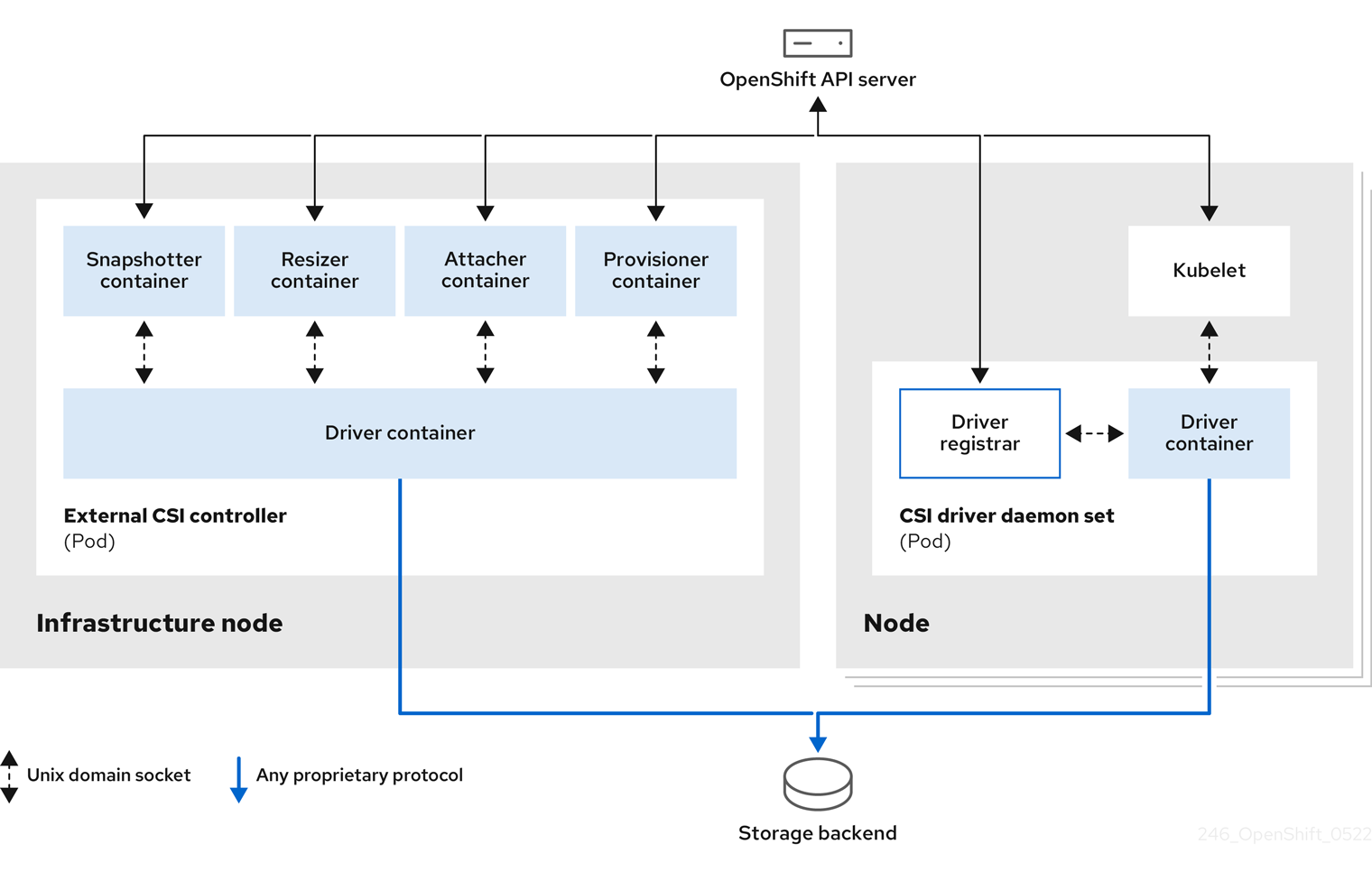스토리지
OpenShift Container Platform에서 스토리지 구성 및 사용
초록
1장. OpenShift Container Platform 스토리지 개요
OpenShift Container Platform에서는 온프레미스 및 클라우드 공급자를 위해 여러 유형의 스토리지를 지원합니다. OpenShift Container Platform 클러스터에서 영구 및 비영구 데이터에 대한 컨테이너 스토리지를 관리할 수 있습니다.
1.1. OpenShift Container Platform 스토리지의 일반 용어집
이 용어집은 스토리지 콘텐츠에 사용되는 일반적인 용어를 정의합니다.
- 액세스 모드
볼륨 액세스 모드는 볼륨 기능을 설명합니다. 액세스 모드를 사용하여 PVC(영구 볼륨 클레임) 및 PV(영구 볼륨)와 일치시킬 수 있습니다. 다음은 액세스 모드의 예입니다.
- ReadWriteOnce (RWO)
- ReadOnlyMany (ROX)
- ReadWriteMany (RWX)
- ReadWriteOncePod (RWOP)
- Cinder
- 모든 볼륨의 관리, 보안 및 스케줄링을 관리하는 RHOSP(Red Hat OpenStack Platform)용 블록 스토리지 서비스입니다.
- 구성 맵
-
구성 맵에서는 구성 데이터를 Pod에 삽입하는 방법을 제공합니다. 구성 맵에 저장된 데이터를
ConfigMap유형의 볼륨에서 참조할 수 있습니다. Pod에서 실행되는 애플리케이션에서는 이 데이터를 사용할 수 있습니다. - CSI(Container Storage Interface)
- 다양한 컨테이너 오케스트레이션(CO) 시스템에서 컨테이너 스토리지를 관리하기 위한 API 사양입니다.
- 동적 프로비저닝
- 프레임워크를 사용하면 필요에 따라 스토리지 볼륨을 생성할 수 있으므로 클러스터 관리자가 영구 스토리지를 사전 프로비저닝할 필요가 없습니다.
- 임시 스토리지
- Pod 및 컨테이너는 작업을 위해 임시 또는 일시적인 로컬 스토리지가 필요할 수 있습니다. 이러한 임시 스토리지의 수명은 개별 Pod의 수명 이상으로 연장되지 않으며 이 임시 스토리지는 여러 Pod 사이에서 공유할 수 없습니다.
- 파이버 채널
- 데이터 센터, 컴퓨터 서버, 스위치 및 스토리지 간에 데이터를 전송하는 데 사용되는 네트워킹 기술입니다.
- FlexVolume
- FlexVolume은 exec 기반 모델을 사용하여 스토리지 드라이버와 연결하는 out-of-tree 플러그인 인터페이스입니다. 각 노드의 사전 정의된 볼륨 플러그인 경로에 FlexVolume 드라이버 바이너리를 설치해야 하며 경우에 따라 컨트롤 플레인 노드를 설치해야 합니다.
- fsGroup
- fsGroup은 Pod의 파일 시스템 그룹 ID를 정의합니다.
- iSCSI
- iSCSI(Internet Small Computer Systems Interface)는 데이터 스토리지 기능을 연결하는 인터넷 프로토콜 기반 스토리지 네트워킹 표준입니다. iSCSI 볼륨을 사용하면 IP를 통한 기존 iSCSI(SCSI) 볼륨을 Pod에 마운트할 수 있습니다.
- hostPath
- OpenShift Container Platform 클러스터의 hostPath 볼륨은 호스트 노드 파일 시스템의 파일 또는 디렉터리를 Pod에 마운트합니다.
- KMS key
- KMS(Key Management Service)는 다양한 서비스에서 데이터의 필수 암호화 수준을 달성하는 데 도움이 됩니다. KMS 키를 사용하여 데이터를 암호화, 암호 해독 및 재암호화할 수 있습니다.
- 로컬 볼륨
- 로컬 볼륨은 디스크, 파티션 또는 디렉터리와 같은 마운트된 로컬 스토리지 장치를 나타냅니다.
- NFS
- 원격 호스트가 네트워크를 통해 파일 시스템을 마운트하고 로컬에 마운트된 것처럼 해당 파일 시스템과 상호 작용할 수 있는 NFS(네트워크 파일 시스템)입니다. 이를 통해 시스템 관리자는 네트워크의 중앙 집중식 서버에 리소스를 통합할 수 있습니다.
- OpenShift Data Foundation
- 파일, 블록 및 오브젝트 스토리지를 지원하는 OpenShift Container Platform용 영구 스토리지 공급자(내부 또는 하이브리드 클라우드)
- 영구 스토리지
- Pod 및 컨테이너는 작업을 위해 영구 스토리지가 필요할 수 있습니다. OpenShift Container Platform에서는 Kubernetes PV(영구 볼륨) 프레임워크를 사용하여 클러스터 관리자가 클러스터의 영구 스토리지를 프로비저닝할 수 있습니다. 개발자는 기본 스토리지 인프라에 대한 특정 지식 없이도 PVC를 사용하여 PV 리소스를 요청할 수 있습니다.
- 영구 볼륨(PV)
- OpenShift Container Platform에서는 Kubernetes PV(영구 볼륨) 프레임워크를 사용하여 클러스터 관리자가 클러스터의 영구 스토리지를 프로비저닝할 수 있습니다. 개발자는 기본 스토리지 인프라에 대한 특정 지식 없이도 PVC를 사용하여 PV 리소스를 요청할 수 있습니다.
- PVC(영구 볼륨 클레임)
- PVC를 사용하여 PersistentVolume을 포드에 마운트할 수 있습니다. 클라우드 환경의 세부 사항을 모르는 상태에서 스토리지에 액세스할 수 있습니다.
- Pod
- OpenShift Container Platform 클러스터에서 실행되는 볼륨 및 IP 주소와 같은 공유 리소스가 있는 하나 이상의 컨테이너입니다. Pod는 정의, 배포 및 관리되는 최소 컴퓨팅 단위입니다.
- 회수 정책
-
해제 후 볼륨을 사용하여 클러스터에 수행할 작업을 알려주는 정책입니다. 볼륨 회수 정책은
Retain,Recycle또는Delete일 수 있습니다. - RBAC(역할 기반 액세스 제어)
- RBAC(역할 기반 액세스 제어)는 조직 내의 개별 사용자 역할에 따라 컴퓨터 또는 네트워크 리소스에 대한 액세스를 조정하는 방법입니다.
- 상태 비저장 애플리케이션
- 상태 비저장 애플리케이션은 해당 클라이언트와의 다음 세션에서 사용하기 위해 한 세션에서 생성된 클라이언트 데이터를 저장하지 않는 애플리케이션 프로그램입니다.
- 상태 저장 애플리케이션
-
상태 저장 애플리케이션은 데이터를 영구 디스크 스토리지에 저장하는 애플리케이션 프로그램입니다. 서버, 클라이언트 및 애플리케이션에서는 영구 디스크 스토리지를 사용할 수 있습니다. OpenShift Container Platform에서
Statefulset오브젝트를 사용하여 Pod 세트의 배포 및 스케일링을 관리하고 이러한 Pod의 순서 및 고유성에 대해 보장할 수 있습니다. - 정적 프로비저닝
- 클러스터 관리자는 여러 PV를 생성합니다. PV에는 스토리지 세부 정보가 포함됩니다. PV는 Kubernetes API에 있으며 사용할 수 있습니다.
- 스토리지
- OpenShift Container Platform은 온프레미스 및 클라우드 공급자를 위해 다양한 유형의 스토리지를 지원합니다. OpenShift Container Platform 클러스터에서 영구 및 비영구 데이터에 대한 컨테이너 스토리지를 관리할 수 있습니다.
- 스토리지 클래스
- 스토리지 클래스는 관리자가 제공하는 스토리지 클래스를 설명할 수 있는 방법을 제공합니다. 다른 클래스는 서비스 수준, 백업 정책, 클러스터 관리자가 결정하는 임의의 정책에 매핑될 수 있습니다.
- VMware vSphere의 VMI(가상 머신 디스크) 볼륨
- VMI(가상 머신 디스크)는 가상 머신에 사용되는 가상 하드 디스크 드라이브의 컨테이너를 설명하는 파일 형식입니다.
1.2. 스토리지 유형
OpenShift Container Platform 스토리지는 일반적으로 임시 스토리지와 영구저장장치라는 두 가지 범주로 분류됩니다.
1.2.1. 임시 스토리지
Pod 및 컨테이너는 임시 또는 일시적인 것이며 상태 비저장 애플리케이션을 위해 설계되었습니다. 임시 스토리지를 사용하면 관리자와 개발자가 일부 작업의 로컬 스토리지를 보다 효과적으로 관리할 수 있습니다. 임시 스토리지 개요, 유형 및 관리에 대한 자세한 내용은 임시 스토리지 이해 를 참조하십시오.
1.2.2. 영구 스토리지
컨테이너에 배포된 상태 저장 애플리케이션에는 영구 스토리지가 필요합니다. OpenShift Container Platform에서는 PV(영구 볼륨)라는 사전 프로비저닝된 스토리지 프레임워크를 사용하여 클러스터 관리자가 영구 스토리지를 프로비저닝할 수 있습니다. 이러한 볼륨 내부의 데이터는 개별 Pod의 라이프사이클 이상으로 존재할 수 있습니다. 개발자는 PVC(영구 볼륨 클레임)를 사용하여 스토리지 요구 사항을 요청할 수 있습니다. 영구 스토리지 개요, 구성 및 라이프사이클에 대한 자세한 내용은 영구 스토리지 이해 를 참조하십시오.
1.3. CSI(Container Storage Interface)
CSI는 다양한 컨테이너 오케스트레이션(CO) 시스템에서 컨테이너 스토리지를 관리하기 위한 API 사양입니다. 기본 스토리지 인프라에 대한 구체적인 지식이 없어도 컨테이너 네이티브 환경에서 스토리지 볼륨을 관리할 수 있습니다. CSI를 사용하면 사용 중인 스토리지 벤더에 관계없이 스토리지가 다양한 컨테이너 오케스트레이션 시스템에서 균일하게 작동합니다. CSI에 대한 자세한 내용은 CSI(Container Storage Interface) 사용을 참조하십시오.
1.4. 동적 프로비저닝
동적 프로비저닝을 사용하면 필요에 따라 스토리지 볼륨을 생성할 수 있으므로 클러스터 관리자가 스토리지를 사전 프로비저닝할 필요가 없습니다. 동적 프로비저닝에 대한 자세한 내용은 동적 프로비저닝 을 참조하십시오.
2장. 임시 스토리지 이해
2.1. 개요
Pod 및 컨테이너는 임시 또는 일시적인 것이며 상태 비저장 애플리케이션을 위해 설계되었습니다. 임시 스토리지를 사용하면 관리자와 개발자가 일부 작업의 로컬 스토리지를 보다 효과적으로 관리할 수 있습니다.
영구 스토리지 외에도 Pod 및 컨테이너는 작업을 위해 임시 또는 임시 로컬 스토리지가 필요할 수 있습니다. 이러한 임시 스토리지의 수명은 개별 Pod의 수명 이상으로 연장되지 않으며 이 임시 스토리지는 여러 Pod 사이에서 공유할 수 없습니다.
Pod는 스크래치 공간, 캐싱 및 로그를 위해 임시 로컬 스토리지를 사용합니다. 로컬 스토리지 회계 및 격리 부족과 관련한 문제는 다음과 같습니다.
- Pod는 사용할 수 있는 로컬 스토리지 양을 감지할 수 없습니다.
- Pod는 보장되는 로컬 스토리지를 요청할 수 없습니다.
- 로컬 스토리지는 최상의 리소스입니다.
- Pod는 로컬 스토리지를 채우는 다른 Pod로 인해 제거할 수 있으며 충분한 스토리지를 회수할 때까지 새 Pod가 허용되지 않습니다.
영구 볼륨에 대해 임시 스토리지는 구조화되지 않으며 시스템에서 실행되는 모든 Pod와 시스템, 컨테이너 런타임 및 OpenShift Container Platform의 다른 사용에서 공간을 공유합니다. 임시 스토리지 프레임워크를 사용하면 Pod에서 일시적인 로컬 스토리지 요구를 지정할 수 있습니다. 또한, OpenShift Container Platform은 적절한 Pod를 예약하고 로컬 스토리지를 과도하게 사용하지 않도록 노드를 보호할 수 있습니다.
임시 스토리지 프레임워크를 사용하면 관리자와 개발자가 로컬 스토리지를 보다 효과적으로 관리할 수 있지만 I/O 처리량과 대기 시간은 직접적으로 영향을 미치지 않습니다.
2.2. 임시 스토리지 유형
임시 로컬 스토리지는 항상 기본 파티션에서 사용할 수 있습니다. 기본 파티션을 생성하는 방법에는 루트 및 런타임이라는 두 가지 기본적인 방법이 있습니다.
2.2.1. 루트
이 파티션에는 기본적으로 kubelet 루트 디렉터리인 /var/lib/kubelet/ 및 /var/log/ 디렉터리가 있습니다. 이 파티션은 사용자 Pod, OS, Kubernetes 시스템 데몬 간에 공유할 수 있습니다. 이 파티션은 EmptyDir 볼륨, 컨테이너 로그, 이미지 계층 및 container-wriable 계층을 통해 Pod에서 사용할 수 있습니다. kubelet은 이 파티션의 공유 액세스 및 격리를 관리합니다. 이 파티션은 임시입니다. 애플리케이션은 이 파티션에서 디스크 IOPS와 같은 성능 SLA를 기대할 수 없습니다.
2.2.2. 런타임
런타임에서 오버레이 파일 시스템에 사용할 수 있는 선택적 파티션입니다. OpenShift Container Platform에서는 이 파티션에 대한 격리와 함께 공유 액세스를 식별하고 제공합니다. 컨테이너 이미지 계층 및 쓰기 가능한 계층이 여기에 저장됩니다. 런타임 파티션이 있는 경우 루트 파티션은 이미지 계층 또는 기타 쓰기 가능한 스토리지를 유지하지 않습니다.
2.3. 임시 데이터 스토리지 관리
클러스터 관리자는 비종료 상태의 모든 Pod에서 임시 스토리지에 대한 제한 범위 및 요청 수를 정의하는 할당량을 설정하여 프로젝트 내에서 임시 스토리지를 관리할 수 있습니다. 개발자는 Pod 및 컨테이너 수준에서 이러한 컴퓨팅 리소스에 대한 요청 및 제한을 설정할 수도 있습니다.
요청 및 제한을 지정하여 로컬 임시 스토리지를 관리할 수 있습니다. Pod의 각 컨테이너는 다음을 지정할 수 있습니다.
-
spec.containers[].resources.limits.ephemeral-storage -
spec.containers[].resources.requests.ephemeral-storage
2.3.1. 임시 스토리지 제한 및 요청 단위
임시 스토리지의 제한 및 요청은 바이트 수로 측정됩니다. 스토리지를 일반 정수 또는 E, P, T, G, M, k 접미사 중 하나를 사용하여 고정 소수점 숫자로 나타낼 수 있습니다. Ei, Pi, Ti, Gi, Mi, Ki와 같은 Power-of-two를 사용할 수도 있습니다.
예를 들어 다음 양은 모두 1289748, 129e6, 129M 및 123Mi의 약 동일한 값을 나타냅니다.
각 바이트 수의 접미사는 대소문자를 구분합니다. 올바른 케이스를 사용해야 합니다. "400M"에 사용된 것과 같이 대소문자를 구분하는 "M"을 사용하여 요청을 400 메가바이트로 설정합니다. 대소문자를 구분하는 "400Mi"를 사용하여 400 메비 바이트를 요청합니다. 임시 스토리지의 "400m"을 지정하면 스토리지 요청은 0.4바이트에 불과합니다.
2.3.2. 임시 스토리지 요청 및 제한 예
다음 예제 구성 파일은 두 개의 컨테이너가 있는 Pod를 보여줍니다.
- 각 컨테이너는 2GiB의 로컬 임시 스토리지를 요청합니다.
- 각 컨테이너에는 4GiB의 로컬 임시 스토리지 제한이 있습니다.
Pod 수준에서 kubelet은 해당 Pod의 모든 컨테이너 제한을 추가하여 전체 Pod 스토리지 제한을 제거합니다.
-
이 경우 Pod 수준의 총 스토리지 사용량은 모든 컨테이너의 디스크 사용량 합계와 Pod의
emptyDir볼륨 합계입니다. - 따라서 Pod에는 4GiB의 로컬 임시 스토리지 요청이 있고 로컬 임시 스토리지의 8GiB 제한이 있습니다.
-
이 경우 Pod 수준의 총 스토리지 사용량은 모든 컨테이너의 디스크 사용량 합계와 Pod의
할당량 및 제한이 있는 임시 스토리지 구성의 예
2.3.3. 임시 스토리지 구성 효과 Pod 예약 및 제거
Pod 사양의 설정은 스케줄러가 Pod 예약에 대한 결정을 내리는 방법과 kubelet이 Pod를 제거하는 경우 모두에 영향을 미칩니다.
- 먼저 스케줄러는 예약된 컨테이너의 리소스 요청 합계가 노드의 용량보다 적은지 확인합니다. 이 경우 노드의 사용 가능한 임시 스토리지(항상 리소스)가 4GiB를 초과하는 경우에만 Pod를 노드에 할당할 수 있습니다.
- 두 번째는 컨테이너 수준에서 첫 번째 컨테이너가 리소스 제한을 설정하기 때문에 kubelet 제거 관리자는 이 컨테이너의 디스크 사용량을 측정하고 컨테이너의 스토리지 사용량이 제한을 초과하는 경우 Pod를 제거합니다(4GiB). 또한 kubelet 제거 관리자는 총 사용량이 전체 Pod 스토리지 제한 (8GiB)을 초과하는 경우 제거 Pod를 표시합니다.
프로젝트의 할당량을 정의하는 방법에 대한 자세한 내용은 프로젝트당 할당량 설정을 참조하십시오.
2.4. 임시 스토리지 모니터링
/bin/df를 임시 컨테이너 데이터가 위치하는 볼륨에서 임시 스토리지의 사용을 모니터링하는 도구를 사용할 수 있으며, 이는 /var/lib/kubelet 및 /var/lib/containers입니다. 클러스터 관리자가 /var/lib/containers를 별도의 디스크에 배치한 경우에는 df 명령을 사용하여 /var/lib/kubelet에서 전용으로 사용할 수 있는 공간을 표시할 수 있습니다.
절차
/var/lib에서 사용된 공간 및 사용할 수 있는 공간을 사람이 읽을 수 있는 값으로 표시하려면 다음 명령을 입력합니다.df -h /var/lib
$ df -h /var/libCopy to Clipboard Copied! Toggle word wrap Toggle overflow 출력에는
/var/lib에서의 임시 스토리지 사용량이 표시됩니다.출력 예
Filesystem Size Used Avail Use% Mounted on /dev/disk/by-partuuid/4cd1448a-01 69G 32G 34G 49% /
Filesystem Size Used Avail Use% Mounted on /dev/disk/by-partuuid/4cd1448a-01 69G 32G 34G 49% /Copy to Clipboard Copied! Toggle word wrap Toggle overflow
3장. 영구 스토리지 이해
3.1. 영구 스토리지 개요
컨테이너에 배포된 상태 저장 애플리케이션에는 영구 스토리지가 필요합니다. {microshift-short}은 PV(영구 볼륨)라는 사전 프로비저닝된 스토리지 프레임워크를 사용하여 노드 관리자가 영구 스토리지를 프로비저닝할 수 있도록 합니다. 이러한 볼륨 내부의 데이터는 개별 Pod의 라이프사이클 이상으로 존재할 수 있습니다. 개발자는 PVC(영구 볼륨 클레임)를 사용하여 스토리지 요구 사항을 요청할 수 있습니다.
스토리지 관리는 컴퓨팅 리소스 관리와 다릅니다. OpenShift Container Platform에서는 Kubernetes PV(영구 볼륨) 프레임워크를 사용하여 클러스터 관리자가 클러스터의 영구 스토리지를 프로비저닝할 수 있습니다. 개발자는 PVC(영구 볼륨 클레임)를 사용하여 기본 스토리지 인프라를 구체적으로 잘 몰라도 PV 리소스를 요청할 수 있습니다.
PVC는 프로젝트별로 고유하며 PV를 사용하는 방법과 같이 개발자가 생성 및 사용할 수 있습니다. 자체 PV 리소스는 단일 프로젝트로 범위가 지정되지 않으며 전체 OpenShift Container Platform 노드에서 공유되고 모든 프로젝트에서 요청할 수 있습니다. PV가 PVC에 바인딩된 후에는 해당 PV를 다른 PVC에 바인딩할 수 없습니다. 이는 바인딩 프로젝트인 단일 네임스페이스로 바인딩된 PV의 범위를 지정하는 효과가 있으며, 이는 바인딩된 프로젝트의 범위가 됩니다.
PV는 PersistentVolume API 오브젝트로 정의되면, 이는 클러스터 관리자가 정적으로 프로비저닝하거나 StorageClass 오브젝트를 사용하여 동적으로 프로비저닝한 클러스터에서의 기존 스토리지 조각을 나타냅니다. 그리고 노드가 클러스터 리소스인 것과 마찬가지로 클러스터의 리소스입니다.
PV는 Volumes과 같은 볼륨 플러그인이지만 PV를 사용하는 개별 Pod와는 독립적인 라이프사이클이 있습니다. PV 오브젝트는 NFS, iSCSI 또는 클라우드 공급자별 스토리지 시스템에서 스토리지 구현의 세부 정보를 캡처합니다.
인프라의 스토리지의 고가용성은 기본 스토리지 공급자가 담당합니다.
PVC는 PersistentVolumeClaim API 오브젝트에 의해 정의되며, 개발자의 스토리지 요청을 나타냅니다. Pod는 노드 리소스를 사용하고 PVC는 PV 리소스를 사용하는 점에서 Pod와 유사합니다. 예를 들어, Pod는 CPU 및 메모리와 같은 특정 리소스를 요청할 수 있지만 PVC는 특정 스토리지 용량 및 액세스 모드를 요청할 수 있습니다. 예를 들어, Pod는 1회 읽기-쓰기 또는 여러 번 읽기 전용으로 마운트될 수 있습니다.
3.2. 볼륨 및 클레임의 라이프사이클
PV는 클러스터의 리소스입니다. PVC는 그러한 리소스에 대한 요청이며, 리소스에 대한 클레임을 검사하는 역할을 합니다. PV와 PVC 간의 상호 작용에는 다음과 같은 라이프사이클이 있습니다.
3.2.1. 스토리지 프로비저닝
PVC에 정의된 개발자의 요청에 대한 응답으로 클러스터 관리자는 스토리지 및 일치하는 PV를 프로비저닝하는 하나 이상의 동적 프로비저너를 구성합니다.
다른 방법으로 클러스터 관리자는 사용할 수 있는 실제 스토리지의 세부 정보를 전달하는 여러 PV를 사전에 생성할 수 있습니다. PV는 API에 위치하며 사용할 수 있습니다.
3.2.2. 클레임 바인딩
PVC를 생성할 때 스토리지의 특정 용량을 요청하고, 필요한 액세스 모드를 지정하며, 스토리지를 설명 및 분류하는 스토리지 클래스를 만듭니다. 마스터의 제어 루프는 새 PVC를 감시하고 새 PVC를 적절한 PV에 바인딩합니다. 적절한 PV가 없으면 스토리지 클래스를 위한 프로비저너가 PV를 1개 생성합니다.
전체 PV의 크기는 PVC 크기를 초과할 수 있습니다. 이는 특히 수동으로 프로비저닝된 PV의 경우 더욱 그러합니다. 초과를 최소화하기 위해 OpenShift Container Platform은 기타 모든 조건과 일치하는 최소 PV로 바인딩됩니다.
일치하는 볼륨이 없거나 스토리지 클래스에 서비스를 제공하는 사용할 수 있는 프로비저너로 생성할 수 없는 경우 클레임은 영구적으로 바인딩되지 않습니다. 일치하는 볼륨을 사용할 수 있을 때 클레임이 바인딩됩니다. 예를 들어, 수동으로 프로비저닝된 50Gi 볼륨이 있는 클러스터는 100Gi 요청하는 PVC와 일치하지 않습니다. 100Gi PV가 클러스터에 추가되면 PVC를 바인딩할 수 있습니다.
3.2.3. Pod 및 클레임된 PV 사용
Pod는 클레임을 볼륨으로 사용합니다. 클러스터는 클레임을 검사하여 바인딩된 볼륨을 찾고 Pod에 해당 볼륨을 마운트합니다. 여러 액세스 모드를 지원하는 그러한 볼륨의 경우 Pod에서 클레임을 볼륨으로 사용할 때 적용되는 모드를 지정해야 합니다.
클레임이 있고 해당 클레임이 바인딩되면, 바인딩된 PV는 필요한 동안 사용자의 소유가 됩니다. Pod의 볼륨 블록에 persistentVolumeClaim을 포함하여 Pod를 예약하고 클레임된 PV에 액세스할 수 있습니다.
파일 수가 많은 영구 볼륨을 Pod에 연결하면 해당 Pod가 실패하거나 시작하는 데 시간이 오래 걸릴 수 있습니다. 자세한 내용은 OpenShift에서 파일 수가 많은 영구 볼륨을 사용하는 경우 Pod를 시작하지 못하거나 "Ready" 상태를 달성하는 데 과도한 시간이 걸리는 이유를 참조하십시오.
3.2.4. 사용 중 스토리지 오브젝트 보호
사용 중 스토리지 오브젝트 보호 기능은 Pod에서 사용 중인 PVC와 PVC에 바인딩된 PC가 시스템에서 제거되지 않도록 합니다. 제거되면 데이터가 손실될 수 있습니다.
사용 중 스토리지 오브젝트 보호는 기본적으로 활성화됩니다.
PVC를 사용하는 Pod 오브젝트가 존재하는 경우 PVC는 Pod에 의해 활성 사용 중이 됩니다.
사용자가 Pod에서 활성 사용 중인 PVC를 삭제하면 PVC가 즉시 제거되지 않습니다. 모든 Pod에서 PVC를 더 이상 활성 사용하지 않을 때까지 PVC의 제거가 연기됩니다. 또한, 클러스터 관리자가 PVC에 바인딩된 PV를 삭제하는 경우에도 PV가 즉시 제거되지 않습니다. PV가 더 이상 PVC에 바인딩되지 않을 때까지 PV 제거가 연기됩니다.
3.2.5. 영구 볼륨 해제
볼륨 사용 작업이 끝나면 API에서 PVC 오브젝트를 삭제하여 리소스를 회수할 수 있습니다. 클레임이 삭제되었지만 다른 클레임에서 아직 사용할 수 없을 때 볼륨은 해제된 것으로 간주됩니다. 이전 클레임의 데이터는 볼륨에 남아 있으며 정책에 따라 처리되어야 합니다.
3.2.6. 영구 볼륨 회수 정책
영구 볼륨 회수 정책은 해제된 볼륨에서 수행할 작업을 클러스터에 명령합니다. 볼륨 회수 정책은 Retain, Recycle 또는 Delete일 수 있습니다.
-
Retain정책을 유지하면 이를 지원하는 해당 볼륨 플러그인에 대한 리소스를 수동으로 회수할 수 있습니다. -
Recycle회수 정책은 볼륨이 클레임에서 해제되면 바인딩되지 않은 영구 볼륨 풀로 다시 재활용합니다.
OpenShift Container Platform 4에서는 Recycle 회수 정책이 사용되지 않습니다. 기능을 향상하기 위해 동적 프로비저닝이 권장됩니다.
-
삭제회수 정책은 OpenShift Container Platform에서PersistentVolume오브젝트와 Amazon EBS(Amazon EBS) 또는 VMware vSphere와 같은 외부 인프라의 관련 스토리지 자산을 모두 삭제합니다.
동적으로 프로비저닝된 볼륨은 항상 삭제됩니다.
3.2.7. 수동으로 영구 볼륨 회수
PVC(영구 볼륨 클레임)가 삭제되어도 PV(영구 볼륨)는 계속 존재하며 "해제됨"으로 간주됩니다. 그러나 이전 클레임의 데이터가 볼륨에 남아 있으므로 다른 클레임에서 PV를 아직 사용할 수 없습니다.
절차
클러스터 관리자로 PV를 수동으로 회수하려면 다음을 수행합니다.
다음 명령을 실행하여 PV를 삭제합니다.
oc delete pv <pv_name>
$ oc delete pv <pv_name>Copy to Clipboard Copied! Toggle word wrap Toggle overflow AWS EBS, GCE PD, Azure Disk 또는 Cinder 볼륨과 같은 외부 인프라의 연결된 스토리지 자산은 PV가 삭제된 후에도 계속 존재합니다.
- 연결된 스토리지 자산에서 데이터를 정리합니다.
- 연결된 스토리지 자산을 삭제합니다. 대안으로, 동일한 스토리지 자산을 재사용하려면, 스토리지 자산 정의를 사용하여 새 PV를 생성합니다.
이제 회수된 PV를 다른 PVC에서 사용할 수 있습니다.
3.2.8. 영구 볼륨의 회수 정책 변경
영구 볼륨의 회수 정책을 변경할 수 있습니다.
절차
클러스터의 영구 볼륨을 나열합니다.
oc get pv
$ oc get pvCopy to Clipboard Copied! Toggle word wrap Toggle overflow 출력 예
NAME CAPACITY ACCESSMODES RECLAIMPOLICY STATUS CLAIM STORAGECLASS REASON AGE pvc-b6efd8da-b7b5-11e6-9d58-0ed433a7dd94 4Gi RWO Delete Bound default/claim1 manual 10s pvc-b95650f8-b7b5-11e6-9d58-0ed433a7dd94 4Gi RWO Delete Bound default/claim2 manual 6s pvc-bb3ca71d-b7b5-11e6-9d58-0ed433a7dd94 4Gi RWO Delete Bound default/claim3 manual 3s
NAME CAPACITY ACCESSMODES RECLAIMPOLICY STATUS CLAIM STORAGECLASS REASON AGE pvc-b6efd8da-b7b5-11e6-9d58-0ed433a7dd94 4Gi RWO Delete Bound default/claim1 manual 10s pvc-b95650f8-b7b5-11e6-9d58-0ed433a7dd94 4Gi RWO Delete Bound default/claim2 manual 6s pvc-bb3ca71d-b7b5-11e6-9d58-0ed433a7dd94 4Gi RWO Delete Bound default/claim3 manual 3sCopy to Clipboard Copied! Toggle word wrap Toggle overflow 영구 볼륨 중 하나를 선택하고 다음과 같이 회수 정책을 변경합니다.
oc patch pv <your-pv-name> -p '{"spec":{"persistentVolumeReclaimPolicy":"Retain"}}'$ oc patch pv <your-pv-name> -p '{"spec":{"persistentVolumeReclaimPolicy":"Retain"}}'Copy to Clipboard Copied! Toggle word wrap Toggle overflow 선택한 영구 볼륨에 올바른 정책이 있는지 확인합니다.
oc get pv
$ oc get pvCopy to Clipboard Copied! Toggle word wrap Toggle overflow 출력 예
NAME CAPACITY ACCESSMODES RECLAIMPOLICY STATUS CLAIM STORAGECLASS REASON AGE pvc-b6efd8da-b7b5-11e6-9d58-0ed433a7dd94 4Gi RWO Delete Bound default/claim1 manual 10s pvc-b95650f8-b7b5-11e6-9d58-0ed433a7dd94 4Gi RWO Delete Bound default/claim2 manual 6s pvc-bb3ca71d-b7b5-11e6-9d58-0ed433a7dd94 4Gi RWO Retain Bound default/claim3 manual 3s
NAME CAPACITY ACCESSMODES RECLAIMPOLICY STATUS CLAIM STORAGECLASS REASON AGE pvc-b6efd8da-b7b5-11e6-9d58-0ed433a7dd94 4Gi RWO Delete Bound default/claim1 manual 10s pvc-b95650f8-b7b5-11e6-9d58-0ed433a7dd94 4Gi RWO Delete Bound default/claim2 manual 6s pvc-bb3ca71d-b7b5-11e6-9d58-0ed433a7dd94 4Gi RWO Retain Bound default/claim3 manual 3sCopy to Clipboard Copied! Toggle word wrap Toggle overflow 이전 출력에서
default/claim3클레임에 바인딩된 볼륨이 이제Retain회수 정책을 갖습니다. 사용자가default/claim3클레임을 삭제할 때 볼륨이 자동으로 삭제되지 않습니다.
3.3. PV(영구 볼륨)
각 PV에는 사양 및 상태가 포함됩니다. 이는 볼륨의 사양과 상태이고 예는 다음과 같습니다.
PersistentVolume 오브젝트 정의 예
3.3.1. PV 유형
OpenShift Container Platform은 다음 영구 볼륨 플러그인을 지원합니다.
- AWS Elastic Block Store (EBS)
- AWS EBS(Elastic File Store)
- Azure Disk
- Azure File
- Cinder
- 파이버 채널
- GCP 영구 디스크
- GCP 파일 저장소
- IBM Power Virtual Server Block
- IBM Cloud® VPC Block
- HostPath
- iSCSI
- 로컬 볼륨
- LVM 스토리지
- NFS
- OpenStack Manila
- Red Hat OpenShift Data Foundation
- CIFS/SMB
- VMware vSphere
3.3.2. 용량
일반적으로 PV(영구 볼륨)에는 특정 스토리지 용량이 있습니다. 이는 PV의 용량 속성을 사용하여 설정됩니다.
현재는 스토리지 용량이 설정 또는 요청할 수 있는 유일한 리소스뿐입니다. 향후 속성에는 IOPS, 처리량 등이 포함될 수 있습니다.
3.3.3. 액세스 모드
영구 볼륨은 리소스 공급자가 지원하는 방식으로 호스트에 볼륨을 마운트될 수 있습니다. 공급자에 따라 기능이 다르며 각 PV의 액세스 모드는 해당 볼륨에서 지원하는 특정 모드로 설정됩니다. 예를 들어, NFS에서는 여러 읽기-쓰기 클라이언트를 지원할 수 있지만 특정 NFS PV는 서버에서 읽기 전용으로 내보낼 수 있습니다. 각 PV는 특정 PV의 기능을 설명하는 자체 액세스 모드 세트를 가져옵니다.
클레임은 액세스 모드가 유사한 볼륨과 매칭됩니다. 유일하게 일치하는 두 가지 기준은 액세스 모드와 크기입니다. 클레임의 액세스 모드는 요청을 나타냅니다. 따라서 더 많이 부여될 수 있지만 절대로 부족하게는 부여되지 않습니다. 예를 들어, 클레임 요청이 RWO이지만 사용 가능한 유일한 볼륨이 NFS PV(RWO+ROX+RWX)인 경우, RWO를 지원하므로 클레임이 NFS와 일치하게 됩니다.
항상 직접 일치가 먼저 시도됩니다. 볼륨의 모드는 사용자의 요청과 일치하거나 더 많은 모드를 포함해야 합니다. 크기는 예상되는 크기보다 크거나 같아야 합니다. NFS 및 iSCSI와 같은 두 개의 볼륨 유형에 동일한 액세스 모드 세트가 있는 경우 둘 중 하나를 해당 모드와 클레임과 일치시킬 수 있습니다. 볼륨 유형과 특정 유형을 선택할 수 있는 순서는 없습니다.
모드가 동일한 모든 볼륨이 그룹화된 후 크기 오름차순으로 크기가 정렬됩니다. 바인더는 모드가 일치하는 그룹을 가져온 후 크기가 일치하는 그룹을 찾을 때까지 크기 순서대로 각 그룹에 대해 반복합니다.
볼륨 액세스 모드는 볼륨 기능을 설명합니다. 제한 조건이 적용되지 않습니다. 리소스를 잘못된 사용으로 인한 런타임 오류는 스토리지 공급자가 처리합니다. 공급자에서의 오류는 런타임 시 마운트 오류로 표시됩니다.
예를 들어, NFS는 ReadWriteOnce 액세스 모드를 제공합니다. 볼륨의 ROX 기능을 사용하려면 클레임을 ReadOnlyMany 로 표시합니다.
iSCSI 및 파이버 채널 볼륨은 현재 펜싱 메커니즘을 지원하지 않습니다. 볼륨을 한 번에 하나씩만 사용하는지 확인해야 합니다. 노드 드레이닝과 같은 특정 상황에서는 두 개의 노드에서 볼륨을 동시에 사용할 수 있습니다. 노드를 드레이닝하기 전에 볼륨을 사용하는 Pod를 삭제합니다.
다음 표에는 액세스 모드가 나열되어 있습니다.
| 액세스 모드 | CLI 약어 | 설명 |
|---|---|---|
| ReadWriteOnce |
| 볼륨은 단일 노드에서 읽기-쓰기로 마운트할 수 있습니다. |
| ReadWriteOncePod [1] |
| 볼륨은 단일 노드의 단일 Pod에서 읽기-쓰기로 마운트할 수 있습니다. |
| ReadOnlyMany |
| 볼륨은 여러 노드에서 읽기 전용으로 마운트할 수 있습니다. |
| ReadWriteMany |
| 볼륨은 여러 노드에서 읽기-쓰기로 마운트할 수 있습니다. |
- RWOP는 SELinux 마운트 기능을 사용합니다. 이 기능은 드라이버에 따라 다르며 ODF, AWS EBS, Azure Disk, GCP PD, IBM Cloud Block Storage 볼륨, Cinder 및 vSphere에서 기본적으로 활성화되어 있습니다. 타사 드라이버의 경우 스토리지 공급 업체에 문의하십시오.
| 볼륨 플러그인 | ReadWriteOnce [1] | ReadWriteOncePod | ReadOnlyMany | ReadWriteMany |
|---|---|---|---|---|
| AWS EBS [2] |
✅ |
✅ |
|
|
| AWS EFS |
✅ |
✅ |
✅ |
✅ |
| Azure File |
✅ |
✅ |
✅ |
✅ |
| Azure Disk |
✅ |
✅ |
|
|
| CIFS/SMB |
✅ |
✅ |
✅ |
✅ |
| Cinder |
✅ |
✅ |
|
|
| 파이버 채널 |
✅ |
✅ |
✅ |
✅ [3] |
| GCP 영구 디스크 |
✅ |
✅ |
|
|
| GCP 파일 저장소 |
✅ |
✅ |
✅ |
✅ |
| HostPath |
✅ |
✅ |
|
|
| IBM Power Virtual Server 디스크 |
✅ |
✅ |
✅ |
✅ |
| IBM Cloud® VPC 디스크 |
✅ |
✅ |
|
|
| iSCSI |
✅ |
✅ |
✅ |
✅ [3] |
| 로컬 볼륨 |
✅ |
✅ |
|
|
| LVM 스토리지 |
✅ |
✅ |
|
|
| NFS |
✅ |
✅ |
✅ |
✅ |
| OpenStack Manila |
|
✅ |
|
✅ |
| Red Hat OpenShift Data Foundation |
✅ |
✅ |
|
✅ |
| VMware vSphere |
✅ |
✅ |
|
✅ [4] |
- ReadWriteOnce(RWO) 볼륨은 여러 노드에 마운트할 수 없습니다. 시스템이 이미 실패한 노드에 할당되어 있기 때문에, 노드가 실패하면 시스템은 연결된 RWO 볼륨을 새 노드에 마운트하는 것을 허용하지 않습니다. 이로 인해 다중 연결 오류 메시지가 표시되면 동적 영구 볼륨이 연결된 경우와 같이 중요한 워크로드에서의 데이터가 손실되는 것을 방지하기 위해 종료되거나 충돌이 발생한 노드에서 Pod를 삭제해야 합니다.
- AWS EBS 기반 Pod에 재생성 배포 전략을 사용합니다.
- 원시 블록 볼륨만 파이버 채널 및 iSCSI에 대한 RWX(ReadWriteMany) 액세스 모드를 지원합니다. 자세한 내용은 "볼륨 지원 차단"을 참조하십시오.
- 기본 vSphere 환경에서 vSAN 파일 서비스를 지원하는 경우 OpenShift Container Platform에서 설치한 vSphere CSI(Container Storage Interface) Driver Operator는 RWX(ReadWriteMany) 볼륨의 프로비저닝을 지원합니다. vSAN 파일 서비스가 구성되어 있지 않고 RWX를 요청하면 볼륨이 생성되지 않고 오류가 기록됩니다. 자세한 내용은 "컨테이너 스토리지 인터페이스 사용" → "VMware vSphere CSI Driver Operator"를 참조하십시오.
3.3.4. 단계
볼륨은 다음 단계 중 하나에서 찾을 수 있습니다.
| 단계 | 설명 |
|---|---|
| Available | 아직 클레임에 바인딩되지 않은 여유 리소스입니다. |
| Bound | 볼륨이 클레임에 바인딩됩니다. |
| 해제됨 | 클레임이 삭제되었지만, 리소스가 아직 클러스터에 의해 회수되지 않았습니다. |
| 실패 | 볼륨에서 자동 회수가 실패했습니다. |
다음 명령을 실행하여 PV에 바인딩된 PVC의 이름을 볼 수 있습니다.
oc get pv <pv_claim>
$ oc get pv <pv_claim>3.3.4.1. 마운트 옵션
mountOptions 속성을 사용하여 PV를 마운트하는 동안 마운트 옵션을 지정할 수 있습니다.
예를 들면 다음과 같습니다.
마운트 옵션 예
- 1
- 지정된 마운트 옵션이 PV를 디스크에 마운트하는 동안 사용됩니다.
다음 PV 유형에서는 마운트 옵션을 지원합니다.
- AWS Elastic Block Store (EBS)
- Azure Disk
- Azure File
- Cinder
- GCE 영구 디스크
- iSCSI
- 로컬 볼륨
- NFS
- Red Hat OpenShift Data Foundation (Ceph RBD 전용)
- CIFS/SMB
- VMware vSphere
파이버 채널 및 HostPath PV는 마운트 옵션을 지원하지 않습니다.
3.4. 영구 볼륨 클레임
각 PersistentVolumeClaim 오브젝트에는 spec 및 status 필드가 포함되어 있습니다. 이 필드는 PVC(영구 볼륨 클레임)의 사양 및 상태입니다. 예를 들면 다음과 같습니다.
PersistentVolumeClaim 오브젝트 정의 예
3.4.1. 스토리지 클래스
선택 사항으로 클레임은 storageClassName 속성에 스토리지 클래스의 이름을 지정하여 특정 스토리지 클래스를 요청할 수 있습니다. PVC와 storageClassName이 동일하고 요청된 클래스의 PV만 PVC에 바인딩할 수 있습니다. 클러스터 관리자는 동적 프로비저너를 구성하여 하나 이상의 스토리지 클래스에 서비스를 제공할 수 있습니다. 클러스터 관리자는 PVC의 사양과 일치하는 PV 온디맨드를 생성할 수 있습니다.
클러스터 스토리지 작업자는 사용 중인 플랫폼에 따라 기본 스토리지 클래스를 설치할 수 있습니다. 이 스토리지 클래스는 Operator가 소유하고 제어합니다. 주석 및 레이블 정의 외에는 삭제하거나 변경할 수 없습니다. 다른 동작이 필요한 경우 사용자 정의 스토리지 클래스를 정의해야 합니다.
클러스터 관리자는 모든 PVC의 기본 스토리지 클래스도 설정할 수도 있습니다. 기본 스토리지 클래스를 구성할 때 PVC는 스토리지 클래스 없이 PV에 바인딩되도록 "" 로 설정된 StorageClass 또는 storageClassName 주석을 명시적으로 요청해야 합니다.
두 개 이상의 스토리지 클래스가 기본값으로 표시되면 storageClassName이 명시적으로 지정된 경우에만 PVC를 생성할 수 있습니다. 따라서 하나의 스토리지 클래스만 기본값으로 설정합니다.
3.4.2. 액세스 모드
클레임은 특정 액세스 모드로 스토리지를 요청할 때 볼륨과 동일한 규칙을 사용합니다.
3.4.3. 리소스
Pod와 같은 클레임은 특정 리소스 수량을 요청할 수 있습니다. 이 경우 요청은 스토리지에 대한 요청입니다. 동일한 리소스 모델이 볼륨 및 클레임에 적용됩니다.
3.4.4. 클레임을 볼륨으로
클레임을 볼륨으로 사용하여 Pod 액세스 스토리지 클레임은 클레임을 사용하는 Pod와 동일한 네임스페이스에 있어야 합니다. 클러스터는 Pod의 네임스페이스에서 클레임을 검색하고 이를 사용하여 클레임을 지원하는 PersistentVolume을 가져옵니다. 볼륨은 호스트에 마운트되며, 예를 들면 다음과 같습니다.
호스트 및 Pod에 볼륨 마운트 예
3.5. 블록 볼륨 지원
OpenShift Container Platform은 원시 블록 볼륨을 정적으로 프로비저닝할 수 있습니다. 이러한 볼륨에는 파일 시스템이 없으며 디스크에 직접 쓰거나 자체 스토리지 서비스를 구현하는 애플리케이션에 성능 이점을 제공할 수 있습니다.
원시 블록 볼륨은 PV 및 PVC 사양에 volumeMode:Block을 지정하여 프로비저닝됩니다.
권한이 부여된 컨테이너를 허용하려면 원시 블록 볼륨을 사용하는 Pod를 구성해야 합니다.
다음 표에는 블록 볼륨을 지원하는 볼륨 플러그인이 표시되어 있습니다.
| 볼륨 플러그인 | 수동 프로비저닝 | 동적 프로비저닝 | 모두 지원됨 |
|---|---|---|---|
| Amazon Elastic Block Store(Amazon EBS) | ✅ | ✅ | ✅ |
| Amazon Elastic File Storage(Amazon EFS) | |||
| Azure Disk | ✅ | ✅ | ✅ |
| Azure File | |||
| Cinder | ✅ | ✅ | ✅ |
| 파이버 채널 | ✅ | ✅ | |
| GCP | ✅ | ✅ | ✅ |
| HostPath | |||
| IBM Cloud Block Storage 볼륨 | ✅ | ✅ | ✅ |
| iSCSI | ✅ | ✅ | |
| 로컬 볼륨 | ✅ | ✅ | |
| LVM 스토리지 | ✅ | ✅ | ✅ |
| NFS | |||
| Red Hat OpenShift Data Foundation | ✅ | ✅ | ✅ |
| CIFS/SMB | ✅ | ✅ | ✅ |
| VMware vSphere | ✅ | ✅ | ✅ |
수동으로 프로비저닝할 수 있지만 완전히 지원되지 않는 블록 볼륨을 사용하는 것은 기술 프리뷰 기능 전용입니다. 기술 프리뷰 기능은 Red Hat 프로덕션 서비스 수준 계약(SLA)에서 지원되지 않으며 기능적으로 완전하지 않을 수 있습니다. 따라서 프로덕션 환경에서 사용하는 것은 권장하지 않습니다. 이러한 기능을 사용하면 향후 제품 기능을 조기에 이용할 수 있어 개발 과정에서 고객이 기능을 테스트하고 피드백을 제공할 수 있습니다.
Red Hat 기술 프리뷰 기능의 지원 범위에 대한 자세한 내용은 기술 프리뷰 기능 지원 범위를 참조하십시오.
3.5.1. 블록 볼륨 예
PV 예
- 1
- 이 PV가 원시 블록 볼륨임을 나타내려면
volumeMode를Block으로 설정해야 합니다.
PVC 예
- 1
- 원시 블록 PVC가 요청되었음을 나타내려면
volumeMode를Block으로 설정해야 합니다.
Pod 사양 예
| 값 | 기본 |
|---|---|
| 파일 시스템 | 예 |
| 블록 | 아니요 |
PV volumeMode | PVC volumeMode | 바인딩 결과 |
|---|---|---|
| 파일 시스템 | 파일 시스템 | 바인딩 |
| 지정되지 않음 | 지정되지 않음 | 바인딩 |
| 파일 시스템 | 지정되지 않음 | 바인딩 |
| 지정되지 않음 | 파일 시스템 | 바인딩 |
| 블록 | 블록 | 바인딩 |
| 지정되지 않음 | 블록 | 바인딩되지 않음 |
| 블록 | 지정되지 않음 | 바인딩되지 않음 |
| 파일 시스템 | 블록 | 바인딩되지 않음 |
| 블록 | 파일 시스템 | 바인딩되지 않음 |
값을 지정하지 않으면 Filesystem의 기본값이 사용됩니다.
3.6. fsGroup을 사용하여 Pod 타임아웃 감소
스토리지 볼륨에 여러 파일(~1TiB 이상)이 포함된 경우 Pod 시간 초과가 발생할 수 있습니다.
기본적으로 OpenShift Container Platform은 볼륨이 마운트될 때 Pod의 securityContext 에 지정된 fsGroup 과 일치하도록 각 볼륨의 콘텐츠에 대한 소유권 및 권한을 반복적으로 변경하기 때문에 발생할 수 있습니다. 대규모 볼륨의 경우 소유권 및 권한을 확인하고 변경하는 데 시간이 오래 걸릴 수 있으므로 Pod 시작 속도가 느려질 수 있습니다. securityContext 내에서 fsGroupChangePolicy 필드를 사용하여 OpenShift Container Platform에서 볼륨에 대한 소유권 및 권한을 확인하고 관리하는 방법을 제어할 수 있습니다.
fsGroupChangePolicy 는 Pod 내에서 노출되기 전에 볼륨의 소유권 및 권한을 변경하는 동작을 정의합니다. 이 필드는 fsGroup- 제어된 소유권 및 권한을 지원하는 볼륨 유형에만 적용됩니다. 이 필드에는 두 가지 가능한 값이 있습니다.
-
OnRootMismatch: root 디렉터리의 권한 및 소유권이 볼륨의 예상 권한과 일치하지 않는 경우에만 권한 및 소유권을 변경합니다. 이를 통해 Pod 시간 초과를 줄이기 위해 볼륨의 소유권 및 권한을 변경하는 데 걸리는 시간을 단축할 수 있습니다. -
Always: 볼륨이 마운트된 경우 볼륨의 권한 및 소유권을 항상 변경합니다.
fsGroupChangePolicy example
- 1
OnRootMismatch는 재귀 권한 변경을 건너뛰어 Pod 시간 초과 문제를 방지합니다.
fsGroupChangePolicyfield는 secret, configMap, emptydir과 같은 임시 볼륨 유형에는 영향을 미치지 않습니다.
4장. 영구 스토리지 구성
4.1. AWS Elastic Block Store를 사용하는 영구저장장치
OpenShift Container Platform은 Amazon EBS(Elastic Block Store) 볼륨을 지원합니다. Amazon EC2를 사용하여 영구 스토리지로 OpenShift Container Platform 클러스터를 프로비저닝할 수 있습니다.
Kubernetes 영구 볼륨 프레임워크를 사용하면 관리자는 영구 스토리지로 클러스터를 프로비저닝하고 사용자가 기본 인프라에 대한 지식이 없어도 해당 리소스를 요청할 수 있습니다. Amazon EBS 볼륨을 동적으로 프로비저닝할 수 있습니다. 영구 볼륨은 단일 프로젝트 또는 네임스페이스에 바인딩되지 않으며, OpenShift Container Platform 클러스터에서 공유할 수 있습니다. 영구 볼륨 클레임은 프로젝트 또는 네임스페이스에 고유하며 사용자가 요청할 수 있습니다. AWS에서 컨테이너-영구 볼륨을 암호화하기 위해 KMS 키를 정의할 수 있습니다. 기본적으로 OpenShift Container Platform 버전 4.10을 사용하여 새로 생성된 클러스터에서는 gp3 스토리지 및 AWS EBS CSI 드라이버 를 사용합니다.
인프라의 스토리지의 고가용성은 기본 스토리지 공급자가 담당합니다.
OpenShift Container Platform 4.12 이상에서는 동등한 CSI 드라이버로 AWS Block in-tree 볼륨 플러그인에 대한 자동 마이그레이션을 제공합니다.
CSI 자동 마이그레이션이 원활해야 합니다. 마이그레이션은 영구 볼륨, 영구 볼륨 클레임 및 스토리지 클래스와 같은 기존 API 오브젝트를 사용하는 방법을 변경하지 않습니다. 마이그레이션에 대한 자세한 내용은 CSI 자동 마이그레이션 을 참조하십시오.
4.1.1. EBS 스토리지 클래스 생성
스토리지 클래스는 스토리지 수준 및 사용량을 구분하고 조정하는 데 사용됩니다. 스토리지 클래스를 정의하면 사용자는 동적으로 프로비저닝된 영구 볼륨을 얻을 수 있습니다.
4.1.2. 영구 볼륨 클레임 생성
사전 요구 사항
OpenShift Container Platform에서 볼륨으로 마운트하기 전에 기본 인프라에 스토리지가 있어야 합니다.
절차
- OpenShift Container Platform 콘솔에서 스토리지 → 영구 볼륨 클레임을 클릭합니다.
- 영구 볼륨 클레임 생성 개요에서 영구 볼륨 클레임 생성을 클릭합니다.
표시되는 페이지에 원하는 옵션을 정의합니다.
- 드롭다운 메뉴에서 이전에 생성한 스토리지 클래스를 선택합니다.
- 스토리지 클레임의 고유한 이름을 입력합니다.
- 액세스 모드를 선택합니다. 이 선택에 따라 스토리지 클레임에 대한 읽기 및 쓰기 액세스가 결정됩니다.
- 스토리지 클레임의 크기를 정의합니다.
- 만들기를 클릭하여 영구 볼륨 클레임을 생성하고 영구 볼륨을 생성합니다.
4.1.3. 볼륨 형식
OpenShift Container Platform이 볼륨을 마운트하고 컨테이너에 전달하기 전에 영구 볼륨 정의의 fsType arameter에 지정된 파일 시스템이 볼륨에 포함되어 있는지 확인합니다. 장치가 파일 시스템으로 포맷되지 않으면 장치의 모든 데이터가 삭제되고 장치는 지정된 파일 시스템에서 자동으로 포맷됩니다.
이 확인을 사용하면 OpenShift Container Platform이 처음 사용하기 전에 포맷되므로 형식화되지 않은 AWS 볼륨을 영구 볼륨으로 사용할 수 있습니다.
4.1.4. 노드의 최대 EBS 볼륨 수
기본적으로 OpenShift Container Platform은 노드 1개에 연결된 최대 39개의 EBS 볼륨을 지원합니다. 이 제한은 AWS 볼륨 제한과 일치합니다. 볼륨 제한은 인스턴스 유형에 따라 다릅니다.
클러스터 관리자는 in-tree 또는 CSI(Container Storage Interface) 볼륨과 해당 스토리지 클래스를 사용할 수 있지만, 두 볼륨을 동시에 사용하지 않아야 합니다. 연결된 최대 EBS 볼륨 수는 in-tree 및 CSI 볼륨에 대해 별도로 계산되므로 각 유형의 최대 39개의 EBS 볼륨이 있을 수 있습니다.
in-tree 볼륨 플러그인에서 사용할 수 없는 볼륨 스냅샷과 같은 추가 스토리지 옵션에 액세스하는 방법에 대한 자세한 내용은 AWS Elastic Block Store CSI Driver Operator 를 참조하십시오.
4.1.5. KMS 키를 사용하여 AWS에서 컨테이너 영구 볼륨 암호화
AWS에서 컨테이너-영구 볼륨을 암호화할 KMS 키를 정의하는 것은 AWS에 배포할 때 명시적인 규정 준수 및 보안 지침이 있는 경우 유용합니다.
사전 요구 사항
- 기본 인프라에는 스토리지가 포함되어야 합니다.
- AWS에서 고객 KMS 키를 생성해야 합니다.
프로세스
스토리지 클래스를 생성합니다.
Copy to Clipboard Copied! Toggle word wrap Toggle overflow - 1
- 스토리지 클래스의 이름을 지정합니다.
- 2
- 프로비저닝된 볼륨에서 생성된 파일 시스템입니다.
- 3
- container-persistent 볼륨을 암호화할 때 사용할 키의 전체 Amazon 리소스 이름(ARN)을 지정합니다. 키를 제공하지 않지만
암호화된필드가true로 설정된 경우 기본 KMS 키가 사용됩니다. AWS 문서의 AWS 문서의 키 ID 및 키 ARN 찾기를 참조하십시오.
KMS 키를 지정하는 스토리지 클래스를 사용하여 PVC(영구 볼륨 클레임)를 생성합니다.
Copy to Clipboard Copied! Toggle word wrap Toggle overflow PVC를 사용할 워크로드 컨테이너를 생성합니다.
Copy to Clipboard Copied! Toggle word wrap Toggle overflow
4.2. Azure를 사용하는 영구 스토리지
OpenShift Container Platform은 Microsoft Azure Disk 볼륨을 지원합니다. Azure를 사용하여 영구 스토리지로 OpenShift Container Platform 클러스터를 프로비저닝할 수 있습니다. Kubernetes 및 Azure에 대해 어느 정도 익숙한 것으로 가정합니다. Kubernetes 영구 볼륨 프레임워크를 사용하면 관리자는 영구 스토리지로 클러스터를 프로비저닝하고 사용자가 기본 인프라에 대한 지식이 없어도 해당 리소스를 요청할 수 있습니다. Azure 디스크 볼륨은 동적으로 프로비저닝할 수 있습니다. 영구 볼륨은 단일 프로젝트 또는 네임스페이스에 바인딩되지 않으며, OpenShift Container Platform 클러스터에서 공유할 수 있습니다. 영구 볼륨 클레임은 프로젝트 또는 네임스페이스에 고유하며 사용자가 요청할 수 있습니다.
OpenShift Container Platform 4.11 이상에서는 동등한 CSI 드라이버로 Azure Disk in-tree 볼륨 플러그인에 대한 자동 마이그레이션을 제공합니다.
CSI 자동 마이그레이션이 원활해야 합니다. 마이그레이션은 영구 볼륨, 영구 볼륨 클레임 및 스토리지 클래스와 같은 기존 API 오브젝트를 사용하는 방법을 변경하지 않습니다. 마이그레이션에 대한 자세한 내용은 CSI 자동 마이그레이션 을 참조하십시오.
인프라의 스토리지의 고가용성은 기본 스토리지 공급자가 담당합니다.
4.2.1. Azure 스토리지 클래스 생성
스토리지 클래스는 스토리지 수준 및 사용량을 구분하고 조정하는 데 사용됩니다. 스토리지 클래스를 정의하면 사용자는 동적으로 프로비저닝된 영구 볼륨을 얻을 수 있습니다.
절차
- OpenShift Container Platform 콘솔에서 스토리지 → 스토리지 클래스를 클릭합니다.
- 스토리지 클래스 개요에서 스토리지 클래스 만들기를 클릭합니다.
표시되는 페이지에 원하는 옵션을 정의합니다.
- 스토리지 클래스를 참조할 이름을 입력합니다.
- 선택적 설명을 입력합니다.
- 회수 정책을 선택합니다.
드롭다운 목록에서
kubernetes.io/azure-disk를 선택합니다.스토리지 계정 유형을 입력합니다. 이는 Azure 스토리지 계정 SKU 계층에 해당합니다. 유효한 옵션은
Premium_LRS,PremiumV2_LRS,Standard_LRS,StandardSSD_LRS및UltraSSD_LRS입니다.중요skuname
PremiumV2_LRS는 일부 지역에서 지원되지 않으며 일부 지원되는 리전에서는 일부 가용성 영역이 지원되지 않습니다. 자세한 내용은 Azure 문서 를 참조하십시오.계정 종류를 입력합니다. 유효한 옵션은
shared,dedicated및managed입니다.중요Red Hat은 스토리지 클래스에서
kind: Managed의 사용만 지원합니다.Shared및Dedicated를 사용하여 Azure는 관리되지 않은 디스크를 생성합니다. 반면 OpenShift Container Platform은 머신 OS(root) 디스크의 관리 디스크를 생성합니다. Azure Disk는 노드에서 관리 및 관리되지 않은 디스크를 모두 사용하도록 허용하지 않으므로Shared또는Dedicated로 생성된 관리되지 않은 디스크를 OpenShift Container Platform 노드에 연결할 수 없습니다.
- 원하는 대로 스토리지 클래스에 대한 추가 매개변수를 입력합니다.
- 생성을 클릭하여 스토리지 클래스를 생성합니다.
4.2.2. 영구 볼륨 클레임 생성
사전 요구 사항
OpenShift Container Platform에서 볼륨으로 마운트하기 전에 기본 인프라에 스토리지가 있어야 합니다.
절차
- OpenShift Container Platform 콘솔에서 스토리지 → 영구 볼륨 클레임을 클릭합니다.
- 영구 볼륨 클레임 생성 개요에서 영구 볼륨 클레임 생성을 클릭합니다.
표시되는 페이지에 원하는 옵션을 정의합니다.
- 드롭다운 메뉴에서 이전에 생성한 스토리지 클래스를 선택합니다.
- 스토리지 클레임의 고유한 이름을 입력합니다.
- 액세스 모드를 선택합니다. 이 선택에 따라 스토리지 클레임에 대한 읽기 및 쓰기 액세스가 결정됩니다.
- 스토리지 클레임의 크기를 정의합니다.
- 만들기를 클릭하여 영구 볼륨 클레임을 생성하고 영구 볼륨을 생성합니다.
4.2.3. 볼륨 형식
OpenShift Container Platform이 볼륨을 마운트하고 컨테이너에 전달하기 전에 영구 볼륨 정의에 fsType 매개변수에 의해 지정된 파일 시스템이 포함되어 있는지 확인합니다. 장치가 파일 시스템으로 포맷되지 않으면 장치의 모든 데이터가 삭제되고 장치는 지정된 파일 시스템에서 자동으로 포맷됩니다.
이를 통해 OpenShift Container Platform이 처음 사용하기 전에 포맷되기 때문에 형식화되지 않은 Azure 볼륨을 영구 볼륨으로 사용할 수 있습니다.
4.2.4. PVC를 사용하여 울트라 디스크가 있는 머신을 배포하는 머신 세트
Azure에서 실행되는 머신 세트를 생성하여 울트라 디스크가 있는 머신을 배포할 수 있습니다. Ultra 디스크는 가장 까다로운 데이터 워크로드에 사용하기 위한 고성능 스토리지입니다.
in-tree 플러그인과 CSI 드라이버는 모두 PVC를 사용하여 울트라 디스크를 활성화합니다. PVC를 생성하지 않고 울트라 디스크가 있는 머신을 데이터 디스크로 배포할 수도 있습니다.
4.2.4.1. 머신 세트를 사용하여 울트라 디스크가 있는 머신 생성
머신 세트 YAML 파일을 편집하여 Azure에 울트라 디스크가 있는 머신을 배포할 수 있습니다.
사전 요구 사항
- 기존 Microsoft Azure 클러스터가 있어야 합니다.
프로세스
기존 Azure
MachineSetCR(사용자 정의 리소스)을 복사하고 다음 명령을 실행하여 편집합니다.oc edit machineset <machine_set_name>
$ oc edit machineset <machine_set_name>Copy to Clipboard Copied! Toggle word wrap Toggle overflow 여기서
<machine_set_name>은 울트라 디스크가 있는 머신을 프로비저닝하려는 머신 세트입니다.표시된 위치에 다음 행을 추가합니다.
Copy to Clipboard Copied! Toggle word wrap Toggle overflow 다음 명령을 실행하여 업데이트된 구성을 사용하여 머신 세트를 생성합니다.
oc create -f <machine_set_name>.yaml
$ oc create -f <machine_set_name>.yamlCopy to Clipboard Copied! Toggle word wrap Toggle overflow 다음 YAML 정의가 포함된 스토리지 클래스를 생성합니다.
Copy to Clipboard Copied! Toggle word wrap Toggle overflow 다음 YAML 정의가 포함된
Ultra-disk-sc스토리지 클래스를 참조하는 PVC(영구 볼륨 클레임)를 생성합니다.Copy to Clipboard Copied! Toggle word wrap Toggle overflow 다음 YAML 정의가 포함된 Pod를 생성합니다.
Copy to Clipboard Copied! Toggle word wrap Toggle overflow
검증
다음 명령을 실행하여 머신이 생성되었는지 확인합니다.
oc get machines
$ oc get machinesCopy to Clipboard Copied! Toggle word wrap Toggle overflow 시스템은
Running상태여야 합니다.실행 중이고 노드가 연결된 시스템의 경우 다음 명령을 실행하여 파티션을 검증합니다.
oc debug node/<node_name> -- chroot /host lsblk
$ oc debug node/<node_name> -- chroot /host lsblkCopy to Clipboard Copied! Toggle word wrap Toggle overflow 이 명령에서
oc debug node/<node_name>은 노드 <node_name>에서 디버깅 쉘을 시작하고----로 명령을 전달합니다. 전달된 명령chroot /host는 기본 호스트 OS 바이너리에 대한 액세스를 제공하며lsblk에는 호스트 OS 시스템에 연결된 블록 장치가 표시됩니다.
다음 단계
Pod 내에서 울트라 디스크를 사용하려면 마운트 지점을 사용하는 워크로드를 생성합니다. 다음 예와 유사한 YAML 파일을 생성합니다.
Copy to Clipboard Copied! Toggle word wrap Toggle overflow
4.2.4.2. 울트라 디스크를 활성화하는 머신 세트의 리소스 문제 해결
이 섹션의 정보를 사용하여 발생할 수 있는 문제를 이해하고 복구하십시오.
4.2.4.2.1. 울트라 디스크가 지원하는 영구 볼륨 클레임을 마운트할 수 없음
울트라 디스크가 지원하는 영구 볼륨 클레임을 마운트하는 데 문제가 있으면 Pod가 ContainerCreating 상태로 중단되고 경고가 트리거됩니다.
예를 들어, pod를 호스팅하는 노드를 백업하는 시스템에 additionalCapabilities.ultraSSDEnabled 매개변수가 설정되지 않은 경우 다음 오류 메시지가 표시됩니다.
StorageAccountType UltraSSD_LRS can be used only when additionalCapabilities.ultraSSDEnabled is set.
StorageAccountType UltraSSD_LRS can be used only when additionalCapabilities.ultraSSDEnabled is set.이 문제를 해결하려면 다음 명령을 실행하여 Pod를 설명합니다.
oc -n <stuck_pod_namespace> describe pod <stuck_pod_name>
$ oc -n <stuck_pod_namespace> describe pod <stuck_pod_name>Copy to Clipboard Copied! Toggle word wrap Toggle overflow
4.3. Azure File을 사용하는 영구 스토리지
OpenShift Container Platform은 Microsoft Azure File 볼륨을 지원합니다. Azure를 사용하여 영구 스토리지로 OpenShift Container Platform 클러스터를 프로비저닝할 수 있습니다. Kubernetes 및 Azure에 대해 어느 정도 익숙한 것으로 가정합니다.
Kubernetes 영구 볼륨 프레임워크를 사용하면 관리자는 영구 스토리지로 클러스터를 프로비저닝하고 사용자가 기본 인프라에 대한 지식이 없어도 해당 리소스를 요청할 수 있습니다. Azure File 볼륨을 동적으로 프로비저닝할 수 있습니다.
영구 볼륨은 단일 프로젝트 또는 네임스페이스에 바인딩되지 않으며 OpenShift Container Platform 클러스터에서 공유할 수 있습니다. 영구 볼륨 클레임은 프로젝트 또는 네임스페이스에 고유하며 사용자가 애플리케이션에서 사용하도록 요청할 수 있습니다.
인프라의 스토리지의 고가용성은 기본 스토리지 공급자가 담당합니다.
Azure File 볼륨은 서버 메시지 블록을 사용합니다.
OpenShift Container Platform 4.13 이상에서는 동등한 CSI 드라이버로 Azure File in-tree 볼륨 플러그인에 대한 자동 마이그레이션을 제공합니다.
CSI 자동 마이그레이션이 원활해야 합니다. 마이그레이션은 영구 볼륨, 영구 볼륨 클레임 및 스토리지 클래스와 같은 기존 API 오브젝트를 사용하는 방법을 변경하지 않습니다. 마이그레이션에 대한 자세한 내용은 CSI 자동 마이그레이션 을 참조하십시오.
추가 리소스
4.3.1. Azure File 공유 영구 볼륨 클레임 생성
영구 볼륨 클레임을 생성하려면 먼저 Azure 계정 및 키가 포함된 Secret 오브젝트를 정의해야 합니다. 이 시크릿은 PersistentVolume 정의에 사용되며 애플리케이션에서 사용하기 위해 영구 볼륨 클레임에 의해 참조됩니다.
사전 요구 사항
- Azure File 공유가 있습니다.
- 이 공유에 액세스할 수 있는 인증 정보(특히 스토리지 계정 및 키)를 사용할 수 있습니다.
절차
Azure File 인증 정보가 포함된
Secret오브젝트를 생성합니다.oc create secret generic <secret-name> --from-literal=azurestorageaccountname=<storage-account> \ --from-literal=azurestorageaccountkey=<storage-account-key>
$ oc create secret generic <secret-name> --from-literal=azurestorageaccountname=<storage-account> \1 --from-literal=azurestorageaccountkey=<storage-account-key>2 Copy to Clipboard Copied! Toggle word wrap Toggle overflow 생성한
Secret오브젝트를 참조하는PersistentVolume오브젝트를 생성합니다.Copy to Clipboard Copied! Toggle word wrap Toggle overflow 생성한 영구 볼륨에 매핑되는
PersistentVolumeClaim오브젝트를 생성합니다.Copy to Clipboard Copied! Toggle word wrap Toggle overflow
4.3.2. Pod에서 Azure 파일 공유 마운트
영구 볼륨 클레임을 생성한 후 애플리케이션에 의해 내부에서 사용될 수 있습니다. 다음 예시는 Pod 내부에서 이 공유를 마운트하는 방법을 보여줍니다.
사전 요구 사항
- 기본 Azure File 공유에 매핑된 영구 볼륨 클레임이 있습니다.
절차
기존 영구 볼륨 클레임을 마운트하는 Pod를 생성합니다.
Copy to Clipboard Copied! Toggle word wrap Toggle overflow
4.4. Cinder를 사용하는 영구 스토리지
OpenShift Container Platform은 OpenStack Cinder를 지원합니다. Kubernetes 및 OpenStack에 대해 어느 정도 익숙한 것으로 가정합니다.
Cinder 볼륨은 동적으로 프로비저닝할 수 있습니다. 영구 볼륨은 단일 프로젝트 또는 네임스페이스에 바인딩되지 않으며, OpenShift Container Platform 클러스터에서 공유할 수 있습니다. 영구 볼륨 클레임은 프로젝트 또는 네임스페이스에 고유하며 사용자가 요청할 수 있습니다.
OpenShift Container Platform 4.11 이상에서는 Cinder in-tree 볼륨 플러그인에 대한 자동 마이그레이션을 동등한 CSI 드라이버로 제공합니다.
CSI 자동 마이그레이션이 원활해야 합니다. 마이그레이션은 영구 볼륨, 영구 볼륨 클레임 및 스토리지 클래스와 같은 기존 API 오브젝트를 사용하는 방법을 변경하지 않습니다. 마이그레이션에 대한 자세한 내용은 CSI 자동 마이그레이션 을 참조하십시오.
4.4.1. Cinder를 사용한 수동 프로비저닝
OpenShift Container Platform에서 볼륨으로 마운트하기 전에 기본 인프라에 스토리지가 있어야 합니다.
사전 요구 사항
- RHOSP(Red Hat OpenStack Platform)용으로 구성된 OpenShift Container Platform
- Cinder 볼륨 ID
4.4.1.1. 영구 볼륨 생성
OpenShift Container Platform에서 생성하기 전에 오브젝트 정의에서 PV(영구 볼륨)를 정의해야 합니다.
절차
오브젝트 정의를 파일에 저장합니다.
cinder-persistentvolume.yaml
Copy to Clipboard Copied! Toggle word wrap Toggle overflow 중요볼륨이 포맷되어 프로비저닝된 후에는
fstype매개변수 값을 변경하지 마십시오. 이 값을 변경하면 데이터가 손실되고 Pod 오류가 발생할 수 있습니다.이전 단계에서 저장한 오브젝트 정의 파일을 생성합니다.
oc create -f cinder-persistentvolume.yaml
$ oc create -f cinder-persistentvolume.yamlCopy to Clipboard Copied! Toggle word wrap Toggle overflow
4.4.1.2. 영구 볼륨 포맷
OpenShift Container Platform은 처음 사용하기 전에 형식화되기 때문에 형식화되지 않은 Cinder 볼륨을 PV로 사용할 수 있습니다.
OpenShift Container Platform이 볼륨을 마운트하고 컨테이너에 전달하기 전, 시스템은 PV 정의에 fsType 매개변수에 의해 지정된 파일 시스템이 포함되어 있는지 확인합니다. 장치가 파일 시스템으로 포맷되지 않으면 장치의 모든 데이터가 삭제되고 장치는 지정된 파일 시스템에서 자동으로 포맷됩니다.
4.4.1.3. Cinder 볼륨 보안
애플리케이션에서 Cinder PV를 사용하는 경우 배포 구성에 대한 보안을 구성합니다.
사전 요구 사항
-
적절한
fsGroup전략을 사용하는 SCC를 생성해야 합니다.
절차
서비스 계정을 생성하고 SCC에 추가합니다.
oc create serviceaccount <service_account>
$ oc create serviceaccount <service_account>Copy to Clipboard Copied! Toggle word wrap Toggle overflow oc adm policy add-scc-to-user <new_scc> -z <service_account> -n <project>
$ oc adm policy add-scc-to-user <new_scc> -z <service_account> -n <project>Copy to Clipboard Copied! Toggle word wrap Toggle overflow 애플리케이션 배포 구성에서 서비스 계정 이름과
securityContext를 입력합니다.Copy to Clipboard Copied! Toggle word wrap Toggle overflow
4.5. 파이버 채널을 사용하는 영구 스토리지
OpenShift Container Platform은 파이버 채널을 지원하므로 파이버 채널 볼륨을 사용하여 영구 스토리지로 OpenShift Container Platform 클러스터를 프로비저닝할 수 있습니다. Kubernetes 및 Fibre 채널에 대해 어느 정도 익숙한 것으로 가정합니다.
파이버 채널을 사용하는 영구 스토리지는 ARM 아키텍처 기반 인프라에서 지원되지 않습니다.
Kubernetes 영구 볼륨 프레임워크를 사용하면 관리자는 영구 스토리지로 클러스터를 프로비저닝하고 사용자가 기본 인프라에 대한 지식이 없어도 해당 리소스를 요청할 수 있습니다. 영구 볼륨은 단일 프로젝트 또는 네임스페이스에 바인딩되지 않으며, OpenShift Container Platform 클러스터에서 공유할 수 있습니다. 영구 볼륨 클레임은 프로젝트 또는 네임스페이스에 고유하며 사용자가 요청할 수 있습니다.
인프라의 스토리지의 고가용성은 기본 스토리지 공급자가 담당합니다.
4.5.1. 프로비저닝
PersistentVolume API를 사용하여 파이버 채널 볼륨을 프로비저닝하려면 다음을 사용할 수 있어야 합니다.
-
targetWWN(파이버 채널 대상의 World Wide Names에 대한 배열). - 유효한 LUN 번호입니다.
- 파일 시스템 유형입니다.
영구 볼륨과 LUN은 일대일 매핑됩니다.
사전 요구 사항
- 파이버 채널 LUN은 기본 인프라에 있어야 합니다.
PersistentVolume 오브젝트 정의
- 1
- WWID(Global wide Identifier)입니다. FC
wwids또는 FCtargetWWNs및lun의 조합을 설정해야 하지만 동시에 설정할 수는 없습니다. FC WWID 식별자는 WWNs 대상에서 권장되며 모든 스토리지 장치에 대해 고유하고 장치에 액세스하는 데 사용되는 경로와 무관하게 보장되기 때문입니다. WWID 식별자는 장치 식별-제품 데이터(페이지 0x83 페이지) 또는 단위 일련 번호()를 검색하기 위해 SCSI I request를 발행하여 얻을 수 있습니다. FC WWID는 장치의 경로가 변경되고 다른 시스템에서 장치에 액세스하는 경우에도 디스크의 데이터를 참조하기 위해페이지 0x80/dev/disk/by-id/로 식별됩니다. - 2 3
- 파이버 채널 WWN은
/dev/disk/by-path/pci-<IDENTIFIER>-fc-0x<WWN>-lun-<LUN#>로 식별되지만, 앞에0x를 포함한WWN이 오고 이후에-(하이픈)이 포함된 다른 경로가 있는 경로의 일부를 입력할 필요가 없습니다.
볼륨이 포맷되고 프로비저닝된 후 fstype 매개변수 값을 변경하면 데이터가 손실되고 Pod 오류가 발생할 수 있습니다.
4.5.1.1. 디스크 할당량 강제 적용
LUN 파티션을 사용하여 디스크 할당량 및 크기 제약 조건을 강제 적용합니다. 각 LUN은 단일 영구 볼륨에 매핑되며 고유한 이름을 영구 볼륨에 사용해야 합니다.
이렇게 하면 최종 사용자가 10Gi와 같은 특정 용량에 의해 영구 스토리지를 요청하고 해당 볼륨과 동등한 용량과 일치시킬 수 있습니다.
4.5.1.2. 파이버 채널 볼륨 보안
사용자는 영구 볼륨 클레임을 사용하여 스토리지를 요청합니다. 이 클레임은 사용자의 네임스페이스에만 존재하며, 동일한 네임스페이스 내의 Pod에서만 참조할 수 있습니다. 네임스페이스에서 영구 볼륨에 대한 액세스를 시도하면 Pod가 실패하게 됩니다.
각 파이버 채널 LUN은 클러스터의 모든 노드에서 액세스할 수 있어야 합니다.
4.6. FlexVolume을 사용하는 영구 스토리지
FlexVolume은 더 이상 사용되지 않는 기능입니다. 더 이상 사용되지 않는 기능은 여전히 OpenShift Container Platform에 포함되어 있으며 계속 지원됩니다. 그러나 이 기능은 향후 릴리스에서 제거될 예정이므로 새로운 배포에는 사용하지 않는 것이 좋습니다.
CSI(Out-of-tree Container Storage Interface) 드라이버는 OpenShift Container Platform에서 볼륨 드라이버를 작성하는 것이 좋습니다. FlexVolume 드라이버 관리자는 CSI 드라이버를 구현하고 FlexVolume 사용자를 CSI로 이동해야 합니다. FlexVolume 사용자는 워크로드를 CSI 드라이버로 이동해야 합니다.
OpenShift Container Platform에서 더 이상 사용되지 않거나 삭제된 주요 기능의 최신 목록은 OpenShift Container Platform 릴리스 노트에서 더 이상 사용되지 않고 삭제된 기능 섹션을 참조하십시오.
OpenShift Container Platform은 실행 가능한 모델을 드라이버와 인터페이스에 사용하는 out-of-tree 플러그인인 FlexVolume을 지원합니다.
기본 플러그인이 없는 백엔드의 스토리지를 사용하려면 FlexVolume 드라이버를 통해 OpenShift Container Platform을 확장하고 애플리케이션에 영구 스토리지를 제공할 수 있습니다.
Pod는 flexvolume in-tree 플러그인을 통해 FlexVolume 드라이버와 상호 작용합니다.
4.6.1. FlexVolume 드라이버 정보
FlexVolume 드라이버는 클러스터의 모든 노드의 올바르게 정의된 디렉터리에 위치하는 실행 파일입니다. flexVolume을 갖는 PersistentVolume 오브젝트가 소스로 표시되는 볼륨을 마운트하거나 마운트 해제해야 할 때마다 OpenShift Container Platform이 FlexVolume 드라이버를 호출합니다.
FlexVolume용 OpenShift Container Platform에서는 연결 및 분리 작업이 지원되지 않습니다.
4.6.2. FlexVolume 드라이버 예
FlexVolume 드라이버의 첫 번째 명령줄 인수는 항상 작업 이름입니다. 다른 매개 변수는 각 작업에 따라 다릅니다. 대부분의 작업에서는 JSON(JavaScript Object Notation) 문자열을 매개변수로 사용합니다. 이 매개변수는 전체 JSON 문자열이며 JSON 데이터가 있는 파일 이름은 아닙니다.
FlexVolume 드라이버에는 다음이 포함됩니다.
-
모든
flexVolume.options. -
fsType및readwrite와 같은kubernetes.io/접두사가 붙은flexVolume의 일부 옵션. -
설정된 경우,
kubernetes.io/secret/이 접두사로 사용되는 참조된 시크릿의 콘텐츠
FlexVolume 드라이버 JSON 입력 예
OpenShift Container Platform은 드라이버의 표준 출력에서 JSON 데이터를 예상합니다. 지정하지 않으면, 출력이 작업 결과를 설명합니다.
FlexVolume 드라이버 기본 출력 예
{
"status": "<Success/Failure/Not supported>",
"message": "<Reason for success/failure>"
}
{
"status": "<Success/Failure/Not supported>",
"message": "<Reason for success/failure>"
}
드라이버의 종료 코드는 성공의 경우 0이고 오류의 경우 1이어야 합니다.
작업은 idempotent여야 합니다. 즉, 이미 마운트된 볼륨의 마운트의 경우 작업이 성공적으로 수행되어야 합니다.
4.6.3. FlexVolume 드라이버 설치
OpenShift Container Platform 확장에 사용되는 FlexVolume 드라이버는 노드에서만 실행됩니다. FlexVolumes를 구현하려면 호출할 작업 목록 및 설치 경로만 있으면 됩니다.
사전 요구 사항
FlexVolume 드라이버는 다음 작업을 구현해야 합니다.
init드라이버를 초기화합니다. 이는 모든 노드를 초기화하는 동안 호출됩니다.
- 인수: 없음
- 실행 위치: 노드
- 예상 출력: 기본 JSON
Mount디렉터리에 볼륨을 마운트합니다. 여기에는 장치를 검색한 다음 장치를 마운트하는 등 볼륨을 마운트하는 데 필요한 모든 항목이 포함됩니다.
-
인수:
<mount-dir><json> - 실행 위치: 노드
- 예상 출력: 기본 JSON
-
인수:
unmount디렉터리에서 볼륨의 마운트를 해제합니다. 여기에는 마운트 해제 후 볼륨을 정리하는 데 필요한 모든 항목이 포함됩니다.
-
인수:
<mount-dir> - 실행 위치: 노드
- 예상 출력: 기본 JSON
-
인수:
mountdevice- 개별 Pod가 마운트를 바인딩할 수 있는 디렉터리에 볼륨의 장치를 마운트합니다.
이 호출은 FlexVolume 사양에 지정된 "시크릿"을 전달하지 않습니다. 드라이버에 시크릿이 필요한 경우 이 호출을 구현하지 마십시오.
-
인수:
<mount-dir><json> - 실행 위치: 노드
예상 출력: 기본 JSON
unmountdevice- 디렉터리에서 볼륨의 장치를 마운트 해제합니다.
-
인수:
<mount-dir> - 실행 위치: 노드
예상 출력: 기본 JSON
-
다른 모든 작업은
{"status": "Not supported"}및1의 종료 코드와 함께 JSON을 반환해야 합니다.
-
다른 모든 작업은
절차
FlexVolume 드라이버를 설치하려면 다음을 수행합니다.
- 실행 가능한 파일이 클러스터의 모든 노드에 있는지 확인합니다.
-
볼륨 플러그인 경로에 실행 가능 파일을
/etc/kubernetes/kubelet-plugins/volume/exec/<vendor>~<driver>/<driver> .
예를 들어, foo 스토리지용 FlexVolume 드라이버를 설치하려면 실행 파일을 /etc/kubernetes/kubelet-plugins/volume/exec/openshift.com~foo/foo에 배치합니다.
4.6.4. FlexVolume 드라이버를 사용한 스토리지 사용
OpenShift Container Platform의 각 PersistentVolume 오브젝트는 볼륨과 같이 스토리지 백엔드에서 1개의 스토리지 자산을 나타냅니다.
절차
-
PersistentVolume오브젝트를 사용하여 설치된 스토리지를 참조합니다.
FlexVolume 드라이버를 사용한 영구 볼륨 오브젝트 정의 예
- 1
- 볼륨의 이름입니다. 영구 볼륨 클레임을 통해 또는 Pod에서 식별되는 방법입니다. 이 이름은 백엔드 스토리지의 볼륨 이름과 다를 수 있습니다.
- 2
- 이 볼륨에 할당된 스토리지의 용량입니다.
- 3
- 드라이버의 이름입니다. 이 필드는 필수입니다.
- 4
- 볼륨에 존재하는 파일 시스템입니다. 이 필드는 선택 사항입니다.
- 5
- 시크릿에 대한 참조입니다. 이 시크릿의 키와 값은 호출 시 FlexVolume 드라이버에 제공됩니다. 이 필드는 선택 사항입니다.
- 6
- 읽기 전용 플래그입니다. 이 필드는 선택 사항입니다.
- 7
- FlexVolume 드라이버에 대한 추가 옵션입니다.
options필드에 있는 사용자가 지정한 플래그 외에도 다음 플래그도 실행 파일에 전달됩니다."fsType":"<FS type>", "readwrite":"<rw>", "secret/key1":"<secret1>" ... "secret/keyN":"<secretN>"
"fsType":"<FS type>", "readwrite":"<rw>", "secret/key1":"<secret1>" ... "secret/keyN":"<secretN>"Copy to Clipboard Copied! Toggle word wrap Toggle overflow
시크릿은 호출을 마운트하거나 마운트 해제하기 위해서만 전달됩니다.
4.7. GCE 영구 디스크를 사용하는 스토리지
OpenShift Container Platform은 gcePD(GCE 영구 디스크 볼륨)를 지원합니다. GCE를 사용하여 영구 스토리지로 OpenShift Container Platform 클러스터를 프로비저닝할 수 있습니다. Kubernetes 및 GCE에 대해 어느 정도 익숙한 것으로 가정합니다.
Kubernetes 영구 볼륨 프레임워크를 사용하면 관리자는 영구 스토리지로 클러스터를 프로비저닝하고 사용자가 기본 인프라에 대한 지식이 없어도 해당 리소스를 요청할 수 있습니다.
GCE 영구 디스크 볼륨은 동적으로 프로비저닝할 수 있습니다.
영구 볼륨은 단일 프로젝트 또는 네임스페이스에 바인딩되지 않으며, OpenShift Container Platform 클러스터에서 공유할 수 있습니다. 영구 볼륨 클레임은 프로젝트 또는 네임스페이스에 고유하며 사용자가 요청할 수 있습니다.
OpenShift Container Platform 4.12 이상에서는 동등한 CSI 드라이버로 GCE Persist Disk in-tree 볼륨 플러그인에 대한 자동 마이그레이션을 제공합니다.
CSI 자동 마이그레이션이 원활해야 합니다. 마이그레이션은 영구 볼륨, 영구 볼륨 클레임 및 스토리지 클래스와 같은 기존 API 오브젝트를 사용하는 방법을 변경하지 않습니다.
마이그레이션에 대한 자세한 내용은 CSI 자동 마이그레이션 을 참조하십시오.
인프라의 스토리지의 고가용성은 기본 스토리지 공급자가 담당합니다.
4.7.1. GCE 스토리지 클래스 생성
스토리지 클래스는 스토리지 수준 및 사용량을 구분하고 조정하는 데 사용됩니다. 스토리지 클래스를 정의하면 사용자는 동적으로 프로비저닝된 영구 볼륨을 얻을 수 있습니다.
4.7.2. 영구 볼륨 클레임 생성
사전 요구 사항
OpenShift Container Platform에서 볼륨으로 마운트하기 전에 기본 인프라에 스토리지가 있어야 합니다.
절차
- OpenShift Container Platform 콘솔에서 스토리지 → 영구 볼륨 클레임을 클릭합니다.
- 영구 볼륨 클레임 생성 개요에서 영구 볼륨 클레임 생성을 클릭합니다.
표시되는 페이지에 원하는 옵션을 정의합니다.
- 드롭다운 메뉴에서 이전에 생성한 스토리지 클래스를 선택합니다.
- 스토리지 클레임의 고유한 이름을 입력합니다.
- 액세스 모드를 선택합니다. 이 선택에 따라 스토리지 클레임에 대한 읽기 및 쓰기 액세스가 결정됩니다.
- 스토리지 클레임의 크기를 정의합니다.
- 만들기를 클릭하여 영구 볼륨 클레임을 생성하고 영구 볼륨을 생성합니다.
4.7.3. 볼륨 형식
OpenShift Container Platform이 볼륨을 마운트하고 컨테이너에 전달하기 전에 영구 볼륨 정의의 fsType arameter에 지정된 파일 시스템이 볼륨에 포함되어 있는지 확인합니다. 장치가 파일 시스템으로 포맷되지 않으면 장치의 모든 데이터가 삭제되고 장치는 지정된 파일 시스템에서 자동으로 포맷됩니다.
이 확인을 사용하면 OpenShift Container Platform이 처음 사용하기 전에 포맷되므로 포맷되지 않은 GCE 볼륨을 영구 볼륨으로 사용할 수 있습니다.
4.8. iSCSI를 사용하는 영구 스토리지
iSCSI를 사용하여 영구 스토리지로 OpenShift Container Platform 클러스터를 프로비저닝할 수 있습니다. Kubernetes 및 iSCSI에 대해 어느 정도 익숙한 것으로 가정합니다.
Kubernetes 영구 볼륨 프레임워크를 사용하면 관리자는 영구 스토리지로 클러스터를 프로비저닝하고 사용자가 기본 인프라에 대한 지식이 없어도 해당 리소스를 요청할 수 있습니다.
인프라의 스토리지의 고가용성은 기본 스토리지 공급자가 담당합니다.
Amazon Web Services에서 iSCSI를 사용하는 경우 iSCSI 포트의 노드 간 TCP 트래픽을 포함하도록 기본 보안 정책을 업데이트해야 합니다. 기본적으로 해당 포트는 860 및 3260입니다.
사용자는 iscsi-initiator-utils 패키지를 설치하고 /etc/iscsi/initiatorname.iscsi 에 이니시에이터 이름을 구성하여 iSCSI 이니시에이터가 모든 OpenShift Container Platform 노드에 이미 구성되어 있는지 확인해야 합니다. iscsi-initiator-utils 패키지는 RHCOS(Red Hat Enterprise Linux CoreOS)를 사용하는 배포에 이미 설치되어 있습니다.
자세한 내용은 스토리지 장치 관리를 참조하십시오.
4.8.1. 프로비저닝
OpenShift Container Platform에서 볼륨으로 마운트하기 전에 기본 인프라에 스토리지가 있는지 확인할 수 있습니다. iSCSI에는 iSCSI 대상 포털, 유효한 IQN(iSCSI Qualified Name), 유효한 LUN 번호, 파일 시스템 유형 및 PersistentVolume API만 있으면 됩니다.
절차
-
다음 .
PersistentVolume오브젝트 정의를 생성하여 OpenShift Container Platform에서 볼륨으로 마운트하기 전에 기본 인프라에 스토리지가 있는지 확인합니다.
PersistentVolume 오브젝트 정의
4.8.2. 디스크 할당량 적용
LUN 파티션을 사용하여 디스크 할당량 및 크기 제약 조건을 강제 적용합니다. 각 LUN은 1개의 영구 볼륨입니다. Kubernetes는 영구 볼륨에 고유 이름을 강제 적용합니다.
이렇게 하면 사용자가 특정 용량(예: 10Gi)에 의해 영구 스토리지를 요청하고 해당 볼륨과 동등한 용량과 일치시킬 수 있습니다.
4.8.3. iSCSI 볼륨 보안
사용자는 PersistentVolumeClaim 오브젝트를 사용하여 스토리지를 요청합니다. 이 클레임은 사용자의 네임스페이스에만 존재하며, 동일한 네임스페이스 내의 Pod에서만 참조할 수 있습니다. 네임스페이스에서 영구 볼륨 클레임에 대한 액세스를 시도하면 Pod가 실패하게 됩니다.
각 iSCSI LUN은 클러스터의 모든 노드에서 액세스할 수 있어야 합니다.
4.8.3.1. CHAP(Challenge Handshake Authentication Protocol) 구성
선택적으로 OpenShift Container Platform은 CHAP을 사용하여 iSCSI 대상에 자신을 인증할 수 있습니다.
4.8.4. iSCSI 다중 경로
iSCSI 기반 스토리지의 경우 두 개 이상의 대상 포털 IP 주소에 동일한 IQN을 사용하여 여러 경로를 구성할 수 있습니다. 경로의 구성 요소 중 하나 이상에 실패하면 다중 경로를 통해 영구 볼륨에 액세스할 수 있습니다.
절차
-
Pod 사양에 다중 경로를 지정하려면
PersistentVolume정의 오브젝트의portals필드에 값을 지정합니다.
portals 필드에 지정된 값이 있는 PersistentVolume 오브젝트의 예.
- 1
portals필드를 사용하여 추가 대상 포털을 추가합니다.
4.8.5. iSCSI 사용자 정의 이니시에이터 IQN
iSCSI 대상이 특정 IQN으로 제한되는 경우 사용자 정의 이니시에이터 IQN(iSCSI Qualified Name)을 구성하지만 iSCSI PV가 연결된 노드는 이러한 IQN을 갖는 것이 보장되지 않습니다.
절차
-
사용자 정의 이니시에이터 IQN을 지정하려면
PersistentVolume정의 오브젝트에서initiatorName필드를 업데이트합니다.
initiatorName 필드에 지정된 값이 있는 PersistentVolume 오브젝트의 예.
- 1
- 이니시에이터의 이름을 지정합니다.
4.9. NFS를 사용하는 영구저장장치
OpenShift Container Platform 클러스터는 NFS를 사용하는 영구 스토리지와 함께 프로비저닝될 수 있습니다. PV(영구 볼륨) 및 PVC(영구 볼륨 클레임)는 프로젝트 전체에서 볼륨을 공유하는 편리한 방법을 제공합니다. PV 정의에 포함된 NFS 관련 정보는 Pod 정의에서 직접 정의될 수 있지만, 이렇게 하면 볼륨이 별도의 클러스터 리소스로 생성되지 않아 볼륨에서 충돌이 발생할 수 있습니다.
4.9.1. 프로비저닝
OpenShift Container Platform에서 볼륨으로 마운트하기 전에 기본 인프라에 스토리지가 있어야 합니다. NFS 볼륨을 프로비저닝하려면, NFS 서버 목록 및 내보내기 경로만 있으면 됩니다.
절차
PV에 대한 오브젝트 정의를 생성합니다.
Copy to Clipboard Copied! Toggle word wrap Toggle overflow - 1
- 볼륨의 이름입니다. 이는 다양한
oc <command> pod에서 PV ID입니다. - 2
- 이 볼륨에 할당된 스토리지의 용량입니다.
- 3
- 볼륨에 대한 액세스를 제어하는 것으로 표시되지만 실제로 레이블에 사용되며 PVC를 PV에 연결하는 데 사용됩니다. 현재는
accessModes를 기반으로 하는 액세스 규칙이 적용되지 않습니다. - 4
- 사용 중인 볼륨 유형입니다(이 경우
nfs플러그인). - 5
- NFS 서버에서 내보낸 경로입니다.
- 6
- NFS 서버의 호스트 이름 또는 IP 주소입니다.
- 7
- PV의 회수 정책입니다. 이는 릴리스될 때 볼륨에 발생하는 작업을 정의합니다.
참고각 NFS 볼륨은 클러스터의 모든 스케줄링 가능한 노드에서 마운트할 수 있어야 합니다.
PV가 생성되었는지 확인합니다.
oc get pv
$ oc get pvCopy to Clipboard Copied! Toggle word wrap Toggle overflow 출력 예
NAME LABELS CAPACITY ACCESSMODES STATUS CLAIM REASON AGE pv0001 <none> 5Gi RWO Available 31s
NAME LABELS CAPACITY ACCESSMODES STATUS CLAIM REASON AGE pv0001 <none> 5Gi RWO Available 31sCopy to Clipboard Copied! Toggle word wrap Toggle overflow 새 PV에 바인딩하는 영구 볼륨 클레임을 생성합니다.
Copy to Clipboard Copied! Toggle word wrap Toggle overflow 영구 볼륨 클레임이 생성되었는지 확인합니다.
oc get pvc
$ oc get pvcCopy to Clipboard Copied! Toggle word wrap Toggle overflow 출력 예
NAME STATUS VOLUME CAPACITY ACCESS MODES STORAGECLASS AGE nfs-claim1 Bound pv0001 5Gi RWO 2m
NAME STATUS VOLUME CAPACITY ACCESS MODES STORAGECLASS AGE nfs-claim1 Bound pv0001 5Gi RWO 2mCopy to Clipboard Copied! Toggle word wrap Toggle overflow
4.9.2. 디스크 할당량 적용
디스크 파티션을 사용하여 디스크 할당량 및 크기 제약 조건을 적용할 수 있습니다. 각 파티션은 자체 내보내기일 수 있습니다. 각 내보내기는 1개의 PV입니다. OpenShift Container Platform은 PV에 고유한 이름을 적용하지만 NFS 볼륨 서버와 경로의 고유성은 관리자에 따라 다릅니다.
이렇게 하면 개발자가 10Gi와 같은 특정 용량에 의해 영구 스토리지를 요청하고 해당 볼륨과 동등한 용량과 일치시킬 수 있습니다.
4.9.3. NFS 볼륨 보안
이 섹션에서는 일치하는 권한 및 SELinux 고려 사항을 포함하여 NFS 볼륨 보안에 대해 설명합니다. 사용자는 POSIX 권한, 프로세스 UID, 추가 그룹 및 SELinux의 기본 사항을 이해하고 있어야 합니다.
개발자는 Pod 정의의 volumes 섹션에서 직접 PVC 또는 NFS 볼륨 플러그인을 참조하여 NFS 스토리지를 요청합니다.
NFS 서버의 /etc/exports 파일에 액세스할 수 있는 NFS 디렉터리가 있습니다. 대상 NFS 디렉터리에는 POSIX 소유자 및 그룹 ID가 있습니다. OpenShift Container Platform NFS 플러그인은 내보낸 NFS 디렉터리에 있는 것과 동일한 POSIX 소유권 및 권한으로 컨테이너의 NFS 디렉터리를 마운트합니다. 그러나 컨테이너는 원하는 동작인 NFS 마운트의 소유자와 동일한 유효 UID로 실행되지 않습니다.
예를 들어, 대상 NFS 디렉터리가 NFS 서버에 다음과 같이 표시되는 경우:
ls -lZ /opt/nfs -d
$ ls -lZ /opt/nfs -d출력 예
drwxrws---. nfsnobody 5555 unconfined_u:object_r:usr_t:s0 /opt/nfs
drwxrws---. nfsnobody 5555 unconfined_u:object_r:usr_t:s0 /opt/nfsid nfsnobody
$ id nfsnobody출력 예
uid=65534(nfsnobody) gid=65534(nfsnobody) groups=65534(nfsnobody)
uid=65534(nfsnobody) gid=65534(nfsnobody) groups=65534(nfsnobody)
그러면 컨테이너가 SELinux 레이블과 일치하고 65534, nfsnobody 소유자 또는 디렉터리에 액세스하려면 추가 그룹의 5555와 함께 실행해야 합니다.
65534의 소유자 ID는 예시와 같이 사용됩니다. NFS의 root_squash는 UID가 0인 루트를 UID가 65534인 nfsnobody로 매핑하지만, NFS 내보내기에는 임의의 소유자 ID가 있을 수 있습니다. NFS를 내보내려면 소유자 65534가 필요하지 않습니다.
4.9.3.1. 그룹 ID
NFS 내보내기 권한 변경 옵션이 아닐 경우 NFS 액세스를 처리하는 권장 방법은 추가 그룹을 사용하는 것입니다. OpenShift Container Platform의 추가 그룹은 공유 스토리지에 사용되며 NFS가 그 예입니다. 반면 iSCSI와 같은 블록 스토리지는 Pod의 securityContext에 있는 fsGroup SCC 전략과 fsGroup 값을 사용합니다.
영구 스토리지에 액세스하려면, 일반적으로 추가 그룹 ID vs 사용자 ID를 사용하는 것이 좋습니다.
예제 대상 NFS 디렉터리의 그룹 ID는 5555 이므로 Pod의 securityContext 정의에서 supplementalGroups 를 사용하여 해당 그룹 ID를 정의할 수 있습니다. 예를 들면 다음과 같습니다.
Pod 요구사항을 충족할 수 있는 사용자 지정 SCC가 없는 경우 Pod는 restricted SCC와 일치할 수 있습니다. 이 SCC에는 supplementalGroups 전략이 RunAsAny로 설정되어 있으므로, 범위를 확인하지 않고 제공되는 그룹 ID가 승인됩니다.
그 결과 위의 Pod에서 승인이 전달 및 실행됩니다. 그러나 그룹 ID 범위 확인이 필요한 경우에는 사용자 지정 SCC를 사용하는 것이 좋습니다. 사용자 지정 SCC를 생성하면 최소 및 최대 그룹 ID가 정의되고, 그룹 ID 범위 확인이 적용되며, 5555 그룹 ID가 허용될 수 있습니다.
사용자 정의 SCC를 사용하려면 먼저 적절한 서비스 계정에 추가해야 합니다. 예를 들어, Pod 사양에 다른 값이 지정된 경우를 제외하고 지정된 프로젝트에서 기본 서비스 계정을 사용하십시오.
4.9.3.2. 사용자 ID
사용자 ID는 컨테이너 이미지 또는 Pod 정의에 정의할 수 있습니다.
일반적으로 사용자 ID를 사용하는 대신 추가 그룹 ID를 사용하여 영구 스토리지에 대한 액세스 권한을 얻는 것이 좋습니다.
위에 표시된 예시 NFS 디렉터리에서 컨테이너는 UID가 65534로 설정되고, 현재 그룹 ID를 무시해야 하므로 다음을 Pod 정의에 추가할 수 있습니다.
프로젝트가 default이고 SCC가 restricted라고 가정하면 Pod에서 요청한 대로 65534의 사용자 ID가 허용되지 않습니다. 따라서 Pod가 다음과 같은 이유로 실패합니다.
-
65534가 사용자 ID로 요청되었습니다. -
Pod에서 사용할 수 있는 모든 SCC를 검사하여 어떤 SCC에서
65534의 사용자 ID를 허용하는지 확인합니다. SCC의 모든 정책을 확인하는 동안 여기에는 중요한 사항은 사용자 ID입니다. -
사용 가능한 모든 SCC는
runAsUser전략에서MustRunAsRange를 사용하므로 UID 범위 검사가 필요합니다. -
65534는 SCC 또는 프로젝트의 사용자 ID 범위에 포함되어 있지 않습니다.
일반적으로 사전 정의된 SCC를 수정하지 않는 것이 좋습니다. 이 상황을 해결하기 위해 선호되는 방법은 사용자 정의 SCC를 생성하는 것입니다. 따라서 최소 및 최대 사용자 ID가 정의되고 UID 범위 검사가 여전히 적용되며, 65534의 UID가 허용됩니다.
사용자 정의 SCC를 사용하려면 먼저 적절한 서비스 계정에 추가해야 합니다. 예를 들어, Pod 사양에 다른 값이 지정된 경우를 제외하고 지정된 프로젝트에서 기본 서비스 계정을 사용하십시오.
4.9.3.3. SELinux
RHEL(Red Hat Enterprise Linux) 및 RHCOS(Red Hat Enterprise Linux CoreOS) 시스템은 기본적으로 원격 NFS 서버에서 SELinux를 사용하도록 구성됩니다.
RHEL 이외 및 비RHCOS 시스템의 경우 SELinux는 Pod에서 원격 NFS 서버로 쓰기를 허용하지 않습니다. NFS 볼륨이 올바르게 마운트되지만 읽기 전용입니다. 다음 절차에 따라 올바른 SELinux 권한을 활성화해야 합니다.
사전 요구 사항
-
container-selinux패키지가 설치되어 있어야 합니다. 이 패키지는virt_use_nfsSELinux 부울을 제공합니다.
절차
다음 명령을 사용하여
virt_use_nfs부울을 활성화합니다.-P옵션을 사용하면 재부팅할 때 이 부울을 지속적으로 사용할 수 있습니다.setsebool -P virt_use_nfs 1
# setsebool -P virt_use_nfs 1Copy to Clipboard Copied! Toggle word wrap Toggle overflow
4.9.3.4. 내보내기 설정
컨테이너 사용자가 볼륨을 읽고 쓸 수 있도록 하려면 NFS 서버의 내보낸 각 볼륨은 다음 조건을 준수해야 합니다.
모든 내보내는 다음 형식을 사용하여 내보내야 합니다.
/<example_fs> *(rw,root_squash)
/<example_fs> *(rw,root_squash)Copy to Clipboard Copied! Toggle word wrap Toggle overflow 마운트 옵션으로 트래픽을 허용하도록 방화벽을 구성해야 합니다.
NFSv4의 경우 기본 포트
2049(nfs)를 구성합니다.NFSv4
iptables -I INPUT 1 -p tcp --dport 2049 -j ACCEPT
# iptables -I INPUT 1 -p tcp --dport 2049 -j ACCEPTCopy to Clipboard Copied! Toggle word wrap Toggle overflow NFSv3의 경우
2049(nfs),20048(mountd) 및111(portmapper)의 포트 3개가 있습니다.NFSv3
iptables -I INPUT 1 -p tcp --dport 2049 -j ACCEPT
# iptables -I INPUT 1 -p tcp --dport 2049 -j ACCEPTCopy to Clipboard Copied! Toggle word wrap Toggle overflow iptables -I INPUT 1 -p tcp --dport 20048 -j ACCEPT
# iptables -I INPUT 1 -p tcp --dport 20048 -j ACCEPTCopy to Clipboard Copied! Toggle word wrap Toggle overflow iptables -I INPUT 1 -p tcp --dport 111 -j ACCEPT
# iptables -I INPUT 1 -p tcp --dport 111 -j ACCEPTCopy to Clipboard Copied! Toggle word wrap Toggle overflow
-
대상 Pod에서 액세스할 수 있도록 NFS 내보내기 및 디렉터리를 설정해야 합니다. 컨테이너의 기본 UID에 표시된 대로 내보내기를 컨테이너의 기본 UID로 설정하거나 위 그룹 ID에 표시된 대로
supplementalGroups를 사용하여 Pod 그룹 액세스 권한을 제공합니다.
4.9.4. 리소스 회수
NFS는 OpenShift Container Platform Recyclable 플러그인 인터페이스를 구현합니다. 자동 프로세스는 각 영구 볼륨에 설정된 정책에 따라 복구 작업을 처리합니다.
기본적으로 PV는 Retain으로 설정됩니다.
PVC에 대한 클레임이 삭제되고 PV가 해제되면 PV 오브젝트를 재사용해서는 안 됩니다. 대신 원래 볼륨과 동일한 기본 볼륨 세부 정보를 사용하여 새 PV를 생성해야 합니다.
예를 들어, 관리자가 이름이 nfs1인 PV를 생성합니다.
사용자가 PVC1을 생성하여 nfs1에 바인딩합니다. 그리고 사용자가 PVC1에서 nfs1 클레임을 해제합니다. 그러면 nfs1이 Released 상태가 됩니다. 관리자가 동일한 NFS 공유를 사용하려면 동일한 NFS 서버 세부 정보를 사용하여 새 PV를 생성해야 하지만 다른 PV 이름을 사용해야 합니다.
원래 PV를 삭제하고 동일한 이름으로 다시 생성하는 것은 권장되지 않습니다. Released에서 Available로 PV의 상태를 수동으로 변경하면 오류가 발생하거나 데이터가 손실될 수 있습니다.
4.9.5. 추가 구성 및 문제 해결
사용되는 NFS 버전과 구성 방법에 따라 적절한 내보내기 및 보안 매핑에 필요한 추가 구성 단계가 있을 수 있습니다. 다음은 적용되는 몇 가지입니다.
|
NFSv4 마운트에서 소유권이 |
|
| NFSv4에서 ID 매핑 비활성화 |
|
4.10. Red Hat OpenShift Data Foundation
Red Hat OpenShift Data Foundation은 사내 또는 하이브리드 클라우드에서 파일, 블록 및 개체 스토리지를 지원하는 OpenShift Container Platform용 영구 스토리지 공급자입니다. Red Hat 스토리지 솔루션인 Red Hat OpenShift Data Foundation은 배포, 관리 및 모니터링을 위해 OpenShift Container Platform과 완전히 통합되어 있습니다. 자세한 내용은 Red Hat OpenShift Data Foundation 설명서를 참조하십시오.
OpenShift Container Platform과 함께 설치된 가상 머신을 호스팅하는 하이퍼컨버지드 노드를 사용하는 가상화용 RHHI(Red Hat Hyperconverged Infrastructure) 상단에 있는 OpenShift Data Foundation은 지원되는 구성이 아닙니다. 지원되는 플랫폼에 대한 자세한 내용은 Red Hat OpenShift Data Foundation 지원 및 상호 운용성 가이드를 참조하십시오.
4.11. VMware vSphere 볼륨을 사용하는 영구 스토리지
OpenShift Container Platform을 사용하면 VMware vSphere의 VMDK(가상 머신 디스크) 볼륨을 사용할 수 있습니다. VMware vSphere를 사용하여 영구 스토리지로 OpenShift Container Platform 클러스터를 프로비저닝할 수 있습니다. Kubernetes 및 VMware vSphere에 대해 어느 정도 익숙한 것으로 가정합니다.
VMware vSphere 볼륨은 동적으로 프로비저닝할 수 있습니다. OpenShift Container Platform은 vSphere에서 디스크를 생성하고 이 디스크를 올바른 이미지에 연결합니다.
OpenShift Container Platform은 새 볼륨을 독립 영구 디스크로 프로비저닝하여 클러스터의 모든 노드에서 볼륨을 자유롭게 연결 및 분리합니다. 결과적으로 스냅샷을 사용하는 볼륨을 백업하거나 스냅샷에서 볼륨을 복원할 수 없습니다. 자세한 내용은 스냅 샷 제한 을 참조하십시오.
Kubernetes 영구 볼륨 프레임워크를 사용하면 관리자는 영구 스토리지로 클러스터를 프로비저닝하고 사용자가 기본 인프라에 대한 지식이 없어도 해당 리소스를 요청할 수 있습니다.
영구 볼륨은 단일 프로젝트 또는 네임스페이스에 바인딩되지 않으며, OpenShift Container Platform 클러스터에서 공유할 수 있습니다. 영구 볼륨 클레임은 프로젝트 또는 네임스페이스에 고유하며 사용자가 요청할 수 있습니다.
새로운 설치의 경우 OpenShift Container Platform 4.13 이상에서는 vSphere in-tree 볼륨 플러그인에 대한 자동 마이그레이션을 동등한 CSI 드라이버로 제공합니다. OpenShift Container Platform 4.15 이상으로 업데이트하면 자동 마이그레이션도 제공됩니다. 업데이트 및 마이그레이션에 대한 자세한 내용은 CSI 자동 마이그레이션 을 참조하십시오.
CSI 자동 마이그레이션이 원활해야 합니다. 마이그레이션은 영구 볼륨, 영구 볼륨 클레임 및 스토리지 클래스와 같은 기존 API 오브젝트를 사용하는 방법을 변경하지 않습니다.
4.11.1. 동적으로 VMware vSphere 볼륨 프로비저닝
동적으로 VMware vSphere 볼륨 프로비저닝은 권장되는 방법입니다.
4.11.2. 사전 요구 사항
- 사용하는 구성 요소의 요구사항을 충족하는 VMware vSphere 버전 6 인스턴스에 OpenShift Container Platform 클러스터가 설치되어 있어야 합니다. vSphere 버전 지원에 대한 자세한 내용은 vSphere에 클러스터 설치를 참조하십시오.
다음 절차 중 하나를 사용하여 기본 스토리지 클래스를 사용하여 이러한 볼륨을 동적으로 프로비저닝할 수 있습니다.
4.11.2.1. UI를 사용하여 VMware vSphere 볼륨을 동적으로 프로비저닝
OpenShift Container Platform은 볼륨을 프로비저닝하기 위해 thin 디스크 형식을 사용하는 이름이 thin인 기본 스토리지 클래스를 설치합니다.
사전 요구 사항
- OpenShift Container Platform에서 볼륨으로 마운트하기 전에 기본 인프라에 스토리지가 있어야 합니다.
절차
- OpenShift Container Platform 콘솔에서 스토리지 → 영구 볼륨 클레임을 클릭합니다.
- 영구 볼륨 클레임 생성 개요에서 영구 볼륨 클레임 생성을 클릭합니다.
결과 페이지에 필요한 옵션을 정의합니다.
-
thin스토리지 클래스를 선택합니다. - 스토리지 클레임의 고유한 이름을 입력합니다.
- 액세스 모드를 선택하여 생성된 스토리지 클레임에 대한 읽기 및 쓰기 액세스를 결정합니다.
- 스토리지 클레임의 크기를 정의합니다.
-
- 만들기를 클릭하여 영구 볼륨 클레임을 생성하고 영구 볼륨을 생성합니다.
4.11.2.2. CLI를 사용하여 VMware vSphere 볼륨을 동적으로 프로비저닝
OpenShift Container Platform은 볼륨 프로비저닝에 thin 디스크 형식을 사용하는 이름이 thin인 기본 StorageClass를 설치합니다.
사전 요구 사항
- OpenShift Container Platform에서 볼륨으로 마운트하기 전에 기본 인프라에 스토리지가 있어야 합니다.
절차(CLI)
다음 콘텐츠와 함께
pvc.yaml파일을 생성하여 VMware vSphere PersistentVolumeClaim을 정의할 수 있습니다.Copy to Clipboard Copied! Toggle word wrap Toggle overflow 다음 명령을 입력하여 파일에서
PersistentVolumeClaim오브젝트를 생성합니다.oc create -f pvc.yaml
$ oc create -f pvc.yamlCopy to Clipboard Copied! Toggle word wrap Toggle overflow
4.11.3. 정적으로 프로비저닝 VMware vSphere 볼륨
VMware vSphere 볼륨을 정적으로 프로비저닝하려면 영구 볼륨 프레임워크를 참조하기 위해 가상 머신 디스크를 생성해야 합니다.
사전 요구 사항
- OpenShift Container Platform에서 볼륨으로 마운트하기 전에 기본 인프라에 스토리지가 있어야 합니다.
절차
가상 머신 디스크를 생성합니다. VMDK(가상 머신 디스크)는 정적으로 VMware vSphere 볼륨을 프로비저닝하기 전에 수동으로 생성해야 합니다. 다음 방법 중 하나를 사용합니다.
vmkfstools를 사용하여 생성합니다. SSH(Secure Shell)를 통해 ESX에 액세스한 후 다음 명령을 사용하여 VMDK 볼륨을 생성합니다.vmkfstools -c <size> /vmfs/volumes/<datastore-name>/volumes/<disk-name>.vmdk
$ vmkfstools -c <size> /vmfs/volumes/<datastore-name>/volumes/<disk-name>.vmdkCopy to Clipboard Copied! Toggle word wrap Toggle overflow vmware-diskmanager를 사용하여 생성합니다.shell vmware-vdiskmanager -c -t 0 -s <size> -a lsilogic <disk-name>.vmdk
$ shell vmware-vdiskmanager -c -t 0 -s <size> -a lsilogic <disk-name>.vmdkCopy to Clipboard Copied! Toggle word wrap Toggle overflow
VMDK를 참조하는 영구 볼륨을 생성합니다.
PersistentVolume오브젝트 정의를 사용하여pv1.yaml파일을 생성합니다.Copy to Clipboard Copied! Toggle word wrap Toggle overflow - 1
- 볼륨의 이름입니다. 이 이름을 사용하여 영구 볼륨 클레임 또는 Pod에 의해 식별됩니다.
- 2
- 이 볼륨에 할당된 스토리지의 용량입니다.
- 3
- vSphere 볼륨을 위해
vsphereVolume과 함께 사용되는 볼륨 유형입니다. 레이블은 vSphere VMDK 볼륨을 Pod에 마운트하는 데 사용됩니다. 볼륨의 내용은 마운트 해제 시 보존됩니다. 볼륨 유형은 VMFS 및 VSAN 데이터 저장소를 지원합니다. - 4
- 사용할 기존 VMDK 볼륨입니다.
vmkfstools를 사용하는 경우 이전에 설명된 대로 볼륨 정의에서 데이터 저장소의 이름을 대괄호[]로 감싸야 합니다. - 5
- 마운트할 파일 시스템 유형입니다. 예를 들어, ext4, xfs 또는 기타 파일 시스템이 이에 해당합니다.
중요볼륨이 포맷 및 프로비저닝된 후 fsType 매개변수 값을 변경하면 데이터가 손실되거나 Pod 오류가 발생할 수 있습니다.
파일에서
PersistentVolume오브젝트를 만듭니다.oc create -f pv1.yaml
$ oc create -f pv1.yamlCopy to Clipboard Copied! Toggle word wrap Toggle overflow 이전 단계에서 생성한 영구 볼륨 클레임에 매핑되는 영구 볼륨 클레임을 생성합니다.
PersistentVolumeClaim오브젝트 정의를 사용하여pvc1.yaml파일을 생성합니다.Copy to Clipboard Copied! Toggle word wrap Toggle overflow 파일에서
PersistentVolumeClaim오브젝트를 만듭니다.oc create -f pvc1.yaml
$ oc create -f pvc1.yamlCopy to Clipboard Copied! Toggle word wrap Toggle overflow
4.11.3.1. VMware vSphere 볼륨 포맷
OpenShift Container Platform이 볼륨을 마운트하고 컨테이너에 전달하기 전에 PersistentVolume(PV) 정의에 있는 fsType 매개변수 값에 의해 지정된 파일 시스템이 볼륨에 포함되어 있는지 확인합니다. 장치가 파일 시스템으로 포맷되지 않으면 장치의 모든 데이터가 삭제되고 장치는 지정된 파일 시스템에서 자동으로 포맷됩니다.
OpenShift Container Platform은 처음 사용하기 전에 포맷되므로 vSphere 볼륨을 PV로 사용할 수 있습니다.
5장. 로컬 스토리지를 사용하는 영구 스토리지
5.1. 로컬 스토리지 개요
다음 솔루션을 사용하여 로컬 스토리지를 프로비저닝할 수 있습니다.
- HostPath Provisioner (HPP)
- LSO(Local Storage Operator)
- LVM(Logical Volume Manager) 스토리지
이러한 솔루션은 노드 로컬 스토리지 프로비저닝만 지원합니다. 워크로드는 스토리지를 제공하는 노드에 바인딩됩니다. 노드를 사용할 수 없게 되면 워크로드도 사용할 수 없게 됩니다. 노드 장애에도 불구하고 워크로드 가용성을 유지하려면 활성 또는 수동 복제 메커니즘을 통해 스토리지 데이터 복제를 확인해야 합니다.
5.1.1. HostPath Provisioner 기능 개요
HPP(HostPath Provisioner)를 사용하여 다음 작업을 수행할 수 있습니다.
- 로컬 스토리지를 프로비저닝하기 위해 호스트 파일 시스템 경로를 스토리지 클래스에 매핑합니다.
- 스토리지 사용을 위해 노드에서 파일 시스템 경로를 구성하는 스토리지 클래스를 정적으로 생성합니다.
- 스토리지 클래스를 기반으로 영구 볼륨(PV)을 정적으로 프로비저닝합니다.
- 기본 스토리지 토폴로지를 인식하는 동안 워크로드 및 PVC(영구 볼륨)를 생성합니다.
HPP는 업스트림 Kubernetes에서 사용할 수 있습니다. 그러나 업스트림 Kubernetes에서 HPP를 사용하지 않는 것이 좋습니다.
5.1.2. Local Storage Operator 기능 개요
LSO(Local Storage Operator)를 사용하여 다음 작업을 수행할 수 있습니다.
- 장치 구성을 수정하지 않고 스토리지 장치(디스크 또는 파티션)를 스토리지 클래스에 할당합니다.
-
LocalVolumeCR(사용자 정의 리소스)을 구성하여 PV 및 스토리지 클래스를 정적으로 프로비저닝합니다. - 기본 스토리지 토폴로지를 인식하는 동안 워크로드 및 PVC를 생성합니다.
LSO는 Red Hat에서 개발하고 제공합니다.
5.1.3. LVM 스토리지 기능 개요
LVM(Logical Volume Manager) 스토리지를 사용하여 다음 작업을 수행할 수 있습니다.
- 스토리지 장치(디스크 또는 파티션)를 lvm2 볼륨 그룹으로 구성하고 볼륨 그룹을 스토리지 클래스로 노출합니다.
- 노드 토폴로지를 고려하지 않고 PVC를 사용하여 워크로드를 생성하고 스토리지를 요청합니다.
LVM 스토리지는 TopoLVM CSI 드라이버를 사용하여 토폴로지의 노드에 스토리지 공간을 동적으로 할당하고 PV를 프로비저닝합니다.
LVM 스토리지는 Red Hat에서 개발하고 유지 관리합니다. LVM Storage와 함께 제공되는 CSI 드라이버는 업스트림 프로젝트 "topolvm"입니다.
5.1.4. LVM 스토리지, LSO 및 HPP 비교
다음 섹션에서는 로컬 스토리지를 프로비저닝하는 LVM Storage, LSO(Local Storage Operator) 및 HPP(HostPath Provisioner)에서 제공하는 기능을 비교합니다.
5.1.4.1. 스토리지 유형 및 파일 시스템에 대한 지원 비교
다음 표에서는 LVM 스토리지, LSO(Local Storage Operator) 및 HPP(HostPath Provisioner)에서 제공하는 스토리지 유형 및 파일 시스템에 대한 지원을 비교하여 로컬 스토리지를 프로비저닝합니다.
| 기능 | LVM 스토리지 | LSO | HPP |
|---|---|---|---|
| 블록 스토리지 지원 | 제공됨 | 제공됨 | 없음 |
| 파일 스토리지 지원 | 제공됨 | 제공됨 | 제공됨 |
| 오브젝트 스토리지 지원 [1] | 없음 | 없음 | 없음 |
| 사용 가능한 파일 시스템 |
|
| 노드에서 사용 가능한 마운트된 시스템이 지원됩니다. |
-
어떤 솔루션(LVM Storage, LSO 및 HPP)은 개체 스토리지를 지원하지 않습니다. 따라서 오브젝트 스토리지를 사용하려면 Red Hat OpenShift Data Foundation의
MultiClusterGateway와 같은 S3 오브젝트 스토리지 솔루션이 필요합니다. 모든 솔루션은 S3 오브젝트 스토리지 솔루션의 기본 스토리지 공급자 역할을 할 수 있습니다.
5.1.4.2. 핵심 기능에 대한 지원 비교
다음 표는 LVM 스토리지, LSO(Local Storage Operator) 및 HPP(HostPath Provisioner)가 로컬 스토리지 프로비저닝을 위한 핵심 기능을 지원하는 방법을 비교합니다.
| 기능 | LVM 스토리지 | LSO | HPP |
|---|---|---|---|
| 자동 파일 시스템 포맷 지원 | 제공됨 | 제공됨 | 해당 없음 |
| 동적 프로비저닝 지원 | 제공됨 | 없음 | 없음 |
| RAID(Redundant Array of Independent Disks) 어레이 사용 지원 | 제공됨 4.15 이상에서 지원됩니다. | 제공됨 | 제공됨 |
| 투명한 디스크 암호화 지원 | 제공됨 4.16 이상에서 지원됩니다. | 제공됨 | 제공됨 |
| 볼륨 기반 디스크 암호화 지원 | 없음 | 없음 | 없음 |
| 연결이 끊긴 설치 지원 | 제공됨 | 제공됨 | 제공됨 |
| PVC 확장 지원 | 제공됨 | 없음 | 없음 |
| 볼륨 스냅샷 및 볼륨 복제 지원 | 제공됨 | 없음 | 없음 |
| 씬 프로비저닝 지원 | 제공됨 장치는 기본적으로 씬 프로비저닝됩니다. | 제공됨 씬 프로비저닝된 볼륨을 가리키도록 장치를 구성할 수 있습니다. | 제공됨 씬 프로비저닝된 볼륨을 가리키도록 경로를 구성할 수 있습니다. |
| 자동 디스크 검색 및 설정 지원 | 제공됨
자동 디스크 검색은 설치 및 런타임 중에 사용할 수 있습니다. | 기술 프리뷰 자동 디스크 검색은 설치 중에 사용할 수 있습니다. | 없음 |
5.1.4.3. 성능 및 격리 기능 비교
다음 표에서는 로컬 스토리지 프로비저닝의 LVM Storage, LSO(Local Storage Operator) 및 HPP(HostPath Provisioner)의 성능 및 격리 기능을 비교합니다.
| 기능 | LVM 스토리지 | LSO | HPP |
|---|---|---|---|
| 성능 | 동일한 스토리지 클래스를 사용하는 모든 워크로드에 대해 I/O 속도가 공유됩니다. 블록 스토리지를 사용하면 직접 I/O 작업을 수행할 수 있습니다. 씬 프로비저닝은 성능에 영향을 미칠 수 있습니다. | I/O는 LSO 구성에 따라 다릅니다. 블록 스토리지를 사용하면 직접 I/O 작업을 수행할 수 있습니다. | 동일한 스토리지 클래스를 사용하는 모든 워크로드에 대해 I/O 속도가 공유됩니다. 기본 파일 시스템에 의해 부과되는 제한 사항은 I/O 속도에 영향을 미칠 수 있습니다. |
| 격리 경계 [1] | LVM 논리 볼륨(LV) HPP에 비해 높은 수준의 격리를 제공합니다. | LVM 논리 볼륨(LV) HPP에 비해 높은 수준의 격리를 제공합니다. | 파일 시스템 경로 LSO 및 LVM 스토리지에 비해 낮은 수준의 격리를 제공합니다. |
- 격리 경계는 로컬 스토리지 리소스를 사용하는 다양한 워크로드 또는 애플리케이션 간의 분리 수준을 나타냅니다.
5.1.4.4. 추가 기능에 대한 지원 비교
다음 표에서는 로컬 스토리지를 프로비저닝하기 위해 LVM Storage, LSO(Local Storage Operator) 및 HPP(HostPath Provisioner)에서 제공하는 추가 기능을 비교합니다.
| 기능 | LVM 스토리지 | LSO | HPP |
|---|---|---|---|
| 일반 임시 볼륨 지원 | 제공됨 | 없음 | 없음 |
| CSI 인라인 임시 볼륨 지원 | 없음 | 없음 | 없음 |
| 스토리지 토폴로지 지원 | 제공됨 CSI 노드 토폴로지 지원 | 제공됨 LSO는 노드 허용 오차를 통해 스토리지 토폴로지에 대한 부분적인 지원을 제공합니다. | 없음 |
|
RWX( | 없음 | 없음 | 없음 |
-
모든 솔루션(LVM Storage, LSO 및 HPP)에는 RWO(
ReadWriteOnce) 액세스 모드가 있습니다. RWO 액세스 모드를 사용하면 동일한 노드의 여러 Pod에서 액세스할 수 있습니다.
5.2. 로컬 블록을 사용하는 영구 스토리지
OpenShift Container Platform은 로컬 볼륨을 사용하여 영구 스토리지를 통해 프로비저닝될 수 있습니다. 로컬 영구 볼륨을 사용하면 표준 영구 볼륨 클레임 인터페이스를 사용하여 디스크 또는 파티션과 같은 로컬 스토리지 장치에 액세스할 수 있습니다.
시스템에서 볼륨 노드 제약 조건을 인식하고 있기 때문에 로컬 볼륨은 노드에 수동으로 Pod를 예약하지 않고 사용할 수 있습니다. 그러나 로컬 볼륨은 여전히 기본 노드의 가용성에 따라 달라지며 일부 애플리케이션에는 적합하지 않습니다.
로컬 볼륨은 정적으로 생성된 영구 볼륨으로 사용할 수 있습니다.
5.2.1. Local Storage Operator 설치
Local Storage Operator는 기본적으로 OpenShift Container Platform에 설치되지 않습니다. 다음 절차에 따라 이 Operator를 설치하고 구성하여 클러스터에서 로컬 볼륨을 활성화합니다.
사전 요구 사항
- OpenShift Container Platform 웹 콘솔 또는 CLI(명령줄 인터페이스)에 액세스할 수 있습니다.
절차
openshift-local-storage프로젝트를 생성합니다.oc adm new-project openshift-local-storage
$ oc adm new-project openshift-local-storageCopy to Clipboard Copied! Toggle word wrap Toggle overflow 선택 사항: 인프라 노드에서 로컬 스토리지 생성을 허용합니다.
Local Storage Operator를 사용하여 로깅 및 모니터링과 같은 구성 요소를 지원하는 인프라 노드에 볼륨을 생성할 수 있습니다.
Local Storage Operator에 작업자 노드가 아닌 인프라 노드가 포함되도록 기본 노드 선택기를 조정해야 합니다.
Local Storage Operator가 클러스터 전체 기본 선택기를 상속하지 못하도록 하려면 다음 명령을 입력합니다.
oc annotate namespace openshift-local-storage openshift.io/node-selector=''
$ oc annotate namespace openshift-local-storage openshift.io/node-selector=''Copy to Clipboard Copied! Toggle word wrap Toggle overflow 선택 사항: 단일 노드 배포의 CPU 관리 풀에서 로컬 스토리지를 실행할 수 있습니다.
단일 노드 배포에서 Local Storage Operator를 사용하고
management풀에 속하는 CPU를 사용할 수 있습니다. 관리 워크로드 파티셔닝을 사용하는 단일 노드 설치에서 이 단계를 수행합니다.Local Storage Operator가 관리 CPU 풀에서 실행되도록 하려면 다음 명령을 실행합니다.
oc annotate namespace openshift-local-storage workload.openshift.io/allowed='management'
$ oc annotate namespace openshift-local-storage workload.openshift.io/allowed='management'Copy to Clipboard Copied! Toggle word wrap Toggle overflow
UI에서
웹 콘솔에서 Local Storage Operator를 설치하려면 다음 단계를 따르십시오.
- OpenShift Container Platform 웹 콘솔에 로그인합니다.
- Operators → OperatorHub로 이동합니다.
- Local Storage를 필터 상자에 입력하여 Local Storage Operator를 찾습니다.
- 설치를 클릭합니다.
- Operator 설치 페이지에서 클러스터의 특정 네임스페이스를 선택합니다. 드롭다운 메뉴에서 openshift-local-storage를 선택합니다.
- 업데이트 채널 및 승인 전략 값을 원하는 값으로 조정합니다.
- 설치를 클릭합니다.
완료되면 Local Storage Operator가 웹 콘솔의 설치된 Operator 섹션에 나열됩니다.
CLI에서
CLI에서 Local Storage Operator를 설치합니다.
openshift-local-storage.yaml과 같은 Local Storage Operator의 Operator 그룹 및 서브스크립션을 정의하는 오브젝트 YAML 파일을 생성합니다.예: openshift-local-storage.yaml
Copy to Clipboard Copied! Toggle word wrap Toggle overflow - 1
- 설치 계획에 대한 사용자 승인 정책입니다.
다음 명령을 입력하여 Local Storage Operator 오브젝트를 생성합니다.
oc apply -f openshift-local-storage.yaml
$ oc apply -f openshift-local-storage.yamlCopy to Clipboard Copied! Toggle word wrap Toggle overflow 이 시점에서 OLM(Operator Lifecycle Manager)은 Local Storage Operator를 인식합니다. Operator의 ClusterServiceVersion (CSV)이 대상 네임스페이스에 표시되고 Operator가 제공한 API를 작성할 수 있어야 합니다.
모든 Pod 및 Local Storage Operator가 생성되었는지 확인하여 로컬 스토리지 설치를 확인합니다.
필요한 모든 Pod가 생성되었는지 확인합니다.
oc -n openshift-local-storage get pods
$ oc -n openshift-local-storage get podsCopy to Clipboard Copied! Toggle word wrap Toggle overflow 출력 예
NAME READY STATUS RESTARTS AGE local-storage-operator-746bf599c9-vlt5t 1/1 Running 0 19m
NAME READY STATUS RESTARTS AGE local-storage-operator-746bf599c9-vlt5t 1/1 Running 0 19mCopy to Clipboard Copied! Toggle word wrap Toggle overflow CSV(ClusterServiceVersion) YAML 매니페스트를 확인하여
openshift-local-storage프로젝트에서 Local Storage Operator를 사용할 수 있는지 확인합니다.oc get csvs -n openshift-local-storage
$ oc get csvs -n openshift-local-storageCopy to Clipboard Copied! Toggle word wrap Toggle overflow 출력 예
NAME DISPLAY VERSION REPLACES PHASE local-storage-operator.4.2.26-202003230335 Local Storage 4.2.26-202003230335 Succeeded
NAME DISPLAY VERSION REPLACES PHASE local-storage-operator.4.2.26-202003230335 Local Storage 4.2.26-202003230335 SucceededCopy to Clipboard Copied! Toggle word wrap Toggle overflow
모든 확인이 통과되면 Local Storage Operator가 성공적으로 설치됩니다.
5.2.2. Local Storage Operator를 사용하여 로컬 볼륨을 프로비저닝
동적 프로비저닝을 통해 로컬 볼륨을 생성할 수 없습니다. 대신 Local Storage Operator에서 영구 볼륨을 생성할 수 있습니다. 로컬 볼륨 프로비저너는 정의된 리소스에 지정된 경로에서 모든 파일 시스템 또는 블록 볼륨 장치를 찾습니다.
사전 요구 사항
- Local Storage Operator가 설치되어 있습니다.
다음 조건을 충족하는 로컬 디스크가 있습니다.
- 노드에 연결되어 있습니다.
- 마운트되지 않았습니다.
- 파티션이 포함되어 있지 않습니다.
프로세스
로컬 볼륨 리소스를 생성합니다. 이 리소스는 로컬 볼륨에 대한 노드 및 경로를 정의해야 합니다.
참고동일한 장치에 다른 스토리지 클래스 이름을 사용하지 마십시오. 이렇게 하면 여러 영구 볼륨(PV)이 생성됩니다.
예: Filesystem
Copy to Clipboard Copied! Toggle word wrap Toggle overflow - 1
- Local Storage Operator가 설치된 네임스페이스입니다.
- 2
- 선택 사항: 로컬 스토리지 볼륨이 연결된 노드 목록이 포함된 노드 선택기입니다. 이 예에서는
oc get node에서 가져온 노드 호스트 이름을 사용합니다. 값을 정의하지 않으면 Local Storage Operator에서 사용 가능한 모든 노드에서 일치하는 디스크를 찾습니다. - 3
- 영구 볼륨 오브젝트를 생성할 때 사용할 스토리지 클래스의 이름입니다. Local Storage Operator가 존재하지 않는 경우 스토리지 클래스를 자동으로 생성합니다. 이 로컬 볼륨 세트를 고유하게 식별하는 스토리지 클래스를 사용해야 합니다.
- 4
- 이 설정은
wipefs를 호출할지 여부를 정의합니다. 즉, 파티션 테이블 서명(마이크 문자열)을 제거하여 LSO(Local Storage Operator) 프로비저닝에 디스크를 사용할 준비가 되었습니다. 서명 이외의 다른 데이터는 삭제되지 않습니다. 기본값은 "false"입니다(wipefs가 호출되지 않음).forceWipeDevicesAndDestroyAllData를 "true"로 설정하면 이전 데이터를 다시 사용해야 하는 디스크에 남아 있을 수 있는 시나리오에서 유용할 수 있습니다. 이러한 시나리오에서는 이 필드를 true로 설정하면 관리자가 디스크를 수동으로 지울 필요가 없습니다. 이러한 경우는 단일 노드 OpenShift(SNO) 클러스터 환경이 포함될 수 있습니다. 노드를 여러 번 재배포할 수 있거나 OpenShift Data Foundation(ODF)을 사용할 때 이전 데이터가 개체 스토리지 장치(OSD)로 사용되는 디스크에 남아 있을 수 있습니다. - 5
- 로컬 볼륨의 유형을 정의하는
Filesystem또는Block중 하나에 해당 볼륨 모드입니다.참고원시 블록 볼륨(
volumeMode: Block)은 파일 시스템으로 포맷되지 않습니다. Pod에서 실행되는 모든 애플리케이션이 원시 블록 장치를 사용할 수 있는 경우에만 이 모드를 사용합니다. - 6
- 로컬 볼륨이 처음 마운트될 때 생성되는 파일 시스템입니다.
- 7
- 선택할 로컬 스토리지 장치 목록이 포함된 경로입니다.
- 8
- 이 값을
LocalVolume리소스의 실제 로컬 디스크 파일 경로(예:/dev/disk/)로 바꿉니다. 프로비저너가 배포되면 이러한 로컬 디스크에 PV가 생성됩니다.by-id/wwn참고RHEL KVM을 사용하여 OpenShift Container Platform을 실행하는 경우 VM 디스크에 일련 번호를 할당해야 합니다. 그렇지 않으면 재부팅 후 VM 디스크를 식별할 수 없습니다.
virsh edit <VM> 명령을 사용하여 <serial>mydisk</serial> 정의를 추가할 수 있습니다.
예: 블록
Copy to Clipboard Copied! Toggle word wrap Toggle overflow - 1
- Local Storage Operator가 설치된 네임스페이스입니다.
- 2
- 선택 사항: 로컬 스토리지 볼륨이 연결된 노드 목록이 포함된 노드 선택기입니다. 이 예에서는
oc get node에서 가져온 노드 호스트 이름을 사용합니다. 값을 정의하지 않으면 Local Storage Operator에서 사용 가능한 모든 노드에서 일치하는 디스크를 찾습니다. - 3
- 영구 볼륨 오브젝트를 생성할 때 사용할 스토리지 클래스의 이름입니다.
- 4
- 이 설정은
wipefs를 호출할지 여부를 정의합니다. 즉, 파티션 테이블 서명(마이크 문자열)을 제거하여 LSO(Local Storage Operator) 프로비저닝에 디스크를 사용할 준비가 되었습니다. 서명 이외의 다른 데이터는 삭제되지 않습니다. 기본값은 "false"입니다(wipefs가 호출되지 않음).forceWipeDevicesAndDestroyAllData를 "true"로 설정하면 이전 데이터를 다시 사용해야 하는 디스크에 남아 있을 수 있는 시나리오에서 유용할 수 있습니다. 이러한 시나리오에서는 이 필드를 true로 설정하면 관리자가 디스크를 수동으로 지울 필요가 없습니다. 이러한 경우는 단일 노드 OpenShift(SNO) 클러스터 환경이 포함될 수 있습니다. 노드를 여러 번 재배포할 수 있거나 OpenShift Data Foundation(ODF)을 사용할 때 이전 데이터가 개체 스토리지 장치(OSD)로 사용되는 디스크에 남아 있을 수 있습니다. - 5
- 로컬 볼륨의 유형을 정의하는
Filesystem또는Block중 하나에 해당 볼륨 모드입니다. - 6
- 선택할 로컬 스토리지 장치 목록이 포함된 경로입니다.
- 7
- 이 값을
LocalVolume리소스의 실제 로컬 디스크 파일 경로(예:dev/disk/)로 바꿉니다. 프로비저너가 배포되면 이러한 로컬 디스크에 PV가 생성됩니다.by-id/wwn
참고RHEL KVM을 사용하여 OpenShift Container Platform을 실행하는 경우 VM 디스크에 일련 번호를 할당해야 합니다. 그렇지 않으면 재부팅 후 VM 디스크를 식별할 수 없습니다.
virsh edit <VM> 명령을 사용하여 <serial>mydisk</serial> 정의를 추가할 수 있습니다.OpenShift Container Platform 클러스터에 로컬 볼륨 리소스를 생성합니다. 방금 생성한 파일을 지정합니다.
oc create -f <local-volume>.yaml
$ oc create -f <local-volume>.yamlCopy to Clipboard Copied! Toggle word wrap Toggle overflow 프로비저너가 생성되었고 해당 데몬 세트가 생성되었는지 확인합니다.
oc get all -n openshift-local-storage
$ oc get all -n openshift-local-storageCopy to Clipboard Copied! Toggle word wrap Toggle overflow 출력 예
Copy to Clipboard Copied! Toggle word wrap Toggle overflow 필요한 데몬 세트 프로세스 및 현재 개수를 기록해 둡니다.
0의 개수는 레이블 선택기가 유효하지 않음을 나타냅니다.영구 볼륨이 생성되었는지 확인합니다.
oc get pv
$ oc get pvCopy to Clipboard Copied! Toggle word wrap Toggle overflow 출력 예
NAME CAPACITY ACCESS MODES RECLAIM POLICY STATUS CLAIM STORAGECLASS REASON AGE local-pv-1cec77cf 100Gi RWO Delete Available local-sc 88m local-pv-2ef7cd2a 100Gi RWO Delete Available local-sc 82m local-pv-3fa1c73 100Gi RWO Delete Available local-sc 48m
NAME CAPACITY ACCESS MODES RECLAIM POLICY STATUS CLAIM STORAGECLASS REASON AGE local-pv-1cec77cf 100Gi RWO Delete Available local-sc 88m local-pv-2ef7cd2a 100Gi RWO Delete Available local-sc 82m local-pv-3fa1c73 100Gi RWO Delete Available local-sc 48mCopy to Clipboard Copied! Toggle word wrap Toggle overflow
LocalVolume 오브젝트 편집은 안전하지 않은 작업이므로 이를 수행하면 기존 영구 볼륨의 fsType 또는 volumeMode가 변경되지 않습니다.
5.2.3. Local Storage Operator없이 로컬 볼륨 프로비저닝
동적 프로비저닝을 통해 로컬 볼륨을 생성할 수 없습니다. 대신 개체 정의에서 영구 볼륨(PV)을 정의하여 영구 볼륨을 생성할 수 있습니다. 로컬 볼륨 프로비저너는 정의된 리소스에 지정된 경로에서 모든 파일 시스템 또는 블록 볼륨 장치를 찾습니다.
PVC가 삭제될 때 PV를 수동으로 프로비저닝하면 PV를 재사용할 때 데이터 누출의 위험이 발생할 수 있습니다. Local Storage Operator는 로컬 PV를 프로비저닝할 때 장치의 라이프 사이클을 자동화하는 것이 좋습니다.
사전 요구 사항
- 로컬 디스크가 OpenShift Container Platform 노드에 연결되어 있습니다.
프로세스
PV를 정의합니다.
PersistentVolume오브젝트 정의로example-pv-filesystem.yaml또는example-pv-block.yaml과 같은 파일을 생성합니다. 이 리소스는 로컬 볼륨에 대한 노드 및 경로를 정의해야 합니다.참고동일한 장치에 다른 스토리지 클래스 이름을 사용하지 마십시오. 이렇게 하면 여러 PV가 생성됩니다.
example-pv-filesystem.yaml
Copy to Clipboard Copied! Toggle word wrap Toggle overflow 참고원시 블록 볼륨(
volumeMode: block)은 파일 시스템과 함께 포맷되지 않습니다. Pod에서 실행되는 모든 애플리케이션이 원시 블록 장치를 사용할 수 있는 경우에만 이 모드를 사용합니다.example-pv-block.yaml
Copy to Clipboard Copied! Toggle word wrap Toggle overflow OpenShift Container Platform 클러스터에 PV 리소스를 생성합니다. 방금 생성한 파일을 지정합니다.
oc create -f <example-pv>.yaml
$ oc create -f <example-pv>.yamlCopy to Clipboard Copied! Toggle word wrap Toggle overflow 로컬 PV가 생성되었는지 확인합니다.
oc get pv
$ oc get pvCopy to Clipboard Copied! Toggle word wrap Toggle overflow 출력 예
NAME CAPACITY ACCESS MODES RECLAIM POLICY STATUS CLAIM STORAGECLASS REASON AGE example-pv-filesystem 100Gi RWO Delete Available local-sc 3m47s example-pv1 1Gi RWO Delete Bound local-storage/pvc1 local-sc 12h example-pv2 1Gi RWO Delete Bound local-storage/pvc2 local-sc 12h example-pv3 1Gi RWO Delete Bound local-storage/pvc3 local-sc 12h
NAME CAPACITY ACCESS MODES RECLAIM POLICY STATUS CLAIM STORAGECLASS REASON AGE example-pv-filesystem 100Gi RWO Delete Available local-sc 3m47s example-pv1 1Gi RWO Delete Bound local-storage/pvc1 local-sc 12h example-pv2 1Gi RWO Delete Bound local-storage/pvc2 local-sc 12h example-pv3 1Gi RWO Delete Bound local-storage/pvc3 local-sc 12hCopy to Clipboard Copied! Toggle word wrap Toggle overflow
5.2.4. 로컬 볼륨 영구 볼륨 클레임 생성
로컬 볼륨은 Pod가 액세스할 수 있는 영구 볼륨 클레임(PVC)으로서 정적으로 생성되어야 합니다.
사전 요구 사항
- 영구 볼륨은 로컬 볼륨 프로비저너를 사용하여 생성됩니다.
절차
해당 스토리지 클래스를 사용하여 PVC를 생성합니다.
Copy to Clipboard Copied! Toggle word wrap Toggle overflow 방금 작성한 파일을 지정하여 OpenShift Container Platform 클러스터에서 PVC를 생성합니다.
oc create -f <local-pvc>.yaml
$ oc create -f <local-pvc>.yamlCopy to Clipboard Copied! Toggle word wrap Toggle overflow
5.2.5. 로컬 클레임 연결
로컬 볼륨이 영구 볼륨 클레임에 매핑된 후 리소스 내부에서 지정할 수 있습니다.
사전 요구 사항
- 동일한 네임스페이스에 영구 볼륨 클레임이 있어야 합니다.
절차
리소스 사양에 정의된 클레임을 포함합니다. 다음 예시는 Pod 내에서 영구 볼륨 클레임을 선언합니다.
Copy to Clipboard Copied! Toggle word wrap Toggle overflow 방금 생성한 파일을 지정하여 OpenShift Container Platform 클러스터에 리소스를 생성합니다.
oc create -f <local-pod>.yaml
$ oc create -f <local-pod>.yamlCopy to Clipboard Copied! Toggle word wrap Toggle overflow
5.2.6. 로컬 스토리지 장치에 대한 검색 및 프로비저닝 자동화
로컬 스토리지 Operator는 로컬 스토리지 검색 및 프로비저닝을 자동화합니다. 이 기능을 사용하면 배포 중에 연결된 장치가 있는 베어 메탈, VMware 또는 AWS 스토어 인스턴스와 같이 동적 프로비저닝을 사용할 수 없는 경우 설치를 단순화할 수 있습니다.
자동 검색 및 프로비저닝은 기술 프리뷰 기능 전용입니다. Technology Preview 기능은 Red Hat 프로덕션 서비스 수준 계약(SLA)에서 지원되지 않으며 기능적으로 완전하지 않을 수 있습니다. 따라서 프로덕션 환경에서 사용하는 것은 권장하지 않습니다. 이러한 기능을 사용하면 향후 제품 기능을 조기에 이용할 수 있어 개발 과정에서 고객이 기능을 테스트하고 피드백을 제공할 수 있습니다.
Red Hat 기술 프리뷰 기능의 지원 범위에 대한 자세한 내용은 기술 프리뷰 기능 지원 범위를 참조하십시오.
자동 검색 및 프로비저닝은 온프레미스 또는 플랫폼 관련 배포와 함께 Red Hat OpenShift Data Foundation을 배포하는 데 사용되는 경우 완전히 지원됩니다.
다음 절차에 따라 로컬 장치를 자동으로 검색하고 선택한 장치에 대한 로컬 볼륨을 자동으로 프로비저닝하십시오.
LocalVolumeSet 오브젝트를 주의해서 사용합니다. 로컬 디스크에서 PV(영구 볼륨)를 자동으로 프로비저닝하면 로컬 PV에서 일치하는 모든 장치를 요청할 수 있습니다. LocalVolumeSet 오브젝트를 사용하는 경우 Local Storage Operator가 노드에서 로컬 장치를 관리하는 유일한 엔티티인지 확인합니다. 노드를 두 번 이상 대상으로 하는 LocalVolumeSet 의 여러 인스턴스를 생성할 수 없습니다.
사전 요구 사항
- 클러스터 관리자 권한이 있어야 합니다.
- Local Storage Operator가 설치되어 있습니다.
- OpenShift Container Platform 노드에 로컬 디스크가 연결되어 있습니다.
-
OpenShift Container Platform 웹 콘솔과
oc명령줄 인터페이스(CLI)에 액세스할 수 있습니다.
절차
웹 콘솔에서 로컬 장치를 자동으로 검색할 수 있도록 하려면 다음을 수행합니다.
- Operators → 설치된 Operators를 클릭합니다.
-
openshift-local-storage네임스페이스에서 로컬 스토리지를 클릭합니다. - 로컬 볼륨 검색 탭을 클릭합니다.
- 로컬 볼륨 검색 생성 을 클릭한 다음 양식 보기 또는 YAML 보기를 선택합니다.
-
LocalVolumeDiscovery오브젝트 매개변수를 구성합니다. 생성을 클릭합니다.
Local Storage Operator는
auto-discover-devices라는 로컬 볼륨 검색 인스턴스를 생성합니다.
노드에 사용 가능한 장치 목록을 표시하려면 다음을 수행합니다.
- OpenShift Container Platform 웹 콘솔에 로그인합니다.
- 컴퓨팅 → 노드로 이동합니다.
- 열기를 원하는 노드 이름을 클릭합니다. "노드 세부 정보" 페이지가 표시됩니다.
선택한 장치 목록을 표시하려면 디스크 탭을 선택합니다.
로컬 디스크가 추가되거나 제거되면 장치 목록이 지속적으로 업데이트됩니다. 장치를 이름, 상태, 유형, 모델, 용량 및 모드로 필터링할 수 있습니다.
웹 콘솔에서 발견된 장치에 대한 로컬 볼륨을 자동으로 프로비저닝하려면 다음을 수행합니다.
- Operator → 설치된 Operator로 이동하고 Operator 목록에서 로컬 스토리지를 선택합니다.
- 로컬 볼륨 세트 → 로컬 볼륨 세트 만들기를 선택합니다.
- 볼륨 세트 이름과 스토리지 클래스 이름을 입력합니다.
그에 따라 필터를 적용하려면 모든 노드 또는 노드 선택을 선택합니다.
참고모든 노드 또는 노드 선택을 사용하여 필터링하는지의 여부와 관계없이 작업자 노드만 사용할 수 있습니다.
로컬 볼륨 세트에 적용할 디스크 유형, 모드, 크기 및 제한을 선택하고 만들기를 클릭합니다.
몇 분 후에 “Operator 조정됨”을 나타내는 메시지가 표시됩니다.
대신 CLI에서 검색된 장치에 대한 로컬 볼륨을 프로비저닝하려면 다음을 수행합니다.
다음 예와 같이
local-volume-set.yaml과 같은 로컬 볼륨 세트를 정의하는 오브젝트 YAML 파일을 생성합니다.Copy to Clipboard Copied! Toggle word wrap Toggle overflow 로컬 볼륨 세트 오브젝트를 생성합니다.
oc apply -f local-volume-set.yaml
$ oc apply -f local-volume-set.yamlCopy to Clipboard Copied! Toggle word wrap Toggle overflow 로컬 영구 볼륨이 스토리지 클래스를 기반으로 동적으로 프로비저닝되었는지 확인합니다.
oc get pv
$ oc get pvCopy to Clipboard Copied! Toggle word wrap Toggle overflow 출력 예
NAME CAPACITY ACCESS MODES RECLAIM POLICY STATUS CLAIM STORAGECLASS REASON AGE local-pv-1cec77cf 100Gi RWO Delete Available local-sc 88m local-pv-2ef7cd2a 100Gi RWO Delete Available local-sc 82m local-pv-3fa1c73 100Gi RWO Delete Available local-sc 48m
NAME CAPACITY ACCESS MODES RECLAIM POLICY STATUS CLAIM STORAGECLASS REASON AGE local-pv-1cec77cf 100Gi RWO Delete Available local-sc 88m local-pv-2ef7cd2a 100Gi RWO Delete Available local-sc 82m local-pv-3fa1c73 100Gi RWO Delete Available local-sc 48mCopy to Clipboard Copied! Toggle word wrap Toggle overflow
결과는 노드에서 제거된 후 삭제됩니다. 심볼릭 링크는 수동으로 제거해야 합니다.
5.2.7. Local Storage Operator Pod에서 허용 오차 사용
테인트를 노드에 적용하여 일반 워크로드를 실행하지 못하도록 할 수 있습니다. Local Storage Operator가 테인트된 노드를 사용하도록 허용하려면 Pod 또는 DaemonSet 정의에 허용 오차를 추가해야 합니다. 그러면 생성된 리소스가 이러한 테인트된 노드에서 실행될 수 있습니다.
LocalVolume 리소스를 통해 Local Storage Operator Pod에 허용 오차를 적용하고 노드 사양을 통해 노드에 테인트를 적용합니다. 노드의 테인트는 해당 테인트를 허용하지 않는 모든 Pod를 거절하도록 노드에 지시합니다. 다른 Pod에 없는 특정 테인트를 사용하면 Local Storage Operator Pod가 해당 노드에서도 실행될 수 있습니다.
테인트 및 허용 오차는 key, value 및 effect로 구성되어 있습니다. 인수로는 key=value:effect로 표시됩니다. Operator는 이러한 매개 변수 중 하나를 비워두는 것을 허용합니다.
사전 요구 사항
- Local Storage Operator가 설치되어 있습니다.
- 로컬 디스크는 테인트와 함께 OpenShift Container Platform 노드에 연결되어 있습니다.
- 테인트된 노드는 로컬 스토리지를 프로비저닝해야 합니다.
절차
테인트된 노드에서 스케줄링을 위해 로컬 볼륨을 구성하려면 다음을 수행하십시오.
다음 예와 같이
Pod를 정의하는 YAML 파일을 수정하고LocalVolume사양을 추가합니다.Copy to Clipboard Copied! Toggle word wrap Toggle overflow 선택 사항: 테인트된 노드에만 로컬 영구 볼륨을 생성하려면 다음 예와 같이 YAML 파일을 수정하고
LocalVolume사양을 추가합니다.spec: tolerations: - key: node-role.kubernetes.io/master operator: Existsspec: tolerations: - key: node-role.kubernetes.io/master operator: ExistsCopy to Clipboard Copied! Toggle word wrap Toggle overflow
정의된 허용 오차가 결과 데몬 세트로 전달되어, 지정된 테인트를 포함하는 노드에 대해 디스크 제조 업체 및 프로비저너 Pod를 생성할 수 있습니다.
5.2.8. Local Storage Operator 지표
OpenShift Container Platform은 Local Storage Operator에 대한 다음 지표를 제공합니다.
-
lso_discovery_disk_count: 각 노드에서 발견된 총 장치 수 -
lso_lvset_provisioned_PV_count:LocalVolumeSet개체에서 생성한 총 PV 수 -
lso_lvset_unmatched_disk_count: 기준 불일치로 인해 Local Storage Operator가 프로비저닝을 위해 선택하지 않은 총 디스크 수 -
lso_lvset_orphaned_symlink_count:LocalVolumeSet개체 기준과 더 이상 일치하지 않는 PV가 있는 장치 수 -
lso_lv_orphaned_symlink_count:LocalVolume오브젝트 기준과 더 이상 일치하지 않는 PV가 있는 장치 수 -
lso_lv_provisioned_PV_count:LocalVolume의 프로비저닝된 총 PV 수
이러한 메트릭을 사용하려면 다음 중 하나를 수행하여 활성화합니다.
- 웹 콘솔의 OperatorHub 에서 Local Storage Operator를 설치할 때 이 네임스페이스에서 Operator 권장 클러스터 모니터링 활성화 확인란을 선택합니다.
다음 명령을 실행하여 Operator 네임스페이스에
openshift.io/cluster-monitoring=true레이블을 수동으로 추가합니다.oc label ns/openshift-local-storage openshift.io/cluster-monitoring=true
$ oc label ns/openshift-local-storage openshift.io/cluster-monitoring=trueCopy to Clipboard Copied! Toggle word wrap Toggle overflow
메트릭에 대한 자세한 내용은 관리자로 메트릭 액세스를 참조하십시오.
5.2.9. Local Storage Operator 리소스 삭제
5.2.9.1. 로컬 볼륨 또는 로컬 볼륨 세트 제거
때때로 로컬 볼륨 및 로컬 볼륨 세트를 삭제해야 합니다. 리소스에서 항목을 제거하고 영구 볼륨을 삭제하는 것은 일반적으로 충분합니다. 동일한 장치 경로를 재사용하거나 다른 스토리지 클래스로 관리하려면 추가 단계가 필요합니다.
다음 절차에서는 로컬 볼륨을 제거하는 예시를 간단히 설명합니다. 동일한 절차를 사용하여 로컬 볼륨 세트 사용자 정의 리소스의 심볼릭 링크를 제거할 수도 있습니다.
사전 요구 사항
영구 볼륨이
해제된또는사용 가능상태여야 합니다.주의아직 사용 중인 영구 볼륨을 삭제하면 데이터 손실 또는 손상이 발생할 수 있습니다.
절차
이전에 생성된 로컬 볼륨을 편집하여 원하는 디스크를 제거합니다.
클러스터 리소스를 편집합니다.
oc edit localvolume <local_volume_name> -n openshift-local-storage
$ oc edit localvolume <local_volume_name> -n openshift-local-storageCopy to Clipboard Copied! Toggle word wrap Toggle overflow -
devicePaths아래의 행으로 이동하여 원하는 디스크를 나타내는 모든 항목을 삭제합니다.
생성된 영구 볼륨을 삭제합니다.
oc delete pv <pv_name>
$ oc delete pv <pv_name>Copy to Clipboard Copied! Toggle word wrap Toggle overflow 디렉터리를 삭제하고 노드에 심볼릭 링크를 포함했습니다.
주의다음 단계는 루트 사용자로 노드에 액세스하는 것입니다. 이 절차의 단계 이후에 노드 상태를 수정하면 클러스터가 불안정해질 수 있습니다.
oc debug node/<node_name> -- chroot /host rm -rf /mnt/local-storage/<sc_name>
$ oc debug node/<node_name> -- chroot /host rm -rf /mnt/local-storage/<sc_name>1 Copy to Clipboard Copied! Toggle word wrap Toggle overflow - 1
- 로컬 볼륨을 생성하기 위해 사용되는 스토리지 클래스의 이름입니다.
5.2.9.2. Local Storage Operator 설치 제거
Local Storage Operator의 설치를 제거하려면 openshift-local-storage 프로젝트에서 Operator 및 모든 생성된 리소스를 제거해야 합니다.
로컬 스토리지 PV를 아직 사용 중 일 때 Local Storage Operator의 설치를 제거하는 것은 권장되지 않습니다. Operator 제거 후 PV는 유지되지만, PV 및 로컬 스토리지 리소스를 제거하지 않고 Operator를 제거한 후 다시 설치하면 알 수 없는 동작이 발생할 수 있습니다.
사전 요구 사항
- OpenShift Container Platform 웹 콘솔에 액세스합니다.
프로세스
다음 명령을 실행하여 프로젝트에 설치된 로컬 볼륨 리소스(예:
localvolume,localvolumeset,localvolumediscovery)를 삭제합니다.oc delete localvolume --all --all-namespaces
$ oc delete localvolume --all --all-namespacesCopy to Clipboard Copied! Toggle word wrap Toggle overflow oc delete localvolumeset --all --all-namespaces
$ oc delete localvolumeset --all --all-namespacesCopy to Clipboard Copied! Toggle word wrap Toggle overflow oc delete localvolumediscovery --all --all-namespaces
$ oc delete localvolumediscovery --all --all-namespacesCopy to Clipboard Copied! Toggle word wrap Toggle overflow 웹 콘솔에서 Local Storage Operator의 설치를 제거합니다.
- OpenShift Container Platform 웹 콘솔에 로그인합니다.
- Operators → 설치된 Operator로 이동합니다.
- Local Storage를 필터 상자에 입력하여 Local Storage Operator를 찾습니다.
-
Local Storage Operator 끝에 있는 옵션 메뉴
 를 클릭합니다.
를 클릭합니다.
- Operator 제거를 클릭합니다.
- 표시되는 창에서 제거를 클릭합니다.
Local Storage Operator에서 생성한 PV는 삭제될 때까지 클러스터에 남아 있습니다. 이러한 볼륨이 더 이상 사용되지 않으면 다음 명령을 실행하여 해당 볼륨을 삭제합니다.
oc delete pv <pv-name>
$ oc delete pv <pv-name>Copy to Clipboard Copied! Toggle word wrap Toggle overflow 다음 명령을 실행하여
openshift-local-storage프로젝트를 삭제합니다.oc delete project openshift-local-storage
$ oc delete project openshift-local-storageCopy to Clipboard Copied! Toggle word wrap Toggle overflow
5.3. hostPath를 사용하는 영구 스토리지
OpenShift Container Platform 클러스터의 hostPath 볼륨은 호스트 노드 파일 시스템의 파일 또는 디렉터리를 Pod에 마운트합니다. 대부분의 Pod에는 hostPath 볼륨이 필요하지 않지만 테스트에 필요한 빠른 옵션을 제공합니다.
클러스터 관리자는 권한으로 실행되도록 Pod를 구성해야 합니다. 이를 통해 동일한 노드의 Pod에 액세스 권한이 부여됩니다.
5.3.1. 개요
OpenShift Container Platform은 단일 노드 클러스터에서 개발 및 테스트를 위해 hostPath 마운트를 지원합니다.
프로덕션 클러스터에서는 hostPath를 사용할 수 없습니다. 대신, 클러스터 관리자는 GCE 영구 디스크 볼륨, NFS 공유 또는 Amazon EBS 볼륨과 같은 네트워크 리소스를 프로비저닝합니다. 네트워크 리소스는 스토리지 클래스 사용을 지원하여 동적 프로비저닝을 설정합니다.
hostPath 볼륨은 정적으로 프로비저닝해야 합니다.
컨테이너 루트, / 또는 호스트와 컨테이너에서 동일한 경로에 마운트하지 마십시오. 컨테이너에 충분한 권한이 있는 경우 호스트 시스템이 손상될 수 있습니다. /host를 사용하여 호스트를 마운트하는 것이 안전합니다. 다음 예는 /host의 컨테이너에 마운트되는 호스트의 / 디렉터리를 보여줍니다.
5.3.2. 정적으로 hostPath 볼륨을 프로비저닝
hostPath 볼륨을 사용하는 Pod는 수동(정적) 프로비저닝을 통해 참조해야 합니다.
절차
PersistentVolume오브젝트 정의를 사용하여pv.yaml파일을 생성하여 PV(영구 볼륨)를 정의합니다.Copy to Clipboard Copied! Toggle word wrap Toggle overflow 파일에서 PV를 생성합니다.
oc create -f pv.yaml
$ oc create -f pv.yamlCopy to Clipboard Copied! Toggle word wrap Toggle overflow PersistentVolumeClaim오브젝트 정의를 사용하여pvc.yaml파일을 생성하여 PVC를 정의합니다.Copy to Clipboard Copied! Toggle word wrap Toggle overflow 파일에서 PVC를 생성합니다.
oc create -f pvc.yaml
$ oc create -f pvc.yamlCopy to Clipboard Copied! Toggle word wrap Toggle overflow
5.3.3. 권한이 있는 Pod에서 hostPath 공유 마운트
영구 볼륨 클레임을 생성한 후 애플리케이션에 의해 내부에서 사용될 수 있습니다. 다음 예시는 Pod 내부에서 이 공유를 마운트하는 방법을 보여줍니다.
사전 요구 사항
- 기본 hostPath 공유에 매핑된 영구 볼륨 클레임이 있습니다.
절차
기존 영구 볼륨 클레임을 마운트하는 권한이 있는 Pod를 생성합니다.
Copy to Clipboard Copied! Toggle word wrap Toggle overflow
5.4. 논리 볼륨 관리자 스토리지를 사용하는 영구 스토리지
논리 볼륨 관리자(LVM) 스토리지는 TopoLVM CSI 드라이버를 통해 LVM2를 사용하여 제한된 리소스가 있는 클러스터에서 로컬 스토리지를 동적으로 프로비저닝합니다.
LVM 스토리지를 사용하여 볼륨 그룹, PVC(영구 볼륨 클레임), 볼륨 스냅샷 및 볼륨 복제를 생성할 수 있습니다.
5.4.1. 논리 볼륨 관리자 스토리지 설치
OpenShift Container Platform 클러스터에 LVM(Logical Volume Manager) 스토리지를 설치하고 워크로드를 위한 스토리지를 동적으로 프로비저닝하도록 구성할 수 있습니다.
OpenShift Container Platform CLI(oc), OpenShift Container Platform 웹 콘솔 또는 RHACM(Red Hat Advanced Cluster Management)을 사용하여 LVM 스토리지를 설치할 수 있습니다.
다중 노드 클러스터에서 LVM 스토리지를 사용하는 경우 LVM 스토리지는 로컬 스토리지 프로비저닝만 지원합니다. LVM 스토리지는 노드 간에 스토리지 데이터 복제 메커니즘을 지원하지 않습니다. 단일 장애 지점을 방지하려면 활성 또는 수동 복제 메커니즘을 통해 스토리지 데이터 복제를 보장해야 합니다.
5.4.1.1. LVM 스토리지를 설치하기 위한 사전 요구 사항
LVM 스토리지를 설치하기 위한 전제 조건은 다음과 같습니다.
- 최소 10밀리CPU 및 100MiB의 RAM이 있는지 확인합니다.
- 모든 관리 클러스터에 스토리지를 프로비저닝하는 데 사용되는 전용 디스크가 있는지 확인합니다. LVM 스토리지는 비어 있고 파일 시스템 서명이 포함되지 않은 디스크만 사용합니다. 디스크가 비어 있고 파일 시스템 서명을 포함하지 않도록 하려면 디스크를 사용하기 전에 초기화하십시오.
이전 LVM 스토리지 설치에서 구성한 스토리지 장치를 재사용할 수 있는 개인 CI 환경에 LVM 스토리지를 설치하기 전에 사용하지 않는 디스크를 지웁니다. LVM 스토리지를 설치하기 전에 디스크를 지우지 않으면 수동 조작 없이 디스크를 재사용할 수 없습니다.
참고사용 중인 디스크를 초기화할 수 없습니다.
- RHACM(Red Hat Advanced Cluster Management)을 사용하여 LVM 스토리지를 설치하려면 OpenShift Container Platform 클러스터에 RHACM을 설치해야 합니다. "RHACM을 사용하여 LVM 스토리지 설치" 섹션을 참조하십시오.
5.4.1.2. CLI를 사용하여 LVM 스토리지 설치
클러스터 관리자는 OpenShift CLI를 사용하여 LVM 스토리지를 설치할 수 있습니다.
사전 요구 사항
-
OpenShift CLI(
oc)가 설치되어 있습니다. -
cluster-admin및 Operator 설치 권한이 있는 사용자로 OpenShift Container Platform에 로그인했습니다.
프로세스
네임스페이스를 생성하기 위한 구성으로 YAML 파일을 생성합니다.
네임스페이스를 생성하기 위한 YAML 구성의 예
Copy to Clipboard Copied! Toggle word wrap Toggle overflow 다음 명령을 실행하여 네임스페이스를 생성합니다.
oc create -f <file_name>
$ oc create -f <file_name>Copy to Clipboard Copied! Toggle word wrap Toggle overflow OperatorGroupCR YAML 파일을 생성합니다.OperatorGroupCR의 예Copy to Clipboard Copied! Toggle word wrap Toggle overflow 다음 명령을 실행하여
OperatorGroupCR을 생성합니다.oc create -f <file_name>
$ oc create -f <file_name>Copy to Clipboard Copied! Toggle word wrap Toggle overflow 서브스크립션CR YAML 파일을 생성합니다.서브스크립션CR의 예Copy to Clipboard Copied! Toggle word wrap Toggle overflow 다음 명령을 실행하여
서브스크립션CR을 생성합니다.oc create -f <file_name>
$ oc create -f <file_name>Copy to Clipboard Copied! Toggle word wrap Toggle overflow
검증
LVM 스토리지가 설치되었는지 확인하려면 다음 명령을 실행합니다.
oc get csv -n openshift-storage -o custom-columns=Name:.metadata.name,Phase:.status.phase
$ oc get csv -n openshift-storage -o custom-columns=Name:.metadata.name,Phase:.status.phaseCopy to Clipboard Copied! Toggle word wrap Toggle overflow 출력 예
Name Phase 4.13.0-202301261535 Succeeded
Name Phase 4.13.0-202301261535 SucceededCopy to Clipboard Copied! Toggle word wrap Toggle overflow
5.4.1.3. 웹 콘솔을 사용하여 LVM 스토리지 설치
OpenShift Container Platform 웹 콘솔을 사용하여 LVM 스토리지를 설치할 수 있습니다.
사전 요구 사항
- 클러스터에 액세스할 수 있습니다.
-
cluster-admin및 Operator 설치 권한을 사용하여 OpenShift Container Platform에 액세스할 수 있습니다.
프로세스
- OpenShift Container Platform 웹 콘솔에 로그인합니다.
- Operators → OperatorHub를 클릭합니다.
- OperatorHub 페이지에서 LVM Storage 를 클릭합니다.
Operator 설치 페이지에서 다음 옵션을 설정합니다.
- Channel을 stable-4.17 로 업데이트합니다.
- 설치 모드는 클러스터의 특정 네임스페이스 입니다.
-
설치된 네임스페이스 를 Operator 권장 네임스페이스 openshift-storage.
openshift-storage네임스페이스가 없는 경우 Operator 설치 중에 생성됩니다. 업데이트 승인을 자동 또는 수동으로 업데이트합니다.
참고자동 업데이트를 선택하면 OLM(Operator Lifecycle Manager)이 개입 없이 실행 중인 LVM 스토리지 인스턴스를 자동으로 업데이트합니다.
수동 업데이트를 선택하면 OLM에서 업데이트 요청을 생성합니다. 클러스터 관리자는 LVM 스토리지를 최신 버전으로 업데이트하기 위해 업데이트 요청을 수동으로 승인해야 합니다.
- 선택 사항: 이 네임스페이스에서 Operator 권장 클러스터 모니터링 활성화 확인란을 선택합니다.
- 설치를 클릭합니다.
검증 단계
- LVM 스토리지에 성공적인 설치를 나타내는 녹색 눈금이 표시되는지 확인합니다.
5.4.1.4. 연결이 끊긴 환경에 LVM 스토리지 설치
연결이 끊긴 환경의 OpenShift Container Platform에 LVM 스토리지를 설치할 수 있습니다. 이 절차에서 참조하는 모든 섹션은 "추가 리소스" 섹션에 연결되어 있습니다.
사전 요구 사항
- "연결 해제된 설치 미러링 정보" 섹션을 읽습니다.
- OpenShift Container Platform 이미지 리포지토리에 액세스할 수 있습니다.
- 미러 레지스트리를 생성하셨습니다.
프로세스
"이미지 세트 구성 생성" 절차의 단계를 따르십시오. LVM 스토리지에 대한
ImageSetConfigurationCR(사용자 정의 리소스)을 생성하려면 다음 예제ImageSetConfigurationCR 구성을 사용하면 됩니다.LVM 스토리지의
ImageSetConfigurationCR의 예Copy to Clipboard Copied! Toggle word wrap Toggle overflow - 1
- 이미지 세트 내에서 각 파일의 최대 크기(GiB)를 설정합니다.
- 2
- 이미지 세트를 저장할 위치를 지정합니다. 이 위치는 레지스트리 또는 로컬 디렉터리일 수 있습니다. 기술 프리뷰 OCI 기능을 사용하지 않는 한
storageConfig필드를 구성해야 합니다. - 3
- 레지스트리를 사용할 때 이미지 스트림의 스토리지 URL을 지정합니다. 자세한 내용은 이미지 스트림을 사용하는 이유를 참조하십시오.
- 4
- OpenShift Container Platform 이미지를 검색할 채널을 지정합니다.
- 5
- OSUS(OpenShift Update Service) 그래프 이미지를 생성하려면 이 필드를
true로 설정합니다. 자세한 내용은 OpenShift 업데이트 서비스 정보를 참조하십시오. - 6
- OpenShift Container Platform 이미지를 검색할 Operator 카탈로그를 지정합니다.
- 7
- 이미지 세트에 포함할 Operator 패키지를 지정합니다. 이 필드가 비어 있으면 카탈로그의 모든 패키지가 검색됩니다.
- 8
- 이미지 세트에 포함할 Operator 패키지의 채널을 지정합니다. 해당 채널에서 번들을 사용하지 않는 경우에도 Operator 패키지의 기본 채널을 포함해야 합니다. 다음 명령을 실행하여 기본 채널을 찾을 수 있습니다.
$ oc mirror list operators --catalog=<catalog_name> --package=<package_name> . - 9
- 이미지 세트에 포함할 추가 이미지를 지정합니다.
- " 미러 레지스트리로 설정된 이미지 미러링" 섹션의 절차를 따르십시오.
- "이미지 레지스트리 저장소 미러링 구성" 섹션의 절차를 따르십시오.
5.4.1.5. RHACM을 사용하여 LVM 스토리지 설치
RHACM(Red Hat Advanced Cluster Management)을 사용하여 클러스터에 LVM 스토리지를 설치하려면 Policy 사용자 정의 리소스(CR)를 생성해야 합니다. LVM 스토리지를 설치할 클러스터를 선택하도록 기준을 구성할 수도 있습니다.
LVM 스토리지를 설치하기 위해 생성된 Policy CR은 Policy CR을 생성한 후 가져오거나 생성한 클러스터에도 적용됩니다.
사전 요구 사항
-
cluster-admin및 Operator 설치 권한이 있는 계정을 사용하여 RHACM 클러스터에 액세스할 수 있습니다. - 각 클러스터에서 LVM 스토리지를 사용할 수 있는 전용 디스크가 있습니다.
- 클러스터는 RHACM에서 관리해야 합니다.
프로세스
- OpenShift Container Platform 인증 정보를 사용하여 RHACM CLI에 로그인합니다.
네임스페이스를 생성합니다.
oc create ns <namespace>
$ oc create ns <namespace>Copy to Clipboard Copied! Toggle word wrap Toggle overflow PolicyCR YAML 파일을 생성합니다.LVM 스토리지를 설치하고 구성하는
PolicyCR의 예Copy to Clipboard Copied! Toggle word wrap Toggle overflow 다음 명령을 실행하여
PolicyCR을 생성합니다.oc create -f <file_name> -n <namespace>
$ oc create -f <file_name> -n <namespace>Copy to Clipboard Copied! Toggle word wrap Toggle overflow PolicyCR을 생성할 때PlacementRuleCR에 구성된 선택 기준과 일치하는 클러스터에서 다음 사용자 정의 리소스가 생성됩니다.-
네임스페이스 -
OperatorGroup -
서브스크립션
-
5.4.2. LVMCluster 사용자 정의 리소스 정보
다음 작업을 수행하도록 LVMCluster CR을 구성할 수 있습니다.
- PVC(영구 볼륨 클레임)를 프로비저닝하는 데 사용할 수 있는 LVM 볼륨 그룹을 생성합니다.
- LVM 볼륨 그룹에 추가할 장치 목록을 구성합니다.
- LVM 볼륨 그룹을 생성할 노드와 볼륨 그룹에 대한 thin 풀 구성을 선택하도록 요구 사항을 구성합니다.
- 선택한 장치를 강제로 지웁니다.
LVM 스토리지를 설치한 후 LVMCluster CR(사용자 정의 리소스)을 생성해야 합니다.
LVMCluster CR YAML 파일의 예
5.4.2.1. LVMCluster CR의 필드에 대한 설명
LVMCluster CR 필드는 다음 표에 설명되어 있습니다.
| 필드 | 유형 | 설명 |
|---|---|---|
|
|
| 로컬 스토리지 장치를 LVM 볼륨 그룹에 할당하는 구성이 포함되어 있습니다. LVM Storage는 사용자가 생성하는 각 장치 클래스에 대한 스토리지 클래스 및 볼륨 스냅샷 클래스를 생성합니다. |
|
|
| LVM 볼륨 그룹(VG)의 이름을 지정합니다. 이전 설치에서 생성한 볼륨 그룹을 재사용하도록 이 필드를 구성할 수도 있습니다. 자세한 내용은 "이전 LVM 스토리지 설치에서 볼륨 그룹 재사용"을 참조하십시오. |
|
|
|
이 필드를 |
|
|
|
장치 클래스가 기본값임을 나타내려면 이 필드를 |
|
|
| LVM 볼륨 그룹을 만들 노드를 선택하는 구성이 포함되어 있습니다. 이 필드가 비어 있으면 스케줄 테인트가 없는 모든 노드가 고려됩니다. control-plane 노드에서 LVM Storage는 클러스터에서 새 노드가 활성화될 때 추가 작업자 노드를 감지하고 사용합니다. |
|
|
| 노드를 선택하는 데 사용되는 요구 사항을 구성합니다. |
|
|
| 다음 작업을 수행할 구성이 포함되어 있습니다.
자세한 내용은 "볼륨 그룹에 장치 추가 정보"를 참조하십시오. |
|
|
| 장치 경로를 지정합니다.
이 필드에 지정된 장치 경로가 없거나 LVM Storage에서 장치가 지원되지 않는 경우 |
|
|
| 선택적 장치 경로를 지정합니다. 이 필드에 지정된 장치 경로가 없거나 LVM 스토리지에서 장치가 지원되지 않는 경우 LVM 스토리지는 오류가 발생하지 않고 장치를 무시합니다. |
|
|
| LVM 스토리지는 비어 있고 파일 시스템 서명이 포함되지 않은 디스크만 사용합니다. 디스크가 비어 있고 파일 시스템 서명을 포함하지 않도록 하려면 디스크를 사용하기 전에 초기화하십시오.
선택한 장치를 강제로 지우려면 이 필드를 주의
이 필드가 장치를 제거하면 다음 조건이 충족되는 경우 데이터 무결성의 불일치가 발생할 수 있습니다.
이러한 조건 중 하나라도 true인 경우 디스크를 강제로 지우지 마십시오. 대신 디스크를 수동으로 초기화해야 합니다. |
|
|
| LVM 볼륨 그룹에 씬 풀을 만드는 구성이 포함되어 있습니다. 이 필드를 제외하면 논리 볼륨이 씩 프로비저닝됩니다. 씩 프로비저닝된 스토리지 사용에는 다음과 같은 제한 사항이 포함됩니다.
|
|
|
| thin 풀의 이름을 지정합니다. |
|
|
| thin 풀을 생성하기 위한 LVM 볼륨 그룹의 공간 백분율을 지정합니다. 기본적으로 이 필드는 90으로 설정됩니다. 설정할 수 있는 최소값은 10이며 최대값은 90입니다. |
|
|
| 씬 풀에서 사용 가능한 스토리지를 기반으로 추가 스토리지를 프로비저닝할 수 있는 인수를 지정합니다. 예를 들어 이 필드가 10으로 설정된 경우 thin 풀에서 사용 가능한 스토리지 양을 최대 10배까지 프로비저닝할 수 있습니다. 오버 프로비저닝을 비활성화하려면 이 필드를 1로 설정합니다. |
|
|
|
thin 풀에 대해 정적으로 계산된 청크 크기를 지정합니다. 이 필드는
이 필드를 구성하지 않고 자세한 내용은 "Carge size 개요"를 참조하십시오. |
|
|
|
기본 볼륨 그룹의 청크 크기를 계산하는 정책을 지정합니다. 이 필드를
이 필드가
이 필드가 자세한 내용은 "LVM Storage에서 사용되는 장치의 크기를 설정하기 위한 제한"을 참조하십시오. |
5.4.2.2. LVM 스토리지에 사용되는 장치의 크기를 구성하는 제한 사항
LVM 스토리지를 사용하여 스토리지를 프로비저닝하는 데 사용할 수 있는 장치의 크기를 구성하는 제한 사항은 다음과 같습니다.
- 프로비저닝할 수 있는 총 스토리지 크기는 기본 LVM(Logical Volume Manager) 씬 풀의 크기와 초과 프로비저닝 요인으로 제한됩니다.
논리 볼륨의 크기는 물리 확장 영역(PE) 및 논리 확장 영역(LE)의 크기에 따라 다릅니다.
- 물리 및 논리 장치 생성 중에 PE 및 LE의 크기를 정의할 수 있습니다.
- 기본 PE 및 LE 크기는 4MB입니다.
- PE의 크기가 증가하면 LVM의 최대 크기는 커널 제한과 디스크 공간에 따라 결정됩니다.
다음 표에서는 정적 및 호스트 구성에 대한 청크 크기 및 볼륨 크기 제한을 설명합니다.
| 매개변수 | 값 |
|---|---|
| 청크 크기 | 128KiB |
| 최대 볼륨 크기 | 32TiB |
| 매개변수 | 최소 값 | 최대값 |
|---|---|---|
| 청크 크기 | 64KiB | 1GiB |
| 볼륨 크기 | 기본 RHCOS(Red Hat Enterprise Linux CoreOS) 시스템의 최소 크기입니다. | 기본 RHCOS 시스템의 최대 크기입니다. |
| 매개변수 | 값 |
|---|---|
| 청크 크기 |
이 값은 |
| 최대 볼륨 크기 | 기본 RHCOS 시스템의 최대 볼륨 크기와 동일합니다. |
| 최소 볼륨 크기 | 기본 RHCOS 시스템의 최소 볼륨 크기와 동일합니다. |
5.4.2.3. 볼륨 그룹에 장치 추가 정보
LVMCluster CR의 deviceSelector 필드에는 LVM(Logical Volume Manager) 볼륨 그룹에 추가할 장치의 경로를 지정하는 구성이 포함되어 있습니다.
deviceSelector.paths 필드, deviceSelector.optionalPaths 필드 또는 둘 다에서 장치 경로를 지정할 수 있습니다. deviceSelector.paths 필드와 deviceSelector.optionalPaths 필드 모두에서 장치 경로를 지정하지 않으면 LVM 스토리지에서 지원되는 사용되지 않는 장치를 볼륨 그룹(VG)에 추가합니다.
RHCOS 내에서 재부팅 시 이러한 이름이 변경될 수 있으므로 /dev/sdX 와 같은 심볼릭 이름을 사용하여 디스크를 참조하는 것을 방지하는 것이 좋습니다. 대신 일관된 디스크 식별을 위해 /dev/disk/by-path/ 또는 /dev/disk/by-id/ 와 같은 안정적인 이름 지정 체계를 사용해야 합니다.
이 변경으로 모니터링에서 각 노드의 설치 장치에 대한 정보를 수집하는 경우 기존 자동화 워크플로를 조정해야 할 수 있습니다.
자세한 내용은 RHEL 설명서 를 참조하십시오.
deviceSelector 필드의 RAID(Redundant Array of Independent Disks) 배열의 경로를 추가하여 RAID 배열을 LVM 스토리지와 통합할 수 있습니다. mdadm 유틸리티를 사용하여 RAID 배열을 생성할 수 있습니다. LVM 스토리지는 소프트웨어 RAID 생성을 지원하지 않습니다.
OpenShift Container Platform 설치 중에만 RAID 배열을 생성할 수 있습니다. RAID 배열 생성에 대한 자세한 내용은 다음 섹션을 참조하십시오.
- "추가 리소스"에서 " RAID 사용 데이터 볼륨 구성".
- 설치된 시스템에서 소프트웨어 RAID 생성
- RAID에서 실패한 디스크 교체
- RAID 디스크 복구
암호화된 장치를 볼륨 그룹에 추가할 수도 있습니다. OpenShift Container Platform을 설치하는 동안 클러스터 노드에서 디스크 암호화를 활성화할 수 있습니다. 장치를 암호화한 후 deviceSelector 필드에서 LUKS 암호화된 장치의 경로를 지정할 수 있습니다. 디스크 암호화에 대한 자세한 내용은 "디스크 암호화 정보" 및 "디스크 암호화 및 미러링 구성"을 참조하십시오.
VG에 추가할 장치는 LVM 스토리지에서 지원해야 합니다. 지원되지 않는 장치에 대한 자세한 내용은 "LVM Storage에서 지원되지 않는 장치"를 참조하십시오.
LVM 스토리지는 다음 조건이 충족되는 경우에만 VG에 장치를 추가합니다.
- 장치 경로가 있습니다.
- 장치는 LVM 스토리지에서 지원합니다.
장치를 VG에 추가한 후에는 장치를 제거할 수 없습니다.
LVM 스토리지는 동적 장치 검색을 지원합니다. LVMCluster CR에 deviceSelector 필드를 추가하지 않으면 장치를 사용할 수 있을 때 LVM 스토리지에서 새 장치를 VG에 자동으로 추가합니다.
다음과 같은 이유로 동적 장치 검색을 통해 VG에 장치를 추가하지 않는 것이 좋습니다.
- VG에 추가하려는 새 장치를 추가하면 LVM 스토리지에서 동적 장치 검색을 통해 이 장치를 VG에 자동으로 추가합니다.
- LVM 스토리지가 동적 장치 검색을 통해 VG에 장치를 추가하는 경우 LVM 스토리지가 노드에서 장치를 제거하는 것을 제한하지 않습니다. VG에 이미 추가된 장치를 제거하거나 업데이트하면 VG가 중단될 수 있습니다. 이로 인해 데이터가 손실되고 수동 노드 수정이 필요할 수 있습니다.
5.4.2.4. LVM 스토리지에서 지원되지 않는 장치
LVMCluster CR(사용자 정의 리소스)의 deviceSelector 필드에 장치 경로를 추가하는 경우 LVM Storage에서 장치를 지원하는지 확인합니다. 지원되지 않는 장치에 경로를 추가하는 경우 LVM Storage는 논리 볼륨 관리의 복잡성을 방지하기 위해 장치를 제외합니다.
deviceSelector 필드에 장치 경로를 지정하지 않으면 LVM 스토리지에서 지원하는 사용되지 않는 장치만 추가합니다.
장치에 대한 정보를 얻으려면 다음 명령을 실행합니다.
lsblk --paths --json -o \ NAME,ROTA,TYPE,SIZE,MODEL,VENDOR,RO,STATE,KNAME,SERIAL,PARTLABEL,FSTYPE
$ lsblk --paths --json -o \
NAME,ROTA,TYPE,SIZE,MODEL,VENDOR,RO,STATE,KNAME,SERIAL,PARTLABEL,FSTYPELVM 스토리지는 다음 장치를 지원하지 않습니다.
- 읽기 전용 장치
-
ro매개변수가true로 설정된 장치 - 일시 중지된 장치
-
state매개 변수가suspended로 설정된 장치 . - Romb 장치
-
type매개변수가rom으로 설정된 장치 . - LVM 파티션 장치
-
type매개 변수가lvm으로 설정된 장치 . - 잘못된 파티션 레이블이 있는 장치
-
partlabel매개변수가bios로 설정된 장치 ,부팅또는reserved. - 잘못된 파일 시스템이 있는 장치
fstype매개 변수가null또는LVM2_member이외의 값으로 설정된 장치입니다.중요LVM 스토리지는 장치에 하위 장치가 없는 경우에만
fstype매개 변수가LVM2_member로 설정된 장치를 지원합니다.- 다른 볼륨 그룹에 속하는 장치
장치의 볼륨 그룹에 대한 정보를 가져오려면 다음 명령을 실행합니다.
pvs <device-name>
$ pvs <device-name>1 Copy to Clipboard Copied! Toggle word wrap Toggle overflow - 1
- <
;device-name>을 장치 이름으로 바꿉니다.
- 바인딩 마운트가 있는 장치
장치의 마운트 지점을 가져오려면 다음 명령을 실행합니다.
cat /proc/1/mountinfo | grep <device-name>
$ cat /proc/1/mountinfo | grep <device-name>1 Copy to Clipboard Copied! Toggle word wrap Toggle overflow - 1
- <
;device-name>을 장치 이름으로 바꿉니다.
- 하위 장치가 포함된 장치
예기치 않은 동작을 방지하기 위해 LVM 스토리지에서 장치를 사용하기 전에 장치를 초기화하는 것이 좋습니다.
5.4.3. LVMCluster 사용자 정의 리소스를 생성하는 방법
OpenShift CLI(oc) 또는 OpenShift Container Platform 웹 콘솔을 사용하여 LVMCluster CR(사용자 정의 리소스)을 생성할 수 있습니다. RHACM(Red Hat Advanced Cluster Management)을 사용하여 LVM Storage를 설치한 경우 RHACM을 사용하여 LVMCluster CR을 생성할 수도 있습니다.
기본적으로 openshift-storage 인 LVM Storage Operator를 설치한 동일한 네임스페이스에 LVMCluster CR을 생성해야 합니다.
LVMCluster CR을 생성할 때 LVM 스토리지에서 다음 시스템 관리 CR을 생성합니다.
각 장치 클래스에 대한
storageClass및volumeSnapshotClass입니다.참고LVM 스토리지는
lvms-<device_class_name> 형식으로 스토리지 클래스 및 볼륨 스냅샷 클래스의 이름을구성합니다. 여기서 <device_class_name>은LVMClusterCR의deviceClasses.name필드의 값입니다. 예를 들어deviceClasses.name필드가 Cryostat1로 설정된 경우 스토리지 클래스의 이름과 볼륨 스냅샷 클래스가lvms-vg1입니다.-
LVMVolumeGroup: 이 CR은 LVM 볼륨 그룹에서 지원하는 특정 유형의 PV(영구 볼륨)입니다. 여러 노드에서 개별 볼륨 그룹을 추적합니다. -
LVMVolumeGroupNodeStatus: 이 CR은 노드에서 볼륨 그룹의 상태를 추적합니다.
5.4.3.1. 이전 LVM 스토리지 설치에서 볼륨 그룹 재사용
새 VG를 만드는 대신 이전 LVM 스토리지 설치의 기존 볼륨 그룹(VG)을 재사용할 수 있습니다.
VG만 재사용할 수 있지만 VG와 연결된 논리 볼륨은 재사용할 수 없습니다.
LVMCluster CR(사용자 정의 리소스)을 생성하는 경우에만 이 절차를 수행할 수 있습니다.
사전 요구 사항
- 재사용할 VG가 손상되지 않아야 합니다.
-
재사용할 VG에
lvms태그가 있어야 합니다. LVM 개체에 태그를 추가하는 방법에 대한 자세한 내용은 태그가 있는 LVM 개체 그룹화를 참조하십시오.
프로세스
-
LVMClusterCR YAML 파일을 엽니다. 다음 예에 설명된 대로
LVMClusterCR 매개변수를 구성합니다.LVMClusterCR YAML 파일의 예Copy to Clipboard Copied! Toggle word wrap Toggle overflow - 1
- 이 필드를 이전 LVM 스토리지 설치의 VG 이름으로 설정합니다.
- 2
- 이 필드를
ext4또는xfs로 설정합니다. 기본적으로 이 필드는xfs로 설정됩니다. - 3
deviceSelector필드에 새 장치 경로를 지정하여 재사용할 VG에 새 장치를 추가할 수 있습니다. 새 장치를 VG에 추가하지 않으려면 현재 LVM 스토리지 설치의deviceSelector구성이 이전 LVM Storage 설치와 동일한지 확인합니다.- 4
- 이 필드가
true로 설정되면 LVM 스토리지가 VG에 추가되는 장치의 모든 데이터를 지웁니다. - 5
- 재사용할 VG의
thinPoolConfig구성을 유지하려면 현재 LVM 스토리지 설치의thinPoolConfig구성이 이전 LVM 스토리지 설치와 동일한지 확인하십시오. 또는 필요에 따라thinPoolConfig필드를 구성할 수 있습니다. - 6
- LVM 볼륨 그룹을 생성할 노드를 선택하도록 요구 사항을 구성합니다. 이 필드가 비어 있으면 스케줄 테인트가 없는 모든 노드가 고려됩니다.
-
LVMClusterCR YAML 파일을 저장합니다.
볼륨 그룹에 속하는 장치를 보려면 다음 명령을 실행합니다.
pvs -S vgname=<vg_name>
$ pvs -S vgname=<vg_name> - 1
- &
lt;vg_name>을 볼륨 그룹의 이름으로 바꿉니다.
5.4.3.2. CLI를 사용하여 LVMCluster CR 생성
OpenShift CLI(oc)를 사용하여 작업자 노드에 LVMCluster CR(사용자 정의 리소스)을 생성할 수 있습니다.
OpenShift Container Platform 클러스터에서 LVMCluster CR(사용자 정의 리소스)의 단일 인스턴스만 생성할 수 있습니다.
사전 요구 사항
-
OpenShift CLI(
oc)가 설치되어 있습니다. -
cluster-admin권한이 있는 사용자로 OpenShift Container Platform에 로그인했습니다. - LVM 스토리지를 설치했습니다.
- 클러스터에 작업자 노드가 설치되어 있습니다.
- "LVMCluster 사용자 정의 리소스 정보" 섹션을 읽습니다.
프로세스
LVMClusterCR(사용자 정의 리소스) YAML 파일을 생성합니다.LVMClusterCR YAML 파일의 예Copy to Clipboard Copied! Toggle word wrap Toggle overflow 다음 명령을 실행하여
LVMClusterCR을 생성합니다.oc create -f <file_name>
$ oc create -f <file_name>Copy to Clipboard Copied! Toggle word wrap Toggle overflow 출력 예
lvmcluster/lvmcluster created
lvmcluster/lvmcluster createdCopy to Clipboard Copied! Toggle word wrap Toggle overflow
검증
LVMClusterCR이Ready상태인지 확인합니다.oc get lvmclusters.lvm.topolvm.io -o jsonpath='{.items[*].status}' -n <namespace>$ oc get lvmclusters.lvm.topolvm.io -o jsonpath='{.items[*].status}' -n <namespace>Copy to Clipboard Copied! Toggle word wrap Toggle overflow 출력 예
Copy to Clipboard Copied! Toggle word wrap Toggle overflow 참고LVMClusterCR이Failed상태인 경우status필드에서 실패 이유를 볼 수 있습니다.실패 이유가 있는
status필드의 예:Copy to Clipboard Copied! Toggle word wrap Toggle overflow 선택 사항: 각 장치 클래스에 대해 LVM 스토리지에서 생성한 스토리지 클래스를 보려면 다음 명령을 실행합니다.
oc get storageclass
$ oc get storageclassCopy to Clipboard Copied! Toggle word wrap Toggle overflow 출력 예
NAME PROVISIONER RECLAIMPOLICY VOLUMEBINDINGMODE ALLOWVOLUMEEXPANSION AGE lvms-vg1 topolvm.io Delete WaitForFirstConsumer true 31m
NAME PROVISIONER RECLAIMPOLICY VOLUMEBINDINGMODE ALLOWVOLUMEEXPANSION AGE lvms-vg1 topolvm.io Delete WaitForFirstConsumer true 31mCopy to Clipboard Copied! Toggle word wrap Toggle overflow 선택 사항: 각 장치 클래스에 대해 LVM 스토리지에서 생성한 볼륨 스냅샷 클래스를 보려면 다음 명령을 실행합니다.
oc get volumesnapshotclass
$ oc get volumesnapshotclassCopy to Clipboard Copied! Toggle word wrap Toggle overflow 출력 예
NAME DRIVER DELETIONPOLICY AGE lvms-vg1 topolvm.io Delete 24h
NAME DRIVER DELETIONPOLICY AGE lvms-vg1 topolvm.io Delete 24hCopy to Clipboard Copied! Toggle word wrap Toggle overflow
5.4.3.3. 웹 콘솔을 사용하여 LVMCluster CR 생성
OpenShift Container Platform 웹 콘솔을 사용하여 작업자 노드에 LVMCluster CR을 생성할 수 있습니다.
OpenShift Container Platform 클러스터에서 LVMCluster CR(사용자 정의 리소스)의 단일 인스턴스만 생성할 수 있습니다.
사전 요구 사항
-
cluster-admin권한이 있는 OpenShift Container Platform 클러스터에 액세스할 수 있습니다. - LVM 스토리지를 설치했습니다.
- 클러스터에 작업자 노드가 설치되어 있습니다.
- "LVMCluster 사용자 정의 리소스 정보" 섹션을 읽습니다.
프로세스
- OpenShift Container Platform 웹 콘솔에 로그인합니다.
- Operators → 설치된 Operators를 클릭합니다.
-
openshift-storage네임스페이스에서 LVM Storage 를 클릭합니다. - LVMCluster 생성 을 클릭하고 양식 보기 또는 YAML 보기를 선택합니다.
-
필요한
LVMClusterCR 매개변수를 구성합니다. - Create를 클릭합니다.
선택 사항:
LVMCLusterCR을 편집하려면 다음 작업을 수행합니다.- LVMCluster 탭을 클릭합니다.
- Actions 메뉴에서 Edit LVMCluster 를 선택합니다.
-
YAML 을 클릭하고 필요한
LVMCLusterCR 매개변수를 편집합니다. - 저장을 클릭합니다.
검증
-
LVMCLuster 페이지에서
LVMClusterCR이Ready상태인지 확인합니다. - 선택 사항: 각 장치 클래스에 대해 LVM Storage에서 생성한 사용 가능한 스토리지 클래스를 보려면 스토리지 → StorageClasses 를 클릭합니다.
- 선택 사항: 각 장치 클래스에 대해 LVM Storage에서 생성한 사용 가능한 볼륨 스냅샷 클래스를 보려면 스토리지 → VolumeSnapshotClasses 를 클릭합니다.
5.4.3.4. RHACM을 사용하여 LVMCluster CR 생성
RHACM을 사용하여 LVM 스토리지를 설치한 후 LVMCluster CR(사용자 정의 리소스)을 생성해야 합니다.
사전 요구 사항
- RHACM을 사용하여 LVM 스토리지를 설치했습니다.
-
cluster-admin권한이 있는 계정을 사용하여 RHACM 클러스터에 액세스할 수 있습니다. - "LVMCluster 사용자 정의 리소스 정보" 섹션을 읽습니다.
프로세스
- OpenShift Container Platform 인증 정보를 사용하여 RHACM CLI에 로그인합니다.
LVMClusterCR을 생성하려면 구성으로ConfigurationPolicyCR YAML 파일을 생성합니다.LVMClusterCR을 생성하는ConfigurationPolicyCR YAML 파일의 예Copy to Clipboard Copied! Toggle word wrap Toggle overflow 다음 명령을 실행하여
ConfigurationPolicyCR을 생성합니다.oc create -f <file_name> -n <cluster_namespace>
$ oc create -f <file_name> -n <cluster_namespace>1 Copy to Clipboard Copied! Toggle word wrap Toggle overflow - 1
- LVM 스토리지가 설치된 OpenShift Container Platform 클러스터의 네임스페이스입니다.
5.4.4. LVMCluster 사용자 정의 리소스를 삭제하는 방법
OpenShift CLI(oc) 또는 OpenShift Container Platform 웹 콘솔을 사용하여 LVMCluster CR(사용자 정의 리소스)을 삭제할 수 있습니다. RHACM(Red Hat Advanced Cluster Management)을 사용하여 LVM Storage를 설치한 경우 RHACM을 사용하여 LVMCluster CR을 삭제할 수도 있습니다.
LVMCluster CR을 삭제하면 LVM 스토리지에서 다음 CR을 삭제합니다.
-
storageClass -
volumeSnapshotClass -
LVMVolumeGroup -
LVMVolumeGroupNodeStatus
5.4.4.1. CLI를 사용하여 LVMCluster CR 삭제
OpenShift CLI(oc)를 사용하여 LVMCluster CR(사용자 정의 리소스)을 삭제할 수 있습니다.
사전 요구 사항
-
cluster-admin권한이 있는 사용자로 OpenShift Container Platform에 액세스할 수 있습니다. - LVM 스토리지에서 프로비저닝한 PVC(영구 볼륨 클레임), 볼륨 스냅샷 및 볼륨 복제를 삭제했습니다. 이러한 리소스를 사용하는 애플리케이션도 삭제했습니다.
프로세스
-
OpenShift CLI(
oc)에 로그인합니다. 다음 명령을 실행하여
LVMClusterCR을 삭제합니다.oc delete lvmcluster <lvm_cluster_name> -n openshift-storage
$ oc delete lvmcluster <lvm_cluster_name> -n openshift-storageCopy to Clipboard Copied! Toggle word wrap Toggle overflow
검증
LVMClusterCR이 삭제되었는지 확인하려면 다음 명령을 실행합니다.oc get lvmcluster -n <namespace>
$ oc get lvmcluster -n <namespace>Copy to Clipboard Copied! Toggle word wrap Toggle overflow 출력 예
No resources found in openshift-storage namespace.
No resources found in openshift-storage namespace.Copy to Clipboard Copied! Toggle word wrap Toggle overflow
5.4.4.2. 웹 콘솔을 사용하여 LVMCluster CR 삭제
OpenShift Container Platform 웹 콘솔을 사용하여 LVMCluster CR(사용자 정의 리소스)을 삭제할 수 있습니다.
사전 요구 사항
-
cluster-admin권한이 있는 사용자로 OpenShift Container Platform에 액세스할 수 있습니다. - LVM 스토리지에서 프로비저닝한 PVC(영구 볼륨 클레임), 볼륨 스냅샷 및 볼륨 복제를 삭제했습니다. 이러한 리소스를 사용하는 애플리케이션도 삭제했습니다.
프로세스
- OpenShift Container Platform 웹 콘솔에 로그인합니다.
- Operators → 설치된 Operator 를 클릭하여 설치된 모든 Operator를 확인합니다.
-
openshift-storage네임스페이스에서 LVM Storage 를 클릭합니다. - LVMCluster 탭을 클릭합니다.
- 작업 에서 LVMCluster 삭제 를 선택합니다.
- 삭제를 클릭합니다.
검증
-
LVMCLuster페이지에서LVMClusterCR이 삭제되었는지 확인합니다.
5.4.4.3. RHACM을 사용하여 LVMCluster CR 삭제
RHACM(Red Hat Advanced Cluster Management)을 사용하여 LVM Storage를 설치한 경우 RHACM을 사용하여 LVMCluster CR을 삭제할 수 있습니다.
사전 요구 사항
-
cluster-admin권한이 있는 사용자로 RHACM 클러스터에 액세스할 수 있습니다. - LVM 스토리지에서 프로비저닝한 PVC(영구 볼륨 클레임), 볼륨 스냅샷 및 볼륨 복제를 삭제했습니다. 이러한 리소스를 사용하는 애플리케이션도 삭제했습니다.
프로세스
- OpenShift Container Platform 인증 정보를 사용하여 RHACM CLI에 로그인합니다.
LVMClusterCR용으로 생성된ConfigurationPolicyCR YAML 파일을 삭제합니다.oc delete -f <file_name> -n <cluster_namespace>
$ oc delete -f <file_name> -n <cluster_namespace>1 Copy to Clipboard Copied! Toggle word wrap Toggle overflow - 1
- LVM 스토리지가 설치된 OpenShift Container Platform 클러스터의 네임스페이스입니다.
PolicyCR YAML 파일을 생성하여LVMClusterCR을 삭제합니다.LVMClusterCR을 삭제하는정책CR의 예Copy to Clipboard Copied! Toggle word wrap Toggle overflow 다음 명령을 실행하여
PolicyCR을 생성합니다.oc create -f <file_name> -n <namespace>
$ oc create -f <file_name> -n <namespace>Copy to Clipboard Copied! Toggle word wrap Toggle overflow PolicyCR YAML 파일을 생성하여LVMClusterCR이 삭제되었는지 확인합니다.LVMClusterCR이 삭제되었는지 확인하는정책CR의 예Copy to Clipboard Copied! Toggle word wrap Toggle overflow 다음 명령을 실행하여
PolicyCR을 생성합니다.oc create -f <file_name> -n <namespace>
$ oc create -f <file_name> -n <namespace>Copy to Clipboard Copied! Toggle word wrap Toggle overflow
검증
다음 명령을 실행하여
PolicyCR의 상태를 확인합니다.oc get policy -n <namespace>
$ oc get policy -n <namespace>Copy to Clipboard Copied! Toggle word wrap Toggle overflow 출력 예
NAME REMEDIATION ACTION COMPLIANCE STATE AGE policy-lvmcluster-delete enforce Compliant 15m policy-lvmcluster-inform inform Compliant 15m
NAME REMEDIATION ACTION COMPLIANCE STATE AGE policy-lvmcluster-delete enforce Compliant 15m policy-lvmcluster-inform inform Compliant 15mCopy to Clipboard Copied! Toggle word wrap Toggle overflow 중요PolicyCR은Compliant상태에 있어야 합니다.
5.4.5. 스토리지 프로비저닝
LVMCluster CR(사용자 정의 리소스)을 사용하여 LVM 볼륨 그룹을 생성한 후 PVC(영구 볼륨 클레임)를 생성하여 스토리지를 프로비저닝할 수 있습니다.
다음은 각 파일 시스템 유형에 요청할 수 있는 최소 스토리지 크기입니다.
-
블록: 8MiB -
XFS: 300MiB -
ext4: 32 MiB
PVC를 생성하려면 PersistentVolumeClaim 오브젝트를 생성해야 합니다.
사전 요구 사항
-
LVMClusterCR을 생성했습니다.
프로세스
-
OpenShift CLI(
oc)에 로그인합니다. PersistentVolumeClaim오브젝트를 생성합니다.PersistentVolumeClaim오브젝트의 예Copy to Clipboard Copied! Toggle word wrap Toggle overflow - 1
- PVC의 이름을 지정합니다.
- 2
- 블록 PVC를 생성하려면 이 필드를
Block으로 설정합니다. 파일 PVC를 생성하려면 이 필드를Filesystem으로 설정합니다. - 3
- 스토리지 크기를 지정합니다. 값이 최소 스토리지 크기보다 작으면 요청된 스토리지 크기가 최소 스토리지 크기로 반올림됩니다. 프로비저닝할 수 있는 총 스토리지 크기는 LVM(Logical Volume Manager) 씬 풀의 크기와 초과 프로비저닝 요인으로 제한됩니다.
- 4
- 선택 사항: 스토리지 제한을 지정합니다. 이 필드를 최소 스토리지 크기보다 크거나 같은 값으로 설정합니다. 그러지 않으면 오류와 함께 PVC 생성이 실패합니다.
- 5
storageClassName필드의 값은lvms-<device_class_name> 형식이어야 합니다. 여기서 <device_class_name>은LVMClusterCR의deviceClasses.name필드의 값입니다. 예를 들어deviceClasses.name필드가 Cryostat1로 설정된 경우storageClassName필드를lvms-로 설정해야 합니다.vg1
참고스토리지 클래스의
volumeBindingMode필드는WaitForFirstConsumer로 설정됩니다.다음 명령을 실행하여 PVC를 생성합니다.
oc create -f <file_name> -n <application_namespace>
# oc create -f <file_name> -n <application_namespace>Copy to Clipboard Copied! Toggle word wrap Toggle overflow 참고생성된 PVC는 해당 PVC를 사용하는 Pod를 배포할 때까지
Pending상태로 유지됩니다.
검증
PVC가 생성되었는지 확인하려면 다음 명령을 실행합니다.
oc get pvc -n <namespace>
$ oc get pvc -n <namespace>Copy to Clipboard Copied! Toggle word wrap Toggle overflow 출력 예
NAME STATUS VOLUME CAPACITY ACCESS MODES STORAGECLASS AGE lvm-block-1 Bound pvc-e90169a8-fd71-4eea-93b8-817155f60e47 1Gi RWO lvms-vg1 5s
NAME STATUS VOLUME CAPACITY ACCESS MODES STORAGECLASS AGE lvm-block-1 Bound pvc-e90169a8-fd71-4eea-93b8-817155f60e47 1Gi RWO lvms-vg1 5sCopy to Clipboard Copied! Toggle word wrap Toggle overflow
5.4.6. 클러스터 스토리지를 확장하는 방법
OpenShift Container Platform은 베어 메탈 사용자 프로비저닝 인프라에서 클러스터에 대한 추가 작업자 노드를 지원합니다. 사용 가능한 스토리지가 있는 새 작업자 노드를 추가하거나 기존 작업자 노드에 새 장치를 추가하여 클러스터의 스토리지를 확장할 수 있습니다.
LVM(Logical Volume Manager) 스토리지는 노드가 활성화되면 추가 작업자 노드를 감지하고 사용합니다.
클러스터의 기존 작업자 노드에 새 장치를 추가하려면 LVMCluster CR(사용자 정의 리소스)의 deviceSelector 필드에 있는 새 장치에 경로를 추가해야 합니다.
LVMCluster CR을 생성하는 경우에만 LVMCluster CR에 deviceSelector 필드를 추가할 수 있습니다. LVMCluster CR을 생성하는 동안 deviceSelector 필드를 추가하지 않은 경우 LVMCluster CR을 삭제하고 deviceSelector 필드가 포함된 새 LVMCluster CR을 생성해야 합니다.
LVMCluster CR에 deviceSelector 필드를 추가하지 않으면 LVM 스토리지에서 장치를 사용할 수 있을 때 새 장치를 자동으로 추가합니다.
LVM 스토리지는 지원되는 장치만 추가합니다. 지원되지 않는 장치에 대한 자세한 내용은 "LVM Storage에서 지원되지 않는 장치"를 참조하십시오.
5.4.6.1. CLI를 사용하여 클러스터 스토리지 확장
OpenShift CLI(oc)를 사용하여 클러스터에서 작업자 노드의 스토리지 용량을 확장할 수 있습니다.
사전 요구 사항
- 각 클러스터에 LVM(Logical Volume Manager) 스토리지에서 사용할 추가 사용되지 않는 장치가 있습니다.
-
OpenShift CLI(
oc)가 설치되어 있습니다. -
LVMClusterCR(사용자 정의 리소스)을 생성했습니다.
프로세스
다음 명령을 실행하여
LVMClusterCR을 편집합니다.oc edit <lvmcluster_file_name> -n <namespace>
$ oc edit <lvmcluster_file_name> -n <namespace>Copy to Clipboard Copied! Toggle word wrap Toggle overflow deviceSelector필드에 새 장치의 경로를 추가합니다.LVMClusterCR의 예Copy to Clipboard Copied! Toggle word wrap Toggle overflow - 1
- LVM 볼륨 그룹에 추가할 장치의 경로를 지정하는 구성이 포함되어 있습니다.
paths필드,optionalPaths필드 또는 둘 다에서 장치 경로를 지정할 수 있습니다. 경로와optionalPaths모두에 장치경로를지정하지 않으면 LVM(Logical Volume Manager) 스토리지에서 지원되는 사용되지 않는 장치가 LVM 볼륨 그룹에 추가됩니다. LVM 스토리지는 다음 조건이 충족되는 경우에만 LVM 볼륨 그룹에 장치를 추가합니다.- 장치 경로가 있습니다.
- 장치는 LVM 스토리지에서 지원합니다. 지원되지 않는 장치에 대한 자세한 내용은 "LVM Storage에서 지원되지 않는 장치"를 참조하십시오.
- 2
- 장치 경로를 지정합니다. 이 필드에 지정된 장치 경로가 없거나 LVM Storage에서 장치가 지원되지 않는 경우
LVMClusterCR은Failed상태로 이동합니다. - 3
- 선택적 장치 경로를 지정합니다. 이 필드에 지정된 장치 경로가 없거나 LVM 스토리지에서 장치가 지원되지 않는 경우 LVM 스토리지는 오류가 발생하지 않고 장치를 무시합니다.중요
장치를 LVM 볼륨 그룹에 추가한 후에는 제거할 수 없습니다.
-
LVMClusterCR을 저장합니다.
5.4.6.2. 웹 콘솔을 사용하여 클러스터 스토리지 확장
OpenShift Container Platform 웹 콘솔을 사용하여 클러스터에서 작업자 노드의 스토리지 용량을 확장할 수 있습니다.
사전 요구 사항
- 각 클러스터에 LVM(Logical Volume Manager) 스토리지에서 사용할 추가 사용되지 않는 장치가 있습니다.
-
LVMClusterCR(사용자 정의 리소스)을 생성했습니다.
프로세스
- OpenShift Container Platform 웹 콘솔에 로그인합니다.
- Operators → 설치된 Operators를 클릭합니다.
-
openshift-storage네임스페이스에서 LVM Storage 를 클릭합니다. -
LVMCluster 탭을 클릭하여 클러스터에서 생성된
LVMClusterCR을 확인합니다. - Actions 메뉴에서 Edit LVMCluster 를 선택합니다.
- YAML 탭을 클릭합니다.
LVMClusterCR을 편집하여deviceSelector필드에 새 장치 경로를 추가합니다.LVMClusterCR의 예Copy to Clipboard Copied! Toggle word wrap Toggle overflow - 1
- LVM 볼륨 그룹에 추가할 장치의 경로를 지정하는 구성이 포함되어 있습니다.
paths필드,optionalPaths필드 또는 둘 다에서 장치 경로를 지정할 수 있습니다. 경로와optionalPaths모두에 장치경로를지정하지 않으면 LVM(Logical Volume Manager) 스토리지에서 지원되는 사용되지 않는 장치가 LVM 볼륨 그룹에 추가됩니다. LVM 스토리지는 다음 조건이 충족되는 경우에만 LVM 볼륨 그룹에 장치를 추가합니다.- 장치 경로가 있습니다.
- 장치는 LVM 스토리지에서 지원합니다. 지원되지 않는 장치에 대한 자세한 내용은 "LVM Storage에서 지원되지 않는 장치"를 참조하십시오.
- 2
- 장치 경로를 지정합니다. 이 필드에 지정된 장치 경로가 없거나 LVM Storage에서 장치가 지원되지 않는 경우
LVMClusterCR은Failed상태로 이동합니다. - 3
- 선택적 장치 경로를 지정합니다. 이 필드에 지정된 장치 경로가 없거나 LVM 스토리지에서 장치가 지원되지 않는 경우 LVM 스토리지는 오류가 발생하지 않고 장치를 무시합니다.중요
장치를 LVM 볼륨 그룹에 추가한 후에는 제거할 수 없습니다.
- 저장을 클릭합니다.
5.4.6.3. RHACM을 사용하여 클러스터 스토리지 확장
RHACM을 사용하여 클러스터에서 작업자 노드의 스토리지 용량을 확장할 수 있습니다.
사전 요구 사항
-
cluster-admin권한이 있는 계정을 사용하여 RHACM 클러스터에 액세스할 수 있습니다. -
RHACM을 사용하여
LVMClusterCR(사용자 정의 리소스)을 생성했습니다. - 각 클러스터에 LVM(Logical Volume Manager) 스토리지에서 사용할 추가 사용되지 않는 장치가 있습니다.
프로세스
- OpenShift Container Platform 인증 정보를 사용하여 RHACM CLI에 로그인합니다.
다음 명령을 실행하여 RHACM을 사용하여 생성한
LVMClusterCR을 편집합니다.oc edit -f <file_name> -n <namespace>
$ oc edit -f <file_name> -n <namespace>1 Copy to Clipboard Copied! Toggle word wrap Toggle overflow - 1
- &
lt;file_name>을LVMClusterCR의 이름으로 바꿉니다.
LVMClusterCR에서deviceSelector필드의 새 장치에 경로를 추가합니다.LVMClusterCR의 예Copy to Clipboard Copied! Toggle word wrap Toggle overflow - 1
- LVM 볼륨 그룹에 추가할 장치의 경로를 지정하는 구성이 포함되어 있습니다.
paths필드,optionalPaths필드 또는 둘 다에서 장치 경로를 지정할 수 있습니다. 경로와optionalPaths모두에 장치경로를지정하지 않으면 LVM(Logical Volume Manager) 스토리지에서 지원되는 사용되지 않는 장치가 LVM 볼륨 그룹에 추가됩니다. LVM 스토리지는 다음 조건이 충족되는 경우에만 LVM 볼륨 그룹에 장치를 추가합니다.- 장치 경로가 있습니다.
- 장치는 LVM 스토리지에서 지원합니다. 지원되지 않는 장치에 대한 자세한 내용은 "LVM Storage에서 지원되지 않는 장치"를 참조하십시오.
- 2
- 장치 경로를 지정합니다. 이 필드에 지정된 장치 경로가 없거나 LVM Storage에서 장치가 지원되지 않는 경우
LVMClusterCR은Failed상태로 이동합니다. - 3
- 선택적 장치 경로를 지정합니다. 이 필드에 지정된 장치 경로가 없거나 LVM 스토리지에서 장치가 지원되지 않는 경우 LVM 스토리지는 오류가 발생하지 않고 장치를 무시합니다.중요
장치를 LVM 볼륨 그룹에 추가한 후에는 제거할 수 없습니다.
-
LVMClusterCR을 저장합니다.
5.4.7. 영구 볼륨 클레임 확장
클러스터 스토리지를 확장한 후 기존 PVC(영구 볼륨 클레임)를 확장할 수 있습니다.
PVC를 확장하려면 PVC의 storage 필드를 업데이트해야 합니다.
사전 요구 사항
- 동적 프로비저닝이 사용됩니다.
-
PVC와 연결된
StorageClass오브젝트에는allowVolumeExpansion필드가true로 설정되어 있습니다.
프로세스
-
OpenShift CLI(
oc)에 로그인합니다. 다음 명령을 실행하여
spec.resources.requests.storage필드의 값을 현재 값보다 큰 값으로 업데이트합니다.oc patch pvc <pvc_name> -n <application_namespace> \ --type=merge -p \ '{ "spec": { "resources": { "requests": { "storage": "<desired_size>" }}}}'$ oc patch pvc <pvc_name> -n <application_namespace> \1 --type=merge -p \ '{ "spec": { "resources": { "requests": { "storage": "<desired_size>" }}}}'2 Copy to Clipboard Copied! Toggle word wrap Toggle overflow
검증
크기 조정이 완료되었는지 확인하려면 다음 명령을 실행합니다.
oc get pvc <pvc_name> -n <application_namespace> -o=jsonpath={.status.capacity.storage}$ oc get pvc <pvc_name> -n <application_namespace> -o=jsonpath={.status.capacity.storage}Copy to Clipboard Copied! Toggle word wrap Toggle overflow LVM 스토리지는 확장 중에 PVC에
Resizing조건을 추가합니다. PVC 확장 후Resizing조건을 삭제합니다.
5.4.8. 영구 볼륨 클레임 삭제
OpenShift CLI(oc)를 사용하여 PVC(영구 볼륨 클레임)를 삭제할 수 있습니다.
사전 요구 사항
-
cluster-admin권한이 있는 사용자로 OpenShift Container Platform에 액세스할 수 있습니다.
프로세스
-
OpenShift CLI(
oc)에 로그인합니다. 다음 명령을 실행하여 PVC를 삭제합니다.
oc delete pvc <pvc_name> -n <namespace>
$ oc delete pvc <pvc_name> -n <namespace>Copy to Clipboard Copied! Toggle word wrap Toggle overflow
검증
PVC가 삭제되었는지 확인하려면 다음 명령을 실행합니다.
oc get pvc -n <namespace>
$ oc get pvc -n <namespace>Copy to Clipboard Copied! Toggle word wrap Toggle overflow 삭제된 PVC는 이 명령의 출력에 표시되지 않아야 합니다.
5.4.9. 볼륨 스냅샷 정보
LVM 스토리지에서 프로비저닝하는 PVC(영구 볼륨 클레임)의 스냅샷을 생성할 수 있습니다.
볼륨 스냅샷을 사용하여 다음 작업을 수행할 수 있습니다.
애플리케이션 데이터를 백업합니다.
중요볼륨 스냅샷은 원래 데이터와 동일한 장치에 있습니다. 볼륨 스냅샷을 백업으로 사용하려면 스냅샷을 안전한 위치로 이동해야 합니다. OADP(OpenShift API for Data Protection) 백업 및 복원 솔루션을 사용할 수 있습니다. OADP에 대한 자세한 내용은 "OADP 기능"을 참조하십시오.
- 볼륨 스냅샷을 만든 상태로 되돌립니다.
볼륨 복제의 볼륨 스냅샷을 생성할 수도 있습니다.
5.4.9.1. 다중 노드 토폴로지에서 볼륨 스냅샷을 생성하기 위한 제한 사항
LVM 스토리지에는 다중 노드 토폴로지에서 볼륨 스냅샷을 생성하기 위한 다음과 같은 제한 사항이 있습니다.
- 볼륨 스냅샷 생성은 LVM 씬 풀 기능을 기반으로 합니다.
- 볼륨 스냅샷을 생성한 후 노드에 원래 데이터 소스를 추가로 업데이트하기 위한 추가 스토리지 공간이 있어야 합니다.
- 원래 데이터 소스를 배포한 노드에서만 볼륨 스냅샷을 생성할 수 있습니다.
- 스냅샷 데이터를 사용하는 PVC를 사용하는 Pod는 원래 데이터 소스를 배포한 노드에서만 예약할 수 있습니다.
5.4.9.2. 볼륨 스냅샷 생성
씬 풀의 사용 가능한 용량 및 초과 프로비저닝 제한을 기반으로 볼륨 스냅샷을 생성할 수 있습니다. 볼륨 스냅샷을 생성하려면 VolumeSnapshotClass 오브젝트를 생성해야 합니다.
사전 요구 사항
-
cluster-admin권한이 있는 사용자로 OpenShift Container Platform에 액세스할 수 있습니다. -
PVC(영구 볼륨 클레임)가
Bound상태인지 확인합니다. 이는 일관된 스냅샷에 필요합니다. - PVC에 대한 모든 I/O를 중지했습니다.
프로세스
-
OpenShift CLI(
oc)에 로그인합니다. VolumeSnapshot오브젝트를 생성합니다.VolumeSnapshot오브젝트의 예Copy to Clipboard Copied! Toggle word wrap Toggle overflow 참고사용 가능한 볼륨 스냅샷 클래스 목록을 가져오려면 다음 명령을 실행합니다.
oc get volumesnapshotclass
$ oc get volumesnapshotclassCopy to Clipboard Copied! Toggle word wrap Toggle overflow 다음 명령을 실행하여 소스 PVC를 생성한 네임스페이스에 볼륨 스냅샷을 생성합니다.
oc create -f <file_name> -n <namespace>
$ oc create -f <file_name> -n <namespace>Copy to Clipboard Copied! Toggle word wrap Toggle overflow LVM 스토리지는 볼륨 스냅샷으로 PVC의 읽기 전용 사본을 생성합니다.
검증
볼륨 스냅샷이 생성되었는지 확인하려면 다음 명령을 실행합니다.
oc get volumesnapshot -n <namespace>
$ oc get volumesnapshot -n <namespace>Copy to Clipboard Copied! Toggle word wrap Toggle overflow 출력 예
NAME READYTOUSE SOURCEPVC SOURCESNAPSHOTCONTENT RESTORESIZE SNAPSHOTCLASS SNAPSHOTCONTENT CREATIONTIME AGE lvm-block-1-snap true lvms-test-1 1Gi lvms-vg1 snapcontent-af409f97-55fc-40cf-975f-71e44fa2ca91 19s 19s
NAME READYTOUSE SOURCEPVC SOURCESNAPSHOTCONTENT RESTORESIZE SNAPSHOTCLASS SNAPSHOTCONTENT CREATIONTIME AGE lvm-block-1-snap true lvms-test-1 1Gi lvms-vg1 snapcontent-af409f97-55fc-40cf-975f-71e44fa2ca91 19s 19sCopy to Clipboard Copied! Toggle word wrap Toggle overflow 생성한 볼륨 스냅샷의
READYTOUSE필드 값은true여야 합니다.
5.4.9.3. 볼륨 스냅샷 복원
볼륨 스냅샷을 복원하려면 dataSource.name 필드가 볼륨 스냅샷 이름으로 설정된 PVC(영구 볼륨 클레임)를 생성해야 합니다.
복원된 PVC는 볼륨 스냅샷 및 소스 PVC와 독립적입니다.
사전 요구 사항
-
cluster-admin권한이 있는 사용자로 OpenShift Container Platform에 액세스할 수 있습니다. - 볼륨 스냅샷을 생성했습니다.
프로세스
-
OpenShift CLI(
oc)에 로그인합니다. 볼륨 스냅샷을 복원하려면 구성으로
PersistentVolumeClaim오브젝트를 생성합니다.볼륨 스냅샷을 복원하는
PersistentVolumeClaim오브젝트의 예Copy to Clipboard Copied! Toggle word wrap Toggle overflow 다음 명령을 실행하여 볼륨 스냅샷을 생성한 네임스페이스에 PVC를 생성합니다.
oc create -f <file_name> -n <namespace>
$ oc create -f <file_name> -n <namespace>Copy to Clipboard Copied! Toggle word wrap Toggle overflow
검증
볼륨 스냅샷이 복원되었는지 확인하려면 다음 명령을 실행합니다.
oc get pvc -n <namespace>
$ oc get pvc -n <namespace>Copy to Clipboard Copied! Toggle word wrap Toggle overflow 출력 예
NAME STATUS VOLUME CAPACITY ACCESS MODES STORAGECLASS AGE lvm-block-1-restore Bound pvc-e90169a8-fd71-4eea-93b8-817155f60e47 1Gi RWO lvms-vg1 5s
NAME STATUS VOLUME CAPACITY ACCESS MODES STORAGECLASS AGE lvm-block-1-restore Bound pvc-e90169a8-fd71-4eea-93b8-817155f60e47 1Gi RWO lvms-vg1 5sCopy to Clipboard Copied! Toggle word wrap Toggle overflow
5.4.9.4. 볼륨 스냅샷 삭제
PVC(영구 볼륨 클레임)의 볼륨 스냅샷을 삭제할 수 있습니다.
PVC(영구 볼륨 클레임)를 삭제하면 LVM 스토리지가 PVC의 스냅샷이 아닌 PVC만 삭제합니다.
사전 요구 사항
-
cluster-admin권한이 있는 사용자로 OpenShift Container Platform에 액세스할 수 있습니다. - 삭제할 볼륨 snpashot이 사용되지 않는지 확인했습니다.
프로세스
-
OpenShift CLI(
oc)에 로그인합니다. 다음 명령을 실행하여 볼륨 스냅샷을 삭제합니다.
oc delete volumesnapshot <volume_snapshot_name> -n <namespace>
$ oc delete volumesnapshot <volume_snapshot_name> -n <namespace>Copy to Clipboard Copied! Toggle word wrap Toggle overflow
검증
볼륨 스냅샷이 삭제되었는지 확인하려면 다음 명령을 실행합니다.
oc get volumesnapshot -n <namespace>
$ oc get volumesnapshot -n <namespace>Copy to Clipboard Copied! Toggle word wrap Toggle overflow 삭제된 볼륨 스냅샷은 이 명령의 출력에 표시되지 않아야 합니다.
5.4.10. 볼륨 복제 정보
볼륨 복제는 기존 PVC(영구 볼륨 클레임)와 중복됩니다. 볼륨 복제를 생성하여 특정 시점의 데이터를 복사할 수 있습니다.
5.4.10.1. 다중 노드 토폴로지에서 볼륨 복제 생성에 대한 제한 사항
LVM 스토리지에는 다중 노드 토폴로지에서 볼륨 복제를 생성하기 위한 다음과 같은 제한 사항이 있습니다.
- 볼륨 복제 생성은 LVM 씬 풀 기능을 기반으로 합니다.
- 원래 데이터 소스를 추가로 업데이트하려면 볼륨 복제를 생성한 후 노드에 추가 스토리지가 있어야 합니다.
- 원래 데이터 소스를 배포한 노드에서만 볼륨 복제를 생성할 수 있습니다.
- 복제 데이터를 사용하는 PVC를 사용하는 Pod는 원래 데이터 소스를 배포한 노드에서만 예약할 수 있습니다.
5.4.10.2. 볼륨 복제 생성
PVC(영구 볼륨 클레임) 복제본을 생성하려면 소스 PVC를 생성한 네임스페이스에 PersistentVolumeClaim 오브젝트를 생성해야 합니다.
복제된 PVC에는 쓰기 액세스 권한이 있습니다.
사전 요구 사항
-
소스 PVC가
Bound상태인지 확인합니다. 이는 일관된 복제에 필요합니다.
프로세스
-
OpenShift CLI(
oc)에 로그인합니다. PersistentVolumeClaim오브젝트를 생성합니다.볼륨 복제본을 생성하는
PersistentVolumeClaim오브젝트의 예Copy to Clipboard Copied! Toggle word wrap Toggle overflow 다음 명령을 실행하여 소스 PVC를 생성한 네임스페이스에 PVC를 생성합니다.
oc create -f <file_name> -n <namespace>
$ oc create -f <file_name> -n <namespace>Copy to Clipboard Copied! Toggle word wrap Toggle overflow
검증
볼륨 복제가 생성되었는지 확인하려면 다음 명령을 실행합니다.
oc get pvc -n <namespace>
$ oc get pvc -n <namespace>Copy to Clipboard Copied! Toggle word wrap Toggle overflow 출력 예
NAME STATUS VOLUME CAPACITY ACCESS MODES STORAGECLASS AGE lvm-block-1-clone Bound pvc-e90169a8-fd71-4eea-93b8-817155f60e47 1Gi RWO lvms-vg1 5s
NAME STATUS VOLUME CAPACITY ACCESS MODES STORAGECLASS AGE lvm-block-1-clone Bound pvc-e90169a8-fd71-4eea-93b8-817155f60e47 1Gi RWO lvms-vg1 5sCopy to Clipboard Copied! Toggle word wrap Toggle overflow
5.4.10.3. 볼륨 복제 삭제
볼륨 복제를 삭제할 수 있습니다.
PVC(영구 볼륨 클레임)를 삭제하면 LVM 스토리지가 소스 PVC(영구 볼륨 클레임)만 삭제하지만 PVC의 복제본은 삭제하지 않습니다.
사전 요구 사항
-
cluster-admin권한이 있는 사용자로 OpenShift Container Platform에 액세스할 수 있습니다.
프로세스
-
OpenShift CLI(
oc)에 로그인합니다. 다음 명령을 실행하여 복제된 PVC를 삭제합니다.
oc delete pvc <clone_pvc_name> -n <namespace>
# oc delete pvc <clone_pvc_name> -n <namespace>Copy to Clipboard Copied! Toggle word wrap Toggle overflow
검증
볼륨 복제가 삭제되었는지 확인하려면 다음 명령을 실행합니다.
oc get pvc -n <namespace>
$ oc get pvc -n <namespace>Copy to Clipboard Copied! Toggle word wrap Toggle overflow 삭제된 볼륨 복제는 이 명령의 출력에 표시되지 않아야 합니다.
5.4.11. LVM 스토리지 업데이트
OpenShift Container Platform 버전과의 호환성을 보장하기 위해 LVM 스토리지를 업데이트할 수 있습니다.
사전 요구 사항
- OpenShift Container Platform 클러스터를 업데이트했습니다.
- 이전 버전의 LVM Storage를 설치했습니다.
-
OpenShift CLI(
oc)가 설치되어 있습니다. -
cluster-admin권한이 있는 계정을 사용하여 클러스터에 액세스할 수 있습니다.
프로세스
-
OpenShift CLI(
oc)에 로그인합니다. 다음 명령을 실행하여 LVM 스토리지를 설치하는 동안 생성한
SubscriptionCR(사용자 정의 리소스)을 업데이트합니다.oc patch subscription lvms-operator -n openshift-storage --type merge --patch '{"spec":{"channel":"<update_channel>"}}'$ oc patch subscription lvms-operator -n openshift-storage --type merge --patch '{"spec":{"channel":"<update_channel>"}}'1 Copy to Clipboard Copied! Toggle word wrap Toggle overflow - 1
- &
lt;update_channel>을 설치하려는 LVM 스토리지 버전으로 바꿉니다. 예를 들면stable-4.17입니다.
업데이트 이벤트를 보고 다음 명령을 실행하여 설치가 완료되었는지 확인합니다.
oc get events -n openshift-storage
$ oc get events -n openshift-storageCopy to Clipboard Copied! Toggle word wrap Toggle overflow 출력 예
Copy to Clipboard Copied! Toggle word wrap Toggle overflow
검증
다음 명령을 실행하여 LVM 스토리지 버전을 확인합니다.
oc get subscription lvms-operator -n openshift-storage -o jsonpath='{.status.installedCSV}'$ oc get subscription lvms-operator -n openshift-storage -o jsonpath='{.status.installedCSV}'Copy to Clipboard Copied! Toggle word wrap Toggle overflow 출력 예
lvms-operator.v4.17
lvms-operator.v4.17Copy to Clipboard Copied! Toggle word wrap Toggle overflow
5.4.12. LVM 스토리지 모니터링
클러스터 모니터링을 활성화하려면 LVM 스토리지를 설치한 네임스페이스에 다음 레이블을 추가해야 합니다.
openshift.io/cluster-monitoring=true
openshift.io/cluster-monitoring=trueRHACM에서 클러스터 모니터링 활성화에 대한 자세한 내용은 Observability 및 사용자 정의 지표 추가 를 참조하십시오.
5.4.12.1. 지표
메트릭을 확인하여 LVM 스토리지를 모니터링할 수 있습니다.
다음 표에서는 topolvm 메트릭을 설명합니다.
| 경고 | 설명 |
|---|---|
|
| LVM thinpool에 사용된 데이터 공간의 백분율을 나타냅니다. |
|
| LVM thinpool에 사용된 메타데이터 공간의 백분율을 나타냅니다. |
|
| LVM 씬 풀의 크기를 바이트 단위로 나타냅니다. |
|
| LVM 볼륨 그룹의 사용 가능한 공간을 바이트 단위로 나타냅니다. |
|
| LVM 볼륨 그룹의 크기를 바이트 단위로 나타냅니다. |
|
| LVM 씬 풀의 사용 가능한 초과 프로비저닝 크기를 바이트 단위로 나타냅니다. |
지표는 10분마다 업데이트되거나 씬 풀에서 새 논리 볼륨 생성과 같은 변경이 있을 때 업데이트됩니다.
5.4.12.2. 경고
thin 풀 및 볼륨 그룹이 최대 스토리지 용량에 도달하면 추가 작업이 실패합니다. 이는 데이터 손실을 초래할 수 있습니다.
LVM 스토리지는 thin 풀 및 볼륨 그룹 사용이 특정 값을 초과하면 다음 경고를 보냅니다.
| 경고 | 설명 |
|---|---|
|
| 이 경고는 볼륨 그룹과 씬 풀 사용량이 노드에서 75%를 초과하면 트리거됩니다. 데이터 삭제 또는 볼륨 그룹 확장이 필요합니다. |
|
| 이 경고는 볼륨 그룹과 씬 풀 사용량이 노드에서 85%를 초과하면 트리거됩니다. 이 경우 볼륨 그룹이 매우 가득 차 있습니다. 데이터 삭제 또는 볼륨 그룹 확장이 필요합니다. |
|
| 이 경고는 볼륨 그룹의 thin pool data uusage가 노드에서 75%를 초과하면 트리거됩니다. 데이터 삭제 또는 씬 풀 확장이 필요합니다. |
|
| 이 경고는 볼륨 그룹의 씬 풀 데이터 사용량이 노드에서 85%를 초과하면 트리거됩니다. 데이터 삭제 또는 씬 풀 확장이 필요합니다. |
|
| 이 경고는 볼륨 그룹의 씬 풀 메타데이터 사용량이 노드에서 75%를 초과하면 트리거됩니다. 데이터 삭제 또는 씬 풀 확장이 필요합니다. |
|
| 이 경고는 볼륨 그룹의 씬 풀 메타데이터 사용량이 노드에서 85%를 초과하면 트리거됩니다. 데이터 삭제 또는 씬 풀 확장이 필요합니다. |
5.4.13. CLI를 사용하여 LVM 스토리지 설치 제거
OpenShift CLI(oc)를 사용하여 LVM 스토리지를 설치 제거할 수 있습니다.
사전 요구 사항
-
cluster-admin권한이 있는 사용자로oc에 로그인했습니다. - LVM 스토리지에서 프로비저닝한 PVC(영구 볼륨 클레임), 볼륨 스냅샷 및 볼륨 복제를 삭제했습니다. 이러한 리소스를 사용하는 애플리케이션도 삭제했습니다.
-
LVMClusterCR(사용자 정의 리소스)을 삭제했습니다.
프로세스
다음 명령을 실행하여 LVM Storage Operator의
currentCSV값을 가져옵니다.oc get subscription.operators.coreos.com lvms-operator -n <namespace> -o yaml | grep currentCSV
$ oc get subscription.operators.coreos.com lvms-operator -n <namespace> -o yaml | grep currentCSVCopy to Clipboard Copied! Toggle word wrap Toggle overflow 출력 예
currentCSV: lvms-operator.v4.15.3
currentCSV: lvms-operator.v4.15.3Copy to Clipboard Copied! Toggle word wrap Toggle overflow 다음 명령을 실행하여 서브스크립션을 삭제합니다.
oc delete subscription.operators.coreos.com lvms-operator -n <namespace>
$ oc delete subscription.operators.coreos.com lvms-operator -n <namespace>Copy to Clipboard Copied! Toggle word wrap Toggle overflow 출력 예
subscription.operators.coreos.com "lvms-operator" deleted
subscription.operators.coreos.com "lvms-operator" deletedCopy to Clipboard Copied! Toggle word wrap Toggle overflow 다음 명령을 실행하여 대상 네임스페이스에서 LVM Storage Operator의 CSV를 삭제합니다.
oc delete clusterserviceversion <currentCSV> -n <namespace>
$ oc delete clusterserviceversion <currentCSV> -n <namespace>1 Copy to Clipboard Copied! Toggle word wrap Toggle overflow - 1
- &
lt;currentCSV>를 LVM Storage Operator의currentCSV값으로 바꿉니다.
출력 예
clusterserviceversion.operators.coreos.com "lvms-operator.v4.15.3" deleted
clusterserviceversion.operators.coreos.com "lvms-operator.v4.15.3" deletedCopy to Clipboard Copied! Toggle word wrap Toggle overflow
검증
LVM Storage Operator가 제거되었는지 확인하려면 다음 명령을 실행합니다.
oc get csv -n <namespace>
$ oc get csv -n <namespace>Copy to Clipboard Copied! Toggle word wrap Toggle overflow LVM Storage Operator가 성공적으로 설치 제거되면 이 명령의 출력에 표시되지 않습니다.
5.4.14. 웹 콘솔을 사용하여 LVM 스토리지 설치 제거
OpenShift Container Platform 웹 콘솔을 사용하여 LVM 스토리지를 설치 제거할 수 있습니다.
사전 요구 사항
-
cluster-admin권한이 있는 사용자로 OpenShift Container Platform에 액세스할 수 있습니다. - LVM 스토리지에서 프로비저닝한 PVC(영구 볼륨 클레임), 볼륨 스냅샷 및 볼륨 복제를 삭제했습니다. 이러한 리소스를 사용하는 애플리케이션도 삭제했습니다.
-
LVMClusterCR(사용자 정의 리소스)을 삭제했습니다.
프로세스
- OpenShift Container Platform 웹 콘솔에 로그인합니다.
- Operators → 설치된 Operators를 클릭합니다.
-
openshift-storage네임스페이스에서 LVM Storage 를 클릭합니다. - 세부 정보 탭을 클릭합니다.
- 작업 메뉴에서 Operator 설치 제거를 선택합니다.
- 선택 사항: 메시지가 표시되면 이 operator의 모든 피연산자 인스턴스 삭제 확인란을 선택하여 LVM Storage의 피연산자 인스턴스를 삭제합니다.
- 제거를 클릭합니다.
5.4.15. RHACM을 사용하여 설치된 LVM 스토리지 설치 제거
RHACM을 사용하여 설치한 LVM 스토리지를 설치 제거하려면 LVM 스토리지를 설치 및 구성하기 위해 생성한 RHACM 정책 CR(사용자 정의 리소스)을 삭제해야 합니다.
사전 요구 사항
-
cluster-admin권한이 있는 사용자로 RHACM 클러스터에 액세스할 수 있습니다. - LVM 스토리지에서 프로비저닝한 PVC(영구 볼륨 클레임), 볼륨 스냅샷 및 볼륨 복제를 삭제했습니다. 이러한 리소스를 사용하는 애플리케이션도 삭제했습니다.
-
RHACM을 사용하여 생성한
LVMClusterCR을 삭제했습니다.
프로세스
-
OpenShift CLI(
oc)에 로그인합니다. 다음 명령을 사용하여 LVM 스토리지를 설치 및 구성하기 위해 생성한 RHACM
정책CR을 삭제합니다.oc delete -f <policy> -n <namespace>
$ oc delete -f <policy> -n <namespace>1 Copy to Clipboard Copied! Toggle word wrap Toggle overflow - 1
- &
lt;policy>를PolicyCR YAML 파일의 이름으로 바꿉니다.
LVM 스토리지를 설치 제거하려면 구성으로
PolicyCR YAML 파일을 생성합니다.LVM 스토리지를 제거하는
PolicyCR의 예Copy to Clipboard Copied! Toggle word wrap Toggle overflow 다음 명령을 실행하여
PolicyCR을 생성합니다.oc create -f <policy> -ns <namespace>
$ oc create -f <policy> -ns <namespace>Copy to Clipboard Copied! Toggle word wrap Toggle overflow
5.4.16. must-gather를 사용하여 로그 파일 및 진단 정보 다운로드
LVM 스토리지에서 문제를 자동으로 해결할 수 없는 경우 must-gather 툴을 사용하여 로그 파일 및 진단 정보를 수집하여 귀하 또는 Red Hat 지원팀이 문제를 검토하고 솔루션을 결정할 수 있도록 합니다.
프로세스
LVM 스토리지 클러스터에 연결된 클라이언트에서
must-gather명령을 실행합니다.oc adm must-gather --image=registry.redhat.io/lvms4/lvms-must-gather-rhel9:v4.17 --dest-dir=<directory_name>
$ oc adm must-gather --image=registry.redhat.io/lvms4/lvms-must-gather-rhel9:v4.17 --dest-dir=<directory_name>Copy to Clipboard Copied! Toggle word wrap Toggle overflow
5.4.17. 영구 스토리지 문제 해결
LVM(Logical Volume Manager) 스토리지를 사용하여 영구 스토리지를 구성하는 동안 문제 해결이 필요한 몇 가지 문제가 발생할 수 있습니다.
5.4.17.1. Pending 상태에 있는 PVC 조사
PVC(영구 볼륨 클레임)는 다음과 같은 이유로 Pending 상태로 고정될 수 있습니다.
- 컴퓨팅 리소스가 충분하지 않습니다.
- 네트워크 문제.
- 일치하지 않는 스토리지 클래스 또는 노드 선택기입니다.
- 사용 가능한 PV(영구 볼륨)가 없습니다.
-
PV가 있는 노드는
Not Ready상태입니다.
사전 요구 사항
-
OpenShift CLI(
oc)가 설치되어 있습니다. -
cluster-admin권한이 있는 사용자로 OpenShift CLI(oc)에 로그인했습니다.
프로세스
다음 명령을 실행하여 PVC 목록을 검색합니다.
oc get pvc
$ oc get pvcCopy to Clipboard Copied! Toggle word wrap Toggle overflow 출력 예
NAME STATUS VOLUME CAPACITY ACCESS MODES STORAGECLASS AGE lvms-test Pending lvms-vg1 11s
NAME STATUS VOLUME CAPACITY ACCESS MODES STORAGECLASS AGE lvms-test Pending lvms-vg1 11sCopy to Clipboard Copied! Toggle word wrap Toggle overflow 다음 명령을 실행하여 PVC와 관련된 이벤트를
Pending상태로 유지합니다.oc describe pvc <pvc_name>
$ oc describe pvc <pvc_name>1 Copy to Clipboard Copied! Toggle word wrap Toggle overflow - 1
<pvc_name>을 PVC 이름으로 바꿉니다. 예를 들면lvms-vg1입니다.
출력 예
Type Reason Age From Message ---- ------ ---- ---- ------- Warning ProvisioningFailed 4s (x2 over 17s) persistentvolume-controller storageclass.storage.k8s.io "lvms-vg1" not found
Type Reason Age From Message ---- ------ ---- ---- ------- Warning ProvisioningFailed 4s (x2 over 17s) persistentvolume-controller storageclass.storage.k8s.io "lvms-vg1" not foundCopy to Clipboard Copied! Toggle word wrap Toggle overflow
5.4.17.2. 누락된 스토리지 클래스에서 복구
스토리지 클래스를 찾을 수 없는 경우 LVMCluster CR(사용자 정의 리소스)을 확인하고 모든 LVM(Logical Volume Manager) 스토리지 Pod가 Running 상태인지 확인합니다.
사전 요구 사항
-
OpenShift CLI(
oc)가 설치되어 있습니다. -
cluster-admin권한이 있는 사용자로 OpenShift CLI(oc)에 로그인했습니다.
프로세스
다음 명령을 실행하여
LVMClusterCR이 있는지 확인합니다.oc get lvmcluster -n openshift-storage
$ oc get lvmcluster -n openshift-storageCopy to Clipboard Copied! Toggle word wrap Toggle overflow 출력 예
NAME AGE my-lvmcluster 65m
NAME AGE my-lvmcluster 65mCopy to Clipboard Copied! Toggle word wrap Toggle overflow -
LVMClusterCR이 없으면LVMClusterCR을 생성합니다. 자세한 내용은 "Ways to create an LVMCluster custom resource"를 참조하십시오. openshift-storage네임스페이스에서 다음 명령을 실행하여 모든 LVM 스토리지 Pod가Running상태에 있는지 확인합니다.oc get pods -n openshift-storage
$ oc get pods -n openshift-storageCopy to Clipboard Copied! Toggle word wrap Toggle overflow 출력 예
NAME READY STATUS RESTARTS AGE lvms-operator-7b9fb858cb-6nsml 3/3 Running 0 70m topolvm-controller-5dd9cf78b5-7wwr2 5/5 Running 0 66m topolvm-node-dr26h 4/4 Running 0 66m vg-manager-r6zdv 1/1 Running 0 66m
NAME READY STATUS RESTARTS AGE lvms-operator-7b9fb858cb-6nsml 3/3 Running 0 70m topolvm-controller-5dd9cf78b5-7wwr2 5/5 Running 0 66m topolvm-node-dr26h 4/4 Running 0 66m vg-manager-r6zdv 1/1 Running 0 66mCopy to Clipboard Copied! Toggle word wrap Toggle overflow 이 명령의 출력에는 다음 Pod의 실행 중인 인스턴스가 포함되어야 합니다.
-
lvms-operator vg-manager구성 파일을 로드하는 동안 Cryostat
-managerpod가 중단된 경우 LVM Storage에서 사용할 사용 가능한 디스크를 찾지 못하기 때문입니다. 이 문제를 해결하기 위해 필요한 정보를 검색하려면 다음 명령을 실행하여 Cryostat-managerPod의 로그를 검토합니다.oc logs -l app.kubernetes.io/component=vg-manager -n openshift-storage
$ oc logs -l app.kubernetes.io/component=vg-manager -n openshift-storageCopy to Clipboard Copied! Toggle word wrap Toggle overflow
-
5.4.17.3. 노드 장애로 복구
PVC(영구 볼륨 클레임)는 클러스터의 노드 오류로 인해 Pending 상태가 될 수 있습니다.
실패한 노드를 식별하기 위해 topolvm-node Pod의 재시작 횟수를 검사할 수 있습니다. 재시작 횟수가 증가하면 기본 노드의 잠재적인 문제가 발생하므로 추가 조사 및 문제 해결이 필요할 수 있습니다.
사전 요구 사항
-
OpenShift CLI(
oc)가 설치되어 있습니다. -
cluster-admin권한이 있는 사용자로 OpenShift CLI(oc)에 로그인했습니다.
프로세스
다음 명령을 실행하여
topolvm-nodePod 인스턴스의 재시작 횟수를 검사합니다.oc get pods -n openshift-storage
$ oc get pods -n openshift-storageCopy to Clipboard Copied! Toggle word wrap Toggle overflow 출력 예
Copy to Clipboard Copied! Toggle word wrap Toggle overflow
다음 단계
-
노드 문제를 해결한 후에도 PVC가
Pending상태에 있는 경우 강제 정리를 수행해야 합니다. 자세한 내용은 "Performing a forced clean-up"을 참조하십시오.
5.4.17.4. 디스크 장애에서 복구
PVC(영구 볼륨 클레임)와 연결된 이벤트를 검사하는 동안 실패 메시지가 표시되면 기본 볼륨 또는 디스크에 문제가 있을 수 있습니다.
디스크 및 볼륨 프로비저닝 문제로 인해 스토리지 클래스 < storage_class_name>을 사용하여 볼륨을 프로비저닝하지 못했습니다. 일반 오류 메시지에는 특정 볼륨 실패 오류 메시지가 표시됩니다.
다음 표에서는 볼륨 실패 오류 메시지를 설명합니다.
| 오류 메시지 | 설명 |
|---|---|
|
| 볼륨이 이미 있는지 확인하는 데 문제가 있음을 나타냅니다. 볼륨 확인 오류는 네트워크 연결 문제 또는 기타 오류로 인해 발생할 수 있습니다. |
|
| 사용 가능한 PV(영구 볼륨)가 PVC의 요구 사항과 일치하지 않으면 볼륨을 바인딩하지 못할 수 있습니다. |
|
| 이 오류는 볼륨을 노드에 마운트하려고 할 때 문제가 있음을 나타냅니다. 디스크가 실패한 경우 Pod에서 PVC 사용을 시도할 때 이 오류가 표시될 수 있습니다. |
|
| 이 오류는 노드에서 볼륨을 마운트 해제하려고 할 때 문제가 있음을 나타냅니다. 디스크가 실패한 경우 Pod에서 PVC 사용을 시도할 때 이 오류가 표시될 수 있습니다. |
|
|
이 오류는 |
사전 요구 사항
-
OpenShift CLI(
oc)가 설치되어 있습니다. -
cluster-admin권한이 있는 사용자로 OpenShift CLI(oc)에 로그인했습니다.
프로세스
다음 명령을 실행하여 PVC와 관련된 이벤트를 검사합니다.
oc describe pvc <pvc_name>
$ oc describe pvc <pvc_name>1 Copy to Clipboard Copied! Toggle word wrap Toggle overflow - 1
<pvc_name>을 PVC 이름으로 바꿉니다.
- 문제가 발생하는 호스트에 대한 직접 연결을 설정합니다.
- 디스크 문제를 해결합니다.
다음 단계
- 디스크 문제를 해결한 후에도 볼륨 오류 메시지가 유지되거나 재귀되는 경우 강제 정리를 수행해야 합니다. 자세한 내용은 "Performing a forced clean-up"을 참조하십시오.
5.4.17.5. 강제 정리 수행
문제 해결 절차를 완료한 후에도 디스크 또는 노드 관련 문제가 지속되는 경우 강제 정리를 수행해야 합니다. 강제 정리는 영구 문제를 해결하고 LVM(Logical Volume Manager) 스토리지의 적절한 기능을 확인하는 데 사용됩니다.
사전 요구 사항
-
OpenShift CLI(
oc)가 설치되어 있습니다. -
cluster-admin권한이 있는 사용자로 OpenShift CLI(oc)에 로그인했습니다. - LVM 스토리지를 사용하여 생성된 모든 PVC(영구 볼륨 클레임)를 삭제했습니다.
- LVM 스토리지를 사용하여 생성된 PVC를 사용하는 Pod를 중지했습니다.
프로세스
다음 명령을 실행하여
openshift-storage네임스페이스로 전환합니다.oc project openshift-storage
$ oc project openshift-storageCopy to Clipboard Copied! Toggle word wrap Toggle overflow 다음 명령을 실행하여
LogicalVolumeCR(사용자 정의 리소스)이 있는지 확인합니다.oc get logicalvolume
$ oc get logicalvolumeCopy to Clipboard Copied! Toggle word wrap Toggle overflow LogicalVolumeCR이 있는 경우 다음 명령을 실행하여 해당 CR을 삭제합니다.oc delete logicalvolume <name>
$ oc delete logicalvolume <name>1 Copy to Clipboard Copied! Toggle word wrap Toggle overflow - 1
- &
lt;name>을LogicalVolumeCR의 이름으로 바꿉니다.
LogicalVolumeCR을 삭제한 후 다음 명령을 실행하여 종료자를 제거합니다.oc patch logicalvolume <name> -p '{"metadata":{"finalizers":[]}}' --type=merge$ oc patch logicalvolume <name> -p '{"metadata":{"finalizers":[]}}' --type=merge1 Copy to Clipboard Copied! Toggle word wrap Toggle overflow - 1
- &
lt;name>을LogicalVolumeCR의 이름으로 바꿉니다.
다음 명령을 실행하여
LVMVolumeGroupCR이 있는지 확인합니다.oc get lvmvolumegroup
$ oc get lvmvolumegroupCopy to Clipboard Copied! Toggle word wrap Toggle overflow LVMVolumeGroupCR이 있는 경우 다음 명령을 실행하여 해당 CR을 삭제합니다.oc delete lvmvolumegroup <name>
$ oc delete lvmvolumegroup <name>1 Copy to Clipboard Copied! Toggle word wrap Toggle overflow - 1
- &
lt;name>을LVMVolumeGroupCR의 이름으로 바꿉니다.
LVMVolumeGroupCR을 삭제한 후 다음 명령을 실행하여 종료자를 제거합니다.oc patch lvmvolumegroup <name> -p '{"metadata":{"finalizers":[]}}' --type=merge$ oc patch lvmvolumegroup <name> -p '{"metadata":{"finalizers":[]}}' --type=merge1 Copy to Clipboard Copied! Toggle word wrap Toggle overflow - 1
- &
lt;name>을LVMVolumeGroupCR의 이름으로 바꿉니다.
다음 명령을 실행하여
LVMVolumeGroupNodeStatusCR을 삭제합니다.oc delete lvmvolumegroupnodestatus --all
$ oc delete lvmvolumegroupnodestatus --allCopy to Clipboard Copied! Toggle word wrap Toggle overflow 다음 명령을 실행하여
LVMClusterCR을 삭제합니다.oc delete lvmcluster --all
$ oc delete lvmcluster --allCopy to Clipboard Copied! Toggle word wrap Toggle overflow LVMClusterCR을 삭제한 후 다음 명령을 실행하여 종료자를 제거합니다.oc patch lvmcluster <name> -p '{"metadata":{"finalizers":[]}}' --type=merge$ oc patch lvmcluster <name> -p '{"metadata":{"finalizers":[]}}' --type=merge1 Copy to Clipboard Copied! Toggle word wrap Toggle overflow - 1
- &
lt;name>을LVMClusterCR의 이름으로 바꿉니다.
6장. CSI(Container Storage Interface) 사용
6.1. CSI 볼륨 구성
CSI(Container Storage Interface)를 사용하면 OpenShift Container Platform이 CSI 인터페이스를 영구 스토리지로 구현하는 스토리지 백엔드에서 스토리지를 사용할 수 있습니다.
OpenShift Container Platform 4.17은 CSI 사양 의 버전 1.6.0을 지원합니다.
6.1.1. CSI 아키텍처
CSI 드라이버는 일반적으로 컨테이너 이미지로 제공됩니다. 이러한 컨테이너는 OpenShift Container Platform이 실행되는 위치를 인식하지 못합니다. OpenShift Container Platform에서 CSI 호환 스토리지 백엔드를 사용하려면 클러스터 관리자가 OpenShift Container Platform과 스토리지 드라이버 간의 브리지 역할을 하는 여러 구성 요소를 배포해야 합니다.
다음 다이어그램에서는 OpenShift Container Platform 클러스터의 Pod에서 실행되는 구성 요소에 대한 상위 수준 개요를 설명합니다.
다른 스토리지 백엔드에 대해 여러 CSI 드라이버를 실행할 수 있습니다. 각 드라이버에는 드라이버 및 CSI 등록 기관과 함께 자체 외부 컨트롤러 배포 및 데몬 세트가 필요합니다.
6.1.1.1. 외부 CSI 컨트롤러
외부 CSI 컨트롤러는 5개의 컨테이너가 있는 하나 이상의 Pod를 배포하는 배포입니다.
-
snapshotter 컨테이너는
VolumeSnapshot및VolumeSnapshotContent오브젝트를 감시하고VolumeSnapshotContent오브젝트를 생성 및 삭제해야 합니다. -
resizer 컨테이너는
PersistentVolumeClaim업데이트를 감시하고PersistentVolumeClaim오브젝트에 더 많은 스토리지를 요청하는 경우 CSI 끝점에 대해ControllerExpandVolume작업을 트리거하는 사이드카 컨테이너입니다. -
외부 CSI 연결 컨테이너는 OpenShift Container Platform의
attach및detach호출을 CSI 드라이버에 대한 각ControllerPublish및ControllerUnpublish호출로 변환합니다. -
OpenShift Container Platform으로부터의
provision및delete호출을 CSI 드라이버의 해당CreateVolume및DeleteVolume호출로 변환하는 외부 CSI 프로비저너 컨테이너입니다. - CSI 드라이버 컨테이너입니다.
CSI 연결 및 CSI 프로비저너 컨테이너는 UNIX 도메인 소켓을 사용해 CSI 드라이버 컨테이너와 통신하여 CSI 통신이 Pod를 종료하지 않도록 합니다. Pod 외부에서 CSI 드라이버에 액세스할 수 없습니다.
attach, detach, provision, delete 작업에는 일반적으로 스토리지 백엔드에 인증 정보를 사용하려면 CSI 드라이버가 필요합니다. 컴퓨팅 노드의 심각한 보안 위반 시 인증 정보가 사용자 프로세스에 유출되지 않도록 인프라 노드에서 CSI 컨트롤러 Pod를 실행합니다.
외부 연결에서는 타사 attach 또는 detach 작업을 지원하지 않는 CSI 드라이버에서도 실행해야 합니다. 외부 연결은 CSI 드라이버에 ControllerPublish 또는 ControllerUnpublish 작업을 발행하지 않습니다. 그러나 필요한 OpenShift Container Platform 연결 API를 구현하려면 실행해야 합니다.
6.1.1.2. CSI 드라이버 데몬 세트
CSI 드라이버 데몬 세트는 OpenShift Container Platform이 CSI 드라이버에서 제공한 스토리지를 노드에 마운트하고 사용자 워크로드(Pod)에서 PV(영구 볼륨)로 사용할 수 있는 모든 노드에서 Pod를 실행합니다. CSI 드라이버가 설치된 Pod에는 다음 컨테이너가 포함되어 있습니다.
-
CSI 드라이버 등록 기관. CSI 드라이버를 노드에서 실행 중인
openshift-node서비스에 등록합니다. 노드에서 실행되는openshift-node프로세스는 노드에서 사용 가능한 UNIX 도메인 소켓을 사용하여 CSI 드라이버와 직접 연결합니다. - CSI 드라이버.
노드에 배포된 CSI 드라이버는 스토리지 백엔드에 최대한 적은 수의 인증 정보가 있어야 합니다. 이러한 호출이 구현된 경우 OpenShift Container Platform은 NodePublish/NodeUnpublish 및 NodeStage/NodeUnstage 와 같은 CSI 호출의 노드 플러그인 세트만 사용합니다.
6.1.2. OpenShift Container Platform에서 지원되는 CSI 드라이버
OpenShift Container Platform은 기본적으로 특정 CSI 드라이버를 설치하여 in-tree 볼륨 플러그인에서 사용할 수 없는 사용자 스토리지 옵션을 제공합니다.
지원되는 스토리지 자산에 마운트된 CSI 프로비저닝 영구 볼륨을 생성하기 위해 OpenShift Container Platform은 기본적으로 필요한 CSI 드라이버 Operator, CSI 드라이버 및 필요한 스토리지 클래스를 설치합니다. Operator 및 드라이버의 기본 네임스페이스에 대한 자세한 내용은 특정 CSI Driver Operator 설명서를 참조하십시오.
AWS EFS 및 GCP Filestore CSI 드라이버는 기본적으로 설치되지 않으며 수동으로 설치해야 합니다. AWS EFS CSI 드라이버 설치에 대한 자세한 내용은 AWS Elastic File Service CSI Driver Operator 설정을 참조하십시오. GCP Filestore CSI 드라이버 설치에 대한 자세한 내용은 Google Compute Platform Filestore CSI Driver Operator 를 참조하십시오.
다음 표에서는 OpenShift Container Platform에서 지원하는 OpenShift Container Platform과 볼륨 스냅샷 및 크기 조정과 같은 CSI 기능을 사용하여 설치하는 CSI 드라이버를 설명합니다.
다음 표에 CSI 드라이버가 나열되지 않은 경우 지원되는 CSI 기능을 사용하려면 CSI 스토리지 벤더가 제공한 설치 지침을 따라야 합니다.
타사 인증 CSI 드라이버 목록은 추가 리소스 에서 Red Hat 에코시스템 포털 을 참조하십시오.
| CSI 드라이버 | CSI 볼륨 스냅샷 | CSI 복제 | CSI 크기 조정 | 인라인 임시 볼륨 |
|---|---|---|---|---|
| AWS EBS |
✅ |
|
✅ |
|
| AWS EFS |
|
|
|
|
| GCP(Google Compute Platform) PD(영구 디스크) |
✅ |
✅ |
✅ |
|
| GCP 파일 저장소 |
✅ |
|
✅ |
|
| IBM Power® Virtual Server Block |
|
|
✅ |
|
| IBM Cloud® Block |
✅[3] |
|
✅[3] |
|
| LVM 스토리지 |
✅ |
✅ |
✅ |
|
| Microsoft Azure Disk |
✅ |
✅ |
✅ |
|
| Microsoft Azure Stack Hub |
✅ |
✅ |
✅ |
|
| Microsoft Azure File |
✅[4] |
✅[4] |
✅ |
✅ |
| OpenStack Cinder |
✅ |
✅ |
✅ |
|
| OpenShift Data Foundation |
✅ |
✅ |
✅ |
|
| OpenStack Manila |
✅ |
|
|
|
| 공유 리소스 |
|
|
|
✅ |
| CIFS/SMB |
|
✅ |
|
|
| VMware vSphere |
✅[1] |
|
✅[2] |
|
1.
- vCenter Server 및 ESXi 모두에 vSphere 버전 8.0 업데이트 1 이상이 필요합니다.
- fileshare 볼륨을 지원하지 않습니다.
2.
- 오프라인 볼륨 확장: vSphere 최소 필수 버전은 8.0 업데이트 1입니다.
- 온라인 볼륨 확장: vSphere 최소 필수 버전은 8.0 업데이트 1입니다.
3.
- 오프라인 스냅샷 또는 크기 조정을 지원하지 않습니다. 볼륨은 실행 중인 Pod에 연결해야 합니다.
4.
-
Azure 파일 복제는 NFS 프로토콜을 지원하지 않습니다. SMB 프로토콜을 사용하는
azurefile-csi스토리지 클래스를 지원합니다. - Azure File 복제 및 스냅샷은 기술 프리뷰 기능입니다.
Azure File CSI 복제 및 스냅샷은 기술 프리뷰 기능 전용입니다. 기술 프리뷰 기능은 Red Hat 프로덕션 서비스 수준 계약(SLA)에서 지원되지 않으며 기능적으로 완전하지 않을 수 있습니다. 따라서 프로덕션 환경에서 사용하는 것은 권장하지 않습니다. 이러한 기능을 사용하면 향후 제품 기능을 조기에 이용할 수 있어 개발 과정에서 고객이 기능을 테스트하고 피드백을 제공할 수 있습니다.
Red Hat 기술 프리뷰 기능의 지원 범위에 대한 자세한 내용은 기술 프리뷰 기능 지원 범위를 참조하십시오.
6.1.3. 동적 프로비저닝
영구 스토리지의 동적 프로비저닝은 CSI 드라이버 및 기본 스토리지 백엔드의 기능에 따라 달라집니다. CSI 드라이버 공급자는 OpenShift Container Platform에서 스토리지 클래스와 구성에 사용 가능한 매개변수를 생성하는 방법을 설명해야 합니다.
동적 프로비저닝을 사용하도록 생성된 스토리지 클래스를 구성할 수 있습니다.
6.1.4. CSI 드라이버 사용 예
다음 예시는 템플릿을 변경하지 않고 기본 MySQL 템플릿을 설치합니다.
사전 요구 사항
- CSI 드라이버가 배포되었습니다.
- 동적 프로비저닝을 위해 스토리지 클래스가 생성되었습니다.
절차
MySQL 템플릿을 생성합니다.
oc new-app mysql-persistent
# oc new-app mysql-persistentCopy to Clipboard Copied! Toggle word wrap Toggle overflow 출력 예
--> Deploying template "openshift/mysql-persistent" to project default ...
--> Deploying template "openshift/mysql-persistent" to project default ...Copy to Clipboard Copied! Toggle word wrap Toggle overflow oc get pvc
# oc get pvcCopy to Clipboard Copied! Toggle word wrap Toggle overflow 출력 예
NAME STATUS VOLUME CAPACITY ACCESS MODES STORAGECLASS AGE mysql Bound kubernetes-dynamic-pv-3271ffcb4e1811e8 1Gi RWO cinder 3s
NAME STATUS VOLUME CAPACITY ACCESS MODES STORAGECLASS AGE mysql Bound kubernetes-dynamic-pv-3271ffcb4e1811e8 1Gi RWO cinder 3sCopy to Clipboard Copied! Toggle word wrap Toggle overflow
6.1.5. 볼륨 팝업기
볼륨 팝업은 PVC(영구 볼륨 클레임) 사양의 datasource 필드를 사용하여 미리 채워진 볼륨을 생성합니다.
볼륨 채우기는 현재 활성화되어 있으며 기술 프리뷰 기능으로 지원됩니다. 그러나 OpenShift Container Platform에는 볼륨 팝업기가 제공되지 않습니다.
볼륨 팝업은 기술 프리뷰 기능 전용입니다. 기술 프리뷰 기능은 Red Hat 프로덕션 서비스 수준 계약(SLA)에서 지원되지 않으며 기능적으로 완전하지 않을 수 있습니다. 따라서 프로덕션 환경에서 사용하는 것은 권장하지 않습니다. 이러한 기능을 사용하면 향후 제품 기능을 조기에 이용할 수 있어 개발 과정에서 고객이 기능을 테스트하고 피드백을 제공할 수 있습니다.
Red Hat 기술 프리뷰 기능의 지원 범위에 대한 자세한 내용은 기술 프리뷰 기능 지원 범위를 참조하십시오.
볼륨 팝업기에 대한 자세한 내용은 Kubernetes 볼륨 팝업기를 참조하십시오.
6.2. CSI 인라인 임시 볼륨
CSI(Container Storage Interface) 인라인 임시 볼륨을 사용하여 Pod가 배포되고 Pod가 제거될 때 인라인 임시 볼륨을 생성하는 Pod 사양을 정의할 수 있습니다.
이 기능은 지원되는 CSI(Container Storage Interface) 드라이버에서만 사용할 수 있습니다.
- 공유 리소스 CSI 드라이버
- Azure File CSI 드라이버
- 보안 저장소 CSI 드라이버
6.2.1. CSI 인라인 임시 볼륨 개요
일반적으로 CSI(Container Storage Interface) 드라이버에서 지원하는 볼륨은 PersistentVolume 및 PersistentVolumeClaim 오브젝트 조합에서만 사용할 수 있습니다.
이 기능을 사용하면 PersistentVolume 오브젝트가 아닌 Pod 사양에 직접 CSI 볼륨을 지정할 수 있습니다. 인라인 볼륨은 임시 볼륨이며 Pod를 다시 시작하면 유지되지 않습니다.
6.2.1.1. 지원 제한
이제 Red Hat OpenShift 1.1 빌드 에서 공유 리소스 CSI 드라이버 기능을 사용할 수 있습니다. 이 기능은 OpenShift Container Platform에서 더 이상 사용되지 않습니다. 이 기능을 사용하려면 Red Hat OpenShift 1.1 또는 최신 버전의 빌드를 사용해야 합니다.
기본적으로 OpenShift Container Platform에서는 다음과 같은 제한이 있는 CSI 인라인 임시 볼륨을 지원합니다.
- CSI 드라이버에서만 지원을 사용할 수 있습니다. In-tree 및 FlexVolumes는 지원되지 않습니다.
-
공유 리소스 CSI 드라이버는 인라인 임시 볼륨 사용을 OpenShift Container Platform의 기술 프리뷰 기능으로 여러 네임스페이스에서
Secrets또는ConfigMap에 액세스할 수 있도록 지원합니다. - 커뮤니티 또는 스토리지 벤더는 이러한 볼륨을 지원하는 다른 CSI 드라이버를 제공합니다. CSI 드라이버 공급자가 제공하는 설치 지침을 따르십시오.
CSI 드라이버는 임시 용량을 포함하여 인라인 볼륨 기능을 구현하지 못할 수 있습니다. 자세한 내용은 CSI 드라이버 설명서를 참조하십시오.
6.2.2. CSI 볼륨 Admission 플러그인
CSI(Container Storage Interface) 볼륨 Admission 플러그인을 사용하면 Pod 승인 시 CSI 볼륨을 프로비저닝할 수 있는 개별 CSI 드라이버 사용을 제한할 수 있습니다. 관리자는 csi-ephemeral-volume-profile 레이블을 추가할 수 있으며 이 레이블은 Admission 플러그인에서 검사하고 시행, 경고 및 감사 결정에 사용됩니다.
6.2.2.1. 개요
관리자는 CSI 볼륨 Admission 플러그인을 사용하기 위해 다음 예와 같이 CSI 드라이버의 유효 Pod 보안 프로필을 선언하는 CSIDriver 오브젝트에 security.openshift.io/csi-ephemeral-volume-profile 라벨을 추가합니다.
kind: CSIDriver
metadata:
name: csi.mydriver.company.org
labels:
security.openshift.io/csi-ephemeral-volume-profile: restricted
kind: CSIDriver
metadata:
name: csi.mydriver.company.org
labels:
security.openshift.io/csi-ephemeral-volume-profile: restricted - 1
csi-ephemeral-volume-profile라벨을 "제한된"으로 설정된 CSI 드라이버 오브젝트 YAML 파일
이 "효율 프로파일"은 Pod의 네임스페이스가 Pod 보안 표준에 의해 관리될 때 Pod에서 CSI 드라이버를 사용하여 CSI 임시 볼륨을 마운트할 수 있다고 통신합니다.
CSI 볼륨 Admission 플러그인은 Pod가 생성되면 Pod 볼륨을 검사합니다. CSI 볼륨을 사용하는 기존 Pod는 영향을 받지 않습니다. Pod에서 CSI(Container Storage Interface) 볼륨을 사용하는 경우 플러그인은 CSIDriver 오브젝트를 조회하고 csi-ephemeral-volume-profile 라벨을 검사한 다음 적용, 경고 및 감사 결정에 레이블의 값을 사용합니다.
6.2.2.2. Pod 보안 프로필 적용
CSI 드라이버에 csi-ephemeral-volume-profile 레이블이 있는 경우 CSI 드라이버를 사용하여 CSI 드라이버를 사용하여 CSI 임시 볼륨을 마운트하는 Pod는 Pod 보안 표준을 동일한 권한 이상으로 적용하는 네임스페이스에서 실행해야 합니다. 네임스페이스가 보다 제한적인 표준을 적용하는 경우 CSI 볼륨 Admission 플러그인에서 허용을 거부합니다. 다음 표에서는 지정된 라벨 값에 대한 다양한 Pod 보안 프로필에 대한 적용 동작을 설명합니다.
| Pod 보안 프로필 | 드라이버 레이블: restricted | 드라이버 레이블: baseline | 드라이버 레이블: privileged |
|---|---|---|---|
| restricted |
Allowed |
Denied |
Denied |
| 기준 |
Allowed |
Allowed |
Denied |
| privileged |
Allowed |
Allowed |
Allowed |
6.2.2.3. Pod 보안 프로필 경고
CSI 볼륨 Admission 플러그인은 CSI 드라이버의 유효 프로필이 Pod 네임스페이스에 대한 Pod 보안 경고 프로필보다 더 허용되는 경우 경고할 수 있습니다. 다음 표는 지정된 라벨 값에 대해 다양한 Pod 보안 프로필에 대한 경고가 발생하는 경우를 보여줍니다.
| Pod 보안 프로필 | 드라이버 레이블: restricted | 드라이버 레이블: baseline | 드라이버 레이블: privileged |
|---|---|---|---|
| restricted |
No warning |
Warning |
Warning |
| 기준 |
No warning |
No warning |
Warning |
| privileged |
No warning |
No warning |
No warning |
6.2.2.4. Pod 보안 프로필 감사
CSI 드라이버의 유효 프로필이 Pod 네임스페이스의 Pod 보안 감사 프로필보다 더 많은 경우 CSI 볼륨 Admission 플러그인은 Pod에 감사 주석을 적용할 수 있습니다. 다음 표는 지정된 라벨 값에 대해 다양한 Pod 보안 프로필에 적용되는 audit 주석을 보여줍니다.
| Pod 보안 프로필 | 드라이버 레이블: restricted | 드라이버 레이블: baseline | 드라이버 레이블: privileged |
|---|---|---|---|
| restricted |
No audit |
Audit |
Audit |
| 기준 |
No audit |
No audit |
Audit |
| privileged |
No audit |
No audit |
No audit |
6.2.2.5. CSI 볼륨 Admission 플러그인의 기본 동작
CSI 임시 볼륨에 대해 참조된 CSI 드라이버에 csi-ephemeral-volume-profile 레이블이 없는 경우 CSI 볼륨 Admission 플러그인은 드라이버에 적용, 경고 및 감사 동작을 위한 권한 있는 프로필이 있는 것으로 간주합니다. 마찬가지로 Pod의 네임스페이스에 Pod 보안 승인 라벨이 설정되지 않은 경우 Admission 플러그인은 restricted 프로필이 적용, 경고 및 감사 결정에 허용되는 것으로 간주합니다. 따라서 라벨이 설정되지 않은 경우 기본적으로 해당 CSI 드라이버를 사용하는 CSI 임시 볼륨은 권한 있는 네임스페이스에서만 사용할 수 있습니다.
OpenShift Container Platform과 함께 제공되고 임시 볼륨을 지원하는 CSI 드라이버에는 csi-ephemeral-volume-profile 라벨에 적절한 기본값이 설정되어 있습니다.
- 공유 리소스 CSI 드라이버: restricted
- Azure File CSI 드라이버: privileged
필요한 경우 관리자는 레이블의 기본값을 변경할 수 있습니다.
6.2.3. Pod 사양에 CSI 인라인 임시 볼륨 포함
OpenShift Container Platform의 Pod 사양에 CSI 인라인 임시 볼륨을 포함할 수 있습니다. 런타임 시 중첩된 인라인 볼륨은 관련 Pod의 임시 라이프사이클을 따라 CSI 드라이버가 Pod를 생성 및 삭제할 때 볼륨 작업의 모든 단계를 처리합니다.
절차
-
Pod오브젝트 정의를 생성하여 파일에 저장합니다. 파일에 CSI 인라인 임시 볼륨을 삽입합니다.
my-csi-app.yaml
Copy to Clipboard Copied! Toggle word wrap Toggle overflow - 1
- 풀에서 사용되는 볼륨의 이름입니다.
이전 단계에서 저장한 오브젝트 정의 파일을 생성합니다.
oc create -f my-csi-app.yaml
$ oc create -f my-csi-app.yamlCopy to Clipboard Copied! Toggle word wrap Toggle overflow
6.4. CSI 볼륨 스냅샷
이 문서에서는 지원되는 CSI(Container Storage Interface) 드라이버로 볼륨 스냅샷을 사용하여 OpenShift Container Platform의 데이터 손실을 보호하는 방법을 설명합니다. 영구 볼륨에 대해 숙지하는 것이 좋습니다.
6.4.1. CSI 볼륨 스냅샷 개요
스냅샷은 특정 시점에서 클러스터의 스토리지 볼륨 상태를 나타냅니다. 볼륨 스냅샷을 사용하여 새 볼륨을 프로비저닝할 수 있습니다.
OpenShift Container Platform은 기본적으로 CSI(Container Storage Interface) 볼륨 스냅샷을 지원합니다. 그러나 특정 CSI 드라이버가 필요합니다.
CSI 볼륨 스냅샷을 사용하면 클러스터 관리자가 다음을 수행할 수 있습니다.
- 스냅샷을 지원하는 타사 CSI 드라이버를 배포합니다.
- 기존 볼륨 스냅샷에서 새 PVC(영구 볼륨 클레임)를 생성합니다.
- 기존 PVC의 스냅샷을 가져옵니다.
- 스냅샷을 다른 PVC로 복원합니다.
- 기존 VM 스냅샷을 삭제합니다.
CSI 볼륨 스냅샷을 사용하면 앱 개발자가 다음을 수행할 수 있습니다.
- 애플리케이션 또는 클러스터 수준의 스토리지 백업 솔루션을 개발하기 위한 볼륨 스냅샷을 빌드 블록으로 사용할 수 있습니다.
- 빠르게 이전 개발 버전으로 롤백할 수 있습니다.
- 시간마다 전체 복사를 하지 않고 스토리지를 보다 효율적으로 사용할 수 있습니다.
볼륨 스냅샷을 사용할 때는 다음에 유의하십시오.
- CSI 드라이버에서만 지원을 사용할 수 있습니다. In-tree 및 FlexVolumes는 지원되지 않습니다.
- OpenShift Container Platform은 일부 CSI 드라이버만 제공됩니다. OpenShift Container Platform Driver Operator가 제공하지 않는 CSI 드라이버의 경우 커뮤니티 또는 스토리지 공급 업체에서 제공하는 CSI 드라이버를 사용하는 것이 좋습니다. CSI 드라이버 공급자가 제공하는 설치 지침을 따릅니다.
-
CSI 드라이버는 볼륨 스냅샷 기능을 구현하거나 사용하지 않을 수 있습니다. 볼륨 스냅샷을 지원하는 CSI 드라이버는
csi-external-snapshotter사이드카를 사용할 수 있습니다. 자세한 내용은 CSI 드라이버에서 제공하는 설명서를 참조하십시오.
6.4.2. CSI 스냅샷 컨트롤러 및 사이드카
OpenShift Container Platform은 컨트롤 플레인에 배포된 스냅샷 컨트롤러를 제공합니다. 또한, CSI 드라이버 벤더는 CSI 드라이버 설치 중에 설치된 Helper 컨테이너로 CSI 스냅샷 사이드카를 제공합니다.
CSI 스냅샷 컨트롤러 및 사이드카는 OpenShift Container Platform API를 통해 볼륨 스냅샷을 제공합니다. 이러한 외부 구성 요소는 클러스터에서 실행됩니다.
외부 컨트롤러는 CSI Snapshot Controller Operator에 의해 배포됩니다.
6.4.2.1. 외부 컨트롤러
CSI 스냅샷 컨트롤러는 VolumeSnapshot 및 VolumeSnapshotContent 오브젝트를 바인딩합니다. 컨트롤러는 VolumeSnapshotContent 오브젝트를 생성 및 삭제하여 동적 프로비저닝을 관리합니다.
6.4.2.2. 외부 사이드카
CSI 드라이버 벤더는 csi-external-snapshotter 사이드카를 제공합니다. 이 컨테이너는 CSI 드라이버와 함께 배포된 별도의 Helper 컨테이너입니다. 사이드카는 CreateSnapshot 및 DeleteSnapshot 작업을 트리거하여 스냅샷을 관리합니다. 벤더가 제공하는 설치 지침을 따르십시오.
6.4.3. CSI Snapshot Controller Operator 정보
CSI Snapshot Controller Operator는 openshift-cluster-storage-operator 네임스페이스에서 실행됩니다. 기본적으로 모든 클러스터에 CVO(Cluster Version Operator)에 의해 설치됩니다.
CSI Snapshot Controller Operator는 openshift-cluster-storage-operator 네임스페이스에서 실행되는 CSI 스냅샷 컨트롤러를 설치합니다.
6.4.3.1. 볼륨 스냅샷 CRD
OpenShift Container Platform을 설치하는 동안 CSI Snapshot Controller Operator는 snapshot.storage.k8s.io/v1 API 그룹에 다음 스냅샷 CRD(사용자 정의 리소스 정의)를 생성합니다.
VolumeSnapshotContent클러스터 관리자가 프로비저닝한 클러스터의 볼륨으로 가져온 스냅샷입니다.
PersistentVolume오브젝트와 유사하게VolumeSnapshotContentCRD는 스토리지 백엔드의 실제 스냅샷을 가리키는 클러스터 리소스입니다.수동으로 프로비저닝된 스냅샷의 경우 클러스터 관리자는 여러
VolumeSnapshotContentCRD를 생성합니다. 이는 스토리지 시스템의 실제 볼륨 스냅샷에 대한 세부 정보를 제공합니다.VolumeSnapshotContentCRD는 네임스페이스가 제공되지 않으며 클러스터 관리자가 사용합니다.VolumeSnapshotPersistentVolumeClaim오브젝트와 유사하게VolumeSnapshot CRD는스냅샷에 대한 개발자 요청을 정의합니다. CSI Snapshot Controller Operator는 CSI 스냅샷 컨트롤러를 실행하여VolumeSnapshotCRD의 바인딩을 적절한VolumeSnapshotContentCRD로 처리합니다. 바인딩은 일대일 매핑입니다.VolumeSnapshot CRD에는 네임스페이스가 지정됩니다. 개발자는 CRD를 스냅샷에 대한 개별 요청으로 사용합니다.VolumeSnapshotClass클러스터 관리자는
VolumeSnapshot오브젝트에 속한 다른 속성을 지정할 수 있습니다. 이러한 속성은 스토리지 시스템에서 동일한 볼륨에서 가져온 스냅샷과 다를 수 있으며, 이 경우 영구 볼륨 클레임의 동일한 스토리지 클래스를 사용하여 표시하지 않을 수 있습니다.VolumeSnapshotClass CRD는 스냅샷을 생성할 때 사용할csi-external-snapshotter사이드카에 대한 매개변수를 정의합니다. 이를 통해 여러 옵션이 지원되는 경우 스토리지 백엔드가 어떤 종류의 스냅샷을 동적으로 생성할지 알 수 있습니다.동적으로 프로비저닝된 스냅샷은
VolumeSnapshotClassCRD를 사용하여 스냅샷을 생성할 때 사용할 스토리지에서 제공되는 특정 매개변수를 지정합니다.VolumeSnapshotContentClassCRD에는 네임스페이스가 지정되지 않으며, 클러스터 관리자가 사용하여 스토리지 백엔드에 대한 글로벌 구성 옵션을 활성화하기 위한 용도입니다.
6.4.4. 볼륨 스냅샷 프로비저닝
스냅샷을 프로비저닝하는 방법은 동적으로 수동의 두 가지가 있습니다.
6.4.4.1. 동적 프로비저닝
기존 스냅샷을 사용하는 대신 영구 볼륨 클레임에서 스냅샷을 동적으로 수락하도록 요청할 수 있습니다. 매개변수는 VolumeSnapshotClass CRD를 사용하여 지정됩니다.
6.4.4.2. 수동 프로비저닝
클러스터 관리자는 여러 VolumeSnapshotContent 오브젝트를 수동으로 사전 프로비저닝할 수 있습니다. 이를 통해 클러스터 사용자가 사용할 수 있는 실제 볼륨 스냅샷 세부 정보가 제공됩니다.
6.4.5. 볼륨 스냅샷 생성
VolumeSnapshot 오브젝트를 생성할 때 OpenShift Container Platform은 볼륨 스냅샷을 생성합니다.
사전 요구 사항
- 실행 중인 OpenShift Container Platform 클러스터에 로그인합니다.
-
VolumeSnapshot오브젝트를 지원하는 CSI 드라이버를 사용하여 생성된 PVC입니다. - 스토리지 백엔드를 프로비저닝하는 스토리지 클래스입니다.
스냅샷을 사용하려는 PVC(영구 볼륨 클레임)를 사용하는 Pod가 없습니다.
주의Pod에서 사용 중인 PVC의 볼륨 스냅샷을 생성하면 기록되지 않은 데이터와 캐시된 데이터가 스냅샷에서 제외될 수 있습니다. 모든 데이터가 디스크에 기록되도록 하려면 스냅샷을 생성하기 전에 PVC를 사용하는 Pod를 삭제합니다.
프로세스
볼륨 스냅샷을 동적으로 생성하려면 다음을 수행합니다.
다음 YAML로 설명된
VolumeSnapshotClass오브젝트로 파일을 생성합니다.volumesnapshotclass.yaml
Copy to Clipboard Copied! Toggle word wrap Toggle overflow - 1
- 이
VolumeSnapshotClass오브젝트의 스냅샷을 생성하는 데 사용되는 CSI 드라이버의 이름입니다. 이름은 스냅샷을 수행 중인 PVC를 담당하는 스토리지 클래스의Provisioner필드와 동일해야 합니다.
참고영구 스토리지를 구성하는 데 사용한 드라이버에 따라 추가 매개변수가 필요할 수 있습니다. 기존
VolumeSnapshotClass오브젝트를 사용할 수도 있습니다.다음 명령을 입력하여 이전 단계에서 저장한 오브젝트를 생성합니다.
oc create -f volumesnapshotclass.yaml
$ oc create -f volumesnapshotclass.yamlCopy to Clipboard Copied! Toggle word wrap Toggle overflow VolumeSnapshot오브젝트를 생성합니다.volumesnapshot-dynamic.yaml
Copy to Clipboard Copied! Toggle word wrap Toggle overflow 다음 명령을 입력하여 이전 단계에서 저장한 오브젝트를 생성합니다.
oc create -f volumesnapshot-dynamic.yaml
$ oc create -f volumesnapshot-dynamic.yamlCopy to Clipboard Copied! Toggle word wrap Toggle overflow
스냅샷을 수동으로 프로비저닝하려면 다음을 수행합니다.
위에서 설명한 볼륨 스냅샷 클래스를 정의하는 것 외에도
volumeSnapshotContentName매개변수 값을 스냅샷의 소스로 제공해야 합니다.volumesnapshot-manual.yaml
Copy to Clipboard Copied! Toggle word wrap Toggle overflow - 1
- 사전 프로비저닝된 스냅샷에는
volumeSnapshotContentName매개변수가 필요합니다.
다음 명령을 입력하여 이전 단계에서 저장한 오브젝트를 생성합니다.
oc create -f volumesnapshot-manual.yaml
$ oc create -f volumesnapshot-manual.yamlCopy to Clipboard Copied! Toggle word wrap Toggle overflow
검증
클러스터에서 스냅샷을 생성한 후 스냅샷에 대한 추가 세부 정보를 사용할 수 있습니다.
생성된 볼륨 스냅샷에 대한 세부 정보를 표시하려면 다음 명령을 입력합니다.
oc describe volumesnapshot mysnap
$ oc describe volumesnapshot mysnapCopy to Clipboard Copied! Toggle word wrap Toggle overflow 다음 예시는
mysnap볼륨 스냅샷에 대한 세부 정보를 표시합니다.volumesnapshot.yaml
Copy to Clipboard Copied! Toggle word wrap Toggle overflow - 1
- 컨트롤러가 생성한 실제 스토리지 콘텐츠의 포인터입니다.
- 2
- 스냅샷이 생성된 시간입니다. 스냅샷에는 이 표시된 시점에서 사용 가능한 볼륨 내용이 포함되어 있습니다.
- 3
- 값을
true로 설정하면 스냅샷을 사용하여 새 PVC로 복원할 수 있습니다.
값을false로 설정하면 스냅샷이 생성됩니다. 하지만 스토리지 백엔드는 스냅샷을 사용할 수 있도록 추가 작업을 수행하여 새 볼륨으로 복원해야 합니다. 예를 들어, Amazon Elastic Block Store 데이터를 다른 저렴한 위치로 이동할 수 있으며, 이 작업에는 몇 분이 걸릴 수 있습니다.
볼륨 스냅샷이 생성되었는지 확인하려면 다음 명령을 입력합니다.
oc get volumesnapshotcontent
$ oc get volumesnapshotcontentCopy to Clipboard Copied! Toggle word wrap Toggle overflow 실제 컨텐츠에 대한 포인터가 표시됩니다.
boundVolumeSnapshotContentName필드가 입력된 경우VolumeSnapshotContent오브젝트가 존재하고 스냅샷이 생성된 것입니다.-
스냅샷이 준비되었는지 확인하려면
VolumeSnapshot오브젝트에readyToUse: true가 있는지 확인합니다.
6.4.6. 볼륨 스냅샷 삭제
OpenShift Container Platform이 볼륨 스냅샷을 삭제하는 방법을 구성할 수 있습니다.
절차
다음 예와 같이
VolumeSnapshotClass오브젝트에 필요한 삭제 정책을 지정합니다.volumesnapshotclass.yaml
Copy to Clipboard Copied! Toggle word wrap Toggle overflow - 1
- 볼륨 스냅샷을 삭제할 때
Delete값이 설정되면VolumeSnapshotContent오브젝트와 함께 기본 스냅샷이 삭제됩니다.Retain값이 설정된 경우 기본 스냅샷 및VolumeSnapshotContent오브젝트다 모두 유지됩니다.
Retain값이 설정되고 해당VolumeSnapshotContent오브젝트를 삭제하지 않고VolumeSnapshot오브젝트가 삭제되면 해당 콘텐츠는 그대로 유지됩니다. 스냅샷 자체는 스토리지 백엔드에서도 유지됩니다.
다음 명령을 입력하여 볼륨 스냅샷을 삭제합니다.
oc delete volumesnapshot <volumesnapshot_name>
$ oc delete volumesnapshot <volumesnapshot_name>Copy to Clipboard Copied! Toggle word wrap Toggle overflow 출력 예
volumesnapshot.snapshot.storage.k8s.io "mysnapshot" deleted
volumesnapshot.snapshot.storage.k8s.io "mysnapshot" deletedCopy to Clipboard Copied! Toggle word wrap Toggle overflow 삭제 정책이
Retain으로 설정된 경우 다음 명령을 입력하여 볼륨 스냅샷 콘텐츠를 삭제합니다.oc delete volumesnapshotcontent <volumesnapshotcontent_name>
$ oc delete volumesnapshotcontent <volumesnapshotcontent_name>Copy to Clipboard Copied! Toggle word wrap Toggle overflow 선택 사항:
VolumeSnapshot오브젝트가 성공적으로 삭제되지 않으면 삭제 작업이 계속될 수 있도록 다음 명령을 입력하여 남은 리소스의 종료자를 제거합니다.중요VolumeSnapshot오브젝트에 대한 영구 볼륨 클레임 또는 볼륨 스냅샷 콘텐츠에서 기존 참조가 없음을 확신할 수 있는 경우에만 종료자를 제거하십시오.--force옵션을 사용하면 모든 종료자가 제거될 때까지 삭제 작업에서 스냅샷 오브젝트를 삭제하지 않습니다.oc patch -n $PROJECT volumesnapshot/$NAME --type=merge -p '{"metadata": {"finalizers":null}}'$ oc patch -n $PROJECT volumesnapshot/$NAME --type=merge -p '{"metadata": {"finalizers":null}}'Copy to Clipboard Copied! Toggle word wrap Toggle overflow 출력 예
volumesnapshotclass.snapshot.storage.k8s.io "csi-ocs-rbd-snapclass" deleted
volumesnapshotclass.snapshot.storage.k8s.io "csi-ocs-rbd-snapclass" deletedCopy to Clipboard Copied! Toggle word wrap Toggle overflow 종료자가 제거되고 볼륨 스냅샷이 삭제됩니다.
6.4.7. 볼륨 스냅샷 복원
VolumeSnapshot CRD 콘텐츠를 사용하여 기존 볼륨을 이전 상태로 복원할 수 있습니다.
VolumeSnapshot CRD가 바인딩되고 readyToUse 값이 true 로 설정된 후 해당 리소스를 사용하여 스냅샷의 데이터로 미리 채워진 새 볼륨을 프로비저닝할 수 있습니다.
사전 요구 사항
- 실행 중인 OpenShift Container Platform 클러스터에 로그인합니다.
- 볼륨 스냅샷을 지원하는 CSI(Container Storage Interface) 드라이버를 사용하여 생성된 PVC(영구 볼륨 클레임)입니다.
- 스토리지 백엔드를 프로비저닝하는 스토리지 클래스입니다.
- 볼륨 스냅샷이 생성되어 사용할 준비가 되었습니다.
프로세스
다음과 같이 PVC에서
VolumeSnapshot데이터 소스를 지정합니다.pvc-restore.yaml
Copy to Clipboard Copied! Toggle word wrap Toggle overflow 다음 명령을 입력하여 PVC를 생성합니다.
oc create -f pvc-restore.yaml
$ oc create -f pvc-restore.yamlCopy to Clipboard Copied! Toggle word wrap Toggle overflow 다음 명령을 입력하여 복원된 PVC가 생성되었는지 확인합니다.
oc get pvc
$ oc get pvcCopy to Clipboard Copied! Toggle word wrap Toggle overflow myclaim-restore와 같은 새 PVC가 표시됩니다.
6.4.8. vSphere의 최대 스냅샷 수 변경
vSphere CSI(Container Storage Interface)의 볼륨당 기본 최대 스냅샷 수는 3입니다. 볼륨당 최대 32개까지 변경할 수 있습니다.
그러나 스냅샷 최대값을 늘리려면 성능 장단점이 필요하므로 볼륨당 2~3개의 스냅샷만 사용할 수 있습니다.
자세한 VMware 스냅샷 성능 권장 사항은 추가 리소스를 참조하십시오.
사전 요구 사항
- 관리자 권한으로 클러스터에 액세스합니다.
절차
다음 명령을 실행하여 현재 시크릿을 확인합니다.
oc -n openshift-cluster-csi-drivers get secret/vsphere-csi-config-secret -o jsonpath='{.data.cloud\.conf}' | base64 -d$ oc -n openshift-cluster-csi-drivers get secret/vsphere-csi-config-secret -o jsonpath='{.data.cloud\.conf}' | base64 -dCopy to Clipboard Copied! Toggle word wrap Toggle overflow 출력 예
Copy to Clipboard Copied! Toggle word wrap Toggle overflow 이 예에서는 글로벌 최대 스냅샷 수가 구성되지 않았으므로 기본값 3이 적용됩니다.
다음 명령을 실행하여 스냅샷 제한을 변경합니다.
글로벌 스냅샷 제한을 설정합니다.
oc patch clustercsidriver/csi.vsphere.vmware.com --type=merge -p '{"spec":{"driverConfig":{"vSphere":{"globalMaxSnapshotsPerBlockVolume": 10}}}}' clustercsidriver.operator.openshift.io/csi.vsphere.vmware.com patched$ oc patch clustercsidriver/csi.vsphere.vmware.com --type=merge -p '{"spec":{"driverConfig":{"vSphere":{"globalMaxSnapshotsPerBlockVolume": 10}}}}' clustercsidriver.operator.openshift.io/csi.vsphere.vmware.com patchedCopy to Clipboard Copied! Toggle word wrap Toggle overflow 이 예에서 글로벌 제한이 10(
globalMaxSnapshotsPerBlockVolume으로 설정)으로 변경됩니다.가상 볼륨 스냅샷 제한을 설정합니다.
이 매개변수는 가상 볼륨 데이터 저장소에만 제한을 설정합니다. 가상 볼륨 최대 스냅샷 제한은 전역 제약 조건을 재정의하지만 설정되지 않은 경우 기본값은 글로벌 제한입니다.
oc patch clustercsidriver/csi.vsphere.vmware.com --type=merge -p '{"spec":{"driverConfig":{"vSphere":{"granularMaxSnapshotsPerBlockVolumeInVVOL": 5}}}}' clustercsidriver.operator.openshift.io/csi.vsphere.vmware.com patched$ oc patch clustercsidriver/csi.vsphere.vmware.com --type=merge -p '{"spec":{"driverConfig":{"vSphere":{"granularMaxSnapshotsPerBlockVolumeInVVOL": 5}}}}' clustercsidriver.operator.openshift.io/csi.vsphere.vmware.com patchedCopy to Clipboard Copied! Toggle word wrap Toggle overflow 이 예에서는 가상 볼륨 제한이 5로 변경되고 있습니다(
granularMaxSnapshotsPerBlockVolumeInVVOL을 5)로 설정합니다.vSAN 스냅샷 제한을 설정합니다.
이 매개변수는 vSAN 데이터 저장소에만 제한을 설정합니다. 설정된 경우 vSAN 최대 스냅샷 제한이 전역 제약 조건을 덮어씁니다. 그러나 설정되지 않은 경우 기본값은 글로벌 제한입니다. vSAN ESA 설정에서 최대 32 값을 설정할 수 있습니다.
oc patch clustercsidriver/csi.vsphere.vmware.com --type=merge -p '{"spec":{"driverConfig":{"vSphere":{"granularMaxSnapshotsPerBlockVolumeInVSAN": 7}}}}' clustercsidriver.operator.openshift.io/csi.vsphere.vmware.com patched$ oc patch clustercsidriver/csi.vsphere.vmware.com --type=merge -p '{"spec":{"driverConfig":{"vSphere":{"granularMaxSnapshotsPerBlockVolumeInVSAN": 7}}}}' clustercsidriver.operator.openshift.io/csi.vsphere.vmware.com patchedCopy to Clipboard Copied! Toggle word wrap Toggle overflow 이 예에서 vSAN 제한이 7로 변경되었습니다 (
granularMaxSnapshotsPerBlockVolumeInVSAN을 7로 설정).
검증
다음 명령을 실행하여 구성 맵에 변경 사항이 반영되었는지 확인합니다.
oc -n openshift-cluster-csi-drivers get secret/vsphere-csi-config-secret -o jsonpath='{.data.cloud\.conf}' | base64 -d$ oc -n openshift-cluster-csi-drivers get secret/vsphere-csi-config-secret -o jsonpath='{.data.cloud\.conf}' | base64 -dCopy to Clipboard Copied! Toggle word wrap Toggle overflow 출력 예
Copy to Clipboard Copied! Toggle word wrap Toggle overflow - 1
global-max-snapshots-per-block-volume이 이제 10으로 설정됩니다.
6.4.9. 추가 리소스
6.5. CSI 볼륨 복제
볼륨 복제는 OpenShift Container Platform의 데이터 손실을 방지하기 위해 기존 영구 볼륨을 중복합니다. 이 기능은 지원되는 CSI(Container Storage Interface) 드라이버에서만 사용할 수 있습니다. CSI 볼륨 복제를 프로비저닝하기 전에 영구 볼륨에 대해 잘 알고 있어야 합니다.
6.5.1. CSI 볼륨 복제 개요
CSI(Container Storage Interface) 볼륨 복제는 특정 시점에서 기존 영구 볼륨이 복제됩니다.
볼륨 복제는 볼륨 스냅샷과 유사하지만 더 효율적으로 사용할 수 있습니다. 예를 들어, 클러스터 관리자는 기존 클러스터 볼륨의 다른 인스턴스를 생성하여 클러스터 볼륨을 복제할 수 있습니다.
복제는 새 빈 볼륨을 생성하지 않고 백엔드 장치에서 지정된 볼륨을 정확하게 복제합니다. 동적 프로비저닝 후 모든 표준 볼륨을 사용하는 것처럼 볼륨 복제를 사용할 수 있습니다.
복제에는 새 API 오브젝트가 필요하지 않습니다. PersistentVolumeClaim 오브젝트의 기존 dataSource 필드가 동일한 네임스페이스에서 기존 PersistentVolumeClaim의 이름을 허용하도록 확장됩니다.
6.5.1.1. 지원 제한
기본적으로 OpenShift Container Platform은 이러한 제한이 있는 CSI 볼륨 복제를 지원합니다.
- 대상 PVC(영구 볼륨 클레임)는 소스 PVC와 동일한 네임스페이스에 있어야 합니다.
복제는 다른 스토리지 클래스에서 지원됩니다.
- 대상 볼륨은 소스와 다른 스토리지 클래스에 대해 같을 수 있습니다.
-
기본 스토리지 클래스를 사용하고
spec에서storageClassName을 생략할 수 있습니다.
- CSI 드라이버에서만 지원을 사용할 수 있습니다. In-tree 및 FlexVolumes는 지원되지 않습니다.
- CSI 드라이버가 볼륨 복제 기능을 구현하지 못할 수 있습니다. 자세한 내용은 CSI 드라이버 설명서를 참조하십시오.
6.5.2. CSI 볼륨 복제 프로비저닝
복제된 PVC(영구 볼륨 클레임) API 오브젝트를 생성할 때 CSI 볼륨 복제 프로비저닝을 트리거합니다. 복제본은 다른 PVC 콘텐츠로 미리 채워져 다른 영구 볼륨과 동일한 규칙으로 구성됩니다. 한 가지 예외는 동일한 네임스페이스에서 기존 PVC를 참조하는 dataSource를 추가해야 한다는 것입니다.
사전 요구 사항
- 실행 중인 OpenShift Container Platform 클러스터에 로그인되어 있습니다.
- 볼륨 복제를 지원하는 CSI 드라이버를 사용하여 PVC가 생성되었습니다.
- 동적 프로비저닝을 위해 스토리지 백엔드가 구성되어 있습니다. 정적 프로비저너에서는 복제 지원을 사용할 수 없습니다.
절차
기존 PVC에서 PVC를 복제하려면 다음을 수행합니다.
다음 YAML로 설명된
PersistentVolumeClaim오브젝트를 사용하여 파일을 생성하고 저장합니다.pvc-clone.yaml
Copy to Clipboard Copied! Toggle word wrap Toggle overflow - 1
- 스토리지 백엔드를 프로비저닝하는 스토리지 클래스의 이름입니다. 기본 스토리지 클래스를 사용할 수 있으며
storageClassName은 사양에서 생략할 수 있습니다.
다음 명령을 실행하여 이전 단계에서 저장한 오브젝트를 생성합니다.
oc create -f pvc-clone.yaml
$ oc create -f pvc-clone.yamlCopy to Clipboard Copied! Toggle word wrap Toggle overflow 새 PVC
pvc-1-clone이 생성됩니다.볼륨 복제가 생성되어 다음 명령을 실행하여 준비되었는지 확인합니다.
oc get pvc pvc-1-clone
$ oc get pvc pvc-1-cloneCopy to Clipboard Copied! Toggle word wrap Toggle overflow pvc-1-clone에Bound로 표시됩니다.이제 새로 복제된 PVC를 사용하여 Pod를 구성할 준비가 되었습니다.
YAML로 설명된
Pod오브젝트로 파일을 생성하고 저장합니다. 예를 들면 다음과 같습니다.Copy to Clipboard Copied! Toggle word wrap Toggle overflow - 1
- CSI 볼륨 복제 작업 중에 생성된 복제 PVC입니다.
생성된
Pod오브젝트가 원래dataSourcePVC와 독립적으로 복제된 PVC를 사용, 복제, 삭제하거나 그 스냅샷을 생성할 준비가 되었습니다.
6.6. 기본 스토리지 클래스 관리
6.6.1. 개요
기본 스토리지 클래스를 관리하면 다음과 같은 몇 가지 다른 목표를 달성할 수 있습니다.
- 동적 프로비저닝을 비활성화하여 정적 프로비저닝을 강제 적용합니다.
- 다른 기본 스토리지 클래스가 있는 경우 스토리지 Operator가 초기 기본 스토리지 클래스를 다시 생성하지 못하도록 합니다.
- 기본 스토리지 클래스 이름 변경 또는 변경
이러한 목표를 달성하려면 ClusterCSIDriver 오브젝트의 spec.storageClassState 필드에 대한 설정을 변경합니다. 이 필드에 가능한 설정은 다음과 같습니다.
- Managed: (기본값) CSI(Container Storage Interface) Operator는 기본 스토리지 클래스를 적극적으로 관리하므로 클러스터 관리자가 기본 스토리지 클래스에 대한 대부분의 수동 변경 사항이 제거되고 수동으로 삭제하려고 하면 기본 스토리지 클래스가 지속적으로 다시 생성됩니다.
- Unmanaged: 기본 스토리지 클래스를 수정할 수 있습니다. CSI Operator는 스토리지 클래스를 적극적으로 관리하지 않으므로 자동으로 생성하는 기본 스토리지 클래스를 조정하지 않습니다.
- Removed: CSI Operator가 기본 스토리지 클래스를 삭제합니다.
기본 스토리지 클래스 관리는 다음 CSI(Container Storage Interface) 드라이버 Operator에서 지원합니다.
6.6.2. 웹 콘솔을 사용하여 기본 스토리지 클래스 관리
사전 요구 사항
- OpenShift Container Platform 웹 콘솔에 액세스합니다.
- cluster-admin 권한으로 클러스터에 액세스합니다.
프로세스
웹 콘솔을 사용하여 기본 스토리지 클래스를 관리하려면 다음을 수행합니다.
- 웹 콘솔에 로그인합니다.
- Administration > CustomResourceDefinitions 를 클릭합니다.
-
CustomResourceDefinitions 페이지에서
clustercsidrivers를 입력하여ClusterCSIDriver오브젝트를 찾습니다. - ClusterCSIDriver 를 클릭한 다음 Instances 탭을 클릭합니다.
- 원하는 인스턴스의 이름을 클릭한 다음 YAML 탭을 클릭합니다.
Managed,Unmanaged또는Removed의 값을 사용하여spec.storageClassState필드를 추가합니다.예제
Copy to Clipboard Copied! Toggle word wrap Toggle overflow - 1
spec.storageClassState필드가 "Unmanaged"로 설정
- 저장을 클릭합니다.
6.6.3. CLI를 사용하여 기본 스토리지 클래스 관리
사전 요구 사항
- cluster-admin 권한으로 클러스터에 액세스합니다.
프로세스
CLI를 사용하여 스토리지 클래스를 관리하려면 다음 명령을 실행합니다.
oc patch clustercsidriver $DRIVERNAME --type=merge -p "{\"spec\":{\"storageClassState\":\"${STATE}\"}}"
$ oc patch clustercsidriver $DRIVERNAME --type=merge -p "{\"spec\":{\"storageClassState\":\"${STATE}\"}}" - 1
- 여기서
${STATE}는 "제거" 또는 "관리되지 않음" 또는 "관리되지 않음"입니다.여기서
$DRIVERNAME은 프로비저너 이름입니다.oc get sc명령을 실행하여 프로비저너 이름을 찾을 수 있습니다.
6.6.4. absent 또는 여러 기본 스토리지 클래스
6.6.4.1. 여러 기본 스토리지 클래스
기본이 아닌 스토리지 클래스를 기본값으로 표시하고 기존 기본 스토리지 클래스를 설정하지 않거나 기본 스토리지 클래스가 이미 있을 때 기본 스토리지 클래스를 생성하는 경우 여러 기본 스토리지 클래스가 발생할 수 있습니다. 여러 기본 스토리지 클래스가 있는 경우 기본 스토리지 클래스 pvc.spec.storageClassName=nil)를 요청하는 모든 영구 볼륨 클레임(PVC)은 해당 스토리지 클래스의 기본 상태와 관계없이 가장 최근에 생성된 기본 스토리지 클래스를 가져옵니다. 경고 대시보드에서 여러 기본 스토리지 클래스인 MultipleDefaultStorageClasses 가 있다는 경고를 받습니다.
6.6.4.2. 기본 스토리지 클래스가 없음
PVC에서 존재하지 않는 기본 스토리지 클래스를 사용하려는 두 가지 시나리오가 있습니다.
- 관리자는 기본 스토리지 클래스를 제거하거나 기본이 아닌 것으로 표시한 다음 사용자가 기본 스토리지 클래스를 요청하는 PVC를 생성합니다.
- 설치 중에 설치 프로그램은 아직 생성되지 않은 기본 스토리지 클래스를 요청하는 PVC를 생성합니다.
이전 시나리오에서는 PVC가 보류 중인 상태로 무기한 유지됩니다. 이 상황을 해결하려면 기본 스토리지 클래스를 생성하거나 기존 스토리지 클래스 중 하나를 기본값으로 선언합니다. 기본 스토리지 클래스가 생성되거나 선언되면 PVC에 새 기본 스토리지 클래스가 제공됩니다. 가능한 경우 PVC는 결국 정적 또는 동적으로 프로비저닝된 PV에 바인딩하고 보류 중 상태로 이동합니다.
6.6.5. 기본 스토리지 클래스 변경
다음 절차에 따라 기본 스토리지 클래스를 변경합니다.
예를 들어 두 개의 스토리지 클래스인 gp3 및 standard 가 있고 기본 스토리지 클래스를 gp3 에서 standard 로 변경하려는 경우 .
사전 요구 사항
- cluster-admin 권한으로 클러스터에 액세스합니다.
프로세스
기본 스토리지 클래스를 변경하려면 다음을 수행합니다.
스토리지 클래스를 나열합니다.
oc get storageclass
$ oc get storageclassCopy to Clipboard Copied! Toggle word wrap Toggle overflow 출력 예
NAME TYPE gp3 (default) kubernetes.io/aws-ebs standard kubernetes.io/aws-ebs
NAME TYPE gp3 (default) kubernetes.io/aws-ebs1 standard kubernetes.io/aws-ebsCopy to Clipboard Copied! Toggle word wrap Toggle overflow - 1
(default)는 기본 스토리지 클래스를 나타냅니다.
원하는 스토리지 클래스를 기본값으로 설정합니다.
원하는 스토리지 클래스의 경우 다음 명령을 실행하여
storageclass.kubernetes.io/is-default-class주석을true로 설정합니다.oc patch storageclass standard -p '{"metadata": {"annotations": {"storageclass.kubernetes.io/is-default-class": "true"}}}'$ oc patch storageclass standard -p '{"metadata": {"annotations": {"storageclass.kubernetes.io/is-default-class": "true"}}}'Copy to Clipboard Copied! Toggle word wrap Toggle overflow 참고짧은 시간 동안 여러 기본 스토리지 클래스를 사용할 수 있습니다. 그러나 결국 하나의 기본 스토리지 클래스만 존재하는지 확인해야 합니다.
여러 기본 스토리지 클래스가 있는 경우 기본 스토리지 클래스
pvc.spec.storageClassName=nil)를 요청하는 모든 영구 볼륨 클레임(PVC)은 해당 스토리지 클래스의 기본 상태와 관계없이 가장 최근에 생성된 기본 스토리지 클래스를 가져옵니다. 경고 대시보드에서 여러 기본 스토리지 클래스인MultipleDefaultStorageClasses가 있다는 경고를 받습니다.이전 기본 스토리지 클래스에서 기본 스토리지 클래스 설정을 제거합니다.
이전 기본 스토리지 클래스의 경우 다음 명령을 실행하여
storageclass.kubernetes.io/is-default-class주석의 값을false로 변경합니다.oc patch storageclass gp3 -p '{"metadata": {"annotations": {"storageclass.kubernetes.io/is-default-class": "false"}}}'$ oc patch storageclass gp3 -p '{"metadata": {"annotations": {"storageclass.kubernetes.io/is-default-class": "false"}}}'Copy to Clipboard Copied! Toggle word wrap Toggle overflow 변경 사항을 확인합니다.
oc get storageclass
$ oc get storageclassCopy to Clipboard Copied! Toggle word wrap Toggle overflow 출력 예
NAME TYPE gp3 kubernetes.io/aws-ebs standard (default) kubernetes.io/aws-ebs
NAME TYPE gp3 kubernetes.io/aws-ebs standard (default) kubernetes.io/aws-ebsCopy to Clipboard Copied! Toggle word wrap Toggle overflow
6.7. CSI 자동 마이그레이션
일반적으로 OpenShift Container Platform과 함께 제공되는 in-tree 스토리지 드라이버는 더 이상 사용되지 않으며 동등한 CSI(Container Storage Interface) 드라이버로 교체됩니다. OpenShift Container Platform은 동등한 CSI 드라이버에 인트리 볼륨 플러그인에 대한 자동 마이그레이션을 제공합니다.
6.7.1. 개요
이 기능은 in-tree 스토리지 플러그인을 사용하여 프로비저닝된 볼륨을 CSI(Container Storage Interface) 드라이버에 자동으로 마이그레이션합니다.
이 프로세스는 데이터 마이그레이션을 수행하지 않습니다. OpenShift Container Platform은 메모리의 영구 볼륨 오브젝트만 변환합니다. 결과적으로 변환된 영구 볼륨 오브젝트는 디스크에 저장되지 않으며 내용이 변경되지도 않습니다. CSI 자동 마이그레이션이 원활해야 합니다. 이 기능은 기존 API 오브젝트(예: PersistentVolumes,PersistentVolumeClaims, StorageClasses )를 사용하는 방법을 변경하지 않습니다.
CSI 드라이버로 다음 인트리가 자동으로 마이그레이션됩니다.
- Azure Disk
- OpenStack Cinder
- AWS(Amazon Web Services) EBS(Elastic Block Storage)
- GCP PD(Google Compute Engine Persistent Disk)
- Azure File
- VMware vSphere
이러한 볼륨 유형의 CSI 마이그레이션은 일반적으로 사용 가능한 것으로 간주되며 수동 개입이 필요하지 않습니다.
CSI(In-tree 영구 볼륨) 또는 PVC(영구 볼륨 클레임)의 자동 마이그레이션은 원래의 in-tree 스토리지 플러그인에서 지원하지 않는 경우 스냅샷 또는 확장과 같은 새로운 CSI 드라이버 기능을 활성화하지 않습니다.
6.7.2. 스토리지 클래스의 영향
새로운 OpenShift Container Platform 4.13 이상의 경우 기본 스토리지 클래스는 CSI 스토리지 클래스입니다. 이 스토리지 클래스를 사용하여 프로비저닝된 모든 볼륨은 CSI PV(영구 볼륨)입니다.
4.12 및 이전 버전에서 4.13 이상으로 업그레이드된 클러스터의 경우 CSI 스토리지 클래스가 생성되며 업그레이드 전에 기본 스토리지 클래스가 설정되지 않은 경우 기본값으로 설정됩니다. 이름이 동일한 스토리지 클래스가 있는 경우 기존 스토리지 클래스는 변경되지 않은 상태로 유지됩니다. 기존 in-tree 스토리지 클래스는 그대로 유지되며 기존 in-tree PV의 볼륨 확장과 같은 특정 기능에 필요할 수 있습니다. in-tree 스토리지 플러그인을 참조하는 스토리지 클래스는 계속 작동하지만 기본 스토리지 클래스를 CSI 스토리지 클래스로 전환하는 것이 좋습니다.
기본 스토리지 클래스 를 변경하려면 기본 스토리지 클래스 변경을 참조하십시오.
6.8. AWS Elastic Block Store CSI Driver Operator
6.8.1. 개요
OpenShift Container Platform은 AWS EBS CSI 드라이버 를 사용하여 PV(영구 볼륨)를 프로비저닝할 수 있습니다.
CSI(Container Storage Interface) Operator 및 드라이버를 사용할 때는 영구 스토리지 및 CSI 볼륨 구성에 대해 숙지하는 것이 좋습니다.
AWS EBS 스토리지 자산에 마운트되는 CSI 프로비저닝 PV를 생성하기 위해 OpenShift Container Platform은 openshift-cluster-csi-drivers 네임스페이스에 기본적으로 AWS EBS CSI Driver Operator (Red Hat Operator) 및 AWS EBS CSI 드라이버를 설치합니다.
- AWS EBS CSI Driver Operator는 기본적으로 PVC를 생성하는 데 사용할 수 있는 StorageClass를 제공합니다. 필요한 경우 이 기본 스토리지 클래스를 비활성화할 수 있습니다( 기본 스토리지 클래스 관리참조). Amazon Elastic Block Store를 사용하는 영구 스토리지에 설명된 대로 AWS EBS StorageClass를 생성하는 옵션도 있습니다.
- AWS EBS CSI 드라이버를 사용하면 AWS EBS PV를 생성 및 마운트할 수 있습니다.
OpenShift Container Platform 4.5 클러스터에 AWS EBS CSI Operator 및 드라이버를 설치하는 경우 OpenShift Container Platform 4.17로 업데이트하기 전에 4.5 Operator 및 드라이버를 제거해야 합니다.
6.8.2. CSI 정보
스토리지 벤더는 일반적으로 Kubernetes의 일부로 스토리지 드라이버를 제공합니다. CSI(Container Storage Interface) 구현을 통해 타사 공급자는 코어 Kubernetes 코드를 변경하지 않고도 표준 인터페이스를 사용하여 스토리지 플러그인을 제공할 수 있습니다.
CSI Operator는 in-tree 볼륨 플러그인에서 사용할 수 없는 볼륨 스냅샷과 같은 OpenShift Container Platform 사용자 스토리지 옵션을 제공합니다.
OpenShift Container Platform은 기본적으로 CSI 플러그인을 사용하여 Amazon EBS(Elastic Block Store) 스토리지를 프로비저닝합니다.
OpenShift Container Platform에서 AWS EBS 영구 볼륨을 동적으로 프로비저닝하는 방법에 대한 자세한 내용은 Amazon Elastic Block Store를 사용한 영구 스토리지를 참조하십시오.
6.8.3. 사용자 관리 암호화
사용자 관리 암호화 기능을 사용하면 OpenShift Container Platform 노드 루트 볼륨을 암호화하는 설치 중에 키를 제공하고 모든 관리 스토리지 클래스가 이러한 키를 사용하여 프로비저닝된 스토리지 볼륨을 암호화할 수 있습니다. install-config YAML 파일의 platform.<cloud_type>.defaultMachinePlatform 필드에 사용자 지정 키를 지정해야 합니다.
이 기능은 다음 스토리지 유형을 지원합니다.
- AWS(Amazon Web Services) EBS(Elastic Block Storage)
- Microsoft Azure Disk 스토리지
- GCP(Google Cloud Platform) PD(영구 디스크) 스토리지
- IBM Virtual Private Cloud (VPC) 블록 스토리지
스토리지 클래스에 암호화된 키가 정의되어 있지 않은 경우 스토리지 클래스에 encrypted: "true" 만 설정합니다. AWS EBS CSI 드라이버는 기본적으로 프로비저닝된 스토리지 볼륨을 암호화하기 위해 각 리전에서 Amazon EBS에 의해 자동으로 생성되는 AWS 관리 alias/aws/ebs를 사용합니다. 또한 관리 스토리지 클래스에는 모두 encrypted: "true" 설정이 있습니다.
Amazon EBS용 사용자 관리 암호화를 사용하여 설치하는 방법에 대한 자세한 내용은 설치 구성 매개변수를 참조하십시오.
6.9. AWS Elastic File Service CSI Driver Operator
6.9.1. 개요
OpenShift Container Platform은 AWS EFS(Elastic File Service)용 CSI(Container Storage Interface) 드라이버를 사용하여 PV(영구 볼륨)를 프로비저닝할 수 있습니다.
CSI Operator 및 드라이버를 사용할 때는 영구 스토리지 및 CSI 볼륨 구성에 대해 숙지하는 것이 좋습니다.
AWS EFS CSI Driver Operator를 설치한 후 OpenShift Container Platform은 openshift-cluster-csi-drivers 네임스페이스에 기본적으로 AWS EFS CSI Operator 및 AWS EFS CSI 드라이버를 설치합니다. 이렇게 하면 AWS EFS CSI Driver Operator에서 AWS EFS 자산에 마운트되는 CSI 프로비저닝 PV를 생성할 수 있습니다.
-
AWS EFS CSI Driver Operator 는 설치 후 PVC(영구 볼륨 클레임)를 생성하는 데 사용할 스토리지 클래스를 기본적으로 생성하지 않습니다. 그러나 AWS EFS
StorageClass를 수동으로 생성할 수 있습니다. AWS EFS CSI Driver Operator는 필요에 따라 스토리지 볼륨을 생성할 수 있도록 하여 동적 볼륨 프로비저닝을 지원합니다. 이렇게 하면 클러스터 관리자가 스토리지를 사전 프로비저닝할 필요가 없습니다. - AWS EFS CSI 드라이버를 사용하면 AWS EFS PV를 생성하고 마운트할 수 있습니다.
AWS EFS는 영역 볼륨이 아닌 지역 볼륨만 지원합니다.
6.9.2. CSI 정보
스토리지 벤더는 일반적으로 Kubernetes의 일부로 스토리지 드라이버를 제공합니다. CSI(Container Storage Interface) 구현을 통해 타사 공급자는 코어 Kubernetes 코드를 변경하지 않고도 표준 인터페이스를 사용하여 스토리지 플러그인을 제공할 수 있습니다.
CSI Operator는 in-tree 볼륨 플러그인에서 사용할 수 없는 볼륨 스냅샷과 같은 OpenShift Container Platform 사용자 스토리지 옵션을 제공합니다.
6.9.3. AWS EFS CSI Driver Operator 설정
- AWS STS(Secure Token Service)와 함께 AWS EFS를 사용하는 경우 STS에 대한 역할 ARM(Amazon Resource Name)을 가져옵니다. 이는 AWS EFS CSI Driver Operator를 설치하는 데 필요합니다.
- AWS EFS CSI Driver Operator를 설치합니다.
- AWS EFS CSI 드라이버를 설치합니다.
6.9.3.1. 보안 토큰 서비스의 Amazon 리소스 이름 가져오기
다음 절차에서는 AWS Security Token Service(STS)에서 OpenShift Container Platform을 사용하여 AWS EFS CSI Driver Operator를 구성하기 위해 역할 ARM(Amazon Resource Name)을 가져오는 방법을 설명합니다.
AWS EFS CSI Driver Operator를 설치하기 전에 다음 절차 를 수행합니다(AWS EFS CSI Driver Operator 설치 참조).
사전 요구 사항
- cluster-admin 역할을 가진 사용자로 클러스터에 액세스합니다.
- AWS 계정 인증 정보
프로세스
ARN 역할은 여러 가지 방법으로 얻을 수 있습니다. 다음 절차에서는 클러스터 설치와 동일한 개념 및 CCO 유틸리티(ccoctl) 바이너리 툴을 사용하는 하나의 방법을 보여줍니다.
STS를 사용하여 AWS EFS CSI Driver Operator 구성에 대한 역할 ARN을 가져오려면 다음을 수행합니다.
-
STS를 사용하여 클러스터를 설치하는 데 사용한 OpenShift Container Platform 릴리스 이미지에서
ccoctl을 추출합니다. 자세한 내용은 "Cloud Credential Operator 유틸리티 구성"을 참조하십시오. 다음 예와 같이 EFS
CredentialsRequestYAML 파일을 생성하고 저장한 다음credrequests디렉터리에 배치합니다.예제
Copy to Clipboard Copied! Toggle word wrap Toggle overflow ccoctl툴을 실행하여 AWS에서 새 IAM 역할을 생성하고 로컬 파일 시스템에서 YAML 파일을 생성합니다( <path_to_ccoctl_output_dir>/manifests/openshift-cluster-csi-drivers-aws-efs-cloud-credentials.yaml).ccoctl aws create-iam-roles --name=<name> --region=<aws_region> --credentials-requests-dir=<path_to_directory_with_list_of_credentials_requests>/credrequests --identity-provider-arn=arn:aws:iam::<aws_account_id>:oidc-provider/<name>-oidc.s3.<aws_region>.amazonaws.com
$ ccoctl aws create-iam-roles --name=<name> --region=<aws_region> --credentials-requests-dir=<path_to_directory_with_list_of_credentials_requests>/credrequests --identity-provider-arn=arn:aws:iam::<aws_account_id>:oidc-provider/<name>-oidc.s3.<aws_region>.amazonaws.comCopy to Clipboard Copied! Toggle word wrap Toggle overflow -
name=<name>은 추적을 위해 생성된 클라우드 리소스에 태그를 지정하는 데 사용되는 이름입니다. -
region=<aws_region>은 클라우드 리소스가 생성되는 AWS 리전입니다. -
dir=<path_to_directory_with_list_of_credentials_requests>/credrequests는 이전 단계에서 EFS CredentialsRequest 파일을 포함하는 디렉터리입니다. <aws_account_id>는 AWS 계정 ID입니다.예제
ccoctl aws create-iam-roles --name my-aws-efs --credentials-requests-dir credrequests --identity-provider-arn arn:aws:iam::123456789012:oidc-provider/my-aws-efs-oidc.s3.us-east-2.amazonaws.com
$ ccoctl aws create-iam-roles --name my-aws-efs --credentials-requests-dir credrequests --identity-provider-arn arn:aws:iam::123456789012:oidc-provider/my-aws-efs-oidc.s3.us-east-2.amazonaws.comCopy to Clipboard Copied! Toggle word wrap Toggle overflow 출력 예
2022/03/21 06:24:44 Role arn:aws:iam::123456789012:role/my-aws-efs -openshift-cluster-csi-drivers-aws-efs-cloud- created 2022/03/21 06:24:44 Saved credentials configuration to: /manifests/openshift-cluster-csi-drivers-aws-efs-cloud-credentials-credentials.yaml 2022/03/21 06:24:45 Updated Role policy for Role my-aws-efs-openshift-cluster-csi-drivers-aws-efs-cloud-
2022/03/21 06:24:44 Role arn:aws:iam::123456789012:role/my-aws-efs -openshift-cluster-csi-drivers-aws-efs-cloud- created 2022/03/21 06:24:44 Saved credentials configuration to: /manifests/openshift-cluster-csi-drivers-aws-efs-cloud-credentials-credentials.yaml 2022/03/21 06:24:45 Updated Role policy for Role my-aws-efs-openshift-cluster-csi-drivers-aws-efs-cloud-Copy to Clipboard Copied! Toggle word wrap Toggle overflow
-
이전 단계에서 예제 출력 의 첫 번째 줄에서 ARN 역할을 복사합니다. 역할 ARN은 "Role"과 "created" 사이의 역할입니다. 이 예에서 ARN 역할은 "arn:aws:iam::123456789012:role/my-aws-efs -openshift-cluster-csi-drivers-aws-efs-cloud"입니다.
AWS EFS CSI Driver Operator를 설치할 때 ARN 역할이 필요합니다.
6.9.3.2. AWS EFS CSI Driver Operator 설치
AWS EFS CSI Driver Operator(Red Hat Operator)는 기본적으로 OpenShift Container Platform에 설치되지 않습니다. 다음 절차에 따라 클러스터에서 AWS EFS CSI Driver Operator를 설치하고 구성합니다.
사전 요구 사항
- OpenShift Container Platform 웹 콘솔에 액세스합니다.
프로세스
웹 콘솔에서 AWS EFS CSI Driver Operator를 설치하려면 다음을 수행합니다.
- 웹 콘솔에 로그인합니다.
AWS EFS CSI Operator를 설치합니다.
- Operators → OperatorHub를 클릭합니다.
- 필터 상자에 AWS EFS CSI를 입력하여 AWS EFS CSI Operator를 찾습니다.
- AWS EFS CSI Driver Operator 버튼을 클릭합니다.
중요AWS EFS Operator가 아닌 AWS EFS CSI Driver Operator를 선택해야 합니다. AWS EFS Operator는 커뮤니티 Operator이며 Red Hat에서 지원하지 않습니다.
- AWS EFS CSI Driver Operator 페이지에서 설치를 클릭합니다.
Operator 설치 페이지에서 다음을 확인합니다.
- 역할 ARN 필드에 AWS EFS(Secure Token Service)를 사용하는 경우 보안 토큰 서비스 프로세스의 Amazon Resource Name(보안 토큰 서비스) 절차의 마지막 단계에서 복사한 ARN 역할을 입력합니다.
- 클러스터의 모든 네임스페이스(기본값)가 선택됩니다.
- 설치된 네임스페이스는 openshift-cluster-csi-drivers로 설정됩니다.
설치를 클릭합니다.
설치가 완료되면 AWS EFS CSI Operator가 웹 콘솔의 설치된 Operators 섹션에 나열됩니다.
다음 단계
6.9.3.3. AWS EFS CSI 드라이버 설치
AWS EFS CSI Driver Operator (Red Hat Operator)를 설치한 후 AWS EFS CSI 드라이버 를 설치합니다.
사전 요구 사항
- OpenShift Container Platform 웹 콘솔에 액세스합니다.
프로세스
- Administration → CustomResourceDefinitions → ClusterCSIDriver 를 클릭합니다.
- Instances 탭에서 Create ClusterCSIDriver를 클릭합니다.
다음 YAML 파일을 사용합니다.
Copy to Clipboard Copied! Toggle word wrap Toggle overflow - 생성을 클릭합니다.
다음 조건이 "True" 상태로 변경될 때까지 기다립니다.
- AWSEFSDriverNodeServiceControllerAvailable
- AWSEFSDriverControllerServiceControllerAvailable
6.9.4. AWS EFS 스토리지 클래스 생성
스토리지 클래스는 스토리지 수준 및 사용량을 구분하고 조정하는 데 사용됩니다. 스토리지 클래스를 정의하면 사용자는 동적으로 프로비저닝된 영구 볼륨을 얻을 수 있습니다.
AWS EFS CSI Driver Operator (Red Hat Operator) 는 설치 후 기본적으로 스토리지 클래스를 생성하지 않습니다. 그러나 AWS EFS 스토리지 클래스를 수동으로 생성할 수 있습니다.
6.9.4.1. 콘솔을 사용하여 AWS EFS 스토리지 클래스 생성
프로세스
- OpenShift Container Platform 콘솔에서 스토리지 → StorageClasses 를 클릭합니다.
- StorageClasses 페이지에서 StorageClass 만들기 를 클릭합니다.
StorageClass 페이지에서 다음 단계를 수행합니다.
- 스토리지 클래스를 참조할 이름을 입력합니다.
- 선택 사항: 설명을 입력합니다.
- 회수 정책을 선택합니다.
-
Provisioner 드롭다운 목록에서
efs.csi.aws.com을 선택합니다. - 선택 사항: 선택한 프로비저너의 구성 매개변수를 설정합니다.
- 생성을 클릭합니다.
6.9.4.2. CLI를 사용하여 AWS EFS 스토리지 클래스 생성
프로세스
StorageClass오브젝트를 생성합니다.Copy to Clipboard Copied! Toggle word wrap Toggle overflow - 1
- 동적 프로비저닝을 사용하려면
provisioningMode가efs-ap이어야 합니다. - 2
fileSystemId는 수동으로 생성된 EFS 볼륨의 ID여야 합니다.- 3
directoryPerms는 볼륨의 루트 디렉터리에 대한 기본 권한입니다. 이 예에서는 소유자만 볼륨에 액세스할 수 있습니다.- 4 5
gidRangeStart및gidRangeEnd는 AWS 액세스 지점의 GID를 설정하는 데 사용되는 POSIX 그룹 ID(GID) 범위를 설정합니다. 지정하지 않으면 기본 범위는 50000-7000000입니다. 각 프로비저닝 볼륨이므로 AWS 액세스 지점에는 이 범위의 고유한 GID가 할당됩니다.- 6
basePath는 동적으로 프로비저닝된 볼륨을 생성하는 데 사용되는 EFS 볼륨의 디렉터리입니다. 이 경우 PV는 EFS 볼륨에서 "/dynamic_provisioning/<random uuid>"로 프로비저닝됩니다. 하위 디렉터리만 PV를 사용하는 pod에 마운트됩니다.
참고클러스터 관리자는 각각 다른 EFS 볼륨을 사용하여 여러
StorageClass오브젝트를 생성할 수 있습니다.
6.9.5. AWS EFS CSI 간 계정 지원
계정 간 지원을 통해 하나의 AWS 계정에 OpenShift Container Platform 클러스터를 보유하고 AWS EFS(Elastic File System) CSI(Container Storage Interface) 드라이버를 사용하여 다른 AWS 계정에 파일 시스템을 마운트할 수 있습니다.
사전 요구 사항
- 관리자 권한을 사용하여 OpenShift Container Platform 클러스터에 액세스
- 두 개의 유효한 AWS 계정
- EFS CSI Operator가 설치되었습니다. EFS CSI Operator 설치에 대한 자세한 내용은 AWS EFS CSI Driver Operator 설치 섹션을 참조하십시오.
- OpenShift Container Platform 클러스터 및 EFS 파일 시스템은 모두 동일한 AWS 리전에 있어야 합니다.
- 다음 절차에서 사용되는 두 개의 가상 프라이빗 클라우드(VPC)가 다른 네트워크 CIDR(Classless Inter-Domain Routing) 범위를 사용하는지 확인합니다.
-
OpenShift Container Platform CLI(
oc)에 액세스합니다. - AWS CLI에 액세스합니다.
-
jq명령줄 JSON 프로세서에 액세스합니다.
프로세스
다음 절차에서는 설정 방법을 설명합니다.
- OpenShift Container Platform AWS 계정 A: VPC 내에 배포된 Red Hat OpenShift Container Platform 클러스터 v4.16 이상을 포함합니다.
- AWS 계정 B: VPC(네트워크, 라우팅 테이블, 네트워크 연결 포함)를 포함합니다. EFS 파일 시스템은 이 VPC에서 생성됩니다.
계정에서 AWS EFS를 사용하려면 다음을 수행합니다.
환경을 설정합니다.
다음 명령을 실행하여 환경 변수를 구성합니다.
Copy to Clipboard Copied! Toggle word wrap Toggle overflow 다음 명령을 실행하여 작업 디렉터리를 생성합니다.
mkdir -p $SCRATCH_DIR
mkdir -p $SCRATCH_DIRCopy to Clipboard Copied! Toggle word wrap Toggle overflow OpenShift Container Platform CLI에서 다음 명령을 실행하여 클러스터 연결을 확인합니다.
oc whoami
$ oc whoamiCopy to Clipboard Copied! Toggle word wrap Toggle overflow OpenShift Container Platform 클러스터 유형을 확인하고 노드 선택기를 설정합니다.
EFS 교차 계정 기능을 사용하려면 EFS CSI 컨트롤러 Pod를 실행하는 노드에 AWS IAM 정책을 할당해야 합니다. 그러나 모든 OpenShift Container Platform 유형에서 이 문제가 일치하지는 않습니다.
클러스터가 HyperShift(Hosted Control Plane)로 배포된 경우 다음 명령을 실행하여
NODE_SELECTOR환경 변수를 설정하여 작업자 노드 레이블을 유지합니다.export NODE_SELECTOR=node-role.kubernetes.io/worker
export NODE_SELECTOR=node-role.kubernetes.io/workerCopy to Clipboard Copied! Toggle word wrap Toggle overflow 다른 모든 OpenShift Container Platform 유형의 경우 다음 명령을 실행하여 마스터 노드 레이블을 유지하도록
NODE_SELECTOR환경 변수를 설정합니다.export NODE_SELECTOR=node-role.kubernetes.io/master
export NODE_SELECTOR=node-role.kubernetes.io/masterCopy to Clipboard Copied! Toggle word wrap Toggle overflow
다음 명령을 실행하여 AWS CLI 프로필을 계정 전환의 환경 변수로 구성합니다.
export AWS_ACCOUNT_A="<ACCOUNT_A_NAME>" export AWS_ACCOUNT_B="<ACCOUNT_B_NAME>"
export AWS_ACCOUNT_A="<ACCOUNT_A_NAME>" export AWS_ACCOUNT_B="<ACCOUNT_B_NAME>"Copy to Clipboard Copied! Toggle word wrap Toggle overflow 다음 명령을 실행하여 AWS CLI가 두 계정의 기본값으로 JSON 출력 형식으로 구성되어 있는지 확인합니다.
export AWS_DEFAULT_PROFILE=${AWS_ACCOUNT_A} aws configure get output export AWS_DEFAULT_PROFILE=${AWS_ACCOUNT_B} aws configure get outputexport AWS_DEFAULT_PROFILE=${AWS_ACCOUNT_A} aws configure get output export AWS_DEFAULT_PROFILE=${AWS_ACCOUNT_B} aws configure get outputCopy to Clipboard Copied! Toggle word wrap Toggle overflow 이전 명령이 반환되는 경우:
- no value: 기본 출력 형식은 이미 JSON으로 설정되어 있으며 변경 사항이 필요하지 않습니다.
- 모든 값: JSON 형식을 사용하도록 AWS CLI를 재구성하십시오. 출력 형식 변경에 대한 자세한 내용은 AWS 문서 의 AWS CLI의 출력 형식 설정을 참조하십시오.
다음 명령을 실행하여
AWS_DEFAULT_PROFILE과의 충돌을 방지하기 위해 쉘에서AWS_PROFILE을 설정 해제합니다.unset AWS_PROFILE
unset AWS_PROFILECopy to Clipboard Copied! Toggle word wrap Toggle overflow
AWS 계정 B IAM 역할 및 정책을 구성합니다.
다음 명령을 실행하여 계정 B 프로필로 전환합니다.
export AWS_DEFAULT_PROFILE=${AWS_ACCOUNT_B}export AWS_DEFAULT_PROFILE=${AWS_ACCOUNT_B}Copy to Clipboard Copied! Toggle word wrap Toggle overflow 다음 명령을 실행하여 EFS CSI Driver Operator의 IAM 역할 이름을 정의합니다.
export ACCOUNT_B_ROLE_NAME=${CLUSTER_NAME}-cross-account-aws-efs-csi-operatorexport ACCOUNT_B_ROLE_NAME=${CLUSTER_NAME}-cross-account-aws-efs-csi-operatorCopy to Clipboard Copied! Toggle word wrap Toggle overflow 다음 명령을 실행하여 IAM 신뢰 정책 파일을 생성합니다.
Copy to Clipboard Copied! Toggle word wrap Toggle overflow 다음 명령을 실행하여 EFS CSI Driver Operator에 대한 IAM 역할을 생성합니다.
ACCOUNT_B_ROLE_ARN=$(aws iam create-role \ --role-name "${ACCOUNT_B_ROLE_NAME}" \ --assume-role-policy-document file://$SCRATCH_DIR/AssumeRolePolicyInAccountB.json \ --query "Role.Arn" --output text) \ && echo $ACCOUNT_B_ROLE_ARNACCOUNT_B_ROLE_ARN=$(aws iam create-role \ --role-name "${ACCOUNT_B_ROLE_NAME}" \ --assume-role-policy-document file://$SCRATCH_DIR/AssumeRolePolicyInAccountB.json \ --query "Role.Arn" --output text) \ && echo $ACCOUNT_B_ROLE_ARNCopy to Clipboard Copied! Toggle word wrap Toggle overflow 다음 명령을 실행하여 IAM 정책 파일을 생성합니다.
Copy to Clipboard Copied! Toggle word wrap Toggle overflow 다음 명령을 실행하여 IAM 정책을 생성합니다.
ACCOUNT_B_POLICY_ARN=$(aws iam create-policy --policy-name "${CLUSTER_NAME}-efs-csi-policy" \ --policy-document file://$SCRATCH_DIR/EfsPolicyInAccountB.json \ --query 'Policy.Arn' --output text) \ && echo ${ACCOUNT_B_POLICY_ARN}ACCOUNT_B_POLICY_ARN=$(aws iam create-policy --policy-name "${CLUSTER_NAME}-efs-csi-policy" \ --policy-document file://$SCRATCH_DIR/EfsPolicyInAccountB.json \ --query 'Policy.Arn' --output text) \ && echo ${ACCOUNT_B_POLICY_ARN}Copy to Clipboard Copied! Toggle word wrap Toggle overflow 다음 명령을 실행하여 역할에 정책을 연결합니다.
aws iam attach-role-policy \ --role-name "${ACCOUNT_B_ROLE_NAME}" \ --policy-arn "${ACCOUNT_B_POLICY_ARN}"aws iam attach-role-policy \ --role-name "${ACCOUNT_B_ROLE_NAME}" \ --policy-arn "${ACCOUNT_B_POLICY_ARN}"Copy to Clipboard Copied! Toggle word wrap Toggle overflow
AWS 계정 A IAM 역할 및 정책을 구성합니다.
다음 명령을 실행하여 계정 A 프로필로 전환합니다.
export AWS_DEFAULT_PROFILE=${AWS_ACCOUNT_A}export AWS_DEFAULT_PROFILE=${AWS_ACCOUNT_A}Copy to Clipboard Copied! Toggle word wrap Toggle overflow 다음 명령을 실행하여 IAM 정책 문서를 생성합니다.
Copy to Clipboard Copied! Toggle word wrap Toggle overflow AWS 계정 A에서 다음 명령을 실행하여 AWS 관리 정책 "AmazonElasticFileSystemSystemClientFullAccess"를 OpenShift Container Platform 클러스터 마스터 역할에 연결합니다.
Copy to Clipboard Copied! Toggle word wrap Toggle overflow
역할을 가정할 수 있도록 IAM 엔터티에 정책을 연결합니다.
이 단계는 클러스터 구성에 따라 다릅니다. 다음 두 시나리오 모두에서 EFS CSI Driver Operator는 엔터티를 사용하여 AWS에 인증하며 이 엔티티에는 계정 B에서 역할을 가정할 수 있는 권한이 부여되어야 합니다.
클러스터가 있는 경우:
- STS가 활성화되지 않음: EFS CSI Driver Operator는 AWS 인증을 위해 IAM 사용자 엔터티를 사용합니다. 역할 가정을 허용하기 위해 IAM 사용자에게 정책 연결을 진행합니다.
- STS가 활성화되어 있습니다. EFS CSI Driver Operator는 AWS 인증을 위해 IAM 역할 엔터티를 사용합니다. 역할 가정을 허용하려면 " IAM 역할에 연결 정책 적용" 단계를 진행합니다.
역할 가정 허용을 위해 IAM 사용자에게 정책 연결
다음 명령을 실행하여 EFS CSI Driver Operator에서 사용하는 IAM 사용자를 식별합니다.
EFS_CSI_DRIVER_OPERATOR_USER=$(oc -n openshift-cloud-credential-operator get credentialsrequest/openshift-aws-efs-csi-driver -o json | jq -r '.status.providerStatus.user')
EFS_CSI_DRIVER_OPERATOR_USER=$(oc -n openshift-cloud-credential-operator get credentialsrequest/openshift-aws-efs-csi-driver -o json | jq -r '.status.providerStatus.user')Copy to Clipboard Copied! Toggle word wrap Toggle overflow 다음 명령을 실행하여 IAM 사용자에게 정책을 연결합니다.
aws iam put-user-policy \ --user-name "${EFS_CSI_DRIVER_OPERATOR_USER}" \ --policy-name efs-cross-account-inline-policy \ --policy-document file://$SCRATCH_DIR/AssumeRoleInlinePolicyPolicyInAccountA.jsonaws iam put-user-policy \ --user-name "${EFS_CSI_DRIVER_OPERATOR_USER}" \ --policy-name efs-cross-account-inline-policy \ --policy-document file://$SCRATCH_DIR/AssumeRoleInlinePolicyPolicyInAccountA.jsonCopy to Clipboard Copied! Toggle word wrap Toggle overflow
역할을 가정할 수 있도록 IAM 역할에 정책을 연결합니다.
다음 명령을 실행하여 현재 EFS CSI Driver Operator에서 사용하는 IAM 역할 이름을 식별합니다.
EFS_CSI_DRIVER_OPERATOR_ROLE=$(oc -n ${CSI_DRIVER_NAMESPACE} get secret/aws-efs-cloud-credentials -o jsonpath='{.data.credentials}' | base64 -d | grep role_arn | cut -d'/' -f2) && echo ${EFS_CSI_DRIVER_OPERATOR_ROLE}EFS_CSI_DRIVER_OPERATOR_ROLE=$(oc -n ${CSI_DRIVER_NAMESPACE} get secret/aws-efs-cloud-credentials -o jsonpath='{.data.credentials}' | base64 -d | grep role_arn | cut -d'/' -f2) && echo ${EFS_CSI_DRIVER_OPERATOR_ROLE}Copy to Clipboard Copied! Toggle word wrap Toggle overflow 다음 명령을 실행하여 EFS CSI Driver Operator에서 사용하는 IAM 역할에 정책을 연결합니다.
aws iam put-role-policy \ --role-name "${EFS_CSI_DRIVER_OPERATOR_ROLE}" \ --policy-name efs-cross-account-inline-policy \ --policy-document file://$SCRATCH_DIR/AssumeRoleInlinePolicyPolicyInAccountA.jsonaws iam put-role-policy \ --role-name "${EFS_CSI_DRIVER_OPERATOR_ROLE}" \ --policy-name efs-cross-account-inline-policy \ --policy-document file://$SCRATCH_DIR/AssumeRoleInlinePolicyPolicyInAccountA.jsonCopy to Clipboard Copied! Toggle word wrap Toggle overflow
VPC 피어링을 구성합니다.
다음 명령을 실행하여 계정 A에서 계정 B로의 피어링 요청을 시작합니다.
export AWS_DEFAULT_PROFILE=${AWS_ACCOUNT_A} PEER_REQUEST_ID=$(aws ec2 create-vpc-peering-connection --vpc-id "${AWS_ACCOUNT_A_VPC_ID}" --peer-vpc-id "${AWS_ACCOUNT_B_VPC_ID}" --peer-owner-id "${AWS_ACCOUNT_B_ID}" --query VpcPeeringConnection.VpcPeeringConnectionId --output text)export AWS_DEFAULT_PROFILE=${AWS_ACCOUNT_A} PEER_REQUEST_ID=$(aws ec2 create-vpc-peering-connection --vpc-id "${AWS_ACCOUNT_A_VPC_ID}" --peer-vpc-id "${AWS_ACCOUNT_B_VPC_ID}" --peer-owner-id "${AWS_ACCOUNT_B_ID}" --query VpcPeeringConnection.VpcPeeringConnectionId --output text)Copy to Clipboard Copied! Toggle word wrap Toggle overflow 다음 명령을 실행하여 계정 B에서 피어링 요청을 수락합니다.
export AWS_DEFAULT_PROFILE=${AWS_ACCOUNT_B} aws ec2 accept-vpc-peering-connection --vpc-peering-connection-id "${PEER_REQUEST_ID}"export AWS_DEFAULT_PROFILE=${AWS_ACCOUNT_B} aws ec2 accept-vpc-peering-connection --vpc-peering-connection-id "${PEER_REQUEST_ID}"Copy to Clipboard Copied! Toggle word wrap Toggle overflow 다음 명령을 실행하여 계정 A의 경로 테이블 ID를 검색하고 계정 B VPC에 경로를 추가합니다.
Copy to Clipboard Copied! Toggle word wrap Toggle overflow 계정 B의 경로 테이블 ID를 검색하고 다음 명령을 실행하여 계정 A VPC에 경로를 추가합니다.
Copy to Clipboard Copied! Toggle word wrap Toggle overflow
계정 A에서 EFS로 NFS 트래픽을 허용하도록 계정 B에서 보안 그룹을 구성합니다.
다음 명령을 실행하여 계정 B 프로필로 전환합니다.
export AWS_DEFAULT_PROFILE=${AWS_ACCOUNT_B}export AWS_DEFAULT_PROFILE=${AWS_ACCOUNT_B}Copy to Clipboard Copied! Toggle word wrap Toggle overflow 다음 명령을 실행하여 EFS 액세스를 위해 VPC 보안 그룹을 구성합니다.
Copy to Clipboard Copied! Toggle word wrap Toggle overflow
계정 B에서 지역 전체 EFS 파일 시스템을 생성합니다.
다음 명령을 실행하여 계정 B 프로필로 전환합니다.
export AWS_DEFAULT_PROFILE=${AWS_ACCOUNT_B}export AWS_DEFAULT_PROFILE=${AWS_ACCOUNT_B}Copy to Clipboard Copied! Toggle word wrap Toggle overflow 다음 명령을 실행하여 지역 전체 EFS 파일 시스템을 생성합니다.
CROSS_ACCOUNT_FS_ID=$(aws efs create-file-system --creation-token efs-token-1 \ --region ${AWS_REGION} \ --encrypted | jq -r '.FileSystemId') \ && echo $CROSS_ACCOUNT_FS_IDCROSS_ACCOUNT_FS_ID=$(aws efs create-file-system --creation-token efs-token-1 \ --region ${AWS_REGION} \ --encrypted | jq -r '.FileSystemId') \ && echo $CROSS_ACCOUNT_FS_IDCopy to Clipboard Copied! Toggle word wrap Toggle overflow 다음 명령을 실행하여 EFS의 지역 전체 마운트 대상을 구성합니다.
Copy to Clipboard Copied! Toggle word wrap Toggle overflow 그러면 VPC의 각 서브넷에 마운트 지점이 생성됩니다.
계정 간 액세스를 위해 EFS Operator를 구성합니다.
다음 명령을 실행하여 후속 단계에서 생성할 시크릿 및 스토리지 클래스에 대한 사용자 정의 이름을 정의합니다.
export SECRET_NAME=my-efs-cross-account export STORAGE_CLASS_NAME=efs-sc-cross
export SECRET_NAME=my-efs-cross-account export STORAGE_CLASS_NAME=efs-sc-crossCopy to Clipboard Copied! Toggle word wrap Toggle overflow OpenShift Container Platform CLI에서 다음 명령을 실행하여 계정 B에서 ARN 역할을 참조하는 시크릿을 생성합니다.
oc create secret generic ${SECRET_NAME} -n ${CSI_DRIVER_NAMESPACE} --from-literal=awsRoleArn="${ACCOUNT_B_ROLE_ARN}"oc create secret generic ${SECRET_NAME} -n ${CSI_DRIVER_NAMESPACE} --from-literal=awsRoleArn="${ACCOUNT_B_ROLE_ARN}"Copy to Clipboard Copied! Toggle word wrap Toggle overflow OpenShift Container Platform CLI에서 다음 명령을 실행하여 새로 생성된 보안에 대한 CSI 드라이버 컨트롤러 액세스 권한을 부여합니다.
oc -n ${CSI_DRIVER_NAMESPACE} create role access-secrets --verb=get,list,watch --resource=secrets oc -n ${CSI_DRIVER_NAMESPACE} create rolebinding --role=access-secrets default-to-secrets --serviceaccount=${CSI_DRIVER_NAMESPACE}:aws-efs-csi-driver-controller-saoc -n ${CSI_DRIVER_NAMESPACE} create role access-secrets --verb=get,list,watch --resource=secrets oc -n ${CSI_DRIVER_NAMESPACE} create rolebinding --role=access-secrets default-to-secrets --serviceaccount=${CSI_DRIVER_NAMESPACE}:aws-efs-csi-driver-controller-saCopy to Clipboard Copied! Toggle word wrap Toggle overflow OpenShift Container Platform CLI에서 다음 명령을 실행하여 계정 B의 EFS ID와 이전에 생성된 시크릿을 참조하는 새 스토리지 클래스를 생성합니다.
Copy to Clipboard Copied! Toggle word wrap Toggle overflow
6.9.6. Amazon Elastic File Storage에 대한 동적 프로비저닝
AWS EFS CSI 드라이버는 다른 CSI 드라이버와 다른 형태의 동적 프로비저닝을 지원합니다. 새 PV를 기존 EFS 볼륨의 하위 디렉터리로 프로비저닝합니다. PV는 서로 독립적입니다. 그러나 모두 동일한 EFS 볼륨을 공유합니다. 볼륨이 삭제되면 프로비저닝된 모든 PV도 삭제됩니다. EFS CSI 드라이버는 이러한 각 하위 디렉터리에 대한 AWS 액세스 지점을 생성합니다. AWS AccessPoint 제한으로 인해 단일 StorageClass/EFS 볼륨에서 1000 PV만 동적으로 프로비저닝할 수 있습니다.
PVC.spec.resources는 EFS에 의해 적용되지 않습니다.
아래 예제에서는 5GiB의 공간을 요청합니다. 그러나 생성된 PV는 제한적이며 페타바이트와 같이 원하는 양의 데이터를 저장할 수 있습니다. 손상된 애플리케이션이나 불량 애플리케이션도 볼륨에 너무 많은 데이터를 저장할 경우 상당한 비용이 발생할 수 있습니다.
AWS에서 EFS 볼륨 크기를 모니터링하는 것이 좋습니다.
사전 요구 사항
- Amazon EFS(Elastic File Storage) 볼륨을 생성했습니다.
- AWS EFS 스토리지 클래스를 생성했습니다.
프로세스
동적 프로비저닝을 활성화하려면 다음을 수행합니다.
이전에 만든
StorageClass를 참조하여 PVC(또는 StatefulSet 또는 Template)를 만듭니다.Copy to Clipboard Copied! Toggle word wrap Toggle overflow
동적 프로비저닝을 설정하는 데 문제가 있는 경우 AWS EFS 문제 해결을 참조하십시오.
6.9.7. Amazon Elastic File Storage를 사용하여 정적 PV 생성
동적 프로비저닝 없이 Amazon EFS(Elastic File Storage) 볼륨을 단일 PV로 사용할 수 있습니다. 전체 볼륨이 pod에 마운트됩니다.
사전 요구 사항
- Amazon EFS 볼륨을 생성했습니다.
프로세스
다음 YAML 파일을 사용하여 PV를 생성합니다.
Copy to Clipboard Copied! Toggle word wrap Toggle overflow - 1
spec.capacity에는 의미가 없으며 CSI 드라이버에서 무시합니다. PVC에 바인딩할 때만 사용됩니다. 애플리케이션은 볼륨에 원하는 양의 데이터를 저장할 수 있습니다.- 2
volumeHandle은 AWS에서 생성한 EFS 볼륨과 동일해야 합니다. 자체 액세스 지점을 제공하는 경우volumeHandle은<EFS volume ID>::<access point ID>여야 합니다. 예:fs-6e633ada::fsap-081a1d293f0004630.- 3
- 필요한 경우 전송 시 암호화를 비활성화할 수 있습니다. 암호화는 기본적으로 활성화되어 있습니다.
정적 PV를 설정하는 데 문제가 있는 경우 AWS EFS 문제 해결을 참조하십시오.
6.9.8. Amazon Elastic File Storage 보안
다음 정보는 Amazon Elastic File Storage(Amazon EFS) 보안에 중요합니다.
예를 들어 앞에서 설명한 대로 동적 프로비저닝을 사용하여 액세스 지점을 사용하는 경우 Amazon은 파일의 GID를 액세스 지점의 GID로 자동으로 대체합니다. 또한 EFS는 파일 시스템 권한을 평가할 때 액세스 지점의 사용자 ID, 그룹 ID 및 보조 그룹 ID를 고려합니다. EFS는 NFS 클라이언트의 ID를 무시합니다. 액세스 지점에 대한 자세한 내용은 https://docs.aws.amazon.com/efs/latest/ug/efs-access-points.html 을 참조하십시오.
결과적으로 EFS 볼륨은 FSGroup을 자동으로 무시합니다. OpenShift Container Platform은 볼륨의 파일 GID를 FSGroup으로 대체할 수 없습니다. 마운트된 EFS 액세스 지점에 액세스할 수 있는 모든 Pod는 해당 노드의 모든 파일에 액세스할 수 있습니다.
이와 무관하게 전송 중 암호화는 기본적으로 활성화되어 있습니다. 자세한 내용은 https://docs.aws.amazon.com/efs/latest/ug/encryption-in-transit.html을 참조하십시오.
6.9.9. AWS EFS 스토리지 CSI 사용 메트릭
6.9.9.1. 사용량 지표 개요
AWS(Amazon Web Services) EBS(Elastic File Service) 스토리지 CSI(Container Storage Interface) 사용량 메트릭을 사용하면 동적으로 또는 정적으로 프로비저닝된 EFS 볼륨에서 사용하는 공간을 모니터링할 수 있습니다.
이 기능은 메트릭을 켜면 성능이 저하될 수 있으므로 기본적으로 비활성화되어 있습니다.
AWS EFS 사용량 메트릭 기능은 볼륨의 파일을 재귀적으로 진행하여 AWS EFS CSI 드라이버에서 볼륨 지표를 수집합니다. 이 노력으로 성능이 저하될 수 있으므로 관리자는 이 기능을 명시적으로 활성화해야 합니다.
6.9.9.2. 웹 콘솔을 사용하여 사용량 메트릭 활성화
웹 콘솔을 사용하여 AWS(Amazon Web Services) EBS(Elastic File Service) CSI(Container Storage Interface) 사용 지표를 활성화하려면 다음을 수행합니다.
- Administration > CustomResourceDefinitions 를 클릭합니다.
-
Name 드롭다운 옆에 있는 CustomResourceDefinitions 페이지에서
clustercsidriver를 입력합니다. - CRD ClusterCSIDriver 를 클릭합니다.
- YAML 탭을 클릭합니다.
spec.aws.efsVolumeMetrics.state에서 값을RecursiveWalk로 설정합니다.RecursiveWalk는 볼륨의 파일을 재귀적으로 진행하여 AWS EFS CSI 드라이버의 볼륨 메트릭 컬렉션이 수행됨을 나타냅니다.ClusterCSIDriver efs.csi.aws.com YAML 파일의 예
Copy to Clipboard Copied! Toggle word wrap Toggle overflow 선택 사항: 재귀우가 작동하는 방법을 정의하려면 다음 필드를 설정할 수도 있습니다.
-
refreshPeriodMinutes: 볼륨 메트릭의 새로 고침 빈도를 분 단위로 지정합니다. 이 필드를 비워 두면 적절한 기본값이 선택되며, 이는 시간이 지남에 따라 변경될 수 있습니다. 현재 기본값은 240분입니다. 유효한 범위는 1 ~ 43,200 분입니다. -
fsRateLimit: 파일 시스템당 goroutines에서 볼륨 메트릭을 처리하기 위한 속도 제한을 정의합니다. 이 필드를 비워 두면 적절한 기본값이 선택되며, 이는 시간이 지남에 따라 변경될 수 있습니다. 현재 기본값은 5 goroutines입니다. 유효한 범위는 1에서 100 goroutines입니다.
-
- 저장을 클릭합니다.
AWS EFS CSI 사용 지표를 비활성화하려면 이전 절차를 사용하지만 spec.aws.efsVolumeMetrics.state 의 경우 값을 RecursiveWalk 에서 Disabled 로 변경합니다.
6.9.9.3. CLI를 사용하여 사용량 메트릭 활성화
CLI를 사용하여 AWS(Amazon Web Services) EBS(Elastic File Service) 스토리지 CSI(Container Storage Interface) 사용 지표를 활성화하려면 다음을 수행합니다.
다음 명령을 실행하여 ClusterCSIDriver를 편집합니다.
oc edit clustercsidriver efs.csi.aws.com
$ oc edit clustercsidriver efs.csi.aws.comCopy to Clipboard Copied! Toggle word wrap Toggle overflow spec.aws.efsVolumeMetrics.state에서 값을RecursiveWalk로 설정합니다.RecursiveWalk는 볼륨의 파일을 재귀적으로 진행하여 AWS EFS CSI 드라이버의 볼륨 메트릭 컬렉션이 수행됨을 나타냅니다.ClusterCSIDriver efs.csi.aws.com YAML 파일의 예
Copy to Clipboard Copied! Toggle word wrap Toggle overflow 선택 사항: 재귀우가 작동하는 방법을 정의하려면 다음 필드를 설정할 수도 있습니다.
-
refreshPeriodMinutes: 볼륨 메트릭의 새로 고침 빈도를 분 단위로 지정합니다. 이 필드를 비워 두면 적절한 기본값이 선택되며, 이는 시간이 지남에 따라 변경될 수 있습니다. 현재 기본값은 240분입니다. 유효한 범위는 1 ~ 43,200 분입니다. -
fsRateLimit: 파일 시스템당 goroutines에서 볼륨 메트릭을 처리하기 위한 속도 제한을 정의합니다. 이 필드를 비워 두면 적절한 기본값이 선택되며, 이는 시간이 지남에 따라 변경될 수 있습니다. 현재 기본값은 5 goroutines입니다. 유효한 범위는 1에서 100 goroutines입니다.
-
-
efs.csi.aws.com오브젝트에 변경 사항을 저장합니다.
AWS EFS CSI 사용 지표를 비활성화하려면 이전 절차를 사용하지만 spec.aws.efsVolumeMetrics.state 의 경우 값을 RecursiveWalk 에서 Disabled 로 변경합니다.
6.9.10. Amazon Elastic File Storage 문제 해결
다음 정보는 Amazon EFS(Elastic File Storage) 문제 해결 방법에 대한 지침을 제공합니다.
-
AWS EFS Operator 및 CSI 드라이버는
openshift-cluster-csi-drivers에서 실행됩니다. AWS EFS Operator 및 CSI 드라이버의 로그 수집을 시작하려면 다음 명령을 실행합니다.
oc adm must-gather [must-gather ] OUT Using must-gather plugin-in image: quay.io/openshift-release-dev/ocp-v4.0-art-dev@sha256:125f183d13601537ff15b3239df95d47f0a604da2847b561151fedd699f5e3a5 [must-gather ] OUT namespace/openshift-must-gather-xm4wq created [must-gather ] OUT clusterrolebinding.rbac.authorization.k8s.io/must-gather-2bd8x created [must-gather ] OUT pod for plug-in image quay.io/openshift-release-dev/ocp-v4.0-art-dev@sha256:125f183d13601537ff15b3239df95d47f0a604da2847b561151fedd699f5e3a5 created
$ oc adm must-gather [must-gather ] OUT Using must-gather plugin-in image: quay.io/openshift-release-dev/ocp-v4.0-art-dev@sha256:125f183d13601537ff15b3239df95d47f0a604da2847b561151fedd699f5e3a5 [must-gather ] OUT namespace/openshift-must-gather-xm4wq created [must-gather ] OUT clusterrolebinding.rbac.authorization.k8s.io/must-gather-2bd8x created [must-gather ] OUT pod for plug-in image quay.io/openshift-release-dev/ocp-v4.0-art-dev@sha256:125f183d13601537ff15b3239df95d47f0a604da2847b561151fedd699f5e3a5 createdCopy to Clipboard Copied! Toggle word wrap Toggle overflow AWS EFS Operator 오류를 표시하려면
ClusterCSIDriver상태를 확인합니다.oc get clustercsidriver efs.csi.aws.com -o yaml
$ oc get clustercsidriver efs.csi.aws.com -o yamlCopy to Clipboard Copied! Toggle word wrap Toggle overflow 볼륨을 Pod에 마운트할 수 없는 경우(다음 명령의 출력에 표시된 대로):
Copy to Clipboard Copied! Toggle word wrap Toggle overflow - 1
- 볼륨이 마운트되지 않았음을 나타내는 경고 메시지입니다.
이 오류는 AWS가 OpenShift Container Platform 노드와 Amazon EFS 간에 패킷을 삭제하기 때문에 발생하는 경우가 많습니다.
다음 사항이 올바른지 확인합니다.
- AWS 방화벽 및 보안 그룹
- 네트워킹: 포트 번호 및 IP 주소
6.9.11. AWS EFS CSI Driver Operator 설치 제거
모든 EFS PV는 AWS EFS CSI Driver Operator (Red Hat Operator)를 설치 제거한 후 액세스할 수 없습니다.
사전 요구 사항
- OpenShift Container Platform 웹 콘솔에 액세스합니다.
프로세스
웹 콘솔에서 AWS EFS CSI Driver Operator를 설치 제거하려면 다음을 수행합니다.
- 웹 콘솔에 로그인합니다.
- AWS EFS PV를 사용하는 모든 애플리케이션을 중지합니다.
모든 AWS EFS PV를 삭제합니다.
- 스토리지 → 영구 볼륨 클레임을 클릭합니다.
- AWS EFS CSI Driver Operator에서 사용 중인 각 PVC를 선택하고 PVC 오른쪽에 있는 드롭다운 메뉴를 클릭한 다음 영구 볼륨 클레임 삭제를 클릭합니다.
AWS EFS CSI 드라이버를 설치 제거합니다.
참고Operator를 설치 제거하려면 CSI 드라이버를 먼저 제거해야 합니다.
- Administration → CustomResourceDefinitions → ClusterCSIDriver 를 클릭합니다.
- 인스턴스 탭에서 efs.csi.aws.com의 맨 왼쪽에 있는 드롭다운 메뉴를 클릭한 다음 ClusterCSIDriver 삭제를 클릭합니다.
- 메시지가 표시되면 삭제를 클릭합니다.
AWS EFS CSI Operator를 설치 제거합니다.
- Operators → 설치된 Operators를 클릭합니다.
- 설치된 Operators 페이지에서 스크롤하거나 AWS EFS CSI를 이름으로 검색 상자에 입력하여 Operator를 찾은 다음 클릭합니다.
- 설치된 Operator > Operator 세부 정보 페이지 오른쪽 상단에서 작업 → Operator 설치 제거를 클릭합니다.
Operator 설치 제거 창이 표시되면 제거 버튼을 클릭하여 네임스페이스에서 Operator를 제거합니다. 클러스터에 Operator가 배포한 애플리케이션을 수동으로 정리해야 합니다.
설치 제거 후 AWS EFS CSI Driver Operator는 더 이상 웹 콘솔의 설치된 Operator 섹션에 나열되지 않습니다.
클러스터(openshift-install destroy cluster)를 제거하려면 먼저 AWS에서 EFS 볼륨을 삭제해야 합니다. 클러스터의 VPC를 사용하는 EFS 볼륨이 있는 경우 OpenShift Container Platform 클러스터를 삭제할 수 없습니다. Amazon에서는 이러한 VPC를 삭제할 수 없습니다.
6.10. Azure Disk CSI Driver Operator
6.10.1. 개요
OpenShift Container Platform은 Microsoft Azure Disk Storage용 CSI(Container Storage Interface) 드라이버를 사용하여 PV(영구 볼륨)를 프로비저닝할 수 있습니다.
CSI Operator 및 드라이버를 사용할 때는 영구 스토리지 및 CSI 볼륨 구성에 대해 숙지하는 것이 좋습니다.
Azure Disk 스토리지 자산에 마운트되는 CSI 프로비저닝 PV를 생성하기 위해 OpenShift Container Platform은 openshift-cluster-csi-drivers 네임스페이스에 기본적으로 Azure Disk CSI Driver Operator 및 Azure Disk CSI 드라이버를 설치합니다.
-
Azure Disk CSI Driver Operator 는 PVC(영구 볼륨 클레임)를 생성하는 데 사용할 수 있는
managed-csi라는 스토리지 클래스를 제공합니다. Azure Disk CSI Driver Operator는 필요에 따라 스토리지 볼륨을 생성할 수 있도록 하여 클러스터 관리자가 스토리지를 사전 프로비저닝할 필요가 없어 동적 볼륨 프로비저닝을 지원합니다. 필요한 경우 이 기본 스토리지 클래스를 비활성화할 수 있습니다( 기본 스토리지 클래스 관리참조). - Azure Disk CSI 드라이버를 사용하면 Azure Disk PV를 생성 및 마운트할 수 있습니다.
6.10.2. CSI 정보
스토리지 벤더는 일반적으로 Kubernetes의 일부로 스토리지 드라이버를 제공합니다. CSI(Container Storage Interface) 구현을 통해 타사 공급자는 코어 Kubernetes 코드를 변경하지 않고도 표준 인터페이스를 사용하여 스토리지 플러그인을 제공할 수 있습니다.
CSI Operator는 in-tree 볼륨 플러그인에서 사용할 수 없는 볼륨 스냅샷과 같은 OpenShift Container Platform 사용자 스토리지 옵션을 제공합니다.
OpenShift Container Platform은 동등한 CSI 드라이버로 Azure Disk in-tree 볼륨 플러그인에 대한 자동 마이그레이션을 제공합니다. 자세한 내용은 CSI 자동 마이그레이션 을 참조하십시오.
6.10.3. 스토리지 계정 유형을 사용하여 스토리지 클래스 생성
스토리지 클래스는 스토리지 수준 및 사용량을 구분하고 조정하는 데 사용됩니다. 스토리지 클래스를 정의하면 동적으로 프로비저닝된 영구 볼륨을 얻을 수 있습니다.
스토리지 클래스를 생성할 때 스토리지 계정 유형을 지정할 수 있습니다. 이는 Azure 스토리지 계정 SKU 계층에 해당합니다. 유효한 옵션은 Standard_LRS,Premium_LRS,StandardSSD_LRS,UltraSSD_LRS, UltraSSD_LRS ,Premium_ZRS,StandardSSD_ZRS, PremiumV2_LRS 입니다. Azure SKU 계층을 찾는 방법에 대한 자세한 내용은 SKU 유형을 참조하십시오.
ZRS 및 PremiumV2_LRS 모두 일부 지역 제한이 있습니다. 이러한 제한 사항에 대한 자세한 내용은 ZRS 제한 사항 및 Premium_LRS 제한을 참조하십시오.
사전 요구 사항
- 관리자 권한을 사용하여 OpenShift Container Platform 클러스터에 액세스
프로세스
다음 단계를 사용하여 스토리지 계정 유형의 스토리지 클래스를 생성합니다.
다음과 유사한 YAML 파일을 사용하여 스토리지 계정 유형을 지정하는 스토리지 클래스를 생성합니다.
Copy to Clipboard Copied! Toggle word wrap Toggle overflow 참고PremiumV2_LRS의 경우
storageclass.parameters에서cachingMode: None을 지정합니다.스토리지 클래스를 나열하여 스토리지 클래스가 생성되었는지 확인합니다.
oc get storageclass
$ oc get storageclassCopy to Clipboard Copied! Toggle word wrap Toggle overflow 출력 예
oc get storageclass NAME PROVISIONER RECLAIMPOLICY VOLUMEBINDINGMODE ALLOWVOLUMEEXPANSION AGE azurefile-csi file.csi.azure.com Delete Immediate true 68m managed-csi (default) disk.csi.azure.com Delete WaitForFirstConsumer true 68m sc-prem-zrs disk.csi.azure.com Delete WaitForFirstConsumer true 4m25s
$ oc get storageclass NAME PROVISIONER RECLAIMPOLICY VOLUMEBINDINGMODE ALLOWVOLUMEEXPANSION AGE azurefile-csi file.csi.azure.com Delete Immediate true 68m managed-csi (default) disk.csi.azure.com Delete WaitForFirstConsumer true 68m sc-prem-zrs disk.csi.azure.com Delete WaitForFirstConsumer true 4m25s1 Copy to Clipboard Copied! Toggle word wrap Toggle overflow - 1
- 스토리지 계정 유형의 새 스토리지 클래스입니다.
6.10.4. 사용자 관리 암호화
사용자 관리 암호화 기능을 사용하면 OpenShift Container Platform 노드 루트 볼륨을 암호화하는 설치 중에 키를 제공하고 모든 관리 스토리지 클래스가 이러한 키를 사용하여 프로비저닝된 스토리지 볼륨을 암호화할 수 있습니다. install-config YAML 파일의 platform.<cloud_type>.defaultMachinePlatform 필드에 사용자 지정 키를 지정해야 합니다.
이 기능은 다음 스토리지 유형을 지원합니다.
- AWS(Amazon Web Services) EBS(Elastic Block Storage)
- Microsoft Azure Disk 스토리지
- GCP(Google Cloud Platform) PD(영구 디스크) 스토리지
- IBM Virtual Private Cloud (VPC) 블록 스토리지
OS(root) 디스크가 암호화되고 스토리지 클래스에 정의된 암호화된 키가 없는 경우 Azure Disk CSI 드라이버는 기본적으로 OS 디스크 암호화 키를 사용하여 프로비저닝된 스토리지 볼륨을 암호화합니다.
Azure의 사용자 관리 암호화를 사용하여 설치하는 방법에 대한 자세한 내용은 Azure에 대한 사용자 관리 암호화 활성화를 참조하십시오.
6.10.5. PVC를 사용하여 울트라 디스크가 있는 머신을 배포하는 머신 세트
Azure에서 실행되는 머신 세트를 생성하여 울트라 디스크가 있는 머신을 배포할 수 있습니다. Ultra 디스크는 가장 까다로운 데이터 워크로드에 사용하기 위한 고성능 스토리지입니다.
in-tree 플러그인과 CSI 드라이버는 모두 PVC를 사용하여 울트라 디스크를 활성화합니다. PVC를 생성하지 않고 울트라 디스크가 있는 머신을 데이터 디스크로 배포할 수도 있습니다.
6.10.5.1. 머신 세트를 사용하여 울트라 디스크가 있는 머신 생성
머신 세트 YAML 파일을 편집하여 Azure에 울트라 디스크가 있는 머신을 배포할 수 있습니다.
사전 요구 사항
- 기존 Microsoft Azure 클러스터가 있어야 합니다.
프로세스
기존 Azure
MachineSetCR(사용자 정의 리소스)을 복사하고 다음 명령을 실행하여 편집합니다.oc edit machineset <machine_set_name>
$ oc edit machineset <machine_set_name>Copy to Clipboard Copied! Toggle word wrap Toggle overflow 여기서
<machine_set_name>은 울트라 디스크가 있는 머신을 프로비저닝하려는 머신 세트입니다.표시된 위치에 다음 행을 추가합니다.
Copy to Clipboard Copied! Toggle word wrap Toggle overflow 다음 명령을 실행하여 업데이트된 구성을 사용하여 머신 세트를 생성합니다.
oc create -f <machine_set_name>.yaml
$ oc create -f <machine_set_name>.yamlCopy to Clipboard Copied! Toggle word wrap Toggle overflow 다음 YAML 정의가 포함된 스토리지 클래스를 생성합니다.
Copy to Clipboard Copied! Toggle word wrap Toggle overflow 다음 YAML 정의가 포함된
Ultra-disk-sc스토리지 클래스를 참조하는 PVC(영구 볼륨 클레임)를 생성합니다.Copy to Clipboard Copied! Toggle word wrap Toggle overflow 다음 YAML 정의가 포함된 Pod를 생성합니다.
Copy to Clipboard Copied! Toggle word wrap Toggle overflow
검증
다음 명령을 실행하여 머신이 생성되었는지 확인합니다.
oc get machines
$ oc get machinesCopy to Clipboard Copied! Toggle word wrap Toggle overflow 시스템은
Running상태여야 합니다.실행 중이고 노드가 연결된 시스템의 경우 다음 명령을 실행하여 파티션을 검증합니다.
oc debug node/<node_name> -- chroot /host lsblk
$ oc debug node/<node_name> -- chroot /host lsblkCopy to Clipboard Copied! Toggle word wrap Toggle overflow 이 명령에서
oc debug node/<node_name>은 노드 <node_name>에서 디버깅 쉘을 시작하고----로 명령을 전달합니다. 전달된 명령chroot /host는 기본 호스트 OS 바이너리에 대한 액세스를 제공하며lsblk에는 호스트 OS 시스템에 연결된 블록 장치가 표시됩니다.
다음 단계
Pod 내에서 울트라 디스크를 사용하려면 마운트 지점을 사용하는 워크로드를 생성합니다. 다음 예와 유사한 YAML 파일을 생성합니다.
Copy to Clipboard Copied! Toggle word wrap Toggle overflow
6.10.5.2. 울트라 디스크를 활성화하는 머신 세트의 리소스 문제 해결
이 섹션의 정보를 사용하여 발생할 수 있는 문제를 이해하고 복구하십시오.
6.10.5.2.1. 울트라 디스크가 지원하는 영구 볼륨 클레임을 마운트할 수 없음
울트라 디스크가 지원하는 영구 볼륨 클레임을 마운트하는 데 문제가 있으면 Pod가 ContainerCreating 상태로 중단되고 경고가 트리거됩니다.
예를 들어, pod를 호스팅하는 노드를 백업하는 시스템에 additionalCapabilities.ultraSSDEnabled 매개변수가 설정되지 않은 경우 다음 오류 메시지가 표시됩니다.
StorageAccountType UltraSSD_LRS can be used only when additionalCapabilities.ultraSSDEnabled is set.
StorageAccountType UltraSSD_LRS can be used only when additionalCapabilities.ultraSSDEnabled is set.이 문제를 해결하려면 다음 명령을 실행하여 Pod를 설명합니다.
oc -n <stuck_pod_namespace> describe pod <stuck_pod_name>
$ oc -n <stuck_pod_namespace> describe pod <stuck_pod_name>Copy to Clipboard Copied! Toggle word wrap Toggle overflow
6.11. Azure File CSI Driver Operator
6.11.1. 개요
OpenShift Container Platform은 Microsoft Azure File Storage용 CSI(Container Storage Interface) 드라이버를 사용하여 PV(영구 볼륨)를 프로비저닝할 수 있습니다.
CSI Operator 및 드라이버를 사용할 때는 영구 스토리지 및 CSI 볼륨 구성에 대해 숙지하는 것이 좋습니다.
Azure File 스토리지 자산에 마운트되는 CSI 프로비저닝 PV를 생성하기 위해 OpenShift Container Platform은 openshift-cluster-csi-drivers 네임스페이스에 기본적으로 Azure File CSI Driver Operator 및 Azure File CSI 드라이버를 설치합니다.
-
Azure File CSI Driver Operator 는 PVC(영구 볼륨 클레임)를 생성하는 데 사용할 수 있는
azurefile-csi라는 스토리지 클래스를 제공합니다. 필요한 경우 이 기본 스토리지 클래스를 비활성화할 수 있습니다( 기본 스토리지 클래스 관리참조). - Azure File CSI 드라이버 를 사용하면 Azure File PV를 생성하고 마운트할 수 있습니다. Azure File CSI 드라이버는 필요에 따라 스토리지 볼륨을 생성할 수 있으므로 클러스터 관리자가 스토리지를 사전 프로비저닝할 필요가 없어 동적 볼륨 프로비저닝을 지원합니다.
Azure File CSI Driver Operator는 다음을 지원하지 않습니다.
- 가상 하드 디스크(VHD)
- FIPS(Federal Information Processing Standard) 모드가 있는 노드에서는 SMB(Server Message Block) 파일 공유에 대해 활성화됩니다. 그러나 NFS(네트워크 파일 시스템)는 FIPS 모드를 지원합니다.
지원되는 기능에 대한 자세한 내용은 지원되는 CSI 드라이버 및 기능을 참조하십시오.
6.11.2. NFS 지원
OpenShift Container Platform 4.14 이상에서는 다음 주의 사항과 함께 NFS(Network File System) Driver Operator를 지원합니다.
컨트롤 플레인 노드에 예약된 Azure File NFS 볼륨을 사용하여 Pod를 생성하면 마운트가 거부됩니다.
이 문제를 해결하려면 컨트롤 플레인 노드를 예약할 수 있고 작업자 노드에서 Pod를 실행할 수 있는 경우
nodeSelector또는 Affinity를 사용하여 작업자 노드에서 Pod를 예약합니다.FS 그룹 정책 동작:
중요NFS를 사용하는 Azure File CSI는 Pod에서 요청한 fsGroupChangePolicy를 준수하지 않습니다. NFS를 사용하는 Azure File CSI는 Pod에서 요청한 정책에 관계없이 기본 OnRootMismatch FS 그룹 정책을 적용합니다.
Azure File CSI Operator는 NFS의 스토리지 클래스를 자동으로 생성하지 않습니다. 수동으로 생성해야 합니다. 다음과 유사한 파일을 사용합니다.
Copy to Clipboard Copied! Toggle word wrap Toggle overflow
6.11.3. CSI 정보
스토리지 벤더는 일반적으로 Kubernetes의 일부로 스토리지 드라이버를 제공합니다. CSI(Container Storage Interface) 구현을 통해 타사 공급자는 코어 Kubernetes 코드를 변경하지 않고도 표준 인터페이스를 사용하여 스토리지 플러그인을 제공할 수 있습니다.
CSI Operator는 in-tree 볼륨 플러그인에서 사용할 수 없는 볼륨 스냅샷과 같은 OpenShift Container Platform 사용자 스토리지 옵션을 제공합니다.
6.11.4. Azure File의 정적 프로비저닝
정적 프로비저닝을 위해 클러스터 관리자는 실제 스토리지의 세부 정보를 정의하는 PV(영구 볼륨)를 생성합니다. 그런 다음 클러스터 사용자는 이러한 PV를 사용하는 PVC(영구 볼륨 클레임)를 생성할 수 있습니다.
사전 요구 사항
- 관리자 권한을 사용하여 OpenShift Container Platform 클러스터에 액세스
절차
Azure 파일에 정적 프로비저닝을 사용하려면 다음을 수행합니다.
Azure 스토리지 계정에 대한 시크릿을 아직 생성하지 않은 경우 지금 생성합니다.
이 시크릿에는 다음과 같은 매우 구체적인 형식의 Azure 스토리지 계정 이름과 키가 두 개의 키-값 쌍을 포함해야 합니다.
-
azurestorageaccountname: <storage_account_name> azurestorageaccountkey: <account_key>azure-secret 이라는 보안을 생성하려면 다음 명령을 실행합니다.
oc create secret generic azure-secret -n <namespace_name> --type=Opaque --from-literal=azurestorageaccountname="<storage_account_name>" --from-literal=azurestorageaccountkey="<account_key>"
oc create secret generic azure-secret -n <namespace_name> --type=Opaque --from-literal=azurestorageaccountname="<storage_account_name>" --from-literal=azurestorageaccountkey="<account_key>"1 2 Copy to Clipboard Copied! Toggle word wrap Toggle overflow
-
다음 예제 YAML 파일을 사용하여 PV를 생성합니다.
PV YAML 파일의 예
Copy to Clipboard Copied! Toggle word wrap Toggle overflow - 1
- 볼륨 크기.
- 2
- 액세스 모드. 읽기-쓰기 및 마운트 권한을 정의합니다. 자세한 내용은 추가 리소스 에서 액세스 모드를 참조하십시오.
- 3
- 회수 정책. 해제 후 볼륨을 사용하여 클러스터에 수행할 작업을 지시합니다. 허용되는 값은
Retain,Recycle또는Delete입니다. - 4
- 스토리지 클래스 이름입니다. 이 이름은 PVC에서 이 특정 PV에 바인딩하는 데 사용됩니다. 정적 프로비저닝의 경우
StorageClass오브젝트가 존재할 필요는 없지만 PV 및 PVC의 이름이 일치해야 합니다. - 5
- 보안을 강화하려면 이 권한을 수정합니다.
- 6
- 캐시 모드. 허용되는 값은
none,strict및loose입니다. 기본값은strict입니다. - 7
- 재연결 레이스 가능성을 줄이기 위해 를 사용합니다.
- 8
- CIFS 클라이언트가 서버에서 속성 정보를 요청하기 전에 파일 또는 디렉터리의 속성을 캐시하는 시간(초)입니다.
- 9
- 서버에 대한 바이트 범위 잠금 요청 및 POSIX 잠금에 문제가 있는 애플리케이션에 대해 전송을 비활성화합니다.
- 10
volumeHandle이 클러스터 전체에서 고유해야 합니다.resource-group-name은 스토리지 계정이 있는 Azure 리소스 그룹입니다.- 11
- 파일 공유 이름. 파일 공유 이름만 사용합니다. 전체 경로를 사용하지 마십시오.
- 12
- 이 절차의 1단계에서 생성된 시크릿 이름을 제공합니다. 이 예에서는 azure-secret 입니다.
- 13
- 시크릿이 생성된 네임스페이스입니다. PV를 사용하는 네임스페이스여야 합니다.
다음 예제 파일을 사용하여 PV를 참조하는 PVC를 생성합니다.
PVC YAML 파일의 예
Copy to Clipboard Copied! Toggle word wrap Toggle overflow - 1
- PVC 이름입니다.
- 2
- PVC의 네임스페이스입니다.
- 3
- 이전 단계에서 생성한 PV의 이름입니다.
- 4
- 스토리지 클래스 이름입니다. 이 이름은 PVC에서 이 특정 PV에 바인딩하는 데 사용됩니다. 정적 프로비저닝의 경우
StorageClass오브젝트가 존재할 필요는 없지만 PV 및 PVC의 이름이 일치해야 합니다. - 5
- 액세스 모드. PVC에 대해 요청된 읽기-쓰기 액세스를 정의합니다. 클레임은 특정 액세스 모드로 스토리지를 요청할 때 볼륨과 동일한 규칙을 사용합니다. 자세한 내용은 추가 리소스 에서 액세스 모드를 참조하십시오.
- 6
- PVC 크기.
다음 명령을 실행하여 PVC가 생성되고
Bound상태에 있는지 확인합니다.oc get pvc <pvc-name>
$ oc get pvc <pvc-name>1 Copy to Clipboard Copied! Toggle word wrap Toggle overflow - 1
- PVC의 이름입니다.
출력 예
NAME STATUS VOLUME CAPACITY ACCESS MODES STORAGECLASS AGE pvc-name Bound pv-azurefile 5Gi ReadWriteMany my-sc 7m2s
NAME STATUS VOLUME CAPACITY ACCESS MODES STORAGECLASS AGE pvc-name Bound pv-azurefile 5Gi ReadWriteMany my-sc 7m2sCopy to Clipboard Copied! Toggle word wrap Toggle overflow
6.12. Azure Stack Hub CSI Driver Operator
6.12.1. 개요
OpenShift Container Platform은 Azure Stack Hub 스토리지용 CSI(Container Storage Interface) 드라이버를 사용하여 PV(영구 볼륨)를 프로비저닝할 수 있습니다. Azure Stack 포트폴리오의 일부인 Azure Stack Hub를 사용하면 온프레미스 환경에서 앱을 실행하고 데이터 센터에 Azure 서비스를 제공할 수 있습니다.
CSI Operator 및 드라이버를 사용할 때는 영구 스토리지 및 CSI 볼륨 구성에 대해 숙지하는 것이 좋습니다.
Azure Stack Hub 스토리지 자산에 마운트되는 CSI 프로비저닝 PV를 생성하기 위해 OpenShift Container Platform은 openshift-cluster-csi-drivers 네임스페이스에 기본적으로 Azure Stack Hub CSI 드라이버 및 Azure Stack Hub CSI 드라이버를 설치합니다.
-
Azure Stack Hub CSI Driver Operator 는 스토리지 클래스(
managed-csi)에 기본 스토리지 계정 유형으로 "Standard_LRS"를 제공하여 PVC(영구 볼륨 클레임)를 생성할 수 있습니다. Azure Stack Hub CSI Driver Operator는 필요에 따라 스토리지 볼륨을 생성할 수 있도록 하여 클러스터 관리자가 스토리지를 사전 프로비저닝할 필요가 없어 동적 볼륨 프로비저닝을 지원합니다. - Azure Stack Hub CSI 드라이버를 사용하면 Azure Stack Hub PV를 생성하고 마운트할 수 있습니다.
6.12.2. CSI 정보
스토리지 벤더는 일반적으로 Kubernetes의 일부로 스토리지 드라이버를 제공합니다. CSI(Container Storage Interface) 구현을 통해 타사 공급자는 코어 Kubernetes 코드를 변경하지 않고도 표준 인터페이스를 사용하여 스토리지 플러그인을 제공할 수 있습니다.
CSI Operator는 in-tree 볼륨 플러그인에서 사용할 수 없는 볼륨 스냅샷과 같은 OpenShift Container Platform 사용자 스토리지 옵션을 제공합니다.
6.13. GCP PD CSI Driver Operator
6.13.1. 개요
OpenShift Container Platform은 GCP(Google Cloud Platform) PD(영구 디스크) 스토리지용 CSI(Container Storage Interface) 드라이버를 사용하여 PV(영구 볼륨)를 프로비저닝할 수 있습니다.
CSI(Container Storage Interface) Operator 및 드라이버를 사용할 때는 영구 스토리지 및 CSI 볼륨 구성에 대해 숙지하는 것이 좋습니다.
GCP PD 스토리지 자산에 마운트하는 CSI(영구 볼륨)를 생성하기 위해 OpenShift Container Platform은 openshift-cluster-csi-drivers 네임스페이스에서 기본적으로 GCP PD CSI Driver Operator 및 GCP PD CSI 드라이버를 설치합니다.
- GCP PD CSI Driver Operator: 기본적으로 Operator는 PVC를 생성하는 데 사용할 수 있는 스토리지 클래스를 제공합니다. 필요한 경우 이 기본 스토리지 클래스를 비활성화할 수 있습니다( 기본 스토리지 클래스 관리참조). GCE 영구 디스크를 사용하는 영구 스토리지에 설명된 대로 GCP PD 스토리지 클래스를 생성하는 옵션도 있습니다.
- GCP PD 드라이버: 이 드라이버를 사용하면 GCP PD PV를 생성 및 마운트할 수 있습니다.
OpenShift Container Platform은 동등한 CSI 드라이버로 GCE 영구 디스크 in-tree 볼륨 플러그인에 대한 자동 마이그레이션을 제공합니다. 자세한 내용은 CSI 자동 마이그레이션 을 참조하십시오.
6.13.2. CSI 정보
스토리지 벤더는 일반적으로 Kubernetes의 일부로 스토리지 드라이버를 제공합니다. CSI(Container Storage Interface) 구현을 통해 타사 공급자는 코어 Kubernetes 코드를 변경하지 않고도 표준 인터페이스를 사용하여 스토리지 플러그인을 제공할 수 있습니다.
CSI Operator는 in-tree 볼륨 플러그인에서 사용할 수 없는 볼륨 스냅샷과 같은 OpenShift Container Platform 사용자 스토리지 옵션을 제공합니다.
6.13.3. GCP PD CSI 드라이버 스토리지 클래스 매개변수
GCP(Google Cloud Platform) PD(영구 디스크) CSI(Container Storage Interface) 드라이버는 CSI 외부 프로비저너 사이드카를 컨트롤러로 사용합니다. 이 컨테이너는 CSI 드라이버와 함께 배포된 별도의 Helper 컨테이너입니다. 사이드카는 CreateVolume 작업을 트리거하여 PV(영구 볼륨)를 관리합니다.
GCP PD CSI 드라이버는 csi.storage.k8s.io/fstype 매개변수 키를 사용하여 동적 프로비저닝을 지원합니다. 다음 표에는 OpenShift Container Platform에서 지원하는 모든 GCP PD CSI 스토리지 클래스 매개변수를 설명합니다.
| 매개변수 | 값 | 기본 | 설명 |
|---|---|---|---|
|
|
|
| 표준 PV 또는 솔리드 스테이트 드라이브 PV 중 하나를 선택할 수 있습니다. 드라이버는 값을 확인하지 않으므로 가능한 모든 값이 허용됩니다. |
|
|
|
| 존 또는 지역 PV 중 하나를 선택할 수 있습니다. |
|
| 새 디스크를 암호화하는 데 사용할 키가 정규화된 리소스 식별자입니다. | 빈 문자열 | CMEK(고객 관리 암호화 키)를 사용하여 새 디스크를 암호화합니다. |
6.13.4. 사용자 정의 암호화 영구 볼륨 생성
PersistentVolumeClaim 오브젝트를 생성할 때 OpenShift Container Platform은 새 PV(영구 볼륨)를 프로비저닝하고 PersistentVolume 오브젝트를 생성합니다. 새로 생성된 PV를 암호화하여 클러스터에서 PV를 보호하기 위해 GCP(Google Cloud Platform)에 사용자 지정 암호화 키를 추가할 수 있습니다.
암호화를 위해 새로 연결된 PV는 신규 또는 기존 Google Cloud KMS(키 관리 서비스) 키를 사용하여 클러스터에서 CMEK(고객 관리 암호화 키)를 사용합니다.
사전 요구 사항
- 실행 중인 OpenShift Container Platform 클러스터에 로그인되어 있습니다.
- Cloud KMS 키 링 및 키 버전이 생성되어 있습니다.
CMEK 및 Cloud KMS 리소스에 대한 자세한 내용은 CMEK(고객 관리 암호화 키) 사용을 참조하십시오.
절차
사용자 정의 PV를 생성하려면 다음 단계를 완료합니다.
Cloud KMS 키를 사용하여 스토리지 클래스를 생성합니다. 다음 예시에서는 암호화된 볼륨의 동적 프로비저닝을 활성화합니다.
Copy to Clipboard Copied! Toggle word wrap Toggle overflow - 1
- 이 필드는 새 디스크를 암호화하는 데 사용할 키의 리소스 식별자여야 합니다. 값은 대소문자를 구분합니다. 키 ID 값을 제공하는 방법에 대한 자세한 내용은 리소스의 ID 검색 및 Cloud KMS 리소스 ID 가져오기를 참조하십시오.
참고disk-encryption-✓s-key매개변수를 기존 스토리지 클래스에 추가할 수 없습니다. 그러나 스토리지 클래스를 삭제하고 동일한 이름과 다른 매개변수 세트로 다시 생성할 수 있습니다. 이렇게 하는 경우 기존 클래스의 프로비저너가pd.csi.storage.gke.io여야 합니다.oc명령을 사용하여 OpenShift Container Platform 클러스터에 스토리지 클래스를 배포합니다.oc describe storageclass csi-gce-pd-cmek
$ oc describe storageclass csi-gce-pd-cmekCopy to Clipboard Copied! Toggle word wrap Toggle overflow 출력 예
Copy to Clipboard Copied! Toggle word wrap Toggle overflow 이전 단계에서 생성한 스토리지 클래스 오브젝트의 이름과 일치하는
pvc.yaml파일을 생성합니다.Copy to Clipboard Copied! Toggle word wrap Toggle overflow 참고새 스토리지 클래스를 기본값으로 표시한 경우
storageClassName필드를 생략할 수 있습니다.클러스터에 PVC를 적용합니다.
oc apply -f pvc.yaml
$ oc apply -f pvc.yamlCopy to Clipboard Copied! Toggle word wrap Toggle overflow PVC 상태를 가져온 후 새로 프로비저닝된 PV에 바인딩되었는지 확인합니다.
oc get pvc
$ oc get pvcCopy to Clipboard Copied! Toggle word wrap Toggle overflow 출력 예
NAME STATUS VOLUME CAPACITY ACCESS MODES STORAGECLASS AGE podpvc Bound pvc-e36abf50-84f3-11e8-8538-42010a800002 10Gi RWO csi-gce-pd-cmek 9s
NAME STATUS VOLUME CAPACITY ACCESS MODES STORAGECLASS AGE podpvc Bound pvc-e36abf50-84f3-11e8-8538-42010a800002 10Gi RWO csi-gce-pd-cmek 9sCopy to Clipboard Copied! Toggle word wrap Toggle overflow 참고스토리지 클래스에
WaitForFirstConsumer로 설정된volumeBindingMode필드가 있는 경우 이를 확인하기 전에 PVC를 사용하도록 Pod를 생성해야 합니다.
이제 CMEK가 지원하는 PV를 OpenShift Container Platform 클러스터와 함께 사용할 준비가 되었습니다.
6.13.5. 사용자 관리 암호화
사용자 관리 암호화 기능을 사용하면 OpenShift Container Platform 노드 루트 볼륨을 암호화하는 설치 중에 키를 제공하고 모든 관리 스토리지 클래스가 이러한 키를 사용하여 프로비저닝된 스토리지 볼륨을 암호화할 수 있습니다. install-config YAML 파일의 platform.<cloud_type>.defaultMachinePlatform 필드에 사용자 지정 키를 지정해야 합니다.
이 기능은 다음 스토리지 유형을 지원합니다.
- AWS(Amazon Web Services) EBS(Elastic Block Storage)
- Microsoft Azure Disk 스토리지
- GCP(Google Cloud Platform) PD(영구 디스크) 스토리지
- IBM Virtual Private Cloud (VPC) 블록 스토리지
GCP PD의 사용자 관리 암호화로 설치하는 방법에 대한 자세한 내용은 설치 구성 매개변수를 참조하십시오.
6.14. Google Cloud Filestore CSI Driver Operator
6.14.1. 개요
OpenShift Container Platform은 GCP(Google Compute Platform) 파일 저장소 스토리지용 CSI(Container Storage Interface) 드라이버를 사용하여 PV(영구 볼륨)를 프로비저닝할 수 있습니다.
CSI Operator 및 드라이버를 사용할 때는 영구 스토리지 및 CSI 볼륨 구성에 대해 숙지하는 것이 좋습니다.
GCP Filestore 스토리지 자산에 마운트되는 CSI 프로비저닝 PV를 생성하려면 openshift-cluster-csi-drivers 네임스페이스에 GCP Filestore CSI 드라이버와 GCP Filestore CSI 드라이버를 설치합니다.
- GCP Filestore CSI Driver Operator 는 기본적으로 스토리지 클래스를 제공하지 않지만 필요한 경우 스토리지 클래스를 생성할 수 있습니다. GCP Filestore CSI Driver Operator는 필요에 따라 스토리지 볼륨을 생성할 수 있으므로 클러스터 관리자가 스토리지를 사전 프로비저닝할 필요가 없어 동적 볼륨 프로비저닝을 지원합니다.
- GCP Filestore CSI 드라이버 를 사용하면 GCP Filestore PV를 생성하고 마운트할 수 있습니다.
OpenShift Container Platform v4.17.11 Google Cloud Filestore는 워크로드 ID를 지원합니다. 이를 통해 사용자는 서비스 계정 키 대신 페더레이션 ID를 사용하여 Google Cloud 리소스에 액세스할 수 있습니다. GCP Workload Identity는 설치 중에 전역적으로 활성화되어야 하며 Google Cloud Filestore CSI Driver Operator에 대해 구성해야 합니다. 자세한 내용은 Google Cloud Filestore CSI Driver Operator 설치를 참조하십시오.
6.14.2. CSI 정보
스토리지 벤더는 일반적으로 Kubernetes의 일부로 스토리지 드라이버를 제공합니다. CSI(Container Storage Interface) 구현을 통해 타사 공급자는 코어 Kubernetes 코드를 변경하지 않고도 표준 인터페이스를 사용하여 스토리지 플러그인을 제공할 수 있습니다.
CSI Operator는 in-tree 볼륨 플러그인에서 사용할 수 없는 볼륨 스냅샷과 같은 OpenShift Container Platform 사용자 스토리지 옵션을 제공합니다.
6.14.3. GCP Filestore CSI Driver Operator 설치
GCP(Google Compute Platform) Filestore CSI(Container Storage Interface) Driver Operator는 기본적으로 OpenShift Container Platform에 설치되지 않습니다. 다음 절차에 따라 클러스터에 GCP Filestore CSI Driver Operator를 설치합니다.
사전 요구 사항
- OpenShift Container Platform 웹 콘솔에 액세스합니다.
프로세스
웹 콘솔에서 GCP Filestore CSI Driver Operator를 설치하려면 다음을 수행합니다.
- 웹 콘솔에 로그인합니다.
다음 명령을 실행하여 GCE 프로젝트에서 Filestore API를 활성화합니다.
gcloud services enable file.googleapis.com --project <my_gce_project>
$ gcloud services enable file.googleapis.com --project <my_gce_project>1 Copy to Clipboard Copied! Toggle word wrap Toggle overflow - 1
<my_gce_project>를 Google Cloud 프로젝트로 바꿉니다.
Google Cloud 웹 콘솔을 사용하여 이 작업을 수행할 수도 있습니다.
GCP Filestore CSI Operator를 설치합니다.
- Operators → OperatorHub를 클릭합니다.
- 필터 상자에 GCP Filestore를 입력하여 GCP Filestore CSI Operator를 찾습니다.
- GCP Filestore CSI Driver Operator 버튼을 클릭합니다.
- GCP Filestore CSI Driver Operator 페이지에서 설치를 클릭합니다.
Operator 설치 페이지에서 다음을 확인합니다.
- 클러스터의 모든 네임스페이스(기본값)가 선택됩니다.
- 설치된 네임스페이스는 openshift-cluster-csi-drivers로 설정됩니다.
설치를 클릭합니다.
설치가 완료되면 GCP Filestore CSI Operator가 웹 콘솔의 설치된 Operator 섹션에 나열됩니다.
GCP Filestore CSI 드라이버를 설치합니다.
- 관리 → CustomResourceDefinitions → ClusterCSIDriver를 클릭합니다.
Instances 탭에서 Create ClusterCSIDriver를 클릭합니다.
다음 YAML 파일을 사용합니다.
Copy to Clipboard Copied! Toggle word wrap Toggle overflow - 생성을 클릭합니다.
다음 조건이 "true" 상태로 변경될 때까지 기다립니다.
- GCPFilestoreDriverCredentialsRequestControllerAvailable
- GCPFilestoreDriverNodeServiceControllerAvailable
- GCPFilestoreDriverControllerServiceControllerAvailable
6.14.4. GCP Filestore 스토리지용 스토리지 클래스 생성
Operator를 설치한 후 GCP(Google Compute Platform) Filestore 볼륨의 동적 프로비저닝을 위한 스토리지 클래스를 생성해야 합니다.
사전 요구 사항
- 실행 중인 OpenShift Container Platform 클러스터에 로그인되어 있습니다.
프로세스
스토리지 클래스를 생성하려면 다음을 수행합니다.
다음 예제 YAML 파일을 사용하여 스토리지 클래스를 생성합니다.
YAML 파일의 예
Copy to Clipboard Copied! Toggle word wrap Toggle overflow Filestore 인스턴스를 생성해야 하는 VPC 네트워크의 이름을 지정합니다.
Filestore 인스턴스를 생성해야 하는 VPC 네트워크를 지정하는 것이 좋습니다. VPC 네트워크가 지정되지 않은 경우 CSI(Container Storage Interface) 드라이버는 프로젝트의 기본 VPC 네트워크에 인스턴스를 생성하려고 합니다.
IPI 설치 시 VPC 네트워크 이름은 일반적으로 접미사 "-network"가 있는 클러스터 이름입니다. 그러나 UPI 설치 시 VPC 네트워크 이름은 사용자가 선택한 모든 값이 될 수 있습니다.
공유 VPC(
connect-mode=PRIVATE_SERVICE_ACCESS)의 경우 네트워크가 전체 VPC 이름이어야 합니다. 예:projects/shared-vpc-name/global/networks/gcp-filestore-network.다음 명령을 사용하여
MachineSets오브젝트를 검사하여 VPC 네트워크 이름을 확인할 수 있습니다.oc -n openshift-machine-api get machinesets -o yaml | grep "network:" - network: gcp-filestore-network (...)$ oc -n openshift-machine-api get machinesets -o yaml | grep "network:" - network: gcp-filestore-network (...)Copy to Clipboard Copied! Toggle word wrap Toggle overflow 이 예에서 이 클러스터의 VPC 네트워크 이름은 "gcp-filestore-network"입니다.
6.14.5. 클러스터 및 GCP 파일 저장소 삭제
일반적으로 클러스터를 삭제하면 OpenShift Container Platform 설치 프로그램이 해당 클러스터에 속하는 모든 클라우드 리소스를 삭제합니다. 그러나 GCP(Google Compute Platform) Filestore 리소스의 특수 특성으로 인해 자동화된 정리 프로세스가 드문 경우 모두 제거되지 않을 수 있습니다.
따라서 제거 프로세스에서 모든 클러스터 소유 Filestore 리소스가 삭제되었는지 확인하는 것이 좋습니다.
프로세스
모든 GCP Filestore PVC가 삭제되었는지 확인하려면 다음을 수행하십시오.
- GUI 또는 CLI를 사용하여 Google Cloud 계정에 액세스합니다.
kubernetes-io-cluster-${CLUSTER_ID}=owned라벨을 사용하여 모든 리소스를 검색합니다.클러스터 ID는 삭제된 클러스터에 고유하므로 해당 클러스터 ID가 있는 나머지 리소스가 없어야 합니다.
- 예기치 않은 경우 나머지 리소스가 있으며 삭제합니다.
6.15. IBM Cloud VPC Block CSI Driver Operator
6.15.1. 개요
OpenShift Container Platform은 IBM® VPC(Virtual Private Cloud) 블록 스토리지용 CSI(Container Storage Interface) 드라이버를 사용하여 PV(영구 볼륨)를 프로비저닝할 수 있습니다.
CSI Operator 및 드라이버를 사용할 때는 영구 스토리지 및 CSI 볼륨 구성에 대해 숙지하는 것이 좋습니다.
IBM Cloud® VPC Block 스토리지 자산에 마운트되는 CSI 프로비저닝 PV를 생성하기 위해 OpenShift Container Platform은 openshift-cluster-csi-drivers 네임스페이스에 기본적으로 IBM Cloud® VPC Block CSI Driver Operator 및 IBM Cloud® VPC Block CSI 드라이버를 설치합니다.
-
IBM Cloud® VPC Block CSI Driver Operator 는
ibmc-vpc-block-10iops-tier(default),ibmc-vpc-block-5iops-tier, ibmc-vpc-block-custom, 영구 볼륨 클레임(PVC)을 생성하는 데 사용할 수 있는 다른 계층에 대해ibmc-vpc-block-custom이라는 세 가지 스토리지 클래스를 제공합니다. IBM Cloud® VPC Block CSI Driver Operator는 필요에 따라 스토리지 볼륨을 생성할 수 있으므로 클러스터 관리자가 스토리지를 사전 프로비저닝할 필요가 없어 동적 볼륨 프로비저닝을 지원합니다. 필요한 경우 이 기본 스토리지 클래스를 비활성화할 수 있습니다( 기본 스토리지 클래스 관리참조). - IBM Cloud® VPC Block CSI 드라이버 를 사용하면 IBM Cloud® VPC Block PV를 생성하고 마운트할 수 있습니다.
6.15.2. CSI 정보
스토리지 벤더는 일반적으로 Kubernetes의 일부로 스토리지 드라이버를 제공합니다. CSI(Container Storage Interface) 구현을 통해 타사 공급자는 코어 Kubernetes 코드를 변경하지 않고도 표준 인터페이스를 사용하여 스토리지 플러그인을 제공할 수 있습니다.
CSI Operator는 in-tree 볼륨 플러그인에서 사용할 수 없는 볼륨 스냅샷과 같은 OpenShift Container Platform 사용자 스토리지 옵션을 제공합니다.
6.15.3. 사용자 관리 암호화
사용자 관리 암호화 기능을 사용하면 OpenShift Container Platform 노드 루트 볼륨을 암호화하는 설치 중에 키를 제공하고 모든 관리 스토리지 클래스가 이러한 키를 사용하여 프로비저닝된 스토리지 볼륨을 암호화할 수 있습니다. install-config YAML 파일의 platform.<cloud_type>.defaultMachinePlatform 필드에 사용자 지정 키를 지정해야 합니다.
이 기능은 다음 스토리지 유형을 지원합니다.
- AWS(Amazon Web Services) EBS(Elastic Block Storage)
- Microsoft Azure Disk 스토리지
- GCP(Google Cloud Platform) PD(영구 디스크) 스토리지
- IBM Virtual Private Cloud (VPC) 블록 스토리지
IBM Cloud용 사용자 관리 암호화로 설치하는 방법에 대한 자세한 내용은 IBM Cloud의 사용자 관리 암호화 및 IBM Cloud 에 설치 준비를 참조하십시오.
6.16. IBM Power Virtual Server Block CSI Driver Operator
6.16.1. 소개
IBM Power® Virtual Server Block CSI 드라이버는 IBM Power® Virtual Server Block CSI Driver Operator를 통해 설치되고 Operator는 library-go 를 기반으로 합니다. OpenShift Container Platform library-go 프레임워크는 사용자가 OpenShift Operator를 쉽게 빌드할 수 있는 함수 컬렉션입니다. CSI Driver Operator의 대부분의 기능은 이미 사용 가능합니다. IBM Power® Virtual Server Block CSI Driver Operator는 Cluster Storage Operator에 의해 설치됩니다. 플랫폼 유형이 Power Virtual Servers인 경우 Cluster Storage Operator는 IBM Power® Virtual Server Block CSI Driver Operator를 설치합니다.
6.16.2. 개요
OpenShift Container Platform은 IBM Power® Virtual Server Block Storage용 CSI(Container Storage Interface) 드라이버를 사용하여 PV(영구 볼륨)를 프로비저닝할 수 있습니다.
영구 스토리지 및 CSI 볼륨 구성에 대해 숙지하면 CSI Operator 및 드라이버를 사용할 때 유용합니다.
IBM Power® Virtual Server Block 스토리지 자산에 마운트되는 CSI 프로비저닝 PV를 생성하기 위해 OpenShift Container Platform은 openshift-cluster-csi-drivers 네임스페이스에 기본적으로 IBM Power® Virtual Server Block CSI Driver Operator 및 IBM Power® Virtual Server Block CSI 드라이버를 설치합니다.
-
IBM Power® Virtual Server Block CSI Driver Operator 는 PVC(영구 볼륨 클레임)를 생성하는 데 사용할 수 있는 다른 계층에 대해
ibm-powervs-tier1(기본값) 및ibm-powervs-tier3이라는 두 가지 스토리지 클래스를 제공합니다. IBM Power® Virtual Server Block CSI Driver Operator는 필요에 따라 스토리지 볼륨을 생성할 수 있으므로 클러스터 관리자가 스토리지를 사전 프로비저닝할 필요가 없어 동적 볼륨 프로비저닝을 지원합니다. - IBM Power® Virtual Server Block CSI 드라이버 를 사용하면 IBM Power® Virtual Server Block PV를 생성하고 마운트할 수 있습니다.
6.16.3. CSI 정보
스토리지 벤더는 일반적으로 Kubernetes의 일부로 스토리지 드라이버를 제공합니다. CSI(Container Storage Interface) 구현을 통해 타사 공급자는 코어 Kubernetes 코드를 변경하지 않고도 표준 인터페이스를 사용하여 스토리지 플러그인을 제공할 수 있습니다.
CSI Operator는 in-tree 볼륨 플러그인에서 사용할 수 없는 볼륨 스냅샷과 같은 OpenShift Container Platform 사용자 스토리지 옵션을 제공합니다.
6.17. OpenStack Cinder CSI Driver Operator
6.17.1. 개요
OpenShift Container Platform은 OpenStack Cinder 용 CSI(Container Storage Interface) 드라이버를 사용하여 PV(영구 볼륨)를 프로비저닝할 수 있습니다.
CSI(Container Storage Interface) Operator 및 드라이버를 사용할 때는 영구 스토리지 및 CSI 볼륨 구성에 대해 숙지하는 것이 좋습니다.
OpenStack Cinder 스토리지 자산에 마운트되는 CSI 프로비저닝 PV를 생성하기 위해 OpenShift Container Platform은 openshift-cluster-csi-drivers 네임스페이스에 OpenStack Cinder CSI 드라이버와 OpenStack Cinder CSI 드라이버를 설치합니다.
- OpenStack Cinder CSI Driver Operator는 PVC를 생성하는 데 사용할 수 있는 CSI 스토리지 클래스를 제공합니다. 필요한 경우 이 기본 스토리지 클래스를 비활성화할 수 있습니다( 기본 스토리지 클래스 관리참조).
- OpenStack Cinder CSI 드라이버를 사용하면 OpenStack Cinder PV를 생성 및 마운트할 수 있습니다.
OpenShift Container Platform은 Cinder in-tree 볼륨 플러그인에 대한 자동 마이그레이션을 동등한 CSI 드라이버로 제공합니다. 자세한 내용은 CSI 자동 마이그레이션 을 참조하십시오.
6.17.2. CSI 정보
스토리지 벤더는 일반적으로 Kubernetes의 일부로 스토리지 드라이버를 제공합니다. CSI(Container Storage Interface) 구현을 통해 타사 공급자는 코어 Kubernetes 코드를 변경하지 않고도 표준 인터페이스를 사용하여 스토리지 플러그인을 제공할 수 있습니다.
CSI Operator는 in-tree 볼륨 플러그인에서 사용할 수 없는 볼륨 스냅샷과 같은 OpenShift Container Platform 사용자 스토리지 옵션을 제공합니다.
OpenShift Container Platform은 기본적으로 CSI 플러그인을 사용하여 Cinder 스토리지를 프로비저닝합니다.
6.17.3. OpenStack Cinder CSI를 기본 스토리지 클래스로 설정
OpenStack Cinder CSI 드라이버는 cinder.csi.openstack.org 매개변수 키를 사용한 동적 프로비저닝을 지원합니다.
OpenShift Container Platform에서 OpenStack Cinder CSI 프로비저닝을 활성화하려면 기본 in-tree 스토리지 클래스를 standard-csi로 덮어쓰는 것이 좋습니다. 다른 방법으로 PVC(영구 볼륨 클레임)를 생성하고 스토리지 클래스를 "standard-csi"로 지정할 수 있습니다.
OpenShift Container Platform에서 기본 스토리지 클래스는 in-tree Cinder 드라이버를 참조합니다. 그러나 CSI 자동 마이그레이션이 활성화된 경우 기본 스토리지 클래스를 사용하여 생성된 볼륨은 실제로 CSI 드라이버를 사용합니다.
프로세스
기본 in-tree 스토리지 클래스를 작성하여 standard-csi 스토리지 클래스를 적용하려면 다음 단계를 사용합니다.
스토리지 클래스를 나열합니다.
oc get storageclass
$ oc get storageclassCopy to Clipboard Copied! Toggle word wrap Toggle overflow 출력 예
NAME PROVISIONER RECLAIMPOLICY VOLUMEBINDINGMODE ALLOWVOLUMEEXPANSION AGE standard(default) cinder.csi.openstack.org Delete WaitForFirstConsumer true 46h standard-csi kubernetes.io/cinder Delete WaitForFirstConsumer true 46h
NAME PROVISIONER RECLAIMPOLICY VOLUMEBINDINGMODE ALLOWVOLUMEEXPANSION AGE standard(default) cinder.csi.openstack.org Delete WaitForFirstConsumer true 46h standard-csi kubernetes.io/cinder Delete WaitForFirstConsumer true 46hCopy to Clipboard Copied! Toggle word wrap Toggle overflow 기본 StorageClass에 대해 주석
storageclass.kubernetes.io/is-default-class의 값을false로 변경합니다.oc patch storageclass standard -p '{"metadata": {"annotations": {"storageclass.kubernetes.io/is-default-class": "false"}}}'$ oc patch storageclass standard -p '{"metadata": {"annotations": {"storageclass.kubernetes.io/is-default-class": "false"}}}'Copy to Clipboard Copied! Toggle word wrap Toggle overflow 주석을
storageclass.kubernetes.io/is-default-class=true로 추가하거나 수정하여 다른 스토리지 클래스를 기본값으로 설정합니다.oc patch storageclass standard-csi -p '{"metadata": {"annotations": {"storageclass.kubernetes.io/is-default-class": "true"}}}'$ oc patch storageclass standard-csi -p '{"metadata": {"annotations": {"storageclass.kubernetes.io/is-default-class": "true"}}}'Copy to Clipboard Copied! Toggle word wrap Toggle overflow PVC가 기본적으로 CSI 스토리지 클래스를 참조하는지 확인합니다.
oc get storageclass
$ oc get storageclassCopy to Clipboard Copied! Toggle word wrap Toggle overflow 출력 예
NAME PROVISIONER RECLAIMPOLICY VOLUMEBINDINGMODE ALLOWVOLUMEEXPANSION AGE standard kubernetes.io/cinder Delete WaitForFirstConsumer true 46h standard-csi(default) cinder.csi.openstack.org Delete WaitForFirstConsumer true 46h
NAME PROVISIONER RECLAIMPOLICY VOLUMEBINDINGMODE ALLOWVOLUMEEXPANSION AGE standard kubernetes.io/cinder Delete WaitForFirstConsumer true 46h standard-csi(default) cinder.csi.openstack.org Delete WaitForFirstConsumer true 46hCopy to Clipboard Copied! Toggle word wrap Toggle overflow 선택 사항: 스토리지 클래스를 지정하지 않고도 새 PVC를 정의할 수 있습니다.
Copy to Clipboard Copied! Toggle word wrap Toggle overflow 특정 스토리지 클래스를 지정하지 않는 PVC는 기본 스토리지 클래스를 사용하여 자동으로 프로비저닝됩니다.
선택 사항: 새 파일을 구성한 후 클러스터에서 파일을 생성합니다.
oc create -f cinder-claim.yaml
$ oc create -f cinder-claim.yamlCopy to Clipboard Copied! Toggle word wrap Toggle overflow
6.18. OpenStack Manila CSI Driver Operator
6.18.1. 개요
OpenShift Container Platform은 OpenStack Manila 공유 파일 시스템 서비스의 CSI(Container Storage Interface) 드라이버를 사용하여 PV(영구 볼륨)를 프로비저닝할 수 있습니다.
CSI(Container Storage Interface) Operator 및 드라이버를 사용할 때는 영구 스토리지 및 CSI 볼륨 구성에 대해 숙지하는 것이 좋습니다.
Manila 스토리지 자산에 마운트되는 CSI 프로비저닝 PV를 생성하기 위해 OpenShift Container Platform은 Manila 서비스가 활성화된 모든 OpenStack 클러스터에 Manila CSI Driver Operator 및 Manila CSI 드라이버를 설치합니다.
-
Manila CSI Driver Operator는 사용 가능한 모든 Manila 공유 유형에 대해 PVC를 생성하는 데 필요한 스토리지 클래스를 생성합니다. Operator는
openshift-cluster-csi-drivers네임스페이스에 설치됩니다. -
Manila CSI 드라이버를 사용하면 Manila PV를 생성 및 마운트할 수 있습니다. 드라이버는
openshift-manila-csi-driver네임스페이스에 설치됩니다.
6.18.2. CSI 정보
스토리지 벤더는 일반적으로 Kubernetes의 일부로 스토리지 드라이버를 제공합니다. CSI(Container Storage Interface) 구현을 통해 타사 공급자는 코어 Kubernetes 코드를 변경하지 않고도 표준 인터페이스를 사용하여 스토리지 플러그인을 제공할 수 있습니다.
CSI Operator는 in-tree 볼륨 플러그인에서 사용할 수 없는 볼륨 스냅샷과 같은 OpenShift Container Platform 사용자 스토리지 옵션을 제공합니다.
6.18.3. Manila CSI Driver Operator 제한 사항
Manila CSI(Container Storage Interface) Driver Operator에 다음과 같은 제한 사항이 적용됩니다.
- NFS만 지원됨
- OpenStack Manila는 NFS, CIFS, CEPHFS와 같은 많은 네트워크 연결 스토리지 프로토콜을 지원하며 OpenStack 클라우드에서 선택적으로 활성화할 수 있습니다. OpenShift Container Platform의 Manila CSI Driver Operator는 NFS 프로토콜 사용만 지원합니다. 기본 OpenStack 클라우드에서 NFS를 사용할 수 없고 활성화된 경우 Manila CSI Driver Operator를 사용하여 OpenShift Container Platform용 스토리지를 프로비저닝할 수 없습니다.
- 백엔드가 CephFS-NFS인 경우 스냅샷은 지원되지 않습니다.
-
PV(영구 볼륨)의 스냅샷을 작성하고 볼륨을 스냅샷으로 되돌리려면 사용 중인 Manila 공유 유형이 이러한 기능을 지원하는지 확인해야 합니다. Red Hat OpenStack 관리자는 사용하려는 스토리지 클래스와 연결된
share type extra-spec snapshot_support)과 스냅샷에서 공유를 생성해야 합니다(share type extra-spec create_share_from_snapshot_support). - FSGroups는 지원되지 않습니다.
-
Manila CSI는 여러 리더 및 여러 작성자가 액세스할 수 있는 공유 파일 시스템을 제공하므로 FSGroups 사용을 지원하지 않습니다. ReadWriteOnce 액세스 모드를 사용하여 생성된 영구 볼륨에도 적용됩니다. 따라서 Manila CSI 드라이버에서 사용하기 위해 수동으로 생성하는 스토리지 클래스에
fsType속성을 지정하지 않는 것이 중요합니다.
Red Hat OpenStack Platform 16.x 및 17.x에서 NFS를 통해 CephFS의 공유 파일 시스템 서비스(Manila)는 Manila CSI를 통해 OpenShift Container Platform에 공유를 완전히 지원합니다. 그러나 이 솔루션은 대규모 확장을 위한 것은 아닙니다. Red Hat OpenStack Platform 용 CephFS NFS Manila-CSI 워크로드 권장 사항 에서 중요한 권장 사항을 검토하십시오.
6.18.4. 동적으로 Manila CSI 볼륨 프로비저닝
OpenShift Container Platform은 사용 가능한 Manila 공유 유형마다 스토리지 클래스를 설치합니다.
생성된 YAML 파일은 Manila 및 해당 CSI(Container Storage Interface) 플러그인에서 완전히 분리됩니다. 애플리케이션 개발자는 RWX(ReadWriteMany) 스토리지를 동적으로 프로비저닝하고 YAML 매니페스트를 사용하여 스토리지를 안전하게 사용하는 애플리케이션에 Pod를 배포할 수 있습니다.
PVC 정의의 스토리지 클래스 참조를 제외하고 AWS, Google Cloud, Azure 및 기타 플랫폼에서 OpenShift Container Platform과 함께 사용하는 것과 동일한 Pod 및 PVC(영구 볼륨 클레임) 정의를 사용할 수 있습니다.
기본적으로 볼륨에 할당된 access-rule은 0.0.0.0/0으로 설정됩니다. PV(영구 볼륨)를 마운트할 수 있는 클라이언트를 제한하려면 nfs-shareClient 스토리지 클래스 매개변수에 IP 또는 서브넷 마스크를 사용하여 새 스토리지 클래스를 생성합니다.
Manila 서비스는 선택 사항입니다. RHOSP(Red Hat OpenStack Platform)에서 서비스를 활성화하지 않으면 Manila CSI 드라이버가 설치되지 않고 Manila용 스토리지 클래스가 생성되지 않습니다.
사전 요구 사항
- RHOSP는 적절한 Manila와 함께 배포되어 OpenShift Container Platform에서 볼륨을 동적으로 프로비저닝 및 마운트하는 데 사용할 수 있습니다.
절차(UI)
웹 콘솔을 사용하여 Manila CSI 볼륨을 동적으로 생성하려면 다음을 수행합니다.
- OpenShift Container Platform 콘솔에서 스토리지 → 영구 볼륨 클레임을 클릭합니다.
- 영구 볼륨 클레임 생성 개요에서 영구 볼륨 클레임 생성을 클릭합니다.
결과 페이지에 필요한 옵션을 정의합니다.
- 적절한 스토리지 클래스를 선택합니다.
- 스토리지 클레임의 고유한 이름을 입력합니다.
생성 중인 PVC에 대한 읽기 및 쓰기 권한을 지정하려면 액세스 모드를 선택합니다.
중요이 PVC를 수행하는 PV가 클러스터의 여러 노드의 여러 Pod에 마운트되도록 하려면 RWX를 사용합니다.
- 스토리지 클레임의 크기를 정의합니다.
- 생성 을 클릭하여 PVC를 생성하고 PV를 생성합니다.
프로세스(CLI)
CLI(명령줄 인터페이스)를 사용하여 Manila CSI 볼륨을 동적으로 생성하려면 다음을 수행합니다.
다음 YAML로 설명된
PersistentVolumeClaim오브젝트를 사용하여 파일을 생성하고 저장합니다.pvc-manila.yaml
Copy to Clipboard Copied! Toggle word wrap Toggle overflow 다음 명령을 실행하여 이전 단계에서 저장한 오브젝트를 생성합니다.
oc create -f pvc-manila.yaml
$ oc create -f pvc-manila.yamlCopy to Clipboard Copied! Toggle word wrap Toggle overflow 새 PVC가 생성됩니다.
볼륨이 생성되고 준비되었는지 확인하려면 다음 명령을 실행합니다.
oc get pvc pvc-manila
$ oc get pvc pvc-manilaCopy to Clipboard Copied! Toggle word wrap Toggle overflow pvc-manila에Bound가 표시됩니다.
이제 새 PVC를 사용하여 Pod를 구성할 수 있습니다.
6.19. 보안 저장소 CSI 드라이버
6.19.1. 개요
Kubernetes 시크릿은 Base64 인코딩으로 저장됩니다. etcd는 이러한 시크릿을 위해 미사용 암호화를 제공하지만 시크릿이 검색되면 암호 해독되어 사용자에게 제공됩니다. 클러스터에서 역할 기반 액세스 제어가 제대로 구성되지 않은 경우 API 또는 etcd 액세스 권한이 있는 모든 사용자가 시크릿을 검색하거나 수정할 수 있습니다. 또한 네임스페이스에서 Pod를 생성할 권한이 있는 사용자는 해당 액세스 권한을 사용하여 해당 네임스페이스의 보안을 읽을 수 있습니다.
보안을 안전하게 저장하고 관리하려면 공급자 플러그인을 사용하여 OpenShift Container Platform Store Container Storage Interface (CSI) Driver Operator를 구성하여 Azure Key Vault와 같은 외부 시크릿 관리 시스템에서 시크릿을 마운트할 수 있습니다. 그러면 애플리케이션에서 시크릿을 사용할 수 있지만 애플리케이션 pod를 삭제한 후에는 시스템에서 시크릿이 유지되지 않습니다.
Secrets Store CSI Driver Operator, secrets-store.csi.k8s.io 를 사용하면 OpenShift Container Platform에서 엔터프라이즈급 외부 시크릿 저장소에 저장된 여러 시크릿, 키 및 인증서를 볼륨으로 마운트할 수 있습니다. Secrets Store CSI Driver Operator는 gRPC를 사용하여 공급자와 통신하여 지정된 외부 시크릿 저장소에서 마운트 콘텐츠를 가져옵니다. 볼륨이 연결되면 해당 데이터가 컨테이너의 파일 시스템에 마운트됩니다. 시크릿 저장소 볼륨은 인라인으로 마운트됩니다.
CSI 인라인 볼륨에 대한 자세한 내용은 CSI 인라인 임시 볼륨을 참조하십시오.
Secrets Store CSI Driver Operator는 기술 프리뷰 기능 전용입니다. 기술 프리뷰 기능은 Red Hat 프로덕션 서비스 수준 계약(SLA)에서 지원되지 않으며 기능적으로 완전하지 않을 수 있습니다. 따라서 프로덕션 환경에서 사용하는 것은 권장하지 않습니다. 이러한 기능을 사용하면 향후 제품 기능을 조기에 이용할 수 있어 개발 과정에서 고객이 기능을 테스트하고 피드백을 제공할 수 있습니다.
Red Hat 기술 프리뷰 기능의 지원 범위에 대한 자세한 내용은 기술 프리뷰 기능 지원 범위를 참조하십시오.
CSI 드라이버를 사용할 때는 영구 스토리지 및 CSI 볼륨 구성에 대해 숙지하는 것이 좋습니다.
6.19.1.1. 보안 저장소 공급자
Secrets Store CSI Driver Operator와 함께 다음 보안 저장소 공급자를 사용할 수 있습니다.
- AWS Secrets Manager
- AWS Systems Manager 매개변수 저장소
- Azure Key Vault
- Google Secret Manager
- HashiCorp Vault
6.19.2. CSI 정보
스토리지 벤더는 일반적으로 Kubernetes의 일부로 스토리지 드라이버를 제공합니다. CSI(Container Storage Interface) 구현을 통해 타사 공급자는 코어 Kubernetes 코드를 변경하지 않고도 표준 인터페이스를 사용하여 스토리지 플러그인을 제공할 수 있습니다.
CSI Operator는 in-tree 볼륨 플러그인에서 사용할 수 없는 볼륨 스냅샷과 같은 OpenShift Container Platform 사용자 스토리지 옵션을 제공합니다.
6.19.3. Secrets Store CSI 드라이버 설치
사전 요구 사항
- OpenShift Container Platform 웹 콘솔에 액세스합니다.
- 클러스터에 대한 관리자 액세스 권한
프로세스
Secrets Store CSI 드라이버를 설치하려면 다음을 수행합니다.
Secrets Store CSI Driver Operator를 설치합니다.
- 웹 콘솔에 로그인합니다.
- Operators → OperatorHub를 클릭합니다.
- 필터 상자에 "Secrets Store CSI"를 입력하여 Secrets Store CSI 드라이버 Operator를 찾습니다.
- Secrets Store CSI Driver Operator 버튼을 클릭합니다.
- Secrets Store CSI Driver Operator 페이지에서 설치를 클릭합니다.
Operator 설치 페이지에서 다음을 확인합니다.
- 클러스터의 모든 네임스페이스(기본값)가 선택됩니다.
- 설치된 네임스페이스는 openshift-cluster-csi-drivers로 설정됩니다.
설치를 클릭합니다.
설치가 완료되면 Secrets Store CSI Driver Operator가 웹 콘솔의 설치된 Operator 섹션에 나열됩니다.
드라이버에 대한
ClusterCSIDriver인스턴스를 생성합니다(secret-store.csi.k8s.io).- Administration → CustomResourceDefinitions → ClusterCSIDriver 를 클릭합니다.
Instances 탭에서 Create ClusterCSIDriver를 클릭합니다.
다음 YAML 파일을 사용합니다.
Copy to Clipboard Copied! Toggle word wrap Toggle overflow - 생성을 클릭합니다.
6.19.4. Secrets Store CSI Driver Operator 설치 제거
사전 요구 사항
- OpenShift Container Platform 웹 콘솔에 액세스합니다.
- 클러스터에 대한 관리자 액세스 권한
프로세스
Secrets Store CSI Driver Operator를 설치 제거하려면 다음을 수행합니다.
-
secrets-store.csi.k8s.io공급자를 사용하는 모든 애플리케이션 Pod를 중지합니다. - 선택한 시크릿 저장소에 대한 타사 공급자 플러그인을 제거합니다.
CSI(Container Storage Interface) 드라이버 및 관련 매니페스트를 제거합니다.
- Administration → CustomResourceDefinitions → ClusterCSIDriver 를 클릭합니다.
- 인스턴스 탭에서 secrets-store.csi.k8s.io 의 경우 맨 왼쪽에 있는 드롭다운 메뉴를 클릭한 다음 ClusterCSIDriver 삭제 를 클릭합니다.
- 메시지가 표시되면 삭제를 클릭합니다.
- CSI 드라이버 Pod가 더 이상 실행되지 않는지 확인합니다.
Secrets Store CSI Driver Operator를 설치 제거합니다.
참고Operator를 설치 제거하려면 CSI 드라이버를 먼저 제거해야 합니다.
- Operators → 설치된 Operators를 클릭합니다.
- 설치된 Operator 페이지에서 스크롤하거나 "Secrets Store CSI"를 이름으로 검색 상자에 입력하여 Operator를 찾은 다음 클릭합니다.
- 설치된 Operator > Operator 세부 정보 페이지 오른쪽 상단에서 작업 → Operator 설치 제거를 클릭합니다.
Operator 설치 제거 창이 표시되면 제거 버튼을 클릭하여 네임스페이스에서 Operator를 제거합니다. 클러스터에 Operator가 배포한 애플리케이션을 수동으로 정리해야 합니다.
설치 제거 후 Secrets Store CSI Driver Operator는 더 이상 웹 콘솔의 설치된 Operator 섹션에 나열되지 않습니다.
6.20. CIFS/SMB CSI Driver Operator
OpenShift Container Platform은 CIFS(Common Internet File System)alect/SMB(Server Message Block) 프로토콜용 CSI(Container Storage Interface) 드라이버를 사용하여 PV(영구 볼륨)를 프로비저닝할 수 있습니다.
CIFS/SMB CSI Driver Operator는 기술 프리뷰 기능 전용입니다. 기술 프리뷰 기능은 Red Hat 프로덕션 서비스 수준 계약(SLA)에서 지원되지 않으며 기능적으로 완전하지 않을 수 있습니다. 따라서 프로덕션 환경에서 사용하는 것은 권장하지 않습니다. 이러한 기능을 사용하면 향후 제품 기능을 조기에 이용할 수 있어 개발 과정에서 고객이 기능을 테스트하고 피드백을 제공할 수 있습니다.
Red Hat 기술 프리뷰 기능의 지원 범위에 대한 자세한 내용은 기술 프리뷰 기능 지원 범위를 참조하십시오.
CSI Operator 및 드라이버를 사용할 때는 영구 스토리지 및 CSI 볼륨 구성에 대해 숙지하는 것이 좋습니다.
CIFS/SMB CSI Driver Operator를 설치한 후 OpenShift Container Platform은 기본적으로 openshift-cluster-csi-drivers 네임스페이스에 Operator 및 드라이버에 대한 해당 Pod를 설치합니다. 이를 통해 CIFS/SMB CSI 드라이버는 CIFS/SMB 공유에 마운트되는 CSI(영구 볼륨)를 생성할 수 있습니다.
-
CIFS/SMB CSI Driver Operator 는 설치 후 PVC(영구 볼륨 클레임)를 생성하는 데 사용할 스토리지 클래스를 생성하지 않습니다. 그러나 동적 프로비저닝을 위해 CIFS/SMB
StorageClass를 수동으로 만들 수 있습니다. CIFS/SMB CSI Driver Operator는 필요에 따라 스토리지 볼륨을 생성할 수 있도록 하여 동적 볼륨 프로비저닝을 지원합니다. 이렇게 하면 클러스터 관리자가 스토리지를 사전 프로비저닝할 필요가 없습니다. - CIFS/SMB CSI 드라이버 를 사용하면 CIFS/SMB PV를 생성하고 마운트할 수 있습니다.
6.20.1. CSI 정보
스토리지 벤더는 일반적으로 Kubernetes의 일부로 스토리지 드라이버를 제공합니다. CSI(Container Storage Interface) 구현을 통해 타사 공급자는 코어 Kubernetes 코드를 변경하지 않고도 표준 인터페이스를 사용하여 스토리지 플러그인을 제공할 수 있습니다.
CSI Operator는 in-tree 볼륨 플러그인에서 사용할 수 없는 볼륨 스냅샷과 같은 OpenShift Container Platform 사용자 스토리지 옵션을 제공합니다.
6.20.2. 제한
다음 제한 사항은 CIFS(Common Internet File System)/SMB(Server Message Block) CSI(Container Storage Interface) Driver Operator에 적용됩니다.
FIPS 모드는 지원되지 않습니다.
연방 정보 처리 표준(FIPS) 모드가 활성화되면 md4 및 md5의 사용이 비활성화되어 사용자가 ntlm, ntlmv2 또는 ntlmssp 인증을 사용할 수 없습니다. 또한 서명은 md5를 사용하므로 사용할 수 없습니다. FIPS 모드가 활성화되면 이러한 방법을 사용하는 CIFS 마운트가 실패합니다.
HTTP 프록시 구성을 사용하여 클러스터 SMB 서버 외부에 연결하는 것은 CSI 드라이버에서 지원되지 않습니다.
CIFS/SMB는 LAN 프로토콜이며 서브넷으로 라우팅할 수 있지만 WAN을 통해 확장하도록 설계되지 않으며 HTTP 프록시 설정을 지원하지 않습니다.
6.20.3. CIFS/SMB CSI Driver Operator 설치
CIFS/SMB CSI Driver Operator(Red Hat Operator)는 기본적으로 OpenShift Container Platform에 설치되지 않습니다. 다음 절차에 따라 클러스터에서 CIFS/SMB CSI Driver Operator를 설치하고 구성합니다.
사전 요구 사항
- OpenShift Container Platform 웹 콘솔에 액세스합니다.
프로세스
웹 콘솔에서 CIFS/SMB CSI Driver Operator를 설치하려면 다음을 수행합니다.
- 웹 콘솔에 로그인합니다.
CIFS/SMB CSI Operator를 설치합니다.
- Operators → OperatorHub를 클릭합니다.
- 필터 상자에 CIFS/SMB CSI를 입력하여 CIFS/SMB CSI Operator를 찾습니다.
- CIFS/SMB CSI Driver Operator 버튼을 클릭합니다.
- CIFS/SMB CSI Driver Operator 페이지에서 설치를 클릭합니다.
Operator 설치 페이지에서 다음을 확인합니다.
- 클러스터의 모든 네임스페이스(기본값)가 선택됩니다.
- 설치된 네임스페이스는 openshift-cluster-csi-drivers로 설정됩니다.
설치를 클릭합니다.
설치가 완료되면 웹 콘솔의 Installed Operators 섹션에 CIFS/SMB CSI Operator가 나열됩니다.
6.20.4. CIFS/SMB CSI 드라이버 설치
CIFS/SMB CSI(Container Storage Interface) Driver Operator를 설치한 후 CIFS/SMB CSI 드라이버를 설치합니다.
사전 요구 사항
- OpenShift Container Platform 웹 콘솔에 액세스합니다.
- CIFS/SMB CSI Driver Operator가 설치되었습니다.
프로세스
- Administration → CustomResourceDefinitions → ClusterCSIDriver 를 클릭합니다.
- Instances 탭에서 Create ClusterCSIDriver를 클릭합니다.
다음 YAML 파일을 사용합니다.
Copy to Clipboard Copied! Toggle word wrap Toggle overflow - 생성을 클릭합니다.
다음 조건이 "True" 상태로 변경될 때까지 기다립니다.
-
SambaDriverControllerServiceControllerAvailable -
SambaDriverNodeServiceControllerAvailable
-
6.20.5. 동적 프로비저닝
CIFS(Common Internet File System) 모음/SMB(Server Message Block) 프로토콜 볼륨의 동적 프로비저닝을 위한 스토리지 클래스를 생성할 수 있습니다. 프로비저닝 볼륨은 스토리지 클래스에 정의된 소스에 PV(영구 볼륨) 이름이 있는 하위 디렉터리를 생성합니다.
사전 요구 사항
- CIFS/SMB CSI Driver Operator 및 드라이버 설치
- 실행 중인 OpenShift Container Platform 클러스터에 로그인되어 있습니다.
SMB 서버를 설치하고 서버에 대한 다음 정보를 알고 있습니다.
- 호스트 이름
- 공유 이름
- 사용자 이름 및 암호
프로세스
동적 프로비저닝을 설정하려면 다음을 수행합니다.
다음 예제 YAML 파일과 함께 다음 명령을 사용하여 Samba 서버에 액세스할 수 있는 보안을 생성합니다.
oc create -f <file_name>.yaml
$ oc create -f <file_name>.yamlCopy to Clipboard Copied! Toggle word wrap Toggle overflow 시크릿 예제 YAML 파일
Copy to Clipboard Copied! Toggle word wrap Toggle overflow 다음 예제 YAML 파일로 다음 명령을 실행하여 스토리지 클래스를 생성합니다.
oc create -f <sc_file_name>.yaml
$ oc create -f <sc_file_name>.yaml1 Copy to Clipboard Copied! Toggle word wrap Toggle overflow - 1
- 스토리지 클래스 YAML 파일의 이름입니다.
스토리지 클래스 예제 YAML 파일
Copy to Clipboard Copied! Toggle word wrap Toggle overflow PVC를 생성합니다.
다음 예제 YAML 파일로 다음 명령을 실행하여 PVC를 생성합니다.
oc create -f <pv_file_name>.yaml
$ oc create -f <pv_file_name>.yaml1 Copy to Clipboard Copied! Toggle word wrap Toggle overflow - 1
- PVC YAML 파일의 이름입니다.
PVC YAML 파일의 예
Copy to Clipboard Copied! Toggle word wrap Toggle overflow 다음 명령을 실행하여 PVC가 생성되었고 "Bound" 상태에 있는지 확인합니다.
oc describe pvc <pvc_name>
$ oc describe pvc <pvc_name>1 Copy to Clipboard Copied! Toggle word wrap Toggle overflow - 1
- 이전 단계에서 생성한 PVC의 이름입니다.
출력 예
Name: pvc-test Namespace: default StorageClass: samba Status: Bound ...
Name: pvc-test Namespace: default StorageClass: samba Status: Bound1 ...Copy to Clipboard Copied! Toggle word wrap Toggle overflow - 1
- PVC는 Bound 상태입니다.
6.20.6. 정적 프로비저닝
정적 프로비저닝을 사용하여 기존 SMB(Server Message Block Protocol) 공유를 사용하기 위해 PV(영구 볼륨) 및 PVC(영구 볼륨 클레임)를 생성할 수 있습니다.
사전 요구 사항
- OpenShift Container Platform 웹 콘솔에 액세스합니다.
- CIFS/SMB CSI Driver Operator 및 드라이버 설치
SMB 서버를 설치하고 서버에 대한 다음 정보를 알고 있습니다.
- 호스트 이름
- 공유 이름
- 사용자 이름 및 암호
프로세스
정적 프로비저닝을 설정하려면 다음을 수행합니다.
다음 예제 YAML 파일과 함께 다음 명령을 사용하여 Samba 서버에 액세스할 수 있는 보안을 생성합니다.
oc create -f <file_name>.yaml
$ oc create -f <file_name>.yamlCopy to Clipboard Copied! Toggle word wrap Toggle overflow 시크릿 예제 YAML 파일
Copy to Clipboard Copied! Toggle word wrap Toggle overflow 다음 예제 YAML 파일로 다음 명령을 실행하여 PV를 생성합니다.
oc create -f <pv_file_name>.yaml
$ oc create -f <pv_file_name>.yaml1 Copy to Clipboard Copied! Toggle word wrap Toggle overflow - 1
- PV YAML 파일의 이름입니다.
PV YAML 파일의 예
Copy to Clipboard Copied! Toggle word wrap Toggle overflow PVC를 생성합니다.
다음 예제 YAML 파일로 다음 명령을 실행하여 PVC를 생성합니다.
oc create -f <pv_file_name>.yaml
$ oc create -f <pv_file_name>.yaml1 Copy to Clipboard Copied! Toggle word wrap Toggle overflow - 1
- PVC YAML 파일의 이름입니다.
PVC YAML 파일의 예
Copy to Clipboard Copied! Toggle word wrap Toggle overflow 다음 명령을 실행하여 PVC가 생성되었고 "Bound" 상태에 있는지 확인합니다.
oc describe pvc <pvc_name>
$ oc describe pvc <pvc_name>1 Copy to Clipboard Copied! Toggle word wrap Toggle overflow - 1
- 이전 단계에서 생성한 PVC의 이름입니다.
출력 예
Name: pvc-test Namespace: default StorageClass: Status: Bound ...
Name: pvc-test Namespace: default StorageClass: Status: Bound1 ...Copy to Clipboard Copied! Toggle word wrap Toggle overflow - 1
- PVC는 Bound 상태입니다.
다음 예제 YAML 파일로 다음 명령을 실행하여 Linux에 배포를 생성합니다.
참고다음 배포는 이전 단계에서 생성된 PV 및 PVC를 사용하는 데 필요하지 않습니다. 이는 사용할 수 있는 방법의 예입니다.
oc create -f <deployment_file_name>.yaml
$ oc create -f <deployment_file_name>.yaml1 Copy to Clipboard Copied! Toggle word wrap Toggle overflow - 1
- 배포 YAML 파일의 이름입니다.
배포 YAML 파일의 예
Copy to Clipboard Copied! Toggle word wrap Toggle overflow 컨테이너에서
df -h명령을 실행하여 설정을 확인합니다.oc exec -it <pod_name> -- df -h
$ oc exec -it <pod_name> -- df -h1 Copy to Clipboard Copied! Toggle word wrap Toggle overflow - 1
- Pod의 이름입니다.
출력 예
Filesystem Size Used Avail Use% Mounted on ... /dev/sda1 97G 21G 77G 22% /etc/hosts //20.43.191.64/share 97G 21G 77G 22% /mnt/smb ...
Filesystem Size Used Avail Use% Mounted on ... /dev/sda1 97G 21G 77G 22% /etc/hosts //20.43.191.64/share 97G 21G 77G 22% /mnt/smb ...Copy to Clipboard Copied! Toggle word wrap Toggle overflow 이 예제에는 CIFS(Common Internet File System) 파일 시스템으로 마운트된
/mnt/smb디렉터리가 있습니다.
6.21. VMware vSphere CSI Driver Operator
6.21.1. 개요
OpenShift Container Platform은 VMDK(Virtual Machine Disk) 볼륨용 CSI(Container Storage Interface) VMware vSphere 드라이버를 사용하여 영구 볼륨(PV)을 프로비저닝할 수 있습니다.
CSI Operator 및 드라이버를 사용할 때는 영구 스토리지 및 CSI 볼륨 구성에 대해 숙지하는 것이 좋습니다.
vSphere 스토리지 자산에 마운트되는 CSI(영구 볼륨)를 생성하기 위해 OpenShift Container Platform은 openshift-cluster-csi-drivers 네임스페이스에 기본적으로 vSphere CSI Driver Operator 및 vSphere CSI 드라이버를 설치합니다.
-
vSphere CSI Driver Operator: Operator는 PVC(영구 볼륨 클레임)를 생성하는 데 사용할 수 있는
thin-csi라는 스토리지 클래스를 제공합니다. vSphere CSI Driver Operator는 필요에 따라 스토리지 볼륨을 생성할 수 있어 클러스터 관리자가 스토리지를 사전 프로비저닝할 필요가 없어 동적 볼륨 프로비저닝을 지원합니다. 필요한 경우 이 기본 스토리지 클래스를 비활성화할 수 있습니다( 기본 스토리지 클래스 관리참조). - vSphere CSI 드라이버: 이 드라이버를 사용하면 vSphere PV를 생성 및 마운트할 수 있습니다. OpenShift Container Platform 4.17에서 드라이버 버전은 3.2.0입니다. vSphere CSI 드라이버는 XFS 및 Ext4를 포함하여 기본 Red Hat Core 운영 체제 릴리스에서 지원하는 모든 파일 시스템을 지원합니다. 지원되는 파일 시스템에 대한 자세한 내용은 사용 가능한 파일 시스템 개요 를 참조하십시오.
새로운 설치의 경우 OpenShift Container Platform 4.13 이상에서는 vSphere in-tree 볼륨 플러그인에 대한 자동 마이그레이션을 동등한 CSI 드라이버로 제공합니다. OpenShift Container Platform 4.15 이상으로 업데이트하면 자동 마이그레이션도 제공됩니다. 업데이트 및 마이그레이션에 대한 자세한 내용은 CSI 자동 마이그레이션 을 참조하십시오.
CSI 자동 마이그레이션이 원활해야 합니다. 마이그레이션은 영구 볼륨, 영구 볼륨 클레임 및 스토리지 클래스와 같은 기존 API 오브젝트를 사용하는 방법을 변경하지 않습니다.
6.21.2. CSI 정보
스토리지 벤더는 일반적으로 Kubernetes의 일부로 스토리지 드라이버를 제공합니다. CSI(Container Storage Interface) 구현을 통해 타사 공급자는 코어 Kubernetes 코드를 변경하지 않고도 표준 인터페이스를 사용하여 스토리지 플러그인을 제공할 수 있습니다.
CSI Operator는 in-tree 볼륨 플러그인에서 사용할 수 없는 볼륨 스냅샷과 같은 OpenShift Container Platform 사용자 스토리지 옵션을 제공합니다.
6.21.3. vSphere CSI 제한 사항
다음 제한 사항은 vSphere CSI(Container Storage Interface) Driver Operator에 적용됩니다.
-
vSphere CSI 드라이버는 동적 및 정적 프로비저닝을 지원합니다. 그러나 PV 사양에서 정적 프로비저닝을 사용하는 경우 이 키가 동적으로 프로비저닝된 PV를 나타내므로
csi.volumeAttributes에서 키storage.kubernetes.io/csiProvisionerIdentity를 사용하지 마십시오. - vSphere 클라이언트 인터페이스를 사용하여 데이터 저장소 간에 영구 컨테이너 볼륨을 마이그레이션하는 것은 OpenShift Container Platform에서 지원되지 않습니다.
6.21.4. vSphere 스토리지 정책
vSphere CSI Driver Operator 스토리지 클래스는 vSphere의 스토리지 정책을 사용합니다. OpenShift Container Platform은 클라우드 구성에 구성된 데이터 저장소를 대상으로 하는 스토리지 정책을 자동으로 생성합니다.
6.21.5. ReadWriteMany vSphere 볼륨 지원
기본 vSphere 환경에서 vSAN 파일 서비스를 지원하는 경우 OpenShift Container Platform에서 설치한 vSphere CSI(Container Storage Interface) Driver Operator는 RWX(ReadWriteMany) 볼륨의 프로비저닝을 지원합니다. vSAN 파일 서비스가 구성되지 않은 경우 RWO(ReadWriteOnce)가 사용 가능한 유일한 액세스 모드입니다. vSAN 파일 서비스가 구성되어 있지 않고 RWX를 요청하면 볼륨이 생성되지 않고 오류가 기록됩니다.
사용자 환경에서 vSAN 파일 서비스를 구성하는 방법에 대한 자세한 내용은 vSAN 파일 서비스를 참조하십시오.
다음과 같은 PVC(영구 볼륨 클레임)를 수행하여 RWX 볼륨을 요청할 수 있습니다.
RWX 볼륨 유형의 PVC를 요청하면 vSAN 파일 서비스에서 지원하는 PV(영구 볼륨)가 프로비저닝됩니다.
6.21.6. VMware vSphere CSI Driver Operator 요구 사항
vSphere CSI(Container Storage Interface) Driver Operator를 설치하려면 다음 요구 사항을 충족해야 합니다.
- VMware vSphere 버전: 8.0 업데이트 1 이상 또는 VMware Cloud Foundation 5.0 이상
- vCenter 버전: 8.0 업데이트 1 이상 또는 VMware Cloud Foundation 5.0 이상
- 하드웨어 버전 15 이상의 가상 머신
- 클러스터에 이미 설치된 타사 vSphere CSI 드라이버가 없습니다
타사 vSphere CSI 드라이버가 클러스터에 있는 경우 OpenShift Container Platform은 이를 덮어쓰지 않습니다. 타사 vSphere CSI 드라이버가 있으면 OpenShift Container Platform이 OpenShift Container Platform 4.13 이상으로 업데이트되지 않습니다.
VMware vSphere CSI Driver Operator는 설치 매니페스트에서 platform: vsphere 와 함께 배포된 클러스터에서만 지원됩니다.
CSI(Container Storage Interface) 드라이버, vSphere CSI Driver Operator 및 vSphere Problem Detector Operator에 대한 사용자 정의 역할을 생성할 수 있습니다. 사용자 지정 역할에는 각 vSphere 오브젝트에 최소 권한 세트를 할당하는 권한 세트가 포함될 수 있습니다. 즉 CSI 드라이버, vSphere CSI Driver Operator 및 vSphere Problem Detector Operator가 이러한 오브젝트와의 기본 상호 작용을 설정할 수 있습니다.
vCenter에 OpenShift Container Platform 클러스터를 설치하는 것은 "필수 vCenter 계정 권한" 섹션에 설명된 대로 전체 권한 목록에 대해 테스트됩니다. 전체 권한 목록을 준수하면 제한된 권한 세트를 사용하여 사용자 지정 역할을 생성할 때 발생할 수 있는 예기치 않고 지원되지 않는 동작의 가능성을 줄일 수 있습니다.
타사 CSI 드라이버를 제거하려면 타사 vSphere CSI 드라이버 제거를 참조하십시오.
6.21.7. 타사 vSphere CSI Driver Operator 제거
OpenShift Container Platform 4.10 이상에는 Red Hat에서 지원하는 vSphere CSI(Container Storage Interface) Operator 드라이버 기본 제공 버전이 포함되어 있습니다. 커뮤니티 또는 다른 공급 업체가 제공하는 vSphere CSI 드라이버를 설치한 경우 클러스터에 대해 4.13 이상과 같은 OpenShift Container Platform의 다음 주요 버전으로 업데이트를 비활성화할 수 있습니다.
OpenShift Container Platform 4.12 이상에서는 클러스터가 완전히 지원되며 4.12.z와 같은 z-stream 릴리스의 업데이트는 차단되지 않지만 OpenShift Container Platform의 다음 주요 버전으로 업데이트하기 전에 타사 vSphere CSI 드라이버를 제거하여 이 상태를 수정해야 합니다. 타사 vSphere CSI 드라이버를 제거해도 연결된 PV(영구 볼륨) 오브젝트를 삭제할 필요가 없으며 데이터 손실이 발생하지 않습니다.
이러한 지침은 완료되지 않을 수 있으므로 공급 업체 또는 커뮤니티 공급자 제거 가이드를 참조하여 드라이버 및 구성 요소를 제거하십시오.
타사 vSphere CSI 드라이버를 설치 제거하려면 다음을 수행합니다.
- 타사 vSphere CSI 드라이버(VMware vSphere Container Storage 플러그인) Deployment 및 Daemonset 오브젝트를 삭제합니다.
- 타사 vSphere CSI 드라이버와 함께 이전에 설치된 configmap 및 secret 오브젝트를 삭제합니다.
타사 vSphere CSI 드라이버
CSIDriver오브젝트를 삭제합니다.oc delete CSIDriver csi.vsphere.vmware.com
$ oc delete CSIDriver csi.vsphere.vmware.comCopy to Clipboard Copied! Toggle word wrap Toggle overflow csidriver.storage.k8s.io "csi.vsphere.vmware.com" deleted
csidriver.storage.k8s.io "csi.vsphere.vmware.com" deletedCopy to Clipboard Copied! Toggle word wrap Toggle overflow
OpenShift Container Platform 클러스터에서 타사 vSphere CSI 드라이버를 제거한 후 Red Hat vSphere CSI Driver Operator를 자동으로 다시 시작하며 OpenShift Container Platform 4.11 이상으로의 업그레이드를 차단할 수 있는 모든 조건이 자동으로 제거됩니다. 기존 vSphere CSI PV 오브젝트가 있는 경우 이제 Red Hat의 vSphere CSI Driver Operator에서 라이프사이클을 관리합니다.
6.21.8. vSphere 영구 디스크 암호화
vSphere에서 실행 중인 OpenShift Container Platform에서 VM(가상 머신)과 동적으로 프로비저닝된 PV(영구 볼륨)를 암호화할 수 있습니다.
OpenShift Container Platform은 RWX 암호화 PV를 지원하지 않습니다. 암호화된 스토리지 정책을 사용하는 스토리지 클래스 중 RWX PV를 요청할 수 없습니다.
설치 중 또는 설치 후 수행할 수 있는 PV를 암호화하기 전에 VM을 암호화해야 합니다.
VM 암호화에 대한 자세한 내용은 다음을 참조하십시오.
VM을 암호화한 후 vSphere CSI(Container Storage Interface) 드라이버를 사용하여 동적 암호화 볼륨 프로비저닝을 지원하는 스토리지 클래스를 구성할 수 있습니다. 이 작업은 다음 두 가지 방법 중 하나로 수행할 수 있습니다.
- Datastore URL:이 방법은 매우 유연하지 않으며 단일 데이터 저장소를 사용하도록 강제합니다. 토폴로지 인식 프로비저닝도 지원하지 않습니다.
- 태그 기반 배치: 프로비저닝된 볼륨을 암호화하고 태그 기반 배치를 사용하여 특정 데이터 저장소를 대상으로 합니다.
6.21.8.1. 데이터 저장소 URL 사용
프로세스
데이터 저장소 URL을 사용하여 암호화하려면 다음을 수행합니다.
암호화를 지원하는 데이터 저장소의 기본 스토리지 정책 이름을 확인합니다.
이 정책은 VM을 암호화하는 데 사용된 정책과 동일합니다.
이 스토리지 정책을 사용하는 스토리지 클래스를 생성합니다.
Copy to Clipboard Copied! Toggle word wrap Toggle overflow - 1
- 암호화를 지원하는 데이터 저장소의 기본 스토리지 정책 이름
6.21.8.2. 태그 기반 배치 사용
프로세스
태그 기반 배치를 사용하여 암호화하려면 다음을 수행합니다.
- vCenter에서 이 스토리지 클래스에서 사용할 수 있는 데이터 저장소를 태그하는 카테고리를 생성합니다. 또한 StoragePod(Datastore 클러스터) , Datastore (데이터 저장소) 및 폴더 가 생성된 카테고리에 대해 Associable Entities로 선택되어 있는지 확인합니다.
- vCenter에서 이전에 만든 카테고리를 사용하는 태그를 생성합니다.
- 스토리지 클래스에서 사용할 수 있는 각 데이터 저장소에 이전에 생성된 태그를 할당합니다. 데이터 저장소가 OpenShift Container Platform 클러스터에 참여하는 호스트와 공유되는지 확인합니다.
- vCenter의 주 메뉴에서 정책 및 프로필을 클릭합니다.
- 정책 및 프로필 페이지의 탐색 창에서 VM Storage Policies 를 클릭합니다.
- 만들기를 클릭합니다.
- 스토리지 정책의 이름을 입력합니다.
- 호스트 기반 규칙 사용을 선택하고 태그 기반 배치 규칙 사용을 선택합니다.
다음 탭에서 다음을 수행합니다.
- 암호화 및 기본 암호화 속성을 선택합니다.
- 이전에 만든 태그 범주를 선택하고 선택한 태그를 선택합니다. 정책이 일치하는 데이터 저장소를 선택 중인지 확인합니다.
- 스토리지 정책을 생성합니다.
스토리지 정책을 사용하는 스토리지 클래스를 생성합니다.
Copy to Clipboard Copied! Toggle word wrap Toggle overflow - 1
- 암호화를 위해 생성한 스토리지 정책의 이름
6.21.9. vSphere CSI에 대한 여러 vCenter 지원
고가용성을 위해 공유 스토리지 없이 여러 vSphere vCenter 클러스터에 OpenShift Container Platform을 배포하는 것이 유용할 수 있습니다. OpenShift Container Platform v4.17 이상에서는 이 기능을 지원합니다.
여러 vCenter는 설치 중에 만 구성할 수 있습니다. 설치 후에는 여러 vCenter를 구성할 수 없습니다.
지원되는 최대 vCenter 클러스터 수는 3개입니다.
vSphere CSI에 대한 여러 vCenter 지원은 기술 프리뷰 기능 전용입니다. 기술 프리뷰 기능은 Red Hat 프로덕션 서비스 수준 계약(SLA)에서 지원되지 않으며 기능적으로 완전하지 않을 수 있습니다. 따라서 프로덕션 환경에서 사용하는 것은 권장하지 않습니다. 이러한 기능을 사용하면 향후 제품 기능을 조기에 이용할 수 있어 개발 과정에서 고객이 기능을 테스트하고 피드백을 제공할 수 있습니다.
Red Hat 기술 프리뷰 기능의 지원 범위에 대한 자세한 내용은 기술 프리뷰 기능 지원 범위를 참조하십시오.
6.21.9.1. 설치 중 여러 vCenter 구성
설치 중에 여러 vCenter를 구성하려면 다음을 수행합니다.
- 설치 중에 여러 vSphere 클러스터를 지정합니다. 자세한 내용은 "Installation configuration parameters for vSphere"를 참조하십시오.
6.21.10. vSphere CSI 토폴로지 개요
OpenShift Container Platform은 다양한 영역과 지역에 vSphere용 OpenShift Container Platform을 배포할 수 있으므로 여러 컴퓨팅 클러스터 및 데이터 센터에 배포할 수 있으므로 단일 장애 지점을 방지할 수 있습니다.
이는 vCenter에서 영역 및 지역 카테고리를 정의한 다음 이러한 범주를 컴퓨팅 클러스터와 같은 다양한 장애 도메인에 할당하여 이러한 영역 및 지역 카테고리에 대한 태그를 생성하여 수행됩니다. 적절한 카테고리를 생성하고 vCenter 오브젝트에 태그를 할당하면 해당 실패 도메인에서 Pod를 예약하는 VM(가상 머신)을 생성하는 추가 머신 세트를 생성할 수 있습니다.
다음 예제에서는 하나의 리전과 두 개의 영역이 있는 두 개의 실패 도메인을 정의합니다.
| 컴퓨팅 클러스터 | 실패 도메인 | 설명 |
|---|---|---|
| 컴퓨팅 클러스터: ocp1, 데이터 센터: Atlanta | openshift-region: us-east-1 (태그), openshift-zone: us-east-1a (태그) | 이는 us-east-1a 영역과 함께 us-east-1 리전에서 실패 도메인을 정의합니다. |
| 컴퓨터 클러스터: ocp2, 데이터 센터: Atlanta | openshift-region: us-east-1(태그), openshift-zone: us-east-1b(태그) | 이는 us-east-1b라는 동일한 리전 내에서 다른 실패 도메인을 정의합니다. |
6.21.10.1. vSphere CSI 토폴로지 요구사항
vSphere CSI 토폴로지에 다음 지침이 권장됩니다.
호스트가 아닌 데이터 센터 및 컴퓨팅 클러스터에 토폴로지 태그를 추가하는 것이 좋습니다.
vSphere
-problem-detector는openshift-region또는openshift-zone태그가 데이터 센터 또는 컴퓨팅 클러스터 수준에서 정의되지 않은 경우 경고를 제공합니다. 각 토폴로지 태그(openshift-region또는openshift-zone)가 계층 구조에서 한 번만 발생해야 합니다.참고이 권장 사항을 무시하면 CSI 드라이버에서 로그 경고가 표시되고 계층 구조에서 낮은 계층 구조(예: 호스트)가 무시됩니다. VMware는 이 구성을 고려하므로 사용하지 않아야 하는 문제를 방지할 수 있습니다.
-
토폴로지 인식 환경의 볼륨 프로비저닝 요청은 지정된 토폴로지 세그먼트의 모든 호스트에 액세스할 수 있는 데이터 저장소에 볼륨을 생성하려고 합니다. 여기에는 Kubernetes 노드 VM이 실행되고 있지 않은 호스트가 포함됩니다. 예를 들어 vSphere Container Storage 플러그인 드라이버가 데이터 센터
dc-1에 적용된zone-a에서 볼륨을 프로비저닝하라는 요청을 수신하는 경우dc-1아래의 모든 호스트에서 볼륨 프로비저닝을 위해 선택한 데이터 저장소에 액세스할 수 있어야 합니다. 호스트에는dc-1아래에 직접 있는 것과dc-1내부의 클러스터의 일부인 호스트가 포함됩니다. - 추가 권장 사항은 VMware 지침 및 토폴로지를 사용한 배포 모범 사례 섹션을 참조하십시오.
6.21.10.2. 설치 중 vSphere 스토리지 토폴로지 생성
6.21.10.2.1. 프로세스
- 설치 중에 토폴로지를 지정합니다. VMware vCenter 섹션의 지역 및 영역 구성 섹션을 참조하십시오.
추가 작업이 필요하지 않으며 OpenShift Container Platform에서 생성한 기본 스토리지 클래스는 토폴로지를 인식하고 다른 장애 도메인에서 볼륨을 프로비저닝할 수 있어야 합니다.
6.21.10.3. vSphere 스토리지 토폴로지 후 설치 생성
6.21.10.3.1. 프로세스
VMware vCenter vSphere 클라이언트 GUI에서 적절한 영역 및 지역 분류 및 태그를 정의합니다.
vSphere를 사용하면 임의의 이름으로 카테고리를 생성할 수 있지만 OpenShift Container Platform은 토폴로지 카테고리를 정의하는 데
openshift-region및openshift-zone이름을 사용하는 것이 좋습니다.vSphere 카테고리 및 태그에 대한 자세한 내용은 VMware vSphere 설명서를 참조하십시오.
- OpenShift Container Platform에서 실패 도메인을 생성합니다. vSphere에서 클러스터의 여러 리전 및 영역 지정 섹션을 참조하십시오.
장애 도메인에서 데이터 저장소에 할당할 태그를 생성합니다.
OpenShift Container Platform이 두 개 이상의 장애 도메인을 확장하면 데이터 저장소가 해당 장애 도메인에서 공유되지 않을 수 있습니다. 여기서 PV(영구 볼륨)의 토폴로지 인식 프로비저닝이 유용합니다.
-
vCenter에서 데이터 저장소 태그를 지정하는 카테고리를 생성합니다. 예를 들면
openshift-zonal-datastore-cat입니다. 카테고리가 OpenShift Container Platform 클러스터에 참여하는 데이터 저장소에 태그를 지정하는 데 고유하게 사용되는 경우 다른 카테고리 이름을 사용할 수 있습니다. 또한StoragePod,Datastore,Folder가 생성된 카테고리의 연관 가능한 엔티티로 선택되어 있는지 확인합니다. -
vCenter에서 이전에 생성된 카테고리를 사용하는 태그를 생성합니다. 이 예에서는 태그 이름
openshift-zonal-datastore를 사용합니다. 이전에 생성된 태그(이 예에서는
openshift-zonal-datastore)를 동적 프로비저닝으로 간주하는 실패 도메인의 각 데이터 저장소에 할당합니다.참고데이터 저장소 카테고리 및 태그에 원하는 모든 이름을 사용할 수 있습니다. 이 예제에서 사용되는 이름은 권장 사항으로 제공됩니다. OpenShift Container Platform 클러스터의 모든 호스트와 공유되는 데이터 저장소만 고유하게 정의하는 태그 및 카테고리가 있는지 확인합니다.
-
vCenter에서 데이터 저장소 태그를 지정하는 카테고리를 생성합니다. 예를 들면
필요에 따라 각 실패 도메인의 태그 기반 데이터 저장소를 대상으로 하는 스토리지 정책을 생성합니다.
- vCenter의 주 메뉴에서 정책 및 프로필을 클릭합니다.
- 정책 및 프로필 페이지의 탐색 창에서 VM Storage Policies 를 클릭합니다.
- 만들기를 클릭합니다.
- 스토리지 정책의 이름을 입력합니다.
규칙의 경우 태그 배치 규칙을 선택하고 원하는 데이터 저장소를 대상으로 하는 태그 및 카테고리(이 예에서는
openshift-zonal-datastore태그)를 선택합니다.데이터 저장소는 스토리지 호환성 테이블에 나열됩니다.
새 영역 스토리지 정책을 사용하는 새 스토리지 클래스를 생성합니다.
- 스토리지 > StorageClass 를 클릭합니다.
- StorageClasses 페이지에서 StorageClass 만들기 를 클릭합니다.
- 이름에 새 스토리지 클래스의 이름을 입력합니다.
- Provisioner 에서 csi.vsphere.vmware.com 을 선택합니다.
- 추가 매개변수 에서 StoragePolicyName 매개변수의 경우 Value 를 이전에 생성한 새 영역 스토리지 정책의 이름으로 설정합니다.
생성을 클릭합니다.
출력 예
Copy to Clipboard Copied! Toggle word wrap Toggle overflow 참고이전 YAML 파일을 편집하고
oc create -f $FILE명령을 실행하여 스토리지 클래스를 생성할 수도 있습니다.
6.21.10.4. 인프라 토폴로지 없이 vSphere 스토리지 토폴로지 생성
OpenShift Container Platform은 토폴로지 인식 설정에서 실패 도메인을 지정하는 데 인프라 오브젝트를 사용하는 것이 좋습니다. 인프라 오브젝트에 실패 도메인을 지정하고 ClusterCSIDriver 오브젝트에 topology-categories를 지정하는 것은 지원되지 않는 작업입니다.
6.21.10.4.1. 프로세스
VMware vCenter vSphere 클라이언트 GUI에서 적절한 영역 및 지역 분류 및 태그를 정의합니다.
vSphere를 사용하면 임의의 이름으로 카테고리를 생성할 수 있지만 OpenShift Container Platform은 토폴로지를 정의하는 데
openshift-region및openshift-zone이름을 사용하는 것이 좋습니다.vSphere 카테고리 및 태그에 대한 자세한 내용은 VMware vSphere 설명서를 참조하십시오.
CSI(컨테이너 스토리지 인터페이스) 드라이버가 이 토폴로지를 감지할 수 있도록 하려면
clusterCSIDriver오브젝트 YAML 파일driverConfig섹션을 편집합니다.-
이전에 생성한
openshift-zone및openshift-region카테고리를 지정합니다. driverType을vSphere로 설정합니다.~ $ oc edit clustercsidriver csi.vsphere.vmware.com -o yaml
~ $ oc edit clustercsidriver csi.vsphere.vmware.com -o yamlCopy to Clipboard Copied! Toggle word wrap Toggle overflow 출력 예
Copy to Clipboard Copied! Toggle word wrap Toggle overflow
-
이전에 생성한
다음 명령을 실행하여
CSINode오브젝트에 토폴로지 키가 있는지 확인합니다.~ $ oc get csinode
~ $ oc get csinodeCopy to Clipboard Copied! Toggle word wrap Toggle overflow 출력 예
Copy to Clipboard Copied! Toggle word wrap Toggle overflow ~ $ oc get csinode co8-4s88d-worker-j2hmg -o yaml
~ $ oc get csinode co8-4s88d-worker-j2hmg -o yamlCopy to Clipboard Copied! Toggle word wrap Toggle overflow 출력 예
Copy to Clipboard Copied! Toggle word wrap Toggle overflow - 1
- vSphere
openshift-zone및openshift-regioncatagories의 토폴로지 키입니다.
참고CSINode오브젝트는 업데이트된 토폴로지 정보를 수신하는 데 약간의 시간이 걸릴 수 있습니다. 드라이버가 업데이트되면CSINode오브젝트에 토폴로지 키가 있어야 합니다.장애 도메인에서 데이터 저장소에 할당할 태그를 생성합니다.
OpenShift Container Platform이 두 개 이상의 장애 도메인을 확장하면 데이터 저장소가 해당 장애 도메인에서 공유되지 않을 수 있습니다. 여기서 PV(영구 볼륨)의 토폴로지 인식 프로비저닝이 유용합니다.
-
vCenter에서 데이터 저장소 태그를 지정하는 카테고리를 생성합니다. 예를 들면
openshift-zonal-datastore-cat입니다. 카테고리가 OpenShift Container Platform 클러스터에 참여하는 데이터 저장소에 태그를 지정하는 데 고유하게 사용되는 경우 다른 카테고리 이름을 사용할 수 있습니다. 또한StoragePod,Datastore,Folder가 생성된 카테고리의 연관 가능한 엔티티로 선택되어 있는지 확인합니다. -
vCenter에서 이전에 생성된 카테고리를 사용하는 태그를 생성합니다. 이 예에서는 태그 이름
openshift-zonal-datastore를 사용합니다. 이전에 생성된 태그(이 예에서는
openshift-zonal-datastore)를 동적 프로비저닝으로 간주하는 실패 도메인의 각 데이터 저장소에 할당합니다.참고카테고리 및 태그에 대해 원하는 모든 이름을 사용할 수 있습니다. 이 예제에서 사용되는 이름은 권장 사항으로 제공됩니다. OpenShift Container Platform 클러스터의 모든 호스트와 공유되는 데이터 저장소만 고유하게 정의하는 태그 및 카테고리가 있는지 확인합니다.
-
vCenter에서 데이터 저장소 태그를 지정하는 카테고리를 생성합니다. 예를 들면
각 실패 도메인의 태그 기반 데이터 저장소를 대상으로 하는 스토리지 정책을 생성합니다.
- vCenter의 주 메뉴에서 정책 및 프로필을 클릭합니다.
- 정책 및 프로필 페이지의 탐색 창에서 VM Storage Policies 를 클릭합니다.
- 만들기를 클릭합니다.
- 스토리지 정책의 이름을 입력합니다.
규칙의 경우 태그 배치 규칙을 선택하고 원하는 데이터 저장소를 대상으로 하는 태그 및 카테고리(이 예에서는
openshift-zonal-datastore태그)를 선택합니다.데이터 저장소는 스토리지 호환성 테이블에 나열됩니다.
새 영역 스토리지 정책을 사용하는 새 스토리지 클래스를 생성합니다.
- 스토리지 > StorageClass 를 클릭합니다.
- StorageClasses 페이지에서 StorageClass 만들기 를 클릭합니다.
- 이름에 새 스토리지 클래스의 이름을 입력합니다.
- Provisioner 에서 csi.vsphere.vmware.com 을 선택합니다.
- 추가 매개변수 에서 StoragePolicyName 매개변수의 경우 Value 를 이전에 생성한 새 영역 스토리지 정책의 이름으로 설정합니다.
생성을 클릭합니다.
출력 예
Copy to Clipboard Copied! Toggle word wrap Toggle overflow 참고이전 YAML 파일을 편집하고
oc create -f $FILE명령을 실행하여 스토리지 클래스를 생성할 수도 있습니다.
6.21.10.5. 결과
토폴로지 인식 스토리지 클래스의 PVC(영구 볼륨 클레임) 및 PV를 생성하는 것은 실제로 영역이므로 Pod 예약 방법에 따라 각 영역에 데이터 저장소를 사용해야 합니다.
oc get pv <pv_name> -o yaml
$ oc get pv <pv_name> -o yaml출력 예
6.21.11. vSphere의 최대 스냅샷 수 변경
vSphere CSI(Container Storage Interface)의 볼륨당 기본 최대 스냅샷 수는 3입니다. 볼륨당 최대 32개까지 변경할 수 있습니다.
그러나 스냅샷 최대값을 늘리려면 성능 장단점이 필요하므로 볼륨당 2~3개의 스냅샷만 사용할 수 있습니다.
자세한 VMware 스냅샷 성능 권장 사항은 추가 리소스를 참조하십시오.
사전 요구 사항
- 관리자 권한으로 클러스터에 액세스합니다.
절차
다음 명령을 실행하여 현재 시크릿을 확인합니다.
oc -n openshift-cluster-csi-drivers get secret/vsphere-csi-config-secret -o jsonpath='{.data.cloud\.conf}' | base64 -d$ oc -n openshift-cluster-csi-drivers get secret/vsphere-csi-config-secret -o jsonpath='{.data.cloud\.conf}' | base64 -dCopy to Clipboard Copied! Toggle word wrap Toggle overflow 출력 예
Copy to Clipboard Copied! Toggle word wrap Toggle overflow 이 예에서는 글로벌 최대 스냅샷 수가 구성되지 않았으므로 기본값 3이 적용됩니다.
다음 명령을 실행하여 스냅샷 제한을 변경합니다.
글로벌 스냅샷 제한을 설정합니다.
oc patch clustercsidriver/csi.vsphere.vmware.com --type=merge -p '{"spec":{"driverConfig":{"vSphere":{"globalMaxSnapshotsPerBlockVolume": 10}}}}' clustercsidriver.operator.openshift.io/csi.vsphere.vmware.com patched$ oc patch clustercsidriver/csi.vsphere.vmware.com --type=merge -p '{"spec":{"driverConfig":{"vSphere":{"globalMaxSnapshotsPerBlockVolume": 10}}}}' clustercsidriver.operator.openshift.io/csi.vsphere.vmware.com patchedCopy to Clipboard Copied! Toggle word wrap Toggle overflow 이 예에서 글로벌 제한이 10(
globalMaxSnapshotsPerBlockVolume으로 설정)으로 변경됩니다.가상 볼륨 스냅샷 제한을 설정합니다.
이 매개변수는 가상 볼륨 데이터 저장소에만 제한을 설정합니다. 가상 볼륨 최대 스냅샷 제한은 전역 제약 조건을 재정의하지만 설정되지 않은 경우 기본값은 글로벌 제한입니다.
oc patch clustercsidriver/csi.vsphere.vmware.com --type=merge -p '{"spec":{"driverConfig":{"vSphere":{"granularMaxSnapshotsPerBlockVolumeInVVOL": 5}}}}' clustercsidriver.operator.openshift.io/csi.vsphere.vmware.com patched$ oc patch clustercsidriver/csi.vsphere.vmware.com --type=merge -p '{"spec":{"driverConfig":{"vSphere":{"granularMaxSnapshotsPerBlockVolumeInVVOL": 5}}}}' clustercsidriver.operator.openshift.io/csi.vsphere.vmware.com patchedCopy to Clipboard Copied! Toggle word wrap Toggle overflow 이 예에서는 가상 볼륨 제한이 5로 변경되고 있습니다(
granularMaxSnapshotsPerBlockVolumeInVVOL을 5)로 설정합니다.vSAN 스냅샷 제한을 설정합니다.
이 매개변수는 vSAN 데이터 저장소에만 제한을 설정합니다. 설정된 경우 vSAN 최대 스냅샷 제한이 전역 제약 조건을 덮어씁니다. 그러나 설정되지 않은 경우 기본값은 글로벌 제한입니다. vSAN ESA 설정에서 최대 32 값을 설정할 수 있습니다.
oc patch clustercsidriver/csi.vsphere.vmware.com --type=merge -p '{"spec":{"driverConfig":{"vSphere":{"granularMaxSnapshotsPerBlockVolumeInVSAN": 7}}}}' clustercsidriver.operator.openshift.io/csi.vsphere.vmware.com patched$ oc patch clustercsidriver/csi.vsphere.vmware.com --type=merge -p '{"spec":{"driverConfig":{"vSphere":{"granularMaxSnapshotsPerBlockVolumeInVSAN": 7}}}}' clustercsidriver.operator.openshift.io/csi.vsphere.vmware.com patchedCopy to Clipboard Copied! Toggle word wrap Toggle overflow 이 예에서 vSAN 제한이 7로 변경되었습니다 (
granularMaxSnapshotsPerBlockVolumeInVSAN을 7로 설정).
검증
다음 명령을 실행하여 구성 맵에 변경 사항이 반영되었는지 확인합니다.
oc -n openshift-cluster-csi-drivers get secret/vsphere-csi-config-secret -o jsonpath='{.data.cloud\.conf}' | base64 -d$ oc -n openshift-cluster-csi-drivers get secret/vsphere-csi-config-secret -o jsonpath='{.data.cloud\.conf}' | base64 -dCopy to Clipboard Copied! Toggle word wrap Toggle overflow 출력 예
Copy to Clipboard Copied! Toggle word wrap Toggle overflow - 1
global-max-snapshots-per-block-volume이 이제 10으로 설정됩니다.
6.21.12. vSphere에서 스토리지 비활성화 및 활성화
클러스터 관리자는 VMware vSphere CSI(Container Storage Interface) 드라이버를 Day 2 작업으로 비활성화하여 vSphere CSI 드라이버가 vSphere 설정과 상호 작용하지 않도록 할 수 있습니다.
vSphere에서 스토리지를 비활성화하고 활성화하는 것은 기술 프리뷰 기능 전용입니다. 기술 프리뷰 기능은 Red Hat 프로덕션 서비스 수준 계약(SLA)에서 지원되지 않으며 기능적으로 완전하지 않을 수 있습니다. 따라서 프로덕션 환경에서 사용하는 것은 권장하지 않습니다. 이러한 기능을 사용하면 향후 제품 기능을 조기에 이용할 수 있어 개발 과정에서 고객이 기능을 테스트하고 피드백을 제공할 수 있습니다.
Red Hat 기술 프리뷰 기능의 지원 범위에 대한 자세한 내용은 기술 프리뷰 기능 지원 범위를 참조하십시오.
6.21.12.1. vSphere에서 스토리지를 비활성화하고 활성화한 결과
vSphere에서 스토리지를 비활성화하고 활성화한 결과는 다음 표에 설명되어 있습니다.
| 비활성화 | 활성화 |
|---|---|
| * vSphere CSI Driver Operator는 CSI 드라이버를 다시 설치합니다. * 필요한 경우 vSphere CSI Driver Operator는 vSphere 스토리지 정책을 생성합니다. |
6.21.12.2. vSphere에서 스토리지 비활성화 및 활성화
이 절차를 실행하기 전에 이전 " vSphere에서 스토리지 비활성화 및 활성화" 테이블 및 환경에 미치는 영향을 주의 깊게 검토하십시오.
프로세스
vSphere에서 스토리지를 비활성화하거나 활성화하려면 다음을 수행합니다.
- Administration > CustomResourceDefinitions 를 클릭합니다.
- Name 드롭다운 옆에 있는 CustomResourceDefinitions 페이지에서 "clustercsidriver"를 입력합니다.
- CRD ClusterCSIDriver 를 클릭합니다.
- Instances 탭을 클릭합니다.
- csi.vsphere.vmware.com 을 클릭합니다.
- YAML 탭을 클릭합니다.
spec.managementState의 경우 값을Removed또는Managed로 변경합니다.-
Removed: 스토리지가 비활성화됨 -
Managed: 스토리지가 활성화됨
-
- 저장을 클릭합니다.
스토리지를 비활성화하는 경우 드라이버가 제거되었는지 확인합니다.
- 워크로드 > 포드 를 클릭합니다.
포드 페이지의 이름 필터 상자에 "vmware-vsphere-csi-driver"를 입력합니다.
표시되는 유일한 항목은 Operator입니다. 예: " vmware-vsphere-csi-driver-operator-559b97ffc5-w99fm"
6.21.13. 추가 리소스
7장. 일반 임시 볼륨
7.1. 개요
일반 임시 볼륨은 영구 볼륨 및 동적 프로비저닝을 지원하는 모든 스토리지 드라이버에서 제공할 수 있는 임시 볼륨 유형입니다. 일반 임시 볼륨은 스크래치 데이터에 대한 Pod별 디렉터리를 제공하는 emptyDir 볼륨과 유사합니다. 일반적으로 프로비저닝 후 비어 있습니다.
일반 임시 볼륨은 Pod 사양에 인라인으로 지정되며 Pod의 라이프사이클을 따릅니다. Pod와 함께 생성 및 삭제됩니다.
일반 임시 볼륨에는 다음과 같은 기능이 있습니다.
- 스토리지는 로컬 또는 네트워크 연결일 수 있습니다.
- 볼륨은 Pod를 초과할 수 없는 고정된 크기를 가질 수 있습니다.
- 드라이버 및 매개변수에 따라 볼륨에 일부 초기 데이터가 있을 수 있습니다.
- 스냅샷, 복제, 크기 조정, 스토리지 용량 추적을 포함하여 드라이버가 지원하는 경우 볼륨상의 일반적인 작업이 지원됩니다.
일반 임시 볼륨은 오프라인 스냅샷 및 크기 조정을 지원하지 않습니다.
이러한 제한으로 인해 다음 CSI(Container Storage Interface) 드라이버는 일반 임시 볼륨에 대해 다음 기능을 지원하지 않습니다.
- Azure Disk CSI 드라이버는 크기 조정을 지원하지 않습니다.
- Cinder CSI 드라이버는 스냅샷을 지원하지 않습니다.
7.2. 라이프사이클 및 영구 볼륨 클레임
볼륨 클레임의 매개변수는 Pod의 볼륨 소스 내에 허용됩니다. 레이블, 주석 및 PVC(영구 볼륨 클레임)의 전체 필드 세트가 지원됩니다. 이러한 Pod가 생성되면 임시 볼륨 컨트롤러에서 Pod와 동일한 네임스페이스에 있는 일반 임시 볼륨 생성 절차에 표시된 템플릿에서 실제 PVC 오브젝트를 생성하고 Pod가 삭제될 때 PVC가 삭제됩니다. 이렇게 하면 다음 두 가지 방법 중 하나로 볼륨 바인딩 및 프로비저닝이 트리거됩니다.
스토리지 클래스가 즉시 볼륨 바인딩을 사용하는 경우 즉시 실행됩니다.
즉시 바인딩을 사용하면 스케줄러에서 사용 가능한 후 볼륨에 액세스할 수 있는 노드를 선택해야 합니다.
Pod가 노드에 임시로 예약되는 경우(
WaitForFirstConsumervolume바인딩 모드).스케줄러에서 Pod에 적합한 노드를 선택할 수 있으므로 이 볼륨 바인딩 옵션은 일반 임시 볼륨에 권장됩니다.
리소스 소유권 측면에서 일반 임시 스토리지가 있는 Pod는 해당 임시 스토리지를 제공하는 PVC의 소유자입니다. Pod가 삭제되면 Kubernetes 가비지 수집기는 PVC를 삭제합니다. 그러면 스토리지 클래스의 기본 회수 정책은 볼륨을 삭제하는 것이므로 일반적으로 볼륨 삭제를 트리거합니다. retain의 회수 정책과 함께 스토리지 클래스를 사용하여 quasi-ephemeral 로컬 스토리지를 생성할 수 있습니다. 즉, 스토리지가 Pod를 초과하는 경우 볼륨 정리가 별도로 수행되도록 해야 합니다. 이러한 PVC가 존재하는 동안 다른 PVC처럼 사용할 수 있습니다. 특히 볼륨 복제 또는 스냅샷에서 데이터 소스로 참조할 수 있습니다. PVC 오브젝트에는 볼륨의 현재 상태도 있습니다.
7.3. 보안
일반 임시 볼륨 기능을 활성화하면 Pod를 생성할 수 있는 사용자가 PVC(영구 볼륨 클레임)도 간접적으로 생성할 수 있습니다. 이 기능은 이러한 사용자에게 직접 PVC를 생성할 수 있는 권한이 없는 경우에도 작동합니다. 클러스터 관리자는 이를 알고 있어야 합니다. 보안 모델에 맞지 않는 경우 일반 임시 볼륨이 있는 Pod와 같은 오브젝트를 거부하는 승인 Webhook를 사용합니다.
PVC에 대한 일반 네임스페이스 할당량은 계속 적용되므로 사용자가 이 새 메커니즘을 사용할 수 있더라도 다른 정책을 우회하는 데 사용할 수 없습니다.
7.4. 영구 볼륨 클레임 이름 지정
자동으로 생성된 PVC(영구 볼륨 클레임)는 Pod 이름과 볼륨 이름을 조합하여 중간에서 하이픈(-)으로 이름이 지정됩니다. 이 이름 지정 규칙은 다른 Pod와 Pod 간 및 수동으로 생성된 PVC 간에 충돌이 발생할 수 있습니다.
예를 들어, 볼륨 scratch가 있는 pod-a와 볼륨 a-scratch가 있는 pod 는 모두 동일한 PVC 이름인 pod-a-scratch로 끝납니다.
이러한 충돌이 감지되고 PVC는 Pod용으로 생성된 경우에만 임시 볼륨에 사용됩니다. 이 검사는 소유권 관계를 기반으로 합니다. 기존 PVC는 덮어쓰거나 수정되지 않지만 충돌을 해결하지는 않습니다. 올바른 PVC가 없으면 Pod를 시작할 수 없습니다.
이름 충돌이 발생하지 않도록 동일한 네임스페이스 내에서 Pod 및 볼륨 이름을 지정할 때는 주의하십시오.
7.5. 일반 임시 볼륨 생성
프로세스
-
Pod오브젝트 정의를 생성하여 파일에 저장합니다. 파일에 일반 임시 볼륨 정보를 포함합니다.
my-example-pod-with-generic-vols.yaml
Copy to Clipboard Copied! Toggle word wrap Toggle overflow - 1
- 일반 임시 볼륨 클레임.
8장. 영구 볼륨 확장
8.1. 볼륨 확장 지원 활성화
영구 볼륨을 확장하려면 StorageClass 오브젝트에서 allowVolumeExpansion 필드가 true로 설정되어 있어야 합니다.
프로세스
StorageClass오브젝트를 편집하고 다음 명령을 실행하여allowVolumeExpansion속성을 추가합니다.oc edit storageclass <storage_class_name>
$ oc edit storageclass <storage_class_name>1 Copy to Clipboard Copied! Toggle word wrap Toggle overflow - 1
- 스토리지 클래스의 이름을 지정합니다.
다음 예시는 스토리지 클래스 구성 하단에 이 행을 추가하는 방법을 보여줍니다.
Copy to Clipboard Copied! Toggle word wrap Toggle overflow - 1
- 이 속성을
true로 설정하면 생성 후 PVC가 확장됩니다.
8.2. CSI 볼륨 확장
CSI(Container Storage Interface)를 사용하여 이미 생성된 스토리지 볼륨을 확장할 수 있습니다.
CSI 볼륨 확장은 다음을 지원하지 않습니다.
- 볼륨을 분리할 때 실패에서 복구
- 축소
사전 요구 사항
- 기본 CSI 드라이버는 크기 조정을 지원합니다.
- 동적 프로비저닝이 사용됩니다.
-
제어
StorageClass오브젝트에allowVolumeExpansion이true로 설정되어 있습니다. 자세한 내용은 " 볼륨 확장 지원 활성화"를 참조하십시오.
프로세스
-
PVC(영구 볼륨 클레임)의 경우
.spec.resources.requests.storage를 원하는 새 크기로 설정합니다. -
PVC의
status.conditions필드를 확인하여 크기 조정이 완료되었는지 확인합니다. OpenShift Container Platform은 확장 중에 PVC에Resizing조건을 추가합니다. 확장이 완료된 후 제거됩니다.
8.3. 지원되는 드라이버를 사용한 FlexVolume 확장
FlexVolume을 사용하여 백엔드 스토리지 시스템에 연결할 때 이미 생성된 후 영구 스토리지 볼륨을 확장할 수 있습니다. OpenShift Container Platform에서 PVC(영구 볼륨 클레임)를 수동으로 업데이트하여 수행합니다.
FlexVolume은 RequiresFSResize가 true로 설정된 경우 확장을 허용합니다. Pod를 다시 시작할 때 FlexVolume을 확장할 수 있습니다.
다른 볼륨 유형과 유사하게 Pod에서 사용할 때 FlexVolume 볼륨도 확장할 수 있습니다.
사전 요구 사항
- 기본 볼륨 드라이버는 크기 조정을 지원합니다.
-
드라이버에서는
RequiresFSResize기능이true로 설정됩니다. - 동적 프로비저닝이 사용됩니다.
-
제어
StorageClass오브젝트에allowVolumeExpansion이true로 설정되어 있습니다.
절차
FlexVolume 플러그인에서 크기 조정을 사용하려면 다음 방법을 사용하여
ExpandableVolumePlugin인터페이스를 구현해야 합니다.RequiresFSResize-
true인 경우 용량을 직접 업데이트합니다.false인 경우ExpandFS메서드를 호출하여 파일 시스템의 크기 조정을 완료합니다. ExpandFS-
true인 경우ExpandFS를 호출하여 물리 볼륨 확장을 수행한 후 파일 시스템의 크기를 조정합니다. 볼륨 드라이버는 파일 시스템의 크기 조정과 함께 물리 볼륨 크기 조정을 수행할 수도 있습니다.
OpenShift Container Platform은 컨트롤 플레인 노드에 FlexVolume 플러그인 설치를 지원하지 않으므로 FlexVolume의 컨트롤 플레인 확장을 지원하지 않습니다.
8.4. 로컬 볼륨 확장
로컬 스토리지 Operator(LSO)를 사용하여 생성된 PV(영구 볼륨) 및 PVC(영구 볼륨 클레임)를 수동으로 확장할 수 있습니다.
프로세스
- 기본 장치를 확장합니다. 이러한 장치에서 적절한 용량을 사용할 수 있는지 확인합니다.
-
PV의
.spec.capacity필드를 편집하여 새 장치 크기와 일치하도록 해당 PV 오브젝트를 업데이트합니다. -
PVC를 PVet에 바인딩하는 데 사용되는 스토리지 클래스의 경우
allowVolumeExpansion:true를 설정합니다. -
PVC의 경우 새 크기와 일치하도록
.spec.resources.requests.storage를 설정합니다.
kubelet은 필요한 경우 볼륨에서 기본 파일 시스템을 자동으로 확장하고 새 크기를 반영하도록 PVC의 상태 필드를 업데이트해야 합니다.
8.5. 파일 시스템을 사용한 PVC(영구 볼륨 클레임) 처리
GCE, EBS 및 Cinder와 같이 파일 시스템 크기 조정이 필요한 볼륨 유형에 따라 PVC를 확장하는 것은 2단계 프로세스입니다. 먼저 클라우드 공급자의 볼륨 오브젝트를 확장합니다. 두 번째는 노드의 파일 시스템을 확장합니다.
노드의 파일 시스템을 배양하는 것은 볼륨으로 새 Pod가 시작될 때만 수행됩니다.
사전 요구 사항
-
제어
StorageClass오브젝트에서allowVolumeExpansion이true로 설정되어야 합니다.
절차
PVC를 편집하고
spec.resources.requests를 편집하여 새 크기를 요청합니다. 예를 들어 다음은ebsPVC를 8Gi로 확장합니다.Copy to Clipboard Copied! Toggle word wrap Toggle overflow - 1
spec.resources.requests를 더 큰 용량으로 업데이트하면 PVC가 확장됩니다.
클라우드 공급자 오브젝트 크기 조정이 완료되면 PVC가
FileSystemResizePending로 설정됩니다. 다음 명령을 입력하여 조건을 확인합니다.oc describe pvc <pvc_name>
$ oc describe pvc <pvc_name>Copy to Clipboard Copied! Toggle word wrap Toggle overflow -
클라우드 공급자 오브젝트 크기 조정이 완료되면
PersistentVolume오브젝트가PersistentVolume.Spec.Capacity의 새로 요청된 크기를 반영합니다. 이 시점에서 PVC에서 새 Pod를 생성하거나 재생성하여 파일 시스템 크기 조정을 완료할 수 있습니다. Pod가 실행되면 새로 요청된 크기를 사용할 수 있으며,FileSystemResizePending조건이 PVC에서 제거됩니다.
8.6. 볼륨을 분리할 때 실패에서 복구
기본 스토리지에 실패하면 OpenShift Container Platform 관리자는 PVC(영구 볼륨 클레임) 상태를 수동으로 복구하고 크기 조정 요청을 취소할 수 있습니다. 그렇지 않으면 컨트롤러에서 크기 조정 요청을 지속적으로 다시 시도합니다.
프로세스
-
PVC에 바인딩된 PV(영구 볼륨)를
Retain회수 정책으로 표시합니다. PV를 편집하고persistentVolumeReclaimPolicy를Retain으로 변경하여 수행할 수 있습니다. - PVC를 삭제합니다.
-
PV를 수동으로 편집하고 PV 사양에서
claimRef항목을 삭제하여 새로 생성된 PVC가Retain이라는 PV에 바인딩할 수 있는지 확인합니다. PV가Available로 표시됩니다. - PVC를 작은 크기로 다시 생성하거나 기본 스토리지 공급자가 할당할 수 있는 크기입니다.
-
PVC의
volumeName필드를 PV 이름으로 설정합니다. 이렇게 하면 PVC가 프로비저닝된 PV에만 바인딩됩니다. - PV에서 회수 정책을 복구합니다.
9장. 동적 프로비저닝
9.1. 동적 프로비저닝 소개
StorageClass 리소스 객체는 요청 가능한 스토리지를 설명하고 분류할 뿐 만 아니라 필요에 따라 동적으로 프로비저닝된 스토리지에 대한 매개 변수를 전달하는 수단을 제공합니다. StorageClass 객체는 다른 수준의 스토리지 및 스토리지에 대한 액세스를 제어하기 위한 관리 메커니즘으로 사용될 수 있습니다. 클러스터 관리자 (cluster-admin) 또는 스토리지 관리자 (storage-admin)는 사용자가 기본 스토리지 볼륨 소스에 대한 자세한 지식이 없어도 요청할 수 있는 StorageClass 오브젝트를 정의하고 생성할 수 있습니다.
OpenShift Container Platform 영구 볼륨 프레임 워크를 사용하면이 기능을 사용할 수 있으며 관리자는 영구 스토리지로 클러스터를 프로비저닝할 수 있습니다. 또한 이 프레임 워크를 통해 사용자는 기본 인프라에 대한 지식이 없어도 해당 리소스를 요청할 수 있습니다.
OpenShift Container Platform에서 많은 스토리지 유형을 영구 볼륨으로 사용할 수 있습니다. 관리자가 정적으로 프로비저닝할 수 있지만 일부 스토리지 유형은 기본 제공 공급자 및 플러그인 API를 사용하여 동적으로 생성됩니다.
9.2. 사용 가능한 동적 프로비저닝 플러그인
OpenShift Container Platform은 다음 프로비저너 플러그인을 제공합니다. 이 플러그인에는 클러스터의 구성된 공급자의 API를 사용하여 새 스토리지 리소스를 생성하는 동적 프로비저닝을 위한 일반적인 구현이 있습니다.
| 스토리지 유형 | 프로비저너 플러그인 이름 | 참고 |
|---|---|---|
| Red Hat OpenStack Platform (RHOSP) Cinder |
| |
| RHOSP Manila Container Storage Interface (CSI) |
| 설치 완료되면 OpenStack Manila CSI Driver Operator 및 ManilaDriver가 동적 프로비저닝에 필요한 모든 사용 가능한 Manila 공유 유형에 필요한 스토리지 클래스를 자동으로 생성합니다. |
| Amazon Elastic Block Store(Amazon EBS) |
|
다른 영역에서 여러 클러스터를 사용할 때 동적 프로비저닝의 경우 각 노드에 |
| Azure Disk |
| |
| Azure File |
|
|
| GCE Persistent Disk (gcePD) |
| 멀티 존 설정에서는 현재 클러스터에 노드가 없는 영역에서 PV가 생성되지 않도록 GCE 프로젝트 당 하나의 OpenShift Container Platform 클러스터를 실행하는 것이 좋습니다. |
| IBM Power® Virtual Server Block |
| 설치 후 IBM Power® Virtual Server Block CSI Driver Operator 및 IBM Power® Virtual Server Block CSI Driver가 동적 프로비저닝에 필요한 스토리지 클래스를 자동으로 생성합니다. |
|
|
선택한 프로비저너 플러그인에는 관련 문서에 따라 클라우드, 호스트 또는 타사 공급자를 구성해야 합니다.
9.3. 스토리지 클래스 정의
StorageClass 객체는 현재 전역 범위 객체이며 cluster-admin 또는 storage-admin 사용자가 만들어야 합니다.
클러스터 스토리지 작업자는 사용 중인 플랫폼에 따라 기본 스토리지 클래스를 설치할 수 있습니다. 이 스토리지 클래스는 Operator가 소유하고 제어합니다. 주석 및 레이블 정의 외에는 삭제하거나 변경할 수 없습니다. 다른 동작이 필요한 경우 사용자 정의 스토리지 클래스를 정의해야 합니다.
다음 섹션에서는 StorageClass 오브젝트의 기본 정의 및 지원되는 각 플러그인 유형에 대한 구체적인 예를 설명합니다.
9.3.1. 기본 StorageClass 개체 정의
다음 리소스는 스토리지 클래스를 구성하는 데 사용되는 매개변수 및 기본값을 보여줍니다. 이 예에서는 AWS ElasticBlockStore (EBS) 객체 정의를 사용합니다.
StorageClass 정의 예
9.3.2. 스토리지 클래스 주석
스토리지 클래스를 클러스터 전체 기본값으로 설정하려면 스토리지 클래스의 메타데이터에 다음 주석을 추가합니다.
storageclass.kubernetes.io/is-default-class: "true"
storageclass.kubernetes.io/is-default-class: "true"예를 들면 다음과 같습니다.
이렇게 하면 특정 스토리지 클래스를 지정하지 않은 모든 PVC(영구 볼륨 클레임)가 기본 스토리지 클래스를 통해 자동으로 프로비저닝됩니다. 그러나 클러스터에는 두 개 이상의 스토리지 클래스가 있을 수 있지만, 이 중 하나만 기본 스토리지 클래스일 수 있습니다.
베타 주석 storageclass.beta.kubernetes.io/is-default-class는 여전히 작동하지만 향후 릴리스에서는 제거될 예정입니다.
스토리지 클래스 설명을 설정하려면 스토리지 클래스의 메타데이터에 다음 주석을 추가합니다.
kubernetes.io/description: My Storage Class Description
kubernetes.io/description: My Storage Class Description예를 들면 다음과 같습니다.
9.3.3. RHOSP Cinder 오브젝트 정의
cinder-storageclass.yaml
- 1
- StorageClass의 이름입니다. 영구 볼륨 클래임은 이 스토리지 클래스를 사용하여 관련 영구 볼륨을 프로비저닝합니다.
- 2
- Cinder에서 생성 된 볼륨 유형입니다. 기본값은 비어 있습니다.
- 3
- 가용성 영역입니다. 지정하지 않으면 일반적으로 OpenShift Container Platform 클러스터에 노드가 있는 모든 활성 영역에서 볼륨이 라운드 로빈됩니다.
- 4
- 동적으로 프로비저닝된 볼륨에서 생성된 파일 시스템입니다. 이 값은 동적으로 프로비저닝된 영구 볼륨의
fsType필드에 복사되며 볼륨이 처음 마운트될 때 파일 시스템이 작성됩니다. 기본값은ext4입니다.
9.3.4. RHOSP Manila CSI(Container Storage Interface) 오브젝트 정의
설치 완료되면 OpenStack Manila CSI Driver Operator 및 ManilaDriver가 동적 프로비저닝에 필요한 모든 사용 가능한 Manila 공유 유형에 필요한 스토리지 클래스를 자동으로 생성합니다.
9.3.5. AWS Elastic Block Store (EBS) 객체 정의
aws-ebs-storageclass.yaml
- 1
- (필수) 스토리지 클래스의 이름입니다. 영구 볼륨 클래임은 이 스토리지 클래스를 사용하여 관련 영구 볼륨을 프로비저닝합니다.
- 2
- 3
- 선택 사항: io1 볼륨만 해당합니다. GiB마다 초당 I/O 작업 수입니다. AWS 볼륨 플러그인은 요청된 볼륨 크기와 멀티플로우하여 볼륨의 IOPS를 계산합니다. 값의 상한은 AWS가 지원하는 최대치인 20,000 IOPS입니다. 자세한 내용은 AWS 설명서를 참조하십시오.
- 4
- 선택 사항: EBS 볼륨을 암호화할지 여부를 나타냅니다. 유효한 값은
true또는false입니다. - 5
- 선택 사항: 볼륨을 암호화할 때 사용할 키의 전체 ARN입니다. 값을 지정하지 않는 경우에도
encypted가true로 설정되어 있는 경우 AWS가 키를 생성합니다. 유효한 ARN 값은 AWS 설명서를 참조하십시오. - 6
- 선택 사항: 동적으로 프로비저닝된 볼륨에서 생성된 파일 시스템입니다. 이 값은 동적으로 프로비저닝된 영구 볼륨의
fsType필드에 복사되며 볼륨이 처음 마운트될 때 파일 시스템이 작성됩니다. 기본값은ext4입니다.
9.3.6. Azure Disk 오브젝트 정의
azure-advanced-disk-storageclass.yaml
- 1
- StorageClass의 이름입니다. 영구 볼륨 클래임은 이 스토리지 클래스를 사용하여 관련 영구 볼륨을 프로비저닝합니다.
- 2
WaitForFirstConsumer를 사용하는 것이 좋습니다. 이렇게 하면 볼륨을 프로비저닝하고 사용 가능한 영역에서 사용 가능한 작업자 노드의 Pod를 예약할 수 있는 충분한 스토리지를 허용합니다.- 3
- 가능한 값은
Shared(기본값),Managed,Dedicated입니다.중요Red Hat은 스토리지 클래스에서
kind: Managed의 사용만 지원합니다.Shared및Dedicated를 사용하여 Azure는 관리되지 않은 디스크를 생성합니다. 반면 OpenShift Container Platform은 머신 OS(root) 디스크의 관리 디스크를 생성합니다. Azure Disk는 노드에서 관리 및 관리되지 않은 디스크를 모두 사용하도록 허용하지 않으므로Shared또는Dedicated로 생성된 관리되지 않은 디스크를 OpenShift Container Platform 노드에 연결할 수 없습니다. - 4
- Azure 스토리지 계정 SKU층입니다. 기본값은 비어 있습니다. 프리미엄 VM은
Standard_LRS및Premium_LRS디스크를 모두 연결할 수 있으며 표준 VM은Standard_LRS디스크만 연결할 수 있습니다. 관리형 VM은 관리 디스크만 연결할 수 있으며 관리되지 않는 VM은 관리되지 않는 디스크만 연결할 수 있습니다.-
kind가Shared로 설정된 경우 Azure는 클러스터와 동일한 리소스 그룹에 있는 일부 공유 스토리지 계정에서 관리되지 않는 디스크를 만듭니다. -
kind가Managed로 설정된 경우 Azure는 새 관리 디스크를 만듭니다. kind가Dedicated로 설정되고storageAccount가 지정된 경우 Azure는 클러스터와 동일한 리소스 그룹에서 새로운 관리되지 않는 디스크에 대해 지정된 스토리지 계정을 사용합니다. 이 기능이 작동하려면 다음 사항이 전제가 되어야 합니다.- 지정된 스토리지 계정이 같은 지역에 있어야 합니다.
- Azure Cloud Provider는 스토리지 계정에 대한 쓰기 권한이 있어야 합니다.
-
kind가Dedicated로 설정되어 있고storageAccount가 지정되지 않은 경우 Azure는 클러스터와 동일한 리소스 그룹에 새로운 관리되지 않는 디스크에 대한 새로운 전용 스토리지 계정을 만듭니다.
-
9.3.7. Azure File 객체 정의
Azure File 스토리지 클래스는 시크릿을 사용하여 Azure 파일 공유를 만드는 데 필요한 Azure 스토리지 계정 이름과 스토리지 계정 키를 저장합니다. 이러한 권한은 다음 절차의 일부로 생성됩니다.
절차
시크릿을 작성하고 볼 수 있는 액세스를 허용하는
ClusterRole오브젝트를 정의합니다.Copy to Clipboard Copied! Toggle word wrap Toggle overflow - 1
- 시크릿을 표시하고 작성하는 클러스터 역할의 이름입니다.
서비스 계정에 클러스터 역할을 추가합니다.
oc adm policy add-cluster-role-to-user <persistent-volume-binder-role> system:serviceaccount:kube-system:persistent-volume-binder
$ oc adm policy add-cluster-role-to-user <persistent-volume-binder-role> system:serviceaccount:kube-system:persistent-volume-binderCopy to Clipboard Copied! Toggle word wrap Toggle overflow Azure File
StorageClass오브젝트를 만듭니다.Copy to Clipboard Copied! Toggle word wrap Toggle overflow - 1
- StorageClass의 이름입니다. 영구 볼륨 클래임은 이 스토리지 클래스를 사용하여 관련 영구 볼륨을 프로비저닝합니다.
- 2
eastus와 같은 Azure 스토리지 계정의 위치입니다. 기본값은 비어 있습니다. 즉, OpenShift Container Platform 클러스터 위치에 새 Azure 스토리지 계정이 만들어집니다.- 3
- Azure 스토리지 계정의 SKU 계층입니다 (예:
Standard_LRS). 기본값은 비어 있습니다. 즉,Standard_LRSSKU를 사용하여 새 Azure 스토리지 계정이 만들어집니다. - 4
- Azure 스토리지 계정 이름입니다. 스토리지 계정이 제공되면
skuName및location이 무시됩니다. 스토리지 계정이 제공되지 않으면 스토리지 클래스는 정의된skuName및location과 일치하는 계정의 리소스 그룹과 연관된 스토리지 계정을 검색합니다.
9.3.7.1. Azure File 사용시 고려 사항
기본 Azure File 스토리지 클래스는 다음 파일 시스템 기능을 지원하지 않습니다.
- 심볼릭 링크
- 하드 링크
- 확장 속성
- 스파스 파일
- 명명된 파이프
또한 Azure File이 마운트되는 디렉터리의 소유자 ID (UID)는 컨테이너의 프로세스 UID와 다릅니다. 마운트된 디렉터리에 사용할 특정 사용자 ID를 정의하기 위해 StorageClass 오브젝트에서 uid 마운트 옵션을 지정할 수 있습니다.
다음 StorageClass 오브젝트는 마운트된 디렉터리의 심볼릭 링크를 활성화한 상태에서 사용자 및 그룹 ID를 변경하는 방법을 보여줍니다.
9.3.8. GCE PersistentDisk (gcePD) 오브젝트 정의
gce-pd-storageclass.yaml
9.3.9. VMware vSphere 오브젝트 정의
vsphere-storageclass.yaml
kind: StorageClass apiVersion: storage.k8s.io/v1 metadata: name: <storage-class-name> provisioner: csi.vsphere.vmware.com
kind: StorageClass
apiVersion: storage.k8s.io/v1
metadata:
name: <storage-class-name>
provisioner: csi.vsphere.vmware.com - 1
- StorageClass의 이름입니다. 영구 볼륨 클래임은 이 스토리지 클래스를 사용하여 관련 영구 볼륨을 프로비저닝합니다.
- 2
- OpenShift Container Platform에서 VMware vSphere CSI를 사용하는 방법에 대한 자세한 내용은 Kubernetes 설명서 를 참조하십시오.
9.4. 기본 스토리지 클래스 변경
다음 절차에 따라 기본 스토리지 클래스를 변경합니다.
예를 들어 두 개의 스토리지 클래스인 gp3 및 standard 가 있고 기본 스토리지 클래스를 gp3 에서 standard 로 변경하려는 경우 .
사전 요구 사항
- cluster-admin 권한으로 클러스터에 액세스합니다.
프로세스
기본 스토리지 클래스를 변경하려면 다음을 수행합니다.
스토리지 클래스를 나열합니다.
oc get storageclass
$ oc get storageclassCopy to Clipboard Copied! Toggle word wrap Toggle overflow 출력 예
NAME TYPE gp3 (default) kubernetes.io/aws-ebs standard kubernetes.io/aws-ebs
NAME TYPE gp3 (default) kubernetes.io/aws-ebs1 standard kubernetes.io/aws-ebsCopy to Clipboard Copied! Toggle word wrap Toggle overflow - 1
(default)는 기본 스토리지 클래스를 나타냅니다.
원하는 스토리지 클래스를 기본값으로 설정합니다.
원하는 스토리지 클래스의 경우 다음 명령을 실행하여
storageclass.kubernetes.io/is-default-class주석을true로 설정합니다.oc patch storageclass standard -p '{"metadata": {"annotations": {"storageclass.kubernetes.io/is-default-class": "true"}}}'$ oc patch storageclass standard -p '{"metadata": {"annotations": {"storageclass.kubernetes.io/is-default-class": "true"}}}'Copy to Clipboard Copied! Toggle word wrap Toggle overflow 참고짧은 시간 동안 여러 기본 스토리지 클래스를 사용할 수 있습니다. 그러나 결국 하나의 기본 스토리지 클래스만 존재하는지 확인해야 합니다.
여러 기본 스토리지 클래스가 있는 경우 기본 스토리지 클래스
pvc.spec.storageClassName=nil)를 요청하는 모든 영구 볼륨 클레임(PVC)은 해당 스토리지 클래스의 기본 상태와 관계없이 가장 최근에 생성된 기본 스토리지 클래스를 가져옵니다. 경고 대시보드에서 여러 기본 스토리지 클래스인MultipleDefaultStorageClasses가 있다는 경고를 받습니다.이전 기본 스토리지 클래스에서 기본 스토리지 클래스 설정을 제거합니다.
이전 기본 스토리지 클래스의 경우 다음 명령을 실행하여
storageclass.kubernetes.io/is-default-class주석의 값을false로 변경합니다.oc patch storageclass gp3 -p '{"metadata": {"annotations": {"storageclass.kubernetes.io/is-default-class": "false"}}}'$ oc patch storageclass gp3 -p '{"metadata": {"annotations": {"storageclass.kubernetes.io/is-default-class": "false"}}}'Copy to Clipboard Copied! Toggle word wrap Toggle overflow 변경 사항을 확인합니다.
oc get storageclass
$ oc get storageclassCopy to Clipboard Copied! Toggle word wrap Toggle overflow 출력 예
NAME TYPE gp3 kubernetes.io/aws-ebs standard (default) kubernetes.io/aws-ebs
NAME TYPE gp3 kubernetes.io/aws-ebs standard (default) kubernetes.io/aws-ebsCopy to Clipboard Copied! Toggle word wrap Toggle overflow
10장. 비정상적인 노드 종료 후 볼륨 분리
이 기능을 사용하면 노드가 비정상적으로 중단될 때 드라이버가 볼륨을 자동으로 분리할 수 있습니다.
10.1. 개요
kubelet의 노드 종료 관리자가 예정된 노드 종료 작업을 감지하면 정상 노드 종료가 발생합니다. 비정상적인 종료는 kubelet에서 노드 종료 작업을 감지하지 못하면 시스템 또는 하드웨어 오류로 인해 발생할 수 있습니다. 또한 shutdown 명령이 Linux에서 kubelet에서 사용하는 Inhibitor Locks 메커니즘을 트리거하지 않거나 예를 들어 shutdownGracePerioiod 및 shutdownGracePeriodCriticalPods 세부 정보가 올바르게 구성되지 않은 경우 kubelet에서 노드 종료 작업을 감지하지 못할 수 있습니다.
이 기능을 사용하면 비정상적인 노드 종료가 발생하면 노드에서 볼륨이 자동으로 분리될 수 있도록 노드에 out-of-service 테인트를 수동으로 추가할 수 있습니다.
10.2. 자동 볼륨 분리를 위해 서비스 외부 테인트 추가
사전 요구 사항
- cluster-admin 권한으로 클러스터에 액세스합니다.
프로세스
비정상적인 노드 종료 후 노드에서 볼륨을 자동으로 분리할 수 있도록 하려면 다음을 수행합니다.
- 노드가 비정상으로 감지되면 작업자 노드를 종료합니다.
다음 명령을 실행하고 상태를 확인하여 노드가 종료되었는지 확인합니다.
oc get node <node_name>
$ oc get node <node_name>1 Copy to Clipboard Copied! Toggle word wrap Toggle overflow - 1
- <NODE_NAME> = 무중하게 종료되는 노드의 이름
중요노드가 완전히 종료되지 않으면 노드에 테인트를 진행하지 마십시오. 노드가 계속 작동 중이고 테인트가 적용되면 파일 시스템 손상이 발생할 수 있습니다.
다음 명령을 실행하여 해당 노드 오브젝트를 테인트합니다.
중요이렇게 하면 노드를 테인트하면 해당 노드의 모든 Pod가 삭제됩니다. 이로 인해 상태 저장 세트에서 지원하는 모든 Pod가 제거되고 다른 노드에서 Pod 교체도 생성됩니다.
oc adm taint node <node_name> node.kubernetes.io/out-of-service=nodeshutdown:NoExecute
$ oc adm taint node <node_name> node.kubernetes.io/out-of-service=nodeshutdown:NoExecute1 Copy to Clipboard Copied! Toggle word wrap Toggle overflow - 1
- <NODE_NAME> = 무중하게 종료되는 노드의 이름
테인트를 적용한 후 볼륨이 종료 노드에서 분리되므로 디스크를 다른 노드에 연결할 수 있습니다.
예제
결과 YAML 파일은 다음과 유사합니다.
spec: taints: - effect: NoExecute key: node.kubernetes.io/out-of-service value: nodeshutdownspec: taints: - effect: NoExecute key: node.kubernetes.io/out-of-service value: nodeshutdownCopy to Clipboard Copied! Toggle word wrap Toggle overflow - 노드를 재시작합니다.
다음 명령을 실행하여 해당 노드 오브젝트에서 테인트를 제거합니다.
oc adm taint node <node_name> node.kubernetes.io/out-of-service=nodeshutdown:NoExecute-
$ oc adm taint node <node_name> node.kubernetes.io/out-of-service=nodeshutdown:NoExecute-1 Copy to Clipboard Copied! Toggle word wrap Toggle overflow - 1
- <NODE_NAME> = 무중하게 종료되는 노드의 이름
Legal Notice
Copyright © 2025 Red Hat
OpenShift documentation is licensed under the Apache License 2.0 (https://www.apache.org/licenses/LICENSE-2.0).
Modified versions must remove all Red Hat trademarks.
Portions adapted from https://github.com/kubernetes-incubator/service-catalog/ with modifications by Red Hat.
Red Hat, Red Hat Enterprise Linux, the Red Hat logo, the Shadowman logo, JBoss, OpenShift, Fedora, the Infinity logo, and RHCE are trademarks of Red Hat, Inc., registered in the United States and other countries.
Linux® is the registered trademark of Linus Torvalds in the United States and other countries.
Java® is a registered trademark of Oracle and/or its affiliates.
XFS® is a trademark of Silicon Graphics International Corp. or its subsidiaries in the United States and/or other countries.
MySQL® is a registered trademark of MySQL AB in the United States, the European Union and other countries.
Node.js® is an official trademark of Joyent. Red Hat Software Collections is not formally related to or endorsed by the official Joyent Node.js open source or commercial project.
The OpenStack® Word Mark and OpenStack logo are either registered trademarks/service marks or trademarks/service marks of the OpenStack Foundation, in the United States and other countries and are used with the OpenStack Foundation’s permission. We are not affiliated with, endorsed or sponsored by the OpenStack Foundation, or the OpenStack community.
All other trademarks are the property of their respective owners.