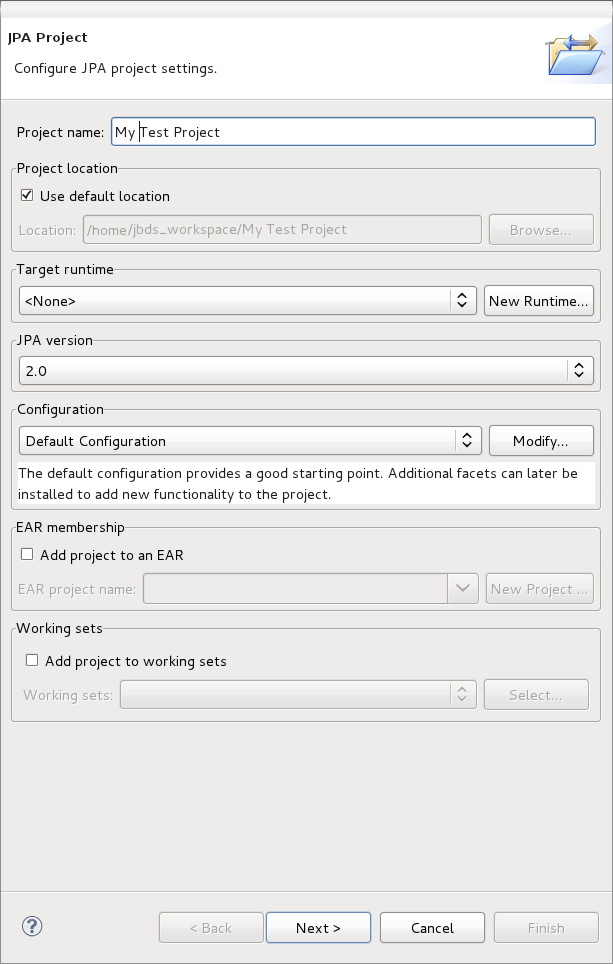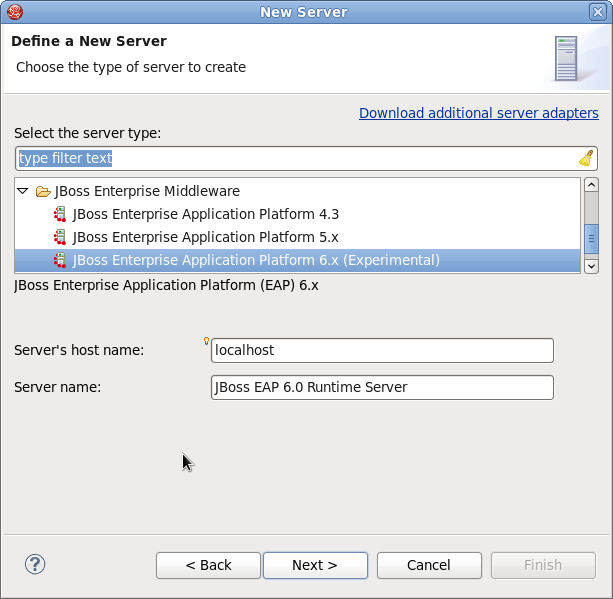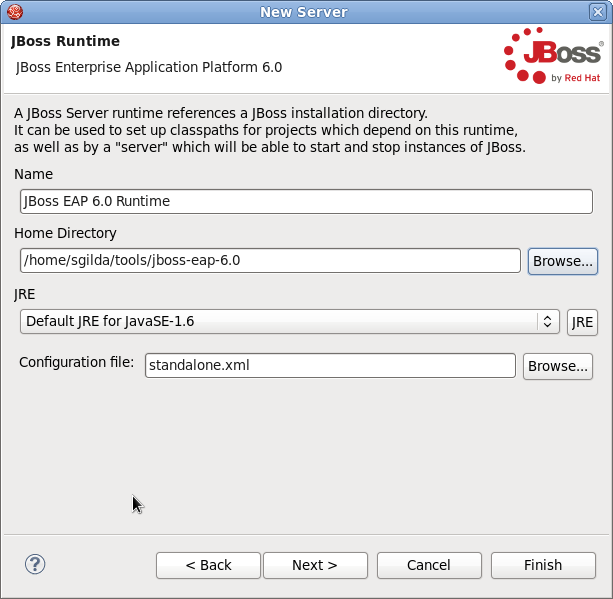12.2.3. Getting Started
12.2.3.1. Create a JPA project in Red Hat JBoss Developer Studio
Copy linkLink copied to clipboard!
Summary
This example covers the steps required to create a JPA project in Red Hat JBoss Developer Studio.
Procedure 12.1. Create a JPA project in Red Hat JBoss Developer Studio
- In the Red Hat JBoss Developer Studio window, click
. - In the project dialog, type the name of the project.
- Select a Target runtime from the dropdown box.
- If no Target runtime is available, click .
- Find the JBoss Community Folder in the list.
- Select JBoss Enterprise Application Platform 6.x Runtime
- Click .
- In the Home Directory field, click to set the JBoss EAP source folder as the Home Directory.
- Click .
- Click .
- Leave the source folders on build path window as default, and click .
- In the Platform dropdown, ensure Hibernate (JPA 2.x) is selected.
- Click .
- If prompted, choose whether you wish to open the JPA perspective window.