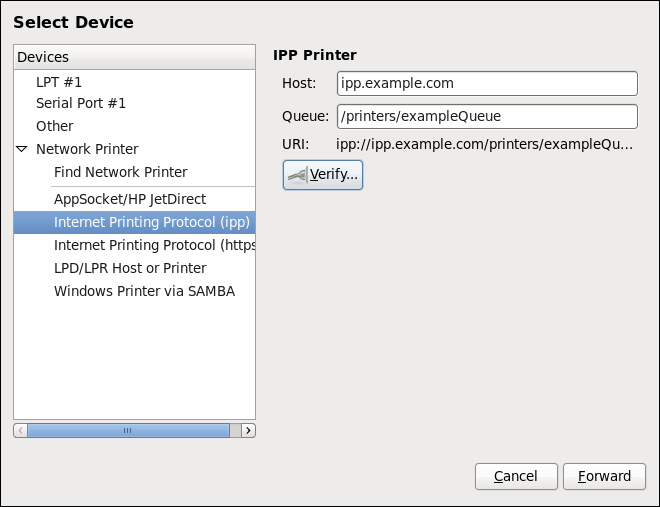21.3.5. Adding an IPP Printer
An IPP printer is a printer attached to a different system on the same TCP/IP network. The system this printer is attached to may either be running CUPS or configured to use IPP.
If a firewall is enabled on the printer server, then the firewall must be configured to allow incoming TCP connections on port 631. Note that the CUPS browsing protocol allows client machines to discover shared CUPS queues automatically. To enable this, the firewall on the client machine must be configured to allow incoming UDP packets on port 631.
Follow this procedure to add an IPP printer:
- Open the
New Printerdialog (see Section 21.3.2, “Starting Printer Setup”). - In the list of devices on the left, select and or .
- On the right, enter the connection settings:
- Host
- The host name of the IPP printer.
- Queue
- The queue name to be given to the new queue (if the box is left empty, a name based on the device node will be used).
Figure 21.6. Adding an IPP printer
- Click to continue.
- Select the printer model. See Section 21.3.8, “Selecting the Printer Model and Finishing” for details.