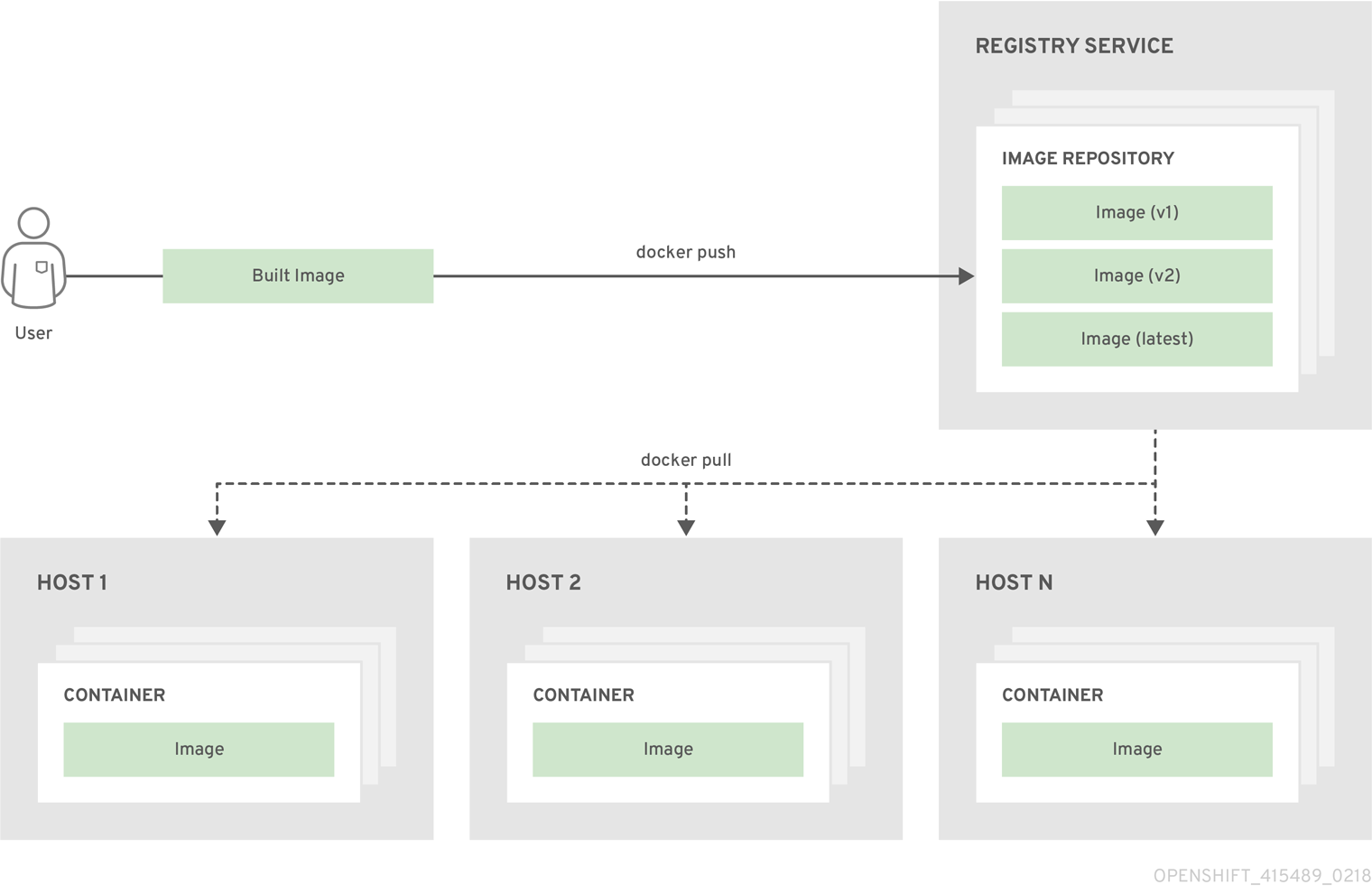This documentation is for a release that is no longer maintained
See documentation for the latest supported version 3 or the latest supported version 4.Chapter 3. Core Concepts
3.1. Overview
The following topics provide high-level, architectural information on core concepts and objects you will encounter when using OpenShift Container Platform. Many of these objects come from Kubernetes, which is extended by OpenShift Container Platform to provide a more feature-rich development lifecycle platform.
- Containers and images are the building blocks for deploying your applications.
- Pods and services allow for containers to communicate with each other and proxy connections.
- Projects and users provide the space and means for communities to organize and manage their content together.
- Builds and image streams allow you to build working images and react to new images.
- Deployments add expanded support for the software development and deployment lifecycle.
- Routes announce your service to the world.
- Templates allow for many objects to be created at once based on customized parameters.
3.2. Containers and Images
3.2.1. Containers
The basic units of OpenShift Container Platform applications are called containers. Linux container technologies are lightweight mechanisms for isolating running processes so that they are limited to interacting with only their designated resources.
Many application instances can be running in containers on a single host without visibility into each others' processes, files, network, and so on. Typically, each container provides a single service (often called a "micro-service"), such as a web server or a database, though containers can be used for arbitrary workloads.
The Linux kernel has been incorporating capabilities for container technologies for years. More recently the Docker project has developed a convenient management interface for Linux containers on a host. OpenShift Container Platform and Kubernetes add the ability to orchestrate Docker-formatted containers across multi-host installations.
Though you do not directly interact with the Docker CLI or service when using OpenShift Container Platform, understanding their capabilities and terminology is important for understanding their role in OpenShift Container Platform and how your applications function inside of containers. The docker RPM is available as part of RHEL 7, as well as CentOS and Fedora, so you can experiment with it separately from OpenShift Container Platform. Refer to the article Get Started with Docker Formatted Container Images on Red Hat Systems for a guided introduction.
3.2.1.1. Init Containers
Init containers are a Technology Preview feature only. Technology Preview features are not supported with Red Hat production service level agreements (SLAs), might not be functionally complete, and Red Hat does not recommend to use them for production. These features provide early access to upcoming product features, enabling customers to test functionality and provide feedback during the development process.
For more information on Red Hat Technology Preview features support scope, see https://access.redhat.com/support/offerings/techpreview/.
A pod can have init containers in addition to application containers. Init containers allow you to reorganize setup scripts and binding code. An init container differs from a regular container in that it always runs to completion. Each init container must complete successfully before the next one is started.
The Kubernetes documentation has more information on init containers, including usage examples.
3.2.2. Images
Containers in OpenShift Container Platform are based on Docker-formatted container images. An image is a binary that includes all of the requirements for running a single container, as well as metadata describing its needs and capabilities.
You can think of it as a packaging technology. Containers only have access to resources defined in the image unless you give the container additional access when creating it. By deploying the same image in multiple containers across multiple hosts and load balancing between them, OpenShift Container Platform can provide redundancy and horizontal scaling for a service packaged into an image.
You can use the Docker CLI directly to build images, but OpenShift Container Platform also supplies builder images that assist with creating new images by adding your code or configuration to existing images.
Because applications develop over time, a single image name can actually refer to many different versions of the "same" image. Each different image is referred to uniquely by its hash (a long hexadecimal number e.g. fd44297e2ddb050ec4f…) which is usually shortened to 12 characters (e.g. fd44297e2ddb).
Image Version Tag Policy
Rather than version numbers, the Docker service allows applying tags (such as v1, v2.1, GA, or the default latest) in addition to the image name to further specify the image desired, so you may see the same image referred to as centos (implying the latest tag), centos:centos7, or fd44297e2ddb.
Do not use the latest tag for any official OpenShift Container Platform images. These are images that start with openshift3/. latest can refer to a number of versions, such as 3.4, or 3.5.
How you tag the images dictates the updating policy. The more specific you are, the less frequently the image will be updated. Use the following to determine your chosen OpenShift Container Platform images policy:
- vX.Y
-
The vX.Y tag points to X.Y.Z-<number>. For example, if the
registry-consoleimage is updated to v3.4, it points to the newest 3.4.Z-<number> tag, such as 3.4.1-8. - X.Y.Z
- Similar to the vX.Y example above, the X.Y.Z tag points to the latest X.Y.Z-<number>. For example, 3.4.1 would point to 3.4.1-8
- X.Y.Z-<number>
- The tag is unique and does not change. When using this tag, the image does not update if an image is updated. For example, the 3.4.1-8 will always point to 3.4.1-8, even if an image is updated.
3.2.3. Container Registries
A container registry is a service for storing and retrieving Docker-formatted container images. A registry contains a collection of one or more image repositories. Each image repository contains one or more tagged images. Docker provides its own registry, the Docker Hub, and you can also use private or third-party registries. Red Hat provides a registry at registry.access.redhat.com for subscribers. OpenShift Container Platform can also supply its own internal registry for managing custom container images.
The relationship between containers, images, and registries is depicted in the following diagram:
3.3. Pods and Services
3.3.1. Pods
OpenShift Container Platform leverages the Kubernetes concept of a pod, which is one or more containers deployed together on one host, and the smallest compute unit that can be defined, deployed, and managed.
Pods are the rough equivalent of a machine instance (physical or virtual) to a container. Each pod is allocated its own internal IP address, therefore owning its entire port space, and containers within pods can share their local storage and networking.
Pods have a lifecycle; they are defined, then they are assigned to run on a node, then they run until their container(s) exit or they are removed for some other reason. Pods, depending on policy and exit code, may be removed after exiting, or may be retained in order to enable access to the logs of their containers.
OpenShift Container Platform treats pods as largely immutable; changes cannot be made to a pod definition while it is running. OpenShift Container Platform implements changes by terminating an existing pod and recreating it with modified configuration, base image(s), or both. Pods are also treated as expendable, and do not maintain state when recreated. Therefore pods should usually be managed by higher-level controllers, rather than directly by users.
The recommended maximum number of pods per OpenShift Container Platform node host is 110.
Below is an example definition of a pod that provides a long-running service, which is actually a part of the OpenShift Container Platform infrastructure: the integrated container registry. It demonstrates many features of pods, most of which are discussed in other topics and thus only briefly mentioned here:
Example 3.1. Pod Object Definition (YAML)
- 1
- Pods can be "tagged" with one or more labels, which can then be used to select and manage groups of pods in a single operation. The labels are stored in key/value format in the
metadatahash. One label in this example is docker-registry=default. - 2
- Pods must have a unique name within their namespace. A pod definition may specify the basis of a name with the
generateNameattribute, and random characters will be added automatically to generate a unique name. - 3
containersspecifies an array of container definitions; in this case (as with most), just one.- 4
- Environment variables can be specified to pass necessary values to each container.
- 5
- Each container in the pod is instantiated from its own Docker-formatted container image.
- 6
- The container can bind to ports which will be made available on the pod’s IP.
- 7
- OpenShift Container Platform defines a security context for containers which specifies whether they are allowed to run as privileged containers, run as a user of their choice, and more. The default context is very restrictive but administrators can modify this as needed.
- 8
- The container specifies where external storage volumes should be mounted within the container. In this case, there is a volume for storing the registry’s data, and one for access to credentials the registry needs for making requests against the OpenShift Container Platform API.
- 9
- Pods making requests against the OpenShift Container Platform API is a common enough pattern that there is a
serviceAccountfield for specifying which service account user the pod should authenticate as when making the requests. This enables fine-grained access control for custom infrastructure components. - 10
- The pod defines storage volumes that are available to its container(s) to use. In this case, it provides an ephemeral volume for the registry storage and a
secretvolume containing the service account credentials.
This pod definition does not include attributes that are filled by OpenShift Container Platform automatically after the pod is created and its lifecycle begins. The Kubernetes API documentation has complete details of the pod REST API object attributes, and the Kubernetes pod documentation has details about the functionality and purpose of pods.
3.3.2. Services
A Kubernetes service serves as an internal load balancer. It identifies a set of replicated pods in order to proxy the connections it receives to them. Backing pods can be added to or removed from a service arbitrarily while the service remains consistently available, enabling anything that depends on the service to refer to it at a consistent address. The default service clusterIP addresses are from the OpenShift Container Platform internal network and they are used to permit pods to access each other.
To permit external access to the service, additional externalIP and ingressIP addresses that are external to the cluster can be assigned to the service. These externalIP addresses can also be virtual IP addresses that provide highly available access to the service.
Services are assigned an IP address and port pair that, when accessed, proxy to an appropriate backing pod. A service uses a label selector to find all the containers running that provide a certain network service on a certain port.
Like pods, services are REST objects. The following example shows the definition of a service for the pod defined above:
Example 3.2. Service Object Definition (YAML)
- 1
- The service name docker-registry is also used to construct an environment variable with the service IP that is inserted into other pods in the same namespace. The maximum name length is 63 characters.
- 2
- The label selector identifies all pods with the docker-registry=default label attached as its backing pods.
- 3
- Virtual IP of the service, allocated automatically at creation from a pool of internal IPs.
- 4
- Port the service listens on.
- 5
- Port on the backing pods to which the service forwards connections.
The Kubernetes documentation has more information on services.
3.3.2.1. Service externalIPs
In addition to the cluster’s internal IP addresses, the user can configure IP addresses that are external to the cluster. The administrator is responsible for ensuring that traffic arrives at a node with this IP.
The externalIPs must be selected by the cluster adminitrators from the externalIPNetworkCIDRs range configured in master-config.yaml file. When master-config.yaml is changed, the master service must be restarted.
Example 3.3. Sample externalIPNetworkCIDR /etc/origin/master/master-config.yaml
networkConfig: externalIPNetworkCIDR: 192.0.1.0.0/24
networkConfig:
externalIPNetworkCIDR: 192.0.1.0.0/24Example 3.4. Service externalIPs Definition (JSON)
- 1
- List of External IP addresses on which the port is exposed. In addition to the internal IP addresses)
3.3.2.2. Service ingressIPs
In non-cloud clusters, externalIP addresses can be automatically assigned from a pool of addresses. This eliminates the need for the administrator manually assigning them.
The pool is configured in /etc/origin/master/master-config.yaml file. After changing this file, restart the master service.
The ingressIPNetworkCIDR is set to 172.29.0.0/16 by default. If the cluster environment is not already using this private range, use the default range or set a custom range.
If you are using high availability, then this range must be less than 256 addresses.
Example 3.5. Sample ingressIPNetworkCIDR /etc/origin/master/master-config.yaml
networkConfig: ingressIPNetworkCIDR: 172.29.0.0/16
networkConfig:
ingressIPNetworkCIDR: 172.29.0.0/163.3.2.3. Service NodePort
Setting the service type=NodePort will allocate a port from a flag-configured range (default: 30000-32767), and each node will proxy that port (the same port number on every node) into your service.
The selected port will be reported in the service configuration, under spec.ports[*].nodePort.
To specify a custom port just place the port number in the nodePort field. The custom port number must be in the configured range for nodePorts. When 'master-config.yaml' is changed the master service must be restarted.
Example 3.6. Sample servicesNodePortRange /etc/origin/master/master-config.yaml
kubernetesMasterConfig: servicesNodePortRange: ""
kubernetesMasterConfig:
servicesNodePortRange: ""
The service will be visible as both the <NodeIP>:spec.ports[].nodePort and spec.clusterIp:spec.ports[].port
Setting a nodePort is a privileged operation.
3.3.2.4. Service Proxy Mode
OpenShift Container Platform has two different implementations of the service-routing infrastructure. The default implementation is entirely iptables-based, and uses probabilistic iptables rewriting rules to distribute incoming service connections between the endpoint pods. The older implementation uses a user space process to accept incoming connections and then proxy traffic between the client and one of the endpoint pods.
The iptables-based implementation is much more efficient, but it requires that all endpoints are always able to accept connections; the user space implementation is slower, but can try multiple endpoints in turn until it finds one that works. If you have good readiness checks (or generally reliable nodes and pods), then the iptables-based service proxy is the best choice. Otherwise, you can enable the user space-based proxy when installing, or after deploying the cluster by editing the node configuration file.
3.3.3. Labels
Labels are used to organize, group, or select API objects. For example, pods are "tagged" with labels, and then services use label selectors to identify the pods they proxy to. This makes it possible for services to reference groups of pods, even treating pods with potentially different containers as related entities.
Most objects can include labels in their metadata. So labels can be used to group arbitrarily-related objects; for example, all of the pods, services, replication controllers, and deployment configurations of a particular application can be grouped.
Labels are simple key/value pairs, as in the following example:
labels: key1: value1 key2: value2
labels:
key1: value1
key2: value2Consider:
- A pod consisting of an nginx container, with the label role=webserver.
- A pod consisting of an Apache httpd container, with the same label role=webserver.
A service or replication controller that is defined to use pods with the role=webserver label treats both of these pods as part of the same group.
The Kubernetes documentation has more information on labels.
3.3.4. Endpoints
The servers that back a service are called its endpoints, and are specified by an object of type Endpoints with the same name as the service. When a service is backed by pods, those pods are normally specified by a label selector in the service specification, and OpenShift Container Platform automatically creates the Endpoints object pointing to those pods.
In some cases, you may want to create a service but have it be backed by external hosts rather than by pods in the OpenShift Container Platform cluster. In this case, you can leave out the selector field in the service, and create the Endpoints object manually.
Note that OpenShift Container Platform will not let most users manually create an Endpoints object that points to an IP address in the network blocks reserved for pod and service IPs. Only cluster admins or other users with permission to create resources under endpoints/restricted can create such Endpoint objects.
3.4. Projects and Users
3.4.1. Users
Interaction with OpenShift Container Platform is associated with a user. An OpenShift Container Platform user object represents an actor which may be granted permissions in the system by adding roles to them or to their groups.
Several types of users can exist:
| Regular users |
This is the way most interactive OpenShift Container Platform users will be represented. Regular users are created automatically in the system upon first login, or can be created via the API. Regular users are represented with the |
| System users |
Many of these are created automatically when the infrastructure is defined, mainly for the purpose of enabling the infrastructure to interact with the API securely. They include a cluster administrator (with access to everything), a per-node user, users for use by routers and registries, and various others. Finally, there is an |
| Service accounts |
These are special system users associated with projects; some are created automatically when the project is first created, while project administrators can create more for the purpose of defining access to the contents of each project. Service accounts are represented with the |
Every user must authenticate in some way in order to access OpenShift Container Platform. API requests with no authentication or invalid authentication are authenticated as requests by the anonymous system user. Once authenticated, policy determines what the user is authorized to do.
3.4.2. Namespaces
A Kubernetes namespace provides a mechanism to scope resources in a cluster. In OpenShift Container Platform, a project is a Kubernetes namespace with additional annotations.
Namespaces provide a unique scope for:
- Named resources to avoid basic naming collisions.
- Delegated management authority to trusted users.
- The ability to limit community resource consumption.
Most objects in the system are scoped by namespace, but some are excepted and have no namespace, including nodes and users.
The Kubernetes documentation has more information on namespaces.
3.4.3. Projects
A project is a Kubernetes namespace with additional annotations, and is the central vehicle by which access to resources for regular users is managed. A project allows a community of users to organize and manage their content in isolation from other communities. Users must be given access to projects by administrators, or if allowed to create projects, automatically have access to their own projects.
Projects can have a separate name, displayName, and description.
-
The mandatory
nameis a unique identifier for the project and is most visible when using the CLI tools or API. The maximum name length is 63 characters. -
The optional
displayNameis how the project is displayed in the web console (defaults toname). -
The optional
descriptioncan be a more detailed description of the project and is also visible in the web console.
Each project scopes its own set of:
| Objects | Pods, services, replication controllers, etc. |
| Policies | Rules for which users can or cannot perform actions on objects. |
| Constraints | Quotas for each kind of object that can be limited. |
| Service accounts | Service accounts act automatically with designated access to objects in the project. |
Cluster administrators can create projects and delegate administrative rights for the project to any member of the user community. Cluster administrators can also allow developers to create their own projects.
Developers and administrators can interact with projects using the CLI or the web console.
3.5. Builds and Image Streams
3.5.1. Builds
A build is the process of transforming input parameters into a resulting object. Most often, the process is used to transform input parameters or source code into a runnable image. A BuildConfig object is the definition of the entire build process.
OpenShift Container Platform leverages Kubernetes by creating Docker-formatted containers from build images and pushing them to a container registry.
Build objects share common characteristics: inputs for a build, the need to complete a build process, logging the build process, publishing resources from successful builds, and publishing the final status of the build. Builds take advantage of resource restrictions, specifying limitations on resources such as CPU usage, memory usage, and build or pod execution time.
The OpenShift Container Platform build system provides extensible support for build strategies that are based on selectable types specified in the build API. There are three primary build strategies available:
By default, Docker builds and S2I builds are supported.
The resulting object of a build depends on the builder used to create it. For Docker and S2I builds, the resulting objects are runnable images. For Custom builds, the resulting objects are whatever the builder image author has specified.
Additionally, the Pipeline build strategy can be used to implement sophisticated workflows:
- continuous integration
- continuous deployment
For a list of build commands, see the Developer’s Guide.
For more information on how OpenShift Container Platform leverages Docker for builds, see the upstream documentation.
3.5.1.1. Docker Build
The Docker build strategy invokes the docker build command, and it therefore expects a repository with a Dockerfile and all required artifacts in it to produce a runnable image.
3.5.1.2. Source-to-Image (S2I) Build
Source-to-Image (S2I) is a tool for building reproducible, Docker-formatted container images. It produces ready-to-run images by injecting application source into a container image and assembling a new image. The new image incorporates the base image (the builder) and built source and is ready to use with the docker run command. S2I supports incremental builds, which re-use previously downloaded dependencies, previously built artifacts, etc.
The advantages of S2I include the following:
| Image flexibility |
S2I scripts can be written to inject application code into almost any existing Docker-formatted container image, taking advantage of the existing ecosystem. Note that, currently, S2I relies on |
| Speed | With S2I, the assemble process can perform a large number of complex operations without creating a new layer at each step, resulting in a fast process. In addition, S2I scripts can be written to re-use artifacts stored in a previous version of the application image, rather than having to download or build them each time the build is run. |
| Patchability | S2I allows you to rebuild the application consistently if an underlying image needs a patch due to a security issue. |
| Operational efficiency | By restricting build operations instead of allowing arbitrary actions, as a Dockerfile would allow, the PaaS operator can avoid accidental or intentional abuses of the build system. |
| Operational security | Building an arbitrary Dockerfile exposes the host system to root privilege escalation. This can be exploited by a malicious user because the entire Docker build process is run as a user with Docker privileges. S2I restricts the operations performed as a root user and can run the scripts as a non-root user. |
| User efficiency |
S2I prevents developers from performing arbitrary |
| Ecosystem | S2I encourages a shared ecosystem of images where you can leverage best practices for your applications. |
| Reproducibility | Produced images can include all inputs including specific versions of build tools and dependencies. This ensures that the image can be reproduced precisely. |
3.5.1.3. Custom Build
The Custom build strategy allows developers to define a specific builder image responsible for the entire build process. Using your own builder image allows you to customize your build process.
A Custom builder image is a plain Docker-formatted container image embedded with build process logic, for example for building RPMs or base images. The openshift/origin-custom-docker-builder image is available on the Docker Hub registry as an example implementation of a Custom builder image.
3.5.1.4. Pipeline Build
The Pipeline build strategy allows developers to define a Jenkins pipeline for execution by the Jenkins pipeline plugin. The build can be started, monitored, and managed by OpenShift Container Platform in the same way as any other build type.
Pipeline workflows are defined in a Jenkinsfile, either embedded directly in the build configuration, or supplied in a Git repository and referenced by the build configuration.
The first time a project defines a build configuration using a Pipeline strategy, OpenShift Container Platform instantiates a Jenkins server to execute the pipeline. Subsequent Pipeline build configurations in the project share this Jenkins server.
For more details on how the Jenkins server is deployed and how to configure or disable the autoprovisioning behavior, see Configuring Pipeline Execution.
The Jenkins server is not automatically removed, even if all Pipeline build configurations are deleted. It must be manually deleted by the user.
For more information about Jenkins Pipelines, please see the Jenkins documentation.
3.5.2. Image Streams
An image stream and its associated tags provide an abstraction for referencing Docker images from within OpenShift Container Platform. The image stream and its tags allow you to see what images are available and ensure that you are using the specific image you need even if the image in the repository changes.
Image streams do not contain actual image data, but present a single virtual view of related images, similar to an image repository.
You can configure Builds and Deployments to watch an image stream for notifications when new images are added and react by performing a Build or Deployment, respectively.
For example, if a Deployment is using a certain image and a new version of that image is created, a Deployment could be automatically performed to pick up the new version of the image.
However, if the image stream tag used by the Deployment or Build is not updated, then even if the Docker image in the Docker registry is updated, the Build or Deployment will continue using the previous (presumably known good) image.
The source images can be stored in any of the following:
- OpenShift Container Platform’s integrated registry
-
An external registry, for example
registry.access.redhat.comorhub.docker.com - Other image streams in the OpenShift Container Platform cluster
When you define an object that references an image stream tag (such as a or Build configuration or Deployment configuration), you point to an image stream tag, not the Docker repository. When you Build or Deploy your application, OpenShift Container Platform queries the Docker repository using the image stream tag to locate the associated ID of the image and uses that exact image.
The image stream metadata is stored in the etcd instance along with other cluster information.
The following image stream contains two tags: 34 which points to a Python v3.4 image and 35 which points to a Python v3.5 image:
Using image streams has several significant benefits:
- You can tag, rollback a tag, and quickly deal with images, without having to re-push using the command line.
- You can trigger Builds and Deployments when a new image is pushed to the registry. Also, OpenShift Container Platform also has generic triggers for other resources (such as Kubernetes objects).
- You can mark a tag for periodic re-import. If the source image has changed, that change is picked up and reflected in the image stream, which triggers the Build and/or Deployment flow, depending upon the Build or Deployment configuration.
- You can share images using fine-grained access control and quickly distribute images across your teams.
- If the source image changes, the image stream tag will still point to a known-good version of the image, ensuring that your application will not break unexpectedly.
- You can configure security around who can view and use the images through permissions on the image stream objects.
- Users that lack permission to read or list images on the cluster level can still retrieve the images tagged in a project using image streams.
For a curated set of image streams, see the OpenShift Image Streams and Templates library.
When using image streams, it is important to understand what the image stream tag is pointing to and how changes to tags and images can affect you. For example:
-
If your image stream tag points to a Docker image tag, you need to understand how that Docker image tag is updated. For example, a Docker image tag
docker.io/ruby:2.4will probably always point to a v2.4 ruby image. But, a Docker image tagdocker.io/ruby:latestwill probably change with major versions. So, the Docker image tag that a image stream tag points to can tell you how stable the image stream tag will be, if you choose to reference it. - If your image stream tag follows another image stream tag (it does not point directly to a docker image tag), it is possible that the image stream tag will be updated to follow a different image stream tag in the future. Again, this could result in picking up an incompatible version change.
3.5.2.1. Important terms
- Docker repository
A collection of related docker images and tags identifying them. For example, the OpenShift Jenkins images are in a Docker repository:
docker.io/openshift/jenkins-2-centos7
docker.io/openshift/jenkins-2-centos7Copy to Clipboard Copied! Toggle word wrap Toggle overflow - Docker registry
A content server that can store and service images from Docker repositories. For example:
registry.access.redhat.com
registry.access.redhat.comCopy to Clipboard Copied! Toggle word wrap Toggle overflow - Docker image
- A specific set of content that can be run as a container. Usually associated with a particular tag within a Docker repository.
- Docker image tag
- A label applied to a Docker image in a repository that distinguishes a specific image. For example, here 3.6.0 is a tag:
docker.io/openshift/jenkins-2-centos7:3.6.0
docker.io/openshift/jenkins-2-centos7:3.6.0A Docker image tag can be updated to point to new Docker image content at any time.
- Docker image ID
- A SHA (Secure Hash Algorithm) code that can be used to pull an image. For example:
docker.io/openshift/jenkins-2-centos7@sha256:ab312bda324
docker.io/openshift/jenkins-2-centos7@sha256:ab312bda324A SHA image ID cannot change. A specific SHA identifier always references the exact same docker image content.
- Image stream
- An OpenShift Container Platform object that contains pointers to any number of Docker-formatted container images identified by tags. You can think of an image stream as equivalent to a Docker repository.
- Image stream tag
- A named pointer to an image in an image stream. An image stream tag is similar to a Docker image tag. See Image Stream Tag below.
- Image stream image
- An image that allows you to retrieve a specific Docker image from a particular image stream where it is tagged. An image stream image is an API resource object that pulls together some metadata about a particular image SHA identifier. See Image Stream Images below.
- Image stream trigger
- A trigger that causes a specific action when an image stream tag changes. For example, importing can cause the value of the tag to change, which causes a trigger to fire when there are Deployments, Builds, or other resources listening for those. See Image Stream Triggers below.
3.5.2.2. Configuring Image Streams
See the Developer Guide for details on managing images and image streams.
Image Stream Object Definition
- 1
- The name of the image stream.
- 2
- Docker repository path where new images can be pushed to add/update them in this image stream.
- 3
- The SHA identifier that this image stream tag currently references. Resources that reference this image stream tag use this identifier.
- 4
- The SHA identifier that this image stream tag previously referenced. Can be used to rollback to an older image.
- 5
- The image stream tag name.
For a sample build configuration that references an image stream, see What Is a BuildConfig? in the Strategy stanza of the configuration.
For a sample deployment configuration that references an image stream, see Creating a Deployment Configuration in the Strategy stanza of the configuration.
3.5.2.3. Image Stream Images
An image stream image points from within an image stream to a particular image ID.
Image stream images allow you to retrieve metadata about an image from a particular image stream where it is tagged.
Image stream image objects are automatically created in OpenShift Container Platform whenever you import or tag an image into the image stream. You should never have to explicitly define an image stream image object in any image stream definition that you use to create image streams.
The image stream image consists of the image stream name and image ID from the repository, delimited by an @ sign:
<image-stream-name>@<image-id>
<image-stream-name>@<image-id>To refer to the image in the image stream object example above, the image stream image looks like:
origin-ruby-sample@sha256:47463d94eb5c049b2d23b03a9530bf944f8f967a0fe79147dd6b9135bf7dd13d
origin-ruby-sample@sha256:47463d94eb5c049b2d23b03a9530bf944f8f967a0fe79147dd6b9135bf7dd13d3.5.2.4. Image Stream Tags
An image stream tag is a named pointer to an image in an image stream. It is often abbreviated as istag. An image stream tag is used to reference or retrieve an image for a given image stream and tag.
Image stream tags can reference any local or externally managed image. It contains a history of images represented as a stack of all images the tag ever pointed to. Whenever a new or existing image is tagged under particular image stream tag, it is placed at the first position in the history stack. The image previously occupying the top position will be available at the second position, and so forth. This allows for easy rollbacks to make tags point to historical images again.
The following image stream tag is from the the image stream object example above:
Image Stream Tag with Two Images in its History
Image stream tags can be permanent tags or tracking tags.
- Permanent tags are version-specific tags that point to a particular version of an image, such as Python 3.5.
Tracking tags are reference tags that follow another image stream tag and could be updated in the future to change which image they follow, much like a symlink. Note that these new levels are not guaranteed to be backwards-compatible.
For example, the
latestimage stream tags that ship with OpenShift Container Platform are tracking tags. This means consumers of thelatestimage stream tag will be updated to the newest level of the framework provided by the image when a new level becomes available. Alatestimage stream tag tov3.6could be changed tov3.7at any time. It is important to be aware that theselatestimage stream tags behave differently than the Dockerlatesttag. Thelatestimage stream tag, in this case, does not point to the latest image in the Docker repository. It points to another image stream tag, which might not be the latest version of an image. For example, if thelatestimage stream tag points tov3.2of an image, when the3.3version is released, thelatesttag is not automatically updated tov3.3, and remains atv3.2until it is manually updated to point to av3.3image stream tag.NoteTracking tags are limited to a single image stream and cannot reference other image streams.
You can create your own image stream tags for your own needs. See the Recommended Tagging Conventions.
The image stream tag is composed of the name of the image stream and a tag, separated by a colon:
<image stream name>:<tag>
<image stream name>:<tag>
For example, to refer to the sha256:47463d94eb5c049b2d23b03a9530bf944f8f967a0fe79147dd6b9135bf7dd13d image in the image stream object example above, the image stream tag would be:
origin-ruby-sample:latest
origin-ruby-sample:latest3.5.2.5. Image Stream Change Triggers
Image stream triggers allow your Builds and Deployments to be automatically invoked when a new version of an upstream image is available.
For example, Builds and Deployments can be automatically started when an image stream tag is modified. This is achieved by monitoring that particular image stream tag and notifying the Build or Deployment when a change is detected.
The ImageChange trigger results in a new replication controller whenever the content of an image stream tag changes (when a new version of the image is pushed).
Example 3.7. An ImageChange Trigger
- 1
- If the
imageChangeParams.automaticfield is set tofalse, the trigger is disabled.
With the above example, when the latest tag value of the origin-ruby-sample image stream changes and the new image value differs from the current image specified in the deployment configuration’s helloworld container, a new replication controller is created using the new image for the helloworld container.
If an ImageChange trigger is defined on a deployment configuration (with a ConfigChange trigger and automatic=false, or with automatic=true) and the ImageStreamTag pointed by the ImageChange trigger does not exist yet, then the initial deployment process will automatically start as soon as an image is imported or pushed by a build to the ImageStreamTag.
3.5.2.6. Image Stream Mappings
When the integrated registry receives a new image, it creates and sends an image stream mapping to OpenShift Container Platform, providing the image’s project, name, tag, and image metadata.
Configuring image stream mappings is an advanced feature.
This information is used to create a new image (if it does not already exist) and to tag the image into the image stream. OpenShift Container Platform stores complete metadata about each image, such as commands, entry point, and environment variables. Images in OpenShift Container Platform are immutable and the maximum name length is 63 characters.
See the Developer Guide for details on manually tagging images.
The following image stream mapping example results in an image being tagged as test/origin-ruby-sample:latest:
Image Stream Mapping Object Definition
3.5.2.7. Working with Image Streams
The following sections describe how to use image streams and image stream tags. For more information on working with image streams, see Managing Images.
3.5.2.7.1. Getting Information about Image Streams
To get general information about the image stream and detailed information about all the tags it is pointing to, use the following command:
oc describe is/<image-name>
oc describe is/<image-name>For example:
To get all the information available about particular image stream tag:
oc describe istag/<image-stream>:<tag-name>
oc describe istag/<image-stream>:<tag-name>For example:
More information is output than shown.
3.5.2.7.2. Adding Additional Tags to an Image Stream
To add a tag that points to one of the existing tags, you can use the oc tag command:
oc tag <image-name:tag> <image-name:tag>
oc tag <image-name:tag> <image-name:tag>For example:
oc tag python:3.5 python:latest Tag python:latest set to python@sha256:49c18358df82f4577386404991c51a9559f243e0b1bdc366df25.
oc tag python:3.5 python:latest
Tag python:latest set to python@sha256:49c18358df82f4577386404991c51a9559f243e0b1bdc366df25.
Use the oc describe command to confirm the the image stream has two tags, one (3.5) pointing at the external Docker image and another tag (latest) pointing to the same image because it was created based on the first tag.
3.5.2.7.3. Adding Tags for an External Image
Use the oc tag command for all tag-related operations, such as adding tags pointing to internal or external images:
oc tag <repositiory/image> <image-name:tag>
oc tag <repositiory/image> <image-name:tag>
For example, this command maps the docker.io/python:3.6.0 image to the 3.6 tag in the python image stream.
oc tag docker.io/python:3.6.0 python:3.6 Tag python:3.6 set to docker.io/python:3.6.0.
oc tag docker.io/python:3.6.0 python:3.6
Tag python:3.6 set to docker.io/python:3.6.0.If the external image is secured, you will need to create a secret with credentials for accessing that registry. See Importing Images from Private Registries for more details.
3.5.2.7.4. Updating an Image Stream Tag
To update a tag to reflect another tag in an image stream:
oc tag <image-name:tag> <image-name:latest>
oc tag <image-name:tag> <image-name:latest>
For example, the following updates the latest tag to reflect the 3.6 tag in an image stream:
oc tag python:3.6 python:latest Tag python:latest set to python@sha256:438208801c4806548460b27bd1fbcb7bb188273d13871ab43f.
oc tag python:3.6 python:latest
Tag python:latest set to python@sha256:438208801c4806548460b27bd1fbcb7bb188273d13871ab43f.3.5.2.7.5. Removing Image Stream Tags from an Image Stream
To remove old tags from an image stream:
oc tag -d <image-name:tag>
oc tag -d <image-name:tag>For example:
oc tag -d python:3.5 Deleted tag default/python:3.5.
oc tag -d python:3.5
Deleted tag default/python:3.5.3.5.2.7.6. Configuring Periodic Importing of Tags
When working with an external Docker registry, to periodically re-import an image (such as, to get latest security updates), use the --scheduled flag:
oc tag <repositiory/image> <image-name:tag> --scheduled
oc tag <repositiory/image> <image-name:tag> --scheduledFor example:
oc tag docker.io/python:3.6.0 python:3.6 --scheduled Tag python:3.6 set to import docker.io/python:3.6.0 periodically.
oc tag docker.io/python:3.6.0 python:3.6 --scheduled
Tag python:3.6 set to import docker.io/python:3.6.0 periodically.This command causes OpenShift Container Platform to periodically update this particular image stream tag. This period is a cluster-wide setting set to 15 minutes by default.
To remove the periodic check, re-run above command but omit the --scheduled flag. This will reset its behavior to default.
oc tag <repositiory/image> <image-name:tag>
oc tag <repositiory/image> <image-name:tag>3.6. Deployments
3.6.1. Replication Controllers
A replication controller ensures that a specified number of replicas of a pod are running at all times. If pods exit or are deleted, the replication controller acts to instantiate more up to the defined number. Likewise, if there are more running than desired, it deletes as many as necessary to match the defined amount.
A replication controller configuration consists of:
- The number of replicas desired (which can be adjusted at runtime).
- A pod definition to use when creating a replicated pod.
- A selector for identifying managed pods.
A selector is a set of labels assigned to the pods that are managed by the replication controller. These labels are included in the pod definition that the replication controller instantiates. The replication controller uses the selector to determine how many instances of the pod are already running in order to adjust as needed.
The replication controller does not perform auto-scaling based on load or traffic, as it does not track either. Rather, this would require its replica count to be adjusted by an external auto-scaler.
A replication controller is a core Kubernetes object called ReplicationController.
The following is an example ReplicationController definition:
- The number of copies of the pod to run.
- The label selector of the pod to run.
- A template for the pod the controller creates.
- Labels on the pod should include those from the label selector.
- The maximum name length after expanding any parameters is 63 characters.
3.6.2. Jobs
A job is similar to a replication controller, in that its purpose is to create pods for specified reasons. The difference is that replication controllers are designed for pods that will be continuously running, whereas jobs are for one-time pods. A job tracks any successful completions and when the specified amount of completions have been reached, the job itself is completed.
The following example computes π to 2000 places, prints it out, then completes:
See the Jobs topic for more information on how to use jobs.
3.6.3. Deployments and Deployment Configurations
Building on replication controllers, OpenShift Container Platform adds expanded support for the software development and deployment lifecycle with the concept of deployments. In the simplest case, a deployment just creates a new replication controller and lets it start up pods. However, OpenShift Container Platform deployments also provide the ability to transition from an existing deployment of an image to a new one and also define hooks to be run before or after creating the replication controller.
The OpenShift Container Platform DeploymentConfig object defines the following details of a deployment:
-
The elements of a
ReplicationControllerdefinition. - Triggers for creating a new deployment automatically.
- The strategy for transitioning between deployments.
- Life cycle hooks.
Each time a deployment is triggered, whether manually or automatically, a deployer pod manages the deployment (including scaling down the old replication controller, scaling up the new one, and running hooks). The deployment pod remains for an indefinite amount of time after it completes the deployment in order to retain its logs of the deployment. When a deployment is superseded by another, the previous replication controller is retained to enable easy rollback if needed.
For detailed instructions on how to create and interact with deployments, refer to Deployments.
Here is an example DeploymentConfig definition with some omissions and callouts:
-
A
ConfigChangetrigger causes a new deployment to be created any time the replication controller template changes. -
An
ImageChangetrigger causes a new deployment to be created each time a new version of the backing image is available in the named image stream. -
The default
Rollingstrategy makes a downtime-free transition between deployments.
3.7. Routes
3.7.1. Overview
An OpenShift Container Platform route exposes a service at a host name, like www.example.com, so that external clients can reach it by name.
DNS resolution for a host name is handled separately from routing. Your administrator may have configured a DNS wildcard entry that will resolve to the OpenShift Container Platform node that is running the OpenShift Container Platform router. If you are using a different host name you may need to modify its DNS records independently to resolve to the node that is running the router.
Each route consists of a name (limited to 63 characters), a service selector, and an optional security configuration.
3.7.2. Routers
An OpenShift Container Platform administrator can deploy routers to nodes in an OpenShift Container Platform cluster, which enable routes created by developers to be used by external clients. The routing layer in OpenShift Container Platform is pluggable, and two available router plug-ins are provided and supported by default.
See the Installation and Configuration guide for information on deploying a router.
A router uses the service selector to find the service and the endpoints backing the service. When both router and service provide load balancing, OpenShift Container Platform uses the router load balancing. A router detects relevant changes in the IP addresses of its services and adapts its configuration accordingly. This is useful for custom routers to communicate modifications of API objects to an external routing solution.
The path of a request starts with the DNS resolution of a host name to one or more routers. The suggested method is to define a cloud domain with a wildcard DNS entry pointing to one or more virtual IP (VIP) addresses backed by multiple router instances. Routes using names and addresses outside the cloud domain require configuration of individual DNS entries.
When there are fewer VIP addresses than routers, the routers corresponding to the number of addresses are active and the rest are passive. A passive router is also known as a hot-standby router. For example, with two VIP addresses and three routers, you have an "active-active-passive" configuration. See High Availability for more information on router VIP configuration.
Routes can be sharded among the set of routers. Administrators can set up sharding on a cluster-wide basis and users can set up sharding for the namespace in their project. Sharding allows the operator to define multiple router groups. Each router in the group serves only a subset of traffic.
OpenShift Container Platform routers provide external host name mapping and load balancing of service end points over protocols that pass distinguishing information directly to the router; the host name must be present in the protocol in order for the router to determine where to send it.
Router plug-ins assume they can bind to host ports 80 (HTTP) and 443 (HTTPS), by default. This means that routers must be placed on nodes where those ports are not otherwise in use. Alternatively, a router can be configured to listen on other ports by setting the ROUTER_SERVICE_HTTP_PORT and ROUTER_SERVICE_HTTPS_PORT environment variables.
Because a router binds to ports on the host node, only one router listening on those ports can be on each node if the router uses host networking (the default). Cluster networking is configured such that all routers can access all pods in the cluster.
Routers support the following protocols:
- HTTP
- HTTPS (with SNI)
- WebSockets
- TLS with SNI
WebSocket traffic uses the same route conventions and supports the same TLS termination types as other traffic.
3.7.2.1. Template Routers
A template router is a type of router that provides certain infrastructure information to the underlying router implementation, such as:
- A wrapper that watches endpoints and routes.
- Endpoint and route data, which is saved into a consumable form.
- Passing the internal state to a configurable template and executing the template.
- Calling a reload script.
3.7.3. Available Router Plug-ins
The following router plug-ins are provided and supported in OpenShift Container Platform. Instructions on deploying these routers are available in Deploying a Router.
3.7.3.1. HAProxy Template Router
The HAProxy template router implementation is the reference implementation for a template router plug-in. It uses the openshift3/ose-haproxy-router repository to run an HAProxy instance alongside the template router plug-in.
The following diagram illustrates how data flows from the master through the plug-in and finally into an HAProxy configuration:
Figure 3.1. HAProxy Router Data Flow
Sticky Sessions
Sticky sessions ensure that all traffic from a user’s session go to the same pod, creating a better user experience. While satisfying the user’s requests, the pod caches data, which can be used in subsequent requests. For example, for a cluster with five back-end pods and two load-balanced routers, you can ensure that the same pod receives the web traffic from the same web browser regardless of the router that handles it.
While returning routing traffic to the same pod is desired, it cannot be guaranteed. However, you can use HTTP headers to set a cookie to determine the pod used in the last connection. When the user sends another request to the application the browser re-sends the cookie and the router knows where to send the traffic.
Cluster administrators can turn off stickiness for passthrough routes separately from other connections, or turn off stickiness entirely.
By default, sticky sessions for passthrough routes are implemented using the source load balancing strategy. The default can be changed for all passthrough routes by using the ROUTER_TCP_BALANCE_SCHEMEenvironment variable, and for individual routes by using the haproxy.router.openshift.io/balance route specific annotation.
Other types of routes use the leastconn load balancing strategy by default.
Cookies cannot be set on passthrough routes, because the HTTP traffic cannot be seen. Instead, a number is calculated based on the source IP address, which determines the back-end.
If back-ends change, the traffic could head to the wrong server, making it less sticky, and if you are using a load-balancer (which hides the source IP) the same number is set for all connections and traffic is sent to the same pod.
In addition, the template router plug-in provides the service name and namespace to the underlying implementation. This can be used for more advanced configuration such as implementing stick-tables that synchronize between a set of peers.
Specific configuration for this router implementation is stored in the haproxy-config.template file located in the /var/lib/haproxy/conf directory of the router container. The file may be customized.
The source load balancing strategy does not distinguish between external client IP addresses; because of the NAT configuration, the originating IP address (HAProxy remote) is the same. Unless the HAProxy router is running with hostNetwork: true, all external clients will be routed to a single pod.
3.7.4. Router Environment Variables
For all the items outlined in this section, you can set environment variables in the deployment config for the router to alter its configuration, or use the oc set env command:
oc set env <object_type>/<object_name> KEY1=VALUE1 KEY2=VALUE2
$ oc set env <object_type>/<object_name> KEY1=VALUE1 KEY2=VALUE2For example:
oc set env dc/router ROUTER_SYSLOG_ADDRESS=127.0.0.1 ROUTER_LOG_LEVEL=debug
$ oc set env dc/router ROUTER_SYSLOG_ADDRESS=127.0.0.1 ROUTER_LOG_LEVEL=debug| Variable | Default | Description |
|---|---|---|
|
| The contents of a default certificate to use for routes that don’t expose a TLS server cert; in PEM format. | |
|
|
A path to a directory that contains a file named tls.crt. If tls.crt is not a PEM file which also contains a private key, it is first combined with a file named tls.key in the same directory. The PEM-format contents are then used as the default certificate. Only used if | |
|
|
A path to default certificate to use for routes that don’t expose a TLS server cert; in PEM format. Only used if | |
|
|
|
If |
|
| A label selector to apply to namespaces to watch, empty means all. | |
|
| A label selector to apply to projects to watch, emtpy means all. | |
|
| The path to the reload script to use to reload the router. | |
|
|
A comma-separated list of domains that the host name in a route can only be part of. Any subdomain in the domain can be used. Option | |
|
| 5000ms | Length of time between subsequent "liveness" checks on backends. (TimeUnits) |
|
|
|
If set to |
|
| "text/html text/plain text/css" | A space separated list of mime types to compress. |
|
| 30s | Length of time within which a client has to acknowledge or send data. (TimeUnits) |
|
| 5s | The maximum connect time. (TimeUnits) |
|
| 30s | Length of time within which a server has to acknowledge or send data. (TimeUnits) |
|
| 1h | Length of time till which TCP or WebSocket connections will remain open. If you have websockets/tcp connections (and any time HAProxy is reloaded), the old HAProxy processes will "linger" around for that period. (TimeUnits) |
|
|
A comma-separated list of domains that the host name in a route can not be part of. No subdomain in the domain can be used either. Overrides option | |
|
|
If | |
|
| warning | The log level to send to the syslog server. |
|
|
If set | |
|
| 443 | Port to listen for HTTPS requests. |
|
| 80 | Port to listen for HTTP requests. |
|
| public | The name that the router will identify itself with in route statuses. |
|
|
The namespace the router will identify itself with in route statuses. Required if | |
|
| 10443 | Internal port for some front-end to back-end communication (see note below). |
|
| 10444 | Internal port for some front-end to back-end communication (see note below). |
|
| 10s | Length of time the transmission of an HTTP request can take. (TimeUnits) |
|
| The template that should be used to generate the host name for a route without spec.host (e.g. ${name}-${namespace}.myapps.mycompany.com). | |
|
| Address to send log messages. Disabled if empty. | |
|
| source |
Load-balancing strategy for multiple endpoints for pass-through routes. Available options are |
|
| A label selector to apply to the routes to watch, empty means all. | |
|
| The password needed to access router stats (if the router implementation supports it). | |
|
| Port to expose statistics on (if the router implementation supports it). If not set, stats are not exposed. | |
|
| The user name needed to access router stats (if the router implementation supports it). | |
|
|
| The path to the HAProxy template file (in the container image). |
|
| 12s | The minimum frequency the router is allowed to reload to accept new changes. (TimeUnits) |
|
|
When set to | |
|
|
When set to |
If you want to run multiple routers on the same machine, you must change the ports that the router is listening on, ROUTER_SERVICE_SNI_PORT and ROUTER_SERVICE_NO_SNI_PORT. These ports can be anything you want as long as they are unique on the machine. These ports will not be exposed externally.
3.7.5. Timeouts
TimeUnits are represented by a number followed by the unit: us *(microseconds), ms (milliseconds, default), s (seconds), m (minutes), h *(hours), d (days).
The regular expression is: [1-9][0-9]*(us\|ms\|s\|m\|h\|d)
3.7.6. Load-balancing Strategy
When a route has multiple endpoints, HAProxy distributes requests to the route among the endpoints based on the selected load-balancing strategy. This applies when no persistence information is available, such as on the first request in a session.
The strategy can be one of the following:
-
roundrobin: Each endpoint is used in turn, according to its weight. This is the smoothest and fairest algorithm when the server’s processing time remains equally distributed. -
leastconn: The endpoint with the lowest number of connections receives the request. Round-robin is performed when multiple endpoints have the same lowest number of connections. Use this algorithm when very long sessions are expected, such as LDAP, SQL, TSE, or others. Not intended to be used with protocols that typically use short sessions such as HTTP. -
source: The source IP address is hashed and divided by the total weight of the running servers to designate which server will receive the request. This ensures that the same client IP address will always reach the same server as long as no server goes down or up. If the hash result changes due to the number of running servers changing, many clients will be directed to different servers. This algorithm is generally used with passthrough routes.
The ROUTER_TCP_BALANCE_SCHEME environment variable sets the default for passthorugh routes.
3.7.7. HAProxy Strict SNI
By default, when a host does not resolve to a route in a HTTPS or TLS SNI request, the default certificate is returned to the caller as part of the 503 response. This exposes the default certificate and can pose security concerns because the wrong certificate is served for a site. The HAProxy strict-sni option to bind suppresses use of the default certificate.
The ROUTER_STRICT_SNI environment variable controls bind processing. When set to true or TRUE, strict-sni is added to the HAProxy bind. The default setting is false.
The option can be set when the router is created or added later.
oc adm router --strict-sni
$ oc adm router --strict-sni
This sets ROUTER_STRICT_SNI=true.
See Deploying a Customized HAProxy Router to implement new features within the application back-ends, or modify the current operation.
3.7.8. Route Host Names
In order for services to be exposed externally, an OpenShift Container Platform route allows you to associate a service with an externally-reachable host name. This edge host name is then used to route traffic to the service.
When multiple routes from different namespaces claim the same host, the oldest route wins and claims it for the namespace. If additional routes with different path fields are defined in the same namespace, those paths are added. If multiple routes with the same path are used, the oldest takes priority.
A consequence of this behavior is that if you have two routes for a host name: an older one and a newer one. If someone else has a route for the same host name that they created between when you created the other two routes, then if you delete your older route, your claim to the host name will no longer be in effect. The other namespace now claims the host name and your claim is lost.
Example 3.8. A Route with a Specified Host:
Example 3.9. A Route Without a Host:
If a host name is not provided as part of the route definition, then OpenShift Container Platform automatically generates one for you. The generated host name is of the form:
<route-name>[-<namespace>].<suffix>
<route-name>[-<namespace>].<suffix>The following example shows the OpenShift Container Platform-generated host name for the above configuration of a route without a host added to a namespace mynamespace:
Example 3.10. Generated Host Name
no-route-hostname-mynamespace.router.default.svc.cluster.local
no-route-hostname-mynamespace.router.default.svc.cluster.local - 1
- The generated host name suffix is the default routing subdomain router.default.svc.cluster.local.
A cluster administrator can also customize the suffix used as the default routing subdomain for their environment.
3.7.9. Route Types
Routes can be either secured or unsecured. Secure routes provide the ability to use several types of TLS termination to serve certificates to the client. Routers support edge, passthrough, and re-encryption termination.
Example 3.11. Unsecured Route Object YAML Definition
Unsecured routes are simplest to configure, as they require no key or certificates, but secured routes offer security for connections to remain private.
A secured route is one that specifies the TLS termination of the route. The available types of termination are described below.
3.7.10. Path Based Routes
Path based routes specify a path component that can be compared against a URL (which requires that the traffic for the route be HTTP based) such that multiple routes can be served using the same host name, each with a different path. Routers should match routes based on the most specific path to the least; however, this depends on the router implementation. The following table shows example routes and their accessibility:
| Route | When Compared to | Accessible |
|---|---|---|
| www.example.com/test | www.example.com/test | Yes |
| www.example.com | No | |
| www.example.com/test and www.example.com | www.example.com/test | Yes |
| www.example.com | Yes | |
| www.example.com | www.example.com/test | Yes (Matched by the host, not the route) |
| www.example.com | Yes |
Example 3.12. An Unsecured Route with a Path:
- 1
- The path is the only added attribute for a path-based route.
Path-based routing is not available when using passthrough TLS, as the router does not terminate TLS in that case and cannot read the contents of the request.
3.7.11. Secured Routes
Secured routes specify the TLS termination of the route and, optionally, provide a key and certificate(s).
TLS termination in OpenShift Container Platform relies on SNI for serving custom certificates. Any non-SNI traffic received on port 443 is handled with TLS termination and a default certificate (which may not match the requested host name, resulting in validation errors).
Secured routes can use any of the following three types of secure TLS termination.
Edge Termination
With edge termination, TLS termination occurs at the router, prior to proxying traffic to its destination. TLS certificates are served by the front end of the router, so they must be configured into the route, otherwise the router’s default certificate will be used for TLS termination.
Example 3.13. A Secured Route Using Edge Termination
- 1 2
- The name of the object, which is limited to 63 characters.
- 3
- The
terminationfield isedgefor edge termination. - 4
- The
keyfield is the contents of the PEM format key file. - 5
- The
certificatefield is the contents of the PEM format certificate file. - 6
- An optional CA certificate may be required to establish a certificate chain for validation.
Because TLS is terminated at the router, connections from the router to the endpoints over the internal network are not encrypted.
Edge-terminated routes can specify an insecureEdgeTerminationPolicy that enables traffic on insecure schemes (HTTP) to be disabled, allowed or redirected. The allowed values for insecureEdgeTerminationPolicy are: None or empty (for disabled), Allow or Redirect. The default insecureEdgeTerminationPolicy is to disable traffic on the insecure scheme. A common use case is to allow content to be served via a secure scheme but serve the assets (example images, stylesheets and javascript) via the insecure scheme.
Example 3.14. A Secured Route Using Edge Termination Allowing HTTP Traffic
Example 3.15. A Secured Route Using Edge Termination Redirecting HTTP Traffic to HTTPS
Passthrough Termination
With passthrough termination, encrypted traffic is sent straight to the destination without the router providing TLS termination. Therefore no key or certificate is required.
Example 3.16. A Secured Route Using Passthrough Termination
The destination pod is responsible for serving certificates for the traffic at the endpoint. This is currently the only method that can support requiring client certificates (also known as two-way authentication).
passthrough routes can also have an insecureEdgeTerminationPolicy the only valid values are None or empty (for disabled) or Redirect.
Re-encryption Termination
Re-encryption is a variation on edge termination where the router terminates TLS with a certificate, then re-encrypts its connection to the endpoint which may have a different certificate. Therefore the full path of the connection is encrypted, even over the internal network. The router uses health checks to determine the authenticity of the host.
Example 3.17. A Secured Route Using Re-Encrypt Termination
- 1 2
- The name of the object, which is limited to 63 characters.
- 3
- The
terminationfield is set toreencrypt. Other fields are as in edge termination. - 4
- The
destinationCACertificatefield specifies a CA certificate to validate the endpoint certificate, securing the connection from the router to the destination. This field is required, but only for re-encryption.
3.7.12. Router Sharding
In OpenShift Container Platform, each route can have any number of labels in its metadata field. A router uses selectors (also known as a selection expression) to select a subset of routes from the entire pool of routes to serve. A selection expression can also involve labels on the route’s namespace. The selected routes form a router shard. You can create and modify router shards independently from the routes, themselves.
This design supports traditional sharding as well as overlapped sharding. In traditional sharding, the selection results in no overlapping sets and a route belongs to exactly one shard. In overlapped sharding, the selection results in overlapping sets and a route can belong to many different shards. For example, a single route may belong to a SLA=high shard (but not SLA=medium or SLA=low shards), as well as a geo=west shard (but not a geo=east shard).
Another example of overlapped sharding is a set of routers that select based on namespace of the route:
| Router | Selection | Namespaces |
|---|---|---|
| router-1 |
|
|
| router-2 |
|
|
| router-3 |
|
|
Both router-2 and router-3 serve routes that are in the namespaces Q*, R*, S*, T*. To change this example from overlapped to traditional sharding, we could change the selection of router-2 to K* — P*, which would eliminate the overlap.
When routers are sharded, a given route is bound to zero or more routers in the group. The route binding ensures uniqueness of the route across the shard. Uniqueness allows secure and non-secure versions of the same route to exist within a single shard. This implies that routes now have a visible life cycle that moves from created to bound to active.
In the sharded environment the first route to hit the shard reserves the right to exist there indefinitely, even across restarts.
During a green/blue deployment a route may be be selected in multiple routers. An OpenShift Container Platform application administrator may wish to bleed traffic from one version of the application to another and then turn off the old version.
Sharding can be done by the administrator at a cluster level and by the user at a project/namespace level. When namespace labels are used, the service account for the router must have cluster-reader permission to permit the router to access the labels in the namespace.
For two or more routes that claim the same host name, the resolution order is based on the age of the route and the oldest route would win the claim to that host. In the case of sharded routers, routes are selected based on their labels matching the router’s selection criteria. There is no consistent way to determine when labels are added to a route. So if an older route claiming an existing host name is "re-labelled" to match the router’s selection criteria, it will replace the existing route based on the above mentioned resolution order (oldest route wins).
3.7.13. Route-specific Annotations
Using environment variables, a router can set the default options for all the routes it exposes. An individual route can override some of these defaults by providing specific configurations in its annotations.
Route Annotations
For all the items outlined in this section, you can set annotations on the route definition for the route to alter its configuration
| Variable | Description | Environment Variable Used as Default |
|---|---|---|
|
|
Sets the load-balancing algorithm. Available options are |
|
|
|
Setting | |
|
| Limits the number of concurrent TCP connections shared by an IP address. | |
|
| Limits the rate at which an IP address can make HTTP requests. | |
|
| Limits the rate at which an IP address can make TCP connections. | |
|
| Sets a server-side timeout for the route. (TimeUnits) |
|
|
| Sets the interval for the back-end health checks. (TimeUnits) |
|
Example 3.18. A Route Setting Custom Timeout
- 1
- Specifies the new timeout with HAProxy supported units (us, ms, s, m, h, d). If unit not provided, ms is the default.
Setting a server-side timeout value for passthrough routes too low can cause WebSocket connections to timeout frequently on that route.
3.7.14. Creating Routes Specifying a Wildcard Subdomain Policy
A wildcard policy allows a user to define a route that covers all hosts within a domain (when the router is configured to allow it). A route can specify a wildcard policy as part of its configuration using the wildcardPolicy field. Any routers run with a policy allowing wildcard routes will expose the route appropriately based on the wildcard policy.
Learn how to configure HAProxy routers to allow wildcard routes.
A Route Specifying a Subdomain WildcardPolicy
3.7.15. Route Status
The route status field is only set by routers. If changes are made to a route so that a router no longer serves a specific route, the status becomes stale. The routers do not clear the route status field. To remove the stale entries in the route status, use the clear-route-status script.
3.7.16. Denying or Allowing Certain Domains in Routes
A router can be configured to deny or allow a specific subset of domains from the host names in a route using the ROUTER_DENIED_DOMAINS and ROUTER_ALLOWED_DOMAINS environment variables.
|
| Domains listed are not allowed in any indicated routes. |
|
| Only the domains listed are allowed in any indicated routes. |
The domains in the list of denied domains take precedence over the list of allowed domains. Meaning OpenShift Container Platform first checks the deny list (if applicable), and if the host name is not in the list of denied domains, it then checks the list of allowed domains. However, the list of allowed domains is more restrictive, and ensures that the router only admits routes with hosts that belong to that list.
For example, to deny the [*.]open.header.test, [*.]openshift.org and [*.]block.it routes for the myrouter route:
oadm router myrouter ... oc set env dc/myrouter ROUTER_DENIED_DOMAINS="open.header.test, openshift.org, block.it"
$ oadm router myrouter ...
$ oc set env dc/myrouter ROUTER_DENIED_DOMAINS="open.header.test, openshift.org, block.it"
This means that myrouter will admit the following based on the route’s name:
oc expose service/<name> --hostname="foo.header.test" oc expose service/<name> --hostname="www.allow.it" oc expose service/<name> --hostname="www.openshift.test"
$ oc expose service/<name> --hostname="foo.header.test"
$ oc expose service/<name> --hostname="www.allow.it"
$ oc expose service/<name> --hostname="www.openshift.test"
However, myrouter will deny the following:
Alternatively, to block any routes where the host name is not set to [*.]stickshift.org or [*.]kates.net:
oadm router myrouter ... oc set env dc/myrouter ROUTER_ALLOWED_DOMAINS="stickshift.org, kates.net"
$ oadm router myrouter ...
$ oc set env dc/myrouter ROUTER_ALLOWED_DOMAINS="stickshift.org, kates.net"
This means that the myrouter router will admit:
oc expose service/<name> --hostname="stickshift.org" oc expose service/<name> --hostname="www.stickshift.org" oc expose service/<name> --hostname="kates.net" oc expose service/<name> --hostname="api.kates.net" oc expose service/<name> --hostname="erno.r.kube.kates.net"
$ oc expose service/<name> --hostname="stickshift.org"
$ oc expose service/<name> --hostname="www.stickshift.org"
$ oc expose service/<name> --hostname="kates.net"
$ oc expose service/<name> --hostname="api.kates.net"
$ oc expose service/<name> --hostname="erno.r.kube.kates.net"
However, myrouter will deny the following:
oc expose service/<name> --hostname="www.open.header.test" oc expose service/<name> --hostname="drive.ottomatic.org" oc expose service/<name> --hostname="www.wayless.com" oc expose service/<name> --hostname="www.deny.it"
$ oc expose service/<name> --hostname="www.open.header.test"
$ oc expose service/<name> --hostname="drive.ottomatic.org"
$ oc expose service/<name> --hostname="www.wayless.com"
$ oc expose service/<name> --hostname="www.deny.it"To implement both scenarios, run:
oadm router adrouter ...
oc env dc/adrouter ROUTER_ALLOWED_DOMAINS="openshift.org, kates.net" \
ROUTER_DENIED_DOMAINS="ops.openshift.org, metrics.kates.net"
$ oadm router adrouter ...
$ oc env dc/adrouter ROUTER_ALLOWED_DOMAINS="openshift.org, kates.net" \
ROUTER_DENIED_DOMAINS="ops.openshift.org, metrics.kates.net"
This will allow any routes where the host name is set to [*.]openshift.org or [*.]kates.net, and not allow any routes where the host name is set to [*.]ops.openshift.org or [*.]metrics.kates.net.
Therefore, the following will be denied:
However, the following will be allowed:
oc expose service/<name> --hostname="openshift.org" oc expose service/<name> --hostname="api.openshift.org" oc expose service/<name> --hostname="m.api.openshift.org" oc expose service/<name> --hostname="kates.net" oc expose service/<name> --hostname="api.kates.net"
$ oc expose service/<name> --hostname="openshift.org"
$ oc expose service/<name> --hostname="api.openshift.org"
$ oc expose service/<name> --hostname="m.api.openshift.org"
$ oc expose service/<name> --hostname="kates.net"
$ oc expose service/<name> --hostname="api.kates.net"3.8. Templates
3.8.1. Overview
A template describes a set of objects that can be parameterized and processed to produce a list of objects for creation by OpenShift Container Platform. The objects to create can include anything that users have permission to create within a project, for example services, build configurations, and deployment configurations. A template may also define a set of labels to apply to every object defined in the template.
See the template guide for details about creating and using templates.