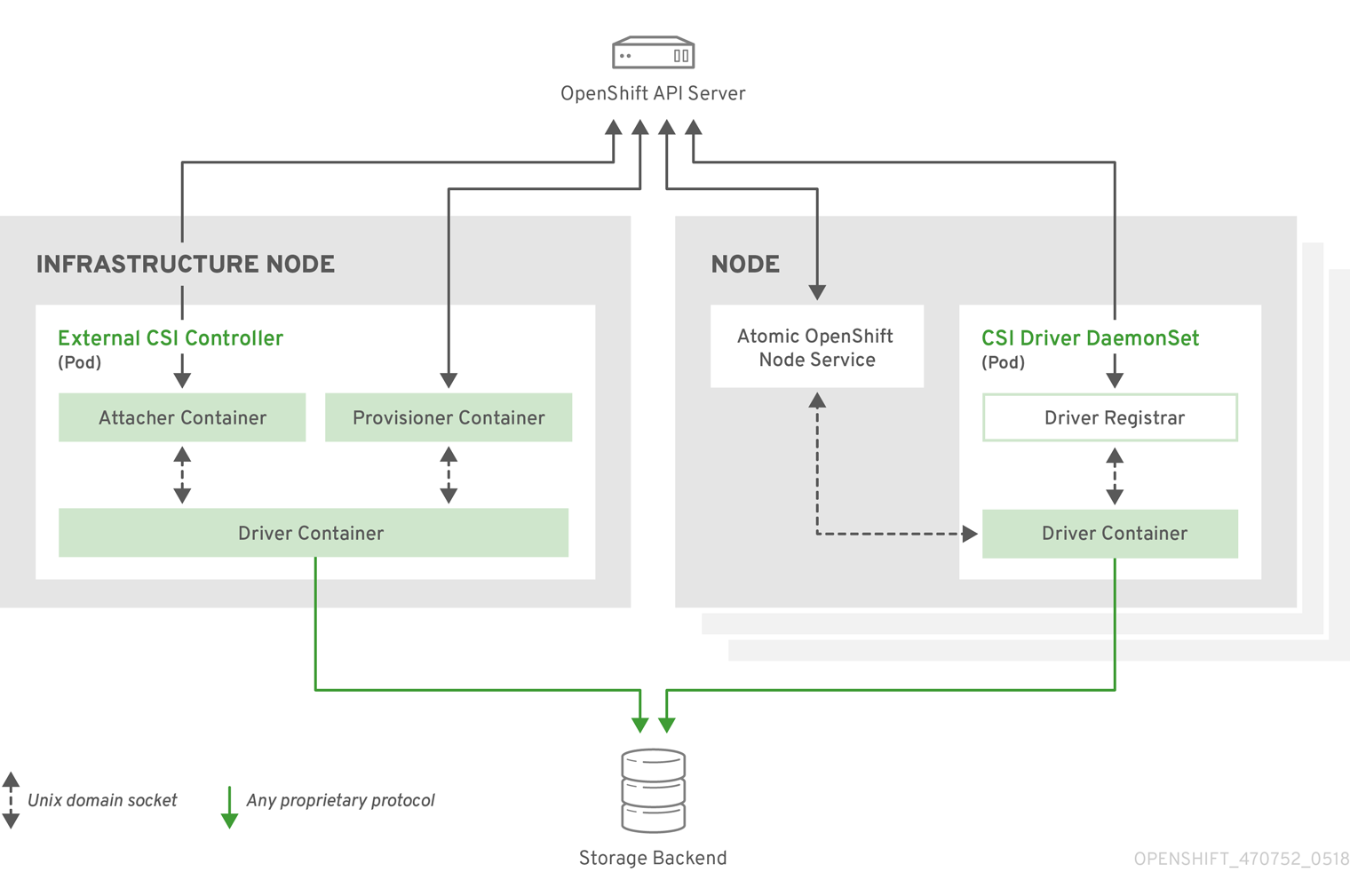This documentation is for a release that is no longer maintained
See documentation for the latest supported version 3 or the latest supported version 4.Chapter 2. Configuring persistent storage
2.1. Persistent Storage Using AWS Elastic Block Store
OpenShift Container Platform supports AWS Elastic Block Store volumes (EBS). You can provision your OpenShift Container Platform cluster with persistent storage using AWS EC2. Some familiarity with Kubernetes and AWS is assumed.
The Kubernetes persistent volume framework allows administrators to provision a cluster with persistent storage and gives users a way to request those resources without having any knowledge of the underlying infrastructure. AWS Elastic Block Store volumes can be provisioned dynamically. Persistent volumes are not bound to a single project or namespace; they can be shared across the OpenShift Container Platform cluster. Persistent volume claims are specific to a project or namespace and can be requested by users.
High-availability of storage in the infrastructure is left to the underlying storage provider.
Additional References
2.1.1. Creating the EBS Storage Class
StorageClasses are used to differentiate and delineate storage levels and usages. By defining a storage class, users can obtain dynamically provisioned persistent volumes.
Procedure
-
In the OpenShift Container Platform console, click Storage
Storage Classes. - In the storage class overview, click Create Storage Class.
Define the desired options on the page that appears.
- Enter a name to reference the storage class.
- Enter an optional description.
- Select the reclaim policy.
- Select kubernetes.io/aws-ebs from the drop down list.
- Enter additional parameters for the storage class as desired.
- Click Create to create the storage class.
2.1.2. Creating the Persistent Volume Claim
Prerequisites
Storage must exist in the underlying infrastructure before it can be mounted as a volume in OpenShift Container Platform.
Procedure
-
In the OpenShift Container Platform console, click Storage
Persistent Volume Claims. - In the persistent volume claims overview, click Create Persistent Volume Claim.
Define the desired options on the page that appears.
- Select the storage class created previously from the drop-down menu.
- Enter a unique name for the storage claim.
- Select the access mode. This determines the read and write access for the created storage claim.
- Define the size of the storage claim.
- Click Create to create the persistent volume claim and generate a persistent volume.
2.1.3. Volume Format
Before OpenShift Container Platform mounts the volume and passes it to a container, it checks that it contains a file system as specified by the fsType parameter in the persistent volume definition. If the device is not formatted with the file system, all data from the device is erased and the device is automatically formatted with the given file system.
This allows using unformatted AWS volumes as persistent volumes, because OpenShift Container Platform formats them before the first use.
2.1.4. Maximum Number of EBS Volumes on a Node
By default, OpenShift Container Platform supports a maximum of 39 EBS volumes attached to one node. This limit is consistent with the AWS volume limits.
OpenShift Container Platform can be configured to have a higher limit by setting the environment variable KUBE_MAX_PD_VOLS. However, AWS requires a particular naming scheme (AWS Device Naming) for attached devices, which only supports a maximum of 52 volumes. This limits the number of volumes that can be attached to a node via OpenShift Container Platform to 52.
2.2. Persistent storage using Fibre Channel
OpenShift Container Platform supports Fibre Channel, allowing you to provision your OpenShift Container Platform cluster with persistent storage using Fibre channel volumes. Some familiarity with Kubernetes and Fibre Channel is assumed.
The Kubernetes persistent volume framework allows administrators to provision a cluster with persistent storage and gives users a way to request those resources without having any knowledge of the underlying infrastructure. PersistentVolumes are not bound to a single project or namespace; they can be shared across the OpenShift Container Platform cluster. PersistentVolumeClaims are specific to a project or namespace and can be requested by users.
High availability of storage in the infrastructure is left to the underlying storage provider.
Additional references
2.2.1. Provisioning
To provision Fibre Channel volumes using the PersistentVolume API the following must be available:
-
The
targetWWNs(array of Fibre Channel target’s World Wide Names). - A valid LUN number.
- The filesystem type.
A PersistentVolume and a LUN have a one-to-one mapping between them.
Prerequisites
- Fibre Channel LUNs must exist in the underlying infrastructure.
PersistentVolume Object Definition
- 1
- Fibre Channel WWNs are identified as
/dev/disk/by-path/pci-<IDENTIFIER>-fc-0x<WWN>-lun-<LUN#>, but you do not need to provide any part of the path leading up to theWWN, including the0x, and anything after, including the-(hyphen).
Changing the value of the fstype parameter after the volume has been formatted and provisioned can result in data loss and pod failure.
2.2.1.1. Enforcing disk quotas
Use LUN partitions to enforce disk quotas and size constraints. Each LUN is mapped to a single PersistentVolume, and unique names must be used for PersistentVolumes.
Enforcing quotas in this way allows the end user to request persistent storage by a specific amount, such as 10Gi, and be matched with a corresponding volume of equal or greater capacity.
2.2.1.2. Fibre Channel volume security
Users request storage with a PersistentVolumeClaim. This claim only lives in the user’s namespace, and can only be referenced by a pod within that same namespace. Any attempt to access a PersistentVolume across a namespace causes the pod to fail.
Each Fibre Channel LUN must be accessible by all nodes in the cluster.
2.3. Persistent storage using NFS
OpenShift Container Platform clusters can be provisioned with persistent storage using NFS. Persistent volumes (PVs) and persistent volume claims (PVCs) provide a convenient method for sharing a volume across a project. While the NFS-specific information contained in a PV definition could also be defined directly in a Pod definition, doing so does not create the volume as a distinct cluster resource, making the volume more susceptible to conflicts.
Additional resources
2.3.1. Provisioning
Storage must exist in the underlying infrastructure before it can be mounted as a volume in OpenShift Container Platform. To provision NFS volumes, a list of NFS servers and export paths are all that is required.
Procedure
Create an object definition for the PV:
Copy to Clipboard Copied! Toggle word wrap Toggle overflow - 1
- The name of the volume. This is the PV identity in various
oc <command> podcommands. - 2
- The amount of storage allocated to this volume.
- 3
- Though this appears to be related to controlling access to the volume, it is actually used similarly to labels and used to match a PVC to a PV. Currently, no access rules are enforced based on the
accessModes. - 4
- The volume type being used, in this case the
nfsplug-in. - 5
- The path that is exported by the NFS server.
- 6
- The host name or IP address of the NFS server.
- 7
- The reclaim policy for the PV. This defines what happens to a volume when released.
NoteEach NFS volume must be mountable by all schedulable nodes in the cluster.
Verify that the PV was created:
oc get pv NAME LABELS CAPACITY ACCESSMODES STATUS CLAIM REASON AGE pv0001 <none> 5Gi RWO Available 31s
$ oc get pv NAME LABELS CAPACITY ACCESSMODES STATUS CLAIM REASON AGE pv0001 <none> 5Gi RWO Available 31sCopy to Clipboard Copied! Toggle word wrap Toggle overflow Create a persistent volume claim that binds to the new PV:
Copy to Clipboard Copied! Toggle word wrap Toggle overflow Verify that the persistent volume claim was created:
oc get pvc NAME STATUS VOLUME CAPACITY ACCESS MODES STORAGECLASS AGE nfs-claim1 Bound pv0001 5Gi RWO gp2 2m
$ oc get pvc NAME STATUS VOLUME CAPACITY ACCESS MODES STORAGECLASS AGE nfs-claim1 Bound pv0001 5Gi RWO gp2 2mCopy to Clipboard Copied! Toggle word wrap Toggle overflow
2.3.2. Enforcing disk quotas
You can use disk partitions to enforce disk quotas and size constraints. Each partition can be its own export. Each export is one PV. OpenShift Container Platform enforces unique names for PVs, but the uniqueness of the NFS volume’s server and path is up to the administrator.
Enforcing quotas in this way allows the developer to request persistent storage by a specific amount, such as 10Gi, and be matched with a corresponding volume of equal or greater capacity.
2.3.3. NFS volume security
This section covers NFS volume security, including matching permissions and SELinux considerations. The user is expected to understand the basics of POSIX permissions, process UIDs, supplemental groups, and SELinux.
Developers request NFS storage by referencing either a PVC by name or the NFS volume plug-in directly in the volumes section of their Pod definition.
The /etc/exports file on the NFS server contains the accessible NFS directories. The target NFS directory has POSIX owner and group IDs. The OpenShift Container Platform NFS plug-in mounts the container’s NFS directory with the same POSIX ownership and permissions found on the exported NFS directory. However, the container is not run with its effective UID equal to the owner of the NFS mount, which is the desired behavior.
As an example, if the target NFS directory appears on the NFS server as:
ls -lZ /opt/nfs -d drwxrws---. nfsnobody 5555 unconfined_u:object_r:usr_t:s0 /opt/nfs id nfsnobody uid=65534(nfsnobody) gid=65534(nfsnobody) groups=65534(nfsnobody)
$ ls -lZ /opt/nfs -d
drwxrws---. nfsnobody 5555 unconfined_u:object_r:usr_t:s0 /opt/nfs
$ id nfsnobody
uid=65534(nfsnobody) gid=65534(nfsnobody) groups=65534(nfsnobody)
Then the container must match SELinux labels, and either run with a UID of 65534, the nfsnobody owner, or with 5555 in its supplemental groups in order to access the directory.
The owner ID of 65534 is used as an example. Even though NFS’s root_squash maps root, uid 0, to nfsnobody, uid 65534, NFS exports can have arbitrary owner IDs. Owner 65534 is not required for NFS exports.
2.3.3.1. Group IDs
The recommended way to handle NFS access, assuming it is not an option to change permissions on the NFS export, is to use supplemental groups. Supplemental groups in OpenShift Container Platform are used for shared storage, of which NFS is an example. In contrast block storage, such as iSCSI, use the fsGroup SCC strategy and the fsGroup value in the Pod’s securityContext.
It is generally preferable to use supplemental group IDs to gain access to persistent storage versus using user IDs.
Because the group ID on the example target NFS directory is 5555, the Pod can define that group ID using supplementalGroups under the Pod’s securityContext definition. For example:
Assuming there are no custom SCCs that might satisfy the Pod’s requirements, the Pod likely matches the restricted SCC. This SCC has the supplementalGroups strategy set to RunAsAny, meaning that any supplied group ID is accepted without range checking.
As a result, the above Pod passes admissions and is launched. However, if group ID range checking is desired, a custom SCC is the preferred solution. A custom SCC can be created such that minimum and maximum group IDs are defined, group ID range checking is enforced, and a group ID of 5555 is allowed.
To use a custom SCC, you must first add it to the appropriate service account. For example, use the default service account in the given project unless another has been specified on the Pod specification.
2.3.3.2. User IDs
User IDs can be defined in the container image or in the Pod definition.
It is generally preferable to use supplemental group IDs to gain access to persistent storage versus using user IDs.
In the example target NFS directory shown above, the container needs its UID set to 65534, ignoring group IDs for the moment, so the following can be added to the Pod definition:
Assuming the default project and the restricted SCC, the Pod’s requested user ID of 65534 is not allowed, and therefore the Pod fails. The Pod fails for the following reasons:
-
It requests
65534as its user ID. -
All SCCs available to the Pod are examined to see which SCC allows a user ID of
65534. While all policies of the SCCs are checked, the focus here is on user ID. -
Because all available SCCs use
MustRunAsRangefor theirrunAsUserstrategy, UID range checking is required. -
65534is not included in the SCC or project’s user ID range.
It is generally considered a good practice not to modify the predefined SCCs. The preferred way to fix this situation is to create a custom SCC A custom SCC can be created such that minimum and maximum user IDs are defined, UID range checking is still enforced, and the UID of 65534 is allowed.
To use a custom SCC, you must first add it to the appropriate service account. For example, use the default service account in the given project unless another has been specified on the Pod specification.
2.3.3.3. SELinux
By default, SELinux does not allow writing from a Pod to a remote NFS server. The NFS volume mounts correctly, but is read-only.
To enable writing to a remote NFS server, follow the below procedure.
Prerequisites
-
The
container-selinuxpackage must be installed. This package provides thevirt_use_nfsSELinux boolean.
Procedure
Enable the
virt_use_nfsboolean using the following command. The-Poption makes this boolean persistent across reboots.setsebool -P virt_use_nfs 1
# setsebool -P virt_use_nfs 1Copy to Clipboard Copied! Toggle word wrap Toggle overflow
2.3.3.4. Export settings
In order to enable arbitrary container users to read and write the volume, each exported volume on the NFS server should conform to the following conditions:
Every export must be exported using the following format:
/<example_fs> *(rw,root_squash)
/<example_fs> *(rw,root_squash)Copy to Clipboard Copied! Toggle word wrap Toggle overflow The firewall must be configured to allow traffic to the mount point.
For NFSv4, configure the default port
2049(nfs).NFSv4
iptables -I INPUT 1 -p tcp --dport 2049 -j ACCEPT
# iptables -I INPUT 1 -p tcp --dport 2049 -j ACCEPTCopy to Clipboard Copied! Toggle word wrap Toggle overflow For NFSv3, there are three ports to configure:
2049(nfs),20048(mountd), and111(portmapper).NFSv3
iptables -I INPUT 1 -p tcp --dport 2049 -j ACCEPT iptables -I INPUT 1 -p tcp --dport 20048 -j ACCEPT iptables -I INPUT 1 -p tcp --dport 111 -j ACCEPT
# iptables -I INPUT 1 -p tcp --dport 2049 -j ACCEPT # iptables -I INPUT 1 -p tcp --dport 20048 -j ACCEPT # iptables -I INPUT 1 -p tcp --dport 111 -j ACCEPTCopy to Clipboard Copied! Toggle word wrap Toggle overflow
-
The NFS export and directory must be set up so that they are accessible by the target Pods. Either set the export to be owned by the container’s primary UID, or supply the Pod group access using
supplementalGroups, as shown in group IDs above.
2.3.4. Reclaiming resources
NFS implements the OpenShift Container Platform Recyclable plug-in interface. Automatic processes handle reclamation tasks based on policies set on each persistent volume.
By default, PVs are set to Retain.
Once claim to a PVC is deleted, and the PV is released, the PV object should not be reused. Instead, a new PV should be created with the same basic volume details as the original.
For example, the administrator creates a PV named nfs1:
The user creates PVC1, which binds to nfs1. The user then deletes PVC1, releasing claim to nfs1. This results in nfs1 being Released. If the administrator wants to make the same NFS share available, they should create a new PV with the same NFS server details, but a different PV name:
Deleting the original PV and re-creating it with the same name is discouraged. Attempting to manually change the status of a PV from Released to Available causes errors and potential data loss.
2.3.5. Additional configuration and troubleshooting
Depending on what version of NFS is being used and how it is configured, there may be additional configuration steps needed for proper export and security mapping. The following are some that may apply:
|
NFSv4 mount incorrectly shows all files with ownership of |
|
| Disabling ID mapping on NFSv4 |
|
2.4. Persistent storage using hostPath
A hostPath volume in an OpenShift Container Platform cluster mounts a file or directory from the host node’s filesystem into your Pod. Most Pods will not need a hostPath volume, but it does offer a quick option for testing should an application require it.
The cluster administrator must configure Pods to run as privileged. This grants access to Pods in the same node.
2.4.1. Overview
OpenShift Container Platform supports hostPath mounting for development and testing on a single-node cluster.
In a production cluster, you would not use hostPath. Instead, a cluster administrator would provision a network resource, such as a GCE Persistent Disk volume, an NFS share, or an Amazon EBS volume. Network resources support the use of StorageClasses to set up dynamic provisioning.
A hostPath volume must be provisioned statically.
2.4.2. Statically provisioning hostPath volumes
A Pod that uses a hostPath volume must be referenced by manual (static) provisioning.
Procedure
Define the persistent volume (PV). Create a file,
pv.yaml, with the PersistentVolume object definition:Copy to Clipboard Copied! Toggle word wrap Toggle overflow - 1
- The name of the volume. This name is how it is identified by PersistentVolumeClaims or Pods.
- 2
- Used to bind PersistentVolumeClaim requests to this PersistentVolume.
- 3
- The volume can be mounted as
read-writeby a single node. - 4
- The configuration file specifies that the volume is at
/mnt/dataon the cluster’s node.
Create the PV from the file:
oc create -f pv.yaml
$ oc create -f pv.yamlCopy to Clipboard Copied! Toggle word wrap Toggle overflow Define the persistent volume claim (PVC). Create a file,
pvc.yaml, with the PersistentVolumeClaim object definition:Copy to Clipboard Copied! Toggle word wrap Toggle overflow Create the PVC from the file:
oc create -f pvc.yaml
$ oc create -f pvc.yamlCopy to Clipboard Copied! Toggle word wrap Toggle overflow
2.4.3. Mounting the hostPath share in a privileged Pod
After the PersistentVolumeClaim has been created, it can be used inside by an application. The following example demonstrates mounting this share inside of a Pod.
Prerequisites
- A PersistentVolumeClaim exists that is mapped to the underlying hostPath share.
Procedure
Create a privileged Pod that mounts the existing PersistentVolumeClaim:
Copy to Clipboard Copied! Toggle word wrap Toggle overflow
2.5. Persistent Storage Using iSCSI
You can provision your OpenShift Container Platform cluster with persistent storage using iSCSI. Some familiarity with Kubernetes and iSCSI is assumed.
The Kubernetes persistent volume framework allows administrators to provision a cluster with persistent storage and gives users a way to request those resources without having any knowledge of the underlying infrastructure.
Persistent storage using iSCSI is a Technology Preview feature only. Technology Preview features are not supported with Red Hat production service level agreements (SLAs) and might not be functionally complete. Red Hat does not recommend using them in production. These features provide early access to upcoming product features, enabling customers to test functionality and provide feedback during the development process.
For more information about the support scope of Red Hat Technology Preview features, see https://access.redhat.com/support/offerings/techpreview/.
High-availability of storage in the infrastructure is left to the underlying storage provider.
When you use iSCSI on Amazon Web Services, you must update the default security policy to include TCP traffic between nodes on the iSCSI ports. By default, they are ports 860 and 3260.
OpenShift assumes that all nodes in the cluster have already configured iSCSI initator, i.e. have installed iscsi-initiator-utils package and configured their initiator name in /etc/iscsi/initiatorname.iscsi. See Storage Administration Guide linked above.
2.5.1. Provisioning
Verify that the storage exists in the underlying infrastructure before mounting it as a volume in OpenShift Container Platform. All that is required for the iSCSI is the iSCSI target portal, a valid iSCSI Qualified Name (IQN), a valid LUN number, the filesystem type, and the PersistentVolume API.
Example 2.1. Persistent Volume Object Definition
2.5.2. Enforcing Disk Quotas
Use LUN partitions to enforce disk quotas and size constraints. Each LUN is one persistent volume. Kubernetes enforces unique names for persistent volumes.
Enforcing quotas in this way allows the end user to request persistent storage by a specific amount (e.g, 10Gi) and be matched with a corresponding volume of equal or greater capacity.
2.5.3. iSCSI Volume Security
Users request storage with a PersistentVolumeClaim. This claim only lives in the user’s namespace and can only be referenced by a pod within that same namespace. Any attempt to access a persistent volume claim across a namespace causes the pod to fail.
Each iSCSI LUN must be accessible by all nodes in the cluster.
2.5.3.1. Challenge Handshake Authentication Protocol (CHAP) configuration
Optionally, OpenShift can use CHAP to authenticate itself to iSCSI targets:
2.5.4. iSCSI Multipathing
For iSCSI-based storage, you can configure multiple paths by using the same IQN for more than one target portal IP address. Multipathing ensures access to the persistent volume when one or more of the components in a path fail.
To specify multi-paths in the pod specification use the portals field. For example:
- 1
- Add additional target portals using the
portalsfield.
2.5.5. iSCSI Custom Initiator IQN
Configure the custom initiator iSCSI Qualified Name (IQN) if the iSCSI targets are restricted to certain IQNs, but the nodes that the iSCSI PVs are attached to are not guaranteed to have these IQNs.
To specify a custom initiator IQN, use initiatorName field.
- 1
- Specify the name of the initiator.
2.6. Persistent storage using the Container Storage Interface (CSI)
The Container Storage Interface (CSI) allows OpenShift Container Platform to consume storage from storage backends that implement the CSI interface as persistent storage.
Container Storage Interface is a Technology Preview feature only. Technology Preview features are not supported with Red Hat production service level agreements (SLAs) and might not be functionally complete. Red Hat does not recommend using them in production. These features provide early access to upcoming product features, enabling customers to test functionality and provide feedback during the development process.
For more information about the support scope of Red Hat Technology Preview features, see https://access.redhat.com/support/offerings/techpreview/.
OpenShift Container Platform does not ship with any CSI drivers. It is recommended to use the CSI drivers provided by community or storage vendors.
OpenShift Container Platform 4.1 supports version 1.0.0 of the CSI specification.
2.6.1. CSI Architecture
CSI drivers are typically shipped as container images. These containers are not aware of OpenShift Container Platform where they run. To use CSI-compatible storage backend in OpenShift Container Platform, the cluster administrator must deploy several components that serve as a bridge between OpenShift Container Platform and the storage driver.
The following diagram provides a high-level overview about the components running in pods in the OpenShift Container Platform cluster.
It is possible to run multiple CSI drivers for different storage backends. Each driver needs its own external controllers' deployment and DaemonSet with the driver and CSI registrar.
2.6.1.1. External CSI controllers
External CSI Controllers is a deployment that deploys one or more pods with three containers:
-
An external CSI attacher container translates
attachanddetachcalls from OpenShift Container Platform to respectiveControllerPublishandControllerUnpublishcalls to the CSI driver. -
An external CSI provisioner container that translates
provisionanddeletecalls from OpenShift Container Platform to respectiveCreateVolumeandDeleteVolumecalls to the CSI driver. - A CSI driver container
The CSI attacher and CSI provisioner containers communicate with the CSI driver container using UNIX Domain Sockets, ensuring that no CSI communication leaves the pod. The CSI driver is not accessible from outside of the pod.
attach, detach, provision, and delete operations typically require the CSI driver to use credentials to the storage backend. Run the CSI controller pods on infrastructure nodes so the credentials are never leaked to user processes, even in the event of a catastrophic security breach on a compute node.
The external attacher must also run for CSI drivers that do not support third-party attach or detach operations. The external attacher will not issue any ControllerPublish or ControllerUnpublish operations to the CSI driver. However, it still must run to implement the necessary OpenShift Container Platform attachment API.
2.6.1.2. CSI Driver DaemonSet
The CSI driver DaemonSet runs a pod on every node that allows OpenShift Container Platform to mount storage provided by the CSI driver to the node and use it in user workloads (pods) as persistent volumes (PVs). The pod with the CSI driver installed contains the following containers:
-
A CSI driver registrar, which registers the CSI driver into the
openshift-nodeservice running on the node. Theopenshift-nodeprocess running on the node then directly connects with the CSI driver using the UNIX Domain Socket available on the node. - A CSI driver.
The CSI driver deployed on the node should have as few credentials to the storage backend as possible. OpenShift Container Platform will only use the node plug-in set of CSI calls such as NodePublish/NodeUnpublish and NodeStage/NodeUnstage, if these calls are implemented.
2.6.2. Dynamic Provisioning
Dynamic provisioning of persistent storage depends on the capabilities of the CSI driver and underlying storage backend. The provider of the CSI driver should document how to create a StorageClass in OpenShift Container Platform and the parameters available for configuration.
As seen in the OpenStack Cinder example, you can deploy this StorageClass to enable dynamic provisioning.
Procedure
Create a default storage class that ensures all PVCs that do not require any special storage class are provisioned by the installed CSI driver.
Copy to Clipboard Copied! Toggle word wrap Toggle overflow
2.6.3. Example using the CSI driver
The following example installs a default MySQL template without any changes to the template.
Prerequisites
- The CSI driver has been deployed.
- A StorageClass has been created for dynamic provisioning.
Procedure
Create the MySQL template:
Copy to Clipboard Copied! Toggle word wrap Toggle overflow
2.7. Persistent storage using VMware vSphere volumes
OpenShift Container Platform allows use of VMware vSphere’s Virtual Machine Disk (VMDK) volumes. You can provision your OpenShift Container Platform cluster with persistent storage using VMware vSphere. Some familiarity with Kubernetes and VMware vSphere is assumed.
VMware vSphere volumes can be provisioned dynamically. OpenShift Container Platform creates the disk in vSphere and attaches this disk to the correct image.
The Kubernetes persistent volume framework allows administrators to provision a cluster with persistent storage and gives users a way to request those resources without having any knowledge of the underlying infrastructure.
PersistentVolumes are not bound to a single project or namespace; they can be shared across the OpenShift Container Platform cluster. PersistentVolumeClaims are specific to a project or namespace and can be requested by users.
Additional references
2.7.1. Dynamically provisioning VMware vSphere volumes
Dynamically provisioning VMware vSphere volumes is the recommended method.
Prerequisites
An OpenShift Container Platform cluster installed on a VMware vSphere version that meets the requirements for the components that you use. See Installing a cluster on vSphere
You can use either of the following procedures to dynamically provision these volumes using the default StorageClass.
2.7.1.1. Dynamically provisioning VMware vSphere volumes using the UI
OpenShift Container Platform installs a default StorageClass, named thin, that uses the thin disk format for provisioning volumes.
Prerequisites
- Storage must exist in the underlying infrastructure before it can be mounted as a volume in OpenShift Container Platform.
Procedure
-
In the OpenShift Container Platform console, click Storage
Persistent Volume Claims. - In the persistent volume claims overview, click Create Persistent Volume Claim.
Define the required options on the resulting page.
-
Select the
thinStorageClass. - Enter a unique name for the storage claim.
- Select the access mode to determine the read and write access for the created storage claim.
- Define the size of the storage claim.
-
Select the
- Click Create to create the PersistentVolumeClaim and generate a PersistentVolume.
2.7.1.2. Dynamically provisioning VMware vSphere volumes using the CLI
OpenShift Container Platform installs a default StorageClass, named thin, that uses the thin disk format for provisioning volumes.
Prerequisites
- Storage must exist in the underlying infrastructure before it can be mounted as a volume in OpenShift Container Platform.
Procedure (CLI)
You can define a VMware vSphere PersistentVolumeClaim by creating a file,
pvc.yaml, with the following contents:Copy to Clipboard Copied! Toggle word wrap Toggle overflow Create the PersistentVolumeClaim from the file:
oc create -f pvc.yaml
$ oc create -f pvc.yamlCopy to Clipboard Copied! Toggle word wrap Toggle overflow
2.7.2. Statically provisioning VMware vSphere volumes
To statically provision VMware vSphere volumes you must create the virtual machine disks for reference by the persistent volume framework.
Prerequisites
- Storage must exist in the underlying infrastructure before it can be mounted as a volume in OpenShift Container Platform.
Procedure
Create the virtual machine disks. Virtual machine disks (VMDKs) must be created manually before statically provisioning VMware vSphere volumes. Use either of the following methods:
Create using
vmkfstools. Access ESX through Secure Shell (SSH) and then use following command to create a VMDK volume:vmkfstools -c <size> /vmfs/volumes/DatastoreName/volumes/<disk-name>.vmdk
$ vmkfstools -c <size> /vmfs/volumes/DatastoreName/volumes/<disk-name>.vmdkCopy to Clipboard Copied! Toggle word wrap Toggle overflow Create using
vmware-diskmanager:shell vmware-vdiskmanager -c -t 0 -s <size> -a lsilogic <disk-name>.vmdk
$ shell vmware-vdiskmanager -c -t 0 -s <size> -a lsilogic <disk-name>.vmdkCopy to Clipboard Copied! Toggle word wrap Toggle overflow
Create a PersistentVolume that references the VMDKs. Create a file,
pv.yaml, with the PersistentVolume object definition:Copy to Clipboard Copied! Toggle word wrap Toggle overflow - 1
- The name of the volume. This name is how it is identified by PersistentVolumeClaims or Pods.
- 2
- The amount of storage allocated to this volume.
- 3
- The volume type used, with
vsphereVolumefor vSphere volumes. The label is used to mount a vSphere VMDK volume into pods. The contents of a volume are preserved when it is unmounted. The volume type supports VMFS and VSAN datastore. - 4
- The existing VMDK volume to use. You must enclose the datastore name in square brackets,
[], in the volume definition, as shown previously. - 5
- The file system type to mount. For example, ext4, xfs, or other file-systems.
ImportantChanging the value of the fsType parameter after the volume is formatted and provisioned can result in data loss and Pod failure.
Create the PersistentVolume from the file:
oc create -f pv.yaml
$ oc create -f pv.yamlCopy to Clipboard Copied! Toggle word wrap Toggle overflow
2.7.2.1. Formatting VMware vSphere volumes
Before OpenShift Container Platform mounts the volume and passes it to a container, it checks that the volume contains a file system that is specified by the fsType parameter value in the PersistentVolume (PV) definition. If the device is not formatted with the file system, all data from the device is erased, and the device is automatically formatted with the specified file system.
Because OpenShift Container Platform formats them before the first use, you can use unformatted vSphere volumes as PVs.
2.8. Persistent storage using volume snapshots
This document describes how to use VolumeSnapshots to protect against data loss in OpenShift Container Platform. Familiarity with persistent volumes is suggested.
Volume Snapshot is a Technology Preview feature only. Technology Preview features are not supported with Red Hat production service level agreements (SLAs) and might not be functionally complete. Red Hat does not recommend using them in production. These features provide early access to upcoming product features, enabling customers to test functionality and provide feedback during the development process.
For more information about the support scope of Red Hat Technology Preview features, see https://access.redhat.com/support/offerings/techpreview/.
2.8.1. About snapshots
A volume snapshot is a snapshot taken from a storage volume in a cluster. The external snapshot controller and provisioner enable use of the feature in the OpenShift Container Platform cluster and handle volume snapshots through the OpenShift Container Platform API.
With volume snapshots, a cluster administrator can:
- Create a snapshot of a PersistentVolume bound to a PersistentVolumeClaim.
- List existing VolumeSnapshots.
- Delete an existing VolumeSnapshot.
- Create a new PersistentVolume from an existing VolumeSnapshot.
Supported PersistentVolume types:
- AWS Elastic Block Store (EBS)
- Google Compute Engine (GCE) Persistent Disk (PD)
2.8.2. External controller and provisioner
The controller and provisioner provide volume snapshotting. These external components run in the cluster.
There are two external components that provide volume snapshotting:
- External controller
- Creates, deletes, and reports events on volume snapshots.
- External provisioner
- Creates new PersistentVolumes from VolumeSnapshots.
The external controller and provisioner services are distributed as container images and can be run in the OpenShift Container Platform cluster as usual.
2.8.2.1. Running the external controller and provisioner
The cluster administrator must configure access to run the external controller and provisioner.
Procedure
To allow the containers managing the API objects:
Create a ServiceAccount and ClusterRole:
Copy to Clipboard Copied! Toggle word wrap Toggle overflow As the cluster administrator, provide the
hostNetworksecurity context constraint (SCC):oc adm policy add-scc-to-user hostnetwork -z snapshot-controller-runner
# oc adm policy add-scc-to-user hostnetwork -z snapshot-controller-runnerCopy to Clipboard Copied! Toggle word wrap Toggle overflow This SCC controls access to the
snapshot-controller-runnerservice account that the Pod is using.Bind the rules via ClusterRoleBinding:
Copy to Clipboard Copied! Toggle word wrap Toggle overflow - 1
- Specify the project name where the snapshot-controller resides.
2.8.2.2. AWS and GCE authentication
To authenticate the external controller and provisioner, your cloud provider may require the administrator to provide a secret.
2.8.2.2.1. AWS authentication
If the external controller and provisioner are deployed in Amazon Web Services (AWS), AWS must be able to authenticate using the access key.
To provide the credential to the Pod, the cluster administrator creates a new secret:
When generating the base64 values required for the awskeys secret, remove any trailing newline character as follows:
echo -n "<aws_access_key_id>" | base64 echo -n "<aws_secret_access_key>" | base64
$ echo -n "<aws_access_key_id>" | base64
$ echo -n "<aws_secret_access_key>" | base64The following example displays the AWS deployment of the external controller and provisioner containers. Both Pod containers use the secret to access the AWS API.
2.8.2.2.2. GCE authentication
For Google Compute Engine (GCE), there is no need to use secrets to access the GCE API.
The administrator can proceed with the deployment as shown in the following example:
2.8.2.3. Managing snapshot users
Depending on the cluster configuration, it might be necessary to allow non-administrator users to manipulate the VolumeSnapshot objects on the API server. This can be done by creating a ClusterRole bound to a particular user or group.
For example, assume the user "alice" needs to work with snapshots in the cluster. The cluster administrator completes the following steps:
Define a new ClusterRole:
Copy to Clipboard Copied! Toggle word wrap Toggle overflow Bind the cluster role to the user "alice" by creating a ClusterRoleBinding object:
Copy to Clipboard Copied! Toggle word wrap Toggle overflow
This is only an example of API access configuration. The VolumeSnapshot objects behave similar to other OpenShift Container Platform API objects. See the API access control documentation for more information on managing the API RBAC.
2.8.3. Creating and deleting snapshots
Similar to how a persistent volume claim (PVC) binds to a persistent volume (PV) to provision a volume, VolumeSnapshotData and VolumeSnapshot are used to create a volume snapshot.
Volume snapshots must use a supported PersistentVolume type.
2.8.3.1. Create snapshot
To take a snapshot of a PV, create a new VolumeSnapshotData object based on the VolumeSnapshot, as shown in the following example:
Depending on the PV type, the create snapshot operation might go through several phases, which are reflected by the VolumeSnapshot status:
- Create the new VolumeSnapshot object.
- Start the controller. The snapshotted PersistentVolume might need to be frozen and the applications paused.
-
Create ("cut") the snapshot. The snapshotted PersistentVolume might return to normal operation, but the snapshot itself is not yet ready (status=
True, type=Pending). - Create the new VolumeSnapshotData object, representing the actual snapshot.
-
The snapshot is complete and ready to use (status=
True, type=Ready).
It is the user’s responsibility to ensure data consistency (stop the Pod or application, flush caches, freeze the file system, and so on).
In case of error, the VolumeSnapshot status is appended with an Error condition.
To display the VolumeSnapshot status:
oc get volumesnapshot -o yaml
$ oc get volumesnapshot -o yamlThe status is displayed, as shown in the following example:
- 1
- Specify the project name where the snapshot-controller resides.
2.8.3.2. Restore snapshot
A PVC is used to restore a snapshot. But first, the administrator must create a StorageClass to restore a PersistentVolume from an existing VolumeSnapshot.
Create a StorageClass:
Copy to Clipboard Copied! Toggle word wrap Toggle overflow - 1
- If you are using AWS EBS storage with
gp2 encryptionconfigured, you must set the parameters forencryptedandtype.
Create a PVC:
Copy to Clipboard Copied! Toggle word wrap Toggle overflow A new PersistentVolume is created and bound to the PersistentVolumeClaim. The process might take several minutes depending on the PV type.
2.8.3.3. Delete snapshot
To delete a VolumeSnapshot:
oc delete volumesnapshot/<snapshot-name>
$ oc delete volumesnapshot/<snapshot-name>The VolumeSnapshotData bound to the VolumeSnapshot is automatically deleted.