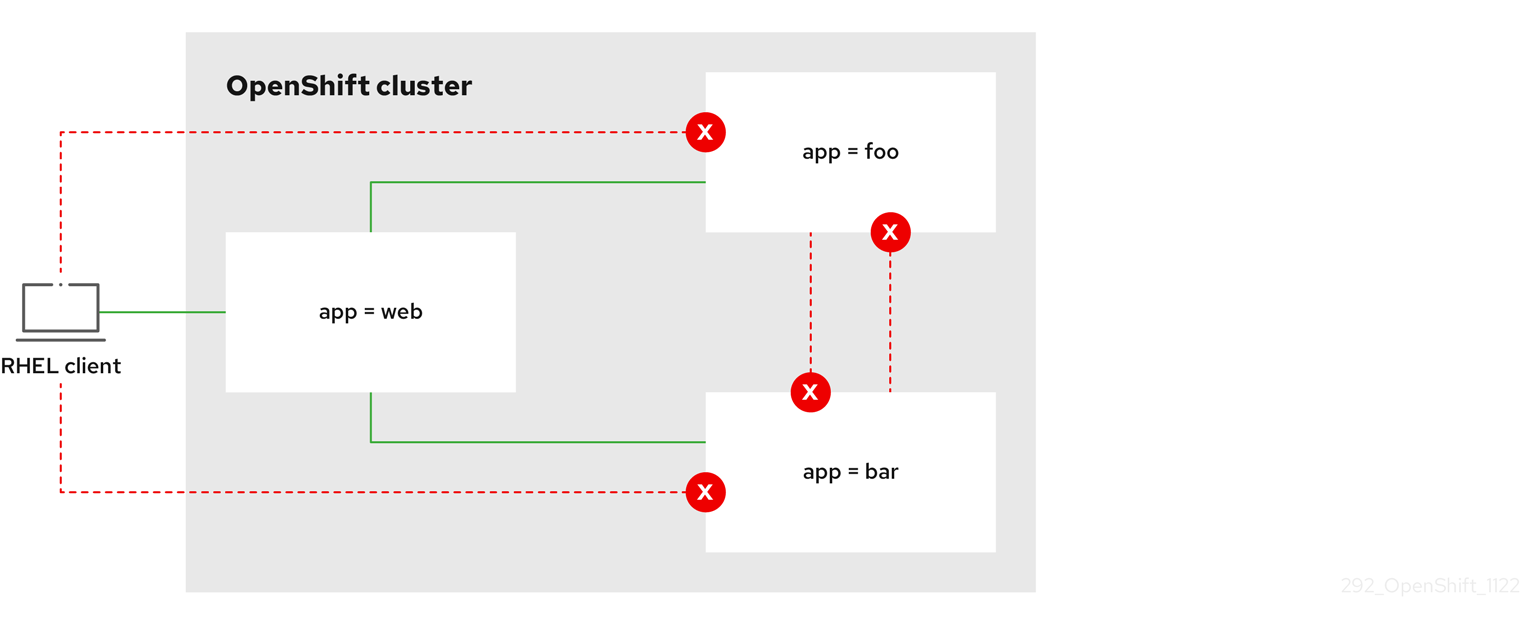Chapter 20. Network policy
20.1. About network policy
As a developer, you can define network policies that restrict traffic to pods in your cluster.
20.1.1. About network policy
In a cluster using a network plugin that supports Kubernetes network policy, network isolation is controlled entirely by NetworkPolicy objects. In OpenShift Container Platform 4.13, OpenShift SDN supports using network policy in its default network isolation mode.
- A network policy does not apply to the host network namespace. Pods with host networking enabled are unaffected by network policy rules. However, pods connecting to the host-networked pods might be affected by the network policy rules.
-
Using the
namespaceSelectorfield without thepodSelectorfield set to{}will not includehostNetworkpods. You must use thepodSelectorset to{}with thenamespaceSelectorfield in order to targethostNetworkpods when creating network policies. - Network policies cannot block traffic from localhost or from their resident nodes.
By default, all pods in a project are accessible from other pods and network endpoints. To isolate one or more pods in a project, you can create NetworkPolicy objects in that project to indicate the allowed incoming connections. Project administrators can create and delete NetworkPolicy objects within their own project.
If a pod is matched by selectors in one or more NetworkPolicy objects, then the pod will accept only connections that are allowed by at least one of those NetworkPolicy objects. A pod that is not selected by any NetworkPolicy objects is fully accessible.
A network policy applies to only the Transmission Control Protocol (TCP), User Datagram Protocol (UDP), Internet Control Message Protocol (ICMP), and Stream Control Transmission Protocol (SCTP) protocols. Other protocols are not affected.
The following example NetworkPolicy objects demonstrate supporting different scenarios:
Deny all traffic:
To make a project deny by default, add a
NetworkPolicyobject that matches all pods but accepts no traffic:Copy to Clipboard Copied! Toggle word wrap Toggle overflow Only allow connections from the OpenShift Container Platform Ingress Controller:
To make a project allow only connections from the OpenShift Container Platform Ingress Controller, add the following
NetworkPolicyobject.Copy to Clipboard Copied! Toggle word wrap Toggle overflow Only accept connections from pods within a project:
ImportantTo allow ingress connections from
hostNetworkpods in the same namespace, you need to apply theallow-from-hostnetworkpolicy together with theallow-same-namespacepolicy.To make pods accept connections from other pods in the same project, but reject all other connections from pods in other projects, add the following
NetworkPolicyobject:Copy to Clipboard Copied! Toggle word wrap Toggle overflow Only allow HTTP and HTTPS traffic based on pod labels:
To enable only HTTP and HTTPS access to the pods with a specific label (
role=frontendin following example), add aNetworkPolicyobject similar to the following:Copy to Clipboard Copied! Toggle word wrap Toggle overflow Accept connections by using both namespace and pod selectors:
To match network traffic by combining namespace and pod selectors, you can use a
NetworkPolicyobject similar to the following:Copy to Clipboard Copied! Toggle word wrap Toggle overflow
NetworkPolicy objects are additive, which means you can combine multiple NetworkPolicy objects together to satisfy complex network requirements.
For example, for the NetworkPolicy objects defined in previous samples, you can define both allow-same-namespace and allow-http-and-https policies within the same project. Thus allowing the pods with the label role=frontend, to accept any connection allowed by each policy. That is, connections on any port from pods in the same namespace, and connections on ports 80 and 443 from pods in any namespace.
20.1.1.1. Using the allow-from-router network policy
Use the following NetworkPolicy to allow external traffic regardless of the router configuration:
- 1
policy-group.network.openshift.io/ingress:""label supports both OpenShift-SDN and OVN-Kubernetes.
20.1.1.2. Using the allow-from-hostnetwork network policy
Add the following allow-from-hostnetwork NetworkPolicy object to direct traffic from the host network pods.
20.1.2. Optimizations for network policy with OpenShift SDN
Use a network policy to isolate pods that are differentiated from one another by labels within a namespace.
It is inefficient to apply NetworkPolicy objects to large numbers of individual pods in a single namespace. Pod labels do not exist at the IP address level, so a network policy generates a separate Open vSwitch (OVS) flow rule for every possible link between every pod selected with a podSelector.
For example, if the spec podSelector and the ingress podSelector within a NetworkPolicy object each match 200 pods, then 40,000 (200*200) OVS flow rules are generated. This might slow down a node.
When designing your network policy, refer to the following guidelines:
Reduce the number of OVS flow rules by using namespaces to contain groups of pods that need to be isolated.
NetworkPolicyobjects that select a whole namespace, by using thenamespaceSelectoror an emptypodSelector, generate only a single OVS flow rule that matches the VXLAN virtual network ID (VNID) of the namespace.- Keep the pods that do not need to be isolated in their original namespace, and move the pods that require isolation into one or more different namespaces.
- Create additional targeted cross-namespace network policies to allow the specific traffic that you do want to allow from the isolated pods.
20.1.3. Optimizations for network policy with OVN-Kubernetes network plugin
When designing your network policy, refer to the following guidelines:
-
For network policies with the same
spec.podSelectorspec, it is more efficient to use one network policy with multipleingressoregressrules, than multiple network policies with subsets ofingressoregressrules. Every
ingressoregressrule based on thepodSelectorornamespaceSelectorspec generates the number of OVS flows proportional tonumber of pods selected by network policy + number of pods selected by ingress or egress rule. Therefore, it is preferable to use thepodSelectorornamespaceSelectorspec that can select as many pods as you need in one rule, instead of creating individual rules for every pod.For example, the following policy contains two rules:
Copy to Clipboard Copied! Toggle word wrap Toggle overflow The following policy expresses those same two rules as one:
Copy to Clipboard Copied! Toggle word wrap Toggle overflow The same guideline applies to the
spec.podSelectorspec. If you have the sameingressoregressrules for different network policies, it might be more efficient to create one network policy with a commonspec.podSelectorspec. For example, the following two policies have different rules:Copy to Clipboard Copied! Toggle word wrap Toggle overflow The following network policy expresses those same two rules as one:
Copy to Clipboard Copied! Toggle word wrap Toggle overflow You can apply this optimization when only multiple selectors are expressed as one. In cases where selectors are based on different labels, it may not be possible to apply this optimization. In those cases, consider applying some new labels for network policy optimization specifically.
20.1.3.1. NetworkPolicy CR and external IPs in OVN-Kubernetes
In OVN-Kubernetes, the NetworkPolicy custom resource (CR) enforces strict isolation rules. If a service is exposed using an external IP, a network policy can block access from other namespaces unless explicitly configured to allow traffic.
To allow access to external IPs across namespaces, create a NetworkPolicy CR that explicitly permits ingress from the required namespaces and ensures traffic is allowed to the designated service ports. Without allowing traffic to the required ports, access might still be restricted.
Example output
where:
<policy_name>- Specifies your name for the policy.
<my_namespace>- Specifies the name of the namespace where the policy is deployed.
For more details, see "About network policy".
20.1.4. Next steps
20.2. Creating a network policy
As a user with the admin role, you can create a network policy for a namespace.
20.2.1. Example NetworkPolicy object
The following annotates an example NetworkPolicy object:
- 1
- The name of the NetworkPolicy object.
- 2
- A selector that describes the pods to which the policy applies. The policy object can only select pods in the project that defines the NetworkPolicy object.
- 3
- A selector that matches the pods from which the policy object allows ingress traffic. The selector matches pods in the same namespace as the NetworkPolicy.
- 4
- A list of one or more destination ports on which to accept traffic.
20.2.2. Creating a network policy using the CLI
To define granular rules describing ingress or egress network traffic allowed for namespaces in your cluster, you can create a network policy.
If you log in with a user with the cluster-admin role, then you can create a network policy in any namespace in the cluster.
Prerequisites
-
Your cluster uses a network plugin that supports
NetworkPolicyobjects, such as the OVN-Kubernetes network plugin or the OpenShift SDN network plugin withmode: NetworkPolicyset. This mode is the default for OpenShift SDN. -
You installed the OpenShift CLI (
oc). -
You are logged in to the cluster with a user with
adminprivileges. - You are working in the namespace that the network policy applies to.
Procedure
Create a policy rule:
Create a
<policy_name>.yamlfile:touch <policy_name>.yaml
$ touch <policy_name>.yamlCopy to Clipboard Copied! Toggle word wrap Toggle overflow where:
<policy_name>- Specifies the network policy file name.
Define a network policy in the file that you just created, such as in the following examples:
Deny ingress from all pods in all namespaces
This is a fundamental policy, blocking all cross-pod networking other than cross-pod traffic allowed by the configuration of other Network Policies.
Copy to Clipboard Copied! Toggle word wrap Toggle overflow Allow ingress from all pods in the same namespace
Copy to Clipboard Copied! Toggle word wrap Toggle overflow Allow ingress traffic to one pod from a particular namespace
This policy allows traffic to pods labelled
pod-afrom pods running innamespace-y.Copy to Clipboard Copied! Toggle word wrap Toggle overflow
To create the network policy object, enter the following command:
oc apply -f <policy_name>.yaml -n <namespace>
$ oc apply -f <policy_name>.yaml -n <namespace>Copy to Clipboard Copied! Toggle word wrap Toggle overflow where:
<policy_name>- Specifies the network policy file name.
<namespace>- Optional: Specifies the namespace if the object is defined in a different namespace than the current namespace.
Example output
networkpolicy.networking.k8s.io/deny-by-default created
networkpolicy.networking.k8s.io/deny-by-default createdCopy to Clipboard Copied! Toggle word wrap Toggle overflow
If you log in to the web console with cluster-admin privileges, you have a choice of creating a network policy in any namespace in the cluster directly in YAML or from a form in the web console.
20.2.3. Creating a default deny all network policy
This is a fundamental policy, blocking all cross-pod networking other than network traffic allowed by the configuration of other deployed network policies. This procedure enforces a default deny-by-default policy.
If you log in with a user with the cluster-admin role, then you can create a network policy in any namespace in the cluster.
Prerequisites
-
Your cluster uses a network plugin that supports
NetworkPolicyobjects, such as the OVN-Kubernetes network plugin or the OpenShift SDN network plugin withmode: NetworkPolicyset. This mode is the default for OpenShift SDN. -
You installed the OpenShift CLI (
oc). -
You are logged in to the cluster with a user with
adminprivileges. - You are working in the namespace that the network policy applies to.
Procedure
Create the following YAML that defines a
deny-by-defaultpolicy to deny ingress from all pods in all namespaces. Save the YAML in thedeny-by-default.yamlfile:Copy to Clipboard Copied! Toggle word wrap Toggle overflow Apply the policy by entering the following command:
oc apply -f deny-by-default.yaml
$ oc apply -f deny-by-default.yamlCopy to Clipboard Copied! Toggle word wrap Toggle overflow Example output
networkpolicy.networking.k8s.io/deny-by-default created
networkpolicy.networking.k8s.io/deny-by-default createdCopy to Clipboard Copied! Toggle word wrap Toggle overflow
20.2.4. Creating a network policy to allow traffic from external clients
With the deny-by-default policy in place you can proceed to configure a policy that allows traffic from external clients to a pod with the label app=web.
If you log in with a user with the cluster-admin role, then you can create a network policy in any namespace in the cluster.
Follow this procedure to configure a policy that allows external service from the public Internet directly or by using a Load Balancer to access the pod. Traffic is only allowed to a pod with the label app=web.
Prerequisites
-
Your cluster uses a network plugin that supports
NetworkPolicyobjects, such as the OVN-Kubernetes network plugin or the OpenShift SDN network plugin withmode: NetworkPolicyset. This mode is the default for OpenShift SDN. -
You installed the OpenShift CLI (
oc). -
You are logged in to the cluster with a user with
adminprivileges. - You are working in the namespace that the network policy applies to.
Procedure
Create a policy that allows traffic from the public Internet directly or by using a load balancer to access the pod. Save the YAML in the
web-allow-external.yamlfile:Copy to Clipboard Copied! Toggle word wrap Toggle overflow Apply the policy by entering the following command:
oc apply -f web-allow-external.yaml
$ oc apply -f web-allow-external.yamlCopy to Clipboard Copied! Toggle word wrap Toggle overflow Example output
networkpolicy.networking.k8s.io/web-allow-external created
networkpolicy.networking.k8s.io/web-allow-external createdCopy to Clipboard Copied! Toggle word wrap Toggle overflow
This policy allows traffic from all resources, including external traffic as illustrated in the following diagram:
20.2.5. Creating a network policy allowing traffic to an application from all namespaces
If you log in with a user with the cluster-admin role, then you can create a network policy in any namespace in the cluster.
Follow this procedure to configure a policy that allows traffic from all pods in all namespaces to a particular application.
Prerequisites
-
Your cluster uses a network plugin that supports
NetworkPolicyobjects, such as the OVN-Kubernetes network plugin or the OpenShift SDN network plugin withmode: NetworkPolicyset. This mode is the default for OpenShift SDN. -
You installed the OpenShift CLI (
oc). -
You are logged in to the cluster with a user with
adminprivileges. - You are working in the namespace that the network policy applies to.
Procedure
Create a policy that allows traffic from all pods in all namespaces to a particular application. Save the YAML in the
web-allow-all-namespaces.yamlfile:Copy to Clipboard Copied! Toggle word wrap Toggle overflow NoteBy default, if you omit specifying a
namespaceSelectorit does not select any namespaces, which means the policy allows traffic only from the namespace the network policy is deployed to.Apply the policy by entering the following command:
oc apply -f web-allow-all-namespaces.yaml
$ oc apply -f web-allow-all-namespaces.yamlCopy to Clipboard Copied! Toggle word wrap Toggle overflow Example output
networkpolicy.networking.k8s.io/web-allow-all-namespaces created
networkpolicy.networking.k8s.io/web-allow-all-namespaces createdCopy to Clipboard Copied! Toggle word wrap Toggle overflow
Verification
Start a web service in the
defaultnamespace by entering the following command:oc run web --namespace=default --image=nginx --labels="app=web" --expose --port=80
$ oc run web --namespace=default --image=nginx --labels="app=web" --expose --port=80Copy to Clipboard Copied! Toggle word wrap Toggle overflow Run the following command to deploy an
alpineimage in thesecondarynamespace and to start a shell:oc run test-$RANDOM --namespace=secondary --rm -i -t --image=alpine -- sh
$ oc run test-$RANDOM --namespace=secondary --rm -i -t --image=alpine -- shCopy to Clipboard Copied! Toggle word wrap Toggle overflow Run the following command in the shell and observe that the request is allowed:
wget -qO- --timeout=2 http://web.default
# wget -qO- --timeout=2 http://web.defaultCopy to Clipboard Copied! Toggle word wrap Toggle overflow Expected output
Copy to Clipboard Copied! Toggle word wrap Toggle overflow
20.2.6. Creating a network policy allowing traffic to an application from a namespace
If you log in with a user with the cluster-admin role, then you can create a network policy in any namespace in the cluster.
Follow this procedure to configure a policy that allows traffic to a pod with the label app=web from a particular namespace. You might want to do this to:
- Restrict traffic to a production database only to namespaces where production workloads are deployed.
- Enable monitoring tools deployed to a particular namespace to scrape metrics from the current namespace.
Prerequisites
-
Your cluster uses a network plugin that supports
NetworkPolicyobjects, such as the OVN-Kubernetes network plugin or the OpenShift SDN network plugin withmode: NetworkPolicyset. This mode is the default for OpenShift SDN. -
You installed the OpenShift CLI (
oc). -
You are logged in to the cluster with a user with
adminprivileges. - You are working in the namespace that the network policy applies to.
Procedure
Create a policy that allows traffic from all pods in a particular namespaces with a label
purpose=production. Save the YAML in theweb-allow-prod.yamlfile:Copy to Clipboard Copied! Toggle word wrap Toggle overflow Apply the policy by entering the following command:
oc apply -f web-allow-prod.yaml
$ oc apply -f web-allow-prod.yamlCopy to Clipboard Copied! Toggle word wrap Toggle overflow Example output
networkpolicy.networking.k8s.io/web-allow-prod created
networkpolicy.networking.k8s.io/web-allow-prod createdCopy to Clipboard Copied! Toggle word wrap Toggle overflow
Verification
Start a web service in the
defaultnamespace by entering the following command:oc run web --namespace=default --image=nginx --labels="app=web" --expose --port=80
$ oc run web --namespace=default --image=nginx --labels="app=web" --expose --port=80Copy to Clipboard Copied! Toggle word wrap Toggle overflow Run the following command to create the
prodnamespace:oc create namespace prod
$ oc create namespace prodCopy to Clipboard Copied! Toggle word wrap Toggle overflow Run the following command to label the
prodnamespace:oc label namespace/prod purpose=production
$ oc label namespace/prod purpose=productionCopy to Clipboard Copied! Toggle word wrap Toggle overflow Run the following command to create the
devnamespace:oc create namespace dev
$ oc create namespace devCopy to Clipboard Copied! Toggle word wrap Toggle overflow Run the following command to label the
devnamespace:oc label namespace/dev purpose=testing
$ oc label namespace/dev purpose=testingCopy to Clipboard Copied! Toggle word wrap Toggle overflow Run the following command to deploy an
alpineimage in thedevnamespace and to start a shell:oc run test-$RANDOM --namespace=dev --rm -i -t --image=alpine -- sh
$ oc run test-$RANDOM --namespace=dev --rm -i -t --image=alpine -- shCopy to Clipboard Copied! Toggle word wrap Toggle overflow Run the following command in the shell and observe that the request is blocked:
wget -qO- --timeout=2 http://web.default
# wget -qO- --timeout=2 http://web.defaultCopy to Clipboard Copied! Toggle word wrap Toggle overflow Expected output
wget: download timed out
wget: download timed outCopy to Clipboard Copied! Toggle word wrap Toggle overflow Run the following command to deploy an
alpineimage in theprodnamespace and start a shell:oc run test-$RANDOM --namespace=prod --rm -i -t --image=alpine -- sh
$ oc run test-$RANDOM --namespace=prod --rm -i -t --image=alpine -- shCopy to Clipboard Copied! Toggle word wrap Toggle overflow Run the following command in the shell and observe that the request is allowed:
wget -qO- --timeout=2 http://web.default
# wget -qO- --timeout=2 http://web.defaultCopy to Clipboard Copied! Toggle word wrap Toggle overflow Expected output
Copy to Clipboard Copied! Toggle word wrap Toggle overflow
20.3. Viewing a network policy
As a user with the admin role, you can view a network policy for a namespace.
20.3.1. Example NetworkPolicy object
The following annotates an example NetworkPolicy object:
- 1
- The name of the NetworkPolicy object.
- 2
- A selector that describes the pods to which the policy applies. The policy object can only select pods in the project that defines the NetworkPolicy object.
- 3
- A selector that matches the pods from which the policy object allows ingress traffic. The selector matches pods in the same namespace as the NetworkPolicy.
- 4
- A list of one or more destination ports on which to accept traffic.
20.3.2. Viewing network policies using the CLI
You can examine the network policies in a namespace.
If you log in with a user with the cluster-admin role, then you can view any network policy in the cluster.
Prerequisites
-
You installed the OpenShift CLI (
oc). -
You are logged in to the cluster with a user with
adminprivileges. - You are working in the namespace where the network policy exists.
Procedure
List network policies in a namespace:
To view network policy objects defined in a namespace, enter the following command:
oc get networkpolicy
$ oc get networkpolicyCopy to Clipboard Copied! Toggle word wrap Toggle overflow Optional: To examine a specific network policy, enter the following command:
oc describe networkpolicy <policy_name> -n <namespace>
$ oc describe networkpolicy <policy_name> -n <namespace>Copy to Clipboard Copied! Toggle word wrap Toggle overflow where:
<policy_name>- Specifies the name of the network policy to inspect.
<namespace>- Optional: Specifies the namespace if the object is defined in a different namespace than the current namespace.
For example:
oc describe networkpolicy allow-same-namespace
$ oc describe networkpolicy allow-same-namespaceCopy to Clipboard Copied! Toggle word wrap Toggle overflow Output for
oc describecommandCopy to Clipboard Copied! Toggle word wrap Toggle overflow
If you log in to the web console with cluster-admin privileges, you have a choice of viewing a network policy in any namespace in the cluster directly in YAML or from a form in the web console.
20.4. Editing a network policy
As a user with the admin role, you can edit an existing network policy for a namespace.
20.4.1. Editing a network policy
You can edit a network policy in a namespace.
If you log in with a user with the cluster-admin role, then you can edit a network policy in any namespace in the cluster.
Prerequisites
-
Your cluster uses a network plugin that supports
NetworkPolicyobjects, such as the OVN-Kubernetes network plugin or the OpenShift SDN network plugin withmode: NetworkPolicyset. This mode is the default for OpenShift SDN. -
You installed the OpenShift CLI (
oc). -
You are logged in to the cluster with a user with
adminprivileges. - You are working in the namespace where the network policy exists.
Procedure
Optional: To list the network policy objects in a namespace, enter the following command:
oc get networkpolicy
$ oc get networkpolicyCopy to Clipboard Copied! Toggle word wrap Toggle overflow where:
<namespace>- Optional: Specifies the namespace if the object is defined in a different namespace than the current namespace.
Edit the network policy object.
If you saved the network policy definition in a file, edit the file and make any necessary changes, and then enter the following command.
oc apply -n <namespace> -f <policy_file>.yaml
$ oc apply -n <namespace> -f <policy_file>.yamlCopy to Clipboard Copied! Toggle word wrap Toggle overflow where:
<namespace>- Optional: Specifies the namespace if the object is defined in a different namespace than the current namespace.
<policy_file>- Specifies the name of the file containing the network policy.
If you need to update the network policy object directly, enter the following command:
oc edit networkpolicy <policy_name> -n <namespace>
$ oc edit networkpolicy <policy_name> -n <namespace>Copy to Clipboard Copied! Toggle word wrap Toggle overflow where:
<policy_name>- Specifies the name of the network policy.
<namespace>- Optional: Specifies the namespace if the object is defined in a different namespace than the current namespace.
Confirm that the network policy object is updated.
oc describe networkpolicy <policy_name> -n <namespace>
$ oc describe networkpolicy <policy_name> -n <namespace>Copy to Clipboard Copied! Toggle word wrap Toggle overflow where:
<policy_name>- Specifies the name of the network policy.
<namespace>- Optional: Specifies the namespace if the object is defined in a different namespace than the current namespace.
If you log in to the web console with cluster-admin privileges, you have a choice of editing a network policy in any namespace in the cluster directly in YAML or from the policy in the web console through the Actions menu.
20.4.2. Example NetworkPolicy object
The following annotates an example NetworkPolicy object:
- 1
- The name of the NetworkPolicy object.
- 2
- A selector that describes the pods to which the policy applies. The policy object can only select pods in the project that defines the NetworkPolicy object.
- 3
- A selector that matches the pods from which the policy object allows ingress traffic. The selector matches pods in the same namespace as the NetworkPolicy.
- 4
- A list of one or more destination ports on which to accept traffic.
20.5. Deleting a network policy
As a user with the admin role, you can delete a network policy from a namespace.
20.5.1. Deleting a network policy using the CLI
You can delete a network policy in a namespace.
If you log in with a user with the cluster-admin role, then you can delete any network policy in the cluster.
Prerequisites
-
Your cluster uses a network plugin that supports
NetworkPolicyobjects, such as the OVN-Kubernetes network plugin or the OpenShift SDN network plugin withmode: NetworkPolicyset. This mode is the default for OpenShift SDN. -
You installed the OpenShift CLI (
oc). -
You are logged in to the cluster with a user with
adminprivileges. - You are working in the namespace where the network policy exists.
Procedure
To delete a network policy object, enter the following command:
oc delete networkpolicy <policy_name> -n <namespace>
$ oc delete networkpolicy <policy_name> -n <namespace>Copy to Clipboard Copied! Toggle word wrap Toggle overflow where:
<policy_name>- Specifies the name of the network policy.
<namespace>- Optional: Specifies the namespace if the object is defined in a different namespace than the current namespace.
Example output
networkpolicy.networking.k8s.io/default-deny deleted
networkpolicy.networking.k8s.io/default-deny deletedCopy to Clipboard Copied! Toggle word wrap Toggle overflow
If you log in to the web console with cluster-admin privileges, you have a choice of deleting a network policy in any namespace in the cluster directly in YAML or from the policy in the web console through the Actions menu.
20.6. Defining a default network policy for projects
As a cluster administrator, you can modify the new project template to automatically include network policies when you create a new project. If you do not yet have a customized template for new projects, you must first create one.
20.6.1. Modifying the template for new projects
As a cluster administrator, you can modify the default project template so that new projects are created using your custom requirements.
To create your own custom project template:
Procedure
-
Log in as a user with
cluster-adminprivileges. Generate the default project template:
oc adm create-bootstrap-project-template -o yaml > template.yaml
$ oc adm create-bootstrap-project-template -o yaml > template.yamlCopy to Clipboard Copied! Toggle word wrap Toggle overflow -
Use a text editor to modify the generated
template.yamlfile by adding objects or modifying existing objects. The project template must be created in the
openshift-confignamespace. Load your modified template:oc create -f template.yaml -n openshift-config
$ oc create -f template.yaml -n openshift-configCopy to Clipboard Copied! Toggle word wrap Toggle overflow Edit the project configuration resource using the web console or CLI.
Using the web console:
-
Navigate to the Administration
Cluster Settings page. - Click Configuration to view all configuration resources.
- Find the entry for Project and click Edit YAML.
-
Navigate to the Administration
Using the CLI:
Edit the
project.config.openshift.io/clusterresource:oc edit project.config.openshift.io/cluster
$ oc edit project.config.openshift.io/clusterCopy to Clipboard Copied! Toggle word wrap Toggle overflow
Update the
specsection to include theprojectRequestTemplateandnameparameters, and set the name of your uploaded project template. The default name isproject-request.Project configuration resource with custom project template
Copy to Clipboard Copied! Toggle word wrap Toggle overflow - After you save your changes, create a new project to verify that your changes were successfully applied.
20.6.2. Adding network policies to the new project template
As a cluster administrator, you can add network policies to the default template for new projects. OpenShift Container Platform will automatically create all the NetworkPolicy objects specified in the template in the project.
Prerequisites
-
Your cluster uses a default CNI network plugin that supports
NetworkPolicyobjects, such as the OpenShift SDN network plugin withmode: NetworkPolicyset. This mode is the default for OpenShift SDN. -
You installed the OpenShift CLI (
oc). -
You must log in to the cluster with a user with
cluster-adminprivileges. - You must have created a custom default project template for new projects.
Procedure
Edit the default template for a new project by running the following command:
oc edit template <project_template> -n openshift-config
$ oc edit template <project_template> -n openshift-configCopy to Clipboard Copied! Toggle word wrap Toggle overflow Replace
<project_template>with the name of the default template that you configured for your cluster. The default template name isproject-request.In the template, add each
NetworkPolicyobject as an element to theobjectsparameter. Theobjectsparameter accepts a collection of one or more objects.In the following example, the
objectsparameter collection includes severalNetworkPolicyobjects.Copy to Clipboard Copied! Toggle word wrap Toggle overflow Optional: Create a new project to confirm that your network policy objects are created successfully by running the following commands:
Create a new project:
oc new-project <project>
$ oc new-project <project>1 Copy to Clipboard Copied! Toggle word wrap Toggle overflow - 1
- Replace
<project>with the name for the project you are creating.
Confirm that the network policy objects in the new project template exist in the new project:
oc get networkpolicy NAME POD-SELECTOR AGE allow-from-openshift-ingress <none> 7s allow-from-same-namespace <none> 7s
$ oc get networkpolicy NAME POD-SELECTOR AGE allow-from-openshift-ingress <none> 7s allow-from-same-namespace <none> 7sCopy to Clipboard Copied! Toggle word wrap Toggle overflow
20.7. Configuring multitenant isolation with network policy
As a cluster administrator, you can configure your network policies to provide multitenant network isolation.
If you are using the OpenShift SDN network plugin, configuring network policies as described in this section provides network isolation similar to multitenant mode but with network policy mode set.
20.7.1. Configuring multitenant isolation by using network policy
You can configure your project to isolate it from pods and services in other project namespaces.
Prerequisites
-
Your cluster uses a network plugin that supports
NetworkPolicyobjects, such as the OVN-Kubernetes network plugin or the OpenShift SDN network plugin withmode: NetworkPolicyset. This mode is the default for OpenShift SDN. -
You installed the OpenShift CLI (
oc). -
You are logged in to the cluster with a user with
adminprivileges.
Procedure
Create the following
NetworkPolicyobjects:A policy named
allow-from-openshift-ingress.Copy to Clipboard Copied! Toggle word wrap Toggle overflow Notepolicy-group.network.openshift.io/ingress: ""is the preferred namespace selector label for OpenShift SDN. You can use thenetwork.openshift.io/policy-group: ingressnamespace selector label, but this is a legacy label.A policy named
allow-from-openshift-monitoring:Copy to Clipboard Copied! Toggle word wrap Toggle overflow A policy named
allow-same-namespace:Copy to Clipboard Copied! Toggle word wrap Toggle overflow A policy named
allow-from-kube-apiserver-operator:Copy to Clipboard Copied! Toggle word wrap Toggle overflow For more details, see New
kube-apiserver-operatorwebhook controller validating health of webhook.
Optional: To confirm that the network policies exist in your current project, enter the following command:
oc describe networkpolicy
$ oc describe networkpolicyCopy to Clipboard Copied! Toggle word wrap Toggle overflow Example output
Copy to Clipboard Copied! Toggle word wrap Toggle overflow