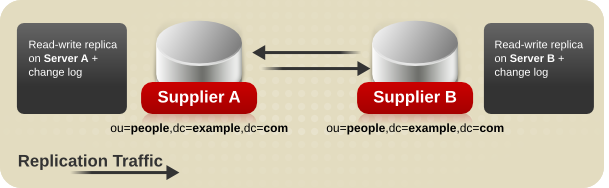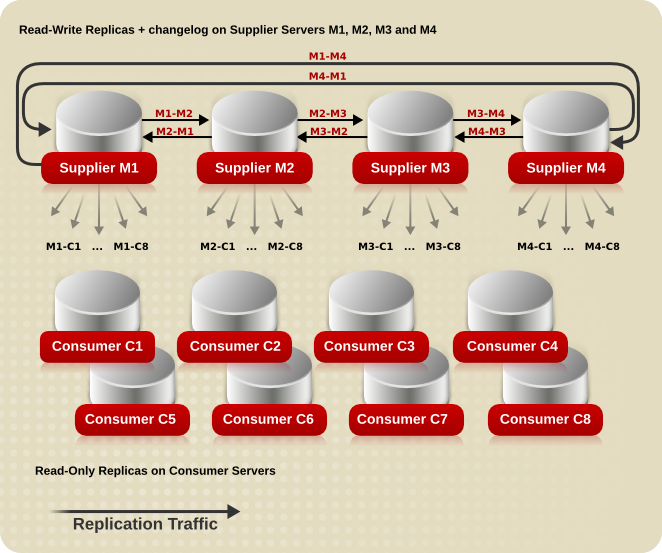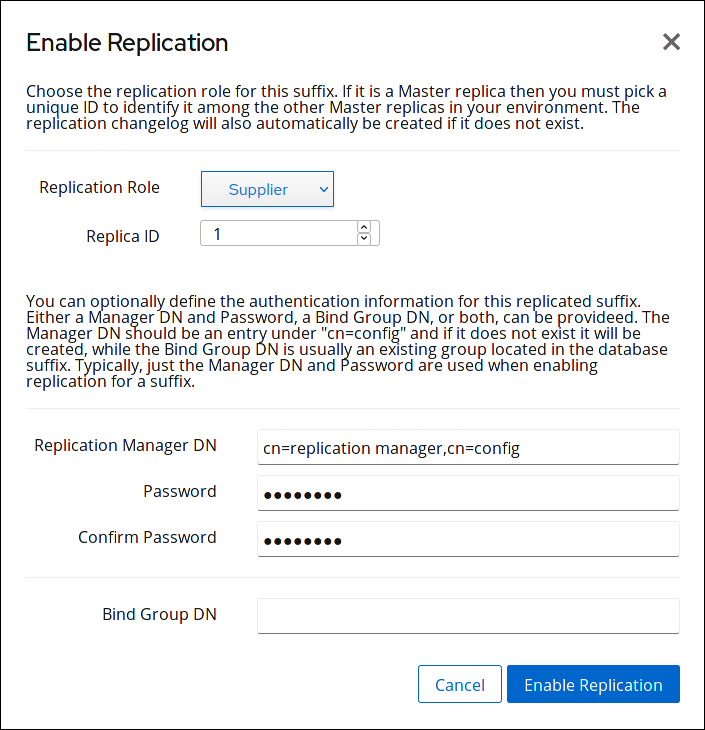15.3. Multi-Supplier Replication
In a multi-supplier replication scenario, the supplier copies of the directory data are stored on multiple read-write replicas. Each of these servers maintains a changelog for the read-write replica. Directory Server supports up to 20 suppliers in a replication topology.
Note
Each supplier in a multi-supplier replication environment is also a consumer automatically.
The following diagram shows a multi-supplier replication environment with two suppliers:
Figure 15.2. Multi-supplier Replication with Two Suppliers
In complex environments, replication topologies often contain multiple read-write suppliers as well as read-only consumers. The following diagram shows a topology where each supplier is configured with ten replication agreements to replicate data to two other suppliers and eight consumers:
Figure 15.3. Complex Replication Scenario with Four Suppliers and Eight Consumers
Note
The replication speed depends on:
- The speed of the network.
- The number of outgoing and incoming replication agreements.
Use the command line or web console to set up a multi-supplier replication topology. See:
15.3.1. Setting up Multi-supplier Replication Using the Command Line
Copy linkLink copied to clipboard!
The following example assumes that you have an existing Directory Server instance running on a host named
supplier1.example.com. The following procedures describe how to add another read-write replica named supplier2.example.com to the topology, and how to configure multi-supplier replication for the dc=example,dc=com suffix.
Preparing the New Server to Join
On the
supplier2.example.com host:
- Install Directory Server, and create an instance. For details, see the Red Hat Directory Server Installation Guide.
- In case you created the instance without a database, create the database for the suffix. For example, to create a database named
userRootfor thedc=example,dc=comsuffix:dsconf -D "cn=Directory Manager" ldap://supplier2.example.com backend \ create --suffix="dc=example,dc=com" --be-name="userRoot"# dsconf -D "cn=Directory Manager" ldap://supplier2.example.com backend \ create --suffix="dc=example,dc=com" --be-name="userRoot"Copy to Clipboard Copied! Toggle word wrap Toggle overflow For details on creating a database for a suffix, see Section 2.1.1, “Creating Suffixes”. - Enable replication for the suffix, and create the replication manager account:
dsconf -D "cn=Directory Manager" ldap://supplier2.example.com replication \ enable --suffix="dc=example,dc=com" --role="supplier" --replica-id=1 \ --bind-dn="cn=replication manager,cn=config" --bind-passwd="password"# dsconf -D "cn=Directory Manager" ldap://supplier2.example.com replication \ enable --suffix="dc=example,dc=com" --role="supplier" --replica-id=1 \ --bind-dn="cn=replication manager,cn=config" --bind-passwd="password"Copy to Clipboard Copied! Toggle word wrap Toggle overflow This command configures thesupplier2.example.comhost as a supplier for thedc=example,dc=comsuffix, and sets the replica ID for this entry to1. Additionally, the server creates thecn=replication manager,cn=configuser with the specified password, and allows this account to replicate changes for the suffix to this host.Important
The replica ID must be a unique integer between1and65534for a suffix across all suppliers in the topology.
Configuring the Existing Server as a Supplier
On the
supplier1.example.com host:
- Similarly to the command you ran on the new server to join, enable replication for the
dc=example,dc=comsuffix, and create the replication manager account:dsconf -D "cn=Directory Manager" ldap://supplier1.example.com replication \ enable --suffix="dc=example,dc=com" --role="supplier" --replica-id=2 \ --bind-dn="cn=replication manager,cn=config" --bind-passwd="password"# dsconf -D "cn=Directory Manager" ldap://supplier1.example.com replication \ enable --suffix="dc=example,dc=com" --role="supplier" --replica-id=2 \ --bind-dn="cn=replication manager,cn=config" --bind-passwd="password"Copy to Clipboard Copied! Toggle word wrap Toggle overflow The replica ID must be different than the one created in the section called “Preparing the New Server to Join”, but the replication manager account can use the same DN. - Add the replication agreement, and initialize a new server. For example:
dsconf -D "cn=Directory Manager" ldap://supplier1.example.com repl-agmt \ create --suffix="dc=example,dc=com" --host="supplier2.example.com" --port=636 \ --conn-protocol=LDAPS --bind-dn="cn=replication manager,cn=config" \ --bind-passwd="password" --bind-method=SIMPLE --init \ example-agreement-supplier1-to-supplier2# dsconf -D "cn=Directory Manager" ldap://supplier1.example.com repl-agmt \ create --suffix="dc=example,dc=com" --host="supplier2.example.com" --port=636 \ --conn-protocol=LDAPS --bind-dn="cn=replication manager,cn=config" \ --bind-passwd="password" --bind-method=SIMPLE --init \ example-agreement-supplier1-to-supplier2Copy to Clipboard Copied! Toggle word wrap Toggle overflow This command creates a replication agreement namedexample-agreement-supplier1-to-supplier2. The replication agreement defines settings, such as the consumer's host name, protocol, and authentication information that the supplier uses when connecting and replicating data to the consumer.After the agreement was created, Directory Server initializes the consumer. To initialize the consumer later, omit the--initoption. Note that replication does not start before you initialize the consumer. For details on initializing a consumer, see Section 15.8.3, “Initializing a Consumer”.For further details about the options used in the command, enter:dsconf -D "cn=Directory Manager" ldap://supplier1.example.com repl-agmt --help
# dsconf -D "cn=Directory Manager" ldap://supplier1.example.com repl-agmt --helpCopy to Clipboard Copied! Toggle word wrap Toggle overflow - Verify whether the initialization was successful:
dsconf -D "cn=Directory Manager" ldap://supplier1.example.com repl-agmt \ init-status --suffix="dc=example,dc=com" example-agreement-supplier1-to-supplier2 Agreement successfully initialized.# dsconf -D "cn=Directory Manager" ldap://supplier1.example.com repl-agmt \ init-status --suffix="dc=example,dc=com" example-agreement-supplier1-to-supplier2 Agreement successfully initialized.Copy to Clipboard Copied! Toggle word wrap Toggle overflow Depending on the amount of data to replicate, the initialization can take be time-consuming.
Configuring the New Server as a Supplier
On the
supplier2.example.com host:
Warning
Do not continue if you have not initialized the suffix 'dc=example,dc=com' on the existing server as described in the section called “Configuring the Existing Server as a Supplier”. Otherwise, the empty database from the new server overrides the database on the existing supplier.
- Add the replication agreement to replicate information from
supplier 2tosupplier 1. For example:dsconf -D "cn=Directory Manager" ldap://supplier2.example.com repl-agmt \ create --suffix="dc=example,dc=com" --host="supplier1.example.com" --port=636 \ --conn-protocol=LDAPS --bind-dn="cn=replication manager,cn=config" \ --bind-passwd="password" --bind-method=SIMPLE \ example-agreement-supplier2-to-supplier1# dsconf -D "cn=Directory Manager" ldap://supplier2.example.com repl-agmt \ create --suffix="dc=example,dc=com" --host="supplier1.example.com" --port=636 \ --conn-protocol=LDAPS --bind-dn="cn=replication manager,cn=config" \ --bind-passwd="password" --bind-method=SIMPLE \ example-agreement-supplier2-to-supplier1Copy to Clipboard Copied! Toggle word wrap Toggle overflow This command creates a replication agreement namedexample-agreement-supplier2-to-supplier1. The replication agreement defines settings, such as the consumer's host name, protocol, and authentication information that the supplier uses when connecting and replicating data to the consumer.
15.3.2. Setting up Multi-supplier Replication Using the Web Console
Copy linkLink copied to clipboard!
The following example assumes that you have an existing Directory Server instance running on a host named
supplier1.example.com. The following procedures describe how to add another read-write replica named supplier2.example.com to the topology, and how to configure multi-supplier replication for the dc=example,dc=com suffix.
Preparing the New Server to Join
On the
supplier2.example.com host:
- Install Directory Server, and create an instance. For details, see the Red Hat Directory Server Installation Guide.
- Open the Directory Server user interface in the web console. See Section 1.4, “Logging Into Directory Server Using the Web Console”.
- Select the instance.
- In case you created the instance without a database, create the database from the suffix. For details about creating a database for a suffix, see Section 2.1.1, “Creating Suffixes”.
- Enable replication for the suffix:
- Open the menu.
- Select the
dc=example,dc=comsuffix, and click . - Select
Supplierin the Replication Role field, enter a replica ID, as well as the DN and password of the replication manager account to create. For example:These settings configure thesupplier2.example.comhost as a supplier for thedc=example,dc=comsuffix, and set the replica ID for this entry to1. Additionally, the server creates thecn=replication manager,cn=configuser with the specified password, and allows this account to replicate changes for the suffix to this host.Important
The replica ID must be a unique integer between1and65534for a suffix across all suppliers in the topology. - Click .
Configuring the Existing Server as a Supplier
On the
supplier1.example.com host:
- Open the Directory Server user interface in the web console. See Section 1.4, “Logging Into Directory Server Using the Web Console”.
- Select the instance.
- Similarly to the settings on the new server to join, enable replication for the
dc=example,dc=comsuffix, and create a replication manager account:- Open the menu.
- Select the
dc=example,dc=comsuffix, and click . - Select
Supplierin the Replication Role field, enter a replica ID, as well as the DN and password of the replication manager account to create. For example:The replica ID must be different than the one created in the section called “Preparing the New Server to Join”, but the replication manager account can use the same DN. - Click .
- Add the replication agreement and initialize the consumer:
- Open the menu, and select the entry.
- Click , and fill the fields. For example:These settings create a replication agreement named
example-agreement-supplier1-to-supplier2. The replication agreement defines settings, such as the consumer's host name, protocol, and authentication information that the supplier uses when connecting and replicating data to the consumer. - Select Do Online Initialization in the Consumer Initialization field to automatically initialize the consumer after saving the agreement.To initialize the consumer later, select Do Not Initialize. Note that replication does not start before you initialize the consumer. For details on initializing a consumer, see Section 15.8.3, “Initializing a Consumer”.
- Click .
- Verify whether the initialization was successful:
- Open the menu.
- Select the entry.For a successfully-completed initialization, the web console displays the
Error (0) Replica acquired successfully: Incremental update succeededmessage in the Last Update Status column.Depending on the amount of data to replicate, the initialization can be time-consuming.
Configuring the New Server as a Supplier
On the
supplier2.example.com host:
Warning
Do not continue if you have not initialized the replication agreement on the existing server as described in the section called “Configuring the Existing Server as a Supplier”. Otherwise, the empty database from the new server overrides the database on the existing supplier.
- Add the replication agreement, and initialize the consumer:
- Open the menu, and select the entry.
- Click , and fill the fields. For example:These settings create a replication agreement named
example-agreement-supplier2-to-supplier1. - Select Do Online Initialization in the Consumer Initialization field to automatically initialize the consumer after saving the agreement.To initialize the consumer later, select Do Not Initialize. Note that replication does not start before you initialize the consumer. For details on initializing a consumer, see Section 15.8.3, “Initializing a Consumer”.
- Click .
- Verify whether the initialization was successful:
- Open the menu.
- Select the entry.If the initialization completed successfully, the web console displays the
Error (0) Replica acquired successfully: Incremental update succeededmessage in the Last Update Status column.Depending on the amount of data to replicate, the initialization be time-consuming.
15.3.3. Preventing Monopolization of a Consumer in Multi-Supplier Replication
Copy linkLink copied to clipboard!
One of the features of multi-supplier replication is that a supplier acquires exclusive access to the consumer for the replicated area. During this time, other suppliers are locked out of direct contact with the consumer. If a supplier attempts to acquire access while locked out, the consumer sends back a busy response, and the supplier sleeps for several seconds before making another attempt. During a low update load, the supplier sends its update to another consumer while the first consumer is locked, and then sends updates when the first consumer is free again.
A problem can arise if the locking supplier is under a heavy update load or has a lot of pending updates in the changelog. If the locking supplier finishes sending updates and has multiple pending changes to send, it immediately attempts to reacquire the consumer. Such attempt in most cases succeeds, because other suppliers are usually sleeping. This can cause a single supplier to monopolize a consumer for several hours or longer.
The following attributes address this issue:
nsds5ReplicaBusyWaitTime- Sets the time in seconds for a supplier to wait after a consumer sends back a busy response before making another attempt to acquire access.For example, to configure that a supplier waits
5seconds before making another acquire attempt:dsconf -D "cn=Directory Manager" ldap://supplier.example.com repl-agmt \ set --suffix="suffix" --busy-wait-time=5 agreement_name# dsconf -D "cn=Directory Manager" ldap://supplier.example.com repl-agmt \ set --suffix="suffix" --busy-wait-time=5 agreement_nameCopy to Clipboard Copied! Toggle word wrap Toggle overflow nsds5ReplicaSessionPauseTime- Sets the time in seconds for a supplier to wait between two update sessions. If you set a value lower or equal than the value specified in
nsds5ReplicaBusyWaitTime, Directory Server automatically uses the value for thensds5ReplicaSessionPauseTimeparameter that is one second higher than the value set innsds5ReplicaBusyWaitTime.For example, to configure that the supplier waits10seconds between two update sessions:dsconf -D "cn=Directory Manager" ldap://supplier.example.com repl-agmt \ set --suffix="suffix" --session-pause-time=10 agreement_name# dsconf -D "cn=Directory Manager" ldap://supplier.example.com repl-agmt \ set --suffix="suffix" --session-pause-time=10 agreement_nameCopy to Clipboard Copied! Toggle word wrap Toggle overflow nsds5ReplicaReleaseTimeout- Sets the timeout after which a supplier releases the replica, whether or not it has finished sending its updates. This prevents a single supplier from monopolizing a replica.For example, to configure a supplier to release a replica after
90seconds in a heavy replication environment:dsconf -D "cn=Directory Manager" ldap://supplier.example.com replication \ set --suffix="suffix" --repl-release-timeout=90# dsconf -D "cn=Directory Manager" ldap://supplier.example.com replication \ set --suffix="suffix" --repl-release-timeout=90Copy to Clipboard Copied! Toggle word wrap Toggle overflow
For further details, see the parameter descriptions in the Red Hat Directory Server Configuration, Command, and File Reference.
To log replica busy errors, enable
Replication error logging (log level 8192). See Section 21.3.7, “Configuring the Log Levels”.