Security and access control
Improving Directory Server security, configuring access control settings
Abstract
Providing feedback on Red Hat Directory Server
We appreciate your input on our documentation and products. Please let us know how we could make it better. To do so:
For submitting feedback on the Red Hat Directory Server documentation through Jira (account required):
- Go to the Red Hat Issue Tracker.
- Enter a descriptive title in the Summary field.
- Enter your suggestion for improvement in the Description field. Include links to the relevant parts of the documentation.
- Click Create at the bottom of the dialogue.
For submitting feedback on the Red Hat Directory Server product through Jira (account required):
- Go to the Red Hat Issue Tracker.
- On the Create Issue page, click .
- Fill in the Summary field.
- Select the component in the Component field.
Fill in the Description field including:
- The version number of the selected component.
- Steps to reproduce the problem or your suggestion for improvement.
- Click Create.
Chapter 1. Securing Red Hat Directory Server
Improve the security of your LDAP service with Red Hat Directory Server. For example, you can encrypt the connection between a client and the Directory Server and store encrypted attributes in the Directory Server database. You can also encrypt the replication changelog, configure authentication, and perform other security tasks.
1.1. Enabling TLS-encrypted connections to Directory Server
By default, Red Hat Directory Server provides the LDAP service without encryption. To improve the security, you can configure TLS in Directory Server to enable your clients or other hosts in a replication environment to use encrypted connections. They can then use the STARTTLS command on port 389 or the LDAPS protocol on port 636 for secure connections.
You can use TLS with simple authentication using a bind Distinguished Name (DN) and password, or using certificate-based authentication.
Directory Server’s cryptographic services are provided by Mozilla network security services (NSS), a library of TLS and base cryptographic functions. NSS includes a software-based cryptographic token which is Federal Information Processing Standard (FIPS) 140-2 certified.
1.1.1. Different options for encrypted connections to Directory Server
To connect to Directory Server with an encrypted connection, you can use the following protocols and framework:
- LDAPS
-
When you use the LDAPS protocol, the connection starts using encryption and either succeeds or fails. However, no unencrypted data is ever sent over the network. For this reason, prefer LDAPS instead of using
STARTTLSover unencrypted LDAP. - STARTTLS over LDAP
Clients establish an unencrypted connection over the LDAP protocol and then send the
STARTTLScommand. If the command succeeds, all further communication is encrypted.WarningIf the
STARTTLScommand fails and the client does not cancel the connection, all further data, including authentication information, is sent unencrypted over the network.- SASL
- The Simple Authentication and Security Layer (SASL) framework enables you to authenticate a user using external authentication methods, such as Kerberos.
1.1.2. How Directory Server unlocks the NSS database
Directory Server stores certificate signing requests (CSR), private keys, and certificates in a network security services (NSS) database. When you install a new instance, the installer automatically creates the NSS database and protects it with a random password. The installer stores this password in the following files:
-
/etc/dirsrv/slapd-<instance_name>/pwdfile.txt: Thedsconf tlscommand uses this file to access the NSS database. /etc/dirsrv/slapd-<instance_name>/pin.txt: This file contains the token and password to automatically unlock the NSS database when Directory Server starts.- If you want Directory Server to prompt for the NSS database password each time you start the instance, remove this file.
- If you want the instance to start automatically without prompting for the password, keep this file and update it when you change the NSS database password.
If the /etc/dirsrv/slapd-<instance_name>/pin.txt file does not exist, you start Directory Server with encryption enabled and set a password on the NSS database, the the behavior is as follows:
If the
systemctlordsctlutilities start thens-slapdDirectory Server process, thesystemdservice prompts for the password and automatically passes the input to thesystemd-tty-ask-password-agentutility:dsctl <instance_name> start Enter PIN for Internal (Software) Token: (press TAB for no echo)
# dsctl <instance_name> start Enter PIN for Internal (Software) Token: (press TAB for no echo)Copy to Clipboard Copied! Toggle word wrap Toggle overflow In rare cases, when the
ns-slapdDirectory Server process is not started by thesystemctlordsctlutilities, and the process is detached from the terminal,ns-slapdsends a message to all terminals using thewallcommand:Broadcast message from root@server (Fri 2021-01-01 06:00:00 CET): Password entry required for 'Enter PIN for Internal (Software) Token:' (PID 1234). Please enter password with the systemd-tty-ask-password-agent tool!
Broadcast message from root@server (Fri 2021-01-01 06:00:00 CET): Password entry required for 'Enter PIN for Internal (Software) Token:' (PID 1234). Please enter password with the systemd-tty-ask-password-agent tool!Copy to Clipboard Copied! Toggle word wrap Toggle overflow To enter the password:
systemd-tty-ask-password-agent Enter PIN for Internal (Software) Token:
# systemd-tty-ask-password-agent Enter PIN for Internal (Software) Token:Copy to Clipboard Copied! Toggle word wrap Toggle overflow
1.1.3. Enabling TLS-encrypted connections to Directory Server using the command line
To use TLS encryption or certificate-based authentication, you must manage the certificates in a network security services (NSS) database. When you created the instance, the dscreate utility automatically created this database in the /etc/dirsrv/slapd-<instance_name>/ directory and protected it with a strong password.
Procedure
Create a private key and a certificate signing request (CSR). Skip this step if you want to create them using an external utility.
If your host is reachable only by one name, enter:
dsctl <instance_name> tls generate-server-cert-csr -s "CN=server.example.com,O=example_organization"
# dsctl <instance_name> tls generate-server-cert-csr -s "CN=server.example.com,O=example_organization"Copy to Clipboard Copied! Toggle word wrap Toggle overflow If your host is reachable by multiple names:
dsctl <instance_name> tls generate-server-cert-csr -s "CN=server.example.com,O=example_organization" server.example.com server.example.net
# dsctl <instance_name> tls generate-server-cert-csr -s "CN=server.example.com,O=example_organization" server.example.com server.example.netCopy to Clipboard Copied! Toggle word wrap Toggle overflow If you specify the host names as the last parameter, the command adds the Subject Alternative Name (SAN) extension with the
DNS:server.example.com, DNS:server.example.netentries to the CSR.
The string specified in the
-s subjectparameter must be a valid subject name according to RFC 1485. TheCNfield in the subject is required, and you must set it to one of the fully-qualified domain names (FQDN) of the server. The command stores the CSR in the/etc/dirsrv/slapd-<instance_name>/Server-Cert.csrfile.- Submit the CSR to the certificate authority (CA) to get a certificate issued. For further details, see your CA’s documentation.
Import the server certificate issued by the CA to the NSS database:
If you created the private key using the
dsctl tls generate-server-cert-csrcommand, enter:dsconf <instance_name> security certificate add --file /root/instance_name.crt --name "server-cert" --primary-cert
# dsconf <instance_name> security certificate add --file /root/instance_name.crt --name "server-cert" --primary-certCopy to Clipboard Copied! Toggle word wrap Toggle overflow Remember the name of the certificate you set in the
--name _certificate_nicknameparameter. You require it in a later step.If you created the private key using an external utility, import the server certificate and the private key:
dsctl <instance_name> tls import-server-key-cert /root/server.crt /root/server.key
# dsctl <instance_name> tls import-server-key-cert /root/server.crt /root/server.keyCopy to Clipboard Copied! Toggle word wrap Toggle overflow Note that the command requires you to specify the path to the server certificate first and then the path to the private key. This method always sets the nickname of the certificate to
Server-Cert.
Import the CA certificate to the NSS database:
dsconf <instance_name> security ca-certificate add --file /root/ca.crt --name "Example CA"
# dsconf <instance_name> security ca-certificate add --file /root/ca.crt --name "Example CA"Copy to Clipboard Copied! Toggle word wrap Toggle overflow Set the trust flags of the CA certificate:
dsconf <instance_name> security ca-certificate set-trust-flags "Example CA" --flags "CT,,"
# dsconf <instance_name> security ca-certificate set-trust-flags "Example CA" --flags "CT,,"Copy to Clipboard Copied! Toggle word wrap Toggle overflow This configures Directory Server to trust the CA for TLS encryption and certificate-based authentication.
Enable TLS and set the LDAPS port:
dsconf <instance_name> config replace nsslapd-securePort=636 nsslapd-security=on
# dsconf <instance_name> config replace nsslapd-securePort=636 nsslapd-security=onCopy to Clipboard Copied! Toggle word wrap Toggle overflow Open the LDAPS port in the
firewalldservice:firewall-cmd --permanent --add-port=636/tcp firewall-cmd --reload
# firewall-cmd --permanent --add-port=636/tcp # firewall-cmd --reloadCopy to Clipboard Copied! Toggle word wrap Toggle overflow Enable the RSA cipher family, set the NSS database security device, and the server certificate name:
dsconf <instance_name> security rsa set --tls-allow-rsa-certificates on --nss-token "internal (software)" --nss-cert-name Server-Cert
# dsconf <instance_name> security rsa set --tls-allow-rsa-certificates on --nss-token "internal (software)" --nss-cert-name Server-CertCopy to Clipboard Copied! Toggle word wrap Toggle overflow By default, the name of the security device in the NSS database is
internal (software).Optional: Disable the plain text LDAP port:
dsconf <instance_name> security disable_plain_port
# dsconf <instance_name> security disable_plain_portCopy to Clipboard Copied! Toggle word wrap Toggle overflow Restart the instance
dsctl <instance_name> restart
# dsctl <instance_name> restartCopy to Clipboard Copied! Toggle word wrap Toggle overflow
Verification
Establish a connection to Directory Server using the LDAPS protocol. For example, run a query:
ldapsearch -H ldaps://server.example.com:636 -D "cn=Directory Manager" -W -b "dc=example,dc=com" -x -s base
# ldapsearch -H ldaps://server.example.com:636 -D "cn=Directory Manager" -W -b "dc=example,dc=com" -x -s baseCopy to Clipboard Copied! Toggle word wrap Toggle overflow If the command fails, with an
ldap_sasl_bind(SIMPLE): Can’t contact LDAP server (-1)error, re-run the command with debug level 1:ldapsearch -H ldaps://server.example.com:636 -D "cn=Directory Manager" -W -b "dc=example,dc=com" -x -s base -d 1
# ldapsearch -H ldaps://server.example.com:636 -D "cn=Directory Manager" -W -b "dc=example,dc=com" -x -s base -d 1Copy to Clipboard Copied! Toggle word wrap Toggle overflow
1.1.4. Enabling TLS-encrypted connections to Directory Server using the web console
You can configure TLS encryption using the web console.
Prerequisites
- You are logged in to the instance in the web console.
Procedure
- Navigate to → → → , and click .
Set a name for certificate signing request (CSR), common name (CN), and organization (O):
If your host is reachable by multiple names, set the alternative names in the Subject Alternative Names filed.
- Click .
View the CSR text and copy it:
- Click Node options icon for the CSR you want to view and select View CSR.
- Copy the CSR content.
- Submit the CSR file to the certificate authority (CA) to get a certificate issued. For further details, see your CA’s documentation.
- When you get the certificate from your CA, navigate to → → → , and click .
Set a unique nickname for the server certificate, upload the issued certificate, and click .
Remember the certificate nickname, because a later step requires it.
- Navigate to → → → , and click .
- Set a unique nickname for the CA certificate, upload the CA certificate file, and click .
Optional: If you did not enable TLS encryption during the Directory Server instance installation, enable it:
- Navigate to → , and enable the security switch.
- On the pop-up window, click .
- Click on the Security Setting page.
Configure the Server Certificate Name on the Security Configuration page:
- Navigate to → → .
- Select the server certificate nickname in the Server Certificate Name drop-down list, and click .
- Optional: If you do not see the certificate nickname in the drop-down list, refresh the Security Settings page and perform the previous step again.
-
Optional: If you want to use an LDAPS port other than
636, navigate to the → , set the LDAPS port, and click . Open the LDAPS port in the
firewalldservice:firewall-cmd --permanent --add-port=636/tcp firewall-cmd --reload
# firewall-cmd --permanent --add-port=636/tcp # firewall-cmd --reloadCopy to Clipboard Copied! Toggle word wrap Toggle overflow Optional: Navigate to → → , check Require Secure Connections checkbox, and click .
Directory Server disables the plain text LDAP port.
- Click in the top right corner, and select Restart Instance.
1.1.5. Managing how Directory Server behaves if the certificate has expired
By default, if encryption is enabled and the certificate has expired, Directory Server logs a warning and the service starts. To change this behavior, set the nsslapd-validate-cert parameter. You can set it to the following values:
-
warn: Directory Server starts and logs a warning about the expired certificate into the/var/log/dirsrv/slapd-<instance_name>/errorlog file. This is the default setting. -
on: Directory Server validates the certificate. If the certificate has expired, the instance fails to start. -
off: Directory Server does not validate the certificate expiration date. The instance starts and no warning will be logged.
Prerequisites
- You configured TLS encryption.
Procedure
Use the following command to change the
nsslapd-validate-certparameter:dsconf <instance_name> config replace nsslapd-validate-cert=<value>
# dsconf <instance_name> config replace nsslapd-validate-cert=<value>Copy to Clipboard Copied! Toggle word wrap Toggle overflow
1.1.6. Changing the password of the NSS database
You can change the password of the network security services (NSS) database. For example, change it when the password becomes known to unauthorized persons.
Prerequisites
You know the current NSS database password.
If you use a password file to automatically unlock the database when Directory Server starts, the password is stored non-encrypted in plain text in the
/etc/dirsrv/slapd-<instance_name>/pin.txtfile.
Procedure
Use the following command to change the NSS database password:
Copy to Clipboard Copied! Toggle word wrap Toggle overflow If you use a password file to start Directory Server automatically without prompting for the NSS database password, replace the old password with the new one in the
/etc/dirsrv/slapd-<instance_name>/pin.txt:If you use the NSS software cryptography module, which is the default:
Internal (Software) Token:password
Internal (Software) Token:passwordCopy to Clipboard Copied! Toggle word wrap Toggle overflow If you use a Hardware Security Module (HSM):
name_of_the_token:password
name_of_the_token:passwordCopy to Clipboard Copied! Toggle word wrap Toggle overflow
Verification
Perform an operation on the NSS database that requires entering the password. For example, list the private keys of your instance:
certutil -d /etc/dirsrv/slapd-<instance_name>/ -K certutil: Checking token "NSS Certificate DB" in slot "NSS User Private Key and Certificate Services" Enter Password or Pin for "NSS Certificate DB": < 0> rsa 72cb03f87381abfbb6b9e78234e2e4502ad1bfc0 NSS Certificate DB:Server-Cert
# certutil -d /etc/dirsrv/slapd-<instance_name>/ -K certutil: Checking token "NSS Certificate DB" in slot "NSS User Private Key and Certificate Services" Enter Password or Pin for "NSS Certificate DB": < 0> rsa 72cb03f87381abfbb6b9e78234e2e4502ad1bfc0 NSS Certificate DB:Server-CertCopy to Clipboard Copied! Toggle word wrap Toggle overflow If the command displays the expected output after you entered the new password, changing the password was successful.
1.1.7. Creating a password file to start an instance without being prompted for the NSS database password
When you create a new instance, the installer automatically creates the /etc/dirsrv/slapd-instance_name/pin.txt file to enable Directory Server to start without prompting for the network security services (NSS) password. However, if you remove this file, you can recreate it.
The password is stored in plain text. Do not use a password file if the server is running in an unsecured environment.
Prerequisites
- You know the NSS database password.
Procedure
Create the
/etc/dirsrv/slapd-<instance_name>/pin.txtfile with the following content:If you use the NSS software cryptography module, which is the default:
Internal (Software) Token:password
Internal (Software) Token:passwordCopy to Clipboard Copied! Toggle word wrap Toggle overflow If you use a Hardware Security Module (HSM):
name_of_the_token:password
name_of_the_token:passwordCopy to Clipboard Copied! Toggle word wrap Toggle overflow
Set the file permissions:
chown dirsrv:root /etc/dirsrv/slapd-<instance_name>/pin.txt chmod 400 /etc/dirsrv/slapd-<instance_name>/pin.txt
# chown dirsrv:root /etc/dirsrv/slapd-<instance_name>/pin.txt # chmod 400 /etc/dirsrv/slapd-<instance_name>/pin.txtCopy to Clipboard Copied! Toggle word wrap Toggle overflow
Verification
Restart the instance:
dsctl <instance_name> restart
# dsctl <instance_name> restartCopy to Clipboard Copied! Toggle word wrap Toggle overflow If the system does not prompt for the NSS database password, Directory Server uses the password file.
1.1.8. Adding the CA certificate used by Directory Server to the trust store of Red Hat Enterprise Linux
When you enable TLS encryption in Directory Server, you configure the instance to use a certificate issued by a CA. If a client now establishes a connection to the server using the LDAPS protocol or the STARTTLS command over LDAP, Directory Server uses this certificate to encrypt the connection. Client utilities use the CA certificate to verify if the server’s certificate is valid. By default, these utilities cancel the connection if they do not trust the certificate of the server.
Possible connection errors if client utilities do not use the CA certificate
dsconfdsconf -D "cn=Directory Manager" ldaps://server.example.com:636 config get Error: {'desc': "Can't contact LDAP server", 'info': 'error:1416F086:SSL routines:tls_process_server_certificate:certificate verify failed (self signed certificate in certificate chain)'}# dsconf -D "cn=Directory Manager" ldaps://server.example.com:636 config get Error: {'desc': "Can't contact LDAP server", 'info': 'error:1416F086:SSL routines:tls_process_server_certificate:certificate verify failed (self signed certificate in certificate chain)'}Copy to Clipboard Copied! Toggle word wrap Toggle overflow ldapsearchldapsearch -H ldaps://server.example.com:636 -D "cn=Directory Manager" -W -b "dc=example,dc=com" -x Enter LDAP Password: ldap_sasl_bind(SIMPLE): Can't contact LDAP server (-1)
# ldapsearch -H ldaps://server.example.com:636 -D "cn=Directory Manager" -W -b "dc=example,dc=com" -x Enter LDAP Password: ldap_sasl_bind(SIMPLE): Can't contact LDAP server (-1)Copy to Clipboard Copied! Toggle word wrap Toggle overflow
To enable client utilities on Red Hat Enterprise Linux to verify the certificate Directory Server uses, add the CA certificate to the trust store of the operating system.
Prerequisites
You know the password of the network security services (NSS) database.
If you still use the password that was generated during the installation of the Directory Server instance, you find this password in plain text in the
/etc/dirsrv/slapd-<instance_name>/pwdfile.txtfile.
Procedure
If you do not have a local copy of the CA certificate used by Directory Server:
List the certificates in the server’s network security services (NSS) database:
Copy to Clipboard Copied! Toggle word wrap Toggle overflow Use the nickname of the CA certificate in the NSS database to export the CA certificate:
certutil -d /etc/dirsrv/slapd-<instance_name>/ -L -n "Example CA" -a > /tmp/ds-ca.crt
# certutil -d /etc/dirsrv/slapd-<instance_name>/ -L -n "Example CA" -a > /tmp/ds-ca.crtCopy to Clipboard Copied! Toggle word wrap Toggle overflow
Copy the CA certificate to the
/etc/pki/ca-trust/source/anchors/directory:cp /tmp/ds-ca.crt /etc/pki/ca-trust/source/anchors/
# cp /tmp/ds-ca.crt /etc/pki/ca-trust/source/anchors/Copy to Clipboard Copied! Toggle word wrap Toggle overflow Rebuild the CA trust database:
update-ca-trust
# update-ca-trustCopy to Clipboard Copied! Toggle word wrap Toggle overflow For details, see the
update-ca-trust(8)man page on your system.
Verification
Establish a connection to Directory Server using the LDAPS protocol. For example, run a query:
ldapsearch -H ldaps://server.example.com:636 -D "cn=Directory Manager" -W -b "dc=example,dc=com" -x -s base
# ldapsearch -H ldaps://server.example.com:636 -D "cn=Directory Manager" -W -b "dc=example,dc=com" -x -s baseCopy to Clipboard Copied! Toggle word wrap Toggle overflow
1.2. Configuring the supported TLS protocol versions
In Red Hat Enterprise Linux 9, all system-wide crypto policy profiles define TLS 1.2 as the minimum. Therefore, this TLS version is also the minimum in Directory Server. However, if you only have clients which support a newer TLS version, you can set a higher protocol version as minimum to increase the security.
1.2.1. Setting the minimum and maximum TLS protocol versions using the command line
You can set both the minimum and maximum TLS protocol using the command line.
Do not set a maximum TLS protocol. If you do so, your clients might have to use a weaker TLS protocol than their default standard. If you do not set a maximum TLS version, Directory Server always uses the strongest version that is supported.
Prerequisites
- You enabled TLS encryption in Directory Server.
Procedure
Optional: Display the TLS protocols that are currently enabled in Directory Server:
dsconf <instance_name> security get | egrep -i "sslVersionMin|sslVersionMax" sslversionmin: TLS1.2 sslversionmax: TLS1.3
# dsconf <instance_name> security get | egrep -i "sslVersionMin|sslVersionMax" sslversionmin: TLS1.2 sslversionmax: TLS1.3Copy to Clipboard Copied! Toggle word wrap Toggle overflow Set the minimum TLS protocol. For example, to set it to TLS 1.3, enter:
dsconf <instance_name> security set --tls-protocol-min="TLS1.3"
# dsconf <instance_name> security set --tls-protocol-min="TLS1.3"Copy to Clipboard Copied! Toggle word wrap Toggle overflow Note that you cannot set the parameter to a value lower than TLS 1.2, which is the minimum of all RHEL system-wide crypto policy profiles.
Not recommended: Set the highest supported TLS protocol:
dsconf <instance_name> security set --tls-protocol-max="TLS1.3"
# dsconf <instance_name> security set --tls-protocol-max="TLS1.3"Copy to Clipboard Copied! Toggle word wrap Toggle overflow If you set
--tls-protocol-maxto a value lower than in--tls-protocol-min, then Directory Server sets the maximum protocol to the same value as the minimum.To always use the strongest supported encryption protocol as the maximum supported TLS version, do not set
--tls-protocol-max.Restart the instance:
dsctl <instance_name> restart
# dsctl <instance_name> restartCopy to Clipboard Copied! Toggle word wrap Toggle overflow
Verification
Display the supported TLS protocols:
dsconf <instance_name> security get | egrep -i "sslVersionMin|sslVersionMax" sslversionmin: TLS1.3 sslversionmax: TLS1.3
# dsconf <instance_name> security get | egrep -i "sslVersionMin|sslVersionMax" sslversionmin: TLS1.3 sslversionmax: TLS1.3Copy to Clipboard Copied! Toggle word wrap Toggle overflow Use the
opensslutility to establish a secure client connection using a specific TLS protocol:echo | openssl s_client -connect server.example.com:636 -tls1_3 ... New, TLSv1.3, Cipher is TLS_AES_128_GCM_SHA256 ...
# echo | openssl s_client -connect server.example.com:636 -tls1_3 ... New, TLSv1.3, Cipher is TLS_AES_128_GCM_SHA256 ...Copy to Clipboard Copied! Toggle word wrap Toggle overflow
1.2.2. Setting the minimum and maximum TLS protocol versions using the web console
You can set both the minimum and maximum TLS protocol using the web console
Do not set a maximum TLS protocol. If you do so, your clients might have to use a weaker TLS protocol than their default standard. If you do not set a maximum TLS version, Directory Server always uses the strongest version that is supported.
Prerequisites
- You enabled TLS encryption in Directory Server.
- You are logged in to the Directory Server instance in the web console.
Procedure
- Navigate to → .
-
Set the minimum TLS protocol in the
Minimum TLS Versionfield. -
Not recommended: Set the highest supported TLS protocol in the
Maximum TLS Versionfield. - Click .
-
Click in the top right corner, and select
Restart Instance.
Verification
Use the
opensslutility to establish a secure client connection using a specific TLS protocol:echo | openssl s_client -connect server.example.com:636 -tls1_3 ... New, TLSv1.3, Cipher is TLS_AES_128_GCM_SHA256 ...
# echo | openssl s_client -connect server.example.com:636 -tls1_3 ... New, TLSv1.3, Cipher is TLS_AES_128_GCM_SHA256 ...Copy to Clipboard Copied! Toggle word wrap Toggle overflow
1.3. Requiring LDAPS or STARTTLS for encrypted connections
To prevent sending unencrypted passwords over the network, you can configure Directory Server to require users to use LDAPS or STARTTLS encryption when connecting to the server.
1.3.1. Configuring Directory Server using the command line to accept only connections encrypted with LDAPS or STARTTLS
By default, Directory Server allows authentication using a bind DN and a password over unencrypted connections, which is a security risk. Suppose you cannot use an alternative secure mechanism, such as certificate-based authentication or SASL. In that case, you can configure Directory Server to require an encrypted connection when authenticating to the server using TLS or STARTTLS.
Requiring a secure connection for bind operations only applies to authenticated binds. Bind operations without a password, such as anonymous and unauthenticated binds, can proceed over standard connections.
Prerequisites
- You configured existing server-to-server connections, such as replication agreements, to use secure binds.
Procedure
Set the
nsslapd-require-secure-bindsconfiguration parameter toon:dsconf <instance_name> config replace nsslapd-require-secure-binds=on
# dsconf <instance_name> config replace nsslapd-require-secure-binds=onCopy to Clipboard Copied! Toggle word wrap Toggle overflow Optional: If you want to use LDAPS, disable the plain text LDAP port:
dsconf <instance_name> security disable_plain_port Disabling plaintext ldap port - you must have ldaps configured: Type 'Yes I am sure' to continue: Yes I am sure
# dsconf <instance_name> security disable_plain_port Disabling plaintext ldap port - you must have ldaps configured: Type 'Yes I am sure' to continue: Yes I am sureCopy to Clipboard Copied! Toggle word wrap Toggle overflow Restart the instance:
dsctl <instance_name> restart
# dsctl <instance_name> restartCopy to Clipboard Copied! Toggle word wrap Toggle overflow ImportantWhen you enable this feature, it is required for all connections. For example, this includes replication agreements, synchronization, and database chaining.
1.3.2. Configuring Directory Server using the web console to accept only connections encrypted with LDAPS or STARTTLS
By default, Directory Server allows authentication using a bind DN and a password over unencrypted connections, which is a security risk. Suppose you cannot use an alternative secure mechanism, such as certificate-based authentication or SASL. In that case, you can configure Directory Server to require an encrypted connection when authenticating to the server using TLS or STARTTLS.
Requiring a secure connection for bind operations only applies to authenticated binds. Bind operations without a password, such as anonymous and unauthenticated binds, can proceed over standard connections.
Prerequisites
- You configured existing server-to-server connections, such as replication agreements, to use secure binds.
- You are logged in to the instance in the web console.
Procedure
-
Navigate to → → , select the
Require Secure Connectionsoption, and click . -
Optional: If you want to use LDAPS, navigate to → → , and set
LDAP Portto0to disable the plain text LDAP port. Click . Click in the top right corner, and select
Restart Instance.ImportantWhen you enable this feature, it is required for all connections. For example, this includes replication agreements, synchronization, and database chaining.
1.4. Updating the list of ciphers Directory Server supports
To establish an encrypted connection, both Directory Server and the client need at least one common cipher. For example, if a legacy application requires a cipher that is not enabled by default in Directory Server, you can enable it.
1.4.1. Difference between default ciphers and available ciphers
Instead of listing individual ciphers in the configuration, you can use one of the following keywords in the nsSSL3Ciphers parameter:
default: Refers to the default ciphers enabled in the network security services (NSS). To display the list, enter:/usr/lib64/nss/unsupported-tools/listsuites | grep -B1 --no-group-separator "Enabled"
# /usr/lib64/nss/unsupported-tools/listsuites | grep -B1 --no-group-separator "Enabled"Copy to Clipboard Copied! Toggle word wrap Toggle overflow The
defaultkeyword is the default value of thensSSL3Ciphersparameter.all: Refers to all supported ciphers in Directory Server. To display the list, enter:dsconf <instance_name> security ciphers list --supported
# dsconf <instance_name> security ciphers list --supportedCopy to Clipboard Copied! Toggle word wrap Toggle overflow Use the
allkeyword when you want to enable only specific ciphers. For example, settingnsSSL3Ciphersto-all,+TLS_ECDHE_ECDSA_WITH_AES_256_GCM_SHA384configures Directory Server to disable all ciphers and enable onlyTLS_ECDHE_ECDSA_WITH_AES_256_GCM_SHA384.
1.4.2. Weak ciphers
By default, Directory Server rejects weak ciphers and you must configure Directory Server to support them.
Ciphers are considered weak, if:
They are exportable.
Exportable ciphers are labeled
EXPORTin the cipher name. For example, inTLS_RSA_EXPORT_WITH_RC4_40_MD5.They are symmetrical and weaker than the
3DESalgorithm.Symmetrical ciphers use the same cryptographic keys for both encryption and decryption.
- The key length is shorter than 128 bits.
1.4.3. Setting ciphers Directory Server supports using the command line
To update the list of supported ciphers in Directory Server, update the nsSSL3Ciphers parameter.
Prerequisites
- You enabled TLS encryption in Directory Server.
Procedure
Display the list of enabled ciphers:
dsconf <instance_name> security ciphers list --enabled
# dsconf <instance_name> security ciphers list --enabledCopy to Clipboard Copied! Toggle word wrap Toggle overflow If you need to enable weak ciphers, enter:
dsconf <instance_name> security set --allow-insecure-ciphers on
# dsconf <instance_name> security set --allow-insecure-ciphers onCopy to Clipboard Copied! Toggle word wrap Toggle overflow Update the
nsSSL3Ciphersparameter. For example, to enable only theTLS_ECDHE_ECDSA_WITH_AES_256_CBC_SHA384andTLS_ECDHE_RSA_WITH_AES_256_GCM_SHA384ciphers, enter:dsconf <instance_name> security ciphers set -- "-all,+TLS_ECDHE_ECDSA_WITH_AES_256_CBC_SHA384,+TLS_ECDHE_RSA_WITH_AES_256_GCM_SHA384"
# dsconf <instance_name> security ciphers set -- "-all,+TLS_ECDHE_ECDSA_WITH_AES_256_CBC_SHA384,+TLS_ECDHE_RSA_WITH_AES_256_GCM_SHA384"Copy to Clipboard Copied! Toggle word wrap Toggle overflow Use
--to avoid that the shell interprets the-character in-allas an option to the command. Do not use a\character to escape-allbecause it can create an error and this results in a different cipher selection.Restart the instance:
dsctl <instance_name> restart
# dsctl <instance_name> restartCopy to Clipboard Copied! Toggle word wrap Toggle overflow
Verification
Display the list of enabled ciphers:
dsconf <instance_name> security ciphers list default +TLS_ECDHE_ECDSA_WITH_AES_256_CBC_SHA384 +TLS_ECDHE_RSA_WITH_AES_256_GCM_SHA384
# dsconf <instance_name> security ciphers list default +TLS_ECDHE_ECDSA_WITH_AES_256_CBC_SHA384 +TLS_ECDHE_RSA_WITH_AES_256_GCM_SHA384Copy to Clipboard Copied! Toggle word wrap Toggle overflow
1.4.4. Setting ciphers Directory Server supports using the web console
You can configure the cipher settings in the Cipher Preferences menu of the Directory Server web console.
Prerequisites
- You enabled TLS encryption in Directory Server.
- You are logged in to the instance in the web console.
Procedure
If you need to enable weak ciphers:
- Navigate to → → .
-
Select
Allow Weak Ciphers. -
Click
Save Settings.
- Navigate to → → .
Update the cipher settings. For example, to enable only the
TLS_ECDHE_ECDSA_WITH_AES_256_CBC_SHA384andTLS_ECDHE_RSA_WITH_AES_256_GCM_SHA384ciphers:-
Select
No Ciphersin theCipher Suitefield. -
Enter
TLS_ECDHE_ECDSA_WITH_AES_256_CBC_SHA384in theAllow Specific Ciphersfield.
-
Select
- Click .
- Click → .
Verification
-
Navigate to → → . The
Enabled Cipherslist displays the ciphers that are enabled.
1.5. Changing the CA trust flags
The certificate authority (CA) trust flags define for which scenarios Directory Server trusts a CA certificate. For example, you set the flags to trust the certificate for TLS connections to the server and for certificate-based authentication.
1.5.1. Changing the CA trust flags using the command line
You can set the following trust flags on a certificate authority (CA) certificate:
-
C: Trusted CA -
T: Trusted CA client authentication -
c: Valid CA -
P: Trusted peer -
p: Valid peer -
u: Private key
You specify the trust flags comma-separated in three categories: TLS, email, object signing
For example, to trust the CA for TLS encryption and certificate-based authentication, set the trust flags to CT,,.
Prerequisites
- You imported a CA certificate to the network security services (NSS) database.
Procedure
Use the following command to change the trust flags of a CA certificate:
dsconf <instance_name> security ca-certificate set-trust-flags "Example CA" --flags "trust_flags"
# dsconf <instance_name> security ca-certificate set-trust-flags "Example CA" --flags "trust_flags"Copy to Clipboard Copied! Toggle word wrap Toggle overflow
Verification
Display all certificates in the NSS database:
Copy to Clipboard Copied! Toggle word wrap Toggle overflow For details, see the
certutil(1)man page on your system.
1.5.2. Changing the CA trust flags using the web console
You can use the web console to change the CA trust flags.
Prerequisites
- You imported a CA certificate to the network security services (NSS) database.
Procedure
- Navigate to → → → .
-
Click the Options menu (⋮) next to the CA certificate, and select
Edit Trust Flags. Select the trust flags.
- Click
Verification
- Navigate to → → → .
- Click next to the CA certificate to display the trust flags.
1.6. Renewing a TLS certificate
TLS certificates have an expiration date and time. To continuously provide secure connections, renew the server certificate in Directory Server before it expires.
1.6.1. Renewing a TLS certificate using the command line
TLS certificates have an expiration date and time. To continuously provide secure connections, renew the server certificate in Directory Server before it expires.
Follow this procedure before the TLS server certificate expires to renew it.
Prerequisites
- Attribute encryption is not configured.
- The TLS certificate will expire in the near future.
Procedure
Create a private key and a certificate signing request (CSR). Skip this step if you want to create them using an external utility.
If your host is reachable only by one name, enter:
dsctl <instance_name> tls generate-server-cert-csr -s "CN=server.example.com,O=example_organization"
# dsctl <instance_name> tls generate-server-cert-csr -s "CN=server.example.com,O=example_organization"Copy to Clipboard Copied! Toggle word wrap Toggle overflow If your host is reachable by multiple names:
dsctl <instance_name> tls generate-server-cert-csr -s "CN=server.example.com,O=example_organization" server.example.com server.example.net
# dsctl <instance_name> tls generate-server-cert-csr -s "CN=server.example.com,O=example_organization" server.example.com server.example.netCopy to Clipboard Copied! Toggle word wrap Toggle overflow If you specify the host names as the last parameter, the command adds the Subject Alternative Name (SAN) extension with the
DNS:server.example.com, DNS:server.example.netentries to the CSR.
The string specified in the
-s subjectparameter must be a valid subject name according to RFC 1485. TheCNfield in the subject is required, and you must set it to one of the fully-qualified domain names (FQDN) of the server. The command stores the CSR in the/etc/dirsrv/slapd-<instance_name>/Server-Cert.csrfile.- Submit the CSR to the certificate authority (CA) to get a certificate issued. For further details, see your CA’s documentation.
-
Store both the CA certificate and the server certificate in the
/root/directory. Import the server certificate issued by the CA to the NSS database, using one of the following options:
If you created the private key using the
dsctl tls generate-server-cert-csrcommand, enter:dsconf -D "cn=Directory Manager" ldap://server.example.com security certificate add --file /root/instance_name.crt --name "server-cert" --primary-cert
# dsconf -D "cn=Directory Manager" ldap://server.example.com security certificate add --file /root/instance_name.crt --name "server-cert" --primary-certCopy to Clipboard Copied! Toggle word wrap Toggle overflow Remember the name of the certificate you set in the
--name _certificate_nicknameparameter. You require it in a later step.If you created the private key using an external utility, import the server certificate and the private key:
dsctl <instance_name> tls import-server-key-cert /root/server.crt /root/server.key
# dsctl <instance_name> tls import-server-key-cert /root/server.crt /root/server.keyCopy to Clipboard Copied! Toggle word wrap Toggle overflow Note that the command requires you to specify the path to the server certificate first and then the path to the private key. This method always sets the nickname of the certificate to
Server-Cert.
Import the CA certificate to the NSS database:
dsconf -D "cn=Directory Manager" ldap://server.example.com security ca-certificate add --file /root/ca.crt --name "Example CA"
# dsconf -D "cn=Directory Manager" ldap://server.example.com security ca-certificate add --file /root/ca.crt --name "Example CA"Copy to Clipboard Copied! Toggle word wrap Toggle overflow Set the trust flags of the CA certificate:
dsconf -D "cn=Directory Manager" ldap://server.example.com security ca-certificate set-trust-flags "Example CA" --flags "CT,,"
# dsconf -D "cn=Directory Manager" ldap://server.example.com security ca-certificate set-trust-flags "Example CA" --flags "CT,,"Copy to Clipboard Copied! Toggle word wrap Toggle overflow This configures Directory Server to trust the CA for TLS encryption and certificate-based authentication.
Stop the instance:
dsctl <instance_name> stop
# dsctl <instance_name> stopCopy to Clipboard Copied! Toggle word wrap Toggle overflow Edit the
/etc/dirsrv/slapd-<instance_name>/dse.ldiffile, and remove the following entries including their attributes:-
cn=AES,cn=encrypted attribute keys,cn=database_name,cn=ldbm database,cn=plugins,cn=config -
cn=3DES,cn=encrypted attribute keys,cn=database_name,cn=ldbm database,cn=plugins,cn=config
ImportantRemove the entries for all databases. If any entry that contains the
nsSymmetricKeyattribute is left in the/etc/dirsrv/slapd-<instance_name>/dse.ldiffile, Directory Server will fail to start.-
Start the instance:
dsctl <instance_name> start
# dsctl <instance_name> startCopy to Clipboard Copied! Toggle word wrap Toggle overflow
1.7. Configuring certificate-based authentication
Directory Server supports certificate-based authentication of LDAP clients and server-to-server connections, such as in replication topologies.
Depending on the configuration, clients can or must authenticate using a certificate. After verifying the certificate, based on the attributes in the subject field of the certificate, the server searches for the user in the directory. If the search return exactly one user entry, Directory Server uses this user for all further operations. Optionally, you can configure that the certificate used for authentication must match the Distinguished Encoding Rules (DER)-formatted certificate stored in the userCertificate attribute of the user entry.
Benefits of using certificate-based authentication:
- Improved efficiency: Authenticating with the certificate database password and then using that certificate for all subsequent bind or authentication operations is more efficient than repeatedly providing a bind distinguished name (DN) and password.
- Improved security: The use of certificate-based authentication is more secure than non-certificate bind operations because certificate-based authentication uses public-key cryptography. Attackers cannot intercept bind credentials across the network. If the certificate or device is lost, it is useless without the PIN, so it is immune to third-party interference such as phishing attacks.
1.7.1. Setting up certificate-based authentication
Use the following procedure to enable certificate-based authentication.
Prerequisites
- You enabled TLS encryption in Directory Server.
-
You set the
CTflags for the certificate authority (CA) certificate in the network security services (NSS) database.
Procedure
Create a
/etc/dirsrv/slapd-<instance_name>/certmap.conffile to map information from the certificate to Directory Server users:Copy to Clipboard Copied! Toggle word wrap Toggle overflow With this configuration, for certificates issued by
cn=Example CA, Directory Server does not generate a base DN from the subject of the certificate because theDNCompsparameter is set empty for this issuer. Additionally, the settings for theFilterCompsandVerifyCertare inherited from the default entry.Certificates that have a different issuer DN than
cn=Example CAwill use the settings from the default entry and generate the base DN based on the cn attributes in the subject of the certificate. This enables Directory Server to start the search under a specific DN, without searching the whole directory.For all certificates, Directory Server generates the search filter using the
mailand thecnattribute from the certificate’s subject. However, if themailattribute does not exist in the subject, Directory Server will automatically use the value of the certificate’s e attribute in the subject.For more details, see the
certmap.conf(5)man page on your system.Enable certificate-based authentication. For example, to configure certificate-based authentication as optional, enter:
dsconf <instance_name> security set --tls-client-auth="allowed"
# dsconf <instance_name> security set --tls-client-auth="allowed"Copy to Clipboard Copied! Toggle word wrap Toggle overflow Use the
--tls-client-auth=requiredoption to configure certificate-based authentication as mandatory.Optional: If you configured certificate-based authentication as required, enable the
nsslapd-require-secure-bindsparameter:dsconf <instance_name> config replace nsslapd-require-secure-binds=on
# dsconf <instance_name> config replace nsslapd-require-secure-binds=onCopy to Clipboard Copied! Toggle word wrap Toggle overflow This setting ensures that users cannot bypass the certificate-based authentication by using an unencrypted connection.
Optional: If Directory Server should use the identity from the certificate instead of the credentials in the bind request, configure Directory Server to use the
EXTERNALsimple authentication and security layer (SASL) mechanism:dsconf <instance_name> config replace nsslapd-force-sasl-external=on
# dsconf <instance_name> config replace nsslapd-force-sasl-external=onCopy to Clipboard Copied! Toggle word wrap Toggle overflow With this setting, Directory Server ignores any other bind method than the identity in the certificate.
Restart the instance:
dsctl <instance_name> restart
# dsctl <instance_name> restartCopy to Clipboard Copied! Toggle word wrap Toggle overflow
Next step
If you have configured Directory Server so that the authenticating certificate must match the one stored in the
userCertificateattribute of the user, add the certificates to the user entries.For details, see Section 1.7.2, “Adding a certificate to a user”
1.7.2. Adding a certificate to a user
When you set up certificate-based authentication, you can configure the server so that the certificate used to authenticate must match the one stored in the userCertificate binary attribute of the user. If you enabled this feature, you must add the certificate of the affected users to their directory entry.
Prerequisites
- You enabled certificate-based authentication in Directory Server.
- You have a client certificate issued by a certificate authority (CA) that is trusted by the server.
- The client certificate is in distinguished encoding rules (DER)-formatted.
-
The client certificate meets the requirements set in
/etc/dirsrv/slapd-<instance_name>/certmap.confon the server.
Procedure
If the certificate is not in DER format, convert it. For example, to convert a certificate from privacy enhanced mail (PEM) to DER, enter:
openssl x509 -in /home/user_name/certificate.pem -out /home/user_name/certificate.der -outform DER
# openssl x509 -in /home/user_name/certificate.pem -out /home/user_name/certificate.der -outform DERCopy to Clipboard Copied! Toggle word wrap Toggle overflow Add the certificate to the user’s
userCertificateattribute:Copy to Clipboard Copied! Toggle word wrap Toggle overflow
Verification
Authenticate as the user using certificate-based authentication:
Set the following environment variables to the corresponding paths to the CA certificate, the user key, and the user certificate:
LDAPTLS_CACERT=/home/user_name/CA.crt LDAPTLS_KEY=/home/user_name/user.key LDAPTLS_CERT=/home/user_name/user.der
LDAPTLS_CACERT=/home/user_name/CA.crt LDAPTLS_KEY=/home/user_name/user.key LDAPTLS_CERT=/home/user_name/user.derCopy to Clipboard Copied! Toggle word wrap Toggle overflow Alternatively, set the
TLS_CACERT,TLS_KEY, andTLS_CERTparameters in the~/.ldaprcfile of the current user. For details, see theTLS OPTIONSsection in theldap.conf(5)man page on your system.Connect to the server:
ldapwhoami -H ldaps://server.example.com -Y EXTERNAL dn: uid=example,ou=people,dc=example,dc=com
# ldapwhoami -H ldaps://server.example.com -Y EXTERNAL dn: uid=example,ou=people,dc=example,dc=comCopy to Clipboard Copied! Toggle word wrap Toggle overflow
1.8. Configuring multi-supplier replication with certificate-based authentication
For more details, see Configuring multi-supplier replication with certificate-based authentication in the Configuring and managing replication documentation.
1.9. Encrypting the replication changelog
For details, how to encrypt the replication changelog, see Encrypting the replication changelog in the Configuring amd managing replication documentation.
1.10. Enabling members of a group to back up Directory Server and performing the backup as one of the group members
1.11. Enabling members of a group to export data and performing the export as one of the group members
1.12. Enabling the FIPS mode
Directory Server fully supports the Federal Information Processing Standard (FIPS) 140-2. When you run Directory Server run in FIPS mode, security-related settings change. For example, SSL is automatically disabled and only TLS 1.2 and 1.3 encryption is used.
To use Directory Server in Federal Information Processing Standard (FIPS) mode, enable the mode in RHEL and Directory Server.
Prerequisites
- You enabled the FIPS mode in RHEL.
Procedure
Enable the FIPS mode for the network security services (NSS) database:
modutil -dbdir /etc/dirsrv/slapd-<instance_name>/ -fips true
# modutil -dbdir /etc/dirsrv/slapd-<instance_name>/ -fips trueCopy to Clipboard Copied! Toggle word wrap Toggle overflow Restart the instance:
dsctl <instance_name> restart
# dsctl <instance_name> restartCopy to Clipboard Copied! Toggle word wrap Toggle overflow
Verification
Verify that FIPS mode is enabled for the NSS database:
modutil -dbdir /etc/dirsrv/slapd-<instance_name>/ -chkfips true FIPS mode enabled.
# modutil -dbdir /etc/dirsrv/slapd-<instance_name>/ -chkfips true FIPS mode enabled.Copy to Clipboard Copied! Toggle word wrap Toggle overflow The command returns
FIPS mode enabled, if the module is in FIPS mode.
1.13. Setting access control on the Directory Manager account
Having an unconstrained administrative user makes sense from a maintenance perspective. The Directory Manager requires a high level of access in order to perform maintenance tasks and to respond to incidents.
However, because of the power of the Directory Manager user, a certain level of access control can be advisable to prevent damages from attacks being performed as the administrative user.
1.13.1. About access controls on the Directory Manager account
Directory Server applies regular access control instructions only to the directory tree. The privileges of the Directory Manager account are hard-coded, and you cannot use this account in bind rules. To limit access to the Directory Manager account, use the RootDN Access Control plug-in.
This plug-in’s features are different from standard access control instructions (ACI). For example, certain information, such as the target (the Directory Manager entry) and the allowed permissions (all of them) is implied. The purpose of the RootDN Access Control plug-in is to provide a level of security by limiting who can log in as Directory Manager based on their location or time, not to restrict what this user can do.
For this reason, the settings of the plug-in only support:
- Time-based access controls, to allow or deny access on certain days and specific time ranges
- IP address rules, to allow or deny access from defined IP addresses, subnets, and domains
- Host access rules, to allow or deny access from specific hosts, domains, and subdomains
There is only one access control rule you can set for the Directory Manager. It is in the plug-in entry, and it applies to the entire directory.
Same as in regular ACIs, deny rules have a higher priority than allow rules.
Ensure that the Directory Manager account has an appropriate level of access. This administrative user might need to perform maintenance operations in off-hours or to respond to failures. In this case, setting a too restrictive time or day rule can prevent the Directory Manager user from adequately manage the directory.
1.13.2. Configuring the RootDN access control plug-in using the command line
By default, the RootDN Access Control plug-in is disabled. To limit permissions of the Directory Manager account, enable and configure the plug-in.
Procedure
Enable the
RootDN Access Controlplug-in:dsconf <instance_name> plugin root-dn enable
# dsconf <instance_name> plugin root-dn enableCopy to Clipboard Copied! Toggle word wrap Toggle overflow Set the bind rules. For example, to allow the Directory Manager account to only log in between 6am and 9pm from the host with IP address
192.0.2.1, enter:dsconf <instance_name> plugin root-dn set --open-time=0600 --close-time=2100 --allow-ip="192.0.2.1"
# dsconf <instance_name> plugin root-dn set --open-time=0600 --close-time=2100 --allow-ip="192.0.2.1"Copy to Clipboard Copied! Toggle word wrap Toggle overflow For the full list of parameters you can set and their descriptions, enter:
dsconf <instance_name> plugin root-dn set --help
# dsconf <instance_name> plugin root-dn set --helpCopy to Clipboard Copied! Toggle word wrap Toggle overflow Restart the instance:
*dsctl <instance_name> restart`
# *dsctl <instance_name> restart`Copy to Clipboard Copied! Toggle word wrap Toggle overflow
Verification
Perform a query as
cn=Directory Managerfrom a host that is not allowed or outside of the allowed time range:[user@192.0.2.2]$ ldapsearch -D "cn=Directory Manager" -W -H ldap://server.example.com -x -b "dc=example,dc=com" Enter LDAP Password: ldap_bind: Server is unwilling to perform (53) additional info: RootDN access control violation
[user@192.0.2.2]$ ldapsearch -D "cn=Directory Manager" -W -H ldap://server.example.com -x -b "dc=example,dc=com" Enter LDAP Password: ldap_bind: Server is unwilling to perform (53) additional info: RootDN access control violationCopy to Clipboard Copied! Toggle word wrap Toggle overflow If Directory Server denies access, the plug-in works as expected.
1.13.3. Configuring the RootDN access control plug-in using the web console
By default, the RootDN Access Control plug-in is disabled. To limit permissions of the Directory Manager account, enable and configure the plug-in.
Prerequisites
- You are logged in to the instance in the web console.
Procedure
- Navigate to → .
- Enable the plug-in.
Fill the fields according to your requirements.
- Click .
-
Click in the top right corner, and select
Restart Instance.
Verification
Perform a query as
cn=Directory Managerfrom a host that is not allowed or outside of the allowed time range:[user@192.0.2.2]$ ldapsearch -D "cn=Directory Manager" -W -H ldap://server.example.com -x -b "dc=example,dc=com" Enter LDAP Password: ldap_bind: Server is unwilling to perform (53) additional info: RootDN access control violation[user@192.0.2.2]$ ldapsearch -D "cn=Directory Manager" -W -H ldap://server.example.com -x -b "dc=example,dc=com" Enter LDAP Password: ldap_bind: Server is unwilling to perform (53) additional info: RootDN access control violationCopy to Clipboard Copied! Toggle word wrap Toggle overflow If Directory Server denies access, the plug-in works as expected.
1.14. Managing attribute encryption
Chapter 2. Managing access control
Learn how to define which user can perform specific actions on suffixes and entries in Red Hat Directory Server. These tasks are controlled by access control instructions (ACI). Learn about the different ACI types, ACI use cases, bind rules, and methods for checking access rights on entries.
2.1. Managing access control instructions
When Directory Server receives a request, it uses the authentication information provided by the user in the bind operation and the access control instructions (ACI) defined in the directory to allow or deny access to the requested entry or attribute. The server can allow or deny permissions for actions, such as read, write, search, and compare. The permission level granted to a user depends on the authentication information provided.
Access control in Directory Server enables you to set precise rules on when the ACIs are applicable:
- For the entire directory, a subtree, or specific entries
- For a specific user, all users belonging to a specific group or role, or all users in the directory
For a specific location, such as an IP address, an IP range, or a DNS name.
Note that load balancers can affect location-specific rules.
Complex ACIs are difficult to read and understand. Instead of one complex ACI, you can write multiple simple rules to achieve the same effect. However, a higher number of ACIs also increases the costs of ACI processing.
2.1.1. ACI placement
Directory Server stores access control instruction (ACI) in the multi-valued aci operational attribute in directory entries. To set an ACI, add the aci attribute to the corresponding directory entry. Directory Server applies the ACIs:
Only to the entry that contains the ACI, if it does not have any child entries. For example, if a client requires access to the
uid=user_name,ou=People,dc=example,dc=comobject, and an ACI is only set ondc=example,dc=comand not on any child entries, only this ACI is applied.NoteACIs with
addpermissions also apply to child entries created in future.To the entry that contains the ACI and to all entries below it, if it has child entries. As a direct consequence, when the server evaluates access permissions to any given entry, it verifies the ACIs for every entry between the one requested and the directory suffix, as well as the ACIs on the entry itself.
For example, ACIs are set on the
dc=example,dc=comand theou=People,dc=example,dc=comentry: If a client wants to access theuid=user_name,ou=People,dc=example,dc=comobject, which has no ACI set, Directory Server first validates the ACI on theou=People,dc=example,dc=comentry. If this ACI grants access, evaluation stops and grants access. If not, Directory Server verifies the ACI onou=People,dc=example,dc=com. If this ACI successfully authorizes the client, it can access the object.
ACIs set in the rootDSE entry apply only to this entry.
An ACI created on an entry can be set not to apply directly to that entry but rather to some or all of the entries in the subtree below. The advantage of this approach is that general ACIs can be placed higher in the directory tree to have effect on entries located lower in the tree. For example, an ACI that targets entries that include the inetOrgPerson object class can be created at the level of an organizationalUnit entry or a locality entry.
Minimize the number of ACIs in the directory tree by placing general rules at high level branch points. To limit the scope of more specific rules, place them to leaf entries as closely as possible.
2.1.2. The structure of an ACI
The aci attribute uses the following syntax:
(<target_rule>) (version 3.0; acl "<ACL_name>"; <permission_rule> <bind_rules>;)
(<target_rule>) (version 3.0; acl "<ACL_name>"; <permission_rule> <bind_rules>;)-
<target_rule>specifies the entry, attributes, or set of entries and attributes for which to control access. -
version 3.0is a required string which identifies the access control instructions (ACI) version. -
acl "<ACL name>"sets a name or string that describes the ACI. -
<permission_rule>sets what rights, such asreadorwrite, are allowed or denied. -
<bind_rules>specifies which rules must match during the bind to allow or deny access.
The permission and the bind rule pair are called an access control rule.
To efficiently set multiple access controls for a given target, you can set multiple access control rules for each target:
(<target_rule>)(version 3.0; acl "<ACL_name>"; <permission_rule> <bind_rules>; <permission_rule> <bind_rules>; ... ;)
(<target_rule>)(version 3.0; acl "<ACL_name>"; <permission_rule> <bind_rules>; <permission_rule> <bind_rules>; ... ;)2.1.3. ACI evaluation
To evaluate the access rights to a particular entry, the server creates a list of the access control instructions (ACI) present on the entry itself and on the parent entries back up to the top level entry stored in Directory Server. ACIs are evaluated across all databases for a particular instance but not across different instances.
Directory Server evaluates this list of ACIs based on the semantics of the ACIs, not on their placement in the directory tree. This means that ACIs that are close to the root of the directory tree do not take precedence over ACIs that are closer to the leaves of the directory tree.
In Directory Server, the deny permission in ACIs take precedence over the allow permission. For example, if you deny write permission at the directory’s root level, none of the users can write to the directory, regardless if an other ACI grants this permission. To grant a specific user write permissions to the directory, you have to add an exception to the original denying rule to allow the user to write in that directory.
For improved ACIs, use fine-grained allow rules instead of deny rules.
2.1.4. Limitations of ACIs
When you set access control instructions (ACI), the following restrictions apply:
If your directory database is distributed over multiple servers, the following restrictions apply to the keywords you can use in ACIs:
ACIs depending on group entries using the
groupdnkeyword must be located on the same server as the group entry.If the group is dynamic, all members of the group must have an entry on the server. Member entries of static groups can be located on the remote server.
-
ACIs depending on role definitions using the
rolednkeyword, must be located on the same server as the role definition entry. Every entry that is intended to have the role must also be located on the same server.
However, you can match values stored in the target entry with values stored in the entry of the bind user by, for example, using the
userattrkeyword. In this case, access is evaluated normally even if the bind user does not have an entry on the server that stores the ACI.You cannot use virtual attributes, such as Class of Service (CoS) attributes, in the following ACI keywords:
-
targetfilter -
targattrfilters -
userattr
-
- Access control rules are evaluated only on the local server. For example, if you specify the host name of a server in LDAP URLs in ACI keywords, the URL will be ignored.
2.1.5. How Directory Server handles ACIs in a replication topology
Access control instructions (ACI) are stored in aci attributes of entries. Therefore, if an entry containing ACIs is part of a replicated database, the ACIs are replicated.
ACIs are always evaluated on the server that resolves the incoming LDAP requests. When a consumer server receives an update request, it returns a referral to the supplier server before evaluating whether the request can be serviced on the supplier.
2.1.6. Displaying, adding, deleting, and updating ACIs
You can use the ldapsearch utility to search, and the ldapmodify utility to add, delete, and update Access Control Instructions (ACI).
Displaying ACIs
For example, to display the ACIs set on dc=example,dc=com and sub-entries, enter:
ldapsearch -D "cn=Directory Manager" -W -H ldap://server.example.com -x -b "dc=example,dc=com" -s sub '(aci=*)' aci
# ldapsearch -D "cn=Directory Manager" -W -H ldap://server.example.com -x -b "dc=example,dc=com" -s sub '(aci=*)' aciAdding an ACI
For example, to add an ACI to the ou=People,dc=example,dc=com entry, enter:
Deleting an ACI
To delete an ACI:
If only one
aciattribute is set on the entry or you want to remove all ACIs from the entry:ldapmodify -D "cn=Directory Manager" -W -H ldap://server.example.com -x dn: ou=People,dc=example,dc=com changetype: delete delete: aci
# ldapmodify -D "cn=Directory Manager" -W -H ldap://server.example.com -x dn: ou=People,dc=example,dc=com changetype: delete delete: aciCopy to Clipboard Copied! Toggle word wrap Toggle overflow If multiple ACIs exist on the entry and you want to delete a specific ACI, specify the exact ACI:
Copy to Clipboard Copied! Toggle word wrap Toggle overflow
Updating an ACI
To update an ACI:
- Delete the existing ACI.
- Add a new ACI with the updated settings.
2.1.7. Defining ACI targets
Target rules in an access control instruction (ACI) define to which entries Directory Server applies the ACI. If you do not set a target, the ACI applies to the entry containing the aci attribute and to entries below.
In an ACI, the following highlighted part is the target rule:
(<target_rule>)(version 3.0; acl "<ACL_name>"; <permission_rule> <bind_rules>;)
(<target_rule>)(version 3.0; acl "<ACL_name>"; <permission_rule> <bind_rules>;)For complex ACIs, Directory Server supports multiple target rules with different keywords in an ACI:
(<target_rule_1>)(<target_rule_2>)(...)(version 3.0; acl "<ACL_name>"; <permission_rule> <bind_rules>;)
(<target_rule_1>)(<target_rule_2>)(...)(version 3.0; acl "<ACL_name>"; <permission_rule> <bind_rules>;)If you specify multiple target rules, the order is not relevant. Note that you can use each of the following keywords only once in an ACI:
-
target -
targetattr -
targetattrfilters -
targetfilter -
target_from -
target_to
2.1.7.1. The syntax of target rules
The general syntax of a target rule is:
(<keyword> <comparison_operator> "<expression>")
(<keyword> <comparison_operator> "<expression>")-
<keyword>: Sets the type of the target. <comparison_operator>: Valid values are=and!=and indicate whether or not the target is the object specified in the expression.WarningFor security reasons, Red Hat recommends not using the
!=operator, because it allows the specified operation on all other entries or attributes. For example:(targetattr != "userPassword");(version 3.0; acl "example"); allow (write) ... );
(targetattr != "userPassword");(version 3.0; acl "example"); allow (write) ... );Copy to Clipboard Copied! Toggle word wrap Toggle overflow The previous example allows users to set, update, or delete any attribute except the
userPasswordattribute under the Distinguished Name (DN) you set the ACI. However, also this enables users, for example, to add an additionalaciattribute that allows write access to this attribute as well.-
<expression>: Sets the target and must be surrounded by quotation marks. The expression itself depends on the keyword you use.
2.1.7.2. Targeting a directory entry
To control access based on a Distinguished Name (DN) and the entries below it, use the target keyword in the access control instruction (ACI). A target rule which uses the target keyword takes a DN as expression:
(target <comparison_operator> "ldap:///<distinguished_name>")
(target <comparison_operator> "ldap:///<distinguished_name>")
You must set the ACI with the target keyword on the DN you are targeting or a higher-level DN of it. For example, if you target ou=People,dc=example,dc=com, you must either set the ACI on ou=People,dc=example,dc=com or dc=example,dc=com.
Using the target keyword
For example, to enable users that are stored in the ou=People,dc=example,dc=com entry to search and display all attributes in their own entry, run:
Using wildcards with the target keyword
You can use the * wildcard character target multiple entries.
The following target rule example matches all entries in ou=People,dc=example,dc=com whose uid attribute is set to a value that starts with the letter a:
(target = "ldap:///uid=a*,ou=People,dc=example,dc=com")
(target = "ldap:///uid=a*,ou=People,dc=example,dc=com")Depending on the position of the wildcard, the rule not only applies to attribute values, but also to the full DN. Therefore, you can use the wildcard as a substitute for portions of the DN.
The following rule targets all entries in the dc=example,dc=com tree with a matching uid attribute and not only entries which are stored in the dc=example,dc=com entry itself:
(target = "ldap:///uid=user_name*,dc=example,dc=com")
(target = "ldap:///uid=user_name*,dc=example,dc=com")The previous target rule matches multiple entries, such as:
-
uid=user_name,dc=example,dc=com -
uid=user_name,ou=People,dc=example,dc=com -
uid=user_name2,dc=example,dc=com
Directory Server does not support wildcards in the suffix part of a DN. For example, if your directory’s suffix is dc=example,dc=com, you cannot use a target with a wildcard in this suffix, such as (target = "ldap:///dc=*.com").
2.1.7.3. Targeting attributes
To limit access in an access control instruction (ACI) to certain attributes, use the targetattr keyword. For example, this keyword defines:
- In a read operation, what attributes will be returned to a client
- In a search operation, what attributes will be searched
- In a write operation, what attributes can be written to an object
- In an add operation, what attributes can be added when creating a new object
In certain situations, you can use the targetattr keyword to secure ACIs by combining other target keywords with targetattr. See Advanced usage of target rules.
In read and search operations, the default targets no attribute. An ACI without a targetattr keyword is only useful for ACIs with rights affecting a complete entry, such as add or delete.
To separate multiple attributes in a target rule that uses the targetattr keyword, use ||:
(targetattr <comparison_operator> "<attribute_1> || <attribute_2> || ...")
(targetattr <comparison_operator> "<attribute_1> || <attribute_2> || ...")The attributes set in the expression must be defined in the schema.
The attributes specified in the expression apply to the entry on which you create the ACI and to all entries below it if not restricted by further target rules.
Using the targetattr keyword For example, to enable users stored in dc=example,dc=com and all subentries to update the userPassword attribute in their own entry, enter, run:
Using wildcards with the targetattr keyword
By using the * wildcard character, you can, for example, target all attributes:
(targetattr = "*")
(targetattr = "*")
For security reasons, do not use wildcards with the targetattr, because it allows access to all attributes, including operational attributes. For example, if users can add or modify all attributes, users might create additional ACIs and increase their own permissions.
2.1.7.4. Targeting entries and attributes using LDAP filters
To target a group of entries that match a certain criteria, use the targetfilter keyword with an LDAP filter:
(targetfilter <comparison_operator> "<LDAP_filter>")
(targetfilter <comparison_operator> "<LDAP_filter>")The filter expression is a standard LDAP search filter.
Using the targetfilter keyword
To grant permissions to members of the cn=Human Resources,dc=example,dc.com group to modify all entries having the department attribute set to Engineering or Sales:
The targetfilter keyword targets whole entries. If you combine it with the targetattr keyword, the access control instruction (ACI) applies only to a subset of attributes of the targeted entries. See Targeting certain attributes of entries matching a filter.
Using LDAP filters is useful when targeting entries and attributes that are spread across the directory. However, the results are sometimes unpredictable because filters do not directly name the object for which you are managing access. The set of entries targeted by a filtered ACI is likely to change as attributes are added or deleted. Therefore, if you use LDAP filters in ACIs, verify that they target the correct entries and attributes by using the same filter, for example, in an ldapsearch operation.
Using wildcards with the targetfilter keyword
The targetfilter keyword supports wildcards similarly to standard LDAP filters. For example, to target all uid attributes whose value starts with adm, use:
(targetfilter = "(uid=adm*) ...)
(targetfilter = "(uid=adm*) ...)2.1.7.5. Targeting attribute values using LDAP filters
You can use access control to target specific values of attributes. This means that you can grant or deny permissions on an attribute if that attribute’s value meets the criteria that is defined in the access control instruction (ACI). An ACI that grants or denies access based on an attribute’s value is called a value-based ACI. This applies only to ADD and DEL operations. You cannot limit search rights by specific values.
To create a value-based ACI, use the targattrfilters keyword with the following syntax:
For one operation with one attribute and filter combination:
(targattrfilters="<operation>=<attribute>:<filter>")
(targattrfilters="<operation>=<attribute>:<filter>")Copy to Clipboard Copied! Toggle word wrap Toggle overflow For one operation with multiple attribute and filter combinations:
(targattrfilters="<operation>=<attribute_1>:<filter_1> && <attribute_2>:<filter_2> ... && <attribute_m>:<filter_m>")
(targattrfilters="<operation>=<attribute_1>:<filter_1> && <attribute_2>:<filter_2> ... && <attribute_m>:<filter_m>")Copy to Clipboard Copied! Toggle word wrap Toggle overflow For two operations, each with multiple attribute and filter combinations:
(targattrfilters="<operation_1>=<attribute_1_1>:<filter_1_1> && <attribute_1_2>:<filter_1_2> ... && <attribute_1_m>:<filter_1_m> , <operation_2>=<attribute_2_1>:<filter_2_1> && <attribute_2_2>:<filter_2_2> ... & <attribute_2_n>:<filter_2_n> ")
(targattrfilters="<operation_1>=<attribute_1_1>:<filter_1_1> && <attribute_1_2>:<filter_1_2> ... && <attribute_1_m>:<filter_1_m> , <operation_2>=<attribute_2_1>:<filter_2_1> && <attribute_2_2>:<filter_2_2> ... & <attribute_2_n>:<filter_2_n> ")Copy to Clipboard Copied! Toggle word wrap Toggle overflow
In the previous syntax examples, you can set the operations either to add or del. The attribute:filter combination sets the filter and the attribute the filter is applied to.
The following describes how filter must match:
- When creating an entry and a filter applies to an attribute in the new entry, then each instance of that attribute must match the filter.
- When deleting an entry and a filter applies to an attribute in the entry, then each instance of that attribute must also match the filter.
-
When modifying an entry and the operation adds an attribute, then the
addfilter that applies to that attribute must match. -
If the operation deletes an attribute, then the
delfilter that applies to that attribute must match. If the individual values of an attribute already present in the entry are replaced, then both theaddanddelfilters must match.
For example, to create an ACI that enables users to add any role to their own entry, except the Admin role, and to add the telephone attribute, as long as the value begins with the 123 prefix, enter:
2.1.7.6. Targeting source and destination DNs
In certain situations, administrators want to allow users to move directory entries. Using the target_from and target_to keywords in an access control instruction (ACI), you can specify the source and destination of the operation, however, without enabling the user:
- To move entries from a different source as set in the ACI.
- To move entries to a different destination as set in the ACI.
- To delete existing entries from the source Distinguished Name (DN).
- To add new entries to the destination DN.
Using the target_from and target_to keywords
For example, to enable the uid=user,dc=example,dc=com account to move user accounts from the cn=staging,dc=example,dc=com entry to cn=people,dc=example,dc=com, enter:
- NOTE
-
ACIs apply only to the subtree where they are defined. In the previous example, the ACI is applied only to the
dc=example,dc=comsubtree.
If the target_from or target_to keyword is not set, the ACI matches any source or destination.
2.1.8. Advanced usage of target rules
By combining multiple keywords, you can create complex target rules. This section provides examples of the advanced usage of target rules.
2.1.8.1. Delegating permissions to create and maintain groups
In certain situations, administrators want to delegate permissions to other accounts or groups. By combining target keywords, you can create secure access control instructions (ACI) that solve this request.
For example, to enable the uid=user,ou=People,dc=example,dc=com account to create and update groups in the ou=groups,dc=example,dc=com entry:
For security reasons, the previous example adds certain limitations. The uid=test,ou=People,dc=example,dc=com user:
-
Can create objects that must contain the
topandgroupOfUniqueNamesobject classes. -
Cannot add additional object classes, such as
account. For example, this prevents if you use Directory Server accounts for local authentication, to create new users with an invalid user ID, such as0for therootuser.
The targetfilter rule ensures that the ACI entry applies only to entries with the groupofuniquenames object class and the targetattrfilter rule ensures that no other object class can be added.
2.1.8.2. Targeting both an entry and attributes
The target controls access based on a distinguished name (DN). However, if you use it in combination with a wildcard and the targetattr keyword, you can target both entries and attributes.
For example, to enable the uid=user,ou=People,dc=example,dc.com user to read and search members of groups in all organizational units in the dc=example,dc=com subtree:
2.1.8.3. Targeting certain attributes of entries matching a filter
If you combine the targetattr and targetfilter keywords in two target rules, you can target certain attributes in entries that match a filter.
Targeting certain attributes of entries matching a filter
To allow members of the cn=Engineering Admins,dc=example,dc=com group to modify the jpegPhoto and manager attributes of all entries having the department attribute set to Engineering, enter:
2.1.8.4. Targeting a single directory entry
To target a single directory entry, combine the targetattr and targetfilter keywords.
For example, to enable the uid=user,ou=People,dc=example,dc=com user to read and search the ou and cn attributes in the ou=Engineering,dc=example,dc=com entry, run:
To enable the previous example to target only the ou=Engineering,dc=example,dc=com entry, sub-entries in ou=Engineering,dc=example,dc=com must not have the ou attribute set to Engineering.
These kinds of ACIs can fail if the structure of your directory changes.
Alternatively, you can create a bind rule that matches the user input in the bind request with an attribute value that is stored in the targeted entry. See Defining access based on value matching.
2.1.9. Defining ACI permissions
Permission rules define the rights that are associated with the access control instruction (ACI) and whether access is allowed or denied.
In an ACI, the following highlighted part is the permission rule:
(<target_rule>) (version 3.0; acl "<ACL_name>"; <permission_rule> <bind_rules>;)
(<target_rule>) (version 3.0; acl "<ACL_name>"; <permission_rule> <bind_rules>;)2.1.9.1. The syntax of permission rules
The general syntax of a permission rule is:
<permission> (<rights>)
<permission> (<rights>)-
<permission>: Sets if the access control instruction (ACI) allows or denies permission. -
<rights>: Sets the rights which the ACI allows or denies. See User rights in permission rules.
For example, to enable users stored in the ou=People,dc=example,dc=com entry to search and display all attributes in their own entry:
2.1.9.2. User rights in permission rules
The rights in a permission rule define what operations are granted or denied. In an ACI, you can set one or multiple of the following rights:
| Right | Description |
|---|---|
|
| Sets whether users can read directory data. This permission applies only to search operations in LDAP. |
|
|
Sets whether users can modify an entry by adding, modifying, or deleting attributes. This permission applies to the |
|
|
Sets whether users can create an entry. This permission applies only to the |
|
|
Sets whether users can delete an entry. This permission applies only to the |
|
|
Sets whether users can search for directory data. To view data returned as part of a search result, assign |
|
|
Sets whether the users can compare data they supply with data stored in the directory. With |
|
| Sets whether users can add or delete their own distinguished name (DN) from a group. This right is used only for group management. |
|
|
Sets whether the specified DN can access the target with the rights of another entry. The |
|
|
Sets all of the rights, except |
2.1.9.3. Rights required for LDAP operations
This section describes the rights you must grant to users depending on the type of LDAP operation you want to authorize them to perform.
This section describes the rights you must grant to users depending on the type of LDAP operation you want to authorize them to perform.Adding an entry:
-
Grant
addpermission on the entry that you want to add. -
Grant
writepermission on the value of each attribute in the entry. This right is granted by default but can be restricted using thetargattrfilterskeyword.
-
Grant
Deleting an entry:
-
Grant
deletepermission on the entry that you want to delete. -
Grant
writepermission on the value of each attribute in the entry. This right is granted by default but can be restricted using thetargattrfilterskeyword.
-
Grant
Modifying an attribute in an entry:
-
Grant
writepermission on the attribute type. -
Grant
writepermission on the value of each attribute type. This right is granted by default but can be restricted using thetargattrfilterskeyword.
-
Grant
Modifying the RDN of an entry:
-
Grant
writepermission on the entry. -
Grant
writepermission on the attribute type that is used in the new RDN. -
Grant
writepermission on the attribute type that is used in the old RDN, if you want to grant the right to delete the old RDN. -
Grant
writepermission on the value of attribute type that is used in the new RDN. This right is granted by default but can be restricted using thetargattrfilterskeyword.
-
Grant
Comparing the value of an attribute:
-
Grant
comparepermission on the attribute type.
-
Grant
Searching for entries:
-
Grant
searchpermission on each attribute type used in the search filter. -
Grant
readpermission on attribute types used in the entry.
-
Grant
2.1.10. Defining ACI bind rules
The bind rules in an access control instruction (ACI) define the required bind parameters that must meet so that Directory Server applies the ACI. For example, you can set bind rules based on:
- DNs
- Group memberships or assigned roles
- Locations from which an entry must bind
- Types of authentication that must be in use during the bind
- Times or days on which the bind occurs
In an ACI, the following highlighted part is the bind rule:
(<target_rule>) (version 3.0; acl "<ACL_name>"; <permission_rule> <bind_rules>;)
(<target_rule>) (version 3.0; acl "<ACL_name>"; <permission_rule> <bind_rules>;)2.1.10.1. The syntax of bind rules
The general syntax of a bind rule is:
<keyword> <comparison_operator> "<expression>"
<keyword> <comparison_operator> "<expression>"-
<keyword>: Sets the type of the bind operation. -
<comparison_operator>: Valid values are=and!=and indicate whether or not the target is the object specified in the expression. If a keyword supports additional comparison operators, it is mentioned in the corresponding section. -
<expression>: Sets the expression and must be surrounded by quotation marks. The expression itself depends on the keyword you use.
2.1.10.2. Defining user-based access
The userdn keyword enables you to grant or deny access based on one or multiple DNs and uses the following syntax:
userdn <comparison_operator> "ldap:///<distinguished_name> || ldap:///<distinguished_name> || ..."
userdn <comparison_operator> "ldap:///<distinguished_name> || ldap:///<distinguished_name> || ..."Set the DN in the expression to:
- A DN: See Using a DN with the userdn keyword.
- An LDAP filter: See Using the userdn keyword with an LDAP filter.
-
The
anyonealias: See Granting anonymous access. -
The
allalias: See Granting access to authenticated users. -
The
selfalias: See Enabling users to access their own entries. -
The
parentalias: See Setting access for child entries of a user.
Do not specify a host name or port number within the LDAP URL. The URL always applies to the local server.
2.1.10.2.1. Using a DN with the userdn keyword
Set the userdn keyword to a distinguished name (DN) to apply the ACI only to the matching entry. To match multiple entries, use the * wildcard in the DN.
Using the userdn keyword with a DN must match the following syntax:
userdn <comparison_operator> ldap:///<distinguished_name>
userdn <comparison_operator> ldap:///<distinguished_name>
For example, to enable the uid=admin,ou=People,dc=example,dc=com user to read the manager attribute of all other users in the ou=People,dc=example,dc=com entry:
2.1.10.2.2. Using the userdn keyword with an LDAP filter
If you want to dynamically allow or deny permissions to users, use the userdn keyword with an LDAP filter:
userdn <comparison_operator> "ldap:///<distinguished_name>??<scope>?(<filter>)"
userdn <comparison_operator> "ldap:///<distinguished_name>??<scope>?(<filter>)"
The LDAP filter supports the * wildcard.
For example, to enable users who have the department attribute set to Human Resources to update the homePostalAddress attribute of users in the ou=People,dc=example,dc=com entry:
2.1.10.2.3. Granting anonymous access
In certain situations, administrators want to configure anonymous access to data in the directory. Anonymous access means that it is possible to bind to the directory by providing:
- No bind DN and password
- A valid bind DN and password
To configure anonymous access, use the ldap:///anyone expression with the userdn keyword in a bind rule:
userdn <comparison_operator> "ldap:///anyone"
userdn <comparison_operator> "ldap:///anyone"
For example, to enable anyone without authentication to read and search the sn, givenName, and telephoneNumber attributes in the ou=People,dc=example,dc=com entry:
2.1.10.2.4. Granting access to authenticated users
In certain situations, administrators want to grant permission to any user who is able to successfully bind to Directory Server, except anonymous binds. To configure this feature, use the ldap:///all expression with the userdn keyword in a bind rule:
userdn <comparison_operator> "ldap:///all"
userdn <comparison_operator> "ldap:///all"
For example, to enable authenticated users to add and remove themselves as a member to or from the ou=example,ou=groups,dc=example,dc=com group:
2.1.10.2.5. Enabling users to access their own entries
To set ACI which allow or deny access to users to their own entry, use the ldap:///self expression with the userdn keyword in a bind rule:
userdn <comparison_operator> "ldap:///self"
userdn <comparison_operator> "ldap:///self"
For example, to enable users in the ou=People,dc=example,dc=com entry to update their own userPassword attribute:
2.1.10.2.6. Setting access for child entries of a user
To specify that users are granted or denied access to an entry only if their bind DN is the parent of the targeted entry, use the self:///parent expression with the userdn keyword in a bind rule:
userdn <comparison_operator> "ldap:///parent"
userdn <comparison_operator> "ldap:///parent"
For example, to enable the cn=user,ou=People,dc=example,dc=com user to update the manager attribute of its own sub-entries, such as cn=example,cn=user,ou=People,dc=example,dc=com:
2.1.10.3. Defining group-based access
Group-based access control instructions (ACI) enable you to manage access by adding or removing users to or from a group. To configure an ACI that is based on a group membership, use the groupdn keyword. If the user is a member of one or multiple of the specified groups, the ACI matches.
When using the groupdn keyword, Directory Server verifies the group membership based on the following attributes:
- member
- uniqueMember
- memberURL
- memberCertificateDescription
Bind rules with the groupdn keyword use the following syntax:
groupdn <comparison_operator> "ldap:///<distinguished_name> || ldap:///<distinguished_name> || ..."
groupdn <comparison_operator> "ldap:///<distinguished_name> || ldap:///<distinguished_name> || ..."Set the distinguished name (DN) in the expression to:
- A DN. See Using a DN with the groupdn keyword.
- An LDAP filter. See Using the groupdn keyword with an LDAP filter
If you set multiple DNs in one bind rule, Directory Server applies the ACI if the authenticated user is a member of one of these groups. To set the user as a member of multiple groups, use multiple groupdn keywords and combine them using the Boolean and operator. For details, see Combining Bind Rules Using Boolean Operators.
Do not specify a host name or port number within the LDAP URL. The URL always applies to the local server.
2.1.10.3.1. Using a DN with the groupdn keyword
To apply an ACI to members of a group, set the groupdn keyword to the group’s DN.
The groupdn keyword set to a DN uses the following syntax:
groupdn <comparison_operator> ldap:///<distinguished_name>
groupdn <comparison_operator> ldap:///<distinguished_name>
For example, to enable members of the cn=example,ou=Groups,dc=example,dc=com group to search and read the manager attribute of entries in ou=People,dc=example,dc=com, run:
2.1.10.3.2. Using The groupdn keyword with an LDAP filter
Using an LDAP filter with the groupdn keyword, you can define that the authenticated user must be a member of at least one of the groups that the filter search returns, to match the ACI.
The groupdn keyword with an LDAP filter uses the following syntax:
groupdn <comparison_operator> "ldap:///<distinguished_name>??<scope>?(<filter>)"
groupdn <comparison_operator> "ldap:///<distinguished_name>??<scope>?(<filter>)"
The LDAP filter supports the * wildcard.
For example, to enable members of groups in dc=example,dc=com and subtrees, which have the manager attribute set to example, update the homePostalAddress of entries in ou=People,dc=example,dc=com:
2.1.10.4. Defining access based on value matching
Use the userattr keyword in a bind rule to specify which attribute must match between the entry used to bind to the directory and the targeted entry.
The userattr keyword uses the following syntax:
userattr <comparison_operator> "<attribute_name>#<bind_type_or_attribute_value>"
userattr <comparison_operator> "<attribute_name>#<bind_type_or_attribute_value>"For further details, see:
By default, Directory Server evaluates access rights on the entry they are created. However, to prevent user objects on the same level, Directory Server does not grant add permissions to the entry where you set the access control instructions (ACI), when using the userattr keyword. To configure this behavior, use the userattr keyword in conjunction with the parent keyword and grant the permission additionally on level 0.
For details about inheritance, see Defining access based on value matching.
2.1.10.4.1. Using the USERDN bind type
To apply an ACI when the binding user distinguished name (DN) matches the DN stored in an attribute, use the USERDN bind type.
The userattr keyword with the USERDN bind type requires the following syntax:
userattr <comparison_operator> "<attribute_name>#USERDN"
userattr <comparison_operator> "<attribute_name>#USERDN"
For example, to grant a manager all permissions to the telephoneNumber attribute of its own associates, run:
The previous ACI is evaluated to be true if the DN of the user who performs the operation on an entry in ou=People,dc=example,dc=com, matches the DN stored in the manager attribute of this entry.
2.1.10.4.2. Using the GROUPDN bind type
To apply an ACI when the binding user DN is a member of a group set in an attribute, use the GROUPDN bind type.
The userattr keyword with the GROUPDN bind type requires the following syntax:
userattr <comparison_operator> "<attribute_name>#GROUPDN"
userattr <comparison_operator> "<attribute_name>#GROUPDN"
For example, to grant users the permission to delete a group entry which they own under the ou=Social Committee,ou=Groups,dc=example,dc=com entry, run:
The previous ACI is evaluated to be true if the DN of the user who performs the operation is a member of the group specified in the owner attribute.
The specified group can be a dynamic group, and the DN of the group can be under any suffix in the database. However, the evaluation of this type of ACI by the server is very resource-intensive.
If you are using static groups that are under the same suffix as the targeted entry, use the following expression for better performance:
userattr <comparison_operator> "ldap:///<distinguished_name>?<attribute_name>#GROUPDN"
userattr <comparison_operator> "ldap:///<distinguished_name>?<attribute_name>#GROUPDN"2.1.10.4.3. Using the ROLEDN bind type
To apply an ACI when the binding user belongs to a role specified in an attribute, use the ROLEDN bind type.
The userattr keyword with the ROLEDN bind type requires the following syntax:
userattr <comparison_operator> "<attribute_name>#ROLEDN"
userattr <comparison_operator> "<attribute_name>#ROLEDN"
For example, to enable users with the cn=Administrators,dc=example,dc=com role to search and read the manager attribute of entries in ou=People,dc=example,dc=com, run:
The specified role can be under any suffix in the database. If you are also using filtered roles, the evaluation of this type of ACI uses a lot of resources on the server.
If you are using a static role definition and the role entry is under the same suffix as the targeted entry, use the following expression for better performance:
2.1.10.4.4. Using the SELFDN bind type
The SELFDN bind type enables you to grant permissions, when the bound user’s DN is set in a single-value attribute of the entry.
The userattr keyword with the SELFDN bind type requires the following syntax:
userattr <comparison_operator> "<attribute_name>#SELFDN"
userattr <comparison_operator> "<attribute_name>#SELFDN"
For example, to enable a user to add ipatokenuniqueid=*,cn=otp,dc=example,dc=com entries that have the bind user’s DN set in the ipatokenOwner attribute, run:
2.1.10.4.5. Using the LDAPURL bind type
To apply an ACL when the bind DN matches the filter specified in an attribute of the targeted entry, use the LDAPURL bind type.
The userattr keyword with the LDAPURL bind type requires the following syntax:
userattr <comparison_operator> "<attribute_name>#LDAPURL"
userattr <comparison_operator> "<attribute_name>#LDAPURL"
For example, to grant read and search permissions to user objects which contain the aciurl attribute set to ldap:///ou=People,dc=example,dc=com??one?(uid=user*), run:
ldapmodify -D "cn=Directory Manager" -W -H ldap://server.example.com -x dn: ou=People,dc=example,dc=com changetype: modify add: aci aci: (targetattr = "") (version 3.0; acl "Allow read,search "; allow (read,search) userattr = "aciurl#ldap:///ou=People,dc=example,dc=com??one?(uid=user)";)
# ldapmodify -D "cn=Directory Manager" -W -H ldap://server.example.com -x
dn: ou=People,dc=example,dc=com
changetype: modify
add: aci
aci: (targetattr = "") (version 3.0; acl "Allow read,search "; allow (read,search) userattr = "aciurl#ldap:///ou=People,dc=example,dc=com??one?(uid=user)";)2.1.10.4.6. Using the userattr keyword with inheritance
When you use the userattr keyword to associate the entry used to bind with the target entry, the ACI applies only to the target specified and not to the entries below it. In certain situations, administrators want to extend the application of the ACI several levels below the targeted entry. This is possible by using the parent keyword and specifying the number of levels below the target that should inherit the ACI.
When using the userattr keyword with the parent keyword, the syntax is as follows:
userattr <comparison_operator> "parent[<inheritance_level>].<attribute_name>#<bind_type_or_attribute_value>"
userattr <comparison_operator> "parent[<inheritance_level>].<attribute_name>#<bind_type_or_attribute_value>"-
<inheritance_level>: Comma-separated list that indicates how many levels below the target inherit the ACI. You can include five levels (0,1,2,3,4) below the targeted entry. Zero (0) indicates the targeted entry. -
<attribute_name>: The attribute targeted by theuserattrorgroupattrkeyword. -
<bind_type_or_attribute_value>: Sets the attribute value or a bind type, such asUSERDN.
For example:
userattr = "parent[0,1].manager#USERDN"
userattr = "parent[0,1].manager#USERDN"This bind rule is evaluated to be true if the bind DN matches the manager attribute of the targeted entry. The permissions granted when the bind rule is evaluated to be true apply to the target entry and to all entries immediately below it.
For example, to enable a user to read and search the cn=Profiles,dc=example,dc=com entry where the user’s DN is set in the owner attribute, as well as the first level of child entries which includes cn=mail,cn=Profiles,dc=example,dc=com and cn=news,cn=Profiles,dc=example,dc=com:
2.1.10.5. Defining access from specific IP addresses or ranges
The ip keyword in a bind rule enables you to grant or deny access from a specific IP address or a range of IP addresses.
Bind rules with the ip keyword use the following syntax:
ip <comparison_operator> "<IP_address_or_range>"
ip <comparison_operator> "<IP_address_or_range>"Using IPv4 address ranges in bind rules
For example, to deny access from the 192.0.2.0/24 network to the dc=example,dc=com entry, run:
Using IPv6 address ranges in bind rules
For example, to deny access from the 2001:db8::/64 network to the dc=example,dc=com entry:
2.1.10.6. Defining access from a specific host or domain
The dns keyword in a bind rule enables you to grant or deny access from a specific host or domain.
If Directory Server cannot resolve a connecting IP address to its fully qualified domain name (FQDN) using DNS, the server does not apply access control instructions (ACI) with the dns bind rule for this client.
If client IP addresses are not resolvable using DNS, use the ip keyword and IP addresses instead. See Defining access from specific IP addresses or ranges.
Bind rules with the dns keyword use the following syntax:
dns <comparison_operator> "<host_name_or_domain_name>"
dns <comparison_operator> "<host_name_or_domain_name>"Defining access from a specific host
For example, to deny access from the client.example.com host to the dc=example,dc=com entry:
Defining access from a specific domain
For example, to deny access from all hosts within the example.com domain to the dc=example,dc=com entry:
2.1.10.7. Requiring a certain level of security in connections
The security of a connection is determined by its security strength factor (SSF), which sets the minimum key strength required to process operations. Using the ssf keyword in a bind rule, you can set that a connection must use a certain level of security. This enables you to force operations, for example password changes, to be performed over an encrypted connection.
The value for the SSF for any operation is the higher of the values between a TLS connection and a SASL bind. This means that if a server is configured to run over TLS and a replication agreement is configured for SASL/GSSAPI, the SSF for the operation is whichever available encryption type is more secure.
Bind rules with the ssf keyword use the following syntax:
ssf <comparison_operator> <key_strength>
ssf <comparison_operator> <key_strength>You can use the following comparison operators:
-
=(equal to) -
!(not equal to) -
<(less than) -
>(greater than) -
⇐(less than or equal to) -
>=(greater than or equal to)
If the key_strength parameter is set to 0, no secure operation is required for the LDAP operation.
Example 2.1. Requiring a certain level of security in connections
To configure that users in the dc=example,dc=com entry can only update their userPassword attribute when the SSF is 128 or higher, run:
2.1.10.8. Defining access at a specific day of the week
The dayofweek keyword in a bind rule enables you to grant or deny access based on the day of the week.
Directory Server uses the time on the server to evaluate the access control instruction (ACI); not the time on the client.
Bind rules with the dayofweek keyword use the following syntax:
dayofweek <comparison_operator> "<comma-separated_list_of_days>"
dayofweek <comparison_operator> "<comma-separated_list_of_days>"
For example, to deny access for the uid=user,ou=People,dc=example,dc=com user entry to bind to the server on Saturdays and Sundays, run:
2.1.10.9. Defining access at a specific time of day
The timeofday keyword in a bind rule enables you to grant or deny access based on the time of day.
Directory Server uses the time on the server to evaluate the access control instructions (ACI); not the time on the client.
Bind rules with the timeofday keyword use the following syntax:
timeofday <comparison_operator> "<time>"
timeofday <comparison_operator> "<time>"You can use the following comparison operators:
-
=(equal to) -
!(not equal to) -
<(less than) -
>(greater than) -
⇐(less than or equal to) -
>=(greater than or equal to)
The timeofday keyword requires that you specify the time in 24-hour format.
For example, to deny access for the uid=user,ou=People,dc=example,dc=com user entry to bind to the server between 6pm and 0am:
2.1.10.10. Defining access based on the authentication method
The authmethod keyword in a bind rule sets what authentication method a client must use when connecting to the server, to apply the access control instruction (ACI).
Bind rules with the authmethod keyword use the following syntax:
authmethod <comparison_operator> "<authentication_method>"
authmethod <comparison_operator> "<authentication_method>"You can set the following authentication methods:
-
none: Authentication is not required and represents anonymous access. This is the default. -
simple: The client must provide a user name and password to bind to the directory. -
SSL: The client must bind to the directory using a TLS certificate either in a database, smart card, or other device. -
SASL: The client must bind to the directory over a Simple Authentication and Security Layer (SASL) connection. When you use this authentication method in a bind rule, additionally specify the SASL mechanism, such asEXTERNAL.
For example, to deny access to the server if the connection does not use a certificate-based authentication method or SASL:
2.1.10.11. Defining access based on roles
The roledn keyword in a bind rule enables you to grant or deny access to users having one or multiple role sets.
Red Hat recommends using groups instead of roles.
Bind rules with the roledn keyword use the following syntax:
roledn <comparison_operator> "ldap:///<distinguished_name> || ldap:///<distinguished_name> || ..."
roledn <comparison_operator> "ldap:///<distinguished_name> || ldap:///<distinguished_name> || ..."If a distinguished name (DN) contains a comma, escape the comma with a backslash.
For example, to enable users that have the cn=Human Resources,ou=People,dc=example,dc=com role set in the nsRole attribute to search and read the manager attribute of entries in ou=People,dc=example,dc=com:
2.1.10.12. Combining bind rules using Boolean operators
When creating complex bind rules, the AND, OR, and NOT Boolean operators enable you to combine multiple keywords.
Bind rules combined with Boolean operators have the following syntax:
<bind_rule_1> <boolean_operator> <bind_rule_2>...
<bind_rule_1> <boolean_operator> <bind_rule_2>...Combining bind rules using Boolean operators
To configure that users which are member of both the cn=Administrators,ou=Groups,dc=example,com and cn=Operators,ou=Groups,dc=example,com group can read, search, add, update, and delete entries in ou=People,dc=example,dc=com:
How Directory Server evaluates boolean operators
Directory Server evaluates Boolean operators by using the following rules:
All expressions from left to right.
In the following example,
bind_rule_1is evaluated first:(bind_rule_1) OR (bind_rule_2)
(bind_rule_1) OR (bind_rule_2)Copy to Clipboard Copied! Toggle word wrap Toggle overflow From innermost to outermost parenthetical expressions first.
In the following example,
bind_rule_2is evaluated first andbind_rule_3second:(bind_rule_1) OR ((bind_rule_2) AND (bind_rule_3))
(bind_rule_1) OR ((bind_rule_2) AND (bind_rule_3))Copy to Clipboard Copied! Toggle word wrap Toggle overflow NOTbeforeANDorORoperators.In the following example,
bind_rule_2is evaluated first:(bind_rule_1) AND NOT (bind_rule_2)
(bind_rule_1) AND NOT (bind_rule_2)Copy to Clipboard Copied! Toggle word wrap Toggle overflow The
ANDandORoperators have no order of precedence.
2.2. Managing access control instructions in LDAP browser
This set of instructions provides you with the basics of managing the access control instructions (ACIs) by using the LDAP browser wizard in the web console.
2.2.1. Creating an access control instruction in the LDAP browser
You can create and add an access control instruction (ACI) for a Red Hat Directory Server (RHDS) entry by using the LDAP Browser in the web console.
Prerequisites
- Access to the web console.
- A parent entry exists in the Red Hat Directory Server.
Procedure
- Log in to the web console and click Red Hat Directory Server.
- After the web console loads the Red Hat Directory Server interface, click LDAP browser.
- Select an LDAP entry and click the Options menu (⋮).
- From the drop-down menu, select ACIs.
To create an ACI by using the LDAP browser wizard, you have two options:
- Click to create the ACI using the wizard. Continue with the next step.
- Click , specify the instruction in the text field, and click .
- Follow the steps in the wizard and click the button after you complete each step.
- To create the ACI, review the data that the wizard generated, and click .
- To close the wizard window, click the button.
Verification
- Verify the new ACI appears in the Manage ACIs window.
2.2.2. Editing access control instructions in the LDAP Browser
You can edit an access control instruction (ACI) for a Red Hat Directory Server entry by using the LDAP Browser Manage ACIs window in the web console.
Prerequisites
- Access to the web console.
- A parent entry exists in the Red Hat Directory Server.
Procedure
- Log in to the web console and click Red Hat Directory Server.
- After the web console loads the Red Hat Directory Server interface, click LDAP browser.
- Select an LDAP entry and click the Options menu (⋮).
- From the drop-down menu select ACIs.
- Click the Options menu and select Edit ACI.
- Modify the instruction in the text field and click .
Verification
- In the Manage ACIs window expand the ACI you modified and observe your changes.
2.2.3. Removing an access control instruction in the LDAP browser
You can remove an access control instruction (ACI) for a Red Hat Directory Server entry by using the LDAP Browser in the web console.
Prerequisites
- Access to the web console.
- A parent entry exists in the Directory Server.
Procedure
- Log in to the web console and click Red Hat Directory Server.
- After the web console loads the Red Hat Directory Server interface, click LDAP Browser.
- Select an LDAP entry and click the Options menu (⋮).
- From the drop-down menu select ACIs to open the Manage ACIs window.
- Click the Node options icon for the ACI you are removing and select Remove ACI.
- Select the Yes, I’m sure checkbox and click the button.
Verification
- On the Manage ACIs window, verify the ACI you removed no longer appears on the list of ACIs.
2.3. Using macro access control instructions
Macro access control instructions (ACIs) provides you with the possibility to automate the tailored access to an LDAP entry distinguished name (DN) or to its part and reduce the number of ACIs.
2.3.1. Macro access control instruction example
The picture below shows a directory tree with suffixes dc=hostedCompany1,dc=example,dc=com and dc=hostedCompany2,dc=example,dc=com with the repetitive pattern of subdomains. Each subdomain has the same structure of ou=groups, ou=people entries. The directory tree uses macro access control instructions (ACIs) to reduce the total number of ACIs.
The ACIs that apply in the directory tree also have a repeating pattern. For example, the following ACI is located on the dc=hostedCompany1,dc=example,dc=com node and grants read and search rights to the DomainAdmins group to any entry in that tree:
aci: (targetattr="*")(targetfilter=(objectClass=nsManagedDomain))
(version 3.0; acl "Domain access"; allow (read,search)
groupdn="ldap:///cn=DomainAdmins,ou=Groups,dc=hostedCompany1,dc=example,dc=com";)
aci: (targetattr="*")(targetfilter=(objectClass=nsManagedDomain))
(version 3.0; acl "Domain access"; allow (read,search)
groupdn="ldap:///cn=DomainAdmins,ou=Groups,dc=hostedCompany1,dc=example,dc=com";)Figure 2.1. Directory tree for macro ACI example
The ACIs below show the different part of DN in the groupdn keyword:
-
The
dc=hostedCompany1,dc=example,dc=comnode contains the following ACI:
aci: (targetattr="*")(targetfilter=(objectClass=nsManagedDomain))
(version 3.0; acl "Domain access"; allow (read,search)
groupdn="ldap:///cn=DomainAdmins,ou=Groups,dc=hostedCompany1,dc=example,dc=com";)
aci: (targetattr="*")(targetfilter=(objectClass=nsManagedDomain))
(version 3.0; acl "Domain access"; allow (read,search)
groupdn="ldap:///cn=DomainAdmins,ou=Groups,dc=hostedCompany1,dc=example,dc=com";)-
The
dc=subdomain1,dc=hostedCompany1,dc=example,dc=comnode contains the following ACI:
aci: (targetattr="*")(targetfilter=(objectClass=nsManagedDomain))
(version 3.0; acl "Domain access"; allow (read,search)
groupdn="ldap:///cn=DomainAdmins,ou=Groups,dc=subdomain1,dc=hostedCompany1,dc=example,dc=com";)
aci: (targetattr="*")(targetfilter=(objectClass=nsManagedDomain))
(version 3.0; acl "Domain access"; allow (read,search)
groupdn="ldap:///cn=DomainAdmins,ou=Groups,dc=subdomain1,dc=hostedCompany1,dc=example,dc=com";)-
The
dc=hostedCompany2,dc=example,dc=comnode contains the following ACI:
aci: (targetattr="*")(targetfilter=(objectClass=nsManagedDomain))
(version 3.0; acl "Domain access"; allow (read,search)
groupdn="ldap:///cn=DomainAdmins,ou=Groups,dc=hostedCompany2,dc=example,dc=com";)
aci: (targetattr="*")(targetfilter=(objectClass=nsManagedDomain))
(version 3.0; acl "Domain access"; allow (read,search)
groupdn="ldap:///cn=DomainAdmins,ou=Groups,dc=hostedCompany2,dc=example,dc=com";)-
The
dc=subdomain1,dc=hostedCompany2,dc=example,dc=comnode contains the following ACI:
aci: (targetattr="*")(targetfilter=(objectClass=nsManagedDomain))
(version 3.0; acl "Domain access"; allow (read,search)
groupdn="ldap:///cn=DomainAdmins,ou=Groups,dc=subdomain1,dc=hostedCompany2,dc=example,dc=com";)
aci: (targetattr="*")(targetfilter=(objectClass=nsManagedDomain))
(version 3.0; acl "Domain access"; allow (read,search)
groupdn="ldap:///cn=DomainAdmins,ou=Groups,dc=subdomain1,dc=hostedCompany2,dc=example,dc=com";)Use the macro to replace multiple ACIs for repetitive patterns. For example, to reduce the ACIs above to one, use the following macro:
aci: (target="ldap:///ou=Groups,($dn),dc=example,dc=com")
(targetattr="*")(targetfilter=(objectClass=nsManagedDomain))
(version 3.0; acl "Domain access"; allow (read,search)
groupdn="ldap:///cn=DomainAdmins,ou=Groups,[$dn],dc=example,dc=com";)
aci: (target="ldap:///ou=Groups,($dn),dc=example,dc=com")
(targetattr="*")(targetfilter=(objectClass=nsManagedDomain))
(version 3.0; acl "Domain access"; allow (read,search)
groupdn="ldap:///cn=DomainAdmins,ou=Groups,[$dn],dc=example,dc=com";)2.3.2. Macro access control instruction syntax
Macro access control instructions (ACIs) include the following types of expressions to replace a DN or a part of a DN:
-
($dn), -
[$dn], -
($attr.attrName), where attrName represents an attribute which is the part of the target entry.
The ACI keywords provide bind credentials which are the subject of the ACI. The subject determines where the ACI applies.
| Macro | ACI keywords | Description |
|---|---|---|
|
|
|
Matching and direct substitution in the subject. It will match to |
|
|
| Substitution of multiple RDNs that work in subtrees of the subject. |
|
|
|
Substitution of the |
Note, if you use any macro, you must define the target that contains the ($dn) macro. You can combine ($dn) and ($attr.attrName) macros.
2.3.3. The [$dn] macro example
The [$dn] macro examines the DN of the targeted source multiple times. This macro drops the leftmost RDN component each iteration until it finds a match.
For example, you have an LDAP request with the target at the cn=all,ou=groups,dc=subdomain1,dc=hostedCompany1,dc=example,dc=com subtree and the following ACI:
aci: (target="ldap:///ou=groups,($dn),dc=example,dc=com")
(targetattr = "*") (version 3.0; acl "Domain access"; allow (read,search)
groupdn="ldap:///cn=domainAdmins,ou=groups,[$dn],dc=example,dc=com";)
aci: (target="ldap:///ou=groups,($dn),dc=example,dc=com")
(targetattr = "*") (version 3.0; acl "Domain access"; allow (read,search)
groupdn="ldap:///cn=domainAdmins,ou=groups,[$dn],dc=example,dc=com";)The macro expands as follows:
-
The
($dn)in the target matchesdc=subdomain1,dc=hostedCompany1. The replacement for the
[$dn]in the subject isdc=subdomain1,dc=hostedCompany1.The result is
groupdn="ldap:///cn=domainAdmins,ou=Groups,dc=subdomain1,dc=hostedCompany1,dc=example,dc=com". If the bind DN is a member of that group, the matching process stops, and the ACI is evaluated. If the result does not match, the process continues and drops the leftmost part.The [$dn] in the subject is
dc=hostedCompany1.The result is
groupdn="ldap:///cn=domainAdmins,ou=Groups,dc=hostedCompany1,dc=example,dc=com". If the bind DN is not a member of that group, the ACI is not evaluated. If it is a member, the ACI is evaluated.
The [$dn] macro grants access to domain-level administrators to all the subdomains in the directory tree. It is useful for expressing a hierarchical relationship between domains. For example, consider the following ACI:
aci: (target="ldap:///ou=*, ($dn),dc=example,dc=com")
(targetattr="*")(targetfilter=(objectClass=nsManagedDomain))
(version 3.0; acl "Domain access"; allow (read,search)
groupdn="ldap:///cn=domainAdmins,ou=groups,[$dn],dc=example,dc=com";)
aci: (target="ldap:///ou=*, ($dn),dc=example,dc=com")
(targetattr="*")(targetfilter=(objectClass=nsManagedDomain))
(version 3.0; acl "Domain access"; allow (read,search)
groupdn="ldap:///cn=domainAdmins,ou=groups,[$dn],dc=example,dc=com";)
This ACI grants access to the members of the cn=domainAdmins,ou=groups,dc=hostedCompany1,dc=example,dc=com to all of the subdomains under dc=hostedCompany1. An administrator that is a member of that group can access a subtree like ou=people,dc=subdomain1.1,dc=subdomain1. But members of cn=domainAdmins,ou=groups,dc=subdomain1.1 do not have an access to the ou=people,dc=hostedCompany1 and ou=people,dc=subdomain1,dc=hostedCompany1 nodes.
2.3.4. The ($dn) macro example
The ($dn) macro compares the substitution value to the entry from the LDAP request. For example, the LDAP request targets the entry:
cn=all,ou=groups,dc=subdomain1,dc=hostedCompany1,dc=example,dc=com
cn=all,ou=groups,dc=subdomain1,dc=hostedCompany1,dc=example,dc=comThe ACI defines the following target:
(target="ldap:///ou=groups,($dn),dc=example,dc=com")
(target="ldap:///ou=groups,($dn),dc=example,dc=com")
The ($dn) macro matches with dc=subdomain1,dc=hostedCompany1 in this example.
The substring that matches the target expands the subject when the subject of the ACI uses the ($dn) macro:
aci: (target="ldap:///ou=*,($dn),dc=example,dc=com")
(targetattr = "*") (version 3.0; acl "Domain access"; allow (read,search)
groupdn="ldap:///cn=domainAdmins,ou=groups,($dn),dc=example,dc=com";)
aci: (target="ldap:///ou=*,($dn),dc=example,dc=com")
(targetattr = "*") (version 3.0; acl "Domain access"; allow (read,search)
groupdn="ldap:///cn=domainAdmins,ou=groups,($dn),dc=example,dc=com";)The ACI expands as follow:
aci: (target="ldap:///ou=groups,dc=subdomain1,dc=hostedCompany1,
dc=example,dc=com") (targetattr = "*") (version 3.0; acl "Domain
access"; allow (read,search) groupdn="ldap:///cn=domainAdmins,ou=groups,
dc=subdomain1,dc=hostedCompany1,dc=example,dc=com";)
aci: (target="ldap:///ou=groups,dc=subdomain1,dc=hostedCompany1,
dc=example,dc=com") (targetattr = "*") (version 3.0; acl "Domain
access"; allow (read,search) groupdn="ldap:///cn=domainAdmins,ou=groups,
dc=subdomain1,dc=hostedCompany1,dc=example,dc=com";)After the macro is expanded, Red Hat Directory Server evaluates the ACI following the normal process to determine if access is granted.
2.3.5. The ($attr.attrName) macro example
You always use the ($attr.attrName) macro as a part of a DN. For example, define the following roledn:
roledn = "ldap:///cn=DomainAdmins,($attr.ou),dc=HostedCompany1,dc=example,dc=com"
roledn = "ldap:///cn=DomainAdmins,($attr.ou),dc=HostedCompany1,dc=example,dc=com"Assuming, that the server receives an LDAP operation that targets at the following entry:
dn: cn=Jane Doe,ou=People,dc=HostedCompany1,dc=example,dc=com cn: Jane Doe sn: Doe ou: Engineering...
dn: cn=Jane Doe,ou=People,dc=HostedCompany1,dc=example,dc=com
cn: Jane Doe
sn: Doe
ou: Engineering...
To evaluate the roledn part of the ACI, the server looks at the ou attribute in the targeted entry and uses the value of this attribute to expand the macro. The roledn expands as follows:
roledn = "ldap:///cn=DomainAdmins,ou=Engineering,dc=HostedCompany1,dc=example,dc=com"
roledn = "ldap:///cn=DomainAdmins,ou=Engineering,dc=HostedCompany1,dc=example,dc=com"Red Hat Directory Server evaluates the ACI according to the normal ACI evaluation algorithm.
If the attribute has multiple values, RHDS uses each value to expand the macro and uses the value that has a first successful match of the expanded macro. For example:
dn: cn=Jane Doe,ou=People,dc=HostedCompany1,dc=example,dc=com cn: Jane Doe sn: Doe ou: Engineering ou: People...
dn: cn=Jane Doe,ou=People,dc=HostedCompany1,dc=example,dc=com
cn: Jane Doe
sn: Doe
ou: Engineering
ou: People...When the Red Hat Directory Server evaluates the ACI, it performs a logical OR on the following expanded expressions:
roledn = "ldap:///cn=DomainAdmins,ou=Engineering,dc=HostedCompany1,dc=example,dc=com" roledn = "ldap:///cn=DomainAdmins,ou=People,dc=HostedCompany1,dc=example,dc=com"
roledn = "ldap:///cn=DomainAdmins,ou=Engineering,dc=HostedCompany1,dc=example,dc=com"
roledn = "ldap:///cn=DomainAdmins,ou=People,dc=HostedCompany1,dc=example,dc=com"2.4. Checking access rights on entries using Get Effective Rights search
As an administrator, you can find and control access rights that a user has on attributes within a specific entry.
Get effective rights (GER) is a way to extend directory searches to display what access rights a user has to a specified entry. You can specify the following rights:
- Read
- Write and self-write
- Search
- Add
- Delete
Checking effective rights on an entry is beneficial in the following situations:
-
You can use the GER commands to better organize access control instructions for the directory. It is often necessary to restrict what one group of users can view or edit compared to another group. For example, members of the
QA Managersgroup may have the right to search and read attributes likemanagerandsalarybut onlyHR Groupmembers have the right to modify or delete them. Checking effective rights for a user or group is one way to verify that an administrator sets the appropriate access controls. -
You can use the GER commands to see what attributes you can view or modify on your personal entry. For example, a user should have access to attributes such as
homePostalAddressandcnbut may only have read access tomanagerandsalaryattributes.
The getEffectiveRights search uses the following entities:
-
The requester. It is the authenticated entry when the
getEffectiveRightssearch issues an operation. -
The subject whose rights you will evaluate. It is defined as authorization
DNin the GER control. - The target. You define it by the search base, search filter, and attribute list of the request.
2.4.1. Get Effective Rights search permissions
Any Get Effective Rights (GER) search shows following access rights that any entry can have:
- The upper-level rights which are the rights on the entry. That access rights show what kind of operations the User A can perform on an entry of the User B.
- The second level rights show what rights for a given attribute the User A has. The User A may have different access permissions for different attributes in the same entry. Any access controls that a user has are the effective rights over that entry.
For example:
entryLevelRights: vadn attributeLevelRights: givenName:rscWO, sn:rscW, objectClass:rsc, uid:rsc, cn:rscW
entryLevelRights: vadn
attributeLevelRights: givenName:rscWO, sn:rscW, objectClass:rsc, uid:rsc, cn:rscWA GER search has the following access rights to entries and attributes:
| Permissions | Description |
|---|---|
| a | Add an entry. |
| d | Delete this entry. |
| n | Rename the DN. |
| v | View the entry. |
| Permissions | Description |
|---|---|
| r | Read. |
| s | Search. |
| w |
Write ( |
| o |
Obliterate ( |
| c | Compare. |
| W | Self-write. |
| O | Self-delete. |
2.4.2. Get Effective Rights search format
The Get effective rights (GER) is an extended directory search. To use it you must pass an -E option to a Lightweight Directory Access Protocol (LDAP) control with the ldapsearch command. For example:
ldapsearch -x -D bind_dn -W -H ldap://server.example.com -b base_DN -E [!]1.3.6.1.4.1.42.2.27.9.5.2=:GER_subject (searchFilter) attributeList
# ldapsearch -x -D bind_dn -W -H ldap://server.example.com -b base_DN -E [!]1.3.6.1.4.1.42.2.27.9.5.2=:GER_subject (searchFilter) attributeListThe
-bis the base DN of the subtree or entry you can to search for the GER subject.If the search base is a specific entry DN or if the result returns only one entry, then the results show the rights the requester has over that specific entry. If multiple entries match the filter, then the search returns every matching entry with the rights for the requester over each entry.
The
1.3.6.1.4.1.42.2.27.9.5.2option is the object identifier for the GER control.An exclamation mark (
!) defines whether the search operation returns an error if the server does not support this control (!) or returns nothing.-
The GER_subject is the user whose rights you check. You can leave the GER_subject blank (
dn:) to get the result for the rights of an anonymous user. -
An optional attributeList limits the GER results to the specified attribute or object class, for example, a
mailattribute. -
Use the asterisk (
*) sign to return all attributes. -
Use the plus (
+) sign to return operational attributes.
The GER option adds extra information to the ldapsearch results, showing what rights a specific user has. That GER subject users can request rights on their own entries with the additional option -D.
If the requester is not a Directory Manager user, then the requester can only see the rights that a GER subject has on the entry of the requester. All the other entries return an insufficient access error for the effective rights.
The following scenarios for a regular user to run a GER search are common:
- User A checks the rights that he has over other directory entries.
- User A checks the rights that he has to his personal entry.
- User A checks the rights that User B has to the entry of User A.
2.4.3. Common scenarios for a Get Effective Rights search
The following examples show the common scenarios when and how you can use the Get Effective Rights search.
2.4.3.1. General examples of Get Effective Rights search
The most common scenarios when you need to use the Get Effective Rights (GER) search are:
Checking personal rights (User A to User A). When a User A is checking the rights on personal entry. For example, Ted Morris wants to check the rights he has to his entry:
Copy to Clipboard Copied! Toggle word wrap Toggle overflow In this example, the
-boption also has DN of the requester.Checking the rights over another user (User A to User B). For example, Ted Morris is a manager and needs to check entry for one of his subordinates Dave Miller:
Copy to Clipboard Copied! Toggle word wrap Toggle overflow In this example, Ted Morris has read, search, compare, modify, and delete permissions for all attributes to the entry of Dave Miller.
As a Directory Manager, checking the rights of one user having over an entry of another user. For example, the Directory Manager is checking what rights Jane Smith as a manager has over the entry of her subordinate Ted Morris:
Copy to Clipboard Copied! Toggle word wrap Toggle overflow If a user does not have permissions, the result shows an insufficient access error:
ldapsearch -H ldap://server.example.com -D "uid=dmiller,ou=people,dc=example,dc=com" -W -b "uid=tmorris,ou=people,dc=example,dc=com" -E '!1.3.6.1.4.1.42.2.27.9.5.2=:dn:uid=tmorris,ou=people,dc=example,dc=com' "(objectClass=*)" ldap_search: Insufficient access ldap_search: additional info: get-effective-rights: requester has no g permission on the entry
# ldapsearch -H ldap://server.example.com -D "uid=dmiller,ou=people,dc=example,dc=com" -W -b "uid=tmorris,ou=people,dc=example,dc=com" -E '!1.3.6.1.4.1.42.2.27.9.5.2=:dn:uid=tmorris,ou=people,dc=example,dc=com' "(objectClass=*)" ldap_search: Insufficient access ldap_search: additional info: get-effective-rights: requester has no g permission on the entryCopy to Clipboard Copied! Toggle word wrap Toggle overflow Checking what rights another user has over your entry. For example, Ted Morris checks what rights Dave Miller has on an entry of Ted Morris:
Copy to Clipboard Copied! Toggle word wrap Toggle overflow In this example, Dave Miller has the right to view the DN of the entry and to read, search, and compare the
ou,givenName,l, and other attributes. He has no any rights to theuserPasswordattribute.
2.4.3.2. Example of Get Effective Rights search for non-existent attributes
By default the attributes in an entry have no values. Using an asterisk (*) with the Get Effective Rights (GER) search returns every attribute available for the entry, including attributes that are not set on the entry.
For example, to check rights on every attribute of the entry, use the following command:
In this example, the secretary attribute is not set, but you still can see it in the GER search results.
2.4.3.3. Examples of Get Effective Rights search for specific attribute or object class
The examples in this section show how to search for the rights to specific attribute, set of attributes, and all attributes that belong to an object class of the entry.
Get Effective Rights (GER) search results for specific attributes of an entry by listing them. For example:
Copy to Clipboard Copied! Toggle word wrap Toggle overflow GER search for a specific attribute of an object class of an entry in a format attribute@objectClass. The requester must be a Directory Manager. Example:
Copy to Clipboard Copied! Toggle word wrap Toggle overflow You can use an asterisk (
*) to return all attributes of an object class in a format *@objectClass. The search result also includes the non-existent attributes.
2.4.3.4. Examples of Get Effective Rights search for non-existent entries
This example shows how to check the rights of a specific user over the entries of a user, which does not exist yet. In this case the server generates the template entry within the subtree and you can use the Get Effective Rights (GER) search on it. For checking a non-existent entry, the Get Effective Rights (GER) search can use a specified object class to generate a template entry with all of the potential attributes of this entry.
When the server creates the template entry, it uses the first MUST attribute in the object class definition to create the RDN attribute. If the MUST attribute does not exist, the server uses MAY attribute. Specify the RDN value by passing it to the object class in a format @objectclass:rdn_attribute.
For example, to check the rights of scarter for a non-existent POSIX entry with uidNumber as its RDN:
Example 2.2. Checking rights on non-existent entry
ldapsearch -D "cn=Directory Manager" -W -b "ou=people,dc=example,dc=com" -E '!1.3.6.1.4.1.42.2.27.9.5.2=:dn:uid=scarter,ou=people,dc=example,dc=com' "(objectclass=*)" @posixaccount:uidnumber dn: uidNumber=template_posixaccount_objectclass,ou=people,dc=example,dc=com entryLevelRights: v attributeLevelRights: description:rsc, gecos:rsc, loginShell:rsc, userPassword:rsc, objectClass:rsc, homeDirectory:rsc, gidNumber:rsc, uidNumber:rsc, uid:rsc, cn:rsc
# ldapsearch -D "cn=Directory Manager" -W -b "ou=people,dc=example,dc=com" -E '!1.3.6.1.4.1.42.2.27.9.5.2=:dn:uid=scarter,ou=people,dc=example,dc=com' "(objectclass=*)" @posixaccount:uidnumber
dn: uidNumber=template_posixaccount_objectclass,ou=people,dc=example,dc=com
entryLevelRights: v
attributeLevelRights: description:rsc, gecos:rsc, loginShell:rsc, userPassword:rsc, objectClass:rsc, homeDirectory:rsc, gidNumber:rsc, uidNumber:rsc, uid:rsc, cn:rsc2.4.3.5. Examples of Get Effective Rights search for operational attributes
The ldapsearch command does not return the operational attributes. Use the plus sign (+) to search for them. Using the + returns only operational attributes which you can use on an entry.
Example 2.3. Searching for operational attributes
ldapsearch -D "cn=Directory Manager" -W -x -b "uid=scarter,ou=people,dc=example,dc=com" -E '!1.3.6.1.4.1.42.2.27.9.5.2=:dn:uid=scarter,ou=people,dc=example,dc=com' "(objectclass=*)" "+" dn: uid=scarter,ou=People,dc=example,dc=com entryLevelRights: vadn attributeLevelRights: nsICQStatusText:rscwo, passwordGraceUserTime:rscwo, pwdGraceUserTime:rscwo, nsYIMStatusText:rscwo, modifyTimestamp:rscwo, passwordExpWarned:rscwo, pwdExpirationWarned:rscwo, entrydn:rscwo, aci:rscwo, nsSizeLimit:rscwo, nsAccountLock:rscwo, passwordExpirationTime:rscwo, entryid:rscwo, nsSchemaCSN:rscwo, nsRole:rscwo, retryCountResetTime:rscwo, ldapSchemas:rscwo, nsAIMStatusText:rscwo, copiedFrom:rscwo, nsICQStatusGraphic:rscwo, nsUniqueId:rscwo, creatorsName:rscwo, passwordRetryCount:rscwo, dncomp:rscwo, nsTimeLimit:rscwo, passwordHistory:rscwo, pwdHistory:rscwo, nscpEntryDN:rscwo, subschemaSubentry:rscwo, nsYIMStatusGraphic:rscwo, hasSubordinates:rscwo, pwdpolicysubentry:rscwo, nsAIMStatusGraphic:rscwo, nsRoleDN:rscwo, createTimestamp:rscwo, accountUnlockTime:rscwo, copyingFrom:rscwo, nsLookThroughLimit:rscwo, nsds5ReplConflict:rscwo, modifiersName:rscwo, parentid:rscwo, passwordAllowChangeTime:rscwo, nsBackendSuffix:rscwo, nsIdleTimeout:rscwo, ldapSyntaxes:rscwo, numSubordinates:rscwo
# ldapsearch -D "cn=Directory Manager" -W -x -b "uid=scarter,ou=people,dc=example,dc=com" -E '!1.3.6.1.4.1.42.2.27.9.5.2=:dn:uid=scarter,ou=people,dc=example,dc=com' "(objectclass=*)" "+"
dn: uid=scarter,ou=People,dc=example,dc=com
entryLevelRights: vadn
attributeLevelRights: nsICQStatusText:rscwo, passwordGraceUserTime:rscwo, pwdGraceUserTime:rscwo, nsYIMStatusText:rscwo, modifyTimestamp:rscwo, passwordExpWarned:rscwo, pwdExpirationWarned:rscwo, entrydn:rscwo, aci:rscwo, nsSizeLimit:rscwo, nsAccountLock:rscwo, passwordExpirationTime:rscwo, entryid:rscwo, nsSchemaCSN:rscwo, nsRole:rscwo, retryCountResetTime:rscwo, ldapSchemas:rscwo, nsAIMStatusText:rscwo, copiedFrom:rscwo, nsICQStatusGraphic:rscwo, nsUniqueId:rscwo, creatorsName:rscwo, passwordRetryCount:rscwo, dncomp:rscwo, nsTimeLimit:rscwo, passwordHistory:rscwo, pwdHistory:rscwo, nscpEntryDN:rscwo, subschemaSubentry:rscwo, nsYIMStatusGraphic:rscwo, hasSubordinates:rscwo, pwdpolicysubentry:rscwo, nsAIMStatusGraphic:rscwo, nsRoleDN:rscwo, createTimestamp:rscwo, accountUnlockTime:rscwo, copyingFrom:rscwo, nsLookThroughLimit:rscwo, nsds5ReplConflict:rscwo, modifiersName:rscwo, parentid:rscwo, passwordAllowChangeTime:rscwo, nsBackendSuffix:rscwo, nsIdleTimeout:rscwo, ldapSyntaxes:rscwo, numSubordinates:rscwo2.4.3.6. Examples of Get Effective Rights results and Access Control rules
The effective Access Control Lists (ACL) define what Get Access Rights (GER) a user has.
Example 2.4. Access Control List
In this example, the ACL does not include the dc=example,dc=com subtree. That causes the GER search result to show that the user does not have any right on the dc=example,dc=com entry:
Example 2.5. GER search results with unset ACL
To see the result, you must be a Directory Manager, else the result is blank.
2.4.4. Get Effective Right return codes
The Get Effective Rights (GER) search result returns an error code if an error occurs. The following table describes the error codes:
| Code | Description |
|---|---|
| 0 | Successfully completed |
| 1 | Operation error |
| 12 |
The critical extension is unavailable. If the critical expression is set to |
| 16 | No such attribute |
| 17 | Undefined attribute type |
| 21 | Invalid attribute syntax |
| 50 | Insufficient rights |
| 52 | Unavailable |
| 53 | Unwilling to perform |
| 80 | Other |
2.5. Configuring a password-based account lockout policy
A password-based account lockout policy prevents attackers from repeatedly trying to guess a user’s password. You can configure the account lockout policy to lock a user account after a specified number of failed attempts to bind.
If a password-based account lockout policy is configured, Directory Server maintains the lockout information in the following attributes of the user entries:
-
passwordRetryCount: Stores the number of failed bind attempts. Directory Server resets the value if the user successfully binds to the directory later than the time inretryCountResetTime. This attribute is present after a user fails to bind for the first time. -
retryCountResetTime: Stores the time after which thepasswordRetryCountattribute is reset. This attribute is present after a user fails to bind for the first time. -
accountUnlockTime: Stores the time after which the user account is unlocked. This attribute is present after the account was locked for the first time.
2.5.1. Configuring whether to lock accounts when reaching or exceeding the configured maximum attempts
Administrators can configure one of the following behaviors when Directory Server locks accounts on failed login attempts:
The server locks accounts if the limit has been exceeded. For example, if the limit is set to 3 attempts, the lockout happens after the fourth failed attempt (
n+1). This also means that, if the fourth attempt succeeds, Directory Server does not lock the account.By default, Directory Server uses this legacy password policy that is often expected by traditional LDAP clients.
The server locks accounts if the limit has been reached. For example, if the limit is set to 3 attempts, the server locks the account after the third failed attempt (
n).Modern LDAP clients often expect this behavior.
This procedure describes how to disable the legacy password policy. After changing the policy, Directory Server blocks login attempts for a user that reached the configured limit.
Prerequisites
- You configured an account lockout policy.
Procedure
To disable the legacy password policy and lock accounts if the limit has been reached, enter:
dsconf <instance_name> config replace passwordLegacyPolicy=off
# dsconf <instance_name> config replace passwordLegacyPolicy=offCopy to Clipboard Copied! Toggle word wrap Toggle overflow
Verification
Display the value of the
passwordmaxfailuresetting:dsconf <instance_name> pwpolicy get passwordmaxfailure passwordmaxfailure: 2
# dsconf <instance_name> pwpolicy get passwordmaxfailure passwordmaxfailure: 2Copy to Clipboard Copied! Toggle word wrap Toggle overflow Attempt to bind using an invalid password one more time than the value set in
passwordmaxfailure:Copy to Clipboard Copied! Toggle word wrap Toggle overflow With legacy passwords disabled, Directory Server locked the account after the second attempt, and further tries are blocked with an
ldap_bind: Constraint violation (19)error.
2.5.2. Configuring a password-based account lockout policy using the command line
To block login recurring bind attempts with invalid passwords, configure a password-based account lockout policy.
The behavior whether Directory Server locks accounts when reaching or exceeding the configured maximum attempts depends on the legacy password policy setting.
Procedure
Optional: Identify whether the legacy password policy is enabled or disabled:
dsconf <instance_name> config get passwordLegacyPolicy passwordLegacyPolicy: on
# dsconf <instance_name> config get passwordLegacyPolicy passwordLegacyPolicy: onCopy to Clipboard Copied! Toggle word wrap Toggle overflow Enable the password lockout policy and set the maximum number of failures to
2:dsconf <instance_name> pwpolicy set --pwdlockout on --pwdmaxfailures=2 Successfully updated global password policy
# dsconf <instance_name> pwpolicy set --pwdlockout on --pwdmaxfailures=2 Successfully updated global password policyCopy to Clipboard Copied! Toggle word wrap Toggle overflow With the legacy password policy enabled, Directory Server will lock accounts after the third failed attempt to bind (value of the
--pwdmaxfailuresparameter + 1).The
dsconf pwpolicy setcommand supports the following parameters:-
--pwdlockout: Enables or disables the account lockout feature. Default:off. --pwdmaxfailures: Sets the maximum number of allowed failed bind attempts before Directory Server locks the account. Default:3.Note that this lockout happens one attempt later if the legacy password policy setting is enabled. Default:
3.-
--pwdresetfailcount: Sets the time in seconds before Directory Server resets thepasswordRetryCountattribute in the user’s entry. Default:600seconds (10 minutes). -
--pwdlockoutduration: Sets the time of accounts being locked in seconds. This parameter is ignored if you set the--pwdunlockparameter tooff. Default:3600seconds (1 hour). -
--pwdunlock: Enables or disables whether locked accounts should be unlocked after a certain amount of time or stay disabled until an administrator manually unlocks them. Default:on.
-
Verification
Attempt to bind using an invalid password two more times than the value you set in the
--pwdmaxfailuresparameter:Copy to Clipboard Copied! Toggle word wrap Toggle overflow With legacy passwords enabled, Directory Server locked the account after the limit has exceeded, and further tries are blocked with an
ldap_bind: Constraint violation (19)error.
2.5.3. Configuring a password-based account lockout policy using the web console
To block login recurring bind attempts with invalid passwords, configure a password-based account lockout policy.
The behavior whether Directory Server locks accounts when reaching or exceeding the configured maximum attempts depends on the legacy password policy setting.
Prerequisites
- You are logged in to the instance in the web console.
Procedure
Optional: Identify whether the legacy password policy is enabled or disabled:
dsconf <instance_name> config get passwordLegacyPolicy passwordLegacyPolicy: on
# dsconf <instance_name> config get passwordLegacyPolicy passwordLegacyPolicy: onCopy to Clipboard Copied! Toggle word wrap Toggle overflow This setting is not available in the web console.
- Navigate to → → → .
- Select Enable Account Lockout.
Configure the lockout settings:
- Number of Failed Logins That Locks out Account: Sets the maximum number of allowed failed bind attempts before Directory Server locks the account.
-
Time Until Failure Count Resets: Sets the time in seconds before Directory Server resets the
passwordRetryCountattribute in the user’s entry. -
Time Until Account Unlocked: Sets the time of accounts beging locked in seconds. This parameter is ignored if you disable
Do Not Lockout Account Forever. - Do Not Lockout Account Forever: Enables or disables whether locked accounts should be unlocked after a certain amount of time or stay disabled until an administrator manually unlocks them.
- Click .
Verification
Attempt to bind using an invalid password two more times than the value you set in
Number of Failed Logins That Locks out Account:Copy to Clipboard Copied! Toggle word wrap Toggle overflow With legacy passwords enabled, Directory Server locked the account after the limit has exceeded, and further tries are blocked with an
ldap_bind: Constraint violation (19)error.
2.6. Configuring time-based account lockout policies
You can use the Account Policy plug-in to configure different time-based lockout policies, such as:
- Automatically disabling accounts a certain amount of time the last successful login
- Automatically disabling accounts a certain amount of time after you created them
- Automatically disabling accounts a certain amount of time after password expiry
- Automatically disabling account on both account inactivity and password expiration
2.6.1. Automatically disabling accounts a certain amount of time the last successful login
Follow this procedure to configure a time-based lockout policy that inactivates users under the dc=example,dc=com entry who do not log in for more than 21 days.
This the account inactivity feature to ensure, for example if an employee left the company and the administrator forgets to delete the account, that Directory Server inactivates the account after a certain amount of time.
Procedure
Enable the Account Policy plug-in:
dsconf <instance_name> plugin account-policy enable
# dsconf <instance_name> plugin account-policy enableCopy to Clipboard Copied! Toggle word wrap Toggle overflow Configure the plug-in configuration entry:
dsconf <instance_name> plugin account-policy config-entry set "cn=config,cn=Account Policy Plugin,cn=plugins,cn=config" --always-record-login yes --state-attr lastLoginTime --alt-state-attr 1.1 --spec-attr acctPolicySubentry --limit-attr accountInactivityLimit
# dsconf <instance_name> plugin account-policy config-entry set "cn=config,cn=Account Policy Plugin,cn=plugins,cn=config" --always-record-login yes --state-attr lastLoginTime --alt-state-attr 1.1 --spec-attr acctPolicySubentry --limit-attr accountInactivityLimitCopy to Clipboard Copied! Toggle word wrap Toggle overflow This command uses the following options:
-
--always-record-login yes: Enables logging of the login time. This is required to use Class of Service (CoS) or roles with account policies, even if it does not have theacctPolicySubentryattribute set. -
--state-attr lastLoginTime: Configures that the Account Policy plug-in stores the last login time in thelastLoginTimeattribute of users. -
--alt-state-attr 1.1: Disables using an alternative attribute to check if the primary one does not exist. By default, Directory Server uses thecreateTimestampattribute as alternative. However, this causes that Directory Server logs out existing users automatically if their account do not have thelastLoginTimeattribute set andcreateTimestampis older than the configured inactivity period. Disabling the alternative attribute causes that Directory Server automatically adds thelastLoginTimeattribute to user entries when they log in the next time. -
--spec-attr acctPolicySubentry: Configures Directory Server to apply the policy to entries that have theacctPolicySubentryattribute set. You configure this attribute in the CoS entry. -
--limit-attr accountInactivityLimit: Configures that theaccountInactivityLimitattribute in the account inactivation policy entry stores the inactivity time.
-
Restart the instance:
dsctl <instance_name> restart
# dsctl <instance_name> restartCopy to Clipboard Copied! Toggle word wrap Toggle overflow Create the account inactivation policy entry:
Copy to Clipboard Copied! Toggle word wrap Toggle overflow The value in the
accountInactivityLimitattribute configures that Directory Server inactivates accounts1814400seconds (21 days) after the last log in.Create the CoS template entry:
Copy to Clipboard Copied! Toggle word wrap Toggle overflow This template entry references the account inactivation policy.
Create the CoS definition entry:
Copy to Clipboard Copied! Toggle word wrap Toggle overflow This definition entry references the CoS template entry and causes that the
acctPolicySubentryattribute appears in each user entry with a value set tocn=Account Inactivation Policy,dc=example,dc=com.
Verification
Set the
lastLoginTimeattribute of a user to a value that is older than the inactivity time you configured:Copy to Clipboard Copied! Toggle word wrap Toggle overflow Try to connect to the directory as a this user:
ldapsearch -H ldap://server.example.com -x -D "uid=example,ou=People,dc=example,dc=com" -W -b "dc=example,dc=com" ldap_bind: Constraint violation (19) additional info: Account inactivity limit exceeded. Contact system administrator to reset.
# ldapsearch -H ldap://server.example.com -x -D "uid=example,ou=People,dc=example,dc=com" -W -b "dc=example,dc=com" ldap_bind: Constraint violation (19) additional info: Account inactivity limit exceeded. Contact system administrator to reset.Copy to Clipboard Copied! Toggle word wrap Toggle overflow If Directory Server denies access and returns this error, account inactivity works.
2.6.2. Automatically disabling accounts a certain amount of time after you created them
Follow this procedure to configure that accounts in the dc=example,dc=com entry expire 60 days after the administrator created them.
Use the account expiration feature, for example, to ensure that accounts for external workers are locked a certain amount of time after they have been created.
Procedure
Enable the Account Policy plug-in:
dsconf <instance_name> plugin account-policy enable
# dsconf <instance_name> plugin account-policy enableCopy to Clipboard Copied! Toggle word wrap Toggle overflow Configure the plug-in configuration entry:
dsconf <instance_name> plugin account-policy config-entry set "cn=config,cn=Account Policy Plugin,cn=plugins,cn=config" --always-record-login yes --state-attr createTimestamp --alt-state-attr 1.1 --spec-attr acctPolicySubentry --limit-attr accountInactivityLimit
# dsconf <instance_name> plugin account-policy config-entry set "cn=config,cn=Account Policy Plugin,cn=plugins,cn=config" --always-record-login yes --state-attr createTimestamp --alt-state-attr 1.1 --spec-attr acctPolicySubentry --limit-attr accountInactivityLimitCopy to Clipboard Copied! Toggle word wrap Toggle overflow This command uses the following options:
-
--always-record-login yes: Enables logging of the login time. This is required to use Class of Service (CoS) or roles with account policies, even if it does not have theacctPolicySubentryattribute set. -
--state-attr createTimestamp: Configures that the Account Policy plug-in uses the value of thecreateTimestampattribute to calculate whether an account is expired. -
--alt-state-attr 1.1: Disables using an alternative attribute to check if the primary one does not exist. -
--spec-attr acctPolicySubentry: Configures Directory Server to apply the policy to entries that have theacctPolicySubentryattribute set. You configure this attribute in the CoS entry. -
--limit-attr accountInactivityLimit: Configures that theaccountInactivityLimitattribute in the account expiration policy entry stores the maximum age.
-
Restart the instance:
dsctl <instance_name> restart
# dsctl <instance_name> restartCopy to Clipboard Copied! Toggle word wrap Toggle overflow Create the account expiration policy entry:
Copy to Clipboard Copied! Toggle word wrap Toggle overflow The value in the
accountInactivityLimitattribute configures that accounts expire5184000seconds (60 days) after they have been created.Create the CoS template entry:
Copy to Clipboard Copied! Toggle word wrap Toggle overflow This template entry references the account expiration policy.
Create the CoS definition entry:
Copy to Clipboard Copied! Toggle word wrap Toggle overflow This definition entry references the CoS template entry and causes that the
acctPolicySubentryattribute appears in each user entry with a value set tocn=Account Expiration Policy,dc=example,dc=com.
Verification
Try to connect to the directory as a user stored in the
dc=example,dc=comentry whosecreateTimestampattribute is set to a value more than 60 days ago:ldapsearch -H ldap://server.example.com -x -D "uid=example,dc=example,dc=com" -W -b "dc=example,dc=com" ldap_bind: Constraint violation (19) additional info: Account inactivity limit exceeded. Contact system administrator to reset.
# ldapsearch -H ldap://server.example.com -x -D "uid=example,dc=example,dc=com" -W -b "dc=example,dc=com" ldap_bind: Constraint violation (19) additional info: Account inactivity limit exceeded. Contact system administrator to reset.Copy to Clipboard Copied! Toggle word wrap Toggle overflow If Directory Server denies access and returns this error, account expiration works.
2.6.3. Automatically disabling accounts a certain amount of time after password expiry
Follow this procedure to configure a time-based lockout policy that inactivates users under the dc=example,dc=com entry who do not change their password for more than 28 days.
Prerequisites
-
Users must have the
passwordExpirationTimeattribute set in their entry.
Procedure
Enable the password expiration feature:
dsconf <instance_name> config replace passwordExp=on
# dsconf <instance_name> config replace passwordExp=onCopy to Clipboard Copied! Toggle word wrap Toggle overflow Enable the Account Policy plug-in:
dsconf <instance_name> plugin account-policy enable
# dsconf <instance_name> plugin account-policy enableCopy to Clipboard Copied! Toggle word wrap Toggle overflow Configure the plug-in configuration entry:
dsconf <instance_name> plugin account-policy config-entry set "cn=config,cn=Account Policy Plugin,cn=plugins,cn=config" --always-record-login yes --always-record-login-attr lastLoginTime --state-attr non_existent_attribute --alt-state-attr passwordExpirationTime --spec-attr acctPolicySubentry --limit-attr accountInactivityLimit
# dsconf <instance_name> plugin account-policy config-entry set "cn=config,cn=Account Policy Plugin,cn=plugins,cn=config" --always-record-login yes --always-record-login-attr lastLoginTime --state-attr non_existent_attribute --alt-state-attr passwordExpirationTime --spec-attr acctPolicySubentry --limit-attr accountInactivityLimitCopy to Clipboard Copied! Toggle word wrap Toggle overflow This command uses the following options:
-
--always-record-login yes: Enables logging of the login time. This is required to use Class of Service (CoS) or roles with account policies, even if it does not have theacctPolicySubentryattribute set. -
--always-record-login-attr lastLoginTime: Configures that the Account Policy plug-in stores the last login time in thelastLoginTimeattribute of users. -
--state-attr non_existent_attribute: Sets the primary time attribute used to evaluate an account policy to a non-existent dummy attribute name. -
--alt-state-attr `passwordExpirationTime: Configures the plug-in to use thepasswordExpirationTimeattribute as the alternative attribute to check. -
--spec-attr acctPolicySubentry: Configures Directory Server to apply the policy to entries that have theacctPolicySubentryattribute set. You configure this attribute in the CoS entry. -
--limit-attr accountInactivityLimit: Configures that theaccountInactivityLimitattribute in the account policy entry stores the time when accounts are inactivated after their last password change.
-
Restart the instance:
dsctl <instance_name> restart
# dsctl <instance_name> restartCopy to Clipboard Copied! Toggle word wrap Toggle overflow Create the account inactivation policy entry:
Copy to Clipboard Copied! Toggle word wrap Toggle overflow The value in the
accountInactivityLimitattribute configures that Directory Server inactivates accounts2419200seconds (28 days) after the password was changed.Create the CoS template entry:
Copy to Clipboard Copied! Toggle word wrap Toggle overflow This template entry references the account inactivation policy.
Create the CoS definition entry:
Copy to Clipboard Copied! Toggle word wrap Toggle overflow This definition entry references the CoS template entry and causes that the
acctPolicySubentryattribute appears in each user entry with a value set tocn=Account Inactivation Policy,dc=example,dc=com.
Verification
Set the
passwordExpirationTimeattribute of a user to a value that is older than the inactivity time you configured:Copy to Clipboard Copied! Toggle word wrap Toggle overflow Try to connect to the directory as a this user:
ldapsearch -H ldap://server.example.com -x -D "uid=example,ou=People,dc=example,dc=com" -W -b "dc=example,dc=com" ldap_bind: Constraint violation (19) additional info: Account inactivity limit exceeded. Contact system administrator to reset.
# ldapsearch -H ldap://server.example.com -x -D "uid=example,ou=People,dc=example,dc=com" -W -b "dc=example,dc=com" ldap_bind: Constraint violation (19) additional info: Account inactivity limit exceeded. Contact system administrator to reset.Copy to Clipboard Copied! Toggle word wrap Toggle overflow If Directory Server denies access and returns this error, account inactivity works.
2.6.4. Automatically disabling account on both account inactivity and password expiration
You can apply both account inactivity and password expiration when a user authenticates by using the checkAllStateAttrs setting. By default, when checkAllStateAttrs is not present in the plug-in configuration entry, or when you set this parameter to no, the plug-in checks for the state attribute lastLoginTime. If the attribute is not present in the entry, the plug-in checks the alternate state attribute.
You can set the main state attribute to a non-existent attribute and set the alternate state attribute to passwordExpirationtime when you want the plug-in to handle expiration based on the passwordExpirationtime attribute. When you enable this parameter it check’s the main state attribute and if the account is fine it then check’s the alternate state attribute.
This differs from the password policy’s password expiration, in that the account policy plug-in completely disables the account if the passwordExpirationtime exceeds the inactivity limit. While with the password policy expiration the user can still log in and change their password. The account policy plug-in completely blocks the user from doing anything and an administrator must reset the account.
Procedure
Create the plug-in configuration entry and enable the setting:
dsconf <instance_name> plugin account-policy config-entry set "cn=config,cn=Account Policy Plugin,cn=plugins,cn=config" --always-record-login yes --state-attr lastLoginTime --alt-state-attr 1.1 --spec-attr acctPolicySubentry --limit-attr accountInactivityLimit --check-all-state-attrs yes
# dsconf <instance_name> plugin account-policy config-entry set "cn=config,cn=Account Policy Plugin,cn=plugins,cn=config" --always-record-login yes --state-attr lastLoginTime --alt-state-attr 1.1 --spec-attr acctPolicySubentry --limit-attr accountInactivityLimit --check-all-state-attrs yesCopy to Clipboard Copied! Toggle word wrap Toggle overflow Restart the server to load the new plug-in configuration:
dsctl <instance_name> restart
# dsctl <instance_name> restartCopy to Clipboard Copied! Toggle word wrap Toggle overflow WarningThe
checkAllStateAttrssetting is designed to only work when the alternate state attribute is set topasswordExpiratontime. Setting it tocreateTimestampcan cause undesired results and entries might get locked out.
2.7. Re-enabling accounts inactivated by the Account Policy plug-in
You can re-enable accounts using the dsconf account unlock command or by manually updating the lastLoginTime attribute of the inactivated user.
Prerequisites
- An inactivated user account.
Procedure
Reactivate the account using one of the following methods:
Using the
dsconf account unlockcommand:dsidm <instance_name> -b "dc=example,dc=com" account unlock "uid=example,ou=People,dc=example,dc=com"
# dsidm <instance_name> -b "dc=example,dc=com" account unlock "uid=example,ou=People,dc=example,dc=com"Copy to Clipboard Copied! Toggle word wrap Toggle overflow By setting the
lastLoginTimeattribute of the user to a recent time stamp:Copy to Clipboard Copied! Toggle word wrap Toggle overflow
Verification
Authenticate as the user that you have reactivated. For example, perform a search:
ldapsearch -H ldap://server.example.com -x -D "uid=example,ou=People,dc=example,dc=com" -W -b "dc=example,dc=com" -s base
# ldapsearch -H ldap://server.example.com -x -D "uid=example,ou=People,dc=example,dc=com" -W -b "dc=example,dc=com" -s baseCopy to Clipboard Copied! Toggle word wrap Toggle overflow If the user can successfully authenticate, the account was reactivated.
2.8. Configuring the Account Policy plug-in to record the last login time
You can use the Account Policy plug-in to track user login times without setting an expiration time or inactivity period. In this case, the plug-in adds the lastLoginTime attribute to user entries.
Follow this procedure to record the last login time of users in the lastLoginTime attribute of user entries.
Procedure
Enable the Account Policy plug-in:
dsconf <instance_name> plugin account-policy enable
# dsconf <instance_name> plugin account-policy enableCopy to Clipboard Copied! Toggle word wrap Toggle overflow Create the plug-in configuration entry to record login times:
dsconf <instance_name> plugin account-policy config-entry set "cn=config,cn=Account Policy Plugin,cn=plugins,cn=config" --always-record-login yes --state-attr lastLoginTime
# dsconf <instance_name> plugin account-policy config-entry set "cn=config,cn=Account Policy Plugin,cn=plugins,cn=config" --always-record-login yes --state-attr lastLoginTimeCopy to Clipboard Copied! Toggle word wrap Toggle overflow This command uses the following options:
-
--always-record-login yes: Enables logging of the log in time. -
--state-attr lastLoginTime: Configures that the Account Policy plug-in stores the last log in time in thelastLoginTimeattribute of users.
-
Restart the instance:
dsctl <instance_name> restart
# dsctl <instance_name> restartCopy to Clipboard Copied! Toggle word wrap Toggle overflow
Verification
Log in to Directory Server as a user. For example, run a search:
ldapsearch -H ldap://server.example.com -x -D "uid=example,ou=People,dc=example,dc=com" -W -b "dc=example,dc=com"
# ldapsearch -H ldap://server.example.com -x -D "uid=example,ou=People,dc=example,dc=com" -W -b "dc=example,dc=com"Copy to Clipboard Copied! Toggle word wrap Toggle overflow Display the
lastLoginTimeattribute of the user you used in the previous step:ldapsearch -H ldap://server.example.com -x -D "cn=Directory Manager" -W -b "uid=example,ou=people,dc=example,dc=com" lastLoginTime ... dn: uid=example,ou=People,dc=example,dc=com lastLoginTime: 20210913091435Z
# ldapsearch -H ldap://server.example.com -x -D "cn=Directory Manager" -W -b "uid=example,ou=people,dc=example,dc=com" lastLoginTime ... dn: uid=example,ou=People,dc=example,dc=com lastLoginTime: 20210913091435ZCopy to Clipboard Copied! Toggle word wrap Toggle overflow If the
lastLoginTimeattribute exists and Directory Server updated its value, recording of the last login time works.
Chapter 3. User management and authentication
Learn how to manage user access permissions, resource limits, user groups, and user roles. You can configure a password and account lockout policy, deny access for a group of users, and limit system resources depending on their bind distinguished name (bind DN).
3.1. Using groups in Directory Server
You can add users to groups in Directory Server. Groups are one of the mechanisms to group directory entries, that simplifies management of the user accounts.
When you use a group, Directory Server stores the distinguished name (DN) of the users who are members of this group in a membership attribute of the group entry. This special attribute is defined by the object class you choose when creating a group entry. For details about the group types, see Group types in Directory Server.
Groups are faster than roles. However, for a group to have benefits of a role, you need to enable the MemberOf plugin. By default, the MemberOf plugin automatically adds the memberOf attribute to a user entry if this user is a member of the group. As a result, the information about the membership is stored in both the group and user entries. For details about the MemberOf plugin, see Listing group membership in user entries.
3.1.1. Group types in Directory Server
In Directory Server, you can add members to a static or dynamic group. For more details about definition of each group type, see About groups in Directory Server. A group object class defines a membership attribute, and to add a member to the group, you need to add a value to this membership attribute of the group entry.
The following table lists group object classes and corresponding membership attributes.
| Group type | Object class | Membership attribute |
|---|---|---|
| Static |
|
|
|
|
| |
| Dynamic |
|
|
|
|
|
Object classes that you can use when you create a group:
-
groupOfNamesis a simple group. You can add any entry to this group. Thememberattribute determines the group membership. Thememberattribute values are distinguished names (DN) of user entries that are members of the group. -
groupOfUniqueNameslists user DNs as members, however the DNs must be unique. This group prevents self-referential group memberships. TheuniqueMemberattribute determines the group membership. -
groupOfURLsuses a list of LDAP URLs to filter and create its membership list. Any dynamic group requires this object class and you can use it in conjunction withgroupOfNamesandgroupOfUniqueNames. ThememberURLattribute determines the group membership. -
groupOfCertificatesuses an LDAP filter to search for certificate names to identify group members. Use thegroupOfCertificatesobject class for group-based access control, because you can give special access permissions to this group. ThememberCertificateDescriptionattribute determines the group membership.
If you use an object class of a static group together with one of the dynamic object classes, the group becomes dynamic.
The MemberOf plug-in does not support dynamic groups. Therefore, the plug-in does not add the memberOf attribute to the user entry if the user entry matches the filter of a dynamic group.
3.1.2. Creating a static group
You can create a static group by using the command line or the web console.
3.1.2.1. Creating a static group using the command line
To create a static group with the groupOfNames or groupOfUniqueNames object class, use the dsidm utility.
- Note
-
The
dsidmutility creates groups only under theou=groupssub-entry. If you want to create a group in another entry, use theldapmodifyutility.
Prerequisites
-
The
ou=groups,dc=example,dc=comparent entry exists.
Procedure
To create a simple group (
groupOfNames), run:dsidm <instance_name> -b "dc=example,dc=com" group create --cn "simple_group"
# dsidm <instance_name> -b "dc=example,dc=com" group create --cn "simple_group"Copy to Clipboard Copied! Toggle word wrap Toggle overflow Successfully created simple_group
Successfully created simple_groupCopy to Clipboard Copied! Toggle word wrap Toggle overflow To create a group with unique members (
groupOfUniqueNames), run:dsidm <instance_name> -b "dc=example,dc=com" uniquegroup create --cn "unique_members_group"
# dsidm <instance_name> -b "dc=example,dc=com" uniquegroup create --cn "unique_members_group"Copy to Clipboard Copied! Toggle word wrap Toggle overflow Successfully created unique_members_group
Successfully created unique_members_groupCopy to Clipboard Copied! Toggle word wrap Toggle overflow
Verification
Use
dsidm group listcommand to list groups with the thegroupOfNamesobject class:dsidm <instance_name> --basedn "dc=example,dc=com" group list
# dsidm <instance_name> --basedn "dc=example,dc=com" group listCopy to Clipboard Copied! Toggle word wrap Toggle overflow simple_group
simple_groupCopy to Clipboard Copied! Toggle word wrap Toggle overflow Alternatively, use
--full-dnoption to display full DNs of simple groups:dsidm <instance_name> --basedn "dc=example,dc=com" group list --full-dn
# dsidm <instance_name> --basedn "dc=example,dc=com" group list --full-dnCopy to Clipboard Copied! Toggle word wrap Toggle overflow cn=simple_group,ou=groups,dc=example,dc=com
cn=simple_group,ou=groups,dc=example,dc=comCopy to Clipboard Copied! Toggle word wrap Toggle overflow Use
dsidm uniquegroup listcommand to list groups with the unique members:dsidm <instance_name> --basedn "dc=example,dc=com" uniquegroup list
# dsidm <instance_name> --basedn "dc=example,dc=com" uniquegroup listCopy to Clipboard Copied! Toggle word wrap Toggle overflow unique_members_group
unique_members_groupCopy to Clipboard Copied! Toggle word wrap Toggle overflow Alternatively, use
--full-dnoption to display full DNs of groups with unique members:dsidm <instance_name> --basedn "dc=example,dc=com" uniquegroup list --full-dn
# dsidm <instance_name> --basedn "dc=example,dc=com" uniquegroup list --full-dnCopy to Clipboard Copied! Toggle word wrap Toggle overflow cn=unique_members_group,ou=groups,dc=example,dc=com
cn=unique_members_group,ou=groups,dc=example,dc=comCopy to Clipboard Copied! Toggle word wrap Toggle overflow
3.1.2.2. Creating a static group in the LDAP Browser
You can use the web console to create a static group. The following example creates a static_group in the ou=groups,dc=example,dc=com parent entry.
Prerequisites
-
The
ou=groups,dc=example,dc=comparent entry exists. - You have permissions to log in to the instance in the web console. For more information about logging in to the web console, see Logging in to the Directory Server by using the web console.
Procedure
- Navigate to LDAP Browser menu.
-
Using the Tree or Table view, expand the parent entry
ou=groups,dc=example,dc=comunder which you want to create the group. - Click the Options menu (⋮) and select to open the wizard window.
- Select the Create a group and click .
- Select the Basic Group for the groupe type and click .
Add the group name, group description, and select the membership attribute for the group:
-
member for the group with the
groupOfNamesobject class. -
uniquemember for the group with the
groupOfUniqueNamesobject class.
-
member for the group with the
- Click .
- Optional: Add members to the group and click .
- Verify the group information, click , and .
Verification
- Expand the newly created group entry in the suffix tree.
3.1.3. Adding members to static groups
You can add a member to a group by using the command line of the web console.
3.1.3.1. Adding members to a static group using the command line
To add a member to a static group use the dsidm utility.
Prerequisites
-
The
cn=simple_groupandcn=unique_members_groupgroup entries exist under theou=groups,dc=example,dc=comentry. - The user entries exist.
Procedure
To add a member to a simple static group (
groupOfNames), pass the user distinguished name (DN) as the value to thedsidm group add_membercommand. For example, you want to add theuid=jsmith,ou=people,dc=example,dc=comuser tosimple_group:dsidm <instance_name> -b "dc=example,dc=com" group add_member simple_group "uid=jsmith,ou=people,dc=example,dc=com"
# dsidm <instance_name> -b "dc=example,dc=com" group add_member simple_group "uid=jsmith,ou=people,dc=example,dc=com"Copy to Clipboard Copied! Toggle word wrap Toggle overflow added member: uid=jsmith,ou=people,dc=example,dc=com
added member: uid=jsmith,ou=people,dc=example,dc=comCopy to Clipboard Copied! Toggle word wrap Toggle overflow To add a member to a static group with unique members (
groupOfUniqueNames), pass the user distinguished name (DN) as the value to thedsidm uniquegroup add_membercommand. For example, you want to add theuid=ajonson,ou=people,dc=example,dc=comuser tounique_members_group:dsidm <instance_name> -b "dc=example,dc=com" uniquegroup add_member unique_members_group "uid=ajonson,ou=people,dc=example,dc=com"
# dsidm <instance_name> -b "dc=example,dc=com" uniquegroup add_member unique_members_group "uid=ajonson,ou=people,dc=example,dc=com"Copy to Clipboard Copied! Toggle word wrap Toggle overflow added member: uid=ajonson,ou=people,dc=example,dc=com
added member: uid=ajonson,ou=people,dc=example,dc=comCopy to Clipboard Copied! Toggle word wrap Toggle overflow
Verification
List the members of the
simple_group:dsidm <instance_name> -b "dc=example,dc=com" group members simple_group
# dsidm <instance_name> -b "dc=example,dc=com" group members simple_groupCopy to Clipboard Copied! Toggle word wrap Toggle overflow dn: uid=jsmith,ou=people,dc=example,dc=com dn: uid=mtomson,ou=people,dc=example,dc=com
dn: uid=jsmith,ou=people,dc=example,dc=com dn: uid=mtomson,ou=people,dc=example,dc=comCopy to Clipboard Copied! Toggle word wrap Toggle overflow List the members of
unique_members_group:dsidm <instance_name> -b "dc=example,dc=com" uniquegroup members unique_members_group
# dsidm <instance_name> -b "dc=example,dc=com" uniquegroup members unique_members_groupCopy to Clipboard Copied! Toggle word wrap Toggle overflow dn: uid=ajonson,ou=people,dc=example,dc=com
dn: uid=ajonson,ou=people,dc=example,dc=comCopy to Clipboard Copied! Toggle word wrap Toggle overflow
3.1.3.2. Adding members to a static group in LDAP Browser
You can add a member to a static group in the web console by using LDAP Browser.
Prerequisites
- The group entry exists.
- The user entry exists.
- You are logged in to the instance in the web console. For more details about logging in to the web console, see Logging in to the Directory Server by using the web console.
Procedure
- Navigate to LDAP Browser menu.
-
Using the Tree or Table view, expand the group entry to which you want to add the member. For example. you want to add a member to
cn=unique_members_group,ou=groups,dc=example,dc=com. - Click the Options menu (⋮) and select to open the wizard window. The window displays the current members list.
- Select Find New Members tab.
-
Type the part of the
uidorcnattribute value of the member in the search bar and press . The Available Members field displays the user distinguished names (DN) that you can add to the group. - Select the member DN and move it to the Chosen Members field by click on the arrow (>).
- Click button.
Verification
-
Expand the
cn=unique_members_group,ou=groups,dc=example,dc=comgroup entry and find the added user in the entry details.
3.1.4. Creating a dynamic group using the command line
Directory Server supports creating dynamic groups by using only the command line. Use the ldapmodify utility to create a dynamic group with the groupOfURLs and groupOfCertificates object classes.
The following example creates two dynamic groups in the ou=groups,dc=example,dc=com entry.
Prerequisites
-
The
ou=groups,dc=example,dc=comparent entry exists.
Procedure
To create
cn=example_dynamic_groupgroup with thegroupOfURLsobject class, run:Copy to Clipboard Copied! Toggle word wrap Toggle overflow The command creates a dynamic group that filters members with the
personobject class and thesensubstring in the right part of the common name (cn) value.To create
cn=example_certificates_groupgroup with thegroupOfCertificatesobject class, run:Copy to Clipboard Copied! Toggle word wrap Toggle overflow The command creates a dynamic group that filters members whose certificate subject DNs contain
ou=people,l=USA,dc=example,dc=com.
Verification
Search for the newly created group with the
groupOfURLsobject class:ldapsearch -xLLL -D "cn=Directory Manager" -W -H ldap://server.example.com -b "dc=example,dc=com" "objectClass=groupOfURLs" 1.1 dn: cn=example_dynamic_group,ou=groups,dc=example,dc=com
# ldapsearch -xLLL -D "cn=Directory Manager" -W -H ldap://server.example.com -b "dc=example,dc=com" "objectClass=groupOfURLs" 1.1 dn: cn=example_dynamic_group,ou=groups,dc=example,dc=comCopy to Clipboard Copied! Toggle word wrap Toggle overflow Search for the newly created group with the
groupOfCertificatesobject class:ldapsearch -xLLL -D "cn=Directory Manager" -W -H ldap://server.example.com -b "dc=example,dc=com" "objectClass=groupOfCertificates" 1.1 dn: cn=example_certificates_group,ou=groups,dc=example,dc=com
# ldapsearch -xLLL -D "cn=Directory Manager" -W -H ldap://server.example.com -b "dc=example,dc=com" "objectClass=groupOfCertificates" 1.1 dn: cn=example_certificates_group,ou=groups,dc=example,dc=comCopy to Clipboard Copied! Toggle word wrap Toggle overflow
3.1.5. Listing group membership in user entries
A group defines entries that belong to this group by using the membership attribute. It is easy to look at the group and find its members. For example, a static group with the groupOfNames object class stores distinguished names (DNs) of its members as values of the member attribute. However, you cannot quickly find out what groups a single user belongs to. With groups, a user entry does not contain anything that indicates the user memberships, unlike with roles.
To solve this problem, you can use the MemberOf plug-in. The MemberOf plug-in analyzes the membership attribute in a group entry and automatically writes the memberOf attribute in the user entry that points to the group. By default, the plug-in checks the member attribute in the groups, however, you can use several attributes to support different group types.
When you add or delete a member of a group, the plug-in updates the memberOf attributes in the user entries. With the MemberOf plug-in, you can do a simple search against a specific user entry to find all groups that the user is a member of. The MemberOf Plug-in shows direct and indirect memberships for all groups.
The MemberOf plug-in manages membership attributes only for static groups.
3.1.5.1. Considerations when using the MemberOf plug-in
When using the MemberOf plug-in, consider the following:
The MemberOf plug-in in a replication topology
In a replication topology, you can manage the MemberOf plug-in in two ways:
Enable the MemberOf plug-in on all supplier and consumer servers in the topology. In this case, you must exclude the
memberOfattribute of user entries from replication in all replication agreements.For details about about excluding attributes, see Managing attributes within fractional replication.
Enable the MemberOf plug-in only on all supplier servers in the topology. To do this:
You must disable replication of the
memberOfattribute to all write-enabled suppliers in the replication agreement.For details about excluding attributes, see Managing attributes within fractional replication.
-
You must enable replication of the
memberOfattribute to all consumer replicas in their replication agreement. - You must disable the MemberOf plug-in on consumer replicas.
The MemberOf plug-in with distributed databases
As described in Configuring directory databases, you can store sub-trees of your directory in separate databases. By default, the MemberOf plug-in only updates user entries that are stored within the same database as the group. To update users across all databases, you must set the
memberOfAllBackendsparameter toon. For more details about setting thememberOfAllBackendsparameter, see Configuring the MemberOf plug-in on each server using the web console.
3.1.5.2. Required object classes for the MemberOf plug-in
By default, the MemberOf plug-in adds the nsMemberOf object class to user entries to provide the memberOf attribute. The nsMemberOf object class is sufficient for the plug-in to work correctly.
Alternatively, you can create user entries that contain the inetUser,inetAdmin, inetOrgPerson object class. These object classes support the memberOf attribute.
To configure nested groups, the group must use the extensibleObject object class.
If directory entries do not contain an object class that supports required attributes operations fail with the following error:
LDAP: error code 65 - Object Class Violation
LDAP: error code 65 - Object Class Violation3.1.5.3. The MemberOf plug-in syntax
When configuring the MemberOf plug-in, you set the main two attributes:
-
memberOfGroupAttr. Defines which membership attribute to poll from the group entry. ThememberOfGroupAttrattribute is multi-valued. Therefore, the plug-in can manage multiple types of groups. By default, the plug-in polls thememberattribute. -
memberOfAttr. Defines which membership attribute to create and manage in the member’s user entry. By default, the plug-in adds thememberOfattribute to the user entry.
In addition, the plug-in syntax provides the plug-in path, function to identify the MemberOf plug-in, the plug-in state, and other configuration parameters.
The following example shows the default MemberOf plug-in entry configuration:
For details about the parameters in the example and other parameters you can set, see MemberOf plug-in section in the "Configuration and schema reference" documentation.
3.1.5.4. Enabling the MemberOf plug-in
You can enable the MemberOf plug-in by using the command line or the web console.
3.1.5.4.1. Enabling the MemberOf plug-in using the command line
Use the dsconf utility to enable the MemberOf plug-in.
Procedure
Enable the plug-in:
dsconf <instance_name> plugin memberof enable
# dsconf <instance_name> plugin memberof enableCopy to Clipboard Copied! Toggle word wrap Toggle overflow Restart the instance:
dsctl <instance_name> restart
# dsctl <instance_name> restartCopy to Clipboard Copied! Toggle word wrap Toggle overflow
Verification
View the plug-in configuration details:
Copy to Clipboard Copied! Toggle word wrap Toggle overflow
3.1.5.4.2. Enabling the MemberOf plug-in using the web console
You can use the web console to enable the MemberOf plug-in.
Prerequisites
- You are logged in to the instance in the web console. For more details about logging in to the web console, see Logging in to the Directory Server by using the web console.
Procedure
- Navigate to the Plugins menu.
- Select the MemberOf plug-in in the list of plug-ins.
-
Change the status to
ONto enable the plug-in. - Restart the instance. For instructions for restarting the instance, see Starting and stopping a Directory Server instance by using the web console.
3.1.5.5. Configuring the MemberOf plug-in on each server
If you do not want to replicate the configuration of the MemberOf plug-in, configure the plug-in manually on each server by using the command line or the web console.
3.1.5.5.1. Configuring the MemberOf plug-in on each server using the command line
By default, the MemberOf plug-in reads the member membership attribute from the group entries and adds the memberOf attribute to the user entries. However, you can configure the plug-in to read other membership attribute from the group, add another attribute to the user entry, skip nested groups, work on all databases and other settings.
For example, you want the MemberOf plug-in to do the following:
-
Read
uniqueMemberattribute from group entries to identify membership. - Skip nested groups.
- Search for user entries in all databases.
Prerequisites
- You enabled the MemberOf plug-in. For details, see Enabling the MemberOf plug-in.
Procedure
Optionally: Display the MemberOf plug-in configuration to see which membership attribute the plug-in currently reads from groups entries:
dsconf <instance_name> plugin memberof show ... memberofgroupattr: member ...
# dsconf <instance_name> plugin memberof show ... memberofgroupattr: member ...Copy to Clipboard Copied! Toggle word wrap Toggle overflow The plug-in currently reads the
memberattribute from the group entry to retrieve members.Set the
uniqueMemberattribute as the value to thememberOfGroupAttrparameter in the plug-in configuration:dsconf <instance_name> plugin memberof set --groupattr uniqueMember
# dsconf <instance_name> plugin memberof set --groupattr uniqueMemberCopy to Clipboard Copied! Toggle word wrap Toggle overflow The
memberOfGroupAttrparameter is multi-valued and you can set several values by passing them all to the--groupattrparameter. For example:dsconf <instance_name> plugin memberof set --groupattr member uniqueMember
# dsconf <instance_name> plugin memberof set --groupattr member uniqueMemberCopy to Clipboard Copied! Toggle word wrap Toggle overflow In an environment that uses distributed databases, configure the plug-in to search user entries in all databases instead of only the local database:
dsconf <instance_name> plugin memberof set --allbackends on
# dsconf <instance_name> plugin memberof set --allbackends onCopy to Clipboard Copied! Toggle word wrap Toggle overflow The command sets the
memberOfAllBackendsparameter.Configure the plug-in to skip nested groups:
dsconf <instance_name> plugin memberof set --skipnested on
# dsconf <instance_name> plugin memberof set --skipnested onCopy to Clipboard Copied! Toggle word wrap Toggle overflow The command sets the
memberOfSkipNestedparameter.Optional: By default, the plug-in adds
nsMemberOfobject class to user entries if the user entries do not have the object class that allows thememberOfattribute. To configure the plug-in to add theinetUserobject class to the user entries instead ofnsMemberOf, run:dsconf <instance_name> plugin memberof set --autoaddoc inetUser
# dsconf <instance_name> plugin memberof set --autoaddoc inetUserCopy to Clipboard Copied! Toggle word wrap Toggle overflow The command sets the
memberOfAutoAddOCparameter.Restart the instance:
dsctl <instance_name> restart
# dsctl <instance_name> restartCopy to Clipboard Copied! Toggle word wrap Toggle overflow
Verification
View the MemberOf plug-in configuration:
Copy to Clipboard Copied! Toggle word wrap Toggle overflow
3.1.5.5.2. Configuring the MemberOf plug-in on each server using the web console
By default, the MemberOf plug-in reads the member membership attribute from the group entries and adds the memberOf attribute to the user entries. However, you can configure the plug-in to read other membership attribute from the group, skip nested groups, work on all databases and other settings by using the web console.
For example, you want the MemberOf plug-in to do the following:
-
Read
memberanduniqueMemberattributes from group entries to identify membership. -
Set the scope of the plug-in to
dc=example,dc=com. - Skip nested groups.
- Search for user entries in all databases.
Prerequisites
- You are logged in to the instance in the web console. For more details about logging in to the web console, see Logging in to the Directory Server by using the web console.
- You enabled the MemberOf plug-in. For details, see Enabling the MemberOf plug-in.
Procedure
- Navigate to LDAP Browser menu.
- Select the MemberOf plug-in from the plug-ins list.
-
Add the
uniqueMemberattribute to the Group Attribute field. Set the scope of the plug-in to
dc=example,dc=com:-
Enter
dc=example,dc=comto the Subtree Scope field. Click Create "dc=example,dc=com" in the drop-down list.
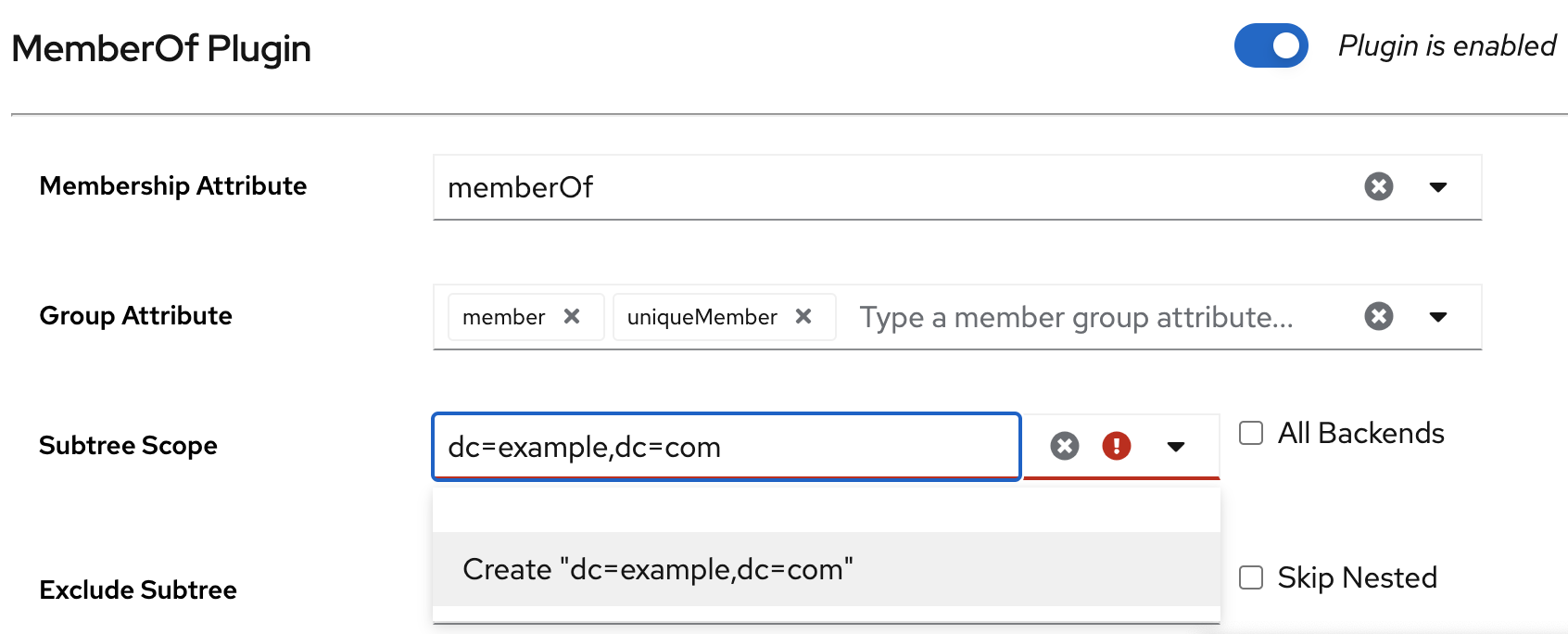
-
Enter
Optional: Set a subtree to exclude. For example, you do not want the plug-in to work on the
ou=private,dc=example,dc=comsubtree:-
Enter
ou=private,dc=example,dc=comto the Exclude Subtree field. - Click Create "ou=private,dc=example,dc=com" in the drop-down list.
-
Enter
- Check All Backends to configure the plug-in to search user entries in all databases instead of only the local database.
- Check Skip Nested to configure the plug-in to skip nested groups.
- Click .
3.1.5.6. Sharing the MemberOf plug-in configuration between servers
By default, each server stores its own configuration of the MemberOf plug-in. With the shared configuration of the plug-in, you can use the same settings without configuring the plug-in manually on each server. Directory Server stores the shared configuration outside of the cn=config suffix and replicates it.
For example, you want to store the plug-in shared configuration in the cn=shared_MemberOf_config,dc=example,dc=com entry.
After enabling the shared configuration, the plug-in ignores all parameters set in the cn=MemberOf Plugin,cn=plugins,cn=config plug-in entry and only uses settings from the shared configuration entry.
Prerequisites
- You enabled the MemberOf plug-in on all servers in the replication topology. For details, see Enabling the MemberOf plug-in.
Procedure
Enable the shared configuration entry on a server:
dsconf <instance_name> plugin memberof config-entry add "cn=shared_MemberOf_config,dc=example,dc=com" --attr memberOf --groupattr member Successfully created the cn=shared_MemberOf_config,dc=example,dc=com MemberOf attribute nsslapd-pluginConfigArea (config-entry) was set in the main plugin config
# dsconf <instance_name> plugin memberof config-entry add "cn=shared_MemberOf_config,dc=example,dc=com" --attr memberOf --groupattr member Successfully created the cn=shared_MemberOf_config,dc=example,dc=com MemberOf attribute nsslapd-pluginConfigArea (config-entry) was set in the main plugin configCopy to Clipboard Copied! Toggle word wrap Toggle overflow The command sets
nsslapd-pluginConfigAreaattribute value tocn=shared_MemberOf_config,dc=example,dc=com.Restart the instance:
dsctl <instance_name> restart
# dsctl <instance_name> restartCopy to Clipboard Copied! Toggle word wrap Toggle overflow Enable the shared configuration on other servers in the replication topology that should use the shared configuration:
Set the distinguished name (DN) of the configuration entry that stores the shared configuration:
dsconf -D "cn=Directory Manager" ldap://server2.example.com plugin memberof set --config-entry cn=shared_MemberOf_config,dc=example,dc=com
# dsconf -D "cn=Directory Manager" ldap://server2.example.com plugin memberof set --config-entry cn=shared_MemberOf_config,dc=example,dc=comCopy to Clipboard Copied! Toggle word wrap Toggle overflow Restart the instance:
dsctl <instance_name> restart
# dsctl <instance_name> restartCopy to Clipboard Copied! Toggle word wrap Toggle overflow
Verification
Check that the MemberOf plug-in uses the shared configuration:
Copy to Clipboard Copied! Toggle word wrap Toggle overflow Optional: Check the shared configuration settings:
Copy to Clipboard Copied! Toggle word wrap Toggle overflow
3.1.5.7. Setting the scope of the MemberOf plug-in
If you configured several backends or multiple-nested suffixes, you can use the memberOfEntryScope and memberOfEntryScopeExcludeSubtree parameters to set what suffixes the MemberOf plug-in works on.
If you add a user to a group, the MemberOf plug-in only adds the memberOf attribute to the group if both the user and the group are in the plug-in’s scope.
For example, the following procedure configures the MemberOf plug-in to work on all entries in dc=example,dc=com, but to exclude entries in ou=private,dc=example,dc=com.
Prerequisites
- You enabled the MemberOf plug-in on all servers in the replication topology. For details, see Enabling the MemberOf plug-in.
Procedure
Set the scope value for the MemberOf plug-in to
dc=example,dc=com:dsconf <instance_name> plugin memberof set --scope "dc=example,dc=com"
# dsconf <instance_name> plugin memberof set --scope "dc=example,dc=com"Copy to Clipboard Copied! Toggle word wrap Toggle overflow Exclude entries in
ou=private,dc=example,dc=com:dsconf <instance_name> plugin memberof set --exclude "ou=private,dc=example,com"
# dsconf <instance_name> plugin memberof set --exclude "ou=private,dc=example,com"Copy to Clipboard Copied! Toggle word wrap Toggle overflow If you moved a user entry out of the scope by using the
--scopeDN parameter:-
The MemberOf plug-in updates the membership attribute, such as
member, in the group entry to remove the user DN value. The MemberOf plug-in updates the
memberOfattribute in the user entry to remove the group DN value.NoteThe value set in the
--excludeparameter has a higher priority than values set in--scope. If the scopes set in both parameters overlap, the MemberOf plug-in only works on the non-overlapping directory entries.
-
The MemberOf plug-in updates the membership attribute, such as
3.1.5.8. Updating the memberOf attribute values in user entries using the fixup task
The MemberOf plug-in automatically manages memberOf attributes in group member entries based on the configuration in the group entry. However, you need to run the fixup task in the following situations to avoid inconsistency between the memberOf configuration that the server plug-in manages and the actual memberships defined in user entries:
- You added group members to a group before you enabled the MemberOf plug-in.
-
You manually edited the
memberOfattribute in a user entry. -
You imported or replicated new user entries to the server that already have the
memberOfattribute.
Note that you can run the fixup tasks only locally. In a replication environment, Directory Server updates the memberOf attribute for entries on other servers after Directory Server replicates the updated entries.
Prerequisites
- You enabled the MemberOf plug-in on all servers in the replication topology. For details, see Enabling the MemberOf plug-in.
Procedure
For example, to update the
memberOfvalues indc=example,dc=comentry and subentries, run:dsconf <instance_name> plugin memberof fixup "dc=example,dc=com" Attempting to add task entry... Successfully added task entry
# dsconf <instance_name> plugin memberof fixup "dc=example,dc=com" Attempting to add task entry... Successfully added task entryCopy to Clipboard Copied! Toggle word wrap Toggle overflow By default, the
fixuptask updatesmemberOfvalues in all entries that contain theinetUser,inetAdmin, ornsMemberOfobject class.If you want the
fixuptask to also work on entries that contain other object classes, use-ffilter option:dsconf <instance_name> plugin memberof fixup -f "(|(objectclass=inetuser)(objectclass=inetadmin)(objectclass=nsmemberof)(objectclass=nsmemberof)(objectclass=inetOrgPerson))" "dc=example,dc=com"
# dsconf <instance_name> plugin memberof fixup -f "(|(objectclass=inetuser)(objectclass=inetadmin)(objectclass=nsmemberof)(objectclass=nsmemberof)(objectclass=inetOrgPerson))" "dc=example,dc=com"Copy to Clipboard Copied! Toggle word wrap Toggle overflow This
fixuptask updatesmemberOfvalues in all entries that contain theinetUser,inetAdmin,nsMemberOf, orinetOrgPersonobject class.
3.1.6. Automatically adding entries to the specified groups
With groups, Directory Server can apply policies consistently and reliably across the directory because password policies, access controls, and other rules can all be based on group membership. Assigning new entries to groups automatically at the time when the entry are created or modified ensures that Directory Server applies the appropriate policies and functionality to these entries.
Dynamic groups are one method of assigning members automatically because Directory Server includes any matching entries in the group based of the dynamic group filter. This is sufficient for applying Directory Server policies and settings. However, LDAP applications and clients commonly need a static and explicit list of group members to perform the required operation. You must manually add all members of static groups to these groups.
With the Auto Membership plugin, a static group can search for members like a dynamic group. When you enable the Auto Membership plugin, Directory Server automatically searches for and identifies matching entries and then explicitly adds these entries as members to the static group.
The Auto Membership plugin can target any type of an entry stored in the directory: users, machines and network devices, customer data, or other entries.
The Auto Membership plugin adds a new member to an existing group based on defined criteria. It does not create a group for the new entry. To create a corresponding group entry when a new entry of a certain type is created, use the Managed Entries plugin.
3.1.6.1. Auto Membership plugin syntax overview
The Auto Membership plugin is the cn=Auto Membership Plugin,cn=plugins,cn=config container entry. You define group assignments by creating the following configuration entries:
- Auto Membership definition entry
-
The definition entry is the plugin main configuration entry. The definition entry contains the LDAP search base and filter to identify entries and a default group to add them to. The definition entry is the child entry of
cn=Auto Membership Plugin,cn=plugins,cn=config. - Auto Membership regular expression entries
- Regular expression entries are optional children of the definition entry. These entries define additional conditions for assigning a new or modified entry to a group.
3.1.6.1.1. Auto Membership definition entry
The Auto Membership definition entry is a child of cn=Auto Membership Plugin,cn=plugins,cn=config with the autoMemberDefinition object class. Each plugin configuration requires a separate definition entry, where you define the following basic settings:
-
The required
autoMemberDefinitionobject class that identifies the entry as the definition entry of the plugin. -
autoMemberDefaultGroupthat sets a default group to add the member entries to. -
autoMemberFilterthat sets an LDAP filter to identify entries. -
autoMemberGroupingAttrthat sets the member entry format that consists of the attribute in the group entry, such asmember, and the attribute value, such asdn. -
autoMemberScopethat sets a directory subtree, where to search for entries.
For details about other Auto Membership plugin configuration attributes, see Auto Membership plugin attributes description in the RHDS 13 Configuration and schema reference documentation
The definition entry identifies a matching member entry and a group for that member. For example, the following cn=hostgroups,cn=Auto Membership Plugin,cn=plugins,cn=config definition entry assigns all host entries with the objectclass=ipHost object class to the cn=servers group:
3.1.6.1.2. Auto Membership regular expression entries
If you want the Auto Membership plugin to find all matching entries and add them to one specified group, you need to create only a definition entry of the plugin. For example, you might want Directory Server to identify all host entries with the ipHost object class and assigns them to the cn=servers group.
However, you can configure the plugin to add entries that match the LDAP search filter to different groups, depending on the value of some other attribute by using additional Auto Membership regular expression entries. For example, you might want Directory Server to add hosts to different groups depending on their IP address or physical location, or when you want users to be in different groups depending on their employee ID number.
The Auto Membership definition entry uses regular expression entries to provide additional conditions, which decide the follwoing:
- Which entries to include or exclude from a group.
- A new specific group to add the selected entries to.
The definition entry can contain several regular expression entries that are child entries of this definition entry.
Each regular expression entry can include multiple inclusion and exclusion expressions. Note that exclusions are evaluated first and if an entry matches any inclusion expression, this entry is added to the group. One regular expression entry can contain only one target group.
The following table includes configuration attributes of regular expression entries:
| Attribute | Definition |
|---|---|
|
| Identifies the entry as a regular expression rule. This entry must be a child of an Auto Member definition entry. |
|
| Sets a regular expression to use to identify entries to include. The plugin adds only matching entries to the specified group. A regular expression entry can contain multiple inclusive expressions, and, if an entry matches any one of those expressions, the plugin includes the matching entries in the group.
The format of the expression is a Perl-compatible regular expression (PCRE). For more information on PCRE patterns, see the |
|
| Sets a regular expression to use to identify entries to exclude. If an entry matches the exclusion condition, the plugin does not include the matching entry in the group. A regular expression entry can contain multiple exclusive expressions, and, if an entry matches any one of those expressions, it is excluded from the group.
The format of the expression is a Perl-compatible regular expression (PCRE). For more information on PCRE patterns, see the
|
|
| Sets which group to add the entry to as a member, if the entry meets the regular expression conditions. |
Example 3.1. Using regular expression to provide additional conditions for the Auto Membership plugin definition
For example, an Auto Membership definition sets all host entries to be added to a default group:
However, you want the plugin to add any host with a fully-qualified domain name within a given range to a separate web server group by using the following regular expression entry:
As a result, any host with a fully-qualified domain name that matches the ^www\.web[0-9]+\.example\.com expression, such as www.web1.example.com, is added to the cn=webservers group. Any other machine entry, which matches the objectclass=ipHost LDAP filter, but with a different type of fully-qualified domain name, is added to the default cn=servers host group that is defined in the main definition entry.
The default group in the definition entry is a fallback for entries that match the general definition, but do not meet the conditions in the regular expression rule.
3.1.6.2. Configuring the Auto Membership plugin by using the command line
To assign new or modified entries to groups automatically, you need to create a definition entry for the Auto Membership plugin under cn=Auto Membership Plugin,cn=plugins,cn=config. To apply additional conditions on new or modified entries, you must add regular expression entries to the definition entry.
For example, you want the Auto Membership plugin to do the following tasks:
-
Add new or modified host entries to the
cn=serversgroup. -
Filter web servers and add them to the separate
cn=webserversgroup. -
Filter mail servers and add them to the separate
cn=mailserversgroup.
Prerequisites
- You have root permissions.
- Group entries exist in your directory. Note that the plugin does not create a group for the new entry.
Procedure
Optional: Enable the Auto Membership plugin:
dsconf <instance_name> plugin automember enable
# dsconf <instance_name> plugin automember enableCopy to Clipboard Copied! Toggle word wrap Toggle overflow By default, the plugin is enabled.
Create the Auto Membership definition entry with an LDAP filter to identify host entries, a default
cn=serversgroup, and the member entry format:dsconf <instance_name> plugin automember definition "Hostgroups definition" add --default-group "cn=servers,cn=hostgroups,ou=groups,dc=example,dc=com" --scope "dc=example,dc=com" --filter "objectclass=ipHost" --grouping-attr "member:dn"
# dsconf <instance_name> plugin automember definition "Hostgroups definition" add --default-group "cn=servers,cn=hostgroups,ou=groups,dc=example,dc=com" --scope "dc=example,dc=com" --filter "objectclass=ipHost" --grouping-attr "member:dn"Copy to Clipboard Copied! Toggle word wrap Toggle overflow Successfully created the cn=Hostgroups definition,cn=Auto Membership Plugin,cn=plugins,cn=config
Successfully created the cn=Hostgroups definition,cn=Auto Membership Plugin,cn=plugins,cn=configCopy to Clipboard Copied! Toggle word wrap Toggle overflow Optional: Add regular expression entries to filter web and mail servers:
To identify web servers from rest of hosts and add them to the separate
cn=webserversgroup, enter:dsconf <instace_name> plugin automember definition "Hostgroups definition" regex "webservers" add --target-group "cn=webservers,cn=hostgroups,dc=example,dc=com" --inclusive "fqdn=^www\.web[0-9]+\.example\.com" --exclusive "fqdn=^web13\.example\.com"
# dsconf <instace_name> plugin automember definition "Hostgroups definition" regex "webservers" add --target-group "cn=webservers,cn=hostgroups,dc=example,dc=com" --inclusive "fqdn=^www\.web[0-9]+\.example\.com" --exclusive "fqdn=^web13\.example\.com"Copy to Clipboard Copied! Toggle word wrap Toggle overflow Successfully created the cn=webservers,cn=Hostgroups definition,cn=Auto Membership Plugin,cn=plugins,cn=config
Successfully created the cn=webservers,cn=Hostgroups definition,cn=Auto Membership Plugin,cn=plugins,cn=configCopy to Clipboard Copied! Toggle word wrap Toggle overflow With these conditions, Directory Server adds any host machine with a fully-qualified domain name that matches the
^www\.web[0-9]+\.example\.comexpression, such aswww.web1.example.com, to thecn=webserversgroup. However, Directory Server adds thewww.web13.example.comhost to the defaultcn=servers,cn=Host Groups,ou=groups,dc=example,dc=comgroup as well as other host entries that match theobjectclass=ipHostfilter.Note that Directory Server evaluates exclude conditions first.
To identify mail servers within the rest of hosts and add them to the separate
cn=mailserversgroup, enter:dsconf <instace_name> plugin automember definition "Hostgroups definition" regex "mailservers" add --target-group "cn=mailservers,cn=hostgroups,dc=example,dc=com" --inclusive "fqdn=^www\.mail[0-9]+\.example\.com"
# dsconf <instace_name> plugin automember definition "Hostgroups definition" regex "mailservers" add --target-group "cn=mailservers,cn=hostgroups,dc=example,dc=com" --inclusive "fqdn=^www\.mail[0-9]+\.example\.com"Copy to Clipboard Copied! Toggle word wrap Toggle overflow Successfully created the cn=mailservers,cn=Hostgroups definition,cn=Auto Membership Plugin,cn=plugins,cn=config
Successfully created the cn=mailservers,cn=Hostgroups definition,cn=Auto Membership Plugin,cn=plugins,cn=configCopy to Clipboard Copied! Toggle word wrap Toggle overflow
Optional: By default, Directory Server updates the group memberships when you add a group entry to an entry or when you move an entry to a different group by editing the entry. If you want the plugin to ignore the entry modification, set the
autoMemberProcessModifyOpsattribute tooffin the definition entry configuration:ldapmodify -D "cn=Directory Manager" -W -H ldap://server.example.com -x
# ldapmodify -D "cn=Directory Manager" -W -H ldap://server.example.com -xCopy to Clipboard Copied! Toggle word wrap Toggle overflow dn: cn=Hostgroups definition,cn=Auto Membership Plugin,cn=plugins,cn=config changetype: modify add: autoMemberProcessModifyOps autoMemberProcessModifyOps: off
dn: cn=Hostgroups definition,cn=Auto Membership Plugin,cn=plugins,cn=config changetype: modify add: autoMemberProcessModifyOps autoMemberProcessModifyOps: offCopy to Clipboard Copied! Toggle word wrap Toggle overflow
Verification
Display the Auto Membership definition entry configuration:
dsconf <instance_name> plugin automember definition "Hostgroups definition" show
# dsconf <instance_name> plugin automember definition "Hostgroups definition" showCopy to Clipboard Copied! Toggle word wrap Toggle overflow Copy to Clipboard Copied! Toggle word wrap Toggle overflow Display the Auto Membership regular expression entries:
dsconf <instace_name> plugin automember definition "Hostgroups definition" regex "webservers" show
# dsconf <instace_name> plugin automember definition "Hostgroups definition" regex "webservers" showCopy to Clipboard Copied! Toggle word wrap Toggle overflow Copy to Clipboard Copied! Toggle word wrap Toggle overflow dsconf <instace_name> plugin automember definition "Hostgroups definition" regex "mailservers" show
# dsconf <instace_name> plugin automember definition "Hostgroups definition" regex "mailservers" showCopy to Clipboard Copied! Toggle word wrap Toggle overflow Copy to Clipboard Copied! Toggle word wrap Toggle overflow
3.1.6.3. Configuring the Auto Membership plugin by using the web console
To assign new entries to groups automatically, create Auto Membership definition entries for the plugin. To apply additional conditions on new or modified entries, you must add regular expression entries to the definition entry.
For example, you want the Auto Membership plugin to do the following tasks:
-
Add new or modified host entries with
ipHostobject class to thecn=serversgroup. -
Filter web servers and add them to the separate
cn=webserversgroup. At the same time, some web servers must go to the defaultcn=serversgroup.
Prerequisites
- You have root permissions.
- You are logged in to the web console. For details, see Logging in to Directory Server by using the web console.
- Group entries exist in your directory. Note that the plugin does not create a group for the new entry.
Procedure
- Select the Directory Server instance.
- Open the Plugins menu and select the Auto Membership plugin from the list of plugins.
- Click Add Definition button to add a new plugin configuration.
On the Add Auto Membership Plugin Definition Entry pop-up window, set:
-
Definition Name as
Hostgroups definition -
Subtree scope as
dc=example,dc=com -
Entry Filter as
objectclass=ipHost -
Grouping Attribute as
member:dn Default Group as
cn=servers,cn=hostgroups,ou=groups,dc=example,dc=comFor the detailed description of the plugin definition entry configuration attributes, see Auto Membership definition entry.
-
Definition Name as
Optional: Click to add regular expression entries to filter web servers. On the Manage Auto Membership Plugin Regex Entry pop-up window, set the following:
-
Regex Name as
webservers -
Exclusive Regex as
fqdn=^web13\.example\.com -
Inclusive Regex as
fqdn=^www\.web[0-9]+\.example\.com Target Group as
cn=webservers,cn=hostgroups,dc=example,dc=comFor the detailed description of the regular expression configuration attributes, see Auto Membership regular expression entries.
-
Regex Name as
- Click to save the regular expression entry configuration.
- Optional: Add other regular expression entries.
Click to save the Auto Membership plugin configuration including regular expression entries.
When you save the configuration, Directory Server creates the definition entry with its child regular expression entries under
cn=Auto Membership Plugin,cn=plugins,cn=config. If a host entry matches thefqdn=^www\.web[0-9]+\.example\.comfilter, it goes to the separatecn=webservers,cn=hostgroups,dc=example,dc=com. If a web server entry matches thefqdn=^web13\.example\.comfilter, it goes to the defaultcn=servers,cn=hostgroups,ou=groups,dc=example,dc=comgroup as well as other host entries that match theobjectclass=ipHostfilter.
3.1.6.4. Examples of Auto Membership plugin rules
In most cases, Auto Membership rules are applied to users and machines. Lean about the most common examples of Auto Membership rules you can configure for your directory:
- Different host groups based on IP address
- Different user groups based on employee ID
- Windows user groups
Host groups by IP address
The following example plugin configuration divides your hosts into three groups:
- web servers
- mail servers
- other servers
First, you create an Auto Membership definition entry that defines the scope and target of the Auto Membership rule. Directory Server uses the scope to find all host entries.
Then you create regular expression entries that are children of the Auto Membership definition entry:
The plugin iterates through the child regular expression entries and, if a host entry matches an inclusive regular expression, Directory Server adds the entry to the host group defined in this regular expression entry. If the host entry does not match any group, Directory Server adds it to the default group set in autoMemberDefaultGroup of the parent definition entry.
Different user groups based on employee ID
The Auto Membership plugin can work with custom attributes. For example, a human resources application can create and then reference users based on the employee type in a custom employeeType attribute.
For this purpose, you create automembership rule that uses two regular expression filters to sort full time and temporary employees. However, the following example uses an explicit value rather than a true regular expression. For other attributes, use a regular expression, like basing the filter on an employee ID number range.
Windows User Group
By default, Directory Server creates new users with the posixAccount attribute. However, when user accounts are synchronized over from the Windows domain to Directory Server, the Windows user accounts contain the ntUser attribute instead.
You can create an automembership rule to target only Windows users:
3.1.6.5. Reapplying Auto Membership plugin rules by running the fixup task
By default, Directory Server invokes the Auto Membership plugin to add and modify operations even when you move a user to a different group by editing the user entry. However, if you tuned off such behavior by setting autoMemberProcessModifyOps to off in the cn=<definition_entry_name>,cn=Auto Membership Plugin,cn=plugins,cn=config configuration entry, you must manually update the membership after you added new entries to the directory or changed existing ones. To do so, you can run a fixup task.
Prerequisites
- You have root permissions.
- You enabled the Auto Membership plugin.
-
The
autoMemberProcessModifyOpsplugin attribute is set tooff.
Procedure
Create the fixup task entry:
dsconf <instance_name> plugin automember fixup "dc=example,dc=com" -f "objectclass=inetorgperson" -s sub --timeout 5
# dsconf <instance_name> plugin automember fixup "dc=example,dc=com" -f "objectclass=inetorgperson" -s sub --timeout 5Copy to Clipboard Copied! Toggle word wrap Toggle overflow The following command initiate the fixup task for people entries under
dc=example,dc=comwith the timeout of5seconds.For more details about other options, run the
dsconf <instance_name> plugin automember fixup -hcommand.
Verification
Display the list of all Auto Membership fixup tasks:
dsconf <instance_name> plugin automember fixup-status
# dsconf <instance_name> plugin automember fixup-statusCopy to Clipboard Copied! Toggle word wrap Toggle overflow Copy to Clipboard Copied! Toggle word wrap Toggle overflow
3.1.6.6. How to test Auto Membership definitions to determine if groups are assign properly
Each instance of the Auto Member plugin is a set of related-but-separate entries like the definition entry and regular expression entries. It can be difficult to determine how exactly Directory Server will map users groups. This becomes even more difficult when you configured multiple rules which target different subsets of users.
You can run two dry-run tasks to determine if different Auto Membership plugin definitions assign groups properly as designed:
-
The
cn=automember export updatestask that uses existing entries -
The
cn=automember map updatestask that uses import LDIF file with the new users
3.1.6.6.1. Testing Auto Membership definitions with existing entries
To determine if Directory Server assigns users to groups properly after configuring Auto Membership definition entry, you can run the cn=automember export updates task against existing entries. By doing so, you can test configured rules against existing users to see how your real deployment performs.
Prerequisites
- You have root permissions.
- You enabled the Auto Membership plugin.
Procedure
Create the instance of the
cn=automember export updatestask:ldapadd -D "cn=Directory Manager" -W -H ldap://server.example.com -x
# ldapadd -D "cn=Directory Manager" -W -H ldap://server.example.com -xCopy to Clipboard Copied! Toggle word wrap Toggle overflow Enter task parameters, such as the base DN to search, search filter, search scope, and an export LDIF file to record the proposed entry updates:
Copy to Clipboard Copied! Toggle word wrap Toggle overflow In this example, Directory Server runs the Auto Membership plugin configuration against all user entries (
uid=*) under thedc=example,dc=comsubtree and writes the result to the/tmp/automember-updates.ldiffile.
3.1.6.6.2. Testing Auto Membership definitions with an import LDIF
To determine if Directory Server assigns users to groups properly after configuring Auto Membership definition entry, you can run the cn=automember map updates task against new or test entries from an LDIF file. By doing so, you can test a new rule before applying it to real new or existing user entries.
Prerequisites
- You have root permissions.
- You enabled the Auto Membership plugin.
Procedure
Create the instance of the
cn=automember map updatestask:ldapadd -D "cn=Directory Manager" -W -H ldap://server.example.com -x
# ldapadd -D "cn=Directory Manager" -W -H ldap://server.example.com -xCopy to Clipboard Copied! Toggle word wrap Toggle overflow Enter task parameters, such as the base DN to search, search filter, search scope, and an export LDIF file to record the proposed entry updates:
Copy to Clipboard Copied! Toggle word wrap Toggle overflow In this example, Directory Server runs the Auto Membership plugin configuration against user entries from the
/tmp/entries.ldiffile and writes the result to the/tmp/automember-updates.ldiffile.
3.1.6.7. Canceling the Auto Membership plugin task
The Auto Membership plugin task can generate high CPU usage on the server if Directory Server has complex configuration, for example, large groups, complex rules, and interaction with other plugins. To prevent the performance issues, you can cancel the Auto Membership plugin task.
Prerequisites
- You have root permissions.
- You enabled the Auto Membership plugin.
Procedure
To cancel the Auto Membership plugin task enter:
dsconf <instance_name> plugin automember abort-fixup
# dsconf <instance_name> plugin automember abort-fixupCopy to Clipboard Copied! Toggle word wrap Toggle overflow
Verification
To see the list of all Auto Membership fixup tasks, including canceled tasks, enter:
dsconf <instance_name> plugin automember fixup-status
# dsconf <instance_name> plugin automember fixup-statusCopy to Clipboard Copied! Toggle word wrap Toggle overflow
3.2. Using roles in Directory Server
You can group Directory Server entries by using roles. Roles behave as both a static and a dynamic group. Roles are easier to use than groups because they are more flexible in their implementation. For example, an application can get the list of roles to which an entry belongs by querying the entry itself rather than selecting a group and browsing the members list of several groups.
You can manage roles by using the command line or the web console.
3.2.1. Roles in Directory Server
A role behaves as both a static and a dynamic group, similarly to a hybrid group:
- With a group, Directory Server adds entries to the group entry as members.
- With a role, Directory Server adds the role attribute to the entry and then uses this attribute to automatically identify members in the role entry.
Role members are entries that possess the role. You can specify members of the role explicitly or dynamically depending on the role type. Directory Server supports the following types of roles:
Managed roles
Managed roles have an explicit list of members. You can use managed roles to perform the same tasks that you perform with static groups.
Filtered roles
You can filter the role members by using filtered roles, similarly to filtering with dynamic groups. Directory Server assigns entries to a filtered role depending on whether the entry possesses a specific attribute defined in the role.
Nested roles
Nested roles can contain managed and filtered roles.
When you create a role, determine if users can add or remove themselves from the role. For more details, see Section 3.2.2, “Using roles securely in Directory Server”.
Evaluating roles is more resource-intensive for the Directory Server than evaluating groups because the server does the work for the client application. With roles, the client application can check role membership by searching for the nsRole attribute. The nsRole attribute is a computed attribute that identifies which roles an entry belongs to. Directory Server does not store the nsRole attribute. From the client application point of view, the method for checking membership is uniform and is performed on the server side.
For considerations for using roles in Directory Server, see Deciding between groups and roles in the Planning and designing Directory Server documentation.
3.2.2. Using roles securely in Directory Server
When creating a new role, consider if users can easily add or remove themselves from a role. For example, you can allow users of the Mountain Biking interest group role to add or remove themselves easily. However, you must not allow users who are assigned the Marketing role to add or remove themselves from the role.
One potential security risk is inactivating user accounts by inactivating roles. Inactive roles have special access control instructions (ACIs) defined for their suffix. If an administrator allows users to add and remove themselves from roles freely, these users can remove themselves from an inactive role to unlock their accounts.
For example, a user is assigned a managed role. When Directory Server locks this managed role by using account inactivation, the user can not bind to the server because Directory Server computes the nsAccountLock attribute as true for that user. However, if the user was already bound to Directory Server and now is locked through the managed role, the user can remove the nsRoleDN attribute from his entry and unlock himself if no restricting ACIs are specified.
To prevent users from removing the nsRoleDN attribute, use the following ACIs depending on the type of role:
Managed roles. For entries that are members of a managed role, use the following ACI:
aci: (targetattr="nsRoleDN") (targattrfilters= add=nsRoleDN:(!(nsRoleDN=cn=AdministratorRole,dc=example,dc=com)), del=nsRoleDN:(!(nsRoleDN=cn=nsManagedDisabledRole,dc=example,dc=com))) (version 3.0;acl "allow mod of nsRoleDN by self but not to critical values"; allow(write) userdn=ldap:///self;)
aci: (targetattr="nsRoleDN") (targattrfilters= add=nsRoleDN:(!(nsRoleDN=cn=AdministratorRole,dc=example,dc=com)), del=nsRoleDN:(!(nsRoleDN=cn=nsManagedDisabledRole,dc=example,dc=com))) (version 3.0;acl "allow mod of nsRoleDN by self but not to critical values"; allow(write) userdn=ldap:///self;)Copy to Clipboard Copied! Toggle word wrap Toggle overflow -
Filtered roles. Protect attributes that are part of the filter (
nsRoleFilter). Do not allow a user to add, delete, or modify the attribute that the filtered role uses. If Directory Server computes the value of the filter attribute, then you must protect all attributes that can modify this filter attribute value. - Nested roles. A nested role can contain filtered and managed roles. Thus, you must restrict modify operations in ACIs for each attribute of the roles that the nested role contains.
3.2.3. Managing roles in Directory Server by using the command line
You can view, create, and delete roles by using the command line.
3.2.3.1. Creating a managed role in Directory Server
Managed roles are roles that have an explicit enumerated list of members. You can use the dsidm or ldapmodify utility to create a managed role. The following example creates a managed role for marketing team members.
Prerequisites
-
The
ou=people,dc=example,dc=comparent entry exists in Directory Server. -
The
cn=Bob Jones,ou=people,dc=example,dc=commarketing team member entry exists in Directory Server.
Procedure
Create the
cn=Marketingmanaged role entry by usingdsidm:dsidm <instance_name> -b ou=people,dc=example,dc=com role create-managed --cn Marketing
# dsidm <instance_name> -b ou=people,dc=example,dc=com role create-managed --cn MarketingCopy to Clipboard Copied! Toggle word wrap Toggle overflow Successfully created Marketing
Successfully created MarketingCopy to Clipboard Copied! Toggle word wrap Toggle overflow Alternatively, you can use
ldapmodifycommand with the-aoption:Copy to Clipboard Copied! Toggle word wrap Toggle overflow For details, see the
ldapmodify(1)man page on your system.The managed role entry must contain the following object classes:
-
LDAPsubentry -
nsRoleDefinition -
nsSimpleRoleDefinition -
nsManagedRoleDefinition
-
Assign the
cn=Marketing,ou=people,dc=example,dc=commanaged role to thecn=Bob Jones,ou=people,dc=example,dc=comuser entry by adding thensRoleDNattribute to this user entry:Copy to Clipboard Copied! Toggle word wrap Toggle overflow Optional: Configure the equality index for the
nsRoleDNattribute in theuserRootdatabase to avoid unindexed searches:dsconf <instance_name> backend index add --index-type eq --attr nsRoleDN --reindex userRoot
# dsconf <instance_name> backend index add --index-type eq --attr nsRoleDN --reindex userRootCopy to Clipboard Copied! Toggle word wrap Toggle overflow
Verification
List roles:
dsidm <instance_name> -b dc=example,dc=com role list --full-dn
# dsidm <instance_name> -b dc=example,dc=com role list --full-dnCopy to Clipboard Copied! Toggle word wrap Toggle overflow cn=SalesManagerFilter,ou=people,dc=example,dc=com cn=Marketing,ou=people,dc=example,dc=com
cn=SalesManagerFilter,ou=people,dc=example,dc=com cn=Marketing,ou=people,dc=example,dc=comCopy to Clipboard Copied! Toggle word wrap Toggle overflow Without the
--full-dnoption, the command lists only role names.List user entries that now belong to the
cn=Marketing,ou=people,dc=example,dc=commanaged role:ldapsearch -D "cn=Directory Manager" -W -H ldap://server.example.com -x -b "dc=example,dc=com" "(nsRole=cn=Marketing,ou=people,dc=example,dc=com)" dn dn: cn=Bob Jones,ou=people,dc=example,dc=com dn: cn=Tom Devis,ou=people,dc=example,dc=com
# ldapsearch -D "cn=Directory Manager" -W -H ldap://server.example.com -x -b "dc=example,dc=com" "(nsRole=cn=Marketing,ou=people,dc=example,dc=com)" dn dn: cn=Bob Jones,ou=people,dc=example,dc=com dn: cn=Tom Devis,ou=people,dc=example,dc=comCopy to Clipboard Copied! Toggle word wrap Toggle overflow
3.2.3.2. Creating a filtered role in Directory Server
Directory Server assigns entries to a filtered role if the entries have a specific attribute defined in the role. The role definition specifies the nsRoleFilter LDAP filter. Entries that match the filter are members of the role.
You can use dsidm or ldapmodify utilities to create a filtered role. The following example creates a filtered role for sales department managers.
Prerequisites
-
The
ou=people,dc=example,dc=comparent entry exists in Directory Server.
Procedure
Create the
cn=SalesManagerFilterfiltered role entry by using thedsidmutility:dsidm <instance_name> -b "ou=people,dc=example,dc=com" role create-filtered --cn "SalesManagerFilter" Enter value for nsrolefilter : o=sales managers
# dsidm <instance_name> -b "ou=people,dc=example,dc=com" role create-filtered --cn "SalesManagerFilter" Enter value for nsrolefilter : o=sales managersCopy to Clipboard Copied! Toggle word wrap Toggle overflow Successfully created SalesManagerFilter
Successfully created SalesManagerFilterCopy to Clipboard Copied! Toggle word wrap Toggle overflow The
SalesManagerFilterfiltered role entry has theo=sales managersfilter for the role. All user entries that have theoattribute with the value ofsales managersare members of the filtered role.Example of the user entry that is now a member of the filtered role:
Copy to Clipboard Copied! Toggle word wrap Toggle overflow Alternativly, you can use the
ldapmodifycommand with the-aoption to create the role:Copy to Clipboard Copied! Toggle word wrap Toggle overflow For details, see the
ldapmodify(1)man page on your system.The filtered role entry must have the following object classes:
-
LDAPsubentry -
nsRoleDefinition -
nsComplexRoleDefinition -
nsFilteredRoleDefinition
-
Optional: Configure the equality index for the attribute that you use in the
nsRoleFilterrole filter to avoid unindexed searches. In the given example, the role useso=sales managersas the filter. Therefore, index theoattribute to improve the search performance:dsconf <instance_name> backend index add --index-type eq --attr o --reindex userRoot
# dsconf <instance_name> backend index add --index-type eq --attr o --reindex userRootCopy to Clipboard Copied! Toggle word wrap Toggle overflow
Verification
List roles:
dsidm <instance_name> -b dc=example,dc=com role list --full-dn
# dsidm <instance_name> -b dc=example,dc=com role list --full-dnCopy to Clipboard Copied! Toggle word wrap Toggle overflow cn=SalesManagerFilter,ou=people,dc=example,dc=com
cn=SalesManagerFilter,ou=people,dc=example,dc=comCopy to Clipboard Copied! Toggle word wrap Toggle overflow Without the
--full-dnoption, the command lists only role names.List user entries that now belong to the
cn=SalesManagerFilter,ou=people,dc=example,dc=comfiltered role:ldapsearch -D "cn=Directory Manager" -W -H ldap://server.example.com -x -b "dc=example,dc=com" "(nsRole=cn=SalesManagerFilter,ou=people,dc=example,dc=com)" dn dn: cn=Jess Mor,ou=people,dc=example,dc=com dn: cn=Pat Smith,ou=people,dc=example,dc=com
# ldapsearch -D "cn=Directory Manager" -W -H ldap://server.example.com -x -b "dc=example,dc=com" "(nsRole=cn=SalesManagerFilter,ou=people,dc=example,dc=com)" dn dn: cn=Jess Mor,ou=people,dc=example,dc=com dn: cn=Pat Smith,ou=people,dc=example,dc=comCopy to Clipboard Copied! Toggle word wrap Toggle overflow
3.2.3.3. Creating a nested role in Directory Server
Nested roles can contain managed and filtered roles. A nested role entry requires the nsRoleDN attribute to identify the roles to nest.
You can use ldapmodify utility to create a nested role. The following example creates a nested role that contains the managed and the filtered roles you created in Creating a managed role in Directory Server and Creating a filtered role in Directory Server.
Prerequisites
-
The
ou=people,dc=example,dc=comparent entry exists in Directory Server.
Procedure
Create the
cn=MarketingSalesnested role entry that contains thecn=SalesManagerFilterfiltered role and thecn=Marketingmanaged role by using theldapmodifycommand with the-aoption:Copy to Clipboard Copied! Toggle word wrap Toggle overflow For details, see the
ldapmodify(1)man page on your system.Optionally, the role can have the
descriptionattribute.The nested role entry must have the following object classes:
-
LDAPsubentry -
nsRoleDefinition -
nsComplexRoleDefinition -
nsNestedRoleDefinition
-
Verification
List roles:
dsidm <instance_name> -b dc=example,dc=com role list --full-dn
# dsidm <instance_name> -b dc=example,dc=com role list --full-dnCopy to Clipboard Copied! Toggle word wrap Toggle overflow Without the
--full-dnoption, the command lists only roles names.List user entries that now belong to the
cn=MarketingSalesnested role:Copy to Clipboard Copied! Toggle word wrap Toggle overflow
3.2.3.4. Viewing roles for an entry
To view roles for an entry, use the ldapsearch command with explicitly specified nsRole virtual attribute.
Prerequisites
- Roles entry exists.
-
You assigned roles to the
uid=user_nameuser entry.
Procedure
Search for the
uid=user_nameentry with specifiednsRolevirtual attribute:Copy to Clipboard Copied! Toggle word wrap Toggle overflow The command retrieves all roles which the
uid=user_nameuser is a member of.
3.2.3.5. Deleting roles in Directory Server
To delete a role in Directory Server, you can use dsidm or ldapmodify utilities.
The following is an example of deleting the cn=Marketing managed role from Directory Server.
Procedure
To delete the
cn=Marketingmanaged role entry, enter:dsidm <instance_name> -b dc=example,dc=com role delete "cn=Marketing,ou=People,dc=example,dc=com" Deleting Role cn=Marketing,ou=People,dc=example,dc=com: Type 'Yes I am sure' to continue: Yes I am sure
# dsidm <instance_name> -b dc=example,dc=com role delete "cn=Marketing,ou=People,dc=example,dc=com" Deleting Role cn=Marketing,ou=People,dc=example,dc=com: Type 'Yes I am sure' to continue: Yes I am sureCopy to Clipboard Copied! Toggle word wrap Toggle overflow Successfully deleted cn=Marketing,ou=People,dc=example,dc=com
Successfully deleted cn=Marketing,ou=People,dc=example,dc=comCopy to Clipboard Copied! Toggle word wrap Toggle overflow Alternatively, to delete the role by using the
ldapmodifyutility, enter:Copy to Clipboard Copied! Toggle word wrap Toggle overflow NoteWhen you delete a role, Directory Server deletes only the role entry and does not delete the
nsRoleDNattribute for each role member. To delete thensRoleDNattribute for each role member, enable the Referential Integrity plug-in and configure this plug-in to manage thensRoleDNattribute.For more information about the Referential Integrity plug-in, see Using Referential Integrity to maintain relationships between entries.
Verification
List roles:
dsidm <instance_name> -b dc=example,dc=com role list --full-dn
# dsidm <instance_name> -b dc=example,dc=com role list --full-dnCopy to Clipboard Copied! Toggle word wrap Toggle overflow The output must not contain the deleted role.
3.2.4. Managing roles in Directory Server by using the web console
You can view, create, and delete roles by using LDAP browser in the web console.
3.2.4.1. Creating a role in the LDAP Browser
You can create a role for a Red Hat Directory Server entry by using the LDAP Browser wizard in the web console.
Prerequisites
- Access to the web console.
- A parent entry exists in Directory Server.
Procedure
- Log in to the web console and click Red Hat Directory Server.
- After the web console loads the Red Hat Directory Server interface, open the LDAP Browser.
- Select an LDAP entry and open the Options menu (⋮).
- From the drop-down menu select New and click Create a new role.
- Follow the steps in the wizard and click the button after you complete each step.
- To create the role, review the role settings in the Create Role step and click the button. You can click the button to modify the role settings or click the button to cancel the role creation.
- To close the wizard window, click the button.
Verification
- Expand the LDAP entry and verify the new role appears among the entry parameters.
3.2.4.2. Deleting a role in the LDAP browser
You can delete the role from the Red Hat Directory Server entry by using the LDAP Browser in the web console.
Prerequisites
- Access to the web console.
- A parent entry exists in Directory Server.
Procedure
- Log in to the web console and click Red Hat Directory Server.
- After the web console loads the Red Hat Directory Server interface, click LDAP browser.
- Expand the LDAP entry select the role which you want to delete.
- Open the Options menu (⋮) and select Delete.
- Verify the data about the role you want to delete and click the button until you reach the Deletion step.
- Toggle the switch to the Yes, I’m sure position and click the button.
- To close the wizard window, click the button.
Verification
- Expand the LDAP entry and verify the role is no longer a part of the entry parameters.
3.2.4.3. Modifying a role in the LDAP browser
You can modify the role parameters for a Red Hat Directory Server entry by using the LDAP Browser in the web console.
Prerequisites
- Access to the web console.
- A parent entry exists in Directory Server.
Procedure
- Log in to the web console and click Red Hat Directory Server.
- After the web console loads the Red Hat Directory Server interface, click LDAP Browser.
- Expand the LDAP entry and select the role you are modifying.
- Click the Options menu (⋮) and select Edit to modify the parameters of the role or Rename to rename the role.
- In the wizard window modify the necessary parameters and click after each step until you observe the LDIF Statements step.
- Check the updated parameters and click or .
- To close the wizard window, click the button.
Verification
- Expand the LDAP entry and verify the updated parameters are listed for the role.
3.3. Changing the Directory Manager password
The Directory Manager is the privileged database administrator, comparable to the root user in a Linux operating system. The Directory Manager entry and the corresponding password are set during the instance installation. As an administrator, you can change the Directory Manager password to use a different one.
3.3.1. Changing the Directory Manager password using the command line
You can set a new password for the Directory Manager using the dsconf command line utility or manually by setting the nsslapd-rootpw parameter.
Set the password using an encrypted connection only. Using an unencrypted connection can expose the password to the network. If your server does not support encrypted connections, use the web console to update the Directory Manager password.
Procedure
Set the Directory Manager password using one of the following options:
To encrypt the password automatically:
dsconf <instance_name> config replace nsslapd-rootpw=password
# dsconf <instance_name> config replace nsslapd-rootpw=passwordCopy to Clipboard Copied! Toggle word wrap Toggle overflow Directory Server automatically encrypts the plain text value that you set in the
nsslapd-rootpwparameter.WarningDo not use curly braces
{}in the password. Directory Server stores the password in the{password-storage-scheme}hashed_passwordformat. The server interprets characters in curly braces as the password storage scheme. If the string is an invalid storage scheme or if the password is not correctly hashed, the Directory Manager cannot connect to the server.To encrypt the password manually:
Generate a new password hash. For example:
pwdhash -D /etc/dirsrv/slapd-<instance_name> password {PBKDF2_SHA256}AAAgAMwPYIhEkQozTagoX6RGG5E7d6/6oOJ8TVty...# pwdhash -D /etc/dirsrv/slapd-<instance_name> password {PBKDF2_SHA256}AAAgAMwPYIhEkQozTagoX6RGG5E7d6/6oOJ8TVty...Copy to Clipboard Copied! Toggle word wrap Toggle overflow The password is encrypted using the password storage scheme set in the
nsslapd-rootpwstorageschemeattribute of the Directory Server instance configuration.Using a STARTTLS connection, set the
nsslapd-rootpwattribute to the value displayed in the previous step:dsconf <instance_name> config replace nsslapd-rootpw="{PBKDF2_SHA256}AAAgAMwPYIhEkQozTagoX6RGG5E7d6/6oOJ8TVty..."# dsconf <instance_name> config replace nsslapd-rootpw="{PBKDF2_SHA256}AAAgAMwPYIhEkQozTagoX6RGG5E7d6/6oOJ8TVty..."Copy to Clipboard Copied! Toggle word wrap Toggle overflow
3.3.2. Changing the Directory Manager password using the web console
You can set a new password for the Directory Manager using the web console.
Prerequisites
- You are logged in to the instance in the web console.
Procedure
- Open the → → menu.
- Enter the new password into the Directory Manager Password and Confirm Password fields.
- Optional: Set a different password storage scheme.
- Click .
3.4. Resetting the Directory Manager password
The Directory Manager is the privileged database administrator, comparable to the root user in a Linux operating system. The Directory Manager password is set during the instance installation. If you lose the password, you can reset it to regain privileged access to the directory.
3.4.1. Resetting the Directory Manager password using the command line
If you have the root access to the Directory Server instance, you can reset the password of the Directory Manager.
Procedure
Generate a new password hash. For example:
pwdhash -D /etc/dirsrv/slapd-<instance_name> <new_password> {PBKDF2_SHA256}AAAgABU0bKhyjY53NcxY33ueoPjOUWtl4iyYN5uW...# pwdhash -D /etc/dirsrv/slapd-<instance_name> <new_password> {PBKDF2_SHA256}AAAgABU0bKhyjY53NcxY33ueoPjOUWtl4iyYN5uW...Copy to Clipboard Copied! Toggle word wrap Toggle overflow Because you specified the path to the Directory Server instance configuration, the
pwdhashgenerator automatically uses the password storage scheme set in thensslapd-rootpwstorageschemeattribute to encrypt the new password.Stop the Directory Server instance:
dsctl <instance_name> stop
# dsctl <instance_name> stopCopy to Clipboard Copied! Toggle word wrap Toggle overflow Edit the
/etc/dirsrv/slapd-<instance_name>/dse.ldiffile and set thensslapd-rootpwattribute to the value displayed in the first step:nsslapd-rootpw: {PBKDF2_SHA256}AAAgABU0bKhyjY53NcxY33ueoPjOUWtl4iyYN5uW...nsslapd-rootpw: {PBKDF2_SHA256}AAAgABU0bKhyjY53NcxY33ueoPjOUWtl4iyYN5uW...Copy to Clipboard Copied! Toggle word wrap Toggle overflow Start the Directory Server instance:
dsctl <instance_name> start
# dsctl <instance_name> startCopy to Clipboard Copied! Toggle word wrap Toggle overflow
3.5. Configuring password policies
A password policy minimizes the risks associated with using passwords by enforcing a certain level of security. For example, you can define a password policy to ensure that:
- Users must change their passwords according to a schedule
- Users must provide non-trivial passwords
- The password syntax must meet certain complexity requirements
3.5.1. How password policies work
Directory Server supports fine-grained password policies, which work in an inverted pyramid, from general to specific. A global password policy is superseded by a subtree-level password policy, which is superseded by a user-level password policy.
You can define:
- Global password policy, applied to the entire directory
Local password policy
- Subtree-level policy, applied to a particular subtree
- User-level policy, applied to a particular user
Password policies are not additive: only one password policy applies to an entry. For example, when you configure a particular attribute in the global or subtree-level password policy, but not in the user-level password policy, this attribute does not apply to the user. In this case, when the user attempts to log in, only the user-level policy is active.
When using a password administrator account or the Directory Manager (root DN) to set a password, you bypass the password policies. Do not use these accounts for regular user password management. Use them only to perform password administration tasks that require bypassing the password policies, such as adding a prehashed password, or purposefully overriding current password constraints for setting temporary passwords after a reset.
The complete password policy that applies to a user account consists of the following elements:
- The type or level of password policy checks. This information indicates whether the server should check for and enforce a global password policy or local password policies.
- Password add and modify information. The password information includes password syntax and password history details.
- Bind information. The bind information includes the number of grace logins permitted, password aging attributes, and tracking bind failures.
After establishing a password policy, you can protect user passwords from potential threats by configuring an account lockout policy. Account lockout protects against attempts to break into the directory by repeatedly guessing a user’s password.
3.5.2. Configuring the global password policy using the command line
By default, global password policy settings are disabled. You can configure the global password policy using the dsconf command line utility.
Procedure
Display the current settings:
Copy to Clipboard Copied! Toggle word wrap Toggle overflow Adjust the password policy settings. For a full list of available settings, enter:
dsconf <instance_name> pwpolicy set --help
# dsconf <instance_name> pwpolicy set --helpCopy to Clipboard Copied! Toggle word wrap Toggle overflow For example, to enable password syntax checking and set the minimum length of passwords to
12characters, enter:dsconf <instance_name> pwpolicy set --pwdchecksyntax on --pwdmintokenlen 12
# dsconf <instance_name> pwpolicy set --pwdchecksyntax on --pwdmintokenlen 12Copy to Clipboard Copied! Toggle word wrap Toggle overflow Enable the the account lockout feature for the password policy:
dsconf <instance_name> pwpolicy set --pwdlockout on
# dsconf <instance_name> pwpolicy set --pwdlockout onCopy to Clipboard Copied! Toggle word wrap Toggle overflow
Next steps
- Configure an account lockout policy to protect against attempts to break into the directory by repeatedly guessing a user’s password. For details, see Configuration of an account lockout policy.
3.5.3. Configuring the global password policy using the web console
By default, global password policy settings are disabled. You can configure the global password policy using the web console.
Prerequisites
- You are logged in to the instance in the web console.
Procedure
- Open the → → menu.
Set the global password policy settings. You can set parameters in the following categories:
- General settings, such as the password storage scheme
- Password expiration settings, such as the time when a password expires
- Account lockout settings, such as after how many failed login attempts an account should be locked
Password syntax settings, such as the minimum password length
To display a tool tip and the corresponding attribute name in the
cn=configentry for a parameter, hover the mouse cursor over the setting.
- Click .
Next steps
- Configure an account lockout policy to protect against attempts to break into the directory by repeatedly guessing a user’s password. For details, see Configuration of an account lockout policy.
3.5.4. Local password policy entries
When you use the dsconf localpwp addsubtree or dsconf localpwp adduser commands, Directory Server automatically creates an entry to store the local password policy attributes.
For a subtree, the following entries are added:
| Entry name | Description | Contents |
|---|---|---|
|
| A container entry at the subtree level | Various password policy-related entries for the subtree and all its children |
|
| The actual password policy specification entry | All the password policy attributes that are specific to the subtree |
|
| The CoS Template Entry |
The |
|
| The CoS definition entry at the subtree level | CoS definition entry |
Example 3.2. The nsPwPolicyContainer entry for a subtree ou=people,dc=example,dc=com
dn: cn=nsPwPolicyContainer,ou=people,dc=example,dc=com objectClass: top objectClass: nsContainer cn: nsPwPolicyContainer
dn: cn=nsPwPolicyContainer,ou=people,dc=example,dc=com
objectClass: top
objectClass: nsContainer
cn: nsPwPolicyContainerExample 3.3. The nsPwPolicyEntry entry for a subtree ou=people,dc=example,dc=com
Example 3.4. The nsPwTemplateEntry entry for a subtree ou=people,dc=example,dc=com
Example 3.5. The CoS specification entry for a subtree ou=people,dc=example,dc=com
For a user, the following entries are added:
| Entry name | Description | Contents |
|---|---|---|
|
| A container entry at the parent level | Various password policy-related entries for the user and all its children |
|
| The actual password policy specification entry | All the password policy attributes that are specific to the user |
Example 3.6. The nsPwPolicyContainer entry for a user uid=user_name,ou=people,dc=example,dc=com
dn: cn=nsPwPolicyContainer,ou=people,dc=example,dc=com objectClass: top objectClass: nsContainer cn: nsPwPolicyContainer
dn: cn=nsPwPolicyContainer,ou=people,dc=example,dc=com
objectClass: top
objectClass: nsContainer
cn: nsPwPolicyContainerExample 3.7. The nsPwPolicyEntry entry for a user uid=user_name,ou=people,dc=example,dc=com
3.5.5. Configuring a local password policy using the command line
Configure a local password policy for a specific user or a subtree by using the command line. Unlike a global policy, which defines settings for the entire directory, a local password policy defines custom rules for password syntax, age, and complexity.
Prerequisites
- User or subtree entries that you want to create the policy for already exist in the directory.
Procedure
Verify if a local password policy already exists for the subtree or user entry. For example:
dsconf <instance_name> localpwp get "ou=People,dc=example,dc=com" Enter password for cn=Directory Manager on ldap://server.example.com: Error: No password policy was found for this entry
# dsconf <instance_name> localpwp get "ou=People,dc=example,dc=com" Enter password for cn=Directory Manager on ldap://server.example.com: Error: No password policy was found for this entryCopy to Clipboard Copied! Toggle word wrap Toggle overflow If no local policy exists, create one:
To create a subtree password policy:
dsconf <instance_name> localpwp addsubtree "ou=People,dc=example,dc=com"
# dsconf <instance_name> localpwp addsubtree "ou=People,dc=example,dc=com"Copy to Clipboard Copied! Toggle word wrap Toggle overflow To create a user password policy:
dsconf <instance_name> localpwp adduser "uid=user_name,ou=People,dc=example,dc=com"
# dsconf <instance_name> localpwp adduser "uid=user_name,ou=People,dc=example,dc=com"Copy to Clipboard Copied! Toggle word wrap Toggle overflow
Set local policy attributes. For a full list of available settings, enter:
dsconf <instance_name> localpwp set --help
# dsconf <instance_name> localpwp set --helpCopy to Clipboard Copied! Toggle word wrap Toggle overflow For example, to enable password expiration and set the maximum password age to 14 days (
1209600seconds):On a subtree password policy:
dsconf <instance_name> localpwp set --pwdexpire on --pwdmaxage 1209600 "ou=People,dc=example,dc=com"
# dsconf <instance_name> localpwp set --pwdexpire on --pwdmaxage 1209600 "ou=People,dc=example,dc=com"Copy to Clipboard Copied! Toggle word wrap Toggle overflow On a user password policy:
dsconf <instance_name> localpwp set --pwdexpire on --pwdmaxage 1209600 "uid=user_name,ou=People,dc=example,dc=com"
# dsconf <instance_name> localpwp set --pwdexpire on --pwdmaxage 1209600 "uid=user_name,ou=People,dc=example,dc=com"Copy to Clipboard Copied! Toggle word wrap Toggle overflow
3.5.6. Configuring a local password policy using the web console
Configure a local password policy for a specific user or a subtree by using the web console. Unlike a global policy, which defines settings for the entire directory, a local password policy defines custom rules for password syntax, age, and complexity. Use the web console to set up a local policy.
Prerequisites
- You have root permissions.
- You are logged in to the web console. For more details, see Logging in to the Directory Server by using the web console.
Procedure
- Select the instance.
- Open the Database menu.
- From the left list, select Local Policies under the Password Policies settings.
- On the Local Password Policies configuration page, select the Create A Policy tab.
- In the Password Policy Type field, select either Subtree Policy or User Policy.
- In the Target DN field, set the distinguished name (DN) of the entry to apply the policy.
Set local policy attributes. For example, to enable password expiration, set the maximum password age to 14 days (1209600 seconds), and set the minimum password length to 10 characters:
-
Expand Show Expiration Settings, check Enforce Password Expiration, and set Password Expiration Time to
1209600. -
Expand Show Syntax Settings, check Enable Password Syntax Checking, and set Minimum Length to
10.
-
Expand Show Expiration Settings, check Enforce Password Expiration, and set Password Expiration Time to
- Click Create New Policy.
Verification
- The newly created policy appears in the list on the Local Password Policies page.
3.5.7. Disabling a local password policy using the command line
When you create a new local policy, the nsslapd-pwpolicy-local parameter in the cn=config entry is automatically set to on. If the local password policy should not be enabled, you can disable it manually using the command line.
Procedure
Disable all local policies or remove a particular local policy:
To disable all local password policies:
dsconf <instance_name> pwpolicy set --pwdlocal off
# dsconf <instance_name> pwpolicy set --pwdlocal offCopy to Clipboard Copied! Toggle word wrap Toggle overflow To remove a single existing subtree password policy:
dsconf <instance_name> localpwp remove "ou=People,dc=example,dc=com"
# dsconf <instance_name> localpwp remove "ou=People,dc=example,dc=com"Copy to Clipboard Copied! Toggle word wrap Toggle overflow To remove a single existing user password policy:
dsconf <instance_name> localpwp remove "uid=user_name,ou=People,dc=example,dc=com"
# dsconf <instance_name> localpwp remove "uid=user_name,ou=People,dc=example,dc=com"Copy to Clipboard Copied! Toggle word wrap Toggle overflow
3.5.8. Disabling a local password policy using the web console
When you create a new local policy, Directory Server automatically allows local password policies. You can disable all or particular local password policies by using the web console.
Prerequisites
- You have root permissions.
- You are logged in to the web console. For more details, see Logging in to the Directory Server by using the web console.
Procedure
- Select the instance.
- Open the Database menu.
Disable all local policies or remove a particular local policy:
To disable all local password policies:
- Select the Global Policy settings under Password Policies and uncheck Allow Local Password Policies.
Click button to apply the configuration.
With this, Directory Server sets the
nsslapd-pwpolicy-localparameter in thecn=configentry tooff.
- To remove a particular local policy, select Local Policies settings under Password Policies and delete the local policy by using the Options menu (⋮).
3.5.9. Tracking password change time
Password change operation is a typical modify operation on an entry, and Directory Server records the update time to the lastModified operational attribute. However, to make it easier to update passwords in Active Directory synchronization or to connect with other LDAP clients, you can record the time of the last password change separately.
Configure the passwordTrackUpdateTime parameter within a global or local password policy to record the time of the last password change to the pwdUpdateTime operation attribute of the user entry.
Prerequisites
-
You have
rootpermissions.
Procedure
Set the
passwordTrackUpdateTimeparameter toon:For the global policy, run:
dsconf <instance_name> pwpolicy set --pwdtrack on
# dsconf <instance_name> pwpolicy set --pwdtrack onCopy to Clipboard Copied! Toggle word wrap Toggle overflow For the subtree or user-level policy, run:
dsconf <instance_name> localpwp set "ou=people,dc=example,dc=com" --pwdtrack on
# dsconf <instance_name> localpwp set "ou=people,dc=example,dc=com" --pwdtrack onCopy to Clipboard Copied! Toggle word wrap Toggle overflow
Verification
Display the current settings of the policy:
For the global policy, run:
Copy to Clipboard Copied! Toggle word wrap Toggle overflow For the subtree or user-level policy, run:
Copy to Clipboard Copied! Toggle word wrap Toggle overflow
3.6. Configuring temporary password rules
Directory Server password policies support setting temporary passwords on user accounts. If you assign a temporary password to a user, Directory Server rejects any other operation than a password change until the user changes its password.
The following are the features of temporary passwords:
-
Only the
cn=Directory Manageraccount can assign temporary passwords. - Directory Server allows authentication attempts only for a fixed number of times to avoid that an attacker probes the password.
- Directory Server allows authentication attempts after a specified delay to configure that the temporary passwords are not usable directly after you set them.
- Directory Server allows authentication attempts only for a specified time so that the temporary password expires if a user does not use or reset it.
- If the authentication was successful, Directory Server requires that the user resets the password before the server performs any other operation.
By default, temporary password rules are disabled. You can configure them in global or local password policies.
3.6.1. Enabling temporary password rules in the global password policy
To enable the temporary password feature for the whole Directory Server instance:
- Enable that users must change their password if an administrator resets it.
- Configure the feature in the global password policy.
If an administrator updates the userPassword attribute of a user and sets the passwordMustChange attribute to on, Directory Server applies the temporary password rules.
Procedure
Configure that a user must change its password after an administrator resets it:
dsconf <instance_name> pwpolicy set --pwdmustchange on
# dsconf <instance_name> pwpolicy set --pwdmustchange onCopy to Clipboard Copied! Toggle word wrap Toggle overflow Configure the temporary password rules settings in a global password policy:
dsconf <instance_name> pwpolicy set --pwptprmaxuse 5 --pwptprdelayexpireat 3600 --pwptprdelayvalidfrom 60
# dsconf <instance_name> pwpolicy set --pwptprmaxuse 5 --pwptprdelayexpireat 3600 --pwptprdelayvalidfrom 60Copy to Clipboard Copied! Toggle word wrap Toggle overflow In this example:
-
The
--pwptprmaxuseoption sets the maximum number of attempts a user can use the temporary password to5. -
The
--pwptprdelayexpireatoption sets the time before the temporary password expires to3600seconds (1 hour). -
The
--pwptprdelayvalidfromoption configures that the time set in--pwptprdelayexpireatstarts60seconds after an administrator reset the password of a user.
-
The
Verification
Display the attributes that store the temporary password rules:
dsconf <instance_name> pwpolicy get | grep -i TPR passwordTPRMaxUse: 5 passwordTPRDelayExpireAt: 3600 passwordTPRDelayValidFrom: 60
# dsconf <instance_name> pwpolicy get | grep -i TPR passwordTPRMaxUse: 5 passwordTPRDelayExpireAt: 3600 passwordTPRDelayValidFrom: 60Copy to Clipboard Copied! Toggle word wrap Toggle overflow
3.6.2. Enabling temporary password rules in a local password policy
To enable the temporary password feature for a specific user or sub-tree, enable that users must change their password if an administrator resets it, and configure the feature in a local password policy.
If an administrator updates the userPassword attribute of a user and sets the passwordMustChange attribute to on, Directory Server applies the temporary password rules if the user:
- Has the local password policy enabled
- Is stored in a sub-tree that has the local password policy enabled
Procedure
Configure that a user must change its password after an administrator resets it:
dsconf <instance_name> pwpolicy set --pwdmustchange on
# dsconf <instance_name> pwpolicy set --pwdmustchange onCopy to Clipboard Copied! Toggle word wrap Toggle overflow Configure the temporary password rules settings:
For an existing sub-tree:
dsconf <instance_name> localpwp addsubtree --pwptprmaxuse 5 --pwptprdelayexpireat 3600 --pwptprdelayvalidfrom 60 ou=People,dc=example,dc=com
# dsconf <instance_name> localpwp addsubtree --pwptprmaxuse 5 --pwptprdelayexpireat 3600 --pwptprdelayvalidfrom 60 ou=People,dc=example,dc=comCopy to Clipboard Copied! Toggle word wrap Toggle overflow For an existing user:
dsconf <instance_name> localpwp adduser --pwptprmaxuse 5 --pwptprdelayexpireat 3600 --pwptprdelayvalidfrom 60 uid=example,ou=People,dc=example,dc=com
# dsconf <instance_name> localpwp adduser --pwptprmaxuse 5 --pwptprdelayexpireat 3600 --pwptprdelayvalidfrom 60 uid=example,ou=People,dc=example,dc=comCopy to Clipboard Copied! Toggle word wrap Toggle overflow
In these examples:
-
The
--pwptprmaxuseoption sets the maximum number of attempts a user can use the temporary password to5. -
The
--pwptprdelayexpireatoption sets the time before the temporary password expires to3600seconds (1 hour). -
The
--pwptprdelayvalidfromoption configures that the time set in--pwptprdelayexpireatstarts60seconds after an administrator reset the password of a user.
Verification
Display the local password policy of the distinguished name (DN):
dsconf <instance_name> localpwp get <DN> | grep -i TPR passwordTPRMaxUse: 5 passwordTPRDelayExpireAt: 3600 passwordTPRDelayValidFrom: 60
# dsconf <instance_name> localpwp get <DN> | grep -i TPR passwordTPRMaxUse: 5 passwordTPRDelayExpireAt: 3600 passwordTPRDelayValidFrom: 60Copy to Clipboard Copied! Toggle word wrap Toggle overflow
3.7. Assigning password administrator permissions
The Directory Manager can assign the password administrator role to a user or a group of users. Because password administrators need access control instructions (ACIs) with the appropriate permissions, Red Hat recommends that you configure a group to allow a single ACI set to manage all password administrators.
Using the password administrator role is beneficial in the following scenarios:
- setting up an atribute that forces the user to change their password at the time of the next login
- changing a user’s password to a different storage scheme defined in the password policy
A password administrator can perform any user password operations. When using a password administrator account or the Directory Manager (root DN) to set a password, password policies are bypassed and not verified. Do not use these accounts for regular user password management. Red Hat recommends performing ordinary password updates under an existing role in the database with permissions to update only the userPassword attribute.
You can add a new passwordAdminSkipInfoUpdate: on/off setting under the cn=config entry to provide a fine grained control over password updates performed by password administrators. When you enable this setting, passwords updates do not update certain attributes, for example, passwordHistory, passwordExpirationTime, passwordRetryCount, pwdReset, and passwordExpWarned.
3.7.1. Assigning password administrator permissions in a global policy
In a global policy, you can assign the password administrator role to a user or a group of users. Red Hat recommends that you configure a group to allow a single access control instruction (ACI) set to manage all password administrators.
Prerequisites
-
You have created a group named
password_adminsthat includes all of the users to whom you want to assign the password administrator role.
Procedure
Create the ACI that defines the permissions for a password administrator role:
Copy to Clipboard Copied! Toggle word wrap Toggle overflow Assign the password administrator role to the group:
dsconf <instance_name> pwpolicy set --pwdadmin "cn=password_admins,ou=groups,dc=example,dc=com"
# dsconf <instance_name> pwpolicy set --pwdadmin "cn=password_admins,ou=groups,dc=example,dc=com"Copy to Clipboard Copied! Toggle word wrap Toggle overflow
3.7.2. Assigning password administrator permissions in a local policy
In a local policy, you can assign the password administrator role to a user or a group of users. Red Hat recommends that you configure a group to allow a single access control instruction (ACI) set to manage all password administrators.
Prerequisites
-
You have created a group named
password_adminsthat includes all of the users to whom you want to assign the password administrator role.
Procedure
Create the ACI that defines the permissions for a password administrator role:
Copy to Clipboard Copied! Toggle word wrap Toggle overflow Assign the password administrator role to the group:
dsconf <instance_name> localpwp set ou=people,dc=example,dc=com --pwdadmin "cn=password_admins,ou=groups,dc=example,dc=com"
# dsconf <instance_name> localpwp set ou=people,dc=example,dc=com --pwdadmin "cn=password_admins,ou=groups,dc=example,dc=com"Copy to Clipboard Copied! Toggle word wrap Toggle overflow
3.8. Disabling anonymous binds
If a user attempts to connect to Directory Server without supplying any credentials, this operation is called anonymous bind. Anonymous binds simplify searches and read operations, such as finding a phone number in the directory by not requiring users to authenticate first. However, anonymous binds can also be a security risk, because users without an account are able to access the data.
By default, anonymous binds are enabled in Directory Server for search and read operations. This allows unauthorized access to user entries as well as configuration entries, such as the root directory server entry (DSE).
3.8.1. Disabling anonymous binds using the command line
To increase the security, you can disable anonymous binds.
Procedure
Set the
nsslapd-allow-anonymous-accessconfiguration parameter tooff:dsconf <instance_name> config replace nsslapd-allow-anonymous-access=off
# dsconf <instance_name> config replace nsslapd-allow-anonymous-access=offCopy to Clipboard Copied! Toggle word wrap Toggle overflow
Verification
Run a search without specifying a user account:
ldapsearch -H ldap://server.example.com -b "dc=example,dc=com" -x ldap_bind: Inappropriate authentication (48) additional info: Anonymous access is not allowed
# ldapsearch -H ldap://server.example.com -b "dc=example,dc=com" -x ldap_bind: Inappropriate authentication (48) additional info: Anonymous access is not allowedCopy to Clipboard Copied! Toggle word wrap Toggle overflow
3.8.2. Disabling anonymous binds using the web console
To increase the security, you can disable anonymous binds.
Prerequisites
- You are logged in to the instance in the web console.
Procedure
- Navigate to → → .
-
Set the Allow Anonymous Access parameter to
off. - Click .
Verification
Run a search without specifying a user account:
ldapsearch -H ldap://server.example.com -b "dc=example,dc=com" -x ldap_bind: Inappropriate authentication (48) additional info: Anonymous access is not allowed# ldapsearch -H ldap://server.example.com -b "dc=example,dc=com" -x ldap_bind: Inappropriate authentication (48) additional info: Anonymous access is not allowedCopy to Clipboard Copied! Toggle word wrap Toggle overflow
3.9. Manually inactivating users and roles
In Directory Server, you can temporarily inactivate a single user account or a set of accounts. Once an account is inactivated, a user cannot bind to the directory. The authentication operation fails.
3.9.1. Inactivation and activation of users and roles using the command line
You can manually inactivate users and roles using the command line or the operational attribute.
Roles behave as both a static and a dynamic group. With a group, entries are added to a group entry as members. With a role, the role attribute is added to an entry and then that attribute is used to identify members in the role entry automatically.
Users and roles are inactivated executing the same procedures. However, when a role is inactivated, the members of the role are inactivated, not the role entry itself.
To inactivate users and roles, execute the following commands in the command line:
For inactivation of a user account:
dsidm <instance_name> -b "dc=example,dc=com" account lock "uid=user_name,ou=People,dc=example,dc=com"
# dsidm <instance_name> -b "dc=example,dc=com" account lock "uid=user_name,ou=People,dc=example,dc=com"Copy to Clipboard Copied! Toggle word wrap Toggle overflow For inactivation of a role:
dsidm <instance_name> -b "dc=example,dc=com" role lock "cn=Marketing,ou=People,dc=example,dc=com"
# dsidm <instance_name> -b "dc=example,dc=com" role lock "cn=Marketing,ou=People,dc=example,dc=com"Copy to Clipboard Copied! Toggle word wrap Toggle overflow
To activate users and roles, execute the following commands in the command line:
For activation of a user account:
dsidm <instance_name> -b "dc=example,dc=com" account unlock "uid=user_name,ou=People,dc=example,dc=com"
# dsidm <instance_name> -b "dc=example,dc=com" account unlock "uid=user_name,ou=People,dc=example,dc=com"Copy to Clipboard Copied! Toggle word wrap Toggle overflow For activation of a role:
dsidm <instance_name> -b "dc=example,dc=com" role unlock "cn=Marketing,ou=People,dc=example,dc=com"
# dsidm <instance_name> -b "dc=example,dc=com" role unlock "cn=Marketing,ou=People,dc=example,dc=com"Copy to Clipboard Copied! Toggle word wrap Toggle overflow
Optionally, instead of using the commands, you can add the operational attribute nsAccountLock to the entry. When an entry contains the nsAccountLock attribute with a value of true, the server rejects the bind.
3.9.2. Commands for displaying the status of an account or a role
You can display the status of an account or a role in Directory Server using the corresponding commands in the command line.
Display the status of an account:
dsidm -D "cn=Directory Manager" ldap://server.example.com -b "dc=example,dc=com" account entry-status "uid=user_name,ou=People,dc=example,dc=com" Entry DN: uid=user_name,ou=People,dc=example,dc=com Entry Creation Date: 20210813085535Z (2021-08-13 08:55:35) Entry Modification Date: 20210813085535Z (2021-08-13 08:55:35) Entry State: activated
# dsidm -D "cn=Directory Manager" ldap://server.example.com -b "dc=example,dc=com" account entry-status "uid=user_name,ou=People,dc=example,dc=com" Entry DN: uid=user_name,ou=People,dc=example,dc=com Entry Creation Date: 20210813085535Z (2021-08-13 08:55:35) Entry Modification Date: 20210813085535Z (2021-08-13 08:55:35) Entry State: activatedCopy to Clipboard Copied! Toggle word wrap Toggle overflow Optional: The
-Voption displays additional details.Detailed output for an active account:
Copy to Clipboard Copied! Toggle word wrap Toggle overflow Detailed output for an inactive account:
Copy to Clipboard Copied! Toggle word wrap Toggle overflow Display the status of a role:
dsidm <instance_name> -b "dc=example,dc=com" role entry-status "cn=Marketing,ou=People,dc=example,dc=com" Entry DN: cn=Marketing,ou=people,dc=example,dc=com Entry State: activated
# dsidm <instance_name> -b "dc=example,dc=com" role entry-status "cn=Marketing,ou=People,dc=example,dc=com" Entry DN: cn=Marketing,ou=people,dc=example,dc=com Entry State: activatedCopy to Clipboard Copied! Toggle word wrap Toggle overflow Display the status of a sub-tree:
dsidm <instance_name> -b "dc=example,dc=com" account subtree-status "ou=People,dc=example,dc=com" -f "(uid=*)" -V -o "2021-08-25T14:30:30"
# dsidm <instance_name> -b "dc=example,dc=com" account subtree-status "ou=People,dc=example,dc=com" -f "(uid=*)" -V -o "2021-08-25T14:30:30"Copy to Clipboard Copied! Toggle word wrap Toggle overflow To filter the results of the search in a sub-tree, you can use:
-
The
-foption to set the search filter -
The
-soption to set the search scope -
The
-ioption to return only inactive accounts -
The
-ooption to return only accounts which will be inactive before the specified dateYYYY-MM-DDTHH:MM:SS
-
The
3.10. Synchronizing account lockout attributes across all servers in a replication environment
Directory Server stores account lockout attributes locally. In an environment with multiple servers, configure replication for these attributes to prevent attackers from attempting to log in to one server until the account lockout count is reached and then continue on other servers.
3.10.1. How Directory Server handles password and account lockout policies in a replication environment
Directory Server enforces password and account lockout policies as follows:
- Password policies are enforced on the data supplier
- Account lockout policies are enforced on all servers in a replication topology
Directory Server replicates the following password policy attributes:
-
passwordMinAge -
passwordMaxAge -
passwordExp -
passwordWarning
However, by default, Directory Server does not replicate the general account lockout attributes:
-
passwordRetryCount -
retryCountResetTime -
accountUnlockTime
To prevent attackers from attempting to log in to one server until the account lockout count is reached and then continue on other servers, replicate these account lockout attributes.
3.10.2. Configuring Directory Server to replicate account lockout attributes
If you use an account lockout policy or password policy that updates the passwordRetryCount, retryCountResetTime, or accountUnlockTime attributes, configure Directory Server to replicate these attributes so that their values are the same across all servers.
Perform this procedure on all suppliers in the replication topology.
Prerequisites
- You configured an account lockout policy or a password policy that updates one or more of the mentioned attributes.
- You use Directory Server in a replication environment.
Procedure
Enable replication of password policy attributes:
dsconf <instance_name> pwpolicy set --pwdisglobal="on"
# dsconf <instance_name> pwpolicy set --pwdisglobal="on"Copy to Clipboard Copied! Toggle word wrap Toggle overflow If you use fractional replication, display the list of attributes that are excluded from replication:
dsconf <instance_name> repl-agmt get --suffix "dc=example,dc=com" example-agreement | grep "nsDS5ReplicatedAttributeList"
# dsconf <instance_name> repl-agmt get --suffix "dc=example,dc=com" example-agreement | grep "nsDS5ReplicatedAttributeList"Copy to Clipboard Copied! Toggle word wrap Toggle overflow Using the default settings, no output is shown, and Directory Server replicates the account lockout attributes. However, if the command returns a list of excluded attributes, such as in the following example, verify the attribute list:
nsDS5ReplicatedAttributeList: (objectclass=*) $ EXCLUDE accountUnlockTime passwordRetryCount retryCountResetTime example1 example2
nsDS5ReplicatedAttributeList: (objectclass=*) $ EXCLUDE accountUnlockTime passwordRetryCount retryCountResetTime example1 example2Copy to Clipboard Copied! Toggle word wrap Toggle overflow In this example, the
accountUnlockTime,passwordRetryCount, andretryCountResetTimelockout policy attributes are excluded from replication, along with two other attributes.If the output of the previous command lists any of the account lockout attributes, update the fractional replication settings to only include attributes other than the lockout policy attributes:
dsconf <instance_name> repl-agmt set --suffix "dc=example,dc=com" --frac-list "example1 example2" example-agreement
# dsconf <instance_name> repl-agmt set --suffix "dc=example,dc=com" --frac-list "example1 example2" example-agreementCopy to Clipboard Copied! Toggle word wrap Toggle overflow
Verification
Attempt to perform a search as a user using an invalid password:
ldapsearch -H ldap://server.example.com -D "uid=example,ou=People,dc=example,dc=com" -w "<invalid-password>" -b "dc=example,dc=com" -x ldap_bind: Invalid credentials (49)
# ldapsearch -H ldap://server.example.com -D "uid=example,ou=People,dc=example,dc=com" -w "<invalid-password>" -b "dc=example,dc=com" -x ldap_bind: Invalid credentials (49)Copy to Clipboard Copied! Toggle word wrap Toggle overflow Display the
passwordRetryCountattribute of the user:ldapsearch -H ldap://server.example.com -D "cn=Directory Manager" -W -b "uid=example,ou=People,dc=example,dc=com" -x passwordRetryCount ... dn: uid=example,ou=People,dc=example,dc=com passwordRetryCount: 1
# ldapsearch -H ldap://server.example.com -D "cn=Directory Manager" -W -b "uid=example,ou=People,dc=example,dc=com" -x passwordRetryCount ... dn: uid=example,ou=People,dc=example,dc=com passwordRetryCount: 1Copy to Clipboard Copied! Toggle word wrap Toggle overflow -
Run the previous command on a different server in the replication topology. If the value of the
passwordRetryCountattribute is the same, Directory Server replicated the attribute.
3.11. Using Referential Integrity to maintain relationships between entries
Referential Integrity is a database mechanism that ensures that Directory Server maintains relationship between related entries. You can use this feature to ensure that an update to one entry in the directory is correctly reflected in other entries that reference the updated entry.
For example, if you remove a user from the directory and the Referential Integrity plug-in is enabled, the server also removes the user from any group in which the user is a member. If the plug-in is not enabled, the user remains a member of the group until an administrator manually removes it.
Referential Integrity is an important feature if you integrate Directory Server with other products that rely on Directory Server for user and group management.
3.11.1. How the Referential Integrity plug-in works
When you enable the Referential Integrity plug-in, it performs integrity updates on the member, uniqueMember, owner, and seeAlso attributes, by default, immediately after an operation.
For example, if an administrator deletes, updates, renames, or moves a group or user within the directory, Directory Server logs the operation in the Referential Integrity log file. Directory Server then uses the distinguished name (DN) from this log file and searches entries matching the attribute specified in the plug-in’s configuration, and then updates the matching entries. For example, after deleting the cn=demo,dc=example,dc=com entry the plug-in searches for entries with the member attribute set to cn=demo,dc=example,dc=com and removes these member attributes. Afterwards, the plug-in does the same for the uniqueMember, owner, and seeAlso attributes.
By default, Directory Server does searches and updates in the same transaction as the original operation. Because search and update operations can take a lot of time, it is possible to delay them after the completion of the original operation. You can use the --update-delay option of the dsconf plugin referential-integrity set command to separate the original operations from integrity updates.
To avoid poor performance of modify and delete operations, index the attributes you specify in the Referential Integrity plug-in configuration.
3.11.2. Considerations in using Referential Integrity with replication
Learn about limitations that the Referential Integrity plugin has in a replication environment.
- Never enable the Referential Integrity plugin on a dedicated consumer server (a server that contains only read-only replicas). Supplier servers send any changes that the plugin makes to consumer servers, making it is unnecessary to run the Referential Integrity plugin on consumer and hub servers.
- Never enable the Referential Integrity plugin on a server that contains a combination of read-write and read-only replicas.
- Enable the Referential Integrity plugin on a supplier server that contains only read-write replicas.
Enable the Referential Integrity plugin for each supplier server in a multi-supplier replication topology because the plugin ignores replicated updates. The plugin configuration must be the same on all supplier servers.
NoteIf you have a supplier where you cannot enable the Referential Integrity plugin, for example, an Active Directory server, you can allow the Referential Integrity plugin on another supplier to process replicated updates by using the
nsslapd-pluginAllowReplUpdatesattribute. However, ensure thatnsslapd-pluginAllowReplUpdatesin enabled only on one supplier in a replication topology.
3.11.3. Configuring the Referential Integrity plug-in using the command line
You can use the command line to configure the Referential Integrity plug-in.
Perform this procedure on every supplier in a replication topology.
Procedure
Enable the Referential Integrity plug-in:
dsconf <instance_name> plugin referential-integrity enable
# dsconf <instance_name> plugin referential-integrity enableCopy to Clipboard Copied! Toggle word wrap Toggle overflow Set the subtree in which the plug-in searches for delete or rename operations of user entries:
dsconf <instance_name> plugin referential-integrity set --entry-scope "ou=People,dc=example,dc=com"
# dsconf <instance_name> plugin referential-integrity set --entry-scope "ou=People,dc=example,dc=com"Copy to Clipboard Copied! Toggle word wrap Toggle overflow Optional: Exclude a subtree under the entry scope:
dsconf <instance_name> plugin referential-integrity set --exclude-entry-scope "ou=Special Users,ou=People,dc=example,dc=com"
# dsconf <instance_name> plugin referential-integrity set --exclude-entry-scope "ou=Special Users,ou=People,dc=example,dc=com"Copy to Clipboard Copied! Toggle word wrap Toggle overflow This command configures the plug-in to ignore delete or rename operations performed in the
ou=Special Users,ou=People,dc=example,dc=comsubtree.Configure the subtree in which the plug-in updates group entries:
dsconf <instance_name> plugin referential-integrity set --container-scope "ou=Groups,dc=example,dc=com"
# dsconf <instance_name> plugin referential-integrity set --container-scope "ou=Groups,dc=example,dc=com"Copy to Clipboard Copied! Toggle word wrap Toggle overflow By default, the plug-in performs integrity updates on the
member,uniqueMember,owner, andseeAlsoattributes. To specify other attributes, enter:dsconf <instance_name> plugin referential-integrity set --membership-attr attribute_1 attribute_2
# dsconf <instance_name> plugin referential-integrity set --membership-attr attribute_1 attribute_2Copy to Clipboard Copied! Toggle word wrap Toggle overflow Note that this command overrides the list of attributes in the plug-in’s configuration. If you want to add an attribute, pass the current list of attributes and the additional one to the
--membership-attroption.Optional: By default, Directory Server performs referential integrity checks immediately. If you want to set a delay, enter:
dsconf <instance_name> plugin referential-integrity set --update-delay=5
# dsconf <instance_name> plugin referential-integrity set --update-delay=5Copy to Clipboard Copied! Toggle word wrap Toggle overflow This command delays the referential integrity checks by
5seconds. Note that, if you enabled the Referential Integrity on multiple suppliers, setting a delay can cause replication loops and directory inconsistencies. To avoid such problems, enable the plug-in only on one supplier in the topology.Restart the instance:
dsctl <instance_name> restart
# dsctl <instance_name> restartCopy to Clipboard Copied! Toggle word wrap Toggle overflow
Verification
Display the Referential Integrity plug-in configuration:
Copy to Clipboard Copied! Toggle word wrap Toggle overflow List the members of a group by displaying the
memberattributes of the groups:ldapsearch -D "cn=Directory Manager" -W -H ldap://server.example.com -b "cn=demoGroup,ou=Groups,dc=example,dc=com" member ... member: uid=demoUser,ou=People,dc=example,dc=com
# ldapsearch -D "cn=Directory Manager" -W -H ldap://server.example.com -b "cn=demoGroup,ou=Groups,dc=example,dc=com" member ... member: uid=demoUser,ou=People,dc=example,dc=comCopy to Clipboard Copied! Toggle word wrap Toggle overflow Delete the
uid=demoUser,ou=People,dc=example,dc=comuser:dsidm <instance_name> -b "dc=example,dc=com" user delete "uid=demoUser,ou=People,dc=example,dc=com"
# dsidm <instance_name> -b "dc=example,dc=com" user delete "uid=demoUser,ou=People,dc=example,dc=com"Copy to Clipboard Copied! Toggle word wrap Toggle overflow Display the members of the group again:
ldapsearch -D "cn=Directory Manager" -W -H ldap://server.example.com -b "cn=demoGroup,ou=People,dc=example,dc=com" member
# ldapsearch -D "cn=Directory Manager" -W -H ldap://server.example.com -b "cn=demoGroup,ou=People,dc=example,dc=com" memberCopy to Clipboard Copied! Toggle word wrap Toggle overflow If
uid=demoUser,ou=People,dc=example,dc=comis no longer listed as a member of the group, the Referential Integrity plug-in works.
3.11.4. Configuring the Referential Integrity plug-in using the web console
You can use the Directory Server web console to configure the Referential Integrity plug-in.
Perform this procedure on every supplier in a replication topology.
Prerequisites
- You are logged in to the instance in the web console.
Procedure
- Navigate to → .
- Enable the plug-in.
- Click → .
- Navigate again to → .
-
By default, the plug-in performs integrity updates on the
member,uniqueMember,owner, andseeAlsoattributes. To specify other attributes, update the list in theMembership Attributefield. -
Set the
Entry Scopefield to the DN of the subtree in which the plug-in should search for delete or rename operations of user entries. -
Optional: To exclude a subtree under the entry scope, enter the DN of the subtree in the
Exclude Entry Scopefield. -
Set the
Container Scopefield to the DN of the subtree in which the plug-in should update group entries. -
Optional: Update the path to the Referential Integrity log file. Directory Server uses this file to track changes in the directory. Note that the
dirsrvuser must have write permissions to this location. Optional: By default, Directory Server performs referential integrity checks immediately. If you want to set a delay, set it in the
Update Delayfield.Note that, if you enabled the Referential Integrity on multiple suppliers, setting a delay can cause replication loops and directory inconsistencies. To avoid such problems, enable the plug-in only on one supplier in the topology.
- Click .
Verification
List the members of a group by displaying the
memberattributes of the groups:ldapsearch -D "cn=Directory Manager" -W -H ldap://server.example.com -b "cn=demoGroup,ou=Groups,dc=example,dc=com" member ... member: uid=demoUser,ou=People,dc=example,dc=com
# ldapsearch -D "cn=Directory Manager" -W -H ldap://server.example.com -b "cn=demoGroup,ou=Groups,dc=example,dc=com" member ... member: uid=demoUser,ou=People,dc=example,dc=comCopy to Clipboard Copied! Toggle word wrap Toggle overflow Delete the
uid=demoUser,ou=People,dc=example,dc=comuser:dsidm <instance_name> -b "dc=example,dc=com" user delete "uid=demoUser,ou=People,dc=example,dc=com"
# dsidm <instance_name> -b "dc=example,dc=com" user delete "uid=demoUser,ou=People,dc=example,dc=com"Copy to Clipboard Copied! Toggle word wrap Toggle overflow Display the members of the group again:
ldapsearch -D "cn=Directory Manager" -W -H ldap://server.example.com -b "cn=demoGroup,ou=People,dc=example,dc=com" member
# ldapsearch -D "cn=Directory Manager" -W -H ldap://server.example.com -b "cn=demoGroup,ou=People,dc=example,dc=com" memberCopy to Clipboard Copied! Toggle word wrap Toggle overflow If
uid=demoUser,ou=People,dc=example,dc=comis no longer listed as a member of the group, the Referential Integrity plug-in works.



